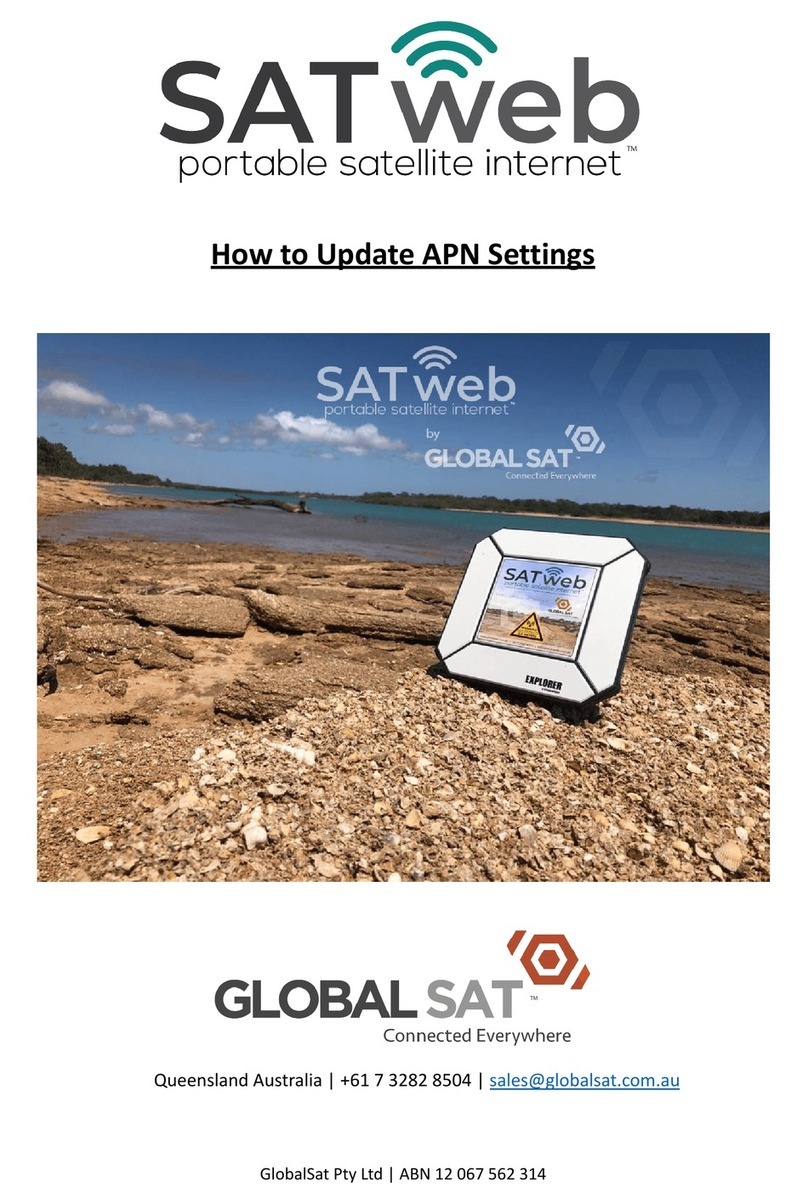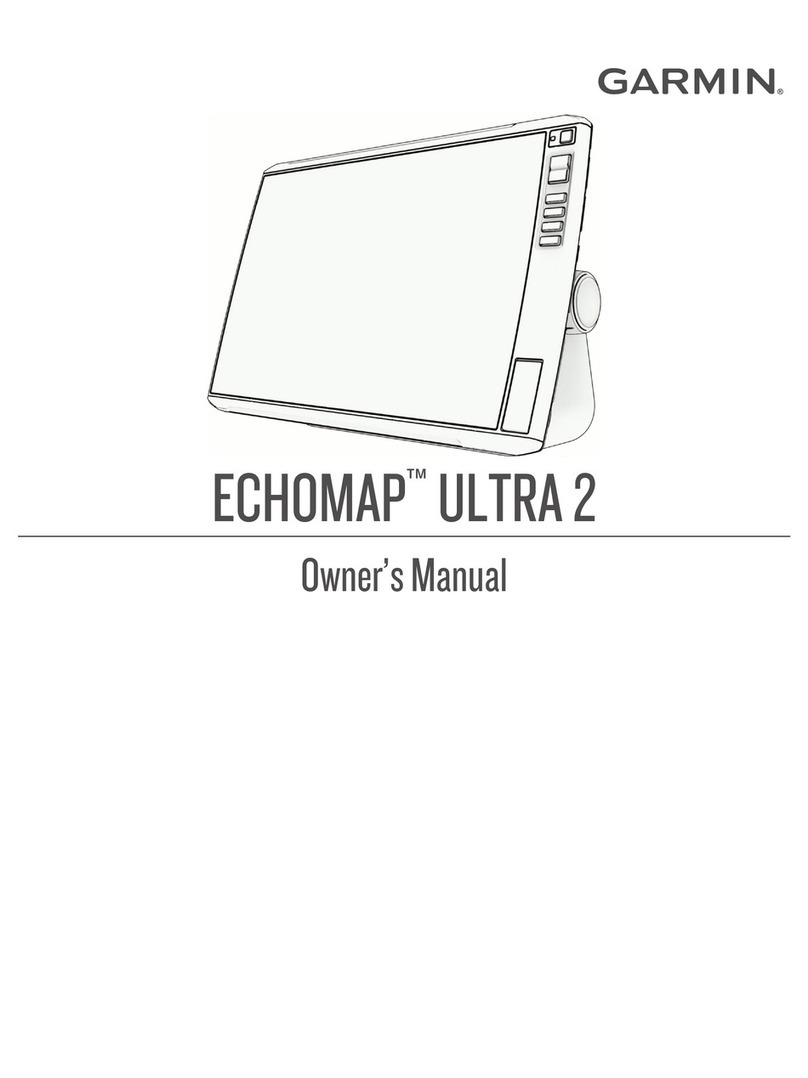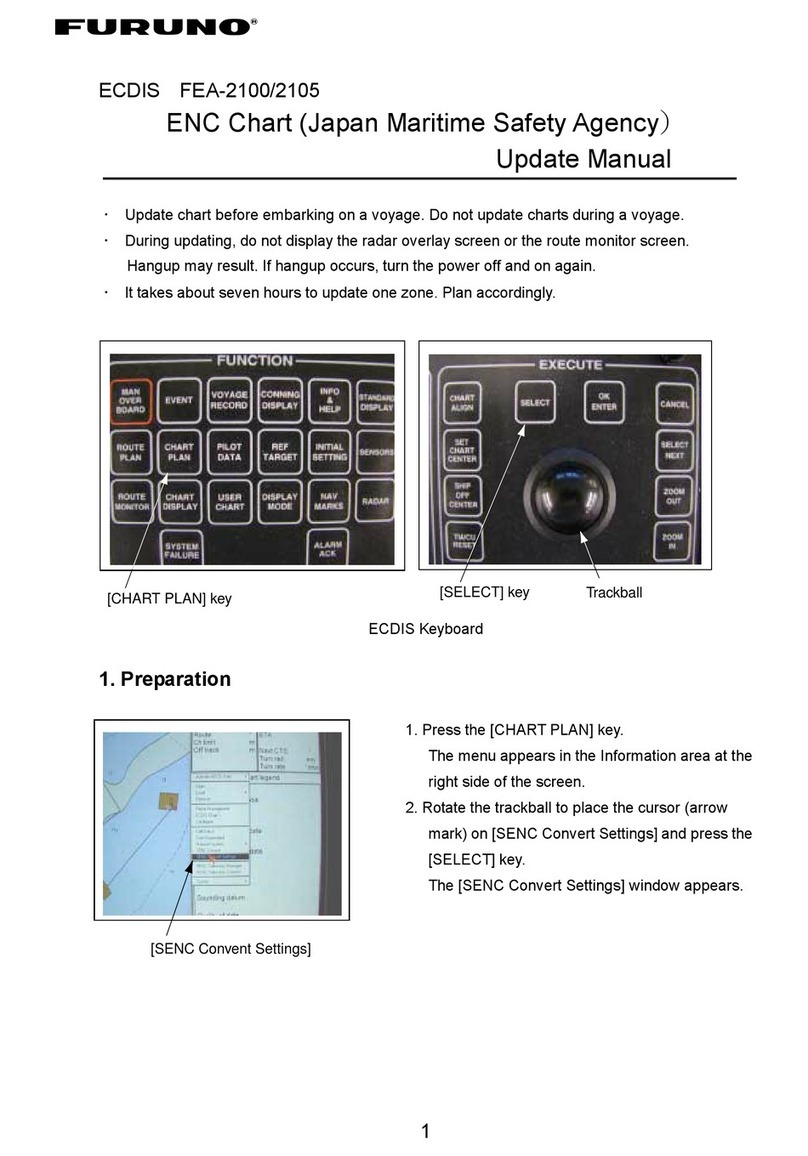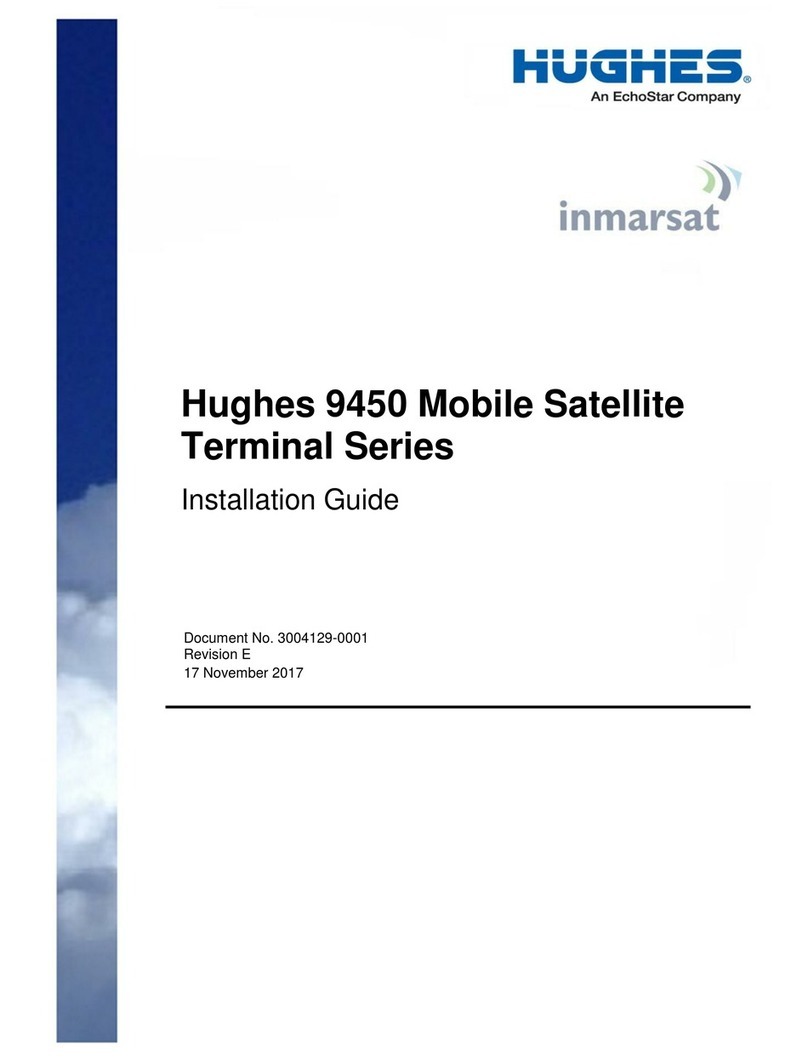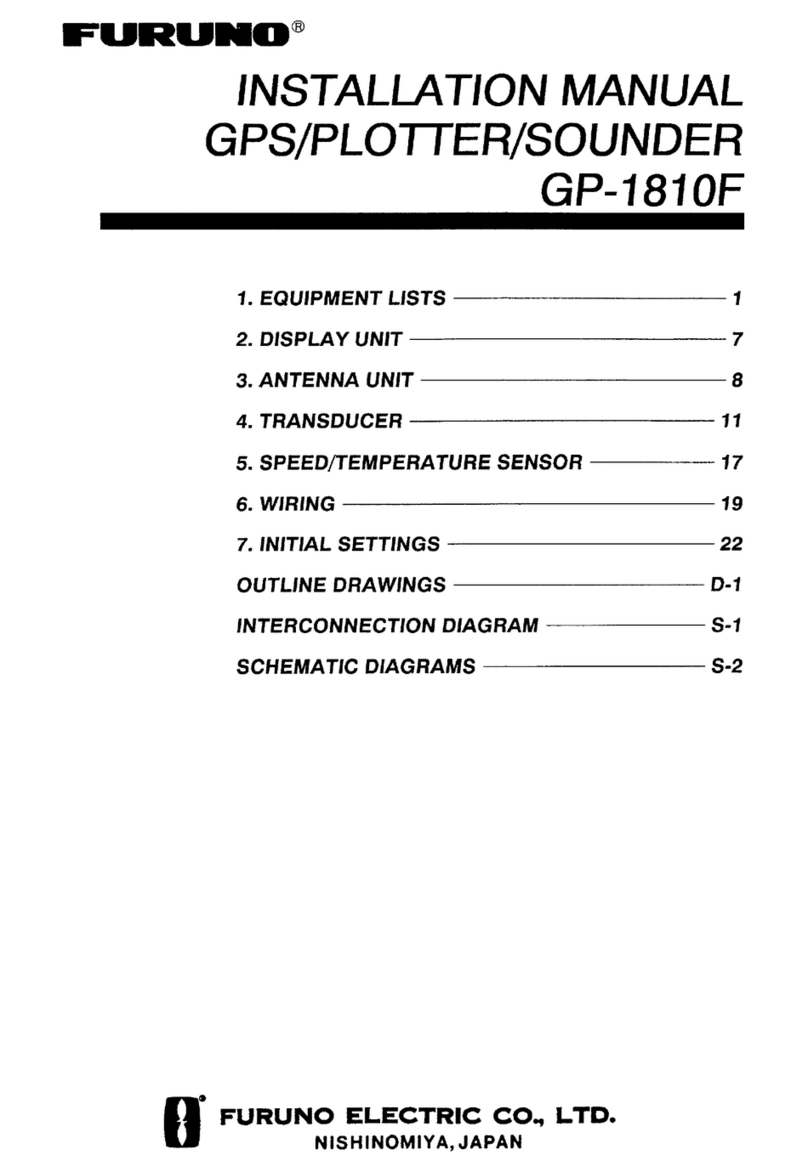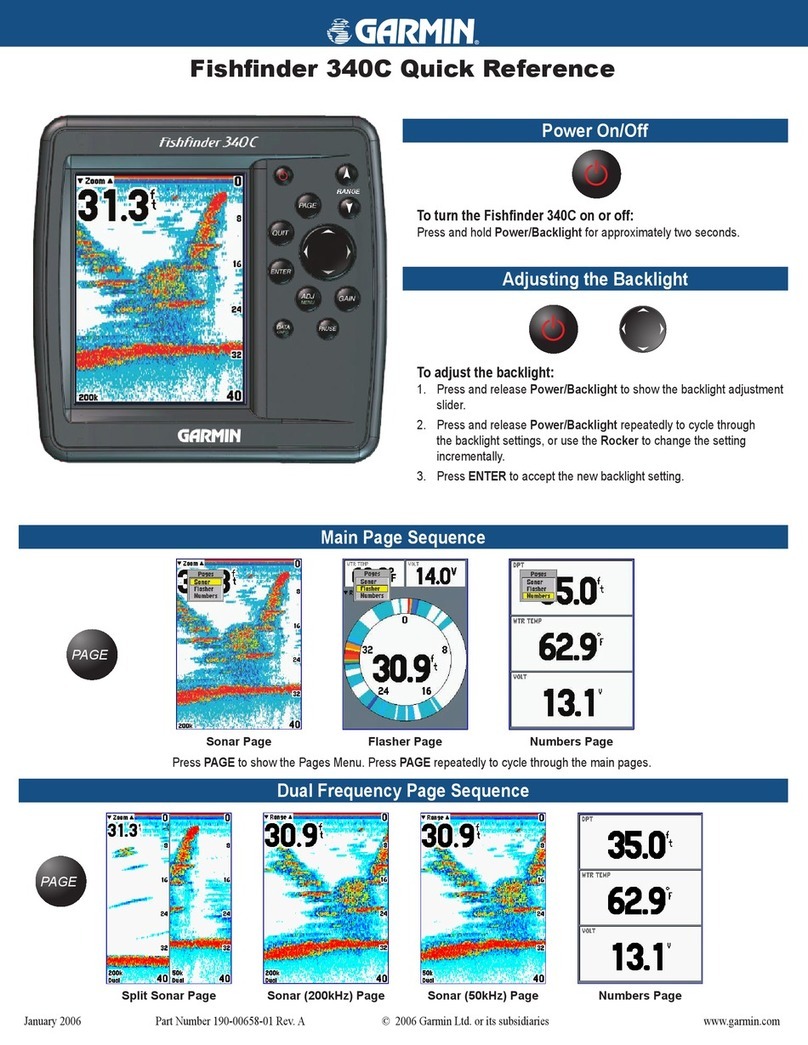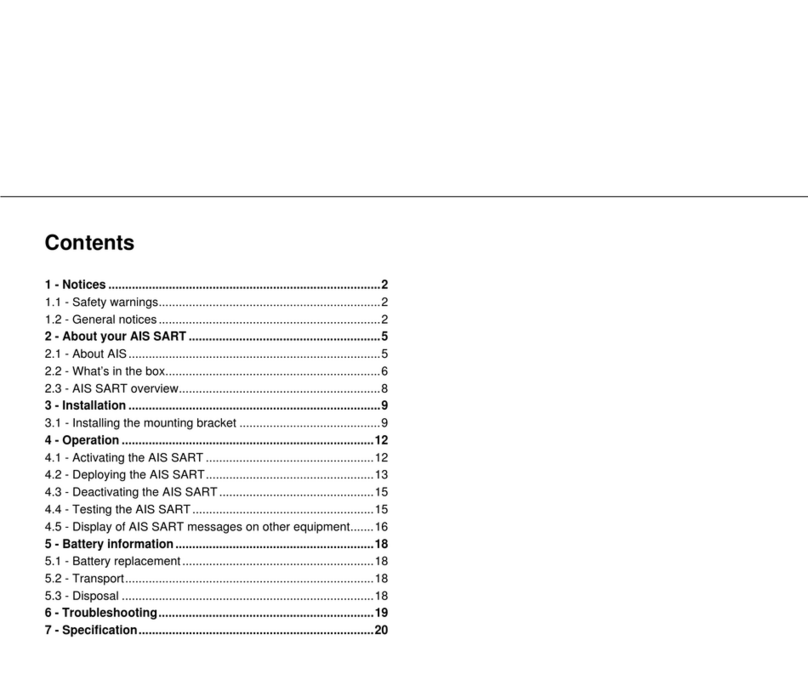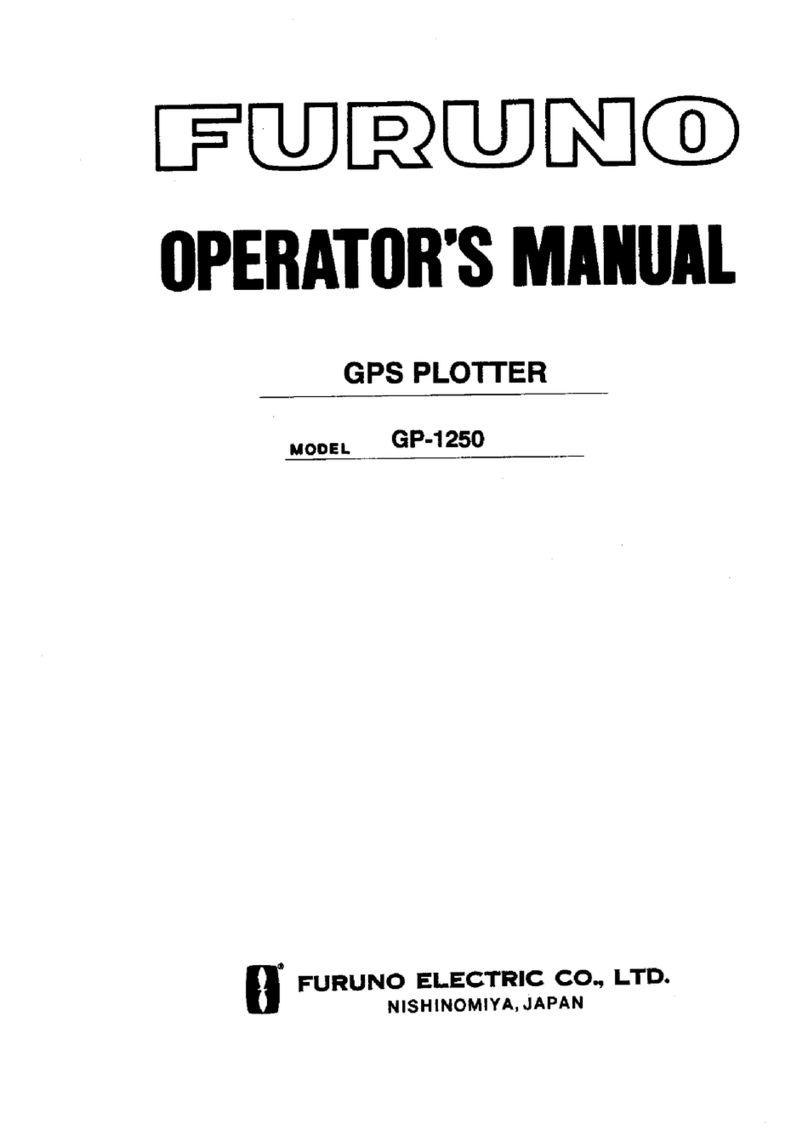Global Sat SATweb EXPLORER 510 User manual

GlobalSat Pty Ltd | ABN 12 067 562 314
Getting Started 1
The SATweb EXPLORER 510 is the smallest BGAN terminal ever and is the perfect choice when
you’re working or travelling off the beaten track and are dependent on a reliable internet
connection.
The SATweb EXPLORER 510 meets the need for mobile access to office resources, providing
simultaneous high quality voice and broadband access at speeds up to 464kbps.
WLAN is the primary interface for connecting your user equipment. Ideally the SATweb device
is controlled using the dedicated smartphone app however in the case where you do not have
the ability to download the smartphone app due to no existing internet connection, you will
need to access the device via the web interface to establish the initial internet connection.
Once you are connected to the internet, we suggest reverting to the SATweb Optimisation
document which will talk you through the downloading of the EXPLORER CONNECT app so
that all future operation can be managed via your smartphone.
Before you start, check that the following items are present:
•SATweb EXPLORER 510
•AC & DC charge adapters
•Soft carry bag
•USB Drive
•Getting Started Guide (this guide)
•SATweb Optimisation Guide
The next step is to turn the device on and point it to the satellite.
To ensure the terminal can access the satellite and connect to the internet, you’ll need to
have clear line of site to the satellite. Ideally, you should be outside however the SATweb
EXPLORER 510 will work through a glass window, as long as there is no obstruction to the sky
in the direction of the satellite.

GlobalSat Pty Ltd | ABN 12 067 562 314
Inmarsat BGAN Satellite Coverage Map
In order to find the satellite, it’s best to refer to the satellite coverage map below before you
begin the power on & pointing procedures.
Switch on the SATweb EXPLORER 510
The SATweb EXPLORER 510 has an internal battery, which is
recharged when external 240V AC or DC power is connected to
the DC input.
To switch on the EXPLORER 510:
1. Push and hold the power button for 2 seconds until the
Status LED flashes rapidly green.
2. When the Status LED flashes slowly (power on) or is
constant green (power on with DC input), the SATweb
EXPLORER 510 is ready for use.
NOTE:
Once turned on, you will hear a high pitch sound from the SATweb EXPLORER 510 which
indicates it is in pointing mode and is ready to find the satellite. At this point, you should be
outside with a clear view to the sky. To switch off, hold the power button for 2 seconds until
the Status LED flashes rapidly yellow (closing down).

GlobalSat Pty Ltd | ABN 12 067 562 314
Pointing the Antenna
To obtain optimum bandwidth and operating time, adjust the position of the SATweb
EXPLORER 510 to maximum signal strength. At this stage, you will have no way of obtaining a
signal strength reading, you are simply listening for the highest pitch tone which indicated the
strongest signal.
Do as follows:
1. Find the approximate direction of the satellite.
See Satellite coverage on page 1 for a map with the location of the satellites.
2. Use the pointing sound to find the highest possible signal strength (the highest pitch
tone), while slowly rotating and tilting the SATweb EXPLORER 510 in the direction of
the satellite.
3. Once you are satisfied you’ve found the best signal, push the power button to exit
pointing mode which will also stop the high pitch tone.
4. The EXPLORER 510 now starts to establish a connection to the BGAN network.
Connect to WiFi Network (WLAN)
WLAN is the primary interface to the EXPLORER 510.
To connect your user equipment, do as follows:
1. Check that the WLAN LED is on (green or yellow), meaning that WLAN is ready.
2. Place your WLAN-enabled device (computer, tablet or smartphone) close to the
EXPLORER 510, but not in front of the BGAN antenna.
3. On your device, search for available WLAN networks.
4. Select the EXPLORER 510 WLAN access point when it appears in your list of available
wireless networks. The default name is EXPLORER510.
5. Enter in the WiFi password listed on the back of your device.
NOTE: By default the password is the serial number of your SATweb EXPLORER 510. The serial
number is found on the label at the back of the EXPLORER 510. Your device is now connected
to the EXPLORER 510. When the EXPLORER 510 is registered on the network, you are now
ready to start a data session.

GlobalSat Pty Ltd | ABN 12 067 562 314
Access the SATweb EXPLORER 510 web interface
If you are not yet using the EXPLORER Connect app, you will access the SATweb EXPLORER
510 using the web interface and terminal IP address. The web interface is used for
configuration and daily use of the SATweb EXPLORER 510 when the smartphone app is not
available.
To access the web interface, do as follows:
1. Connect a PC, tablet or smartphone to the SATweb EXPLORER 510 via your WiFi
settings as per the previous step.
2. Start your Internet browser.
3. Enter the local IP address of the SATweb EXPLORER 510 192.168.0.1 in the
address bar. The web interface will now open in your browser.
NOTE: To change the language of the web interface, click the gear tab , select Terminal
settings and select your language from the Language list.
Checking your Signal Strength
Now that you have logged into the web interface, you can firstly check your system status and
signal strength in the Terminal Status window.
It’s also a good idea to double check your pointing. To access the terminal pointing tab, do as
follows:
1. Select the GEARS tab at the bottom right of your screen.
2. Select the Point now tab and the SATweb EXPLORER 510 will re-enter pointing mode
and begin sounding the high pitch tone.
3. Slowly rotate and tilt the terminal whilst watching the Signal strength (dBHz) and
Signal quality (%) YOU ARE LOOKING FOR THE HIGHEST NUMBERS
4. Once you have confirmed the terminal is pointed correctly, you can hit the OK tab
which will exit pointing mode and you can now connect to the internet.

GlobalSat Pty Ltd | ABN 12 067 562 314
Connect to the Internet
By default, you must manually start & stop data connections (or data session) from the
EXPLORER Connect app or the web interface. With a Standard data connection you can
browse the Internet, access email & other apps.
Start a STANDARD data connection
To start a data connection do as follows:
1. From the web interface select the PLAY/START Symbol beside Standard Data
2. You should see the symbol turn green and the session timer start, including the data
counter and server IP address displayed below in the Standard Data window.
3. Click the STOP symbol to start the
connection.
NOTE: Once a data session is started, the
connection will run until you stop it. All data
consumed in the session will deduct from your
total data allocation.
Connecting a Smartphone or Tablet
Now that you have started the data session, you will firstly need to double check that the
session is active and data is flowing.
At this point, you can now refer to the SATweb User Guide document which will take you
through the steps of setting up your smartphone and/or tablet.
Disclaimer
Any responsibility or liability for loss or damage in connection with the use of this product and the accompanying
documentation is disclaimed by GlobalSat Pty Ltd. The information in this manual is provided for information purposes only,
is subject to change without notice and may contain errors or inaccuracies. Manuals issued by GlobalSat Pty Ltd are
periodically revised and updated. GlobalSat Pty Ltd is not responsible for the content or accuracy of any translations or
reproductions, in whole or in part, of this manual from any other source. In the event of any discrepancies, the English version
shall be the governing text.
Table of contents
Other Global Sat Marine GPS System manuals