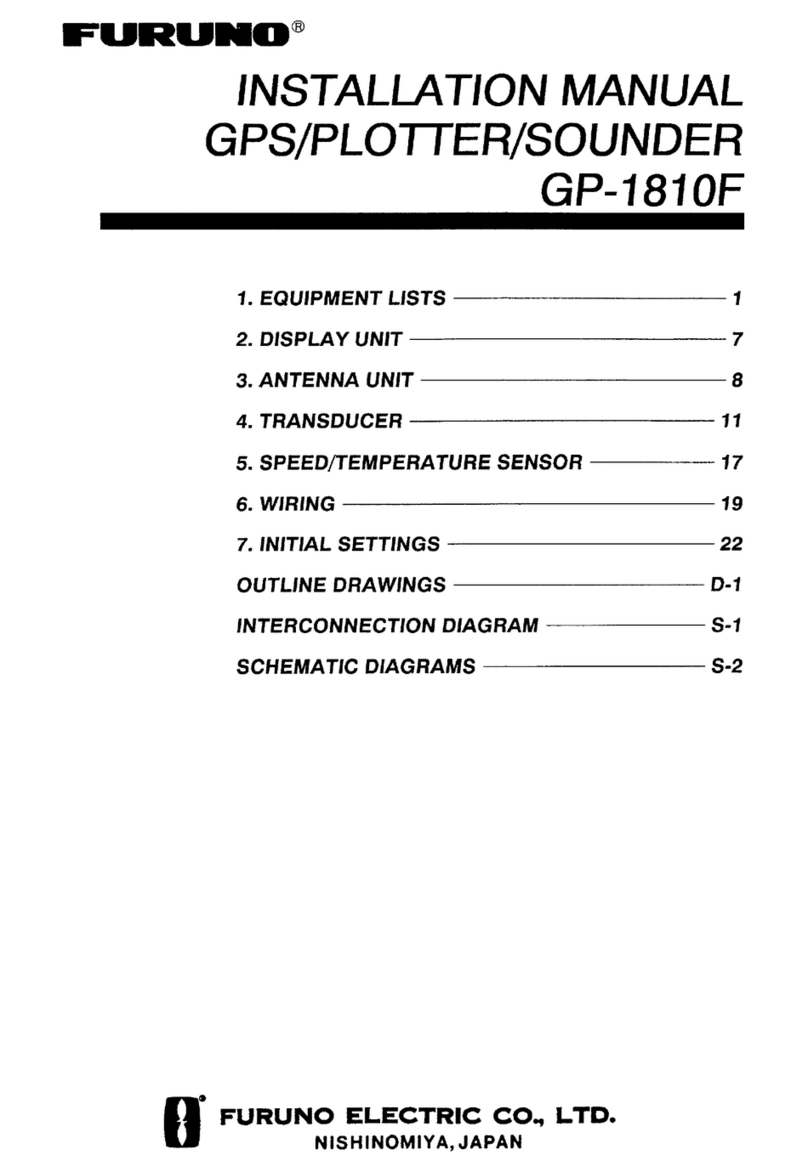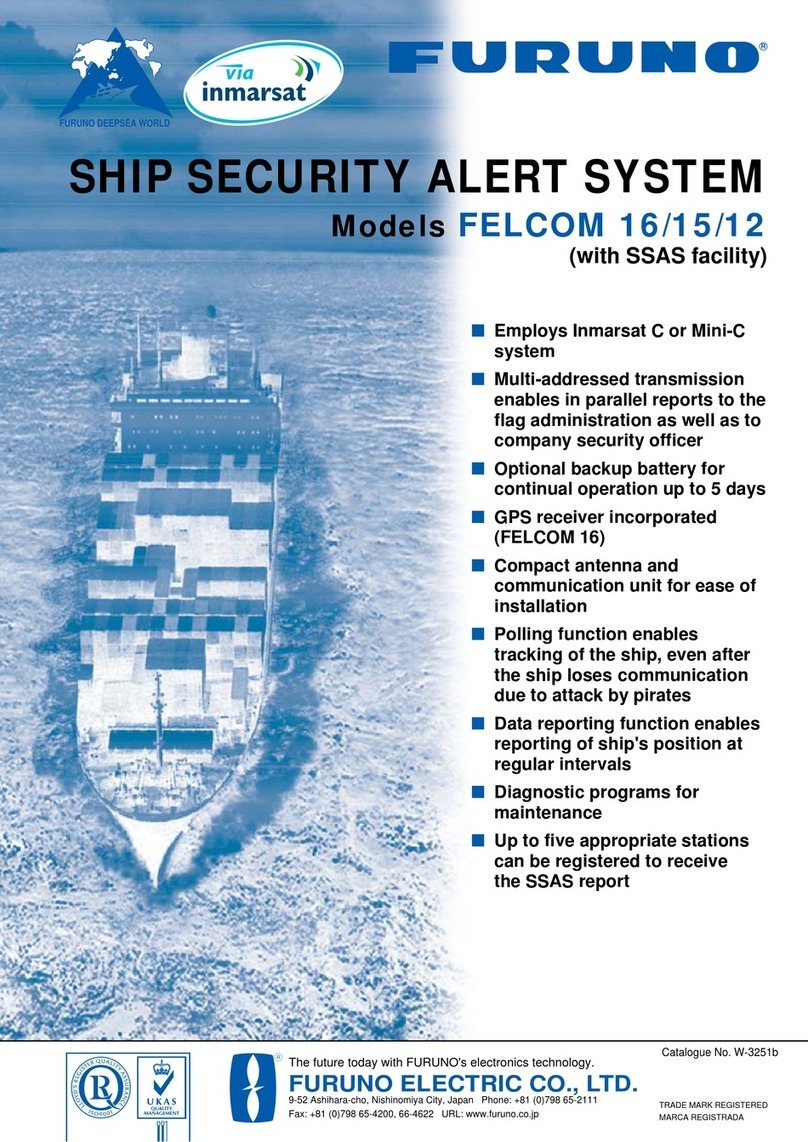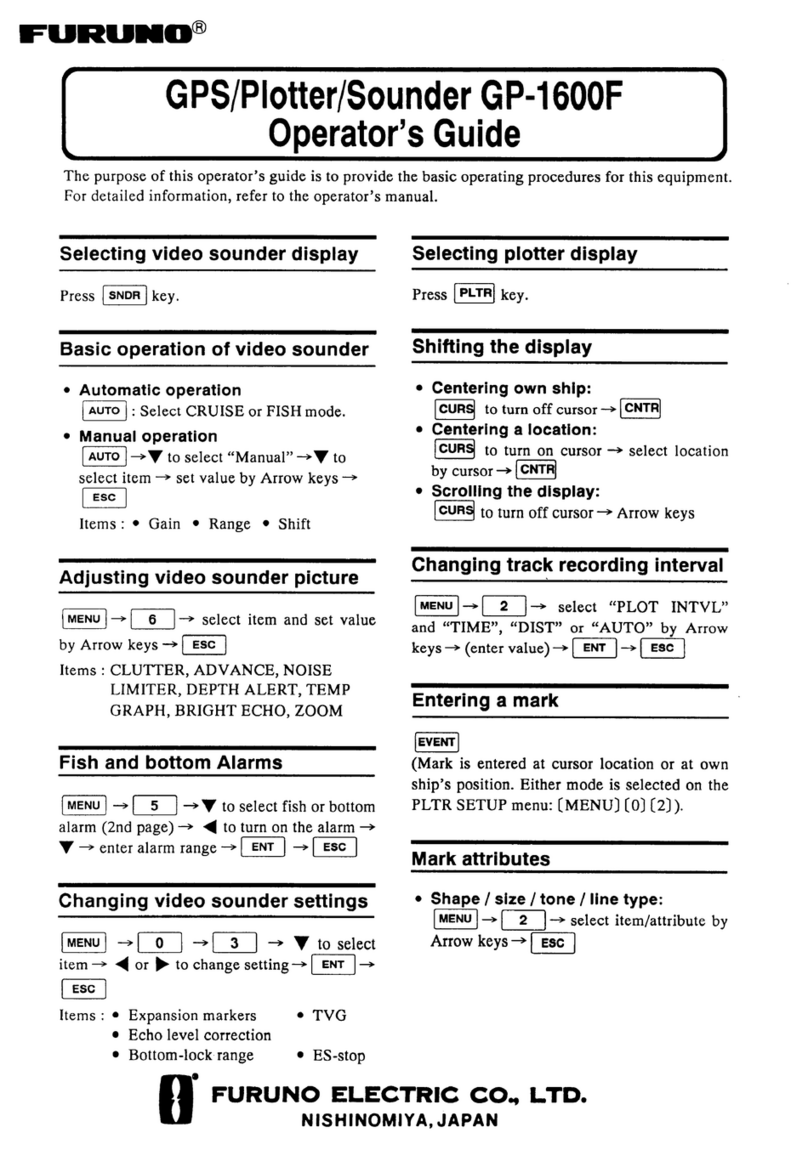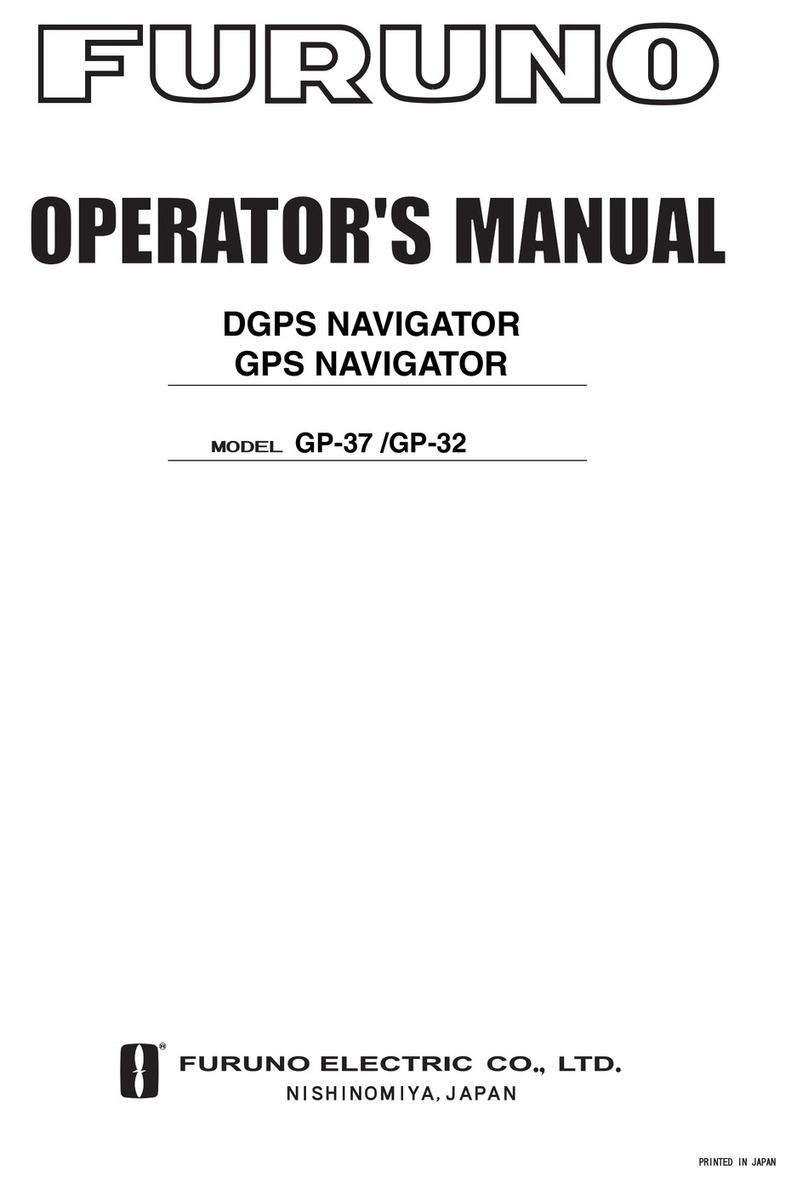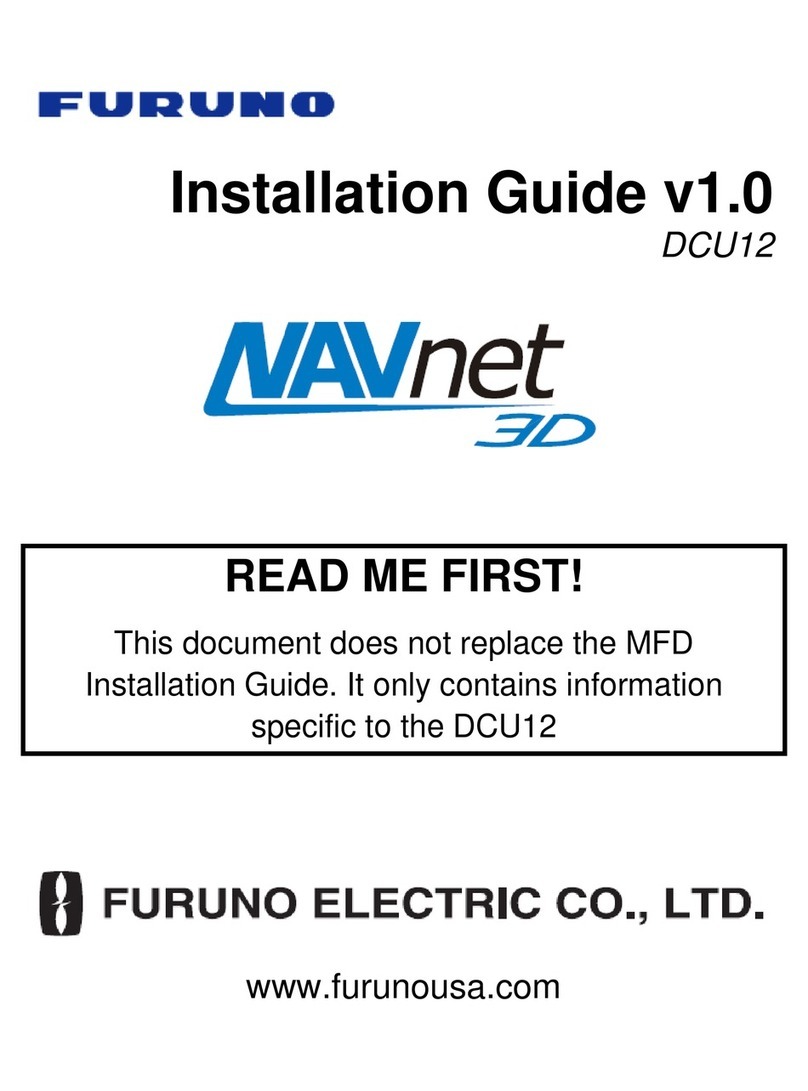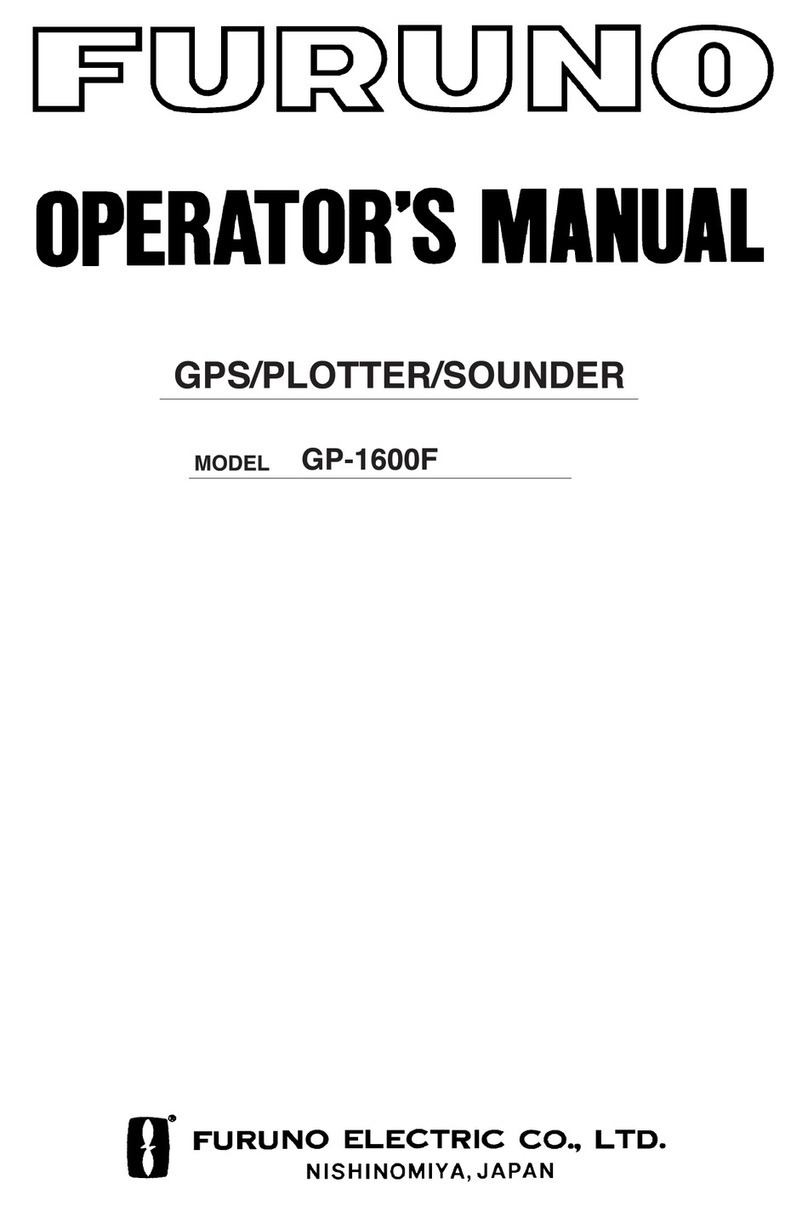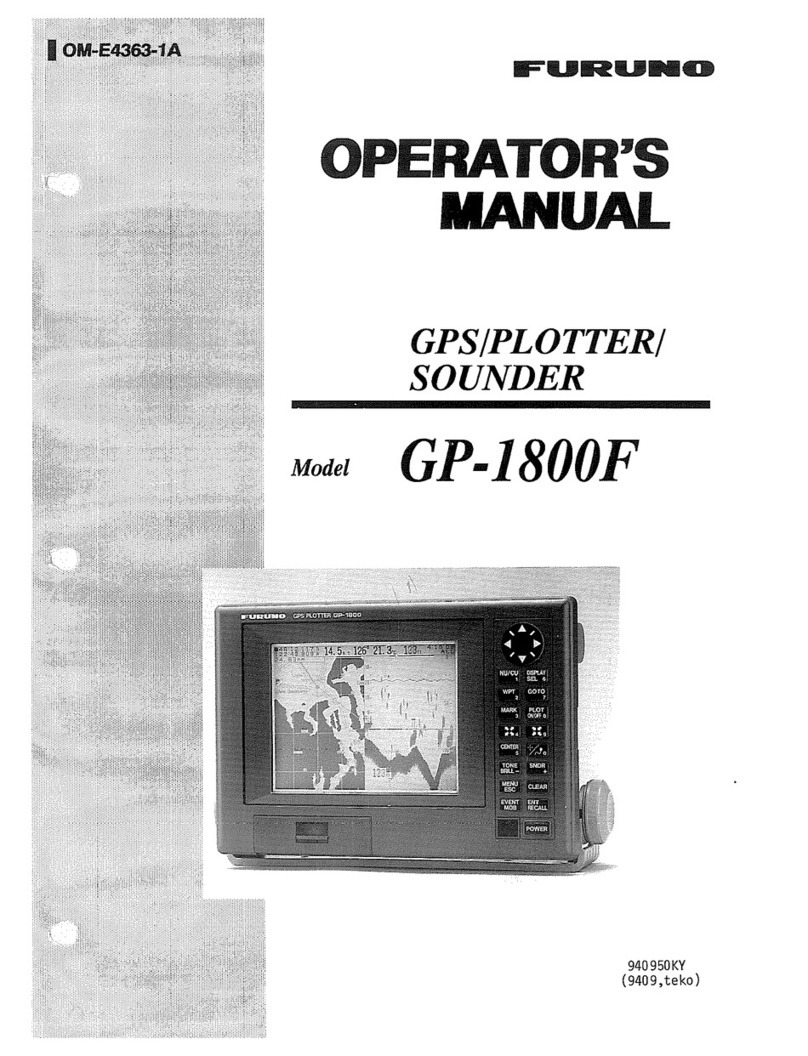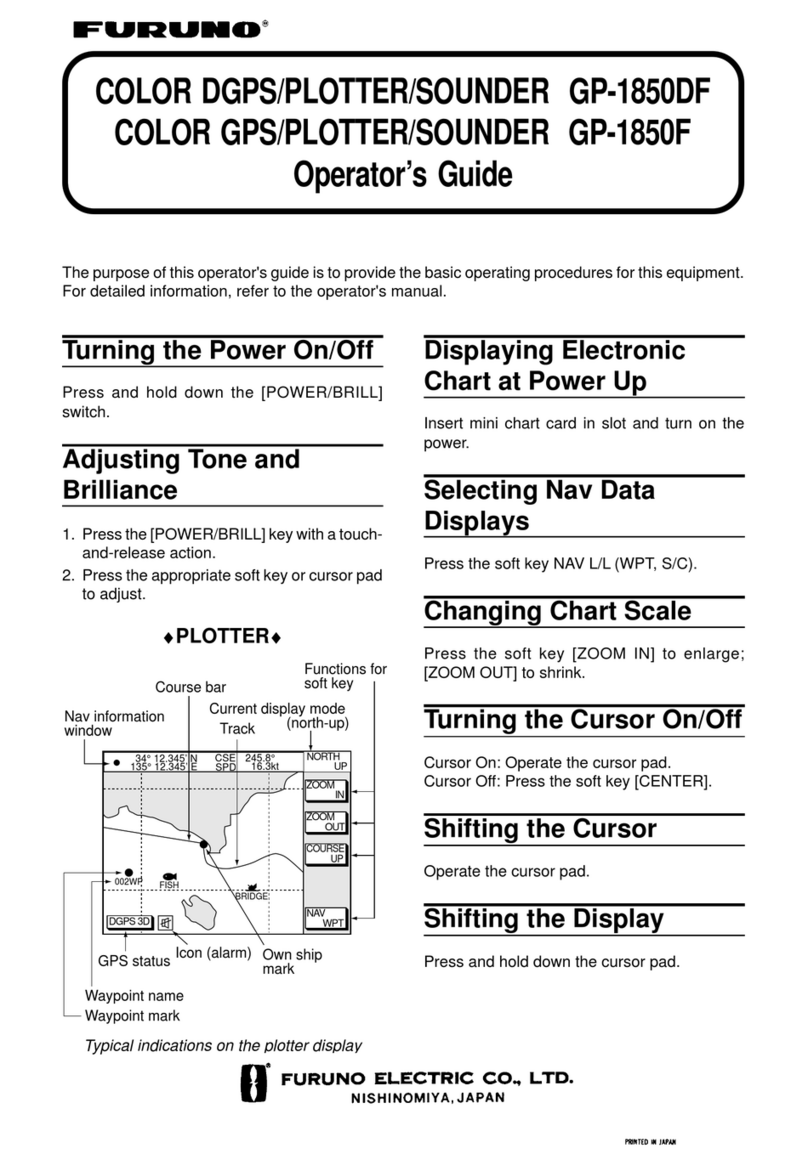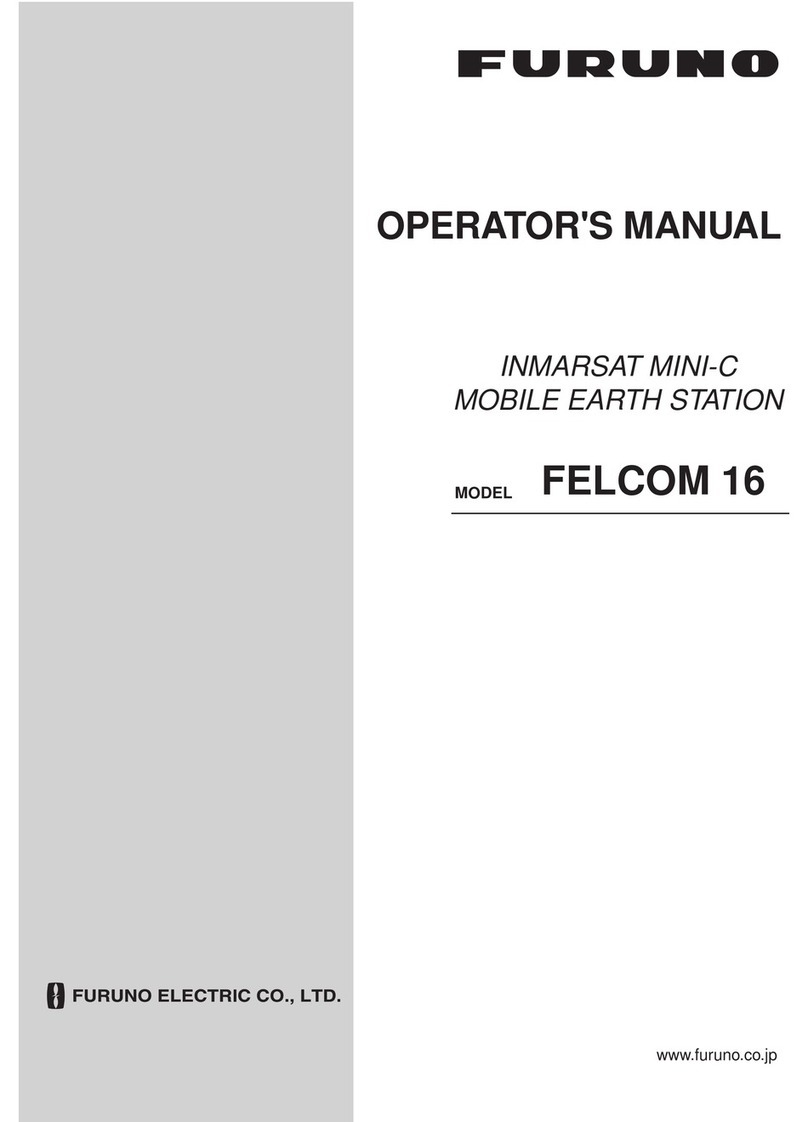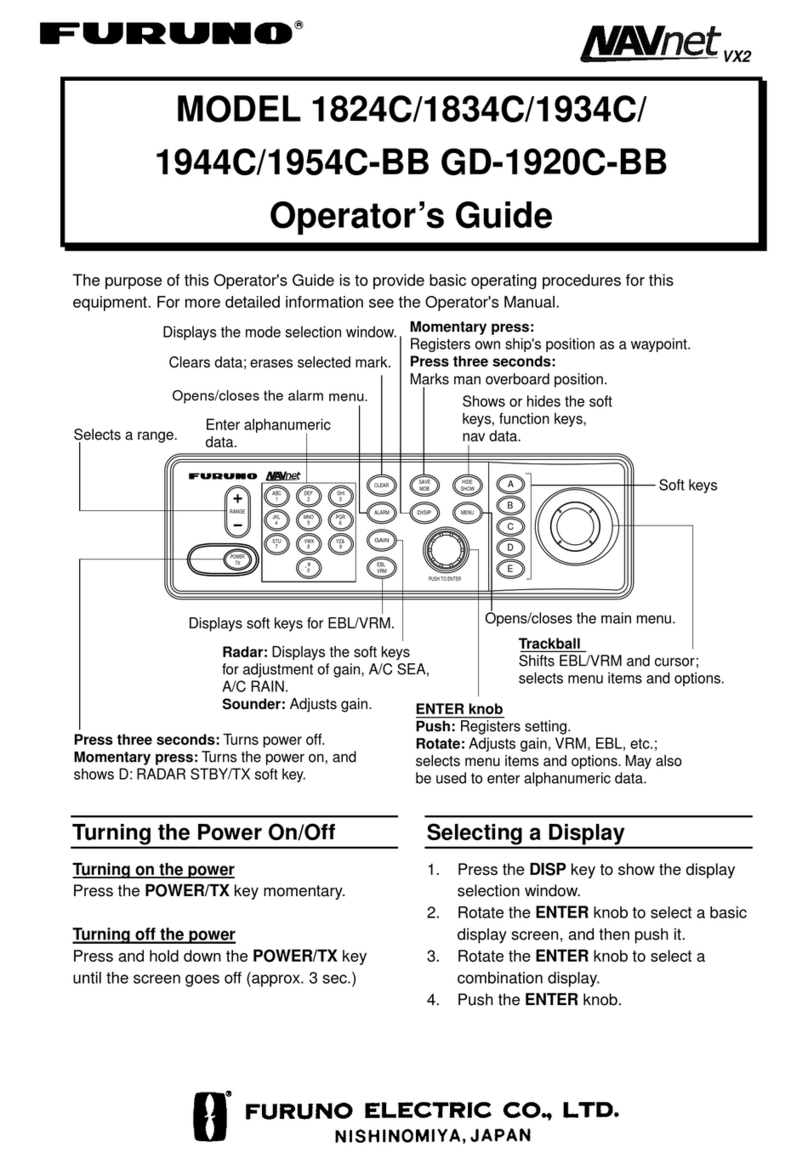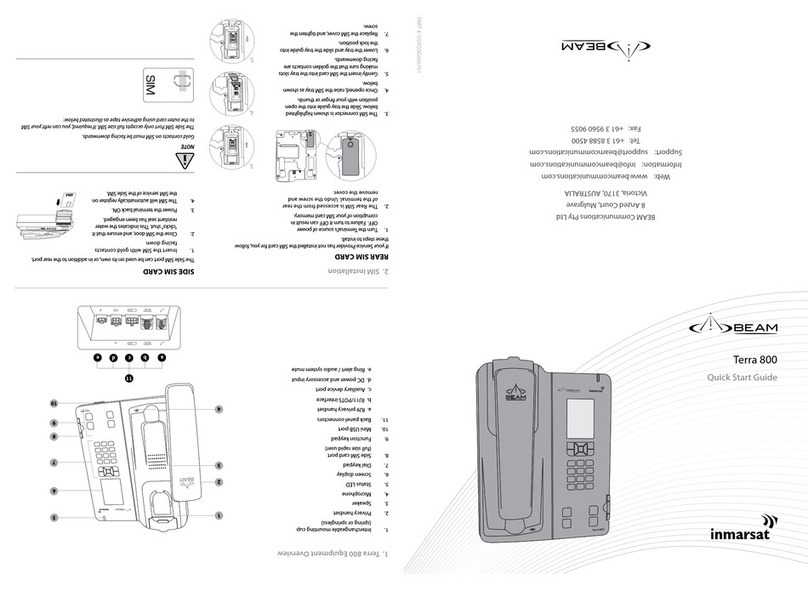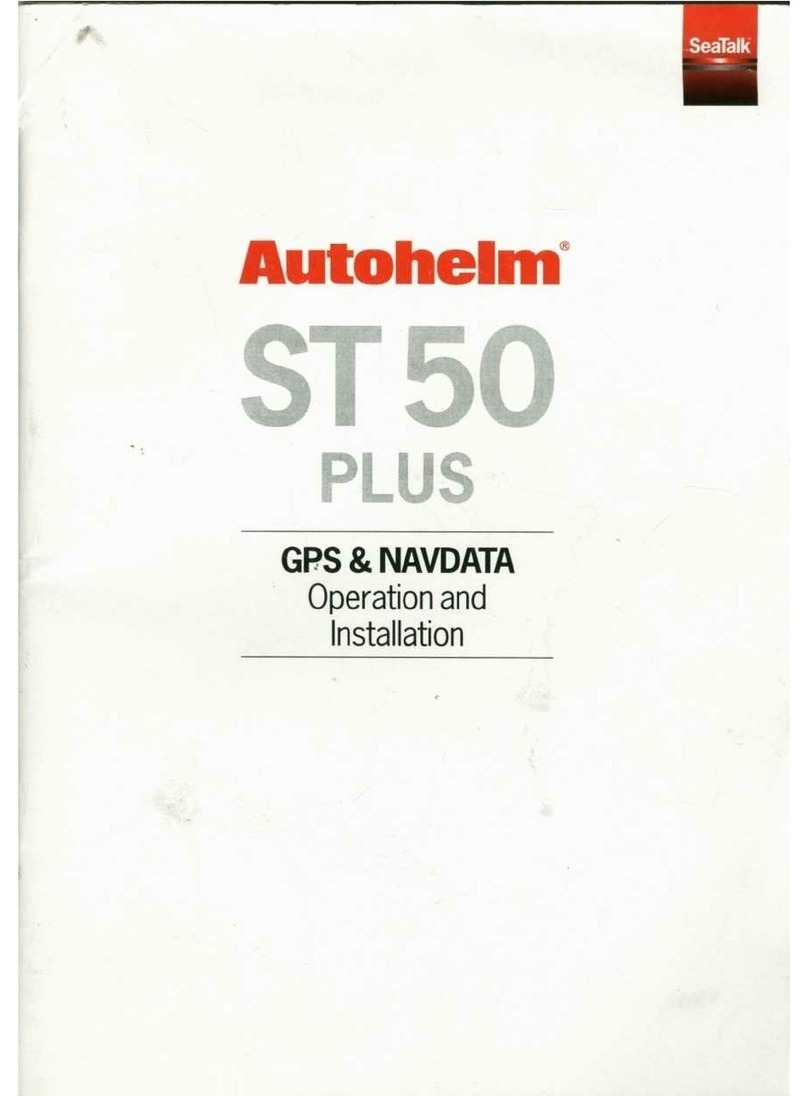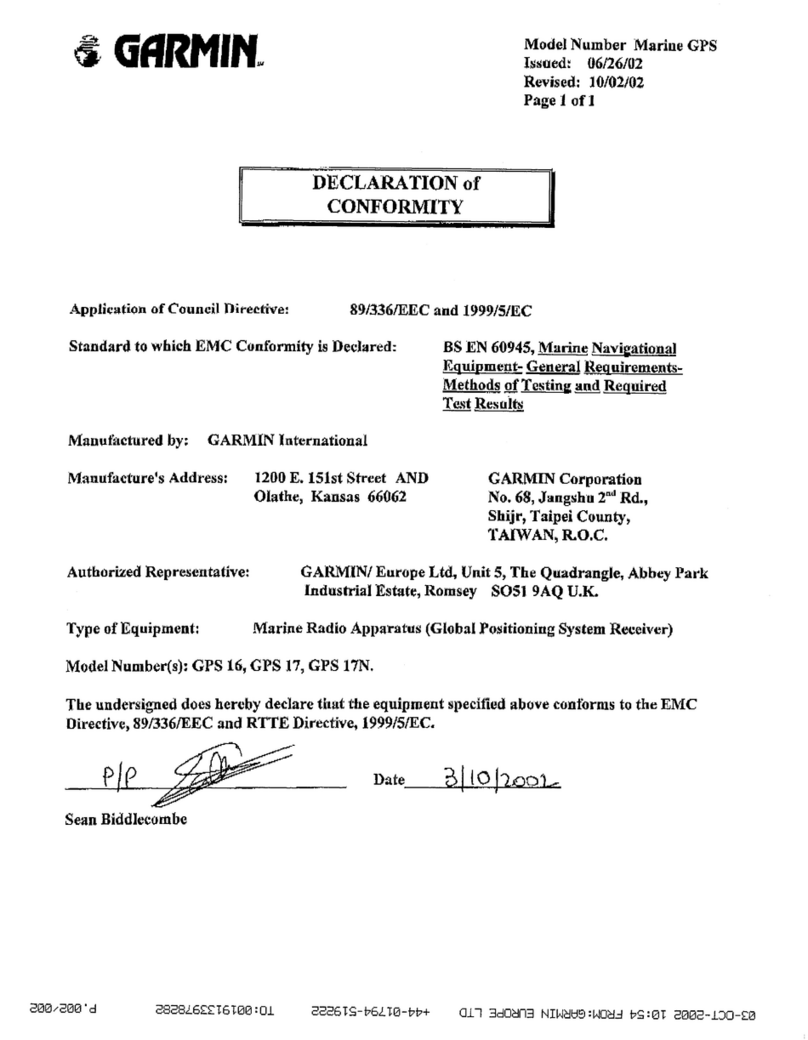vi
9. DATA TRANSFER..............................................................................9-1
9.1 Memory Card Operations..........................................................................................9-1
9.1.1 Selecting the card slot to use.........................................................................9-1
9.1.2 Formatting memory cards ..............................................................................9-2
9.1.3 Saving data to a memory card .......................................................................9-2
9.1.4 Playing back data from a memory card..........................................................9-3
9.2 Sending/Receiving Data............................................................................................9-3
9.2.1 Sending/receiving waypoints data..................................................................9-3
9.2.2 Sending/receiving route data..........................................................................9-5
9.3 Waypoint, Route Format............................................................................................9-6
10. VIDEO SOUNDER OPERATION......................................................10-1
10.1 Sounder Display......................................................................................................10-2
10.1.1 Description of sounder display.....................................................................10-2
10.1.2 Selecting a sounder display .........................................................................10-4
10.2 Automatic Sounder Operation.................................................................................10-8
10.2.1 How the automatic sounder works ...............................................................10-8
10.2.2 Types of automatic sounder mode...............................................................10-9
10.2.3 How to enable automatic sounder operation................................................10-9
10.3 Manual Sounder Operation ...................................................................................10-10
10.3.1 Selecting the manual mode........................................................................10-10
10.3.2 Selecting display range..............................................................................10-10
10.3.3 Adjusting the gain.......................................................................................10-11
10.4 Measuring Depth, Time.........................................................................................10-12
10.5 Reducing Interference...........................................................................................10-13
10.6 Reducing Low Level Noise....................................................................................10-14
10.7 Erasing Weak Echoes...........................................................................................10-15
10.8 White Marker.........................................................................................................10-16
10.9 Picture Advance Speed.........................................................................................10-17
10.10Alarms ...................................................................................................................10-18
10.10.1 Audio alarm On/Off...................................................................................10-18
10.10.2 Fish alarm.................................................................................................10-19
10.10.3 Fish alarm (B/L)........................................................................................10-19
10.11Water Temperature Graph ....................................................................................10-20
10.12Reviewing Past Picture..........................................................................................10-20
10.13Displaying Nav Data..............................................................................................10-21
10.14SOUNDER SETUP Menu......................................................................................10-22
10.15Interpreting the Sounder Display...........................................................................10-24
11. MAINTENANCE & TROUBLESHOOTING.......................................11-1
11.1 Maintenance............................................................................................................11-1
11.2 Replacement of Fuse ..............................................................................................11-2
11.3 Replacing of Battery................................................................................................11-2
11.4 Simple Troubleshooting...........................................................................................11-3
11.5 Diagnostics..............................................................................................................11-5
11.5.1 RAM menu ...................................................................................................11-5
11.5.2 Dim menu.....................................................................................................11-6
11.5.3 Cartridge.......................................................................................................11-6
11.5.4 Serial ports ...................................................................................................11-7
11.6 Program No.............................................................................................................11-7
11.7 Clearing the Memory ...............................................................................................11-8
11.8 GPS Cold Start........................................................................................................11-8
www.reelschematic.com
www.reelschematic.com