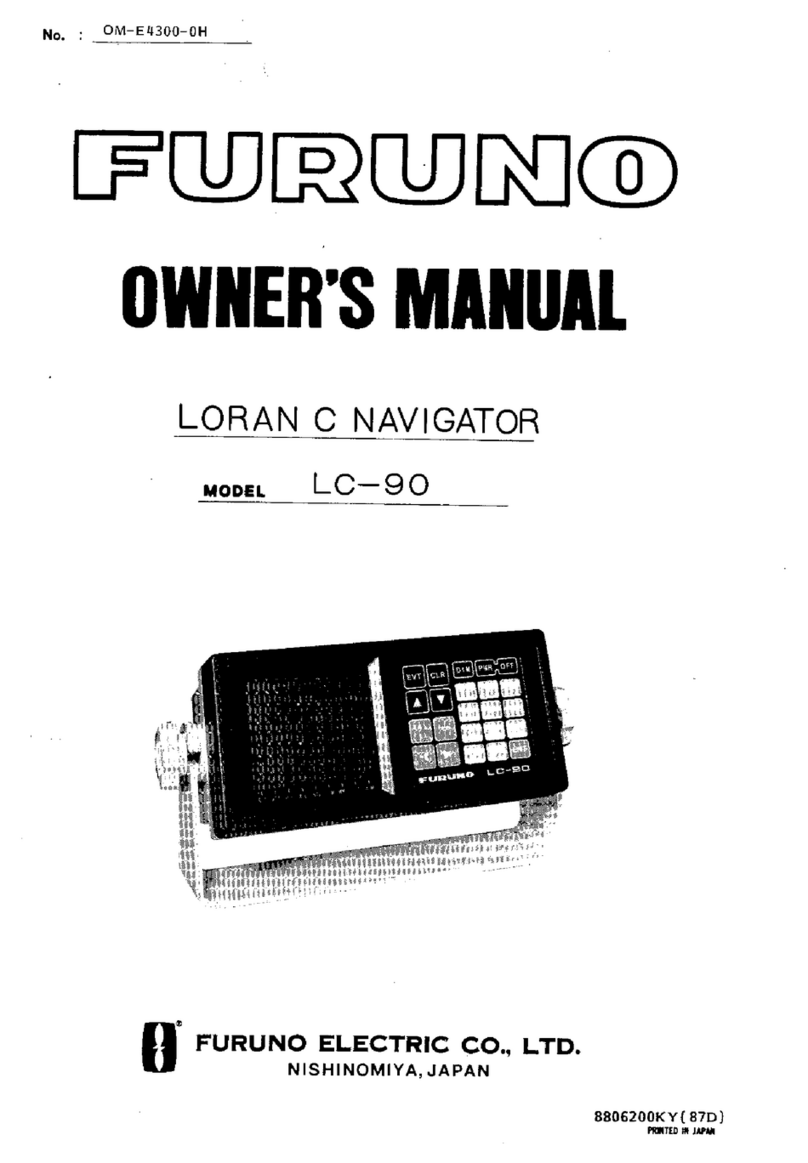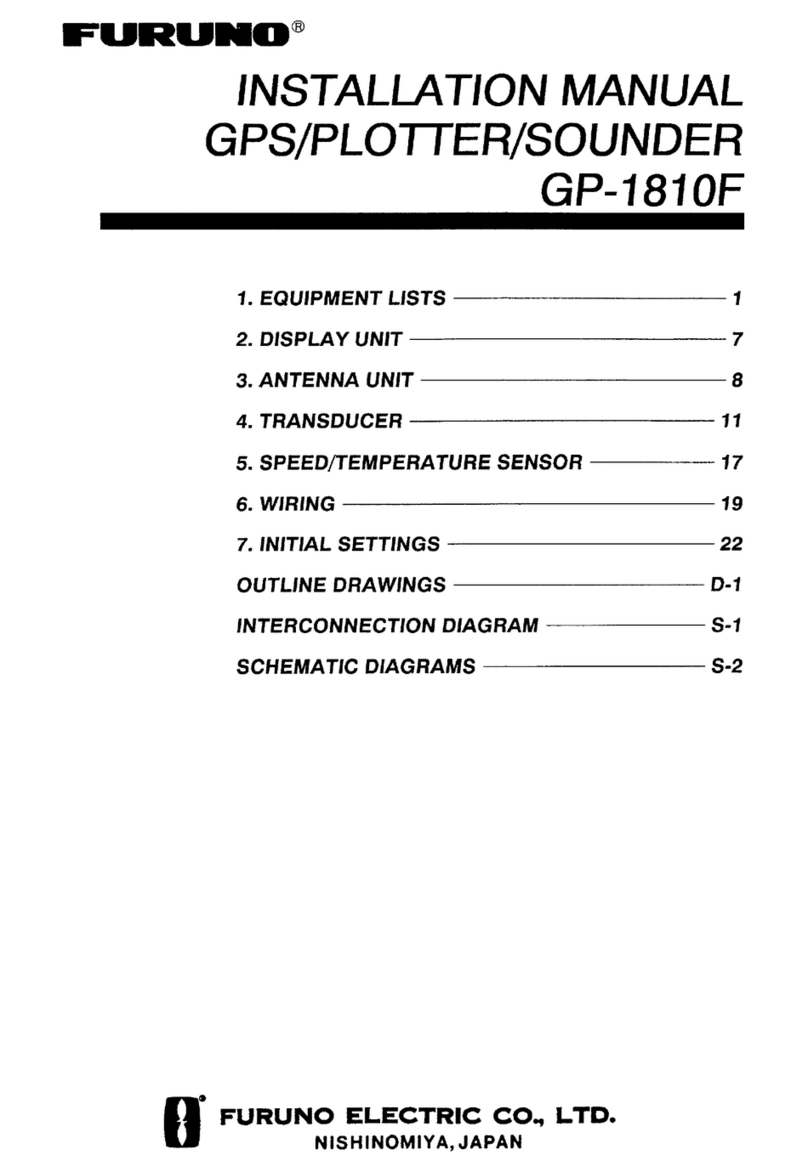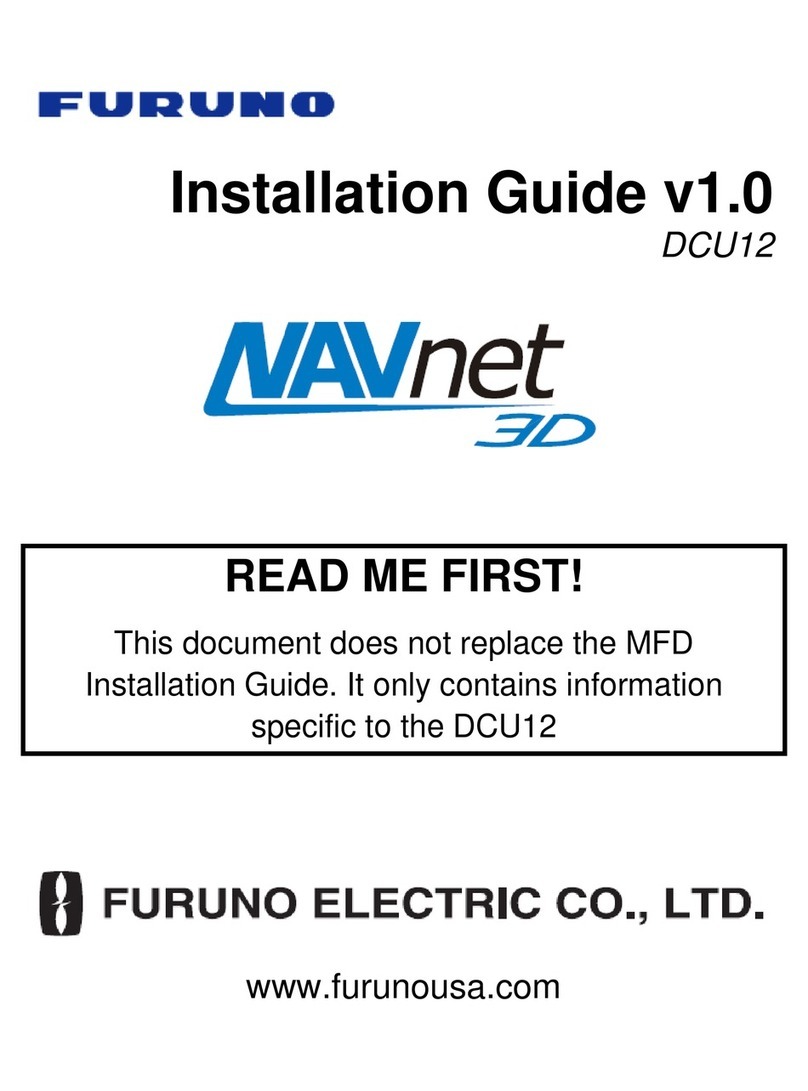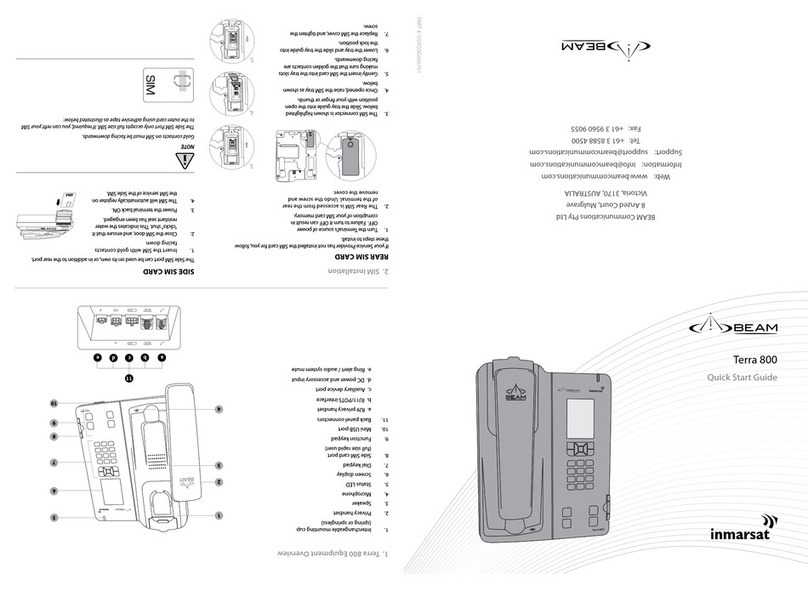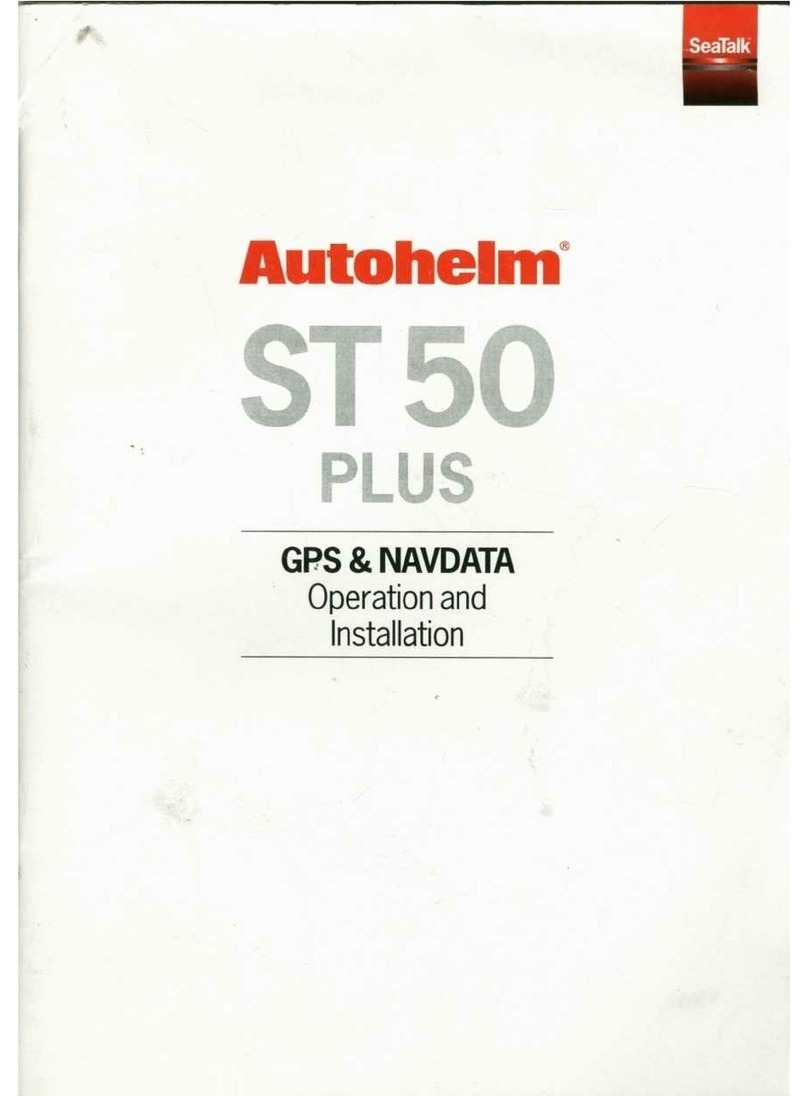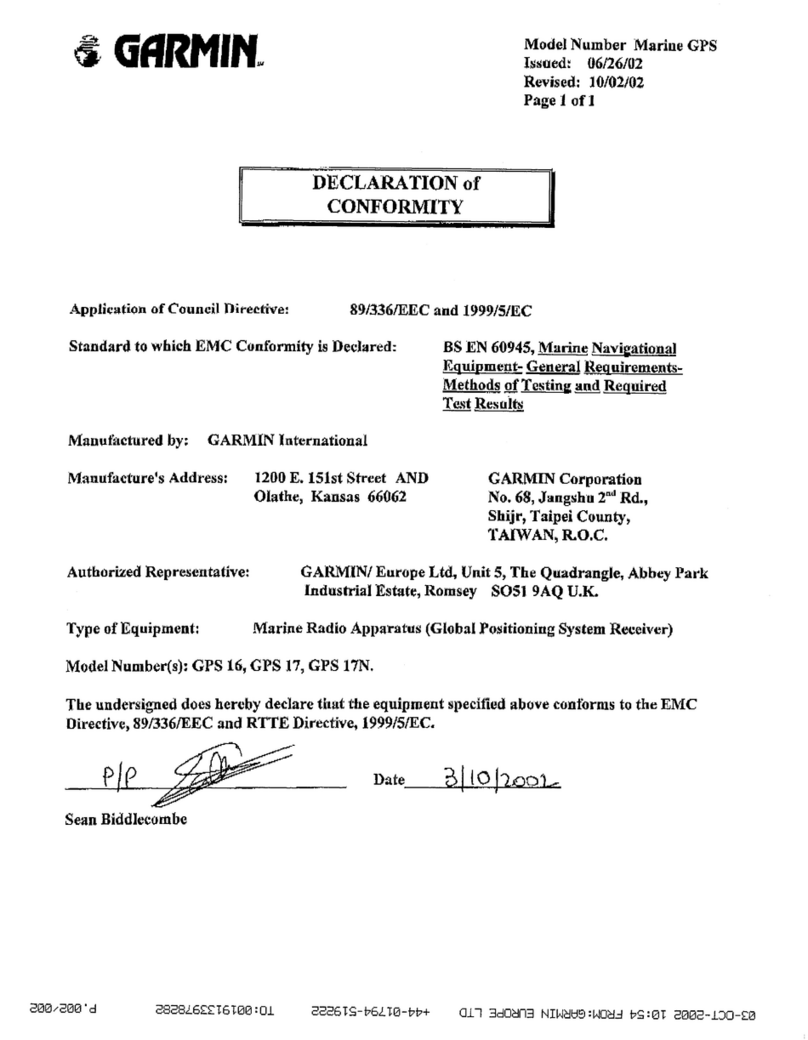Furuno ECDIS FEA-2100 Technical manual
Other Furuno Marine GPS System manuals

Furuno
Furuno FELCOM 250 User manual

Furuno
Furuno GP-50 User manual
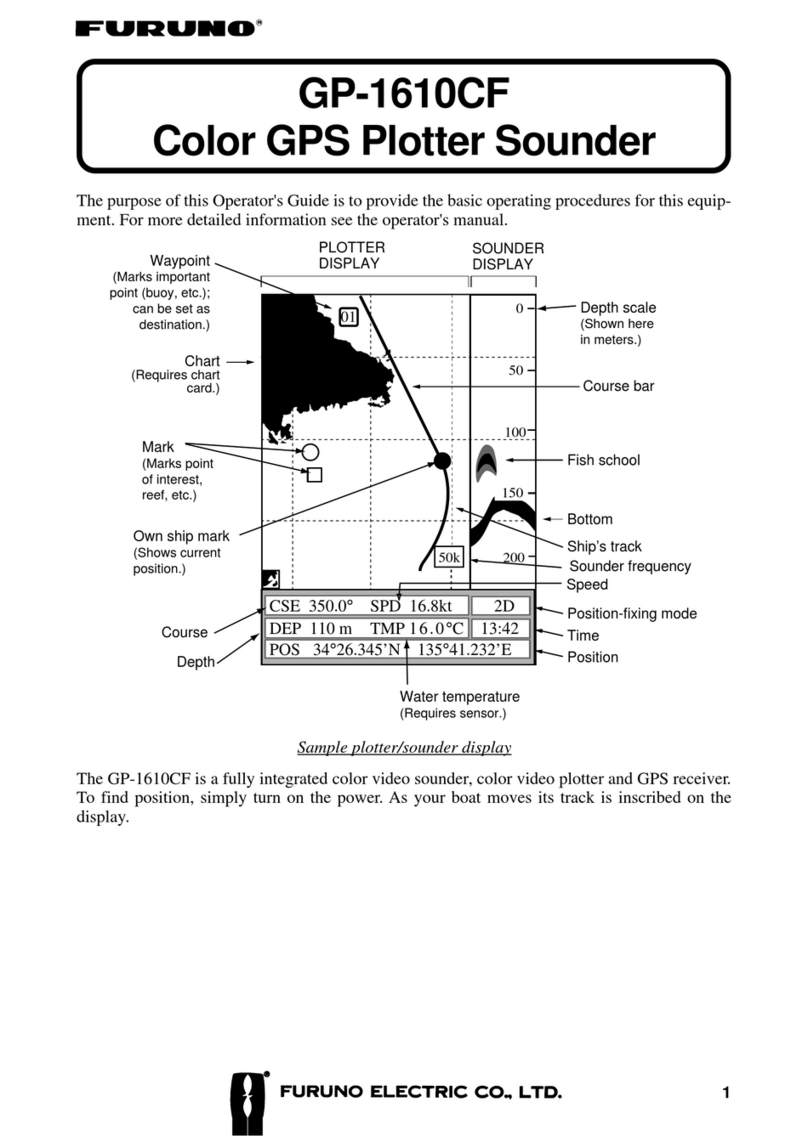
Furuno
Furuno GP-1610CF Manual

Furuno
Furuno GP-3500F User manual

Furuno
Furuno GP-150 User manual

Furuno
Furuno GP-1670F User manual
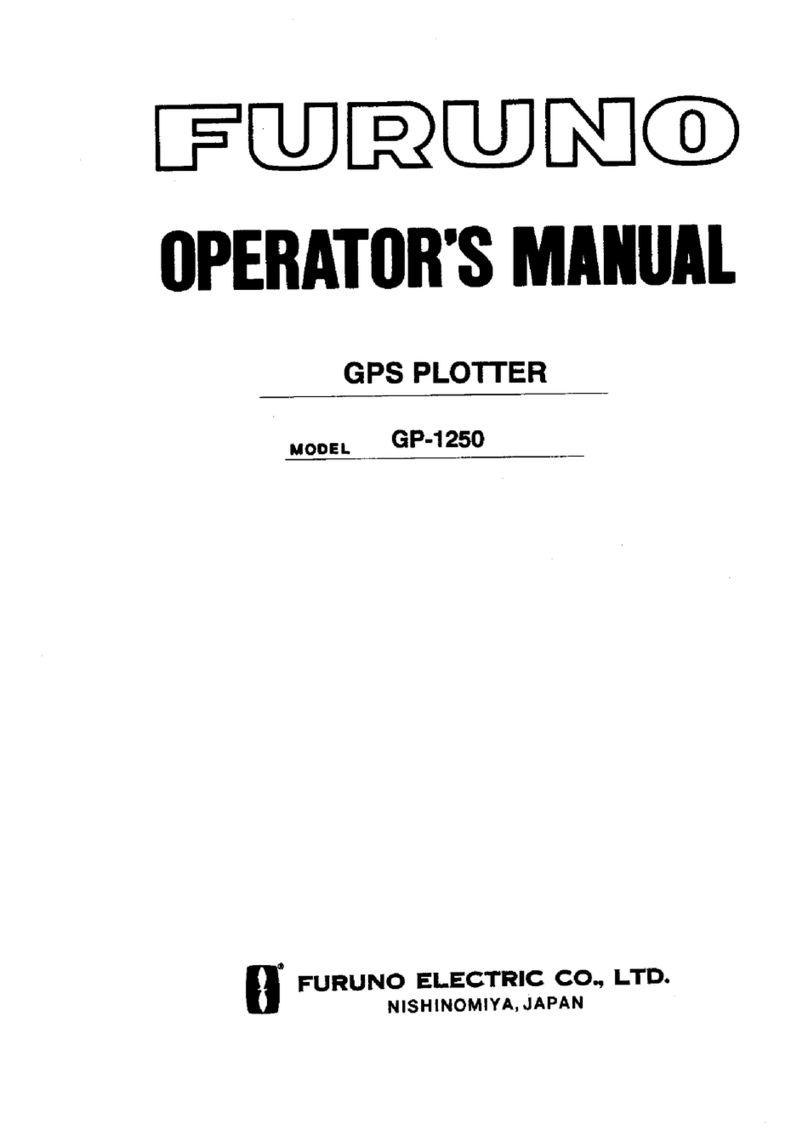
Furuno
Furuno GP-1250 User manual

Furuno
Furuno GP-3500F User manual

Furuno
Furuno GD-3300 User manual
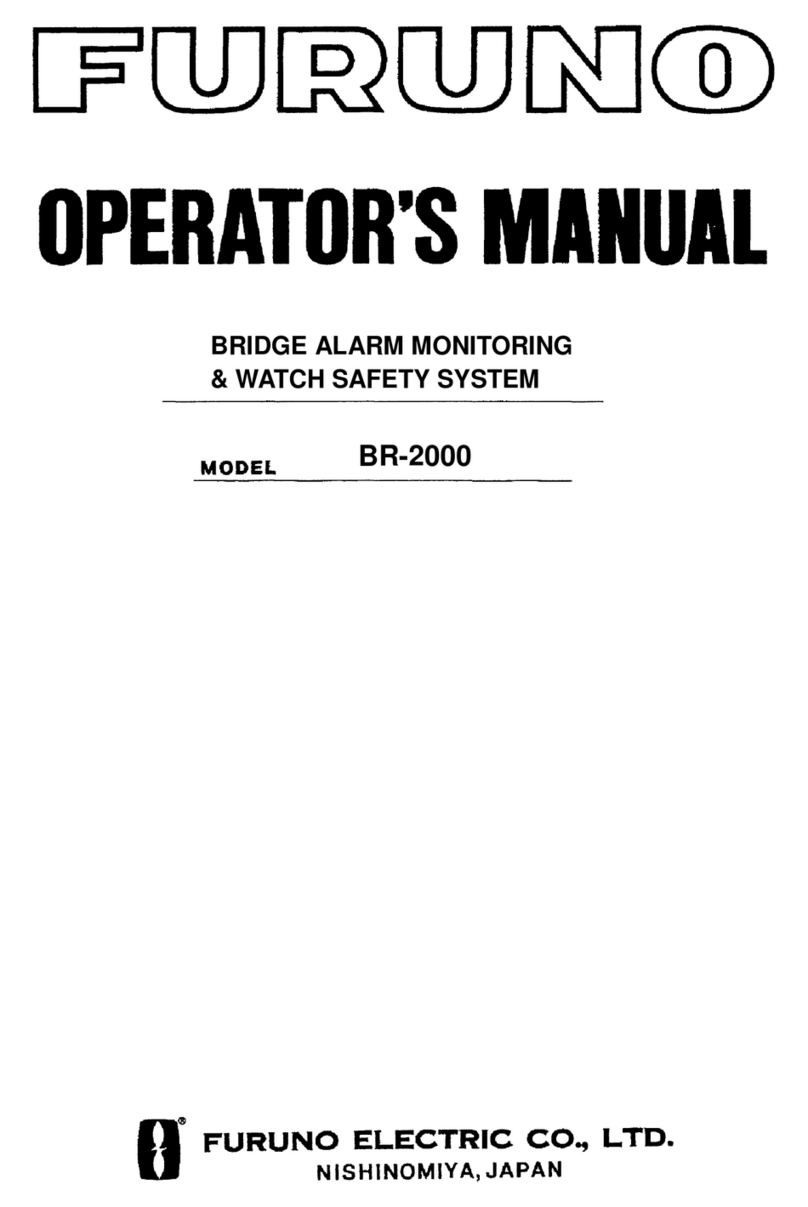
Furuno
Furuno BR-2000 User manual

Furuno
Furuno GP-1850F User manual
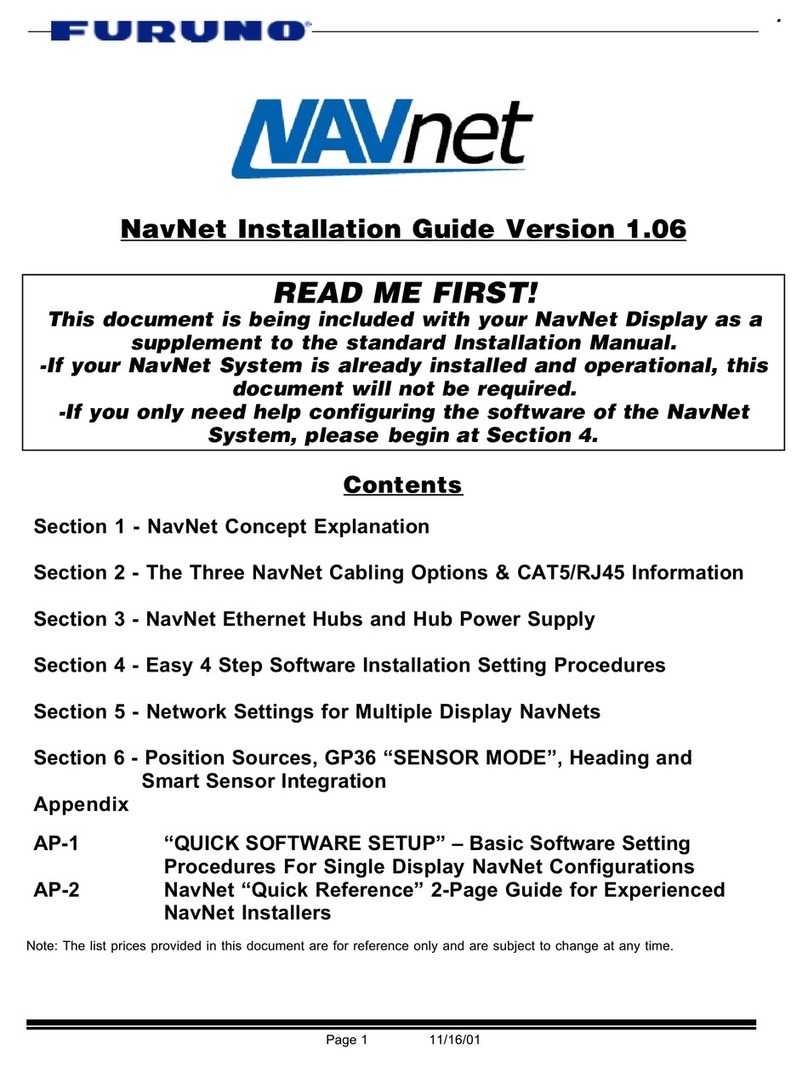
Furuno
Furuno GD-1700C User manual

Furuno
Furuno 1824C-BB User manual

Furuno
Furuno GP-7000F User manual
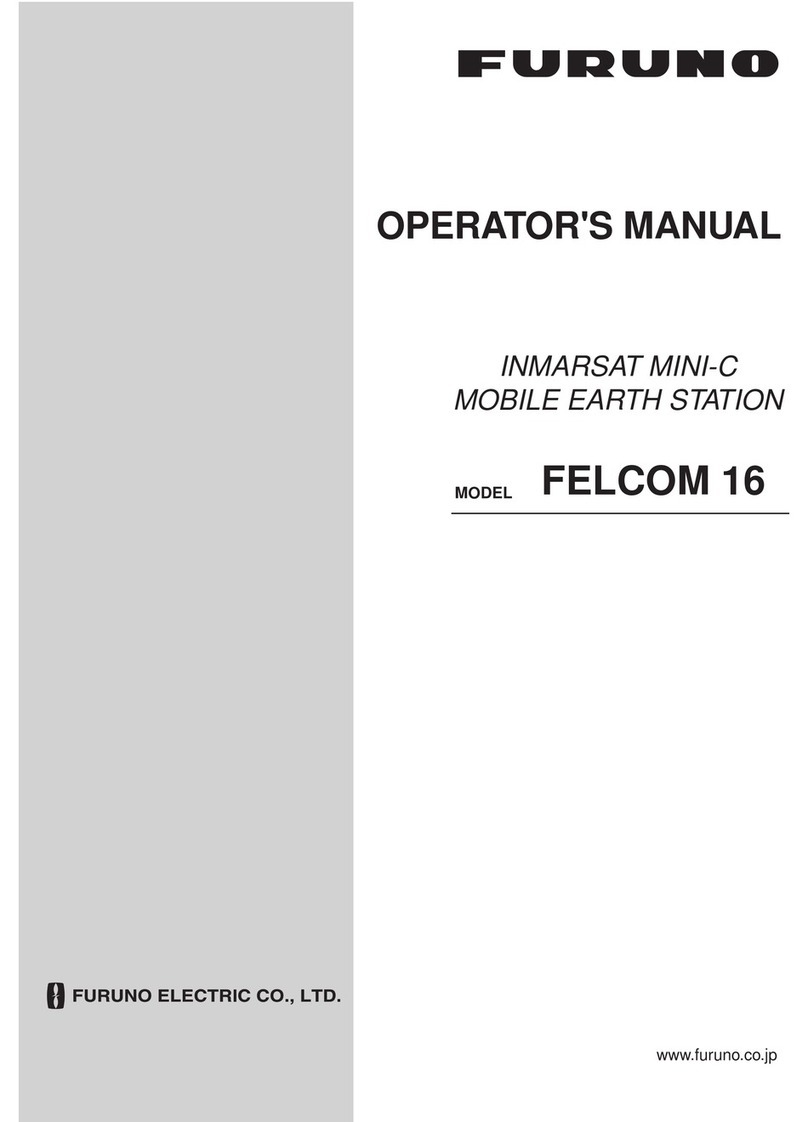
Furuno
Furuno FELCOM 16 User manual
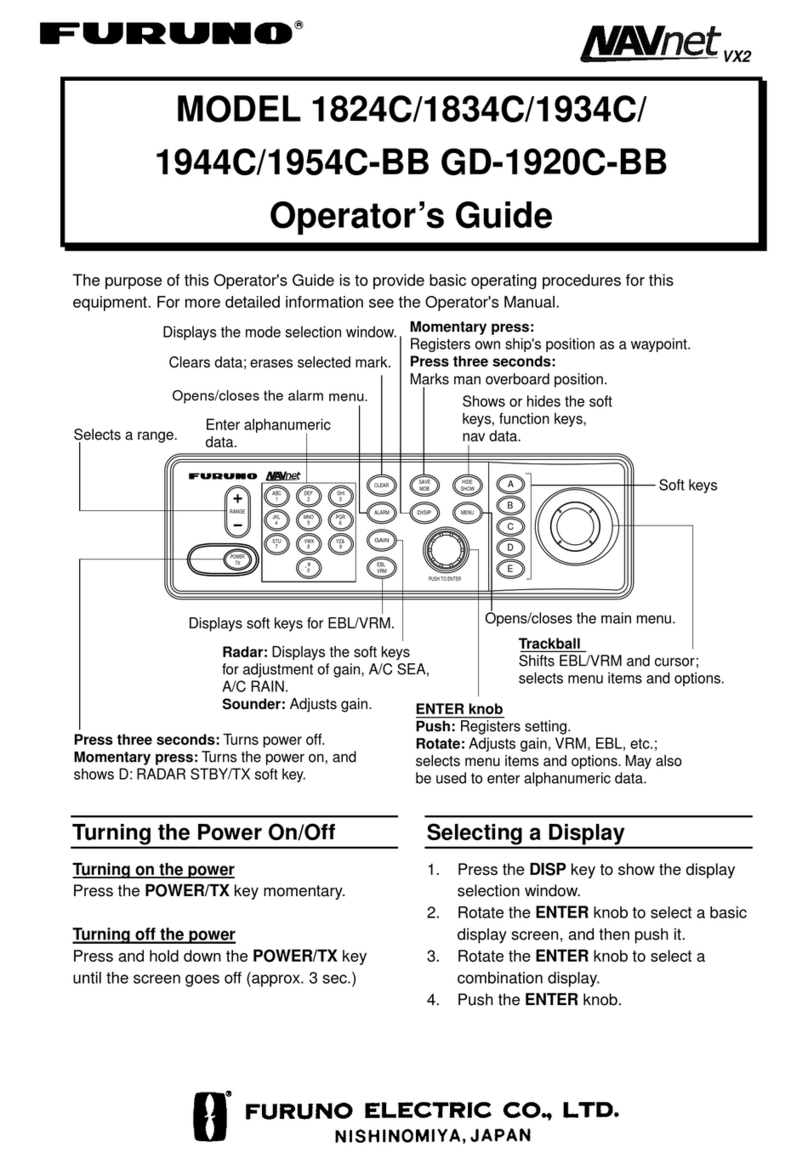
Furuno
Furuno 1834C Manual

Furuno
Furuno Navpilot 500 User manual

Furuno
Furuno GP-1871F User manual
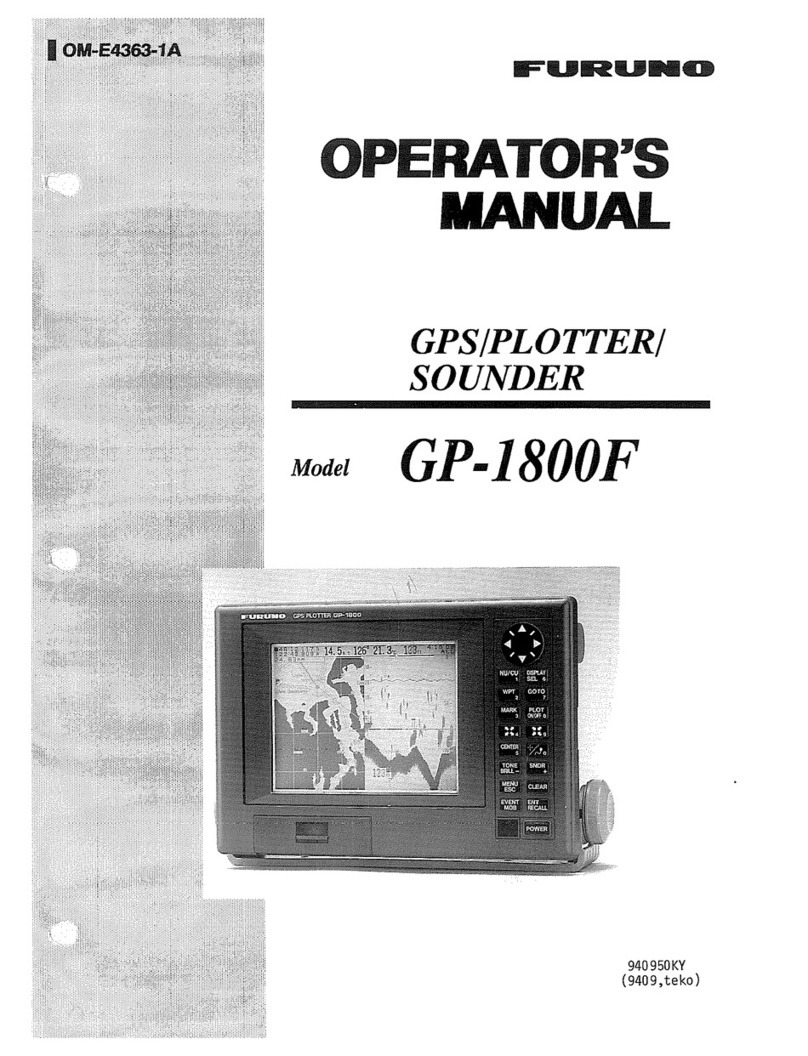
Furuno
Furuno GP-1800F User manual
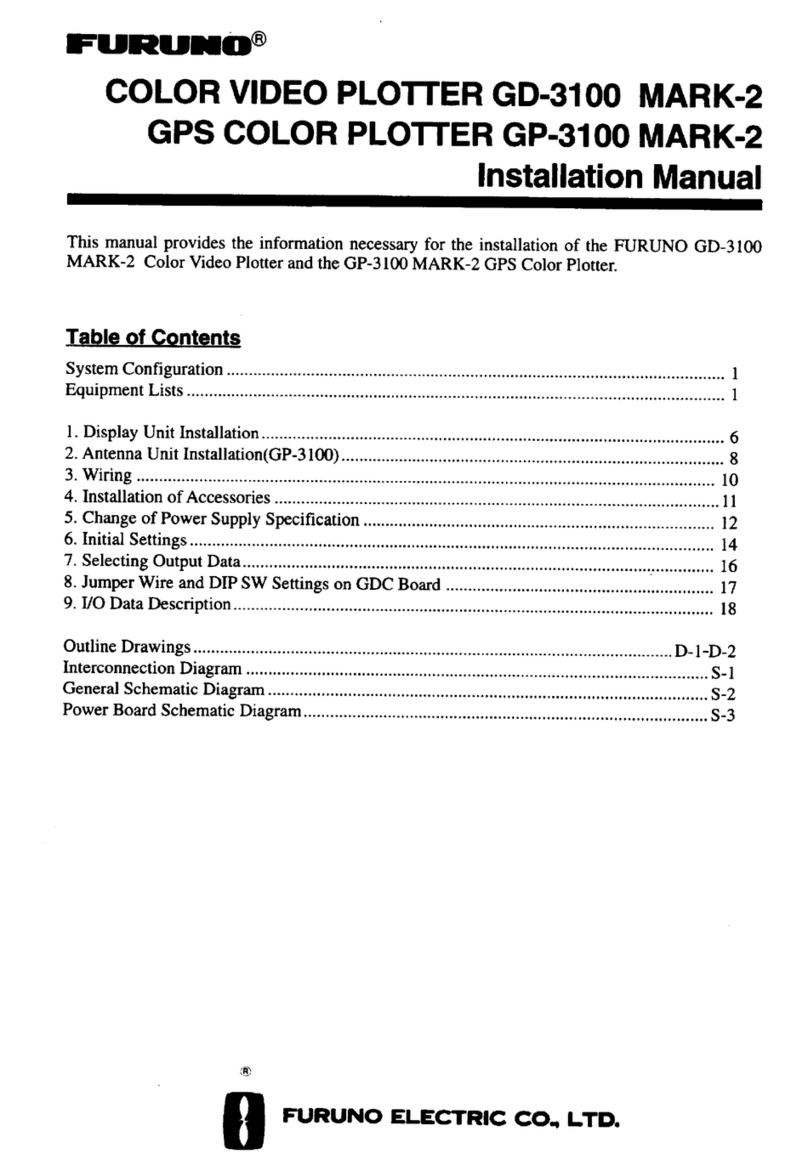
Furuno
Furuno GD-3100 User manual