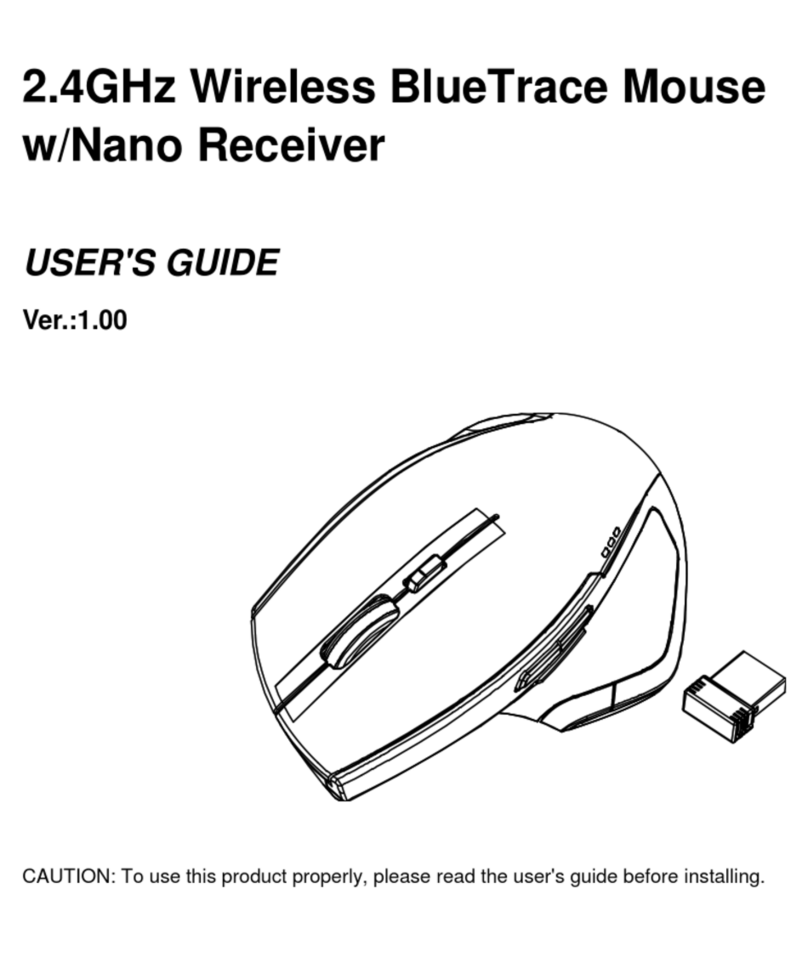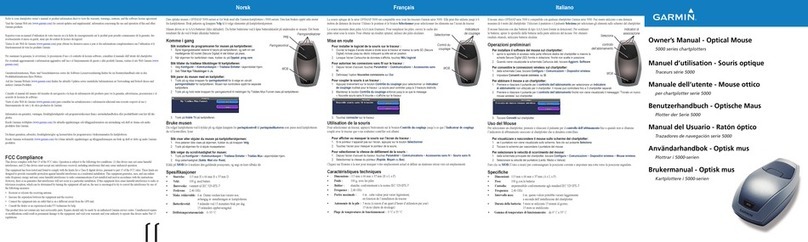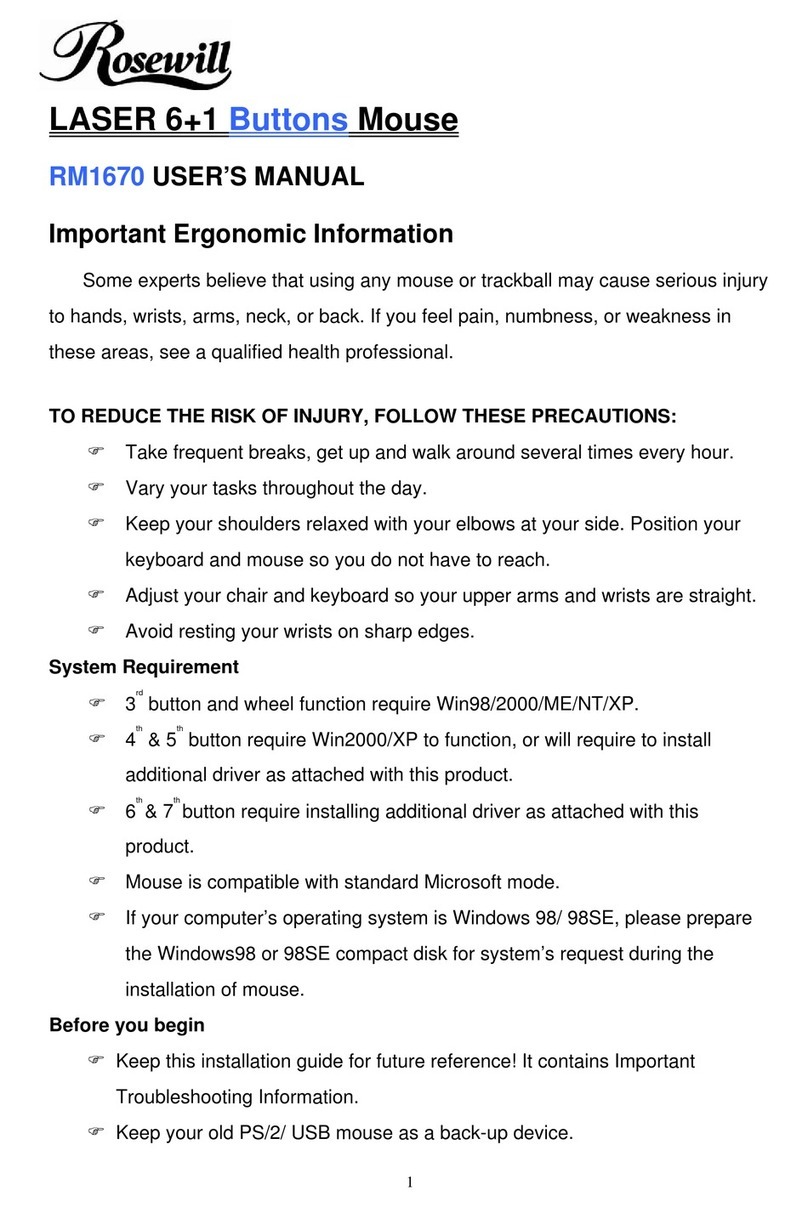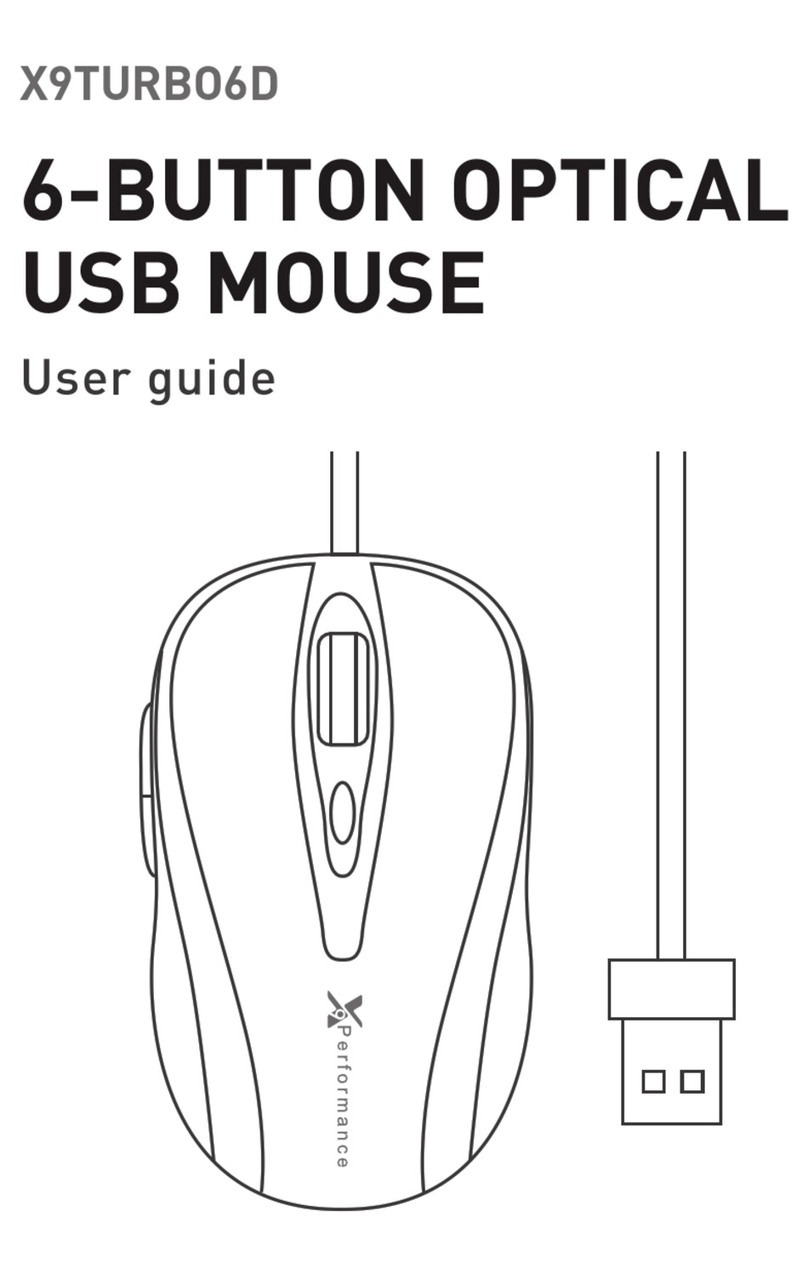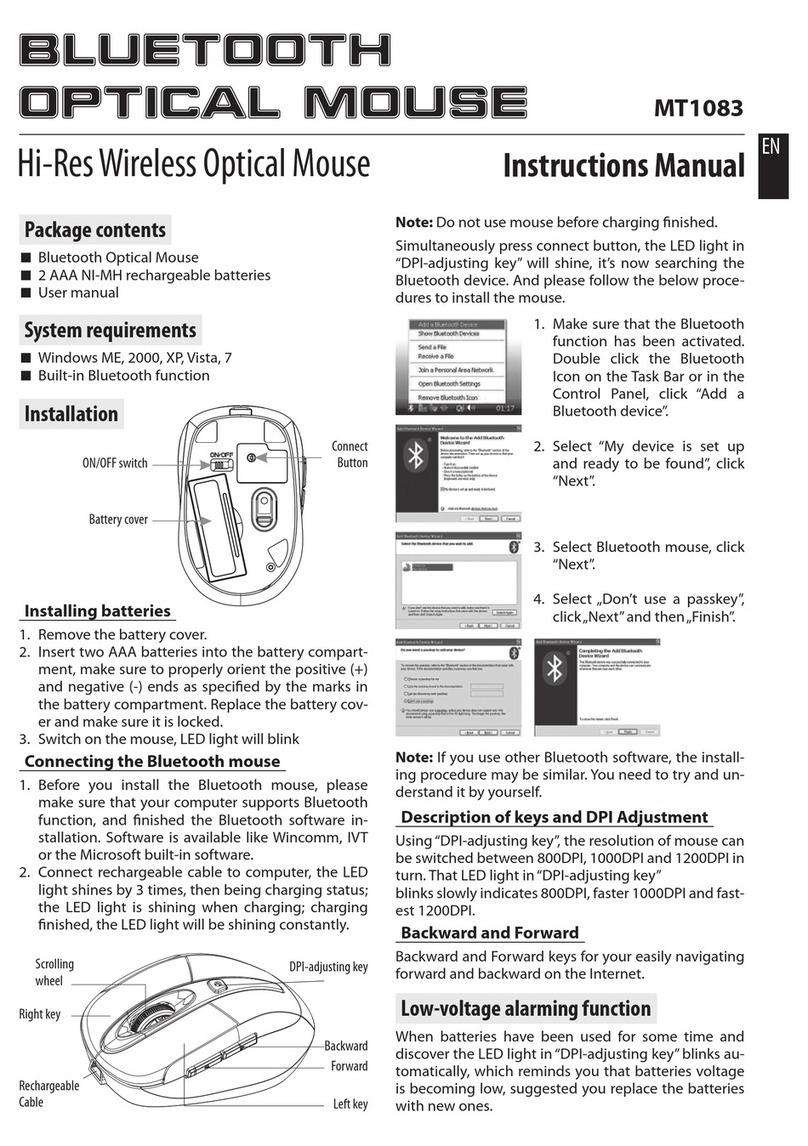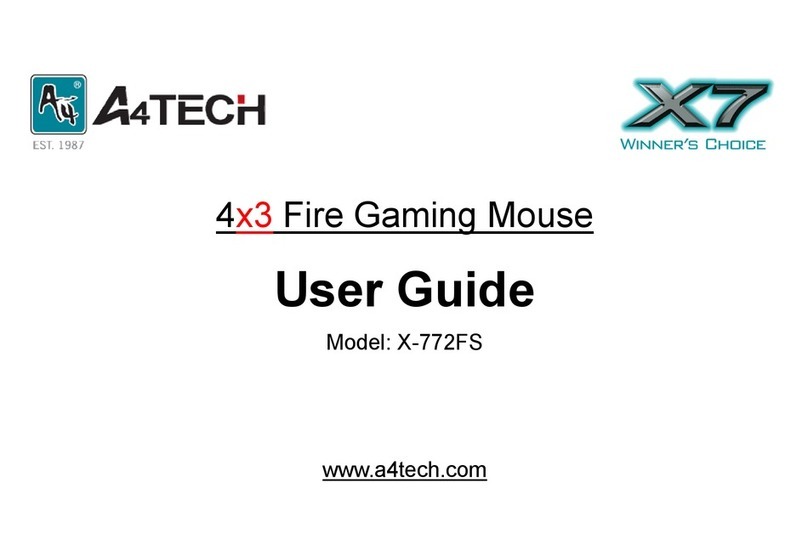Global Sat BU-353N User manual

GPS Mouse User’s Manual
GPS
Mouse User’s
BU-353N
(10Hz)
© 2022
GlobalSat WorldCom Corporation/USGlobalSat, Inc. All rights reserved. The GlobalSat logo is
a trademark of
GlobalSat WorldCom Corporation. Windows is a register trademark of Microsoft
Corporation. Acrobat is a registered trademark of Adobe Systems Incorporated. Mac is a registered
trademark of the Apple Corporation. All other trademarks or registered trademark
as the exclusive property of their respective owners.
All rights reserved. No part of this manual may be reproduced, transmitted, copied, or stored in any
storage medium, for any purpose, without prior written consent from GlobalSat Worl
or USGlobalSat, Inc. GlobalSat/USGlobalSat hereby grants the right to download one (1) copy of this
manual onto a hard drive for personal use. This manual is copyrighted and may contain proprietary
information that is subject to change wit
USB G
PS
RS-232
G
1
Mouse User’s
Manual for
(10Hz)
and BR-355N(10Hz)
V1.
GlobalSat WorldCom Corporation/USGlobalSat, Inc. All rights reserved. The GlobalSat logo is
GlobalSat WorldCom Corporation. Windows is a register trademark of Microsoft
Corporation. Acrobat is a registered trademark of Adobe Systems Incorporated. Mac is a registered
trademark of the Apple Corporation. All other trademarks or registered trademark
s are acknowledged
as the exclusive property of their respective owners.
All rights reserved. No part of this manual may be reproduced, transmitted, copied, or stored in any
storage medium, for any purpose, without prior written consent from GlobalSat Worl
dCom Corporation
or USGlobalSat, Inc. GlobalSat/USGlobalSat hereby grants the right to download one (1) copy of this
manual onto a hard drive for personal use. This manual is copyrighted and may contain proprietary
information that is subject to change wit
hout notice.
PS
Receiver: BU-353N(10Hz)
G
PS Receiver: BR-355N(10Hz)
V1.
0
GlobalSat WorldCom Corporation/USGlobalSat, Inc. All rights reserved. The GlobalSat logo is
GlobalSat WorldCom Corporation. Windows is a register trademark of Microsoft
Corporation. Acrobat is a registered trademark of Adobe Systems Incorporated. Mac is a registered
s are acknowledged
All rights reserved. No part of this manual may be reproduced, transmitted, copied, or stored in any
dCom Corporation
or USGlobalSat, Inc. GlobalSat/USGlobalSat hereby grants the right to download one (1) copy of this
manual onto a hard drive for personal use. This manual is copyrighted and may contain proprietary

GPS Mouse User’s Manual
PACKAGE CONTENTS ...................................................................................
SYSTEM
REQUIREMENTS.........................
WELCOME .......................................................................................................
1. GETTING STARTED..............................
2. INSTALLING THE USB DRIVER TO YOUR LAPTOP...
3. COM PORT VERIFICATION.................................................................
4. INITIALIZING
YOUR GPS RECEIVER.............................
5. USING / TESTING YOUR GPS RECEIVER ......................................
6. UN-
INSTALL THE USB DRIVER ...................................
7. FAQ’s................................................................................................
8.
CONTACT INFORMATION..............................................................
9. SAFETY AND LEGAL
NOTICES.........................
10.
LIMITED WARRANTY................................................
11. BU-353N(10Hz)
SPECIFICATIONS.............
12. BR-355N(10Hz)
SPECIFICATIONS..........................
13. BU-353N(10Hz) / BR-
355
2
Table of Contents
PACKAGE CONTENTS ...................................................................................
REQUIREMENTS.........................
.
....................................................
WELCOME .......................................................................................................
1. GETTING STARTED..............................
.......................
................................
2. INSTALLING THE USB DRIVER TO YOUR LAPTOP...
...............................
3. COM PORT VERIFICATION.................................................................
YOUR GPS RECEIVER.............................
.
..................
5. USING / TESTING YOUR GPS RECEIVER ......................................
INSTALL THE USB DRIVER ...................................
..................
.........
7. FAQ’s................................................................................................
............
CONTACT INFORMATION..............................................................
..
.
NOTICES.........................
............................
..............
LIMITED WARRANTY................................................
....................
.....
SPECIFICATIONS.............
..................................
.....
SPECIFICATIONS..........................
......................
..
355
N(10Hz) Product Pin
Description.............
PACKAGE CONTENTS ...................................................................................
.3
....................................................
3
WELCOME .......................................................................................................
3
................................
3
...............................
4
3. COM PORT VERIFICATION.................................................................
........ 6
..................
......... 7
5. USING / TESTING YOUR GPS RECEIVER ......................................
...........8
.........
...10
............
10
.
..........11
..............
12
.....
........13
.....
........15
..
..........16
Description.............
...........17

GPS Mouse User’s Manual
PACKAGE C
ONTENTS
- GPS Receiver
- Simple guide
- Suction cup
•
Please download the User Manual and driver installation guide at
https://www.globalsat.com.tw/
S
YSTEM REQUIREMENT
The GlobalSat
GPS receiver requires a Windows or Macintosh laptop with a USB
port and NMEA compatible navigation software. 3rd party map/navigation software
may have its own system requirements, plea
details.
WELCOM
E
Thank y
ou for purchasing the GlobalSat
use your laptop for real-
time street navigation. Simply load the GPS driver, plug the
GPS receiver into your computer
then
you are free to enjoy the real
1. GETTING STARTE
D
There
are only a few simple steps that you need to follow before using your
receiver:
Download Driver &
GpsInfo utility
https://www.globalsat.com.tw/
NOTE:
W
ithin your mapping, or navigation software (including the supplied GPS
Information utility), you will need to manually
been assigned
to the GPS receiver
IMPORTANT:
1. Set Baud Rate 115200,
Data Bit
2. You must check
the default Baud rate of your mapping software in order to
communicate with the GPS receiver.
3
ONTENTS
Please download the User Manual and driver installation guide at
YSTEM REQUIREMENT
S
GPS receiver requires a Windows or Macintosh laptop with a USB
port and NMEA compatible navigation software. 3rd party map/navigation software
may have its own system requirements, plea
se consult the software supplier for
E
ou for purchasing the GlobalSat
GPS receiver! This product allows you to
time street navigation. Simply load the GPS driver, plug the
GPS receiver into your computer
and install your own personal mapping so
you are free to enjoy the real
-time GPS services.
D
are only a few simple steps that you need to follow before using your
GpsInfo utility
from Globalsat website s
upport
https://www.globalsat.com.tw/
ithin your mapping, or navigation software (including the supplied GPS
Information utility), you will need to manually
select the correct COM port
which has
to the GPS receiver
.
Data Bit
: 8, Parity: None, Stop Bit: 1,
Flow Control
the default Baud rate of your mapping software in order to
communicate with the GPS receiver.
S
GPS receiver requires a Windows or Macintosh laptop with a USB
port and NMEA compatible navigation software. 3rd party map/navigation software
se consult the software supplier for
E
GPS receiver! This product allows you to
time street navigation. Simply load the GPS driver, plug the
and install your own personal mapping so
ftware,
D
are only a few simple steps that you need to follow before using your
GPS
upport
page,
ithin your mapping, or navigation software (including the supplied GPS
which has
Flow Control
: None.
the default Baud rate of your mapping software in order to

GPS Mouse User’s Manual
2.
INSTALLING THE USB
The following steps will show how to install the device under Windows
The procedures are the same and straight
Windows operating system versions.
1.
Power on your computer and boot to
PL-2303 Wi
ndows Driver
2.
The InstallShield Wizard will be displayed to inform you that the PL
USB-to-Serial driver will
continue.
4
INSTALLING THE USB
DRIVER TO YOUR LAPTOP
The following steps will show how to install the device under Windows
64
The procedures are the same and straight
-
forward for all other supported
Windows operating system versions.
Power on your computer and boot to
Windows. Run or double-
click the
ndows Driver
Installer program.
The InstallShield Wizard will be displayed to inform you that the PL
-
be installed on your computer. Click
Next
64
-bit OS.
forward for all other supported
click the
-
2303
Next
to

GPS Mouse User’s Manual
3. The PL-2303 Driver
Installer
4.
Click the Finish button to close the Install
the cable into the
PC while running the setup installation, please unplug and
replug the cable for th
5
Installer
program will then start to install the
drivers
Click the Finish button to close the Install
Shield program. If you have plugged
PC while running the setup installation, please unplug and
replug the cable for th
e system to detect the device.
drivers
needed.
Shield program. If you have plugged
PC while running the setup installation, please unplug and

GPS Mouse User’s Manual
3. COM PORT VERIFICATIO
1.
Once your USB Driver has been installed, you will need to confirm which COM
Port your PC has assigned to it in order to properly configure any
will be utilizing the GPS data being received.
2. Your receiver must
be plugged into your USB port at this time.
3. Using Window’s
Control Panel
4.
Then look under the heading of:
5.
There should be a listing for:
(“x
” will actually be the number your PC has assigned the USB GPS receiver).
6.
Once you have identified the COM port number, any software that you utilize
must be configured to read
We strongly recommend that you first download the "GpsInfo" utility from the
Globalsat official website to test your USB GPS to confirm whether the GPS
receiver is working properly on your PC and whether you have successfully
configured the correct COM port settings. After completing this operation, close the
GPS information program and start the COM port configuration application.
NOTE: By default, your PC will not allow you to run multiple applications from a
single COM port
. It is important that you close any previously opened GPS
application before switching to another GPS application as the GPS receiver and
data will not be found by the new program.
6
3. COM PORT VERIFICATIO
N
Once your USB Driver has been installed, you will need to confirm which COM
Port your PC has assigned to it in order to properly configure any
software that
will be utilizing the GPS data being received.
be plugged into your USB port at this time.
Control Panel
, select
System>Hardware>Device Manager
Then look under the heading of:
PORTS (Com & LPT)
There should be a listing for:
Prolific PL2303XX
USB Serial COM Port (COMx)
” will actually be the number your PC has assigned the USB GPS receiver).
Once you have identified the COM port number, any software that you utilize
must be configured to read
GPS data from this COM port.
We strongly recommend that you first download the "GpsInfo" utility from the
Globalsat official website to test your USB GPS to confirm whether the GPS
receiver is working properly on your PC and whether you have successfully
configured the correct COM port settings. After completing this operation, close the
GPS information program and start the COM port configuration application.
NOTE: By default, your PC will not allow you to run multiple applications from a
. It is important that you close any previously opened GPS
application before switching to another GPS application as the GPS receiver and
data will not be found by the new program.
N
Once your USB Driver has been installed, you will need to confirm which COM
software that
System>Hardware>Device Manager
USB Serial COM Port (COMx)
” will actually be the number your PC has assigned the USB GPS receiver).
Once you have identified the COM port number, any software that you utilize
We strongly recommend that you first download the "GpsInfo" utility from the
Globalsat official website to test your USB GPS to confirm whether the GPS
receiver is working properly on your PC and whether you have successfully
configured the correct COM port settings. After completing this operation, close the
GPS information program and start the COM port configuration application.
NOTE: By default, your PC will not allow you to run multiple applications from a
. It is important that you close any previously opened GPS
application before switching to another GPS application as the GPS receiver and

GPS Mouse User’s Manual
4.
INITIALIZING YOUR GPS RECEIVE
Before using your
GPS receiver for navigation (especially for the first time), the
receiver must obtain a local GPS fix (coordinates) of the current position. To do this,
take your laptop (with your USB driver and the mapping software loaded and
configured) to an
open area that has a clear view to the sky (s
empty field).
Start your software (or the included GPS Info utility program) and wait
for initiali
zation of the GPS to complete.
various factors such as
the distance of the current coordinates from the last time
the GPS receiver was activated, GPS signal strength and surrounding terrain (tall
trees and buildings can block the satellite signals). Once the RAW GPS data is
displayed onto the screen, if appli
(red LED on the
GPS will also start to flash).
up to several minutes depending on the conditions mentioned above before
complete GPS data will be displayed on the sc
Coordinates scrolling with zero’s means that the port connection is complete, but
the satellite
data is not being received yet
for satellite reception).
7
INITIALIZING YOUR GPS RECEIVE
R
GPS receiver for navigation (especially for the first time), the
receiver must obtain a local GPS fix (coordinates) of the current position. To do this,
take your laptop (with your USB driver and the mapping software loaded and
open area that has a clear view to the sky (s
uch as a park or
Start your software (or the included GPS Info utility program) and wait
zation of the GPS to complete.
This may take a few minutes depending on
the distance of the current coordinates from the last time
the GPS receiver was activated, GPS signal strength and surrounding terrain (tall
trees and buildings can block the satellite signals). Once the RAW GPS data is
displayed onto the screen, if appli
cable for your softwa
re, a fix has been initialized
GPS will also start to flash).
In some cases,
initialization can take
up to several minutes depending on the conditions mentioned above before
complete GPS data will be displayed on the sc
reen.
Coordinates scrolling with zero’s means that the port connection is complete, but
data is not being received yet
(possibly still initializing or in a bad area
GPS receiver for navigation (especially for the first time), the
receiver must obtain a local GPS fix (coordinates) of the current position. To do this,
take your laptop (with your USB driver and the mapping software loaded and
uch as a park or
Start your software (or the included GPS Info utility program) and wait
This may take a few minutes depending on
the distance of the current coordinates from the last time
the GPS receiver was activated, GPS signal strength and surrounding terrain (tall
trees and buildings can block the satellite signals). Once the RAW GPS data is
re, a fix has been initialized
initialization can take
up to several minutes depending on the conditions mentioned above before
Coordinates scrolling with zero’s means that the port connection is complete, but
(possibly still initializing or in a bad area

GPS Mouse User’s Manual
5. USING / TESTING YOUR GP
Once the
GPS receiver’s driver and your personal mapping software have been
installed and configured properly, you can begin to use your navigation system by
plugging the receiver
into your laptop
software, we’ve include
d a GPS test utility called “GPS
confirming your installation and configuration.
This utility ca
n be installed by executing “GPS
downloaded from our website
LED S
tatus indicator on the USB GPS
LED OFF:
GPS receiver is off (no power).
LED ON (solid)
: No fix, searching for GPS signals.
LED FLASHING:
Position fix established and GPS signals are being received.
Recommended
installation location
Always select an area in the vehicle where the GPS unit will be secure and not
obstruct normal driving, visibility and safety, but still maintaining a “view to the sky”
in order to receive satellite data.
GPS infor
mation function test setting
1. Run GpsInfo.exe
to load the utility.
2.
Enter the proper COM port for your GPS device (see COM Port
above)
3.
Set COM port to Baud rate:
4.
If no errors have been made in configur
displayed in the window, which is
between the GPS device and the “GPSinfo” software is working properl
5. If there is no GPS data displayed (or dat
exit the software and
unplug the GPS receiver from USB port and reinsert it after
10 seconds to reset the device.
NOTE: The correct
COM port
mapping
software must be completed
8
5. USING / TESTING YOUR GP
S RECEIVER
GPS receiver’s driver and your personal mapping software have been
installed and configured properly, you can begin to use your navigation system by
into your laptop
.
If you don’t have a mapping, or navigation
d a GPS test utility called “GPS
i
nfo” for the purpose of
confirming your installation and configuration.
n be installed by executing “GPS
info.exe”
file in Windows and can be
downloaded from our website
, https://www.globalsat.com.tw/ .
tatus indicator on the USB GPS
GPS receiver is off (no power).
: No fix, searching for GPS signals.
Position fix established and GPS signals are being received.
installation location
of the receiver:
Always select an area in the vehicle where the GPS unit will be secure and not
obstruct normal driving, visibility and safety, but still maintaining a “view to the sky”
in order to receive satellite data.
mation function test setting
:
to load the utility.
Enter the proper COM port for your GPS device (see COM Port
Set COM port to Baud rate:
115200
If no errors have been made in configur
ation, there should be GPS data
displayed in the window, which is
the conf
irmation that the communication
between the GPS device and the “GPSinfo” software is working properl
5. If there is no GPS data displayed (or dat
a with multiple zeros in them),
unplug the GPS receiver from USB port and reinsert it after
10 seconds to reset the device.
COM port
configuration between
the GPS Device
software must be completed
before using the
software for the first time.
GPS receiver’s driver and your personal mapping software have been
installed and configured properly, you can begin to use your navigation system by
If you don’t have a mapping, or navigation
nfo” for the purpose of
file in Windows and can be
Position fix established and GPS signals are being received.
Always select an area in the vehicle where the GPS unit will be secure and not
obstruct normal driving, visibility and safety, but still maintaining a “view to the sky”
Verification
ation, there should be GPS data
being
irmation that the communication
between the GPS device and the “GPSinfo” software is working properl
y.
a with multiple zeros in them),
please
unplug the GPS receiver from USB port and reinsert it after
the GPS Device
and
your
software for the first time.

GPS Mouse User’s Manual
GpsInfo user interface description:
1. COM Port:
Com port selection.
2. Baud Rate :
Choose a preset Baud Rate.
3. Core Ver:
Show Core version location.
4. FW Ver:
Show FW version location.
5. Send :
Execute input PAIR command.
6. Log File:
After entering the file name, che
7. Start GPS :
Start/Stop GPS Date.
8. Get Version:
Show Core & FW version.
9. Cold Start:
Not using the Position, Almanac and Ephemeris data at the start.
10. Change Baudrate:
Confirm to replace the selected Baud rate.
11. 4800~921600 : Select
the Baud Rate to switch.
12. NMEA message output
13.
Satellite signal display:
strength.
9
GpsInfo user interface description:
Com port selection.
Choose a preset Baud Rate.
Show Core version location.
Show FW version location.
Execute input PAIR command.
After entering the file name, che
ck to start NMEA data LOG.
Start/Stop GPS Date.
Show Core & FW version.
Not using the Position, Almanac and Ephemeris data at the start.
Confirm to replace the selected Baud rate.
the Baud Rate to switch.
Satellite signal display:
Position and accuracy and number and signal
ck to start NMEA data LOG.
Not using the Position, Almanac and Ephemeris data at the start.
Position and accuracy and number and signal

GPS Mouse User’s Manual
6. UN-
INSTALL THE USB DRIVER
Run the file the PL-
2303 Driver Installer.exe
7. FAQ
s
I am
not getting GPS data into my application.
1.
Check your DEVICE MANAGER to confirm the COM Port number assigned to
the GPS Receiver (it will be listed under the
Prolific Serial-to-
USB Comm.
number configured in your application.
2.
Be sure your Baud rate is configured correctly at:
Baud Rate: 115200
Data bit: 8
Parity: None
Stop Bit: 1
Flow Control: None
3.Re-
boot your computer and then insert the USB GPS into a USB port.
4.
Configure the GPS Info utility with the correct COM Port and test your GPS
receiver first before using it in your application.
Will the GPS work with other Street Mapping
GlobalS
at GPS receivers provides standard NMEA data for mapping software to
use and convert to coordinates and should work well with most
compliant software on the market today.
How accurate is the GPS?
The USB GPS is
WAAS/EGNOS
through authorized
resellers, these units are WAAS/EGNOS enabled unless
otherwise stated. Accuracy can be up to 5 meters 3D RMS with WAAS enabled
and 10-
15 meters 2D RMS WAAS disabled
Why do I only see the GPS
signal?
Due to huge
amount of NMEA data
115200 will only support
NMEA
10
INSTALL THE USB DRIVER
2303 Driver Installer.exe
to uninstall
the USB GPS driver.
s
not getting GPS data into my application.
Check your DEVICE MANAGER to confirm the COM Port number assigned to
the GPS Receiver (it will be listed under the
PORTS (COM & LPT)
heading as
USB Comm.
Then be sure this is the same COM port
number configured in your application.
Be sure your Baud rate is configured correctly at:
boot your computer and then insert the USB GPS into a USB port.
Configure the GPS Info utility with the correct COM Port and test your GPS
receiver first before using it in your application.
Will the GPS work with other Street Mapping
software?
at GPS receivers provides standard NMEA data for mapping software to
use and convert to coordinates and should work well with most
ly
any NMEA
compliant software on the market today.
WAAS/EGNOS
capable, and for units sold in North America
resellers, these units are WAAS/EGNOS enabled unless
otherwise stated. Accuracy can be up to 5 meters 3D RMS with WAAS enabled
15 meters 2D RMS WAAS disabled
.
signal?
amount of NMEA data
for all satellite systems,
the default Baud rate
NMEA
from GPS and hide others.
INSTALL THE USB DRIVER
the USB GPS driver.
s
Check your DEVICE MANAGER to confirm the COM Port number assigned to
heading as
Then be sure this is the same COM port
boot your computer and then insert the USB GPS into a USB port.
Configure the GPS Info utility with the correct COM Port and test your GPS
at GPS receivers provides standard NMEA data for mapping software to
any NMEA
capable, and for units sold in North America
resellers, these units are WAAS/EGNOS enabled unless
otherwise stated. Accuracy can be up to 5 meters 3D RMS with WAAS enabled
the default Baud rate

GPS Mouse User’s Manual
What is ideal GPS environment?
The GPS requires a
n open, clear view of the sky.
tunnels and dense foliage can cause the GPS receiver to b
location fix.
If you are parked in a covered parking lot or near a tall building, it is recommended
that you drive away until you have a clear view of th
need to give the GPS a few minutes to find or get a fix its location.
How do I know if the GPS is ON?
Your USB GPS must be plugged into your l
If your PC is on and the COM port was configured properly, the GPS
and rec
eiving the streaming GPS data.
mapping software program.
In
status indi
cator that shows the following:
LED OFF:
GPS receiver is off (no power).
LED ON
(solid): No fix, searching for GPS signals.
LED FLASHING:
Position fix established and GPS signals are being received.
Why does the GPS not work near buildings and other tall objects?
The GPS uses satellites in the
clear view of the sky. Tall buildings and other objects that block the receiver’s view
to the sky make it infeasible to determine your location. Sometimes the satellites
are not overhead but near the horizon. In these cases the GPS must
view of the horizon.
Other Comments-
Please allow an adequate amount of time for the GPS receiver’s boot
complete before contacting Technical Support.
You can download the latest
Driver Installer program from Prolific Support
http://www.prolific.com.tw/US/CustomerLogin.aspx
8. CONTACT INFORMATIO
GlobalSat WorldCom
Corporation (Taiwan)
(pre
USGlobalSat, Inc.
[email protected] (pre-
sales GPS product questions only)
For technical support, please refer to our website t
driver data updates.
https://www.globalsat.com.tw/Support
Pre-
registration is required before
issues submitted via phone, fax or e
“Trouble Ticket” generated from your own U
NOT be answered.
Create your account and register
https://www.globalsat.com.tw/
11
What is ideal GPS environment?
n open, clear view of the sky.
Buildings, covered parking
tunnels and dense foliage can cause the GPS receiver to b
e unable to get a
If you are parked in a covered parking lot or near a tall building, it is recommended
that you drive away until you have a clear view of th
e sky before usin
g.
need to give the GPS a few minutes to find or get a fix its location.
How do I know if the GPS is ON?
Your USB GPS must be plugged into your l
aptop’s USB port to get power.
If your PC is on and the COM port was configured properly, the GPS
receiver is on
eiving the streaming GPS data.
This can be verified by opening
In
addition, the GlobalSat USB GPS
has a built
cator that shows the following:
GPS receiver is off (no power).
(solid): No fix, searching for GPS signals.
Position fix established and GPS signals are being received.
Why does the GPS not work near buildings and other tall objects?
The GPS uses satellites in the
space to find out where it is. The
refore it needs a
clear view of the sky. Tall buildings and other objects that block the receiver’s view
to the sky make it infeasible to determine your location. Sometimes the satellites
are not overhead but near the horizon. In these cases the GPS must
have a clear
Please allow an adequate amount of time for the GPS receiver’s boot
-
up (TTF) to
complete before contacting Technical Support.
Driver Installer program from Prolific Support
http://www.prolific.com.tw/US/CustomerLogin.aspx
8. CONTACT INFORMATIO
N
Corporation (Taiwan)
, www.globalsat.com.tw
(pre
-sales GPS product questions only)
sales GPS product questions only)
For technical support, please refer to our website t
o learn about GPS solutions and
https://www.globalsat.com.tw/Support
registration is required before
receiving any type of technical support. Support
issues submitted via phone, fax or e
-
mail (any means outside of the recognized
“Trouble Ticket” generated from your own U
SGlobalSat registered account)
Create your account and register
your products at:
https://www.globalsat.com.tw/
Contact
Buildings, covered parking
areas,
e unable to get a
If you are parked in a covered parking lot or near a tall building, it is recommended
g.
You may
aptop’s USB port to get power.
receiver is on
This can be verified by opening
your
has a built
-in LED
Position fix established and GPS signals are being received.
refore it needs a
clear view of the sky. Tall buildings and other objects that block the receiver’s view
to the sky make it infeasible to determine your location. Sometimes the satellites
have a clear
up (TTF) to
Driver Installer program from Prolific Support
website:
N
o learn about GPS solutions and
receiving any type of technical support. Support
mail (any means outside of the recognized
SGlobalSat registered account)
WILL

GPS Mouse User’s Manual
9. SAFETY AND LEGAL NOTICES
Please read this section carefully before using the GPS receiver
GlobalSat WorldCo
m Corporation / USGlobalS
responsibility whatsoever for accidents resulting from failure to obs
common sense precautions.
common sense must always take precedence over any dir
by GPS receiver or the mapping software
WARNING: Make sure
the GPS receiver is secure and does not interfere with
driving visibility and safety.
It is your responsibility as the vehicle operator to securely place the GPS unit and
antenna so that they will not interfere with driving and prevent operations of any
safety device (such as the Airbag) in your
place
where the driver or passengers may receive injury during vehicle operation
or collision. For your safety, take care to route all cables away from shifters, pedals,
accessory controls and mechanisms.
WARNING: Drive safely and use common sense.
It is your r
esponsibility as the vehicle operator to drive safely, observe all traffic
rules and above all use your own pe
route suggested by the navigation software instructs you to perform an unsafe or
illegal maneuve
r, places you in an unsafe situation, or routes you into an area
which you consider unsafe,
do not follow the instructions.
WARNING: Keep your eyes on the road.
It is your responsibility as the vehicle operator to keep your eyes on the road and
be an aler
t driver at all times, especially when the vehicle is moving. The vehicle’s
operator should not be distracted by the nav
there be a distraction with the ability to drive responsibl
Should y
ou want to look at the display for a prolonged time, park the car safely,
while following all traffic regulations
WARNING: To reduce the risk of fire or shock hazard, do not expose thi
product to rain or moisture.
are no user serviceable parts inside. Refer servicing to qualified personnel
only.
12
9. SAFETY AND LEGAL NOTICES
Please read this section carefully before using the GPS receiver
m Corporation / USGlobalS
at, Inc. will not accept any
responsibility whatsoever for accidents resulting from failure to obs
common sense precautions.
Your personal judgment, traffic regulations, and
common sense must always take precedence over any dir
ections produced
by GPS receiver or the mapping software
the GPS receiver is secure and does not interfere with
driving visibility and safety.
It is your responsibility as the vehicle operator to securely place the GPS unit and
antenna so that they will not interfere with driving and prevent operations of any
safety device (such as the Airbag) in your
vehicle.
Do not mount the devices in a
where the driver or passengers may receive injury during vehicle operation
or collision. For your safety, take care to route all cables away from shifters, pedals,
accessory controls and mechanisms.
WARNING: Drive safely and use common sense.
esponsibility as the vehicle operator to drive safely, observe all traffic
rules and above all use your own pe
rsonal judgment while driving.
If you feel that a
route suggested by the navigation software instructs you to perform an unsafe or
r, places you in an unsafe situation, or routes you into an area
do not follow the instructions.
WARNING: Keep your eyes on the road.
It is your responsibility as the vehicle operator to keep your eyes on the road and
t driver at all times, especially when the vehicle is moving. The vehicle’s
operator should not be distracted by the nav
igation equipment or software.
there be a distraction with the ability to drive responsibl
y, please turn off the device.
ou want to look at the display for a prolonged time, park the car safely,
while following all traffic regulations
before looking at the display.
WARNING: To reduce the risk of fire or shock hazard, do not expose thi
product to rain or moisture.
Do not re
move covers or open housings, there
are no user serviceable parts inside. Refer servicing to qualified personnel
9. SAFETY AND LEGAL NOTICES
at, Inc. will not accept any
responsibility whatsoever for accidents resulting from failure to obs
erve
Your personal judgment, traffic regulations, and
ections produced
the GPS receiver is secure and does not interfere with
It is your responsibility as the vehicle operator to securely place the GPS unit and
antenna so that they will not interfere with driving and prevent operations of any
Do not mount the devices in a
where the driver or passengers may receive injury during vehicle operation
or collision. For your safety, take care to route all cables away from shifters, pedals,
esponsibility as the vehicle operator to drive safely, observe all traffic
If you feel that a
route suggested by the navigation software instructs you to perform an unsafe or
r, places you in an unsafe situation, or routes you into an area
It is your responsibility as the vehicle operator to keep your eyes on the road and
t driver at all times, especially when the vehicle is moving. The vehicle’s
igation equipment or software.
Should
y, please turn off the device.
ou want to look at the display for a prolonged time, park the car safely,
WARNING: To reduce the risk of fire or shock hazard, do not expose thi
s
move covers or open housings, there
are no user serviceable parts inside. Refer servicing to qualified personnel

GPS Mouse User’s Manual
10. LIMITED WARRENT
Y
GlobalSat/USGlobalSat
warrants product hardware against manufacturing defects
in material and workmanship under normal use for a period of one (1) year from
the original date of purchase (unless the product states otherwise), and only when
purchased from a recogniz
ed “authorized dealer”.
unauthorized source, such as unauthorized e
warranty service/support and may require the end
with, but not limited to the support,
to and from the service center.
Except as provided herein,
GlobalS
including but not limited to any warranties of merchantability or fitness for particular
use, or non-infringement.
You acknowledge that your use of the product or service
is at your sole risk and you agree that the information provided are without
warranty of any kind by
GlobalS
Under no circumstances, including negligence, will
of its affiliates, directors, officers or employees, or any third party be liable for any
direct, indirect, incidental, special or consequential damages that results from your
use, or your inability to use, or the performance of the pr
any liability, loss, or arising out of any breach of this warranty, including, but not
limited to any damages resulting from inconvenience, loss of time, data, property,
revenue, or profit or any indirect, special incidental or con
You acknowledge that this limitation applies to all content information or other
services available from
GlobalSat/USGlobalS
at has notice of the possibility of such damages, and whether
or not
to circumstances giving rise to such damages may have been within the
control of GlobalS
at/USGlobal
Some states do not allow the exclusion of certain warranties, so some of the above
exclusions may not apply to you. In those states, liability is limit
extent allowed by law b
y using the product(s), you agree to indemnify
Globalsat/USGlobalsat and its parents, subsidiaries, affiliates, officers and
employees and hold them harmless from any and all claims and expenses,
including reasonabl
e attorney’s fees, asserted third party due to, or arising out of
your u
se of the service and the site.
In the event of a product defect during the first 30
return product and the sales receipt as proof of purchase date to pla
purchase. Defect discovered after 30
contact GlobalSat/USGlobal
S
Authorization (RMA) number for return to manufacturer.
GlobalSat/USGlobalS
at will, at its o
a.) Correct the defect by product repair without charge for parts and labor;
b.) Replace the product with one of the same or similar design; or Refund the purchase
price. All replaced parts and products, and product
the property of GlobalSat/USGlobalSat. New or reconditioned parts may be used in the
performance of warranty service. Repaired or replaced parts and products are
warranted for the remainder of the original warranty perio
repair or replacement of the product made after the expiration of the warranty period.
This warranty does not cover:
13
Y
warrants product hardware against manufacturing defects
in material and workmanship under normal use for a period of one (1) year from
the original date of purchase (unless the product states otherwise), and only when
ed “authorized dealer”.
Products purchased from any
unauthorized source, such as unauthorized e
-
Bay resellers, will not qualify for free
warranty service/support and may require the end
-user to pre-
pay fees associated
with, but not limited to the support,
repair, replacement and shipping of the product
to and from the service center.
GlobalS
at/USGlobalS
at makes no express warranties,
including but not limited to any warranties of merchantability or fitness for particular
You acknowledge that your use of the product or service
is at your sole risk and you agree that the information provided are without
GlobalS
at/USGlobalSat.
Under no circumstances, including negligence, will
GlobalSat/USGlobal
S
of its affiliates, directors, officers or employees, or any third party be liable for any
direct, indirect, incidental, special or consequential damages that results from your
use, or your inability to use, or the performance of the pr
oduct(s) with respect to
any liability, loss, or arising out of any breach of this warranty, including, but not
limited to any damages resulting from inconvenience, loss of time, data, property,
revenue, or profit or any indirect, special incidental or con
sequential damages.
You acknowledge that this limitation applies to all content information or other
services available from
GlobalSat/USGlobalS
at, and whether or not
at has notice of the possibility of such damages, and whether
to circumstances giving rise to such damages may have been within the
at/USGlobal
Sat.
Some states do not allow the exclusion of certain warranties, so some of the above
exclusions may not apply to you. In those states, liability is limit
ed to the
y using the product(s), you agree to indemnify
Globalsat/USGlobalsat and its parents, subsidiaries, affiliates, officers and
employees and hold them harmless from any and all claims and expenses,
e attorney’s fees, asserted third party due to, or arising out of
se of the service and the site.
In the event of a product defect during the first 30
-
days of the warranty period,
return product and the sales receipt as proof of purchase date to pla
ce of original
purchase. Defect discovered after 30
-days from date of pu
rchase, you must
S
at’s Technical support for a Return Merchandise
Authorization (RMA) number for return to manufacturer.
at will, at its o
ption, unless otherwise provided by law:
a.) Correct the defect by product repair without charge for parts and labor;
b.) Replace the product with one of the same or similar design; or Refund the purchase
price. All replaced parts and products, and product
s on which a refund is made, become
the property of GlobalSat/USGlobalSat. New or reconditioned parts may be used in the
performance of warranty service. Repaired or replaced parts and products are
warranted for the remainder of the original warranty perio
d. You will be charged for
repair or replacement of the product made after the expiration of the warranty period.
This warranty does not cover:
Y
warrants product hardware against manufacturing defects
in material and workmanship under normal use for a period of one (1) year from
the original date of purchase (unless the product states otherwise), and only when
Products purchased from any
Bay resellers, will not qualify for free
pay fees associated
repair, replacement and shipping of the product
at makes no express warranties,
including but not limited to any warranties of merchantability or fitness for particular
You acknowledge that your use of the product or service
is at your sole risk and you agree that the information provided are without
S
at or any
of its affiliates, directors, officers or employees, or any third party be liable for any
direct, indirect, incidental, special or consequential damages that results from your
oduct(s) with respect to
any liability, loss, or arising out of any breach of this warranty, including, but not
limited to any damages resulting from inconvenience, loss of time, data, property,
sequential damages.
You acknowledge that this limitation applies to all content information or other
at, and whether or not
at has notice of the possibility of such damages, and whether
to circumstances giving rise to such damages may have been within the
Some states do not allow the exclusion of certain warranties, so some of the above
ed to the
fullest
y using the product(s), you agree to indemnify
Globalsat/USGlobalsat and its parents, subsidiaries, affiliates, officers and
employees and hold them harmless from any and all claims and expenses,
e attorney’s fees, asserted third party due to, or arising out of
days of the warranty period,
ce of original
rchase, you must
at’s Technical support for a Return Merchandise
ption, unless otherwise provided by law:
b.) Replace the product with one of the same or similar design; or Refund the purchase
s on which a refund is made, become
the property of GlobalSat/USGlobalSat. New or reconditioned parts may be used in the
performance of warranty service. Repaired or replaced parts and products are
d. You will be charged for
repair or replacement of the product made after the expiration of the warranty period.

GPS Mouse User’s Manual
a.)Damage or failure caused by or attributable to acts of God, abuse, accident, misuse,
improper or abnormal usa
ge, failure to follow the instructions, improper installation or
maintenance, alteration, lighting
b.)Any repairs other than those provided by Globalsat/USGlobalsat;
c.)Consumables such as fuses or
d.)Cosmetic damage;
e.)Transportation, shipping or insurance costs;
f.)Costs of product removal, installation, set
This warranty gives you specific legal rights, and you may also have other rights,
which
may vary from state to state.
Additional products bundled in this package not manufactured by
Globalsat/USGlobalsat
will hold separate warranties as expressed by the
individual manufacturer of that product(s). Product specifications, functions and
features are subject to change without notice.
14
a.)Damage or failure caused by or attributable to acts of God, abuse, accident, misuse,
ge, failure to follow the instructions, improper installation or
maintenance, alteration, lighting
or other incidence of excess voltage or current;
b.)Any repairs other than those provided by Globalsat/USGlobalsat;
c.)Consumables such as fuses or
batteries;
e.)Transportation, shipping or insurance costs;
f.)Costs of product removal, installation, set
-
up service adjustment or reinstallation.
This warranty gives you specific legal rights, and you may also have other rights,
may vary from state to state.
Additional products bundled in this package not manufactured by
will hold separate warranties as expressed by the
individual manufacturer of that product(s). Product specifications, functions and
features are subject to change without notice.
a.)Damage or failure caused by or attributable to acts of God, abuse, accident, misuse,
ge, failure to follow the instructions, improper installation or
or other incidence of excess voltage or current;
up service adjustment or reinstallation.
This warranty gives you specific legal rights, and you may also have other rights,
Additional products bundled in this package not manufactured by
will hold separate warranties as expressed by the
individual manufacturer of that product(s). Product specifications, functions and

GPS Mouse User’s Manual
11. BU-353N(10Hz)
SPECIFICATIO
Electrical Characteristics(Receiver
GPS Chipset H
igh performance chipset
Frequency
GPS , SBAS :
C/A Code
1.023 MHz chip rate
Channels 75
Sensitivity -165
dBm
Accurac
y
Position Horizontal
<2.5m 2D RMS SBAS Enable
Velocity 0.
1
Time
1 micro
WAAS
Enable for North America products(USGlobalSat, Inc)
Datu
m
Datum
WGS
Acquisition Rat
e
Hot start 1
sec., average (with
Warm start
24
Cold start
33
Reacquisition
0.1 sec. average (interruption recovery time)
Protoco
l
GPS Protocol
Default: NMEA 0183 (
C
ommand
GPS Output Data
NMEA 0183 MEA0183
Command : GGA
GPS transfer rate
Software command setting (Default:
Dynamic Conditio
n
Acceleration Limit
Less than 4g
Altitude Limit
18,000 meters (60,000 feet) max.
Velocity Limit 5
15
Jerk Limit
20 m/sec
Temperatur
e
Operating -
40
Storage -
40°~ 85°C
Humidity
Up to 95% non
Power
Voltage
5V ±5%
Current 4
2
Physical Characteristics
Dimension
2.08
USB Cable Length
59
Due to continuous product improvements, all specifications are subject to change without notice.
15
SPECIFICATIO
N
Electrical Characteristics(Receiver
)
igh performance chipset
GPS , SBAS :
L1,1575.42 MHZ
1.023 MHz chip rate
dBm
y
<2.5m 2D RMS SBAS Enable
1
m/sec 95% (SA off),
1 micro
-second synchronized to GPS time
Enable for North America products(USGlobalSat, Inc)
m
WGS
-84
e
sec., average (with
ephemeris and almanac valid)
24
sec., average (with almanac but not ephemeris)
33
sec., average (neither almanac nor ephemeris)
0.1 sec. average (interruption recovery time)
l
Default: NMEA 0183 (
Secondary:
AIROHA proprietary
ommand
s
>position, velocity, altitude, status and control
NMEA 0183 MEA0183
V3.01 protocol supports ,
Command : GGA
10Hz, GSA 1Hz, GSV 1Hz, RMC
10Hz
Software command setting (Default:
1152
00,n,8,1 for NMEA
n
Less than 4g
18,000 meters (60,000 feet) max.
15
meters/sec. (1,000 knots) max.
20 m/sec
e
40
°~ 85°C
40°~ 85°C
Up to 95% non
-condensing
5V ±5%
2
mA typical
Physical Characteristics
2.08
" diameter x 0.75" (53mm dia. x 19.2
mm)
59
" (150 cm)
Due to continuous product improvements, all specifications are subject to change without notice.
N
)
y
Enable for North America products(USGlobalSat, Inc)
m
e
ephemeris and almanac valid)
sec., average (with almanac but not ephemeris)
sec., average (neither almanac nor ephemeris)
AIROHA proprietary
PAIR
>position, velocity, altitude, status and control
. )
10Hz
00,n,8,1 for NMEA
)
n
e
mm)
Due to continuous product improvements, all specifications are subject to change without notice.

GPS Mouse User’s Manual
12. BR-355N(10Hz)
SPECIFICATIO
Electrical Characteristics(Receiver
GPS Chipset H
igh performance chipset
Frequency
GPS , SBAS :
C/A Code
1.023 MHz chip rate
Channels 75
Sensitivity -165
dBm
Accurac
y
Position Horizontal
<2.5m 2D RMS SBAS Enable
Velocity 0.
1
Time
1 micro
WAAS
Enable for North America products(USGlobalSat, Inc)
Datu
m
Datum
WGS
Acquisition Rat
e
Hot start 1
sec., average (with ephemeris and almanac valid)
Warm start
24
Cold start
35 sec., average
Reacquisition
0.1 sec. average (interruption recovery time)
Protoco
l
GPS Protocol
Default: NMEA 0183 (
C
ommand
GPS Output Data
NMEA0183
GGA
10Hz
GPS transfer rate So
ftware command setting (Default:
Dynamic Conditio
n
Acceleration Limit
Less than 4g
Altitude Limit
18,000 meters (60,000 feet) max.
Velocity Limit 5
15
Jerk Limit
20 m/sec
Temperatur
e
Operating -
40
Storage -
40°~ 85°C
Humidity
Up to 95% non
Power
Voltage
5V ±5%
Current
35
Physical Characteristics
Dimension
2.08
Cable Length
59
Due to continuous product improvements, all specifications are subject to change
16
SPECIFICATIO
N
Electrical Characteristics(Receiver
)
igh performance chipset
GPS , SBAS :
L1,1575.42 MHZ
1.023 MHz chip rate
dBm
y
<2.5m 2D RMS SBAS Enable
1
m/sec 95% (SA off),
1 micro
-second synchronized to GPS time
Enable for North America products(USGlobalSat, Inc)
m
WGS
-84
e
sec., average (with ephemeris and almanac valid)
24
sec., average (with almanac but not ephemeris)
35 sec., average
(neither almanac nor ephemeris)
0.1 sec. average (interruption recovery time)
l
Default: NMEA 0183 (
Secondary:
AIROHA proprietary
ommand
s>posit
ion, velocity, altitude, status and control
NMEA0183
V3.01 protocol supports ,
10Hz
, GSA 1Hz, GSV 1Hz, RMC 10Hz.
ftware command setting (Default:
115200,n,8,1 fo
r NMEA
n
Less than 4g
18,000 meters (60,000 feet) max.
15
meters/sec. (1,000 knots) max.
20 m/sec
e
40
°~ 85°C
40°~ 85°C
Up to 95% non
-condensing
5V ±5%
35
mA typical
Physical Characteristics
2.08
" diameter x 0.75" (53mm dia. x 19.2
mm)
59
" (150 cm)
Due to continuous product improvements, all specifications are subject to change
without notice.
N
)
y
Enable for North America products(USGlobalSat, Inc)
m
e
sec., average (with ephemeris and almanac valid)
sec., average (with almanac but not ephemeris)
(neither almanac nor ephemeris)
l
AIROHA proprietary
PAIR
ion, velocity, altitude, status and control
. )
r NMEA
)
n
e
mm)
without notice.

GPS Mouse User’s Manual
13. BU-353N(10Hz)
/ BR
BU-355N
(10Hz)
BR
-
355
N
(10Hz)
PIN Number(s)
Name
1 Vin
2,3
USB IF
4 GND
*
Baud rate 115200
PIN Number(s)
Nam
e
1 GND
2 VCC
3,6 NC
4 RX
5 TX
LED RED
* Baud rate 115200
17
/ BR
-355N(10Hz)
Product Pin Description
(10Hz)
Type
Description
P Main power supply.
USB IF
USB IF to transmits channel for
outputting navigation and measurement
data to user’s navigation software or
user written software.
P Ground.
Type Description
P Ground.
P Main power supply.
Reverse PIN.
I
This is the main receive channel for
receiving software commands to the
engine board from SiRFdemo software
or from user written software.
O
This is the main transmits channel for
outputting navigation and measurement
data to user’s navigation software or
user written software.
LED OFF: Receiver switch off LED ON:
Receiver switch on No fixed, Signal
searching LED Flashing: Positio
Product Pin Description
USB IF to transmits channel for
outputting navigation and measurement
data to user’s navigation software or
This is the main receive channel for
receiving software commands to the
engine board from SiRFdemo software
This is the main transmits channel for
outputting navigation and measurement
data to user’s navigation software or
LED OFF: Receiver switch off LED ON:
Receiver switch on No fixed, Signal
searching LED Flashing: Positio
n Fixed
This manual suits for next models
1
Table of contents