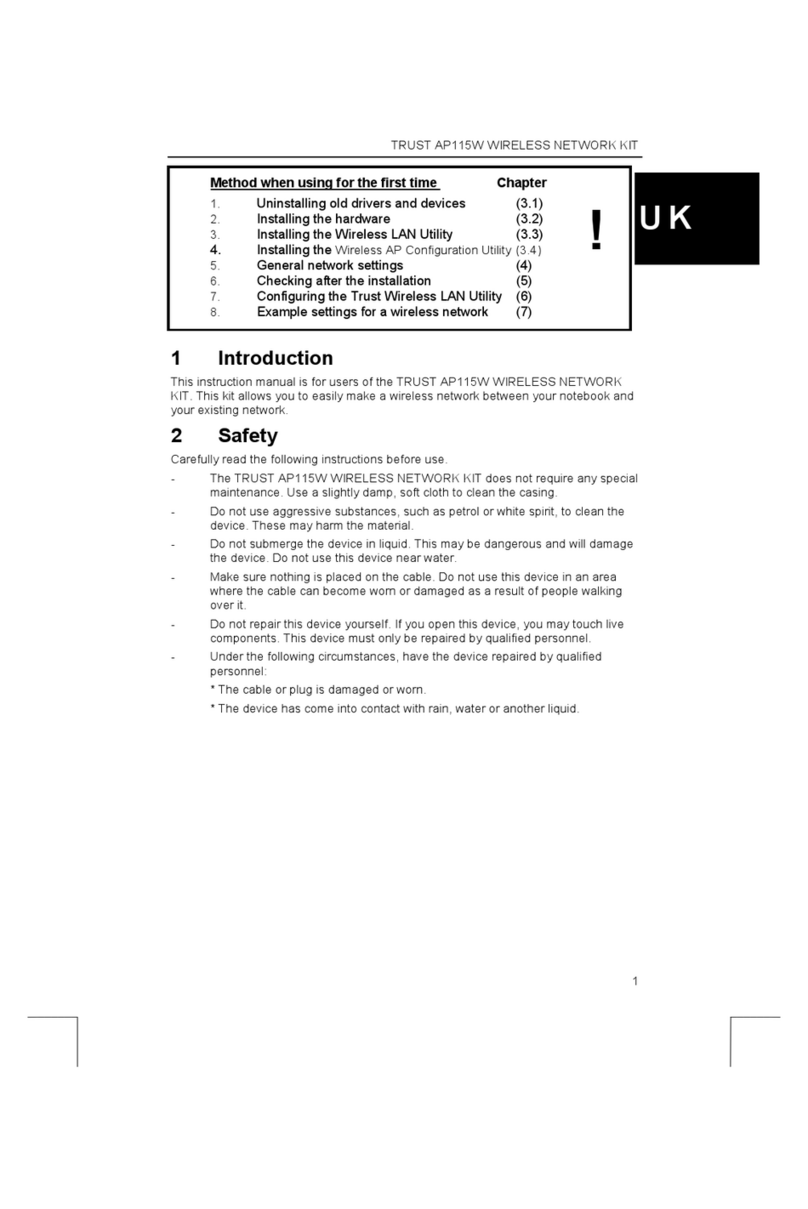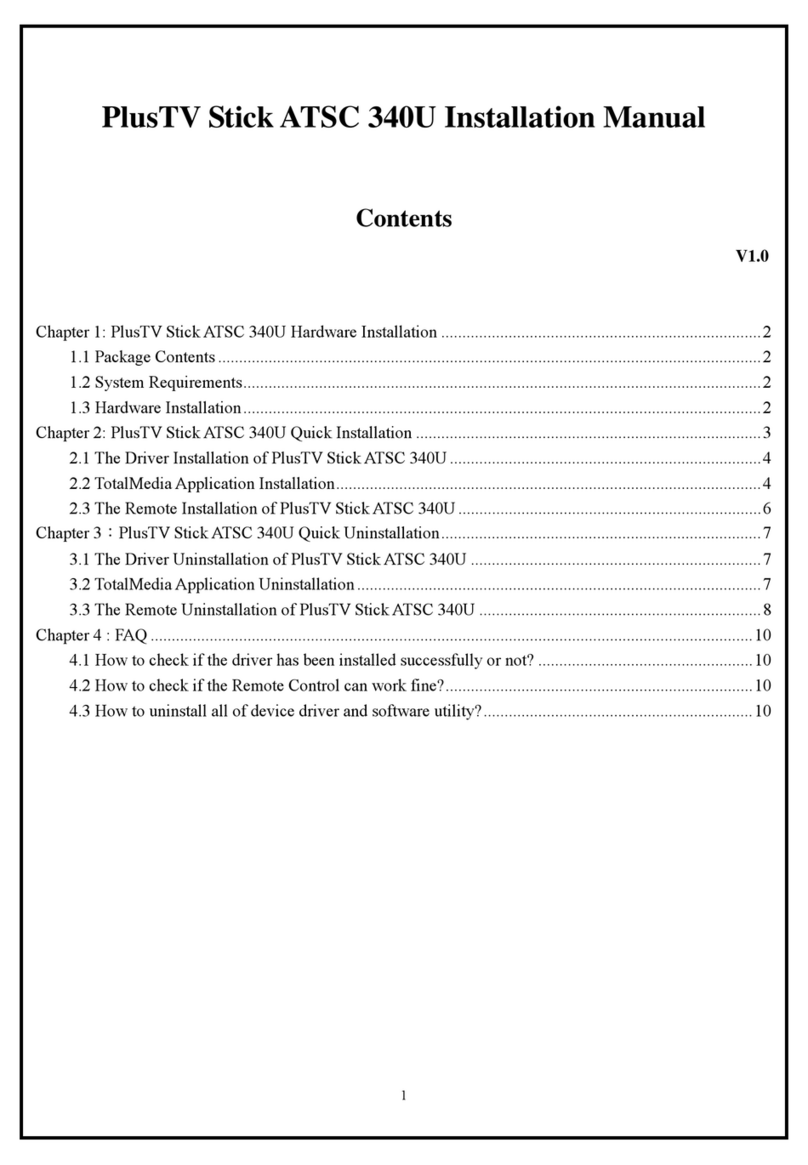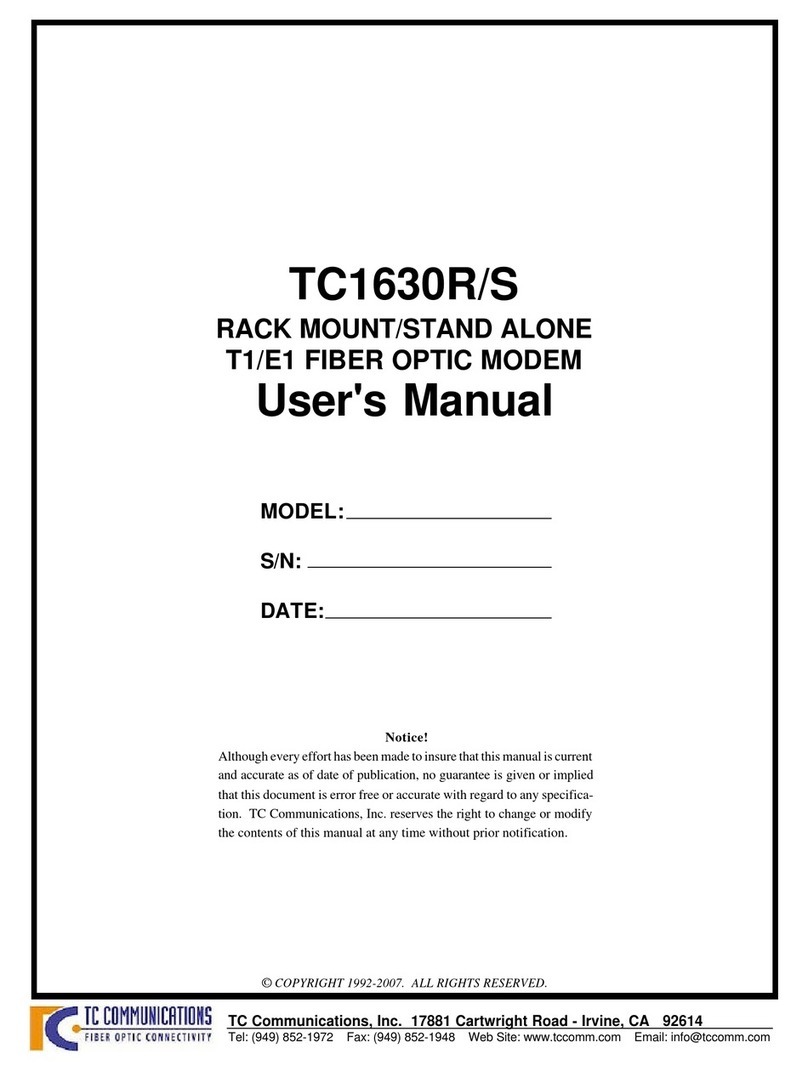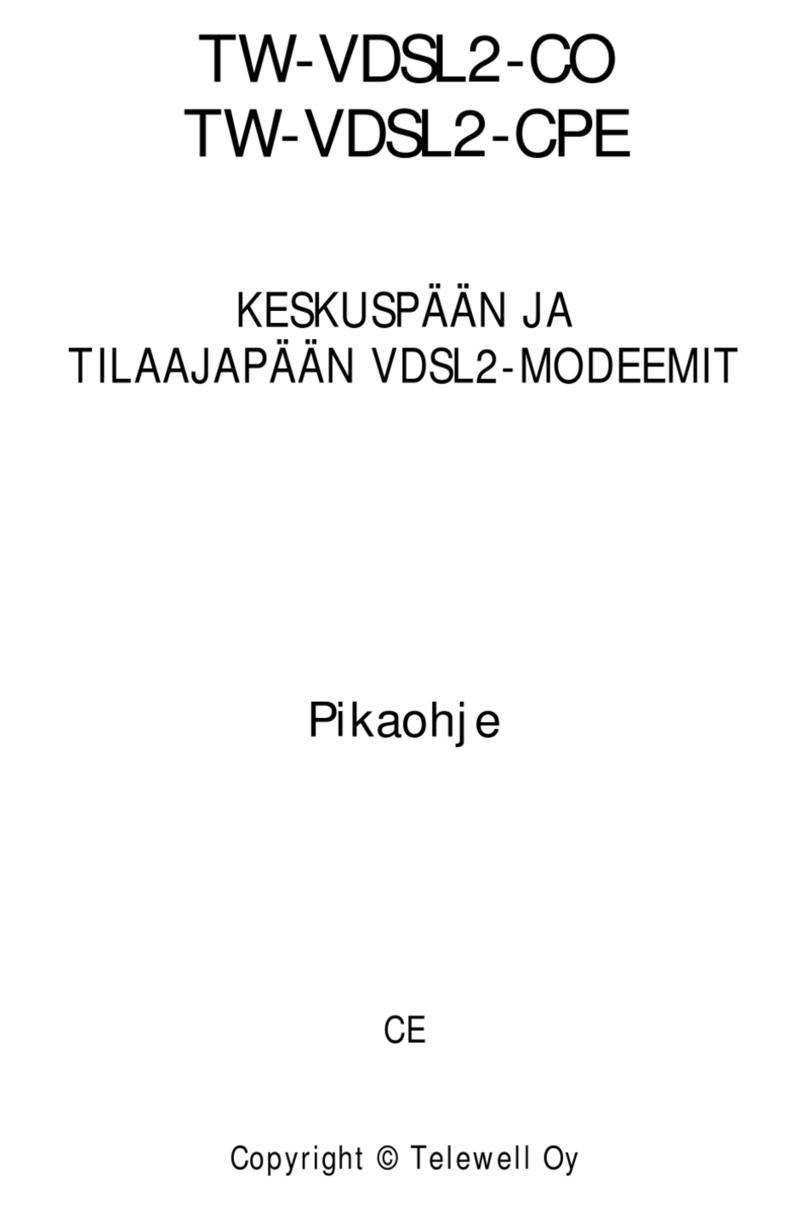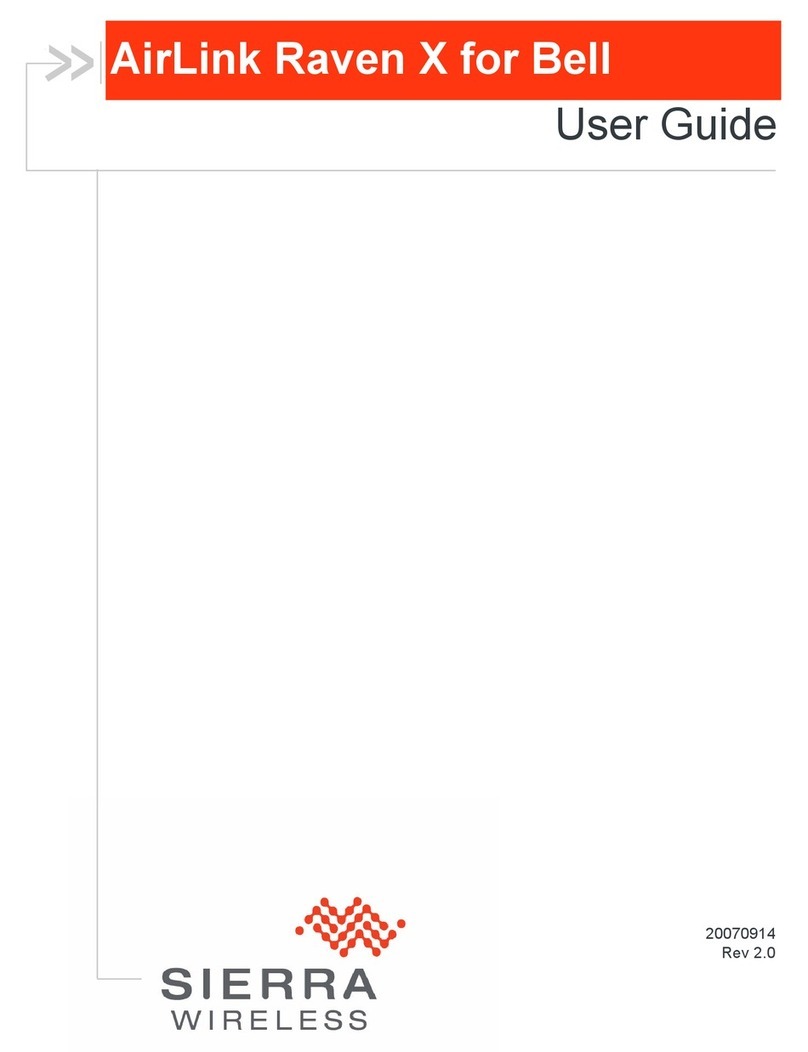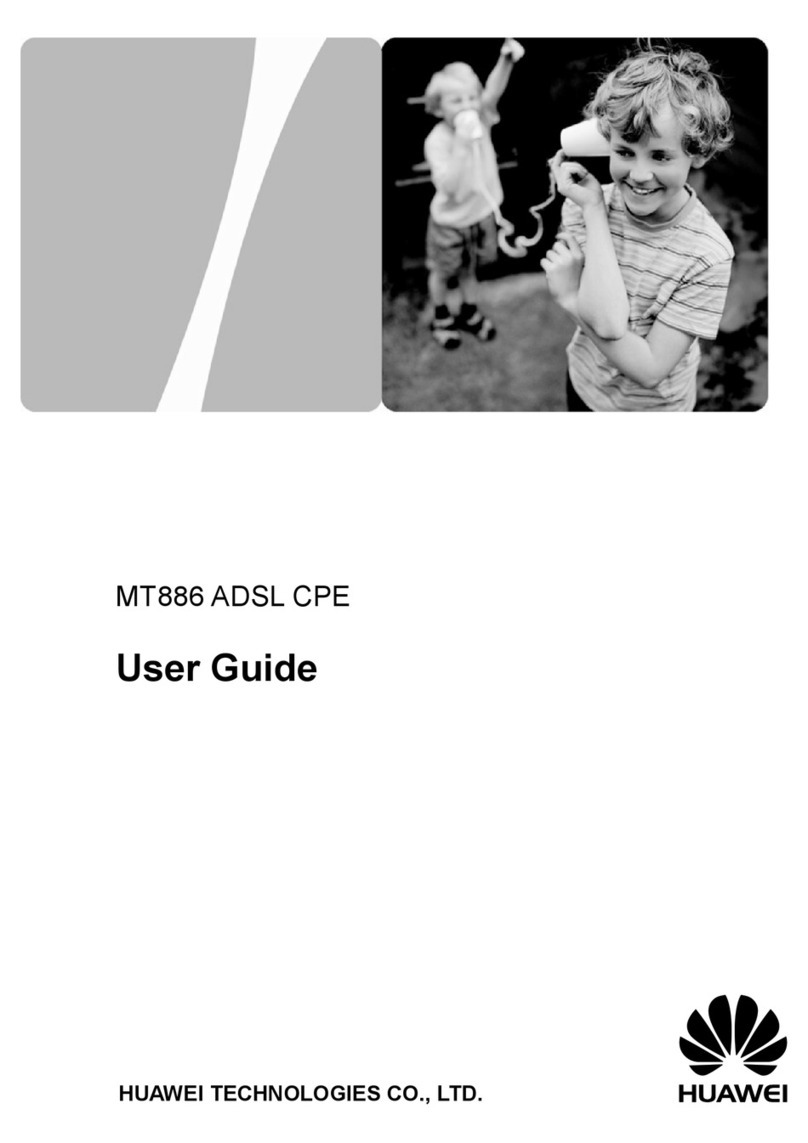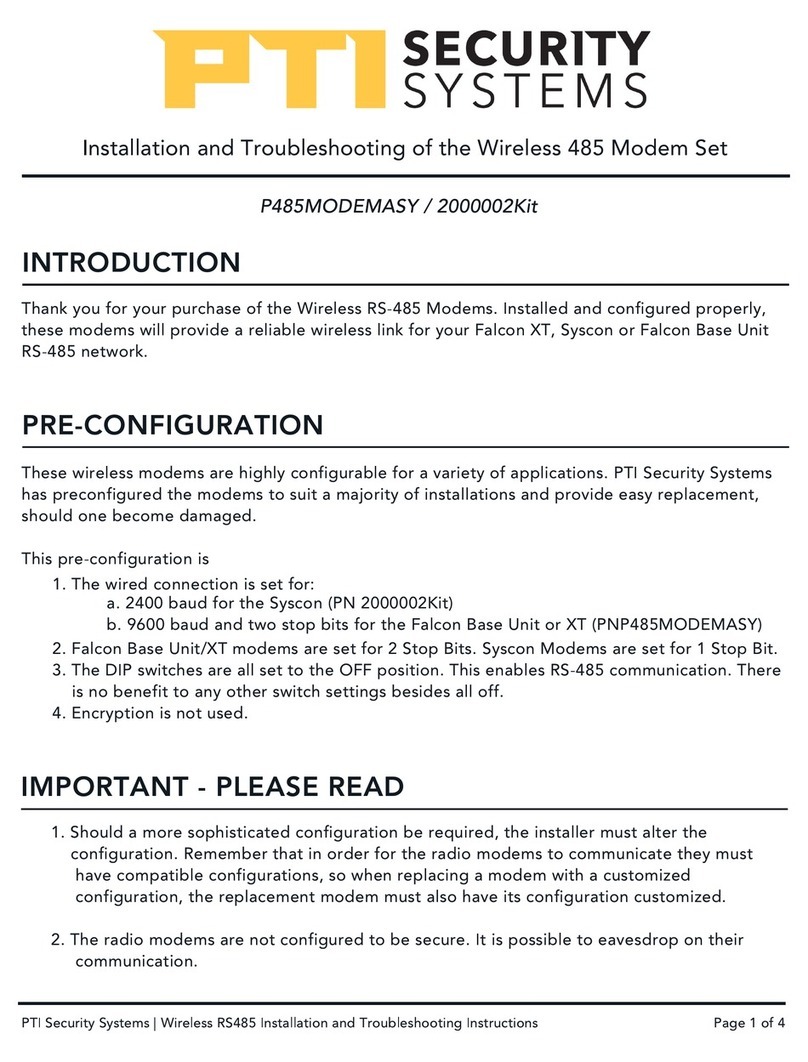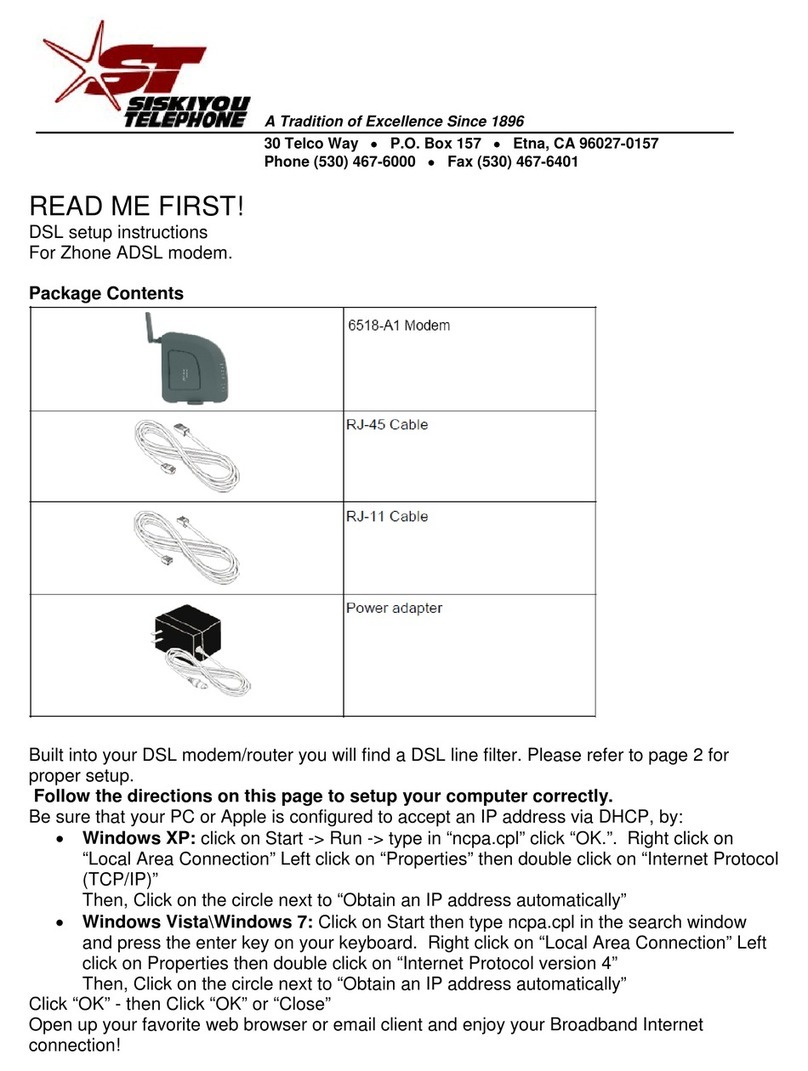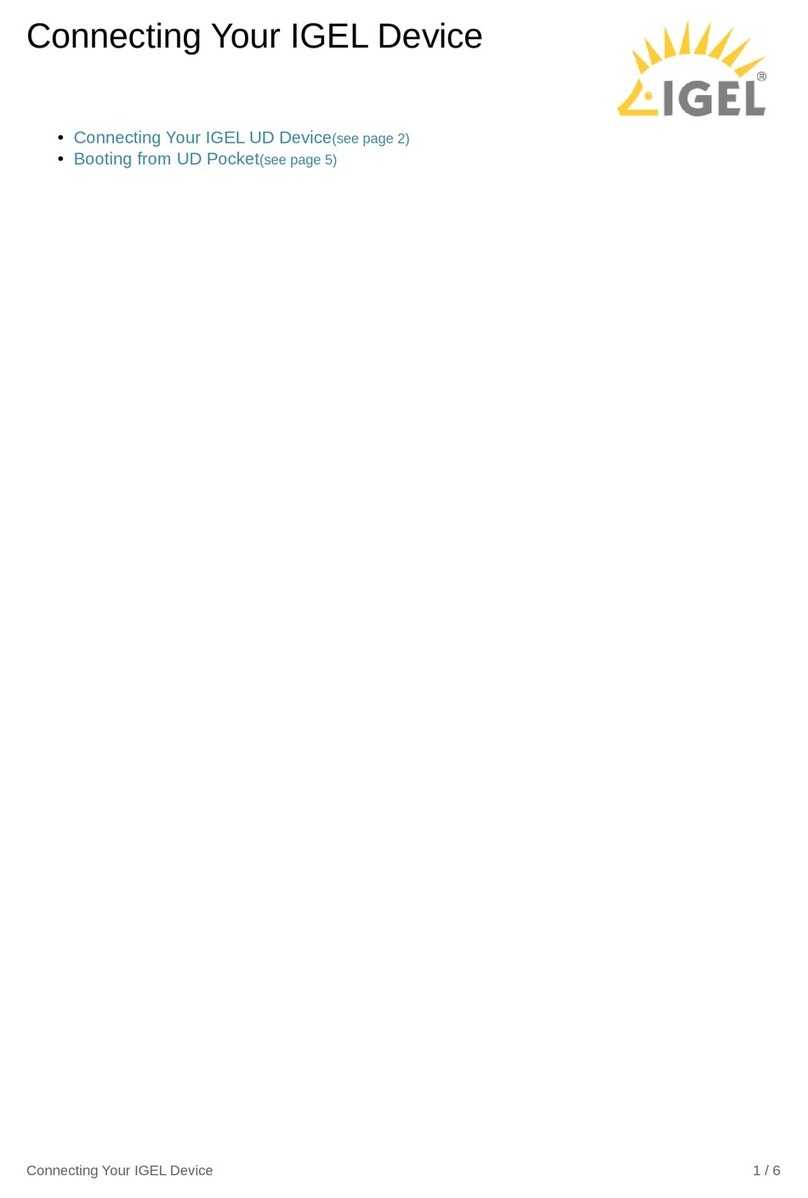Global Telecom TITAN4000 Instruction manual

TITAN4000
LTE Outdoor CPE
Quick User Guide v1.0

2
PLEASE READ THESE SAFETY PRECAUTIONS!
RF Energy Health Hazard
The radio equipment described in this guide uses radio frequency
transmitters. Although the power level is low, the concentrated energy from
a directional antenna may pose a healthhazard. Do not allowpeople tocome
in close proximity to the front of the antennawhile thetransmitter is operating.
Protection from Lightning
Before connecting this instrument to the power line, make sure that the
voltage of the power source matches the requirements of the instrument. The
unit must be standards.
Disposal and Recycling Information
Pursuant to the WEEE EU Directive electronic and electrical waste must not
be disposed of with unsorted waste. Please contact your local recycling
authority for disposal of this product.
FCC Notice, USA
The CPE units comply with Part27 of the FCC rules. Operation is subject to the
following two conditions:
•This device may not cause harmful interference.
•This device must accept any interference received including interference that may
cause undesired operation.
This device is specifically designed to be used under Part 15B, Subpart E of the FCC
Rules and Regulations. Any unauthorized modification or changes to this device may
void the user’s authority to operate this device.
Furthermore, this device is intended to be used only when installed in accordance with
the instructions outlined in this manual. Failure to comply with these instructions may
also void the user’s authority to operate this device and/or the manufacturer’s warranty.

3
1. Overview
The TITAN4000 is highly innovative and patented LTE outdoor CPE product designed to enable
quick and easy LTE fixed data service deployment for residential and SOHO customers. It
provides high speed LAN services to end users who need both bandwidth and multi-media data
service in enterprise or home. It can also be used to support wireless fall back service.
1.1. User Interface Specification
Model
Description & User Interface
TITAN4000
- 1 RJ45 10/100/1000M LAN port
- SYS, MOD, SIM, ETH, Wi-Fi, RF (5 Signal intensity LEDs)
- PoE DC 48V, Power < 18 Watts (Average)
- Dimensions: 300 mm (L) × 290 mm (W) × 97 mm (D)
- Weight: <5Kg
- Operating Temperature: -40℃to 55℃
- Storage Temperature: -40℃to 85℃

4
2. Getting Started
2.1. Packing list and CPE Unit
Upon receiving the product, please unpack the product package carefully. Each product is
shipped with the following items:
Table 2-1 Packing List
Products
Quantity
CPE Unit
1
Clamp
2
Mounting Brackets
1
ETH Cable 2.0M
1
PoE Adapter
1
Power Cord 1.5M
1
Quick User Guide
1
If you find any of the items missed, please contact your local distributor immediately.
2.2. Installing the Equipment
Open the SIM card cover, insert the SIM card and connected the ETH cable.
The user should use SFTP CAT5E Ethernet cable and connect to the
appropriate LAN port

5
◼Clamp Mounting Option (Preferred Method)
◼Bracket Mounting Option

6
◼Connecting the Device
◼LED Display
LED
Function
Description
SYS
System run indicator
Solid green –Device is in normal operation.
MOD
WAN port status
OFF –NO wireless network access.
Solid Green –WAN data transmission in progress
SIM
SIM card indicator
Light is on – SIM card state is ready,
Blinking Green – SIM card is error.
ETH
LAN port status
Solid Green –LAN port is up.
Blinking Green –LAN port in working.
Wi-Fi
Wi-Fi indicator
Light is on –Wi-Fi is on.
RF
(5LEDs)
RF Signal Strength
5 level signal strengths indication by 5 green LEDs.
1st Green LED: -115dBm < RSRP
2nd Green LED: -115dBm <= RSRP < -105dBm
3rd Green LED: -105dBm <= RSRP < -95dBm
4th Green LED: -95dBm <= RSRP < -85dBm
5th Green LED: -85 <= RSRP

7
3. Managing the CPE Device
3.1. WEB Login
User can access the dongle management GUI using a Web browser from a local PC connected
to device LAN port. The user should ensure that the connected PC have acquired IP address
via DHCP from the device. After IP connectivity is established between the PC and window
CPE device, the user may launch a Web browser and specify Http://192.168.0.1 in the address
bar, the default home page will appear. Note the default password is “admin”.
3.2. System configuration
◼DMZ
This menu allows user to configure the DMZ setting for CPE in router mode. Web server,
Telnet/SSH and Ping Service port can be exempted from DMZ mapping if required. By enabling
DMZ option will make the specified local LAN host (DMZ IP) exposed to Internet.

8
◼Security
This page allows user to configure the device security setting.
◼Applications
This menu allows user to configure the port forwarding rules for the CPE in router mode.

9
◼Maintenance
This page allows user to update the device firmware version, rest the device to factory setting
and reboot the device.
4. Troubleshooting
Q1: My PC cannot connect to the CPE.
◼Check the PoE adapter LED is on and the CPE & PC ETH cables are securely
connected. The CPE LED should work as described.
◼Check the PC NIC driver is properly installed and configured.
Q2: My CPE networking is not working properly.
◼Check and make sure you are within the LTE coverage area and the unit is
attached to the network.
◼Please also check the SIM card validity.
Q3: Unable to connect internet while the device is already connected to LTE.
◼Check and verify your computer has proper NIC interface configured (DHCP or
static IP). Unplug the PC ETH cable and reconnect again if required.
◼If necessary, you may reboot the CPE by power off/on the CPE unit.
Table of contents