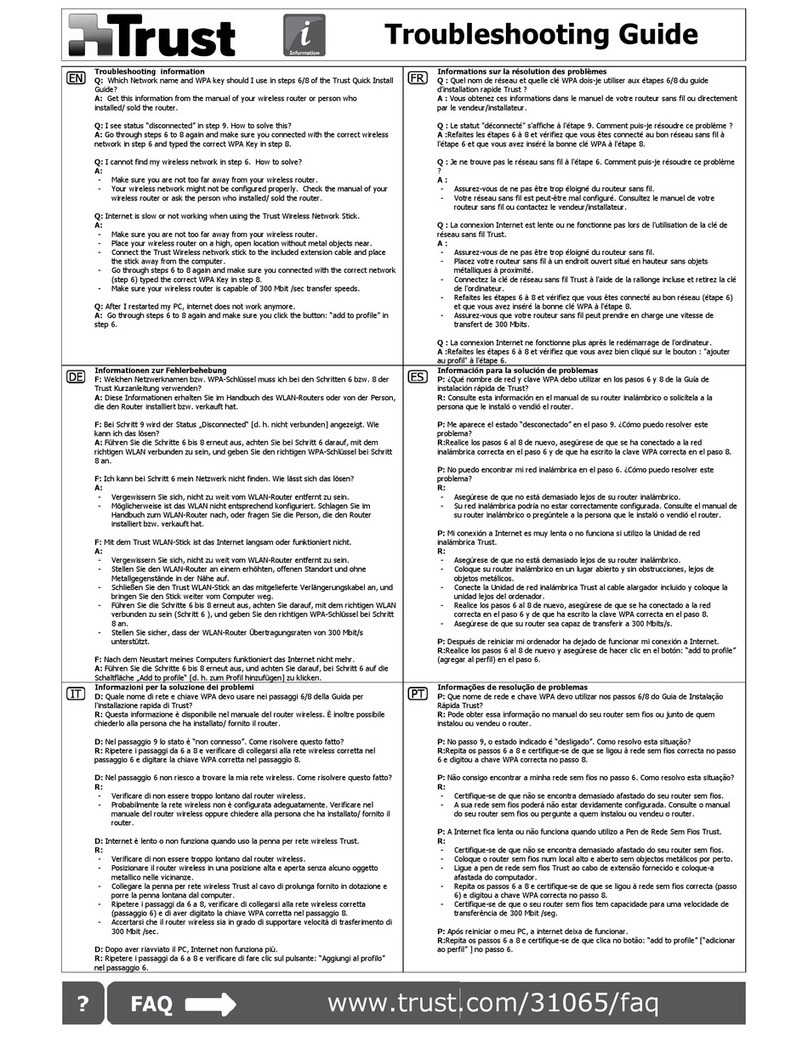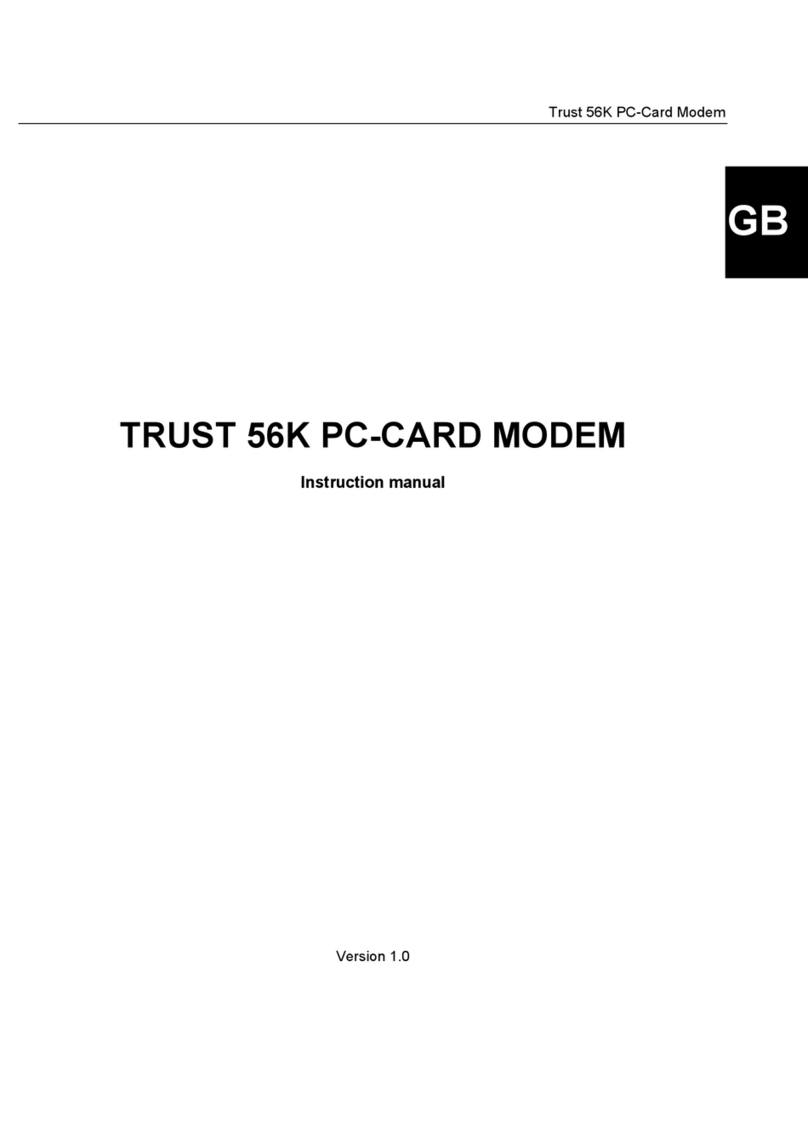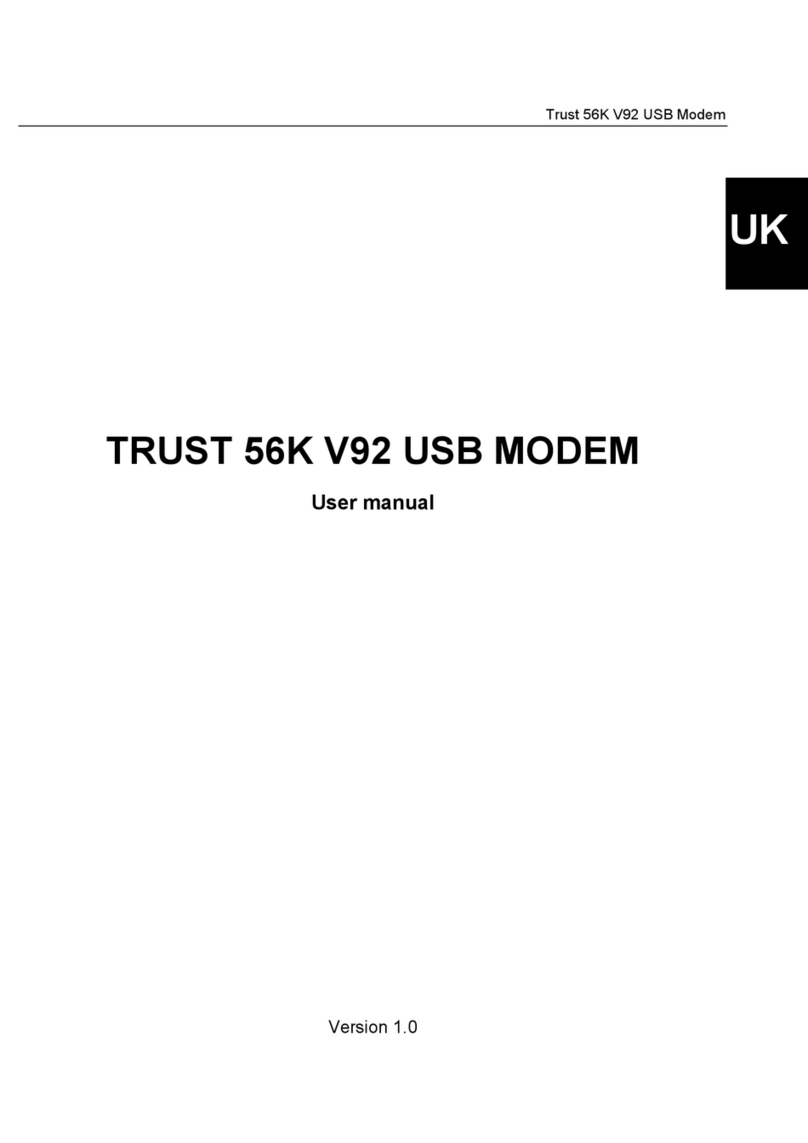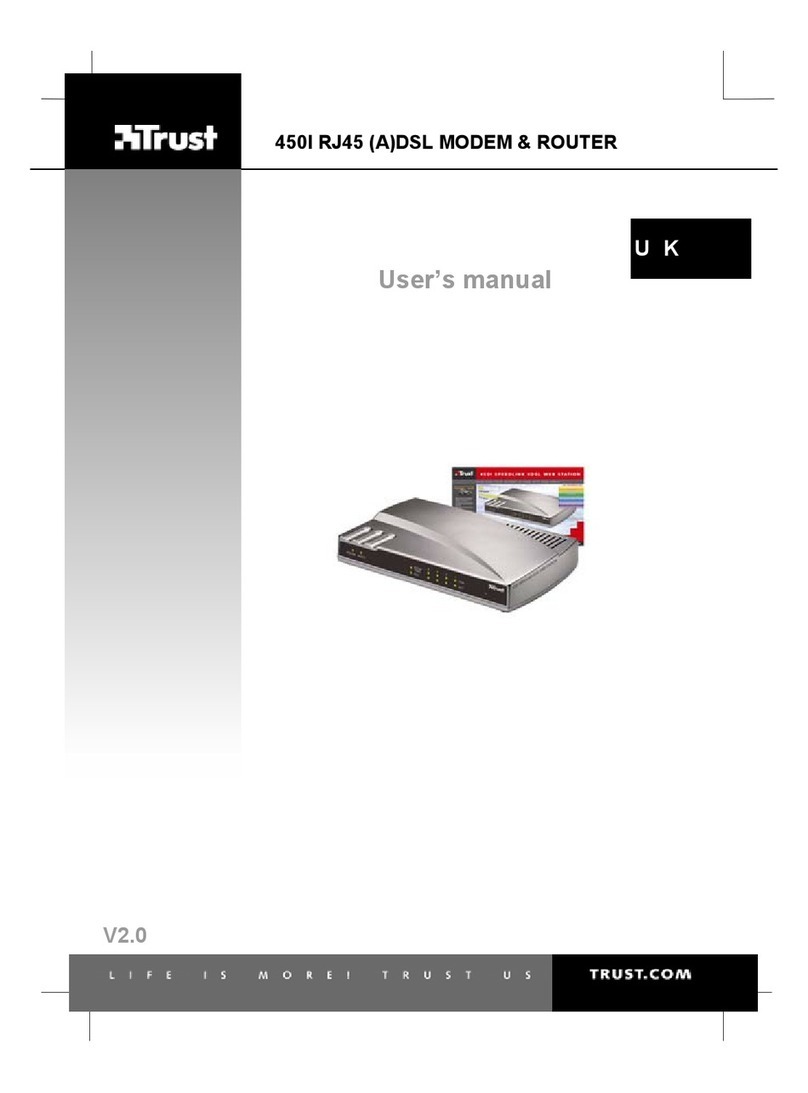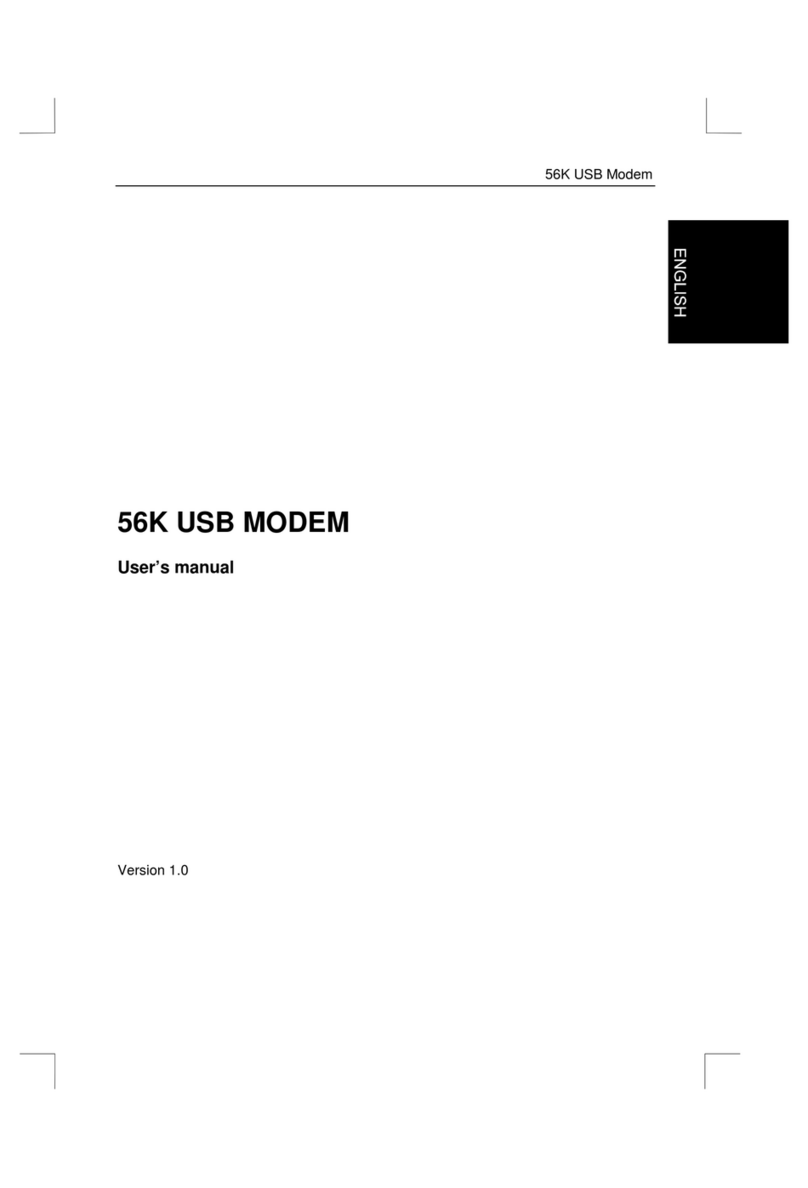TRUST AP115W WIRELESS NETWORK KIT
10
- Advanced Configuration: Here, you can activate a ‘Power Save’ mode to
reduce the electricity consumption of your PC-Card if it is are not used for
some time. This, for example, will save your notebook’s battery.
3. You must create a profile for your PC-Card in the ‘Profiles’ tab. This profile
can be used to configure your network for each device (see figure 4). The
profile created is also included in the ‘Configuration’ tab (see point 2).
4. Follow the instructions given below.
5.
a. In the ‘Profiles’ tab, click on ‘New’ to create a new profile.
b. Give this profile a name and click on ‘OK’.
c. Select ‘Infrastructure’ for ‘Network type’ if you use an Access Point to
connect your PC-Card with a cable network.
Select ‘802.11 AdHoc’ for a direct connection between the PC-Card and
another wireless adapter without an Access Point.
d. For ‘ESSID’, input a name for your network. This must be the same for all
the computers in the wireless network.
Note: For ESSID, do not input a name which is easy to guess (such as
your own name or company name). Input, for example, a
password which is only known by the other users of your network.
This will prevent people from having access to your network
without your permission.
e. Set ‘Tx Rate’ to ‘Auto’. The optimal speed will then be selected
automatically.
f. Click on ‘Advanced Setting’ and select ‘Enable’ for ‘Power Save’ if you wish
to use the power save function. Click on ‘OK’.
g. Set ‘WEP’ to ‘64 bit’ or ‘128 bit’ to activate the encryption. Next, click on
‘WEP Setting’ and, for the ‘Default Key ID’, input the default key which you
wish to use for your wireless network (key 1-4). Input a password for ‘Open
Sesame’. 4 WEP keys will be created automatically. You can view these by
clicking on ‘More’.
The WEP must be the same for all the computers in the wireless network.
h. Click on ‘OK’. Next, select the newly created profile in the ‘Profiles’ tab and
click on ‘Apply’. The profile has now been activated and is shown as being set
in the ‘Configuration’ tab.
6. In the ‘Site Survey’ tab, you can scan to see whether there is a wireless
Access Point (see figure 5).
7. In the ‘Options’ tab, you can indicate whether you wish to receive a warning
when a wireless network card is inserted or removed (see figure 6).
See the following chapters for more information concerning networks and examples of
how to create and configure your network.
For detailed information concerning the wireless network, please see the instruction
manual included on the CD-ROM. You can start this via the Trust Software Installer.
6.2 Windows XP
Windows XP has full wireless network support. It is, therefore, not necessary to install
the Trust Wireless Utility. Follow the instructions below if you wish to use the Trust
Utility.
After installing the Wireless PC-Card in Windows XP, a new icon will appear in the
Windows taskbar. A text balloon will ask you whether you wish to follow the ‘Network