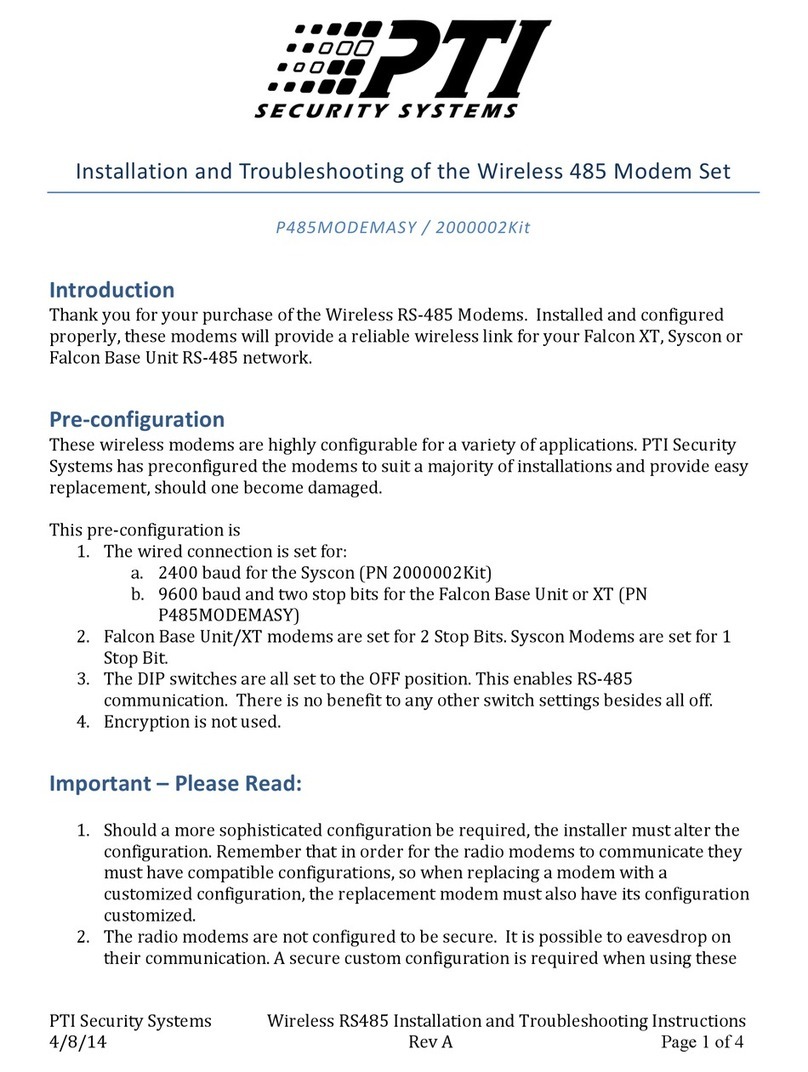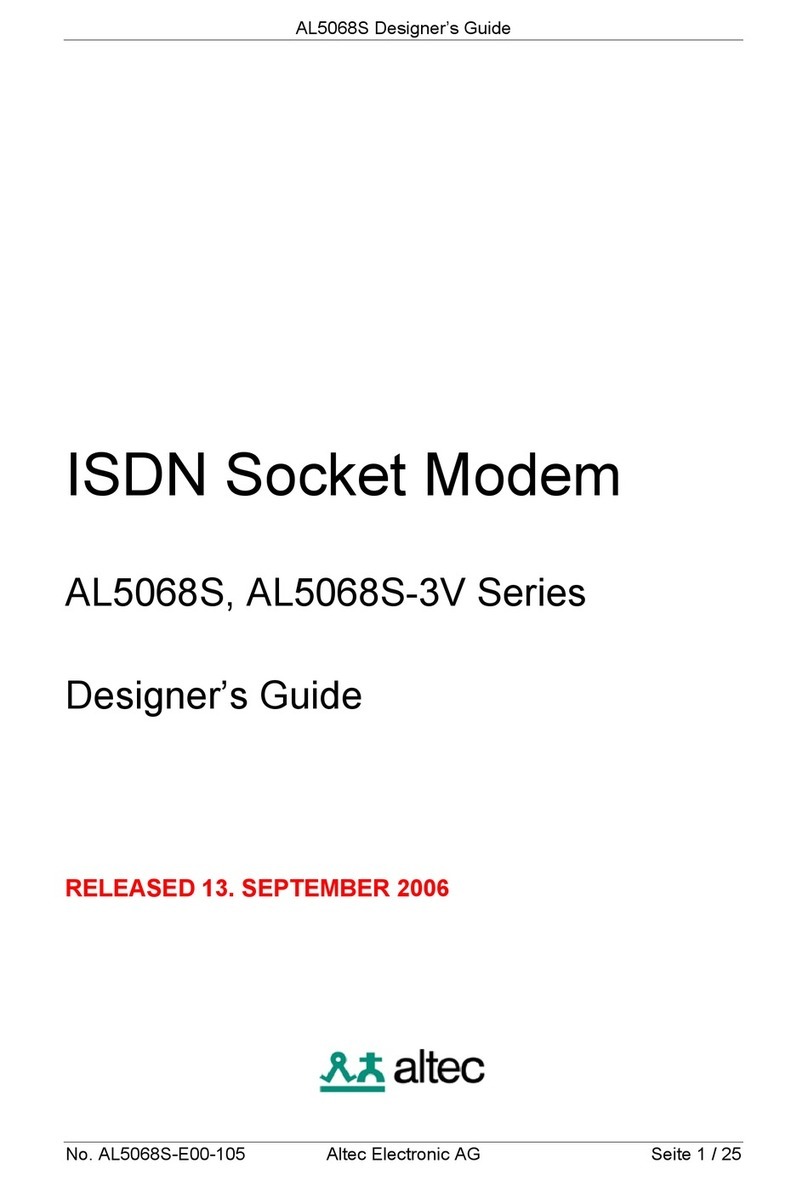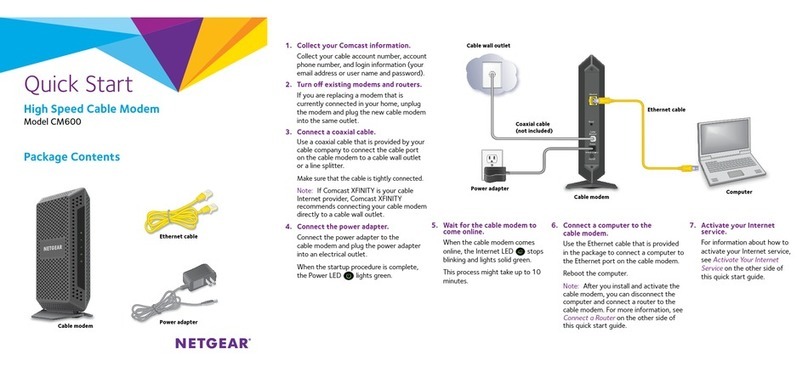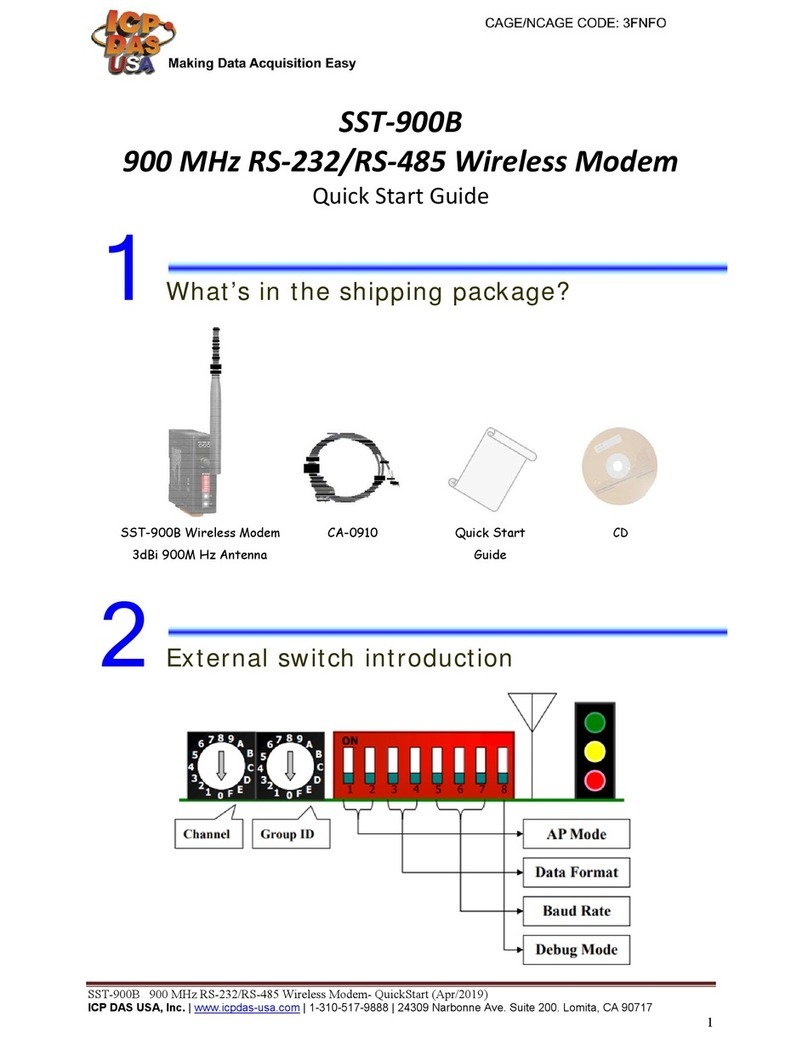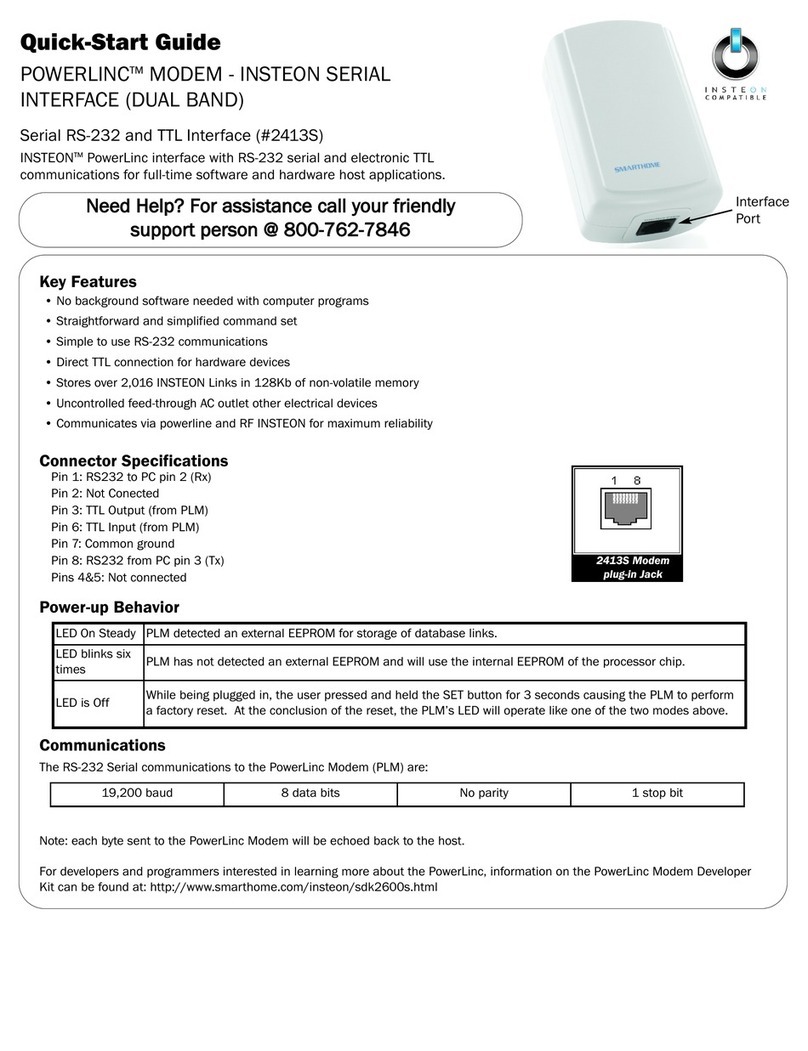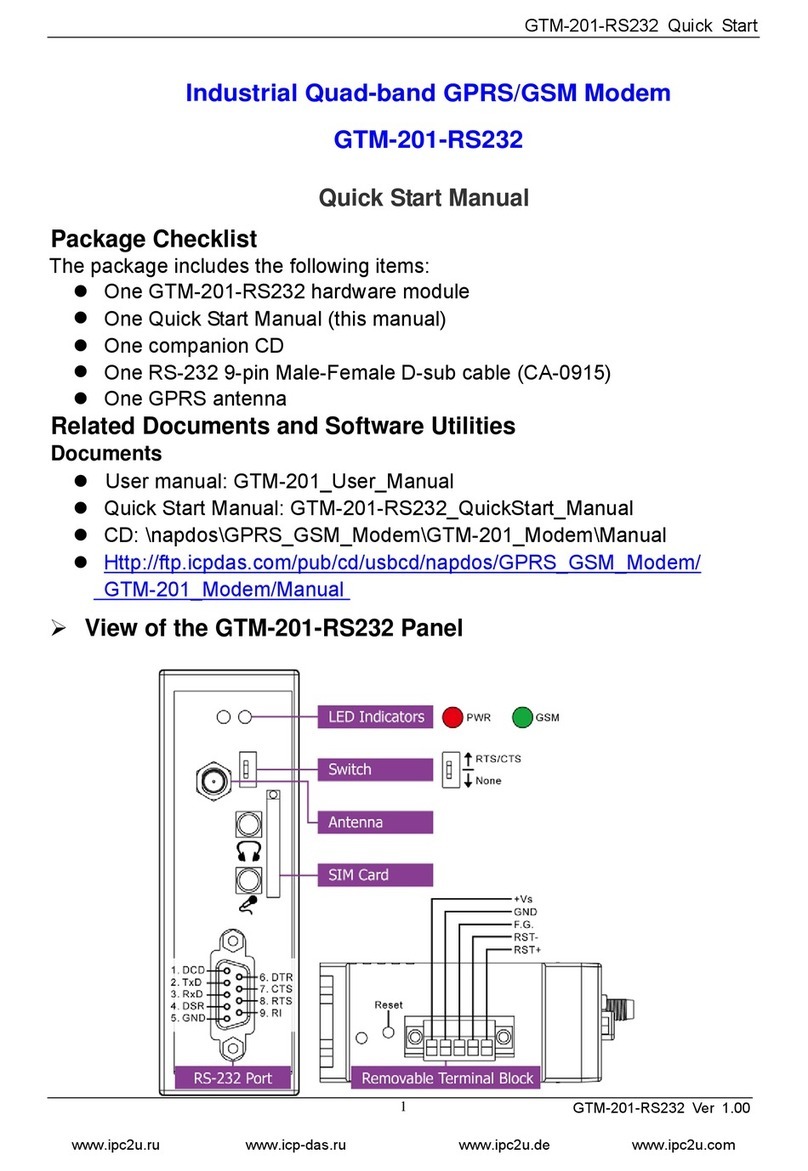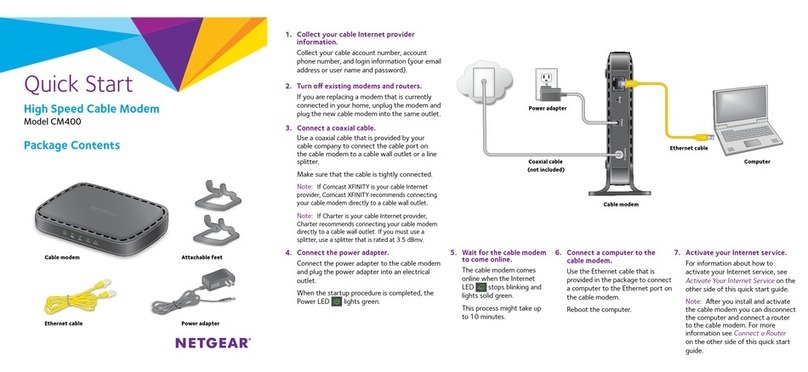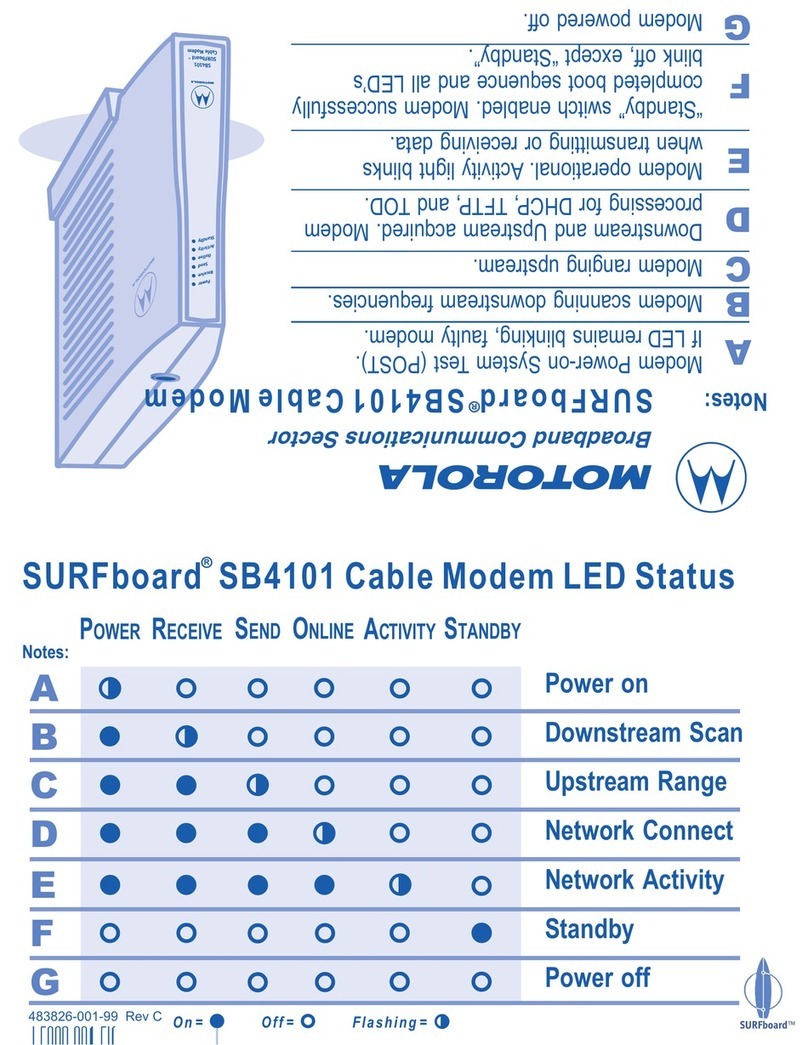PTI security systems 485 Guide

Installation and Troubleshooting of the Wireless 485 Modem Set
P485MODEMASY / 2000002Kit
PTI Security Systems | Wireless RS485 Installation and Troubleshooting Instructions Page 1 of 4
INTRODUCTION
Thank you for your purchase of the Wireless RS-485 Modems. Installed and configured properly,
these modems will provide a reliable wireless link for your Falcon XT, Syscon or Falcon Base Unit
RS-485 network.
PRE-CONFIGURATION
These wireless modems are highly configurable for a variety of applications. PTI Security Systems
has preconfigured the modems to suit a majority of installations and provide easy replacement,
should one become damaged.
This pre-configuration is
1. The wired connection is set for:
2.Falcon Base Unit/XT modems are set for 2 Stop Bits. Syscon Modems are set for 1 Stop Bit.
3. The DIP switches are all set to the OFF position. This enables RS-485 communication. There
is no benefit to any other switch settings besides all off.
4. Encryption is not used.
a. 2400 baud for the Syscon (PN 2000002Kit)
b. 9600 baud and two stop bits for the Falcon Base Unit or XT (PNP485MODEMASY)
IMPORTANT - PLEASE READ
1. Should a more sophisticated configuration be required, the installer must alter the
configuration. Remember that in order for the radio modems to communicate they must
have compatible configurations, so when replacing a modem with a customized
configuration, the replacement modem must also have its configuration customized.
2. The radio modems are not configured to be secure. It is possible to eavesdrop on their
communication.

PTI Security Systems | Wireless RS485 Installation and Troubleshooting Instructions Page 2 of 4
SET-UP
1. The Wireless RS-485 modems are powered using the supplied power transformers.
2.Connection to the RS-485 network is made using the supplied cables.
3.For antenna installation see the supplied instruction manual or the PTI Security Web Quick
Docs Section.
4. Before plugging power into the modem, set all DIP switches to the OFF position (down) as
shown below.
5. If using a Falcon XT, change the Poll Timeout setting in the Setup Falcon XT Advanced
Settings screen to a value of 200. This is important for proper operation.
a. Data Positive = Red
b. Data Negative = Black
c. Shield = Bare
TESTING AND TROUBLESHOOTING
This step should be performed first, prior to connecting to the access control system.
While at the installation site, connect the antenna and power to the modem. Do not connect the
modem to the RS-485 network at this time. Observe the three green RSSI LEDs. These LEDs
indicate the signal strength of the received signal. Since we only have one modem on, all LEDS
should be off. If any are lit there will be interference from a nearby system. If this is the case, a
custom configuration is required in order to change the addressing of the modem. The simplest
solution is to change the hopping channel or VID. See the “Addressing” section of the XTend
Product Manual on the Digi International Web site. Note that if changing the hopping channel or
VID, it must be set the same on both modems.
Repeat this step at both Modem installation sites.
Step 1 - Check for Interfering Systems
Step 2
–
Connect the Modem to the Controller RS-485 Network
Connect the modem to the RS-485 network on the controller (Falcon Base Unit, Syscon or XT).
Connect the antenna and power to the modem. The RSSI LEDS should be off; the GREEN Data-In
LED should be flashing indicating that the modem is successfully receiving data from the
controller. If the Data-In LED is not flashing check your connections to the RS-485 network and
verify that the system is using 9600 baud for the Falcon Base Unit or Falcon XT or 2400 Baud if
using the SYSCON. If these systems are set for other baud rates, a custom modem configuration is
required changing the baud rate. Note that on the Falcon Base unit or XT you must also select 2
stop bits. The baud rates for both modems should be set the same.

PTI Security Systems | Wireless RS485 Installation and Troubleshooting Instructions Page 3 of 4
Connect the modem to the remote RS-485 network. Connect the antenna and power the modem.
The RSSI LEDs should be on. Three is ideal. Two is acceptable. Only 1 LED lit indicates that a
better antenna arrangement may be required. If no RSSI LEDS light up then the modem is not
receiving data from the modem connected to the controller. Note that the RSSI LEDs will only light
on the “remote modem” if the “controller modem” is connected and transmitting data, as
indicated by the “controller modem’s” green Data-In LED flashing.
The Data-Out LED should be flashing indicating that the modem is outputting data on the RS-485
network that it is receiving from the controller wirelessly, if it is not then repeat steps one and two
above. If you are using a custom configuration, it is possible that two modem are not configured
properly.
The Data-In LED should be flashing indicating that remote device(s) connected to the RS- 485
network are responding. If the Data-In LED is not flashing then check the RS-485 connection to the
remote devices. Check the remote device LEDs to see if these devices are receiving data and
responding. Finally check the controller settings to ensure that it is configured for proper
communication even without use of the Wireless RS-485 modem.
Step 3
–
Connect the Modem to the Remote RS-485 Network
Indicator Meaning Requirement
Green RSSI LED
Green Data In LED
Yellow Data Out LED
The modem is receiving
data from another modem.
The controller (Falcon Base
Unit, XT or Syscon) or
device (keypad, mux) is
sending data to the modem.
Another modem is configured to
communicate with this modem and is (or has
recently) transmitting data.
The controller is properly connected. The
controller and modem have matching baud
rates and stop bits. The modem is properly
configured for RS-485 communication.
The modem has received
data and is outputting to
the controller or device.
Both modems must be communicating
wirelessly and the transmitting modem must
be transmitting data.
LED Summary
Once this step is complete, leave the modem on and connected to the controller’s RS-485
network.

PTI Security Systems | Wireless RS485 Installation and Troubleshooting Instructions Page 4 of 4
NOTE:
1.DIP Switch 2 has been disabled preventing this switch from erasing the preconfigured
settings.
2.Bias resistors (4.7K) have been added to the modem for proper operation with the RS-485
network is in the idle state (neither the controller nor remote device is transmitting).
The Wireless RS-485 modems are designed to be transparent. Neither the controller (XT, FBU or
SYSCON) nor the slave device (keypad, mux or relay board) is aware of their existence. While they
are transparent, they do affect the performance of the system and in some cases parameters must
be adjusted.
The impact to system performance is the time required for data to be transferred between the
controller and the device. Additional time is required since the data must be gathered into a
packet and transferred across the wireless link before it can be sent to the remote device. You will
notice longer response times when using the Wireless RS-485 modems. This is normal.
HOW THEY WORK
CUSTOM CONFIGURATIONS
Custom configurations can be implemented using the tools and information provided on the Digi
International Inc. website. Since we have disabled the ability to restore the modem to Digi factory
defaults, you must connect with the following settings:
Syscon (PN 2000002Kit) – Use 2400 Baud, 1 stop bit and no parity
Falcon Base Unit or Falcon XT (PN P485MODEMASY) – Use 9600 Baud, 2 Stop bits
and no parity
•
•
Other PTI security systems Modem manuals