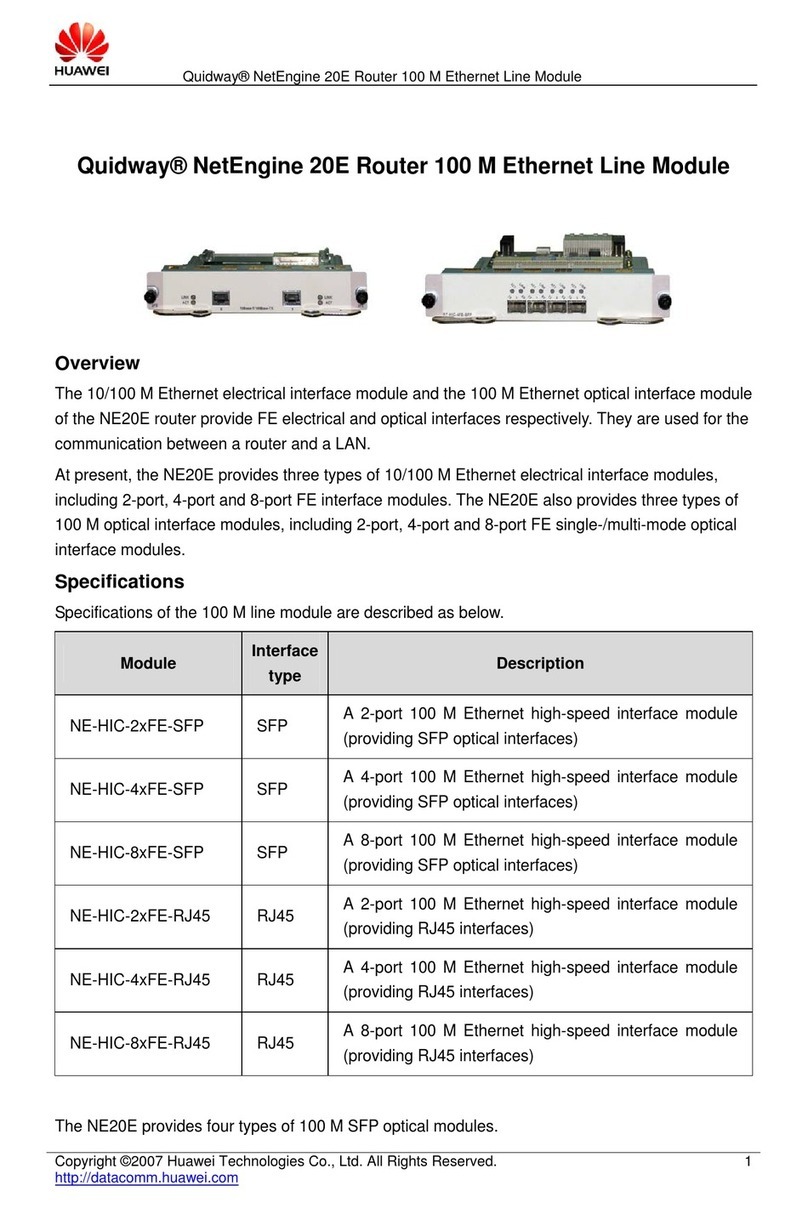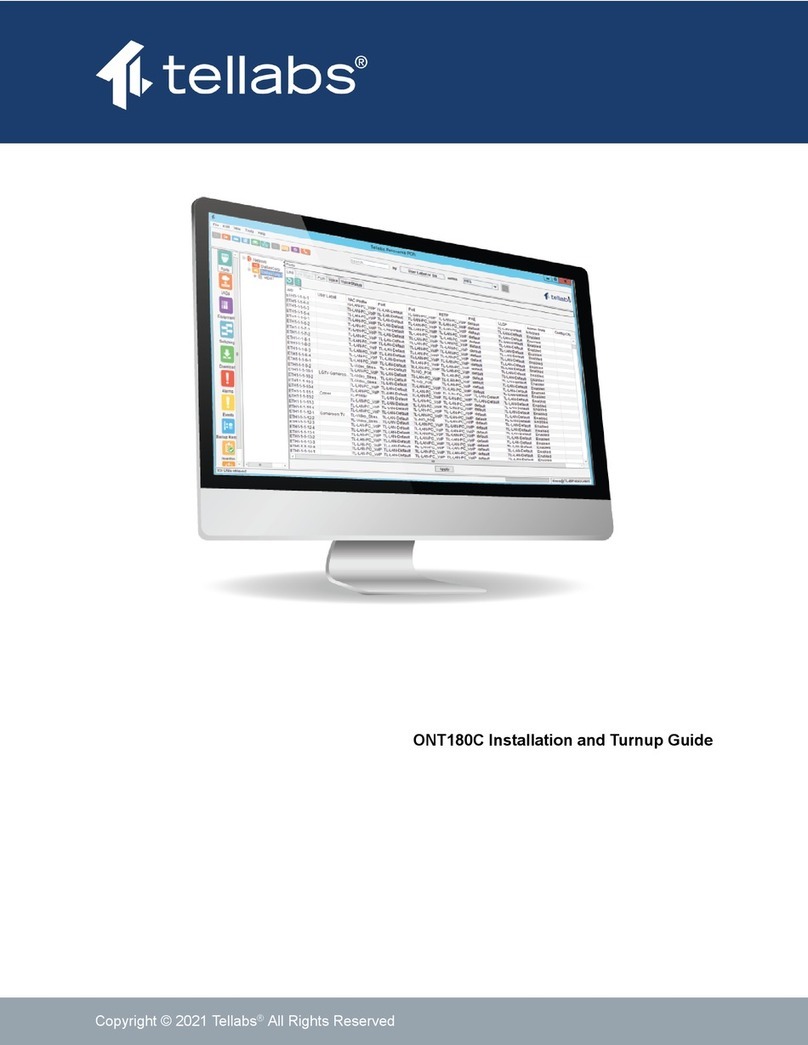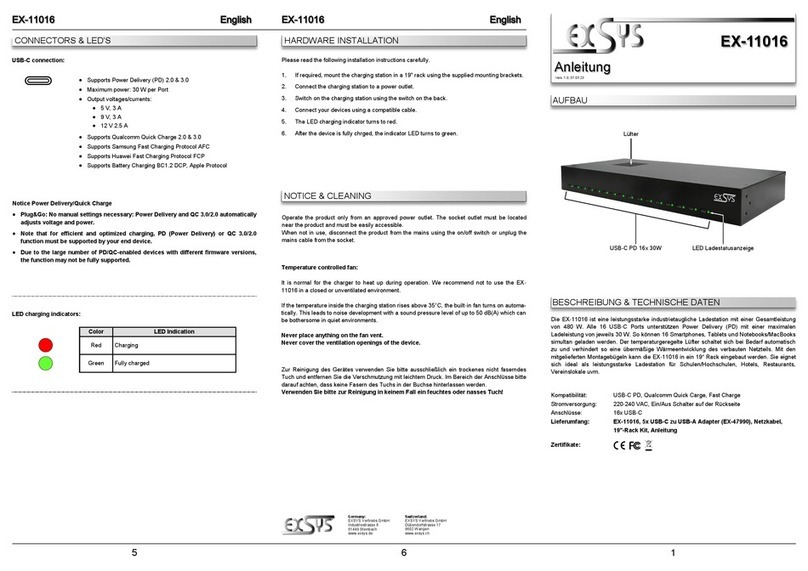Global Telecom TITAN 4000 User manual

TITAN 4000
4G LTE-A CAT12 Outdoor CPE
Admin User Manual
V1.0

2
PLEASE READ THESE SAFETY PRECAUTIONS!
FCC Radiation Exposure Statement:
This equipment complies with FCC radiation exposure limits set forth for an
uncontrolled environment. This equipment should be installed and operated
with minimum distance 20cm between the radiator & your body.
FCC Warning
This device complies with Part 15 of the FCC Rules. Operation is subject to the
following two conditions:
(1) This device may not cause harmful interference, and (2) this device must
accept any interference received, including interference that may cause
undesired operation.
NOTE 1: This equipment has been tested and found to comply with the limits
for a Class B digital device, pursuant to part 15 of the FCC Rules. These limits
are designed to provide reasonable protection against harmful interference in
a residential installation. This equipment generates uses and can radiate radio
frequency energy and, if not installed and used in accordance with the
instructions, may cause harmful interference to radio communications.
However, there is no guarantee that interference will not occur in a particular
installation. If this equipment does cause harmful interference to radio or
television reception, which can be determined by turning the equipment off and
on, the user is encouraged to try to correct the interference by one or more of
the following measures:
- Reorient or relocate the receiving antenna.
- Increase the separation between the equipment and receiver.
- Connect the equipment into an outlet on a circuit different from that to which
the receiver is connected.
- Consult the dealer or an experienced radio/TV technician for help.
NOTE 2: Any changes or modifications to this unit not expressly approved by
the party responsible for compliance could void the user's authority to operate
the equipment.

3
Contents
1. Overview ............................................................................................................ 5
1.1. User Interface Specification...................................................................... 5
2. Getting Started ................................................................................................... 6
2.1. Packing list and CPE Unit......................................................................... 6
2.2. Installing the Equipment ........................................................................... 6
3. Managing the CPE Device.................................................................................. 9
3.1. WEB Login ............................................................................................... 9
4. LTE Configuration............................................................................................. 10
4.1. Overview ................................................................................................ 10
4.2. ND&S Configuration ............................................................................... 10
4.3. PLMN Selection.......................................................................................11
4.4. Cell Selection ..........................................................................................11
4.5. PDN Setting ........................................................................................... 12
4.6. SIM Card................................................................................................ 12
4.7. Advanced ............................................................................................... 12
4.8. Command Shell...................................................................................... 13
5. Network Configuration ...................................................................................... 14
5.1. Internet................................................................................................... 14
5.2. LAN Setting ............................................................................................ 14
5.3. VPN Setting For Router Mode ................................................................ 15
5.4. VPN Setting For L2 Bridge Mode ........................................................... 17
5.5. L2 Service For L2 Bridge Mode .............................................................. 17
5.6. QoS Setting............................................................................................ 17
5.7. DDNS Setting For Router Mode ............................................................. 17
5.8. Traffic Control Setting For Router Mode ................................................. 18
6. Security Configuration ...................................................................................... 18
6.1. Firewall................................................................................................... 18
6.2. ALG........................................................................................................ 18
6.3. Defense.................................................................................................. 19
6.4. Access Restrictions ................................................................................ 19
7. Applications Configuration ................................................................................ 20
7.1. Port Range Forwarding .......................................................................... 20
7.2. Port Forwarding...................................................................................... 20
7.3. DMZ ....................................................................................................... 21
7.4. UPnP...................................................................................................... 21
7.5. Port Triggering........................................................................................ 21
8. Management .................................................................................................... 22

4
8.1. Device Management .............................................................................. 22
8.2. TR069 .................................................................................................... 22
8.3. SNMP..................................................................................................... 23
8.4. CBRS Configuration ............................................................................... 23
9. Maintenance..................................................................................................... 24
9.1. General .................................................................................................. 24
9.2. Firmware Upgrade.................................................................................. 25
9.3. Config Management ............................................................................... 25
9.4. Ping........................................................................................................ 25
9.5. TraceRoute............................................................................................. 26
9.6. Iperf........................................................................................................ 26
9.7. System Reset......................................................................................... 26
10. Status............................................................................................................... 27
10.1. System................................................................................................ 27
10.2. Network............................................................................................... 27
10.3. LAN..................................................................................................... 28
10.4. Wi-Fi ................................................................................................... 28
10.5. CBRS.................................................................................................. 29
10.6. GPS .................................................................................................... 29
11. Troubleshooting................................................................................................ 30

5
1. Overview
The TITAN4000 is highly innovative and patented LTE outdoor CPE product designed to enable
quick and easy LTE fixed data service deployment for residential and SOHO customers. It
provides high speed LAN services to end users who need both bandwidth and multi-media data
service in enterprise or home. It can also be used to support wireless fall back service.
1.1. User Interface Specification
Model
Description & User Interface
TITAN4000
- 1 RJ45 10/100/1000M LAN port
- SYS, MOD, SIM, ETH, Wi-Fi, RF (5 Signal intensity LEDs)
- PoE DC 48V, Power < 18 Watts (Average)
- Dimensions: 300 mm (L) × 290 mm (W) × 97 mm (D)
- Weight: <5Kg
- Operating Temperature: -40℃to 65℃
- Storage Temperature: -40℃to 85℃

6
2. Getting Started
2.1. Packing list and CPE Unit
Upon receiving the product, please unpack the product package carefully. Each product is
shipped with the following items:
Table 2-1 Packing List
Products
Quantity
CPE Unit
1
Clamp
2
Mounting Brackets
1
ETH Cable 2.0M
1
PoE Adapter
1
Power Cord 1.5M
1
Quick User Guide
1
If you find any of the items missed, please contact your local distributor immediately.
2.2. Installing the Equipment
Open the SIM card cover, insert the SIM card and connected the ETH cable.
The user should use SFTP CAT5E Ethernet cable and connect to the
appropriate LAN port

7
◼Clamp Mounting Option (Preferred Method)
◼Bracket Mounting Option

8
◼Connecting the Device
◼LED Display
LED
Function
Description
SYS
System run indicator
Solid green –Device is in normal operation.
MOD
WAN port status
OFF –NO wireless network access.
Solid Green –WAN data transmission in progress
SIM
SIM card indicator
Light is on – SIM card state is ready,
Blinking Green – SIM card is error.
ETH
LAN port status
Solid Green –LAN port is up.
Blinking Green –LAN port in working.
Wi-Fi
Wi-Fi indicator
Light is on –Wi-Fi is on.
RF
(5LEDs)
RF Signal Strength
5 level signal strengths indication by 5 green LEDs.
1st Green LED: -115dBm < RSRP
2nd Green LED: -115dBm <= RSRP < -105dBm
3rd Green LED: -105dBm <= RSRP < -95dBm
4th Green LED: -95dBm <= RSRP < -85dBm
5th Green LED: -85 <= RSRP

9
3. Managing the CPE Device
3.1. WEB Login
It is recommended that you log in to the device by using a web browser from a PC that’s
connected to the device’s LAN port. To log in, open a web browser and type http://192.168.0.1
in the address bar. A window will pop up requesting a password. Input the user login password
and then click the “Login” button. After successfully logging in, the default home page will
appear.
The default administrator password is “Global + last 6 digits of MAC”.

10
4. LTE Configuration
4.1. Overview
Once the user is logged in, the following window device status window will be prompted for
viewing. It contains both the system information, networking and device information configured
for the device.
4.2. ND&S Configuration
The LTE radio can be enabled or disabled via 4G Radio setting. The radio can also be reset
via Reconnect.

11
Note: After configure any parameters of the device, you must click the “Save & Apply” button to
save the configuration. Otherwise the configuration will not take effect.
4.3. PLMN Selection
The user can add and configure the PLMN list to restrict the CPE to attach. The CPE will
attach to network according to the PLMN priority assigned.
4.4. Cell Selection
The cell selection menu is used to configure how CPE will select the best cell. User can
configure the “Auto Select” mode to select cell based 3GPP standard. When configured with
“preferred Listing”, user add the desired cell ID to the list and the CPE will attach to the
appropriate cell after a full scan.

12
4.5. PDN Setting
This menu is used to configure the operator APN profile. You can configure single or multiple
APNs for the operator network. The below shows an example of two APN configuration.
You can view the APN status info in the Status menu.
4.6. SIM Card
The SIM card menu is used to view the SIM card status and perform PIN code management
for SIM card. You disable or enable the SIM card PIN check on the CPE to bind the SIM card
inserted.
4.7. Advanced
In this menu, you can configure advanced options for the CPE operation.

13
Fast scan will allow you to quickly connect to good cell when they are first found instead of
search the best cell. The ZUC encryption support is only required when your core network
(EPC) force to use the ZUC encryption for access authentication. The operation mode allows
you to select the UE capability for receiving and transmitting.
In addition, the PSM timer and location service UE settings can also be configured for advanced
users. Default settings should be used for normal operation.
4.8. Command Shell
The Command Shell is used to run LTE command via the WEB GUI interface. You can type
the command and click the APPLY button to execute.

14
5. Network Configuration
5.1. Internet
This section allows user to configure the CPE operation mode, device name, MTU and etc. The
CPE default Operation Mode is Router, and the LAN PC connected to device LAN port will
obtain IP address via DHCP server of the device. The default MTU Size is 1500, user can
modify the MTU Size if necessary.
Note when setting the connection mode as L2 Bridge or L3 Bridge, there will be a warning
window pops up. Remember the management IP address 192.168.0.1 and click the “ok” button.
When the user wants to manage the home page again, the PC should be configured a static IP
address as 10.1.1.X manual in order to visit the CPE managing page http://10.1.1.1.
5.2. LAN Setting
The LAN setting allows user to specify the device LAN IP, DHCP server setting, Local DNS and
etc. When Router mode is selected, the DHCP server should be enabled by default.
User is advised to leave the default setting unchanged for quick configuration and smooth
device operation.

15
5.3. VPN Setting For Router Mode
This section allows user to configure VPN service for selected connection mode. In router mode,
PPTP, L2TP and GRE can be selected. In L2 Bridge mode, only L2 GRE can be configured.
The router mode VPN configuration is shown below.
The PPTP configuration under router mode is shown below.

16
The L2TP configuration under router mode is shown as follows.
The L2 GRE configuration under router mode is shown below.

17
5.4. VPN Setting For L2 Bridge Mode
Under the L2 Bridge connection mode, only L2 GRE can be configured as follows.
5.5. L2 Service For L2 Bridge Mode
Under the L2 Bridge connection mode, the user can use L2 Service configuration to manage
and tag 802.1p or DSCP for different VLAN packets.
5.6. QoS Setting
This configuration menu allows user to tag DSCP or TOS value for CPE local data
(Management) and LAN port data (Data).
5.7. DDNS Setting For Router Mode
This configuration menu allows user to configure use of different DDNS service for router mode
operation.

18
5.8. Traffic Control Setting For Router Mode
This configuration menu allows user to configure the data priority and allowed bandwidth for
LAN data traffic.
6. Security Configuration
6.1. Firewall
This allows user to configure CPE firewall.
6.2. ALG
This allows user to configure the application level gateways for many common applications.

19
6.3. Defense
This allows user to configure defense policy for the LTE and local LAN interface to prevent
hostile attack.
6.4. Access Restrictions
This allows user to define access policy for LAN devices. It can support URL blocking as well.

20
7. Applications Configuration
7.1. Port Range Forwarding
This allows user to configure the port range forwarding rules for the CPE in router mode.
7.2. Port Forwarding
This menu allows user to configure the port forwarding rules for the CPE in router mode.
Table of contents
Popular Network Hardware manuals by other brands

Omron
Omron Promi-SD user manual

Amtran
Amtran Qualcomm QCS8250 user guide

Elby Designs
Elby Designs CGS348 VCO Construction guide

Wi-Gear
Wi-Gear zBoost YX500 SERIES user guide

8e6 Technologies
8e6 Technologies Enterprise Filter Authentication R3000 quick start guide

KT&C
KT&C KNR-p16Px16 Quick installation guide

Bosch
Bosch VIP-X1XF Installation and operating manual
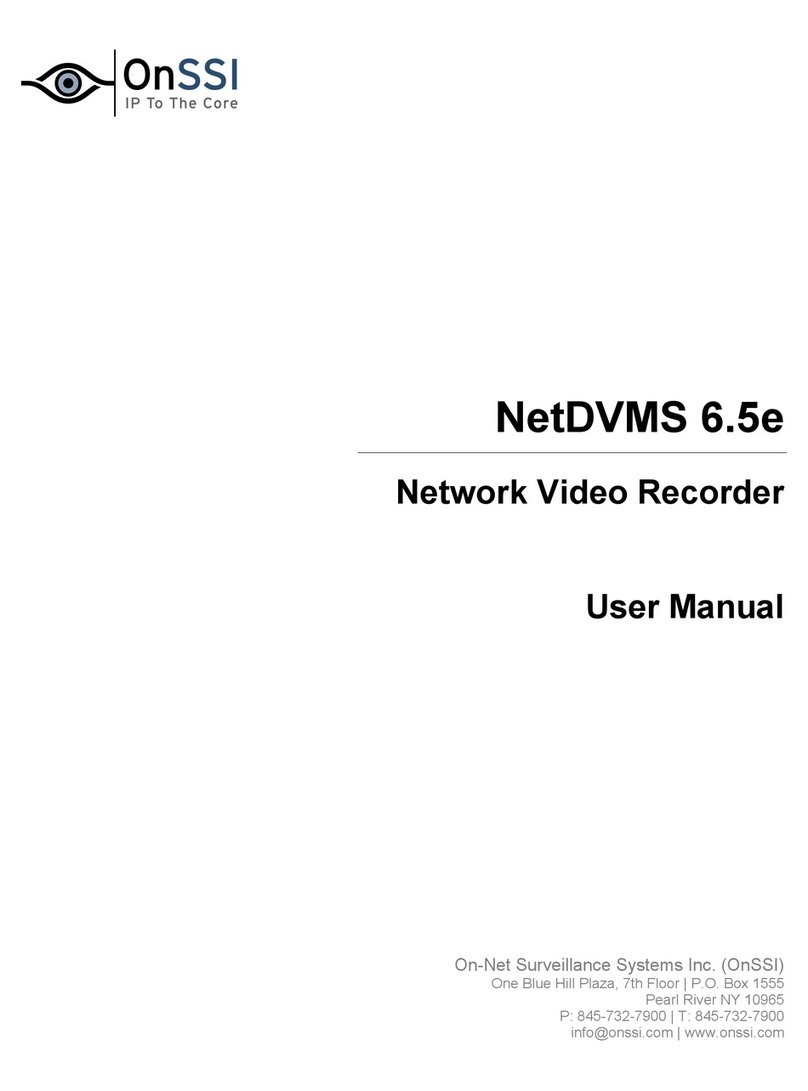
OnSSI
OnSSI NetDVMS 6.5e user manual
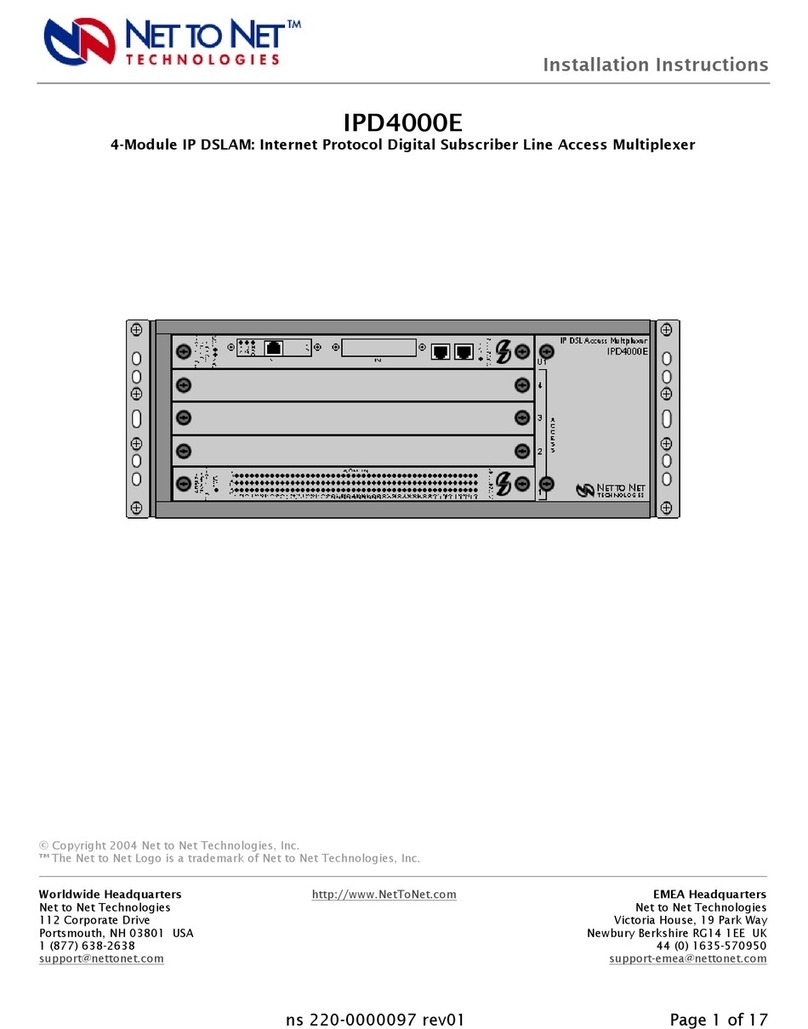
Net to Net Technologies
Net to Net Technologies 4-Module IP DSLAM IPD4000E installation instructions

ATC
ATC ODB-48/OSB installation manual
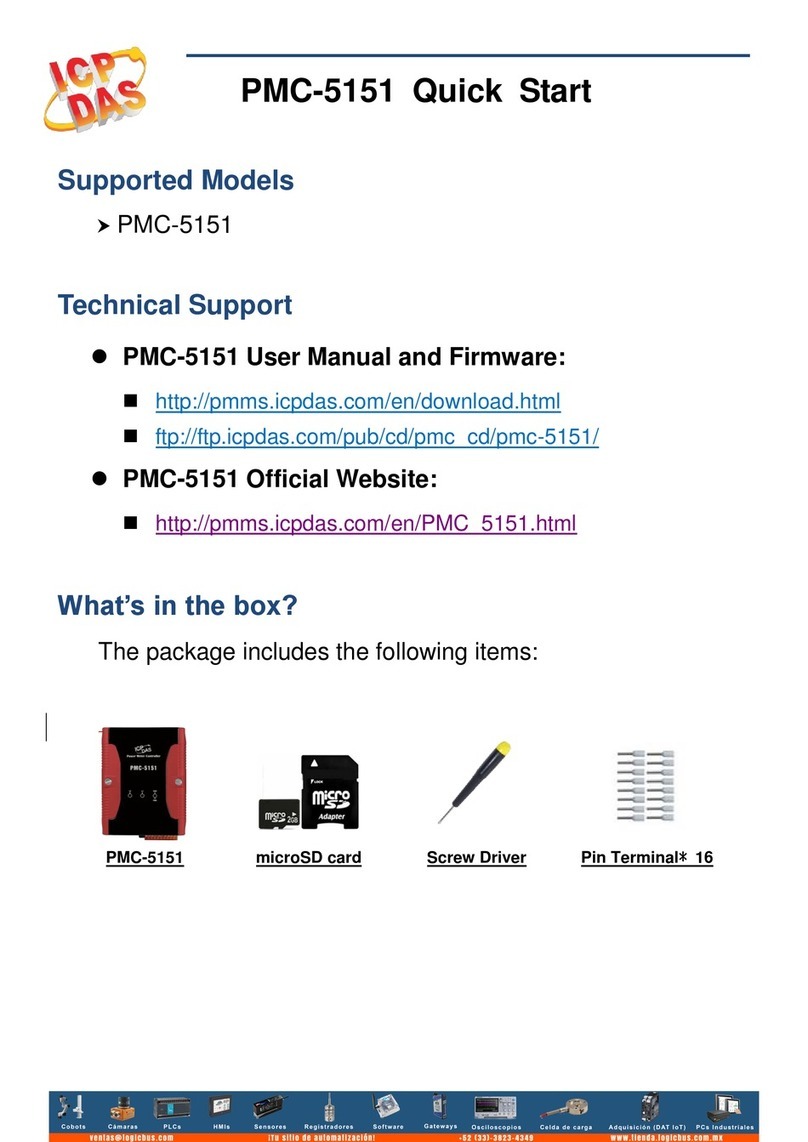
ICP DAS USA
ICP DAS USA PMC-5151 quick start
Dialog Semiconductor
Dialog Semiconductor UM-B-065 user manual