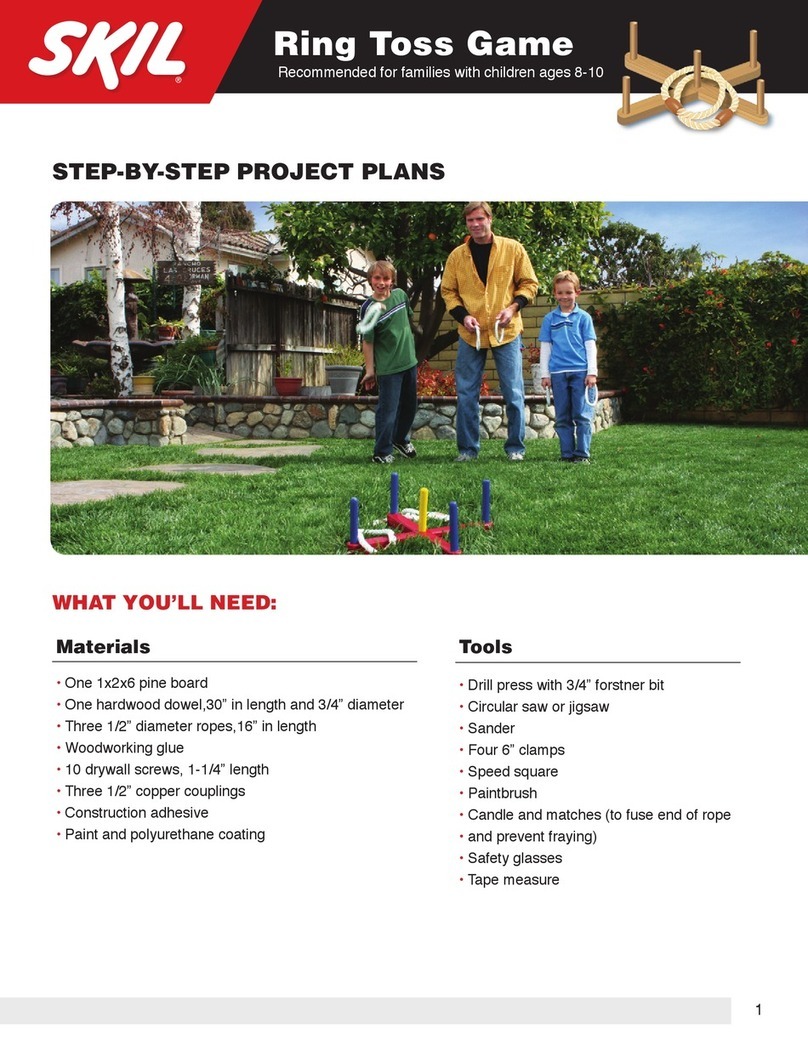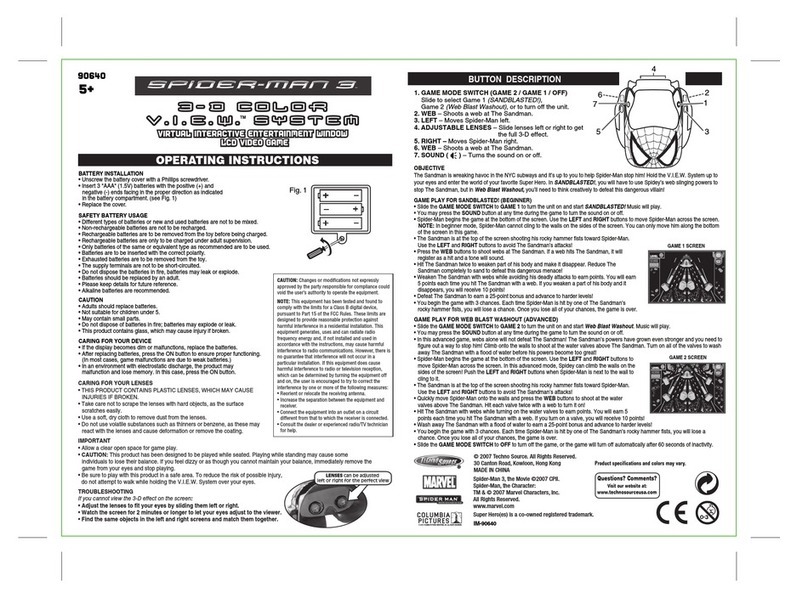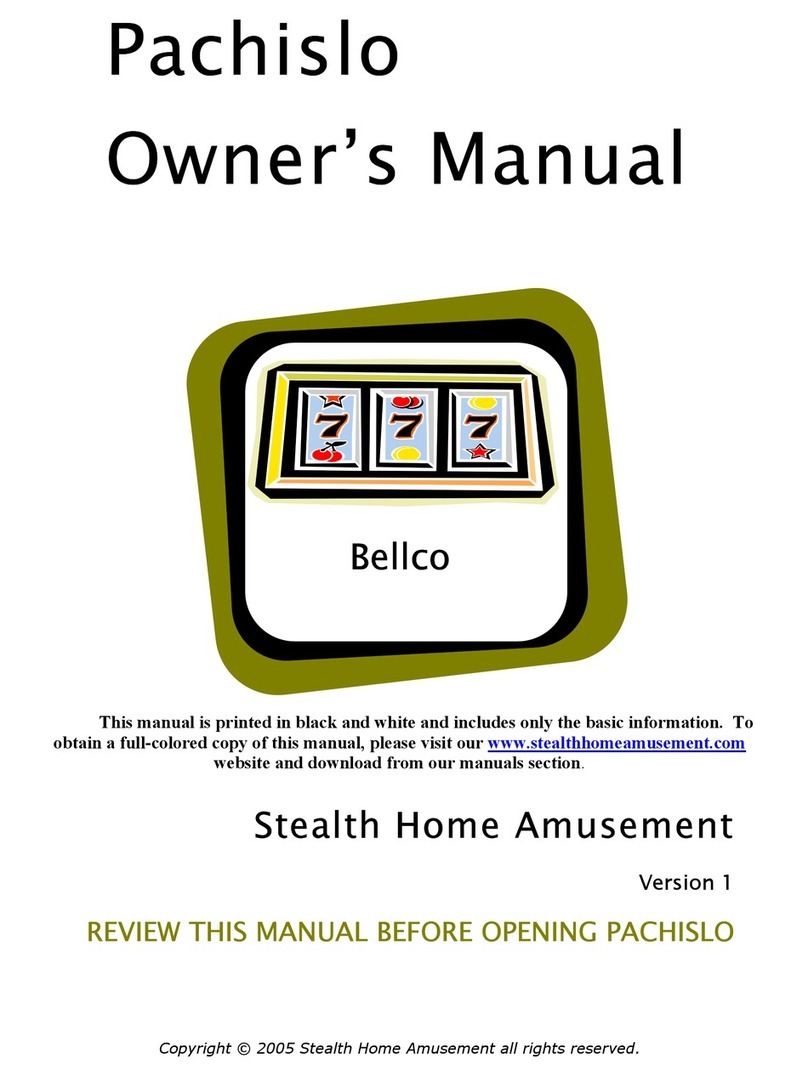Global VR VORTEK User manual

VORTEK™ Multi-Game System
Hardware Upgrade Kit
040-1003-01 Rev C
!Read this manual before installing the Game.
!Keep this manual with the machine at all times.
www.globalvr.com
http:
//
service.globalvr.com
Phone: 408.597.3435
Fax: 408.597.3437

Determine your Computer Type
VORTEK Multi-Game Hardware Upgrade Kit
Page 2 of 15 040-1003-01 Rev. C 4/24/2006
Table of Contents
Determine your Computer Type...............................................................................................3
DFI Computer ....................................................................................................................3
Graphite Computer.............................................................................................................4
Safety........................................................................................................................................5
Upgrade Kit Parts List..............................................................................................................5
Tools Required for the Hardware Installation..........................................................................5
Computer Upgrade Procedures ................................................................................................6
Computer Removal ............................................................................................................6
Computer Hardware Upgrade ............................................................................................7
Linking Cabinets for Multi-Player Games.......................................................................10
Software Installation ..............................................................................................................11
Upgrade the Operating System with the System Disk.....................................................11
Install the Game Software CDs........................................................................................11
Troubleshooting......................................................................................................................12
BIOS Settings for Graphite Computer.............................................................................13
BIOS Settings for DFI Computer (with CS-35TL Motherboard) ....................................13
USB Game Dongles .........................................................................................................13
Warranty Information.............................................................................................................14
Technical Support...................................................................................................................15
Legal Statements
© 2006 Global VR, Inc. All Rights Reserved.
Operation Blockade, Infogrames and the Infogrames logo are trademarks of Infogrames Entertainment. S.A.
Beach Head 2000, Beach Head 2002, Beach Head 2003: Desert War are trademarks of Digital Fusion Inc and are
used under license. VORTEK, GLOBAL VR, and the GLOBAL VR logo are trademarks or registered trademarks
of Global VR, Inc. All other trademarks are the property of their respective owners.

Determine your Computer Type
© 2006 GLOBAL VR®, INC.
040-1003-01 Rev. C 4/24/2006 Page 3 of 15
Determine your Computer Type
!! Important Information !! Please Read First
Follow the instructions below to determine which type of computer is installed in your cabinet.
DFI Computer
The DFI computer can easily be upgraded by any service technician, even one not familiar with computers.
The computer parts are easy to identify and require only a Phillips screwdriver to upgrade. If your
computer looks like the picture below, please continue with the rest of these instructions to upgrade the
hardware on your computer.
115
PS/2 Keyboard Port
(Purple)
VGA Port
To Monitor
AC Power In
Voltage Switch
(115V or 230V)
Computer
Power Supply
Cooling Fan
Behind Panel
Audio Out (Green)
To Audio Amp
Video Card
DFI Computer Rear Connections
USB Ports
- USB-0 To Happ
UGCI Board
- USB-1 to Dongle
or Hub
Optional
USB Ports for
Additional
Game Dongles
Game Dongle
Ethernet Port
(For Linking
Cabinets, If Used)
Figure 1. DFI Computer

Determine your Computer Type
VORTEK Multi-Game Hardware Upgrade Kit
Page 4 of 15 040-1003-01 Rev. C 4/24/2006
Graphite Computer
The Graphite computer is pictured below. These computers are more difficult to upgrade. This document
shows the upgrade procedure for a DFI computer. The steps are similar for a Graphite computer, but the
components are arranged differently, and you must remove the CD-ROM drive to change the memory
stick.
Some graphite computers have a CPU speed of less than 850 MHz. These computers require a CPU
upgrade. To determine the CPU speed of your Graphite computer, press the F2 key during boot up to enter
the BIOS screen. The CPU speed is displayed as "Processor Speed" on the default BIOS screen. Contact
your distributor or GLOBAL VR®Technical Support to arrange a CPU upgrade.
GLOBAL VR recommends sending Graphite computers to GLOBAL VR to be upgraded by a certified
technician. GLOBAL VR is not responsible for any damage done to your Graphite computer in the attempt
to perform the hardware upgrade on your own. Please contact your distributor or GLOBAL VR Technical
Support to arrange the upgrade.
When shipping the computer, always use plenty of padding and protection. GLOBAL VR recommends
shipping the computer in a box with three inches of foam padding on all sides. Do not return the game
dongles with the computer.
PS/2 Keyboard Port
(Purple)
VGA Port
To Monitor
AC Power In
Audio Out (Green)
To Audio Amp
Video Card
USB Ports
- USB-0 To Happ
UGCI Board
- USB-1 to Dongle
or Hub
Graphite Computer Connections
On/Off Switch
Floppy Disk
Drive
CD-ROM
Drive
Game Dongle
Optional
USB Ports for
Additional
Game Dongles
Ethernet Port
(For Linking
Cabinets,
If Used)
Figure 2. Graphite Computer (Shown After Upgrade)

Safety
© 2006 GLOBAL VR®, INC.
040-1003-01 Rev. C 4/24/2006 Page 5 of 15
Safety
Please read this page before beginning the service procedure.
To avoid electrical shock, disconnect the AC power cord before
beginning any service or installation procedures.
GLOBAL VR assumes no liability for any damages or injuries incurred
while setting up or servicing the cabinet. Only qualified service
personnel should perform installation or service procedures!
To prevent electrostatic discharge (ESD) damage, handle PCBs by the
edges only and use a grounding wrist strap or similar precaution.
Upgrade Kit Parts List
This kit will upgrade a VORTEK computer to run the VORTEK Multi-Game Platform. This platform will
run all game titles now available from GLOBAL VR.
Description Qty Part Number
1Jaton 3DForce2
MX-64DDR video card 1
2512 MB SDRAM Memory 1 315-0512-32
System Disk 1 050-0019-01
This Instruction Document 1 040-1003-01
Depending on your exact upgrade requirements, you may have also received game disks and artwork. If
any parts are missing from your kit, please contact GLOBAL VR.
Tools Required for the Hardware Installation
• #2 Philips Screwdriver
• Grounding Wrist Strap (for ESD Protection)

Computer Upgrade Procedures
VORTEK Multi-Game Hardware Upgrade Kit
Page 6 of 15 040-1003-01 Rev. C 4/24/2006
Computer Upgrade Procedures
Computer Removal
Note: The location and arrangement of the computer and hardware may vary, but the removal process is
generally the same for all VORTEK cabinets.
1. Read this instruction document before beginning the procedure.
2. Turn the cabinet OFF and disconnect the AC power cord.
3. Remove the rear door from the cabinet.
4. Refer to Figure 1 or Figure 2, and disconnect all of the cables from the computer. There should be five
cables:
• AC Power Cable from Power Strip
• USB Cable from Happ UGCI board
• Video Cable from Monitor
• Audio Cable from Audio Amp
• Ethernet port from Power Plate (Used for Linking Cabinets)
5. Remove the four (4) wood screws that secure the computer-mounting brackets to the cabinet, as shown
below, and carefully lift the computer out of the cabinet.

Computer Upgrade Procedures
© 2006 GLOBAL VR®, INC.
040-1003-01 Rev. C 4/24/2006 Page 7 of 15
Computer Hardware Upgrade
1. Remove the two screws holding the computer cover on, as shown by the circles below. Pull the cover
back 1/4 inch (1), and then pivot it outward (2), as shown in the picture below.
2. Remove the COM 2 serial port from the back of the computer. Use a #2 Philips screwdriver to remove
the screw that holds the port in place (1), and unplug the cable from the motherboard (2).

Computer Upgrade Procedures
VORTEK Multi-Game Hardware Upgrade Kit
Page 8 of 15 040-1003-01 Rev. C 4/24/2006
3. Locate the 128 MB memory stick installed in the computer, as shown by the circle below. Press the
tabs outward (open) to unlock the memory stick from the motherboard, as shown by the arrows in the
picture below, and then gently pull the memory out.
4. Line up the 512 MB memory stick with the first memory slot on the computer. Be sure the tabs are
open, and align the two notches in the memory stick with the guide pins in the slot, as shown by the
circles in the picture below. Gently press the memory stick in, until it is securely held by the locking
tabs.

Computer Upgrade Procedures
© 2006 GLOBAL VR®, INC.
040-1003-01 Rev. C 4/24/2006 Page 9 of 15
5. Locate the AGP slot in the computer. Be sure the card lock at the end of the AGP slot is open, as
shown below. Insert the AGP video card into the AGP slot and use a #2 Philips screwdriver to secure
the video card to the chassis, as shown in the third part of the picture below.
6. To confirm that the video card is installed correctly, make sure that there are no gold tabs showing just
above the AGP slot.
No Gold Tabs
V
isible Here
7. Re-install the computer cover by reversing the removal process. You will need to align the teeth on the
lid with the slots in the chassis to close the lid properly, as shown in the picture below.

Computer Upgrade Procedures
VORTEK Multi-Game Hardware Upgrade Kit
Page 10 of 15 040-1003-01 Rev. C 4/24/2006
8. Re-connect the cables to the computer. Be sure to connect the video cable to the VGA port on the
new video card, NOT to the port used previously (located above the audio ports).
Hint: Leave the computer outside the cabinet while you perform the software upgrade (see page 11) so
that you can easily reach the CD-ROM. All of the cables should be long enough to reach the computer.
9. When you finish installing the software and have verified that everything is working properly, turn
power OFF and install the computer into the cabinet by reversing the removal steps.
Linking Cabinets for Multi-Player Games
Operation Blockade and Invasion Earth allow players to compete in real time on linked cabinets.
To link two cabinets, connect a CAT5 Ethernet cable to the Ethernet port on each cabinet, and connect the
two cables to each other with a crossover coupler. VORTEK™ cabinets are shipped with a 10-foot
Ethernet cable. Software kits that include linkable games also include an Ethernet cable and crossover
coupler.
Operation Blockade also allows linking three or four cabinets by using an Ethernet Hub (not included). To
link three or four cabinets, connect the Ethernet cable from each cabinet to the Ethernet hub (do not use a
crossover coupler with a hub). You will also have to provide power to the Ethernet hub.

Software Installation
© 2006 GLOBAL VR®, INC.
040-1003-01 Rev. C 4/24/2006 Page 11 of 15
Software Installation
Important: Please be aware, when you use the System Disk you will erase all games as well as all settings
and history for the coin and game audits stored in the game software.
Upgrade the Operating System with the System Disk
The System Disk will install the Multi-Game Platform software on your system.
Note: This game platform does not use a floppy disk for booting as some earlier software versions did.
1. Power ON the computer and open the CD drive.
2. Insert the CD labeled System Disk.
3. Turn the computer OFF and then ON. The computer should boot from the CD. You will see the Hard-
Drive Image process screens on the monitor.
If the computer does not boot from the CD (the game starts), make sure the CDROM is set as the first
boot device in the BIOS settings (see page 13).
4. When the Hard-Drive image process has finished, remove the CD and reboot the computer.
5. When the computer reboots, a Found New Hardware wizard will appear. This occurs because the
drivers for the Jaton 3DForce2 MX-64DDR video card are supplied on the Invasion Earth Game
Software CD, or a separate VORTEK Video Driver CD. Install video drivers only from disks supplied
by GLOBAL VR.
Insert the Invasion Earth Game Software CD (or the separate VORTEK Video Driver CD). The
wizard will install the drivers from the CD. (The game will not be installed at this time. To run this
game, you must purchase the game kit that includes the correct game dongle.)
6. Once the drivers are installed, you will see a dialog box with a Finish button. Remove the CD, reboot
the game, and install the game software.
Install the Game Software CDs
Important: GLOBAL VR recommends that you install Operation Blockade first, and Invasion Earth
last, as this has proven to be the most successful order to ensure that the games install properly. (Disregard
if not installing these games.)
The cabinet must be powered ON and running the attract mode to install new game software. If no games
are installed, make sure that you see the mouse pointer for the Windows XP Operating System before
inserting the game CD.
1. Connect the game dongle(s) to the USB port or USB hub. (See page 13 for more information.)

Software Installation
VORTEK Multi-Game Hardware Upgrade Kit
Page 12 of 15 040-1003-01 Rev. C 4/24/2006
2. Open the CD-ROM drive and insert a game software CD. Close the drive and the game install will
begin automatically. Within 30–60 seconds you will see onscreen information as the game software
begins to copy files from the CD-ROM
3. When the game software has finished installing, the computer will automatically reboot. Once the
computer is rebooted, remove the Game software CD and keep it in a safe place.
4. Repeat the previous steps as necessary to install more games. Be sure to insert the CD only when the
game is running the Attract Mode.
5. If you have installed a Multi-Player game, such as Operation Blockade or Invasion Earth, refer to
Linking Cabinets for Multi-Player Games on page 10 for information on linking multiple cabinets.
6. After all games are loaded, synchronize the game software by coining up the machine (insert 3 credits),
and then verify that the three credits are shown (i.e., $0.75) on the monitor. Power cycle the system to
complete the synchronization process.
7. Once games are installed, they will appear in the game menu and be available for players. Play each
game to verify that it is operating properly.
8. Enter the Operator Menu to setup your games and to enable or disable games.
Troubleshooting
Problem Possible Solution
Computer does not boot
from System Disk Make sure that CDROM is set as the first boot device in the BIOS (see page
13).
Game Software CD does not
Auto Start Try ejecting the CD and re-Inserting it to re-activate the auto-install process.
Verify the CD-ROM tray has fully closed and is not jammed.
Turn Game On and Nothing
Happens
Make sure the power cord is connected to the computer and power strip,
and the power strip is on. Make sure the cabinet On/Off switch is on.
Confirm the power cord is plugged into a working AC outlet.
If the computer boots when you press the power button, make sure that
PWR Lost Resume State is set to Turn On in the BIOS (see page 13).
White Screen Displayed
Game does not Start
This can sometimes occur if Invasion Earth was installed and other games
were installed afterwards. Run the System Disk and then re-install all
games. Be sure to install Operation Blockade first and Invasion Earth last.
No Picture or Distorted
Picture Check for a bad video cable or faulty video board or monitor. Check for a
loose or disconnected video signal cable. Make sure the monitor has power.
No Response from Headset
or Buttons
Check that the signal and ground wires are connected to the Headset and
buttons. Confirm the HAPP UGCI card is connected to a USB port on the
computer (not to a USB hub). Confirm the HAPP UGCI card has power by
looking for the Green LED.
No Credit given when Coins
are Inserted
Check the settings in the Operator Menu. Check the signal wires between
the coin mech and HAPP UGCI card. Check the power wires to the coin
mech.
To many Credits for Number
of Coins Inserted Check coins per $ setting in the Operator Menu.
Game Dongle not found
Check to make sure the USB Game Dongle is connected to the USB port on
the back of the computer. If the USB Game Dongle is present and working
correctly it should light up with a Red LED. If the dongle is not present, plug
it back in and reboot the computer.
If you are using a USB hub, test the hub to make sure it is working properly.
No Audio Make sure audio amp is connected to the green audio port in the computer,
audio amp has power, and the volume pot is not turned all the way down.

Software Installation
© 2006 GLOBAL VR®, INC.
040-1003-01 Rev. C 4/24/2006 Page 13 of 15
BIOS Settings for Graphite Computer
Press the F2 key during boot to enter the BIOS settings screen. Change the settings shown below. Leave
other settings at default values. When finished, press F10 and select YES to confirm.
Tab Item Setting
Power After Power Failure Power On
1st Boot Device Removable Dev
2nd Boot Device ATAPI CD-ROM
Boot
3rd Boot Device Hard Drive
BIOS Settings for DFI Computer (with CS-35TL Motherboard)
Press Del key during boot to enter BIOS settings screen. Change the settings shown below. Leave other
settings at default values. When finished, select Save and Exit and press Enter. Select YES to confirm.
Menu Item Setting
Standard CMOS Features Halt On No Errors
First Boot Device CDROM*
Second Boot Device HDD-0*
Advanced BIOS Features
Third Boot Device Disabled*
Memory Frequency For DDR266Advanced Chipset Features Dram R/W Timing Fast
Integrated Peripherals PWR Loss Resume State Turn On
*If a Floppy Disk Drive is installed, set Floppy as First Boot Device, CDROM as Second Boot Device, and
HDD-0 as Third Boot Device.
USB Game Dongles
Each Game installed on the VORTEK cabinet requires a USB Game Dongle to activate the game. If you
purchased your cabinet with multiple games, all of the games in the kit will be activated by one multi-game
dongle. If you buy game upgrades separately, you will receive additional dongles.
When the USB Dongle is installed and working properly, a Red LED will light up inside the Dongle. The
dongle must be installed before the cabinet is powered ON or the software may not recognize the dongle.
If you see a NO DONGLE message, power the cabinet OFF then ON to see if this resolves the problem.
To install multiple game dongles, use a USB hub to create more USB ports. You can daisy-chain two hubs
if necessary, as shown above. You can purchase USB hubs at any computer store. The computer can also
be upgraded with additional USB ports in the rear panel, as shown in the drawing on page 3.
Important: Do not connect the USB cable from the HAPP GCI Controller card to the USB Hub as this
will cause the card to malfunction.

Software Installation
VORTEK Multi-Game Hardware Upgrade Kit
Page 14 of 15 040-1003-01 Rev. C 4/24/2006
Warranty Information
LIMITED WARRANTY
GLOBAL VR®warrants that its computer circuit boards, hard drives, power supplies, monitors, displays, controls, sensors,
and mechanical structures are free from defects in materials and workmanship under normal use and service for a period of
ninety (90) days from the date of shipment.
All software and accompanying documentation furnished with, or as part of the Product, is supplied “AS IS” with no warranty
of any kind except where expressly provided otherwise in any documentation or license agreement furnished with the
Product.
During the warranty period, GLOBAL VR will, at no charge, repair the Product, provided:
1. Purchaser believes that the Product is defective in material or workmanship and promptly notifies GLOBAL VR in writing
with an explanation of the claim;
2. All claims for warranty service are made within the warranty period;
3. Products are returned adequately packed and freight prepaid to GLOBAL VR’s designated service center;
4. GLOBAL VR’s inspection or test of the Product verifies to GLOBAL VR’s satisfaction that the alleged defect(s) existed and
were not caused by accident, misuse, neglect, unauthorized or attempted repair or testing, unauthorized modification,
incorrect installation, vandalism, failure to follow the maintenance schedule or procedures; or operation in out-of-
specification environmental conditions.
GLOBAL VRwill return the repaired Product freight prepaid to the Purchaser. All freight costs associated with replacement of
warranty parts after expiration of the original warranty period are the responsibility of the Purchaser. GLOBAL VRis not
obligated to provide the Purchaser with a substitute unit or on-site service during the warranty period or at any time. If after
investigation GLOBAL VRdetermines that the reported problem was not covered by the warranty, Purchaser shall pay
GLOBAL VRfor the cost of investigating the problem at its then prevailing per incident billing rate. No repair or replacement
of any Product or part therein shall extend the warranty period as to the entire Product. The warranty on the repaired part
only shall be in effect for a period of ninety (90) days following the repair or replacement of that part or the remaining
period of the Product parts warranty, whichever is greater.
Purchaser’s exclusive remedy and GLOBAL VR’s sole obligation is to supply or pay for all labor necessary to repair any
Product found to be defective within the warranty period and to supply, at no extra charge, new or rebuilt replacements for
defective parts. If repair or replacement fails to remedy the defect, then, and only in such event, shall GLOBAL VR refund to
Purchaser the purchase price for said Product. Purchaser’s failure to make a claim as provided above or continued use of the
Product shall constitute an unqualified acceptance of said Product and a waiver by Purchaser of all claims thereto.
IN NO EVENT SHALL GLOBAL VRBE LIABLE FOR LOSS OF PROFITS, LOSS OF USE, INCIDENTAL OR CONSEQUENTIAL
DAMAGES RESULTING FROM OPERATION OF THE GAME IN ANY CONDITION. GLOBAL VRSHALL NOT BE RESPONSIBLE
FOR THE SUITABILITY, PERFORMANCE, OR SAFETY OF ANY NON- GLOBAL VR PART OR ANY MODIFICATION PERFORMED
BY ANY PRODUCT DISTRIBUTOR UNLESS SUCH WORK IS EXPRESSLY AUTHORIZED IN ADVANCE BY GLOBAL VR.
THIS WARRANTY IS IN LIEU OF ALL OTHER EXPRESSED OR IMPLIED WARRANTIES, INCLUDING THE IMPLIED WARRANTIES
OF MERCHANTABILITY AND FITNESS FOR A PARTICULAR PURPOSE, AND ALL OTHER OBLIGATIONS OR LIABILITIES ON
GLOBAL VR’S PART, EXCEPT FOR ANY EXPRESS WARRANTY SET FORTH IN A WRITTEN CONTRACT BETWEEN GLOBAL VR
AND PURCHASER CONTAINING SPECIFIC TERMS WHICH SUPERSEDE THE TERMS HEREIN. THIS WARRANTY DOES NOT
AUTHORIZE ANY OTHER PERSON TO ASSUME OTHER LIABILITIES, IF ANY, CONNECTED WITH THE SALE OF PRODUCTS BY
GLOBAL VR.

Technical Support
© 2006 GLOBAL VR®, INC.
040-1003-01 Rev. C 4/24/2006 Page 15 of 15
Technical Support
Service & Parts
Hours: 7:00AM–5:00PM Pacific Time, Monday–Friday
Phone: 408.597.3435
Fax: 408.597.3437
E-mail: [email protected]
Website: http://service.globalvr.com
Free telephone, e-mail, and online support are provided for systems during the warranty period.
GLOBAL VR Technical Support can help you troubleshoot problems and diagnose defective parts. We
can also answer questions about the operation of your game.
When you contact Technical Support, please provide the information listed below, as applicable, to assist
the Technical Support representative in solving your problem quickly. For your convenience, space is
provided to write important numbers.
• Cabinet Serial Number:
• Software Version and Games Installed:
• Proof of Purchase information
• Your mailing address and telephone number
• A summary of the question or a detailed description of the problem
• Specific error message
• Date of latest install or upgrade
• Any changes made to the system
• For game-play issues, the game and number of players
Table of contents
Popular Game manuals by other brands
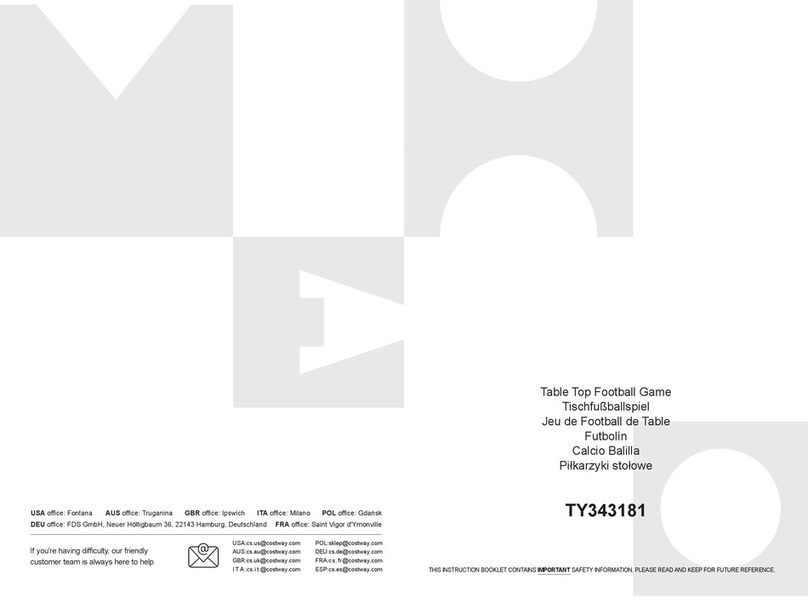
Costway
Costway TY343181 Instruction booklet

Tiger
Tiger Monsters Scream Catcher Tabletop Game 59854 instruction manual
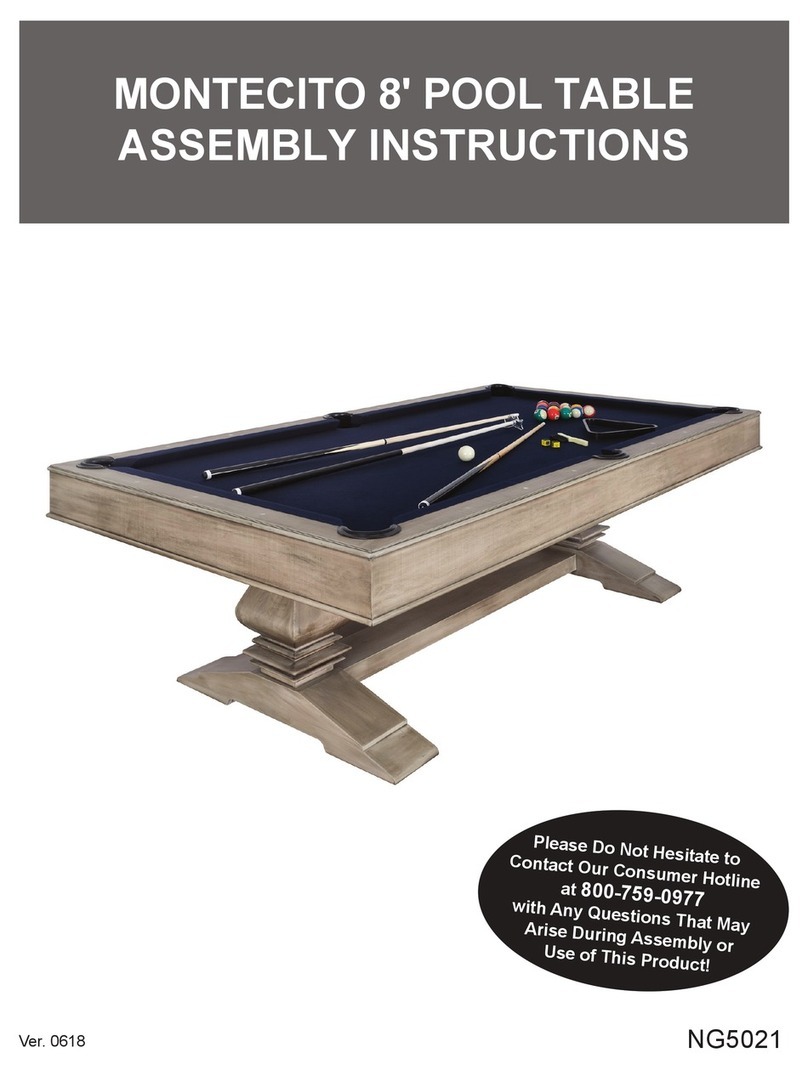
Hathaway
Hathaway MONTECITO NG5021 Assembly instructions

Parker Brothers
Parker Brothers Boggle To Go instructions

Vex
Vex Add It Up Assebly instructions
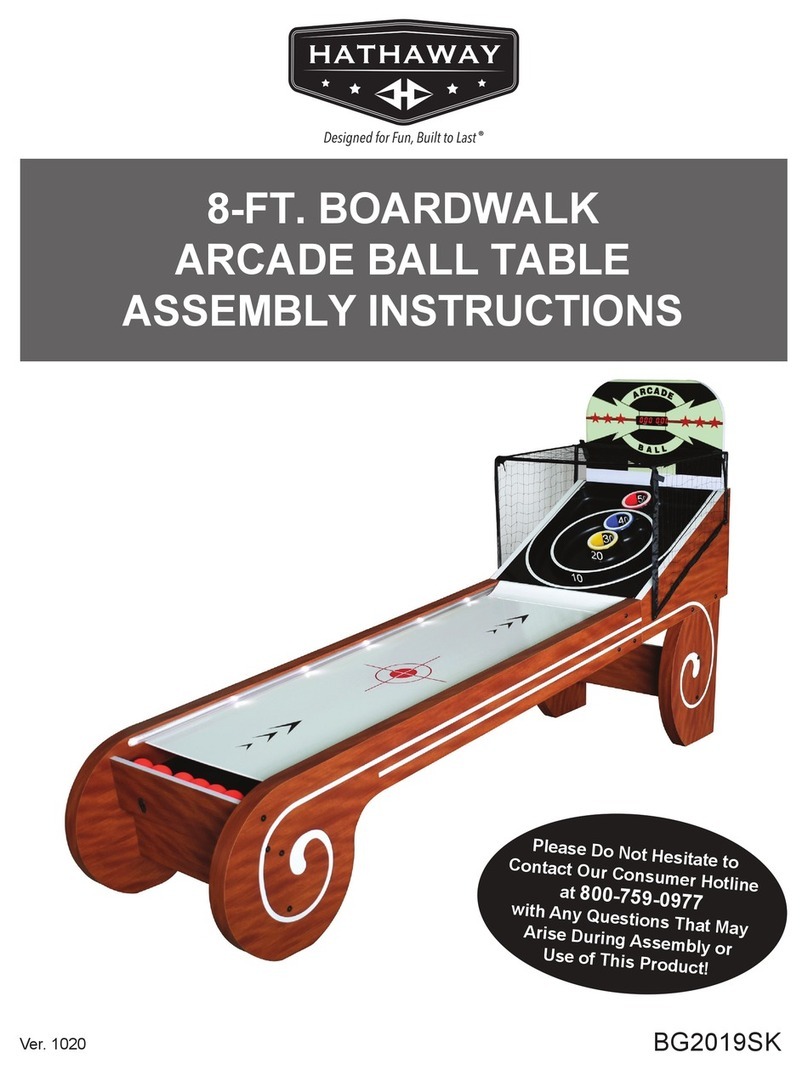
Hathaway
Hathaway BG2019SK Assembly instructions

Tudor Games
Tudor Games Kentucky Derby Run for the Roses Horse... Getting started

Sony
Sony Aibo ERS-7M2 Instructions for Playing Game 2

Hathaway
Hathaway BRISTOL NG4023 Assembly instructions
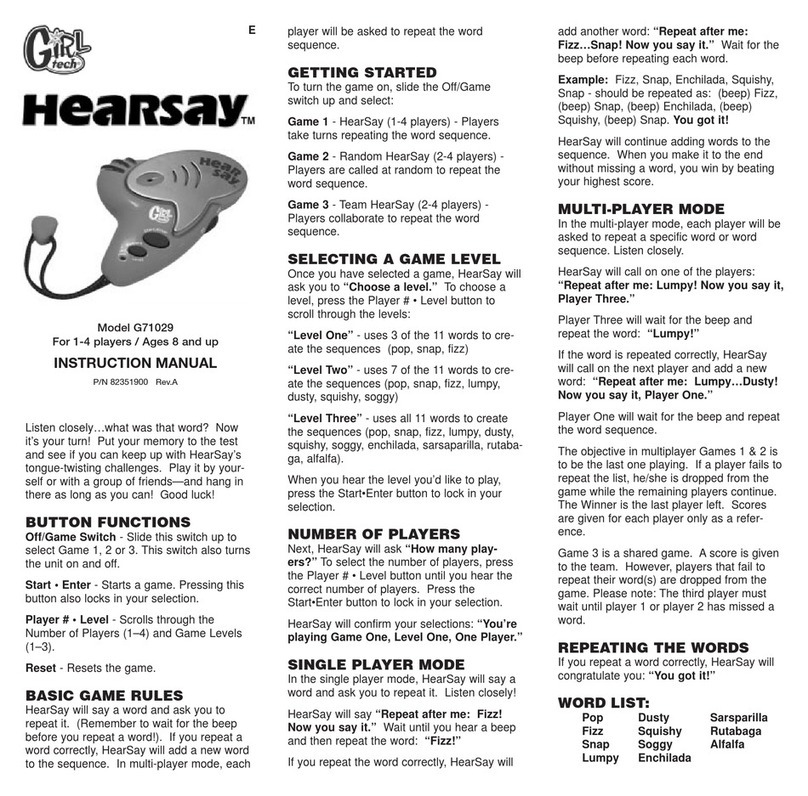
Girl tech
Girl tech HEARSAY G71029 instruction manual

Radica Games
Radica Games Barbie 72044 instruction manual
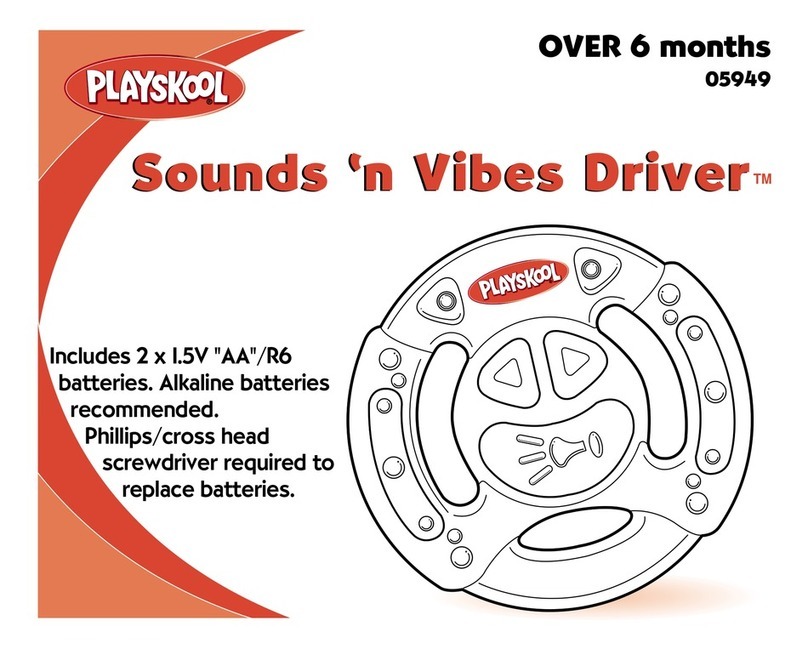
Playskool
Playskool Sounds 'n Vibes Driver 05949 instruction manual