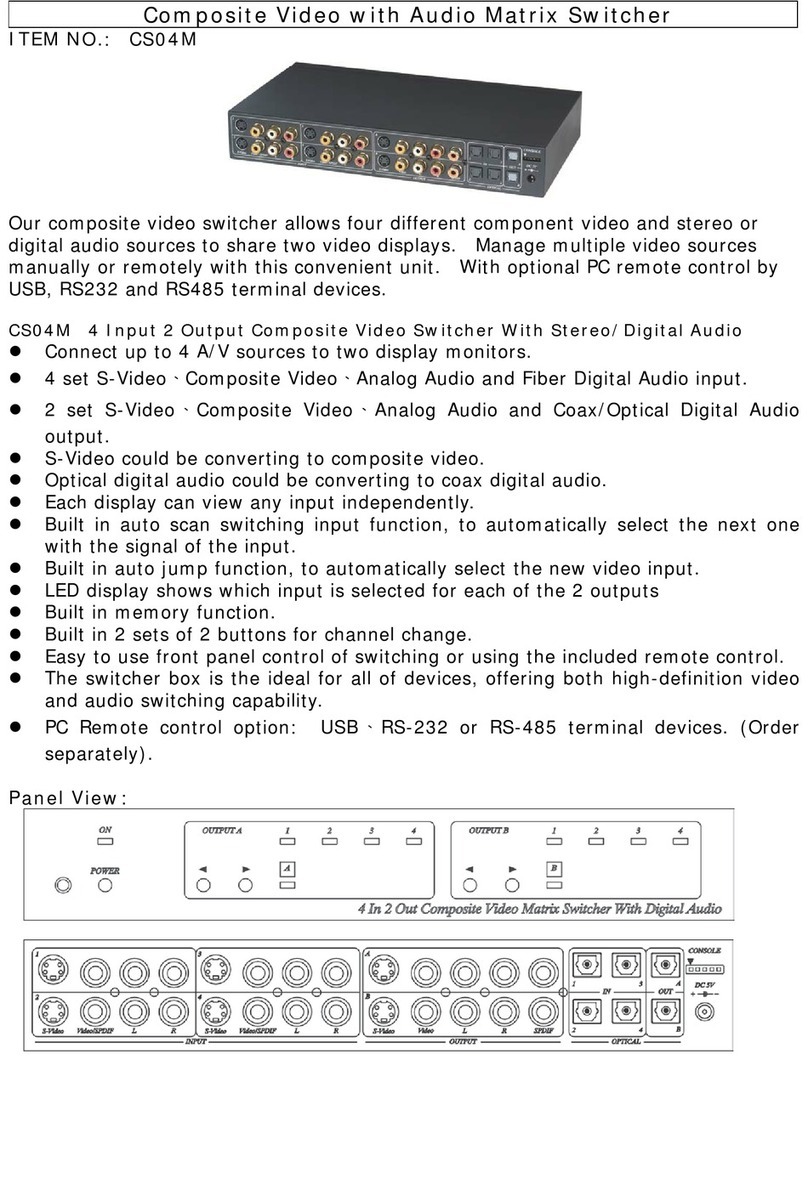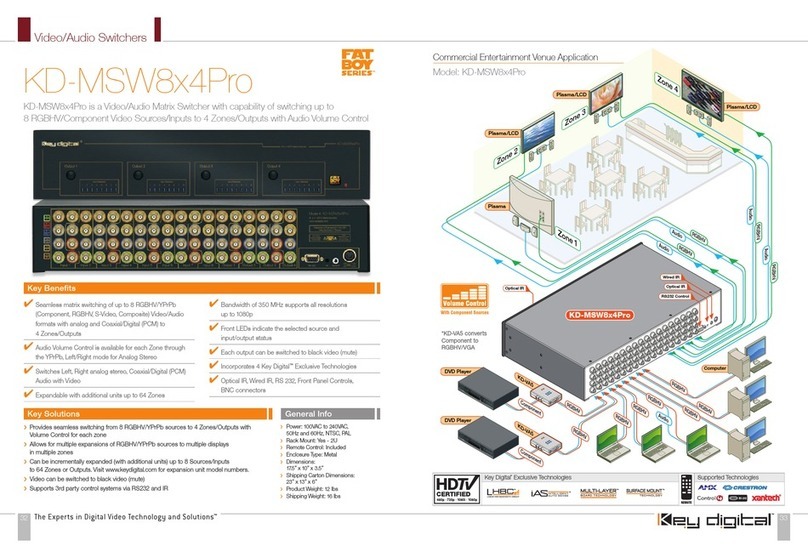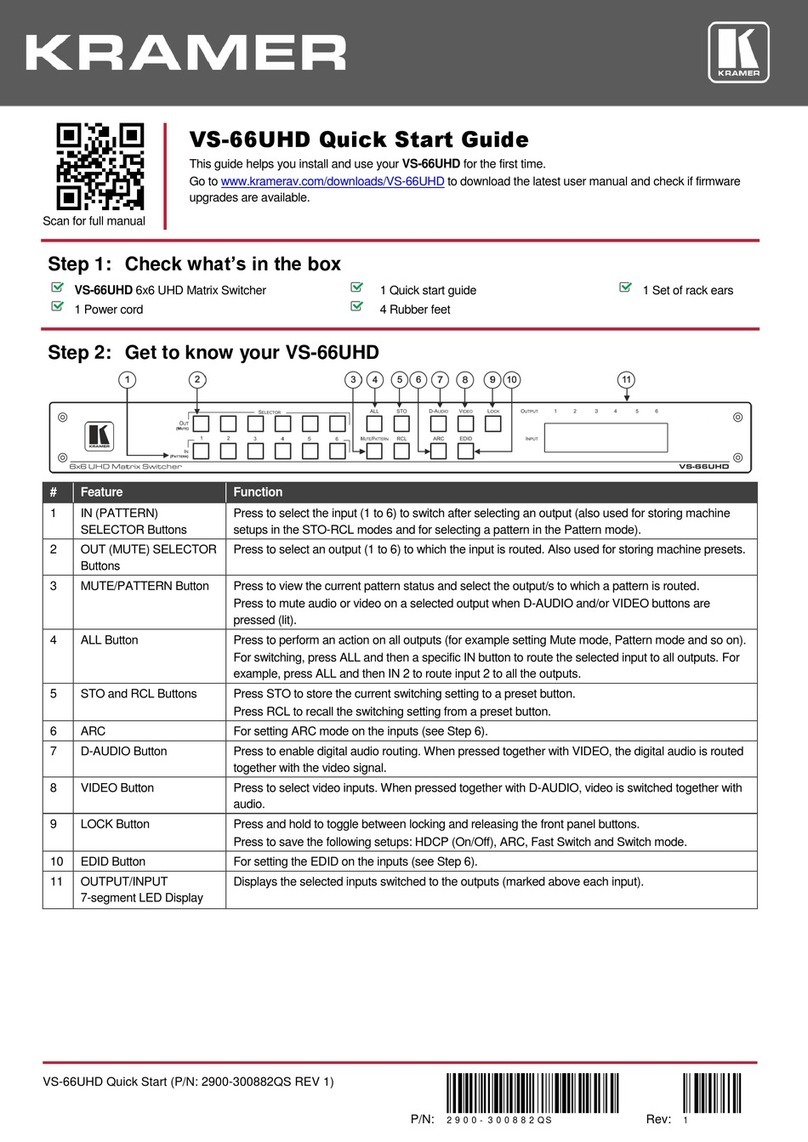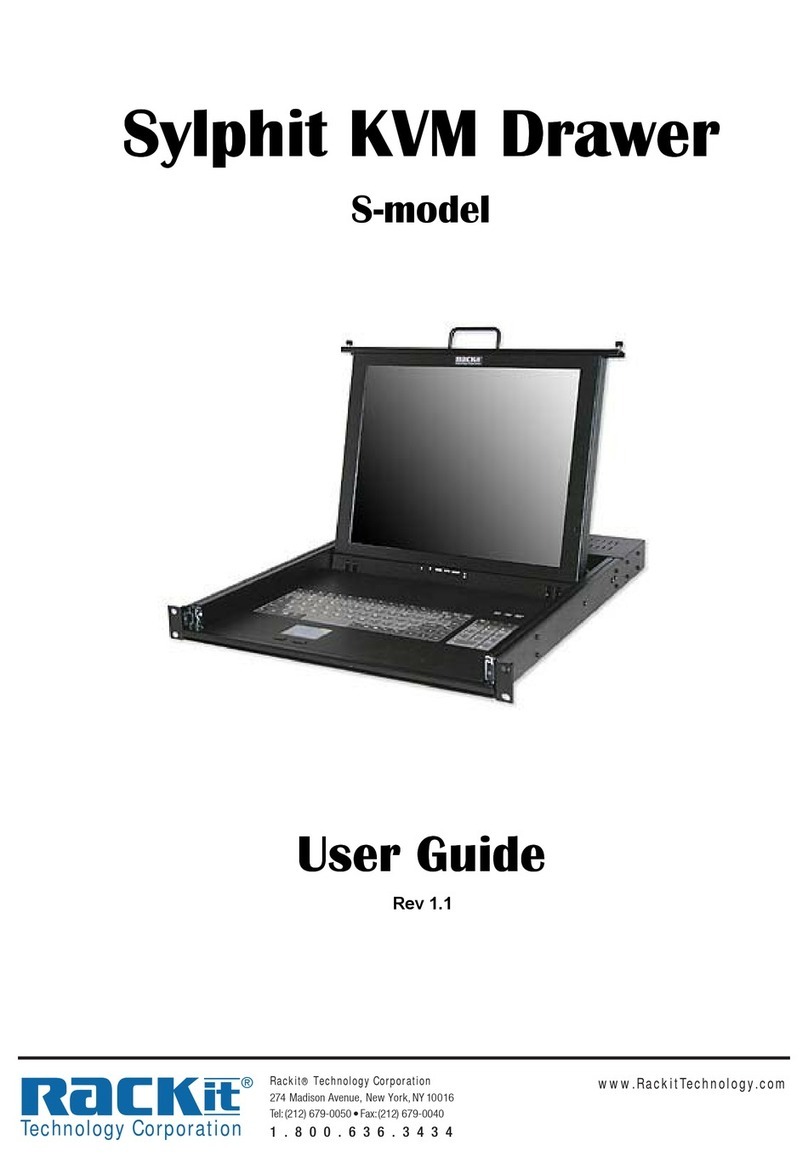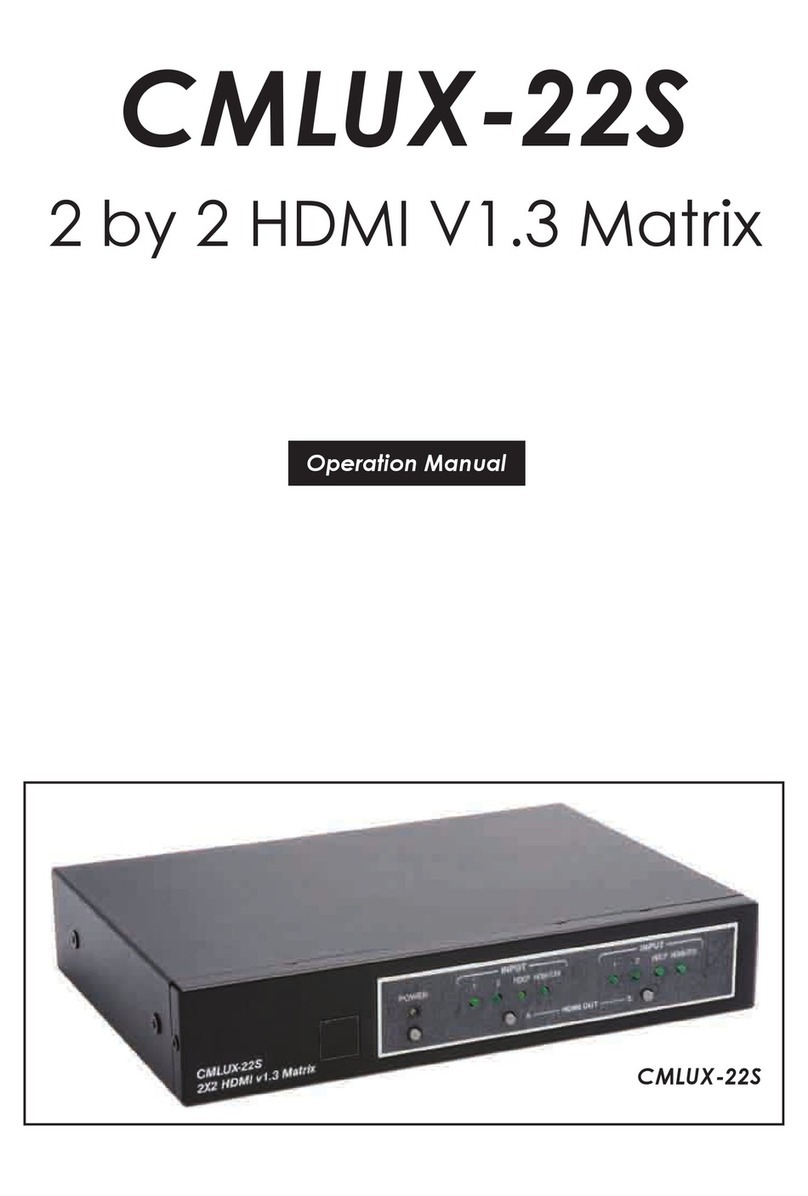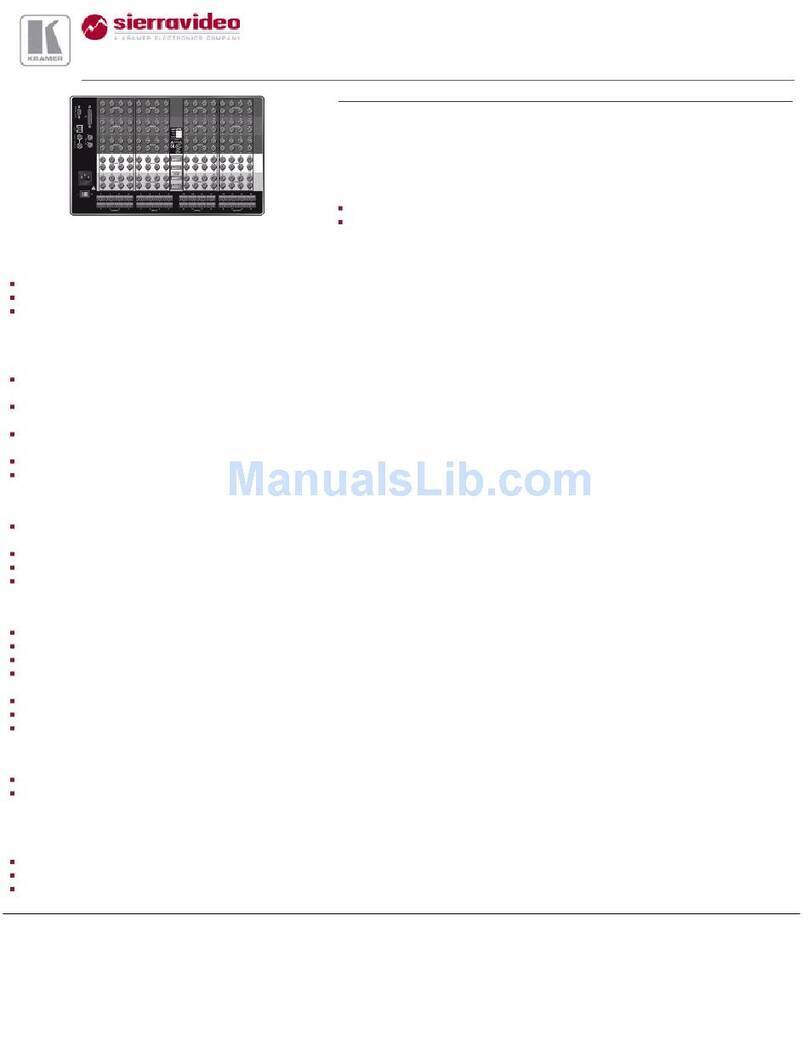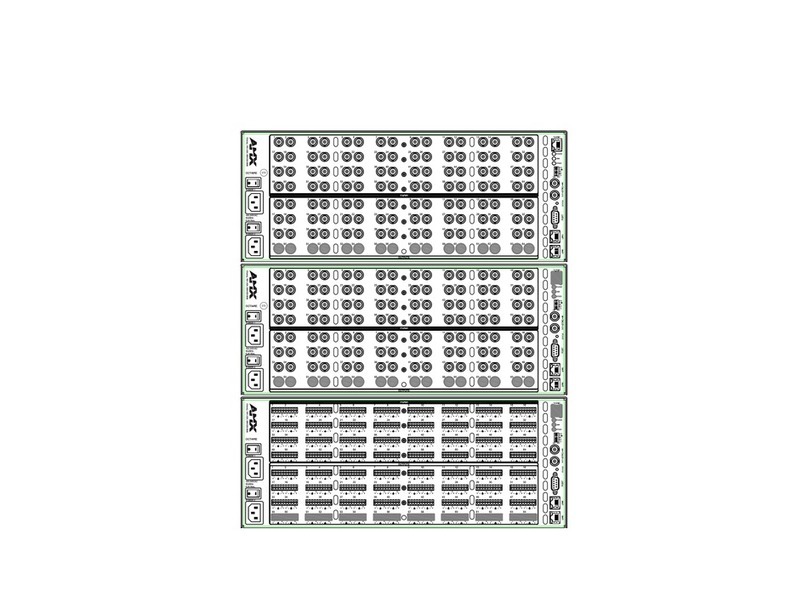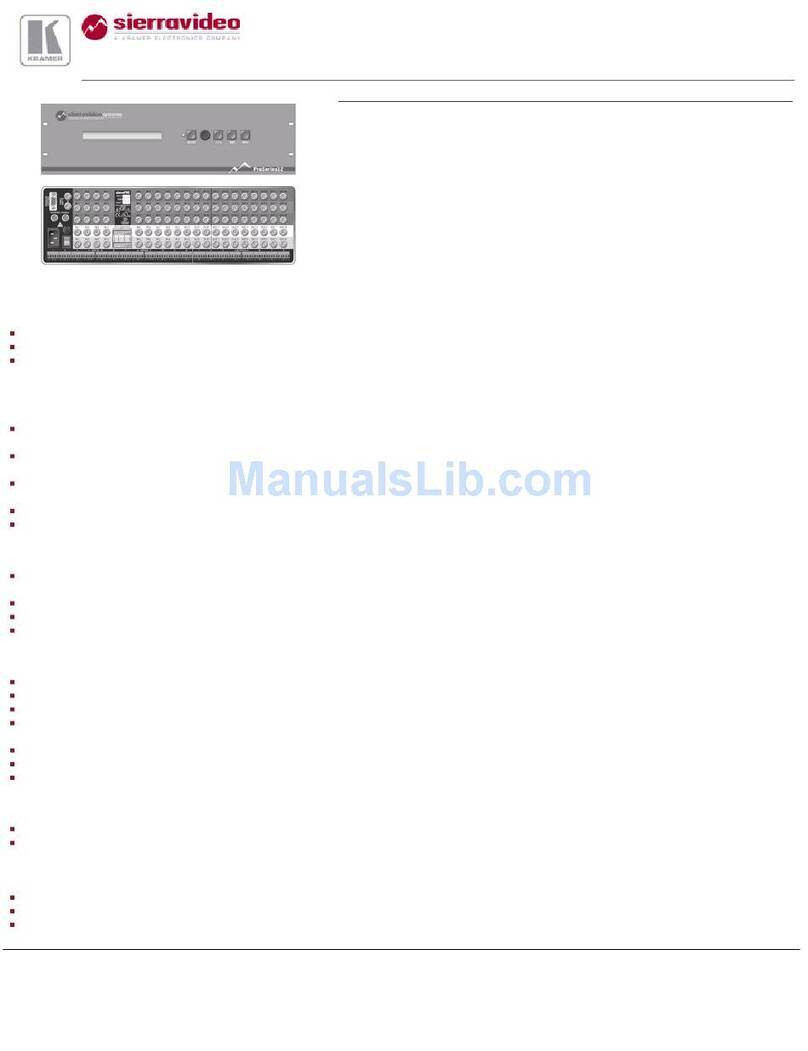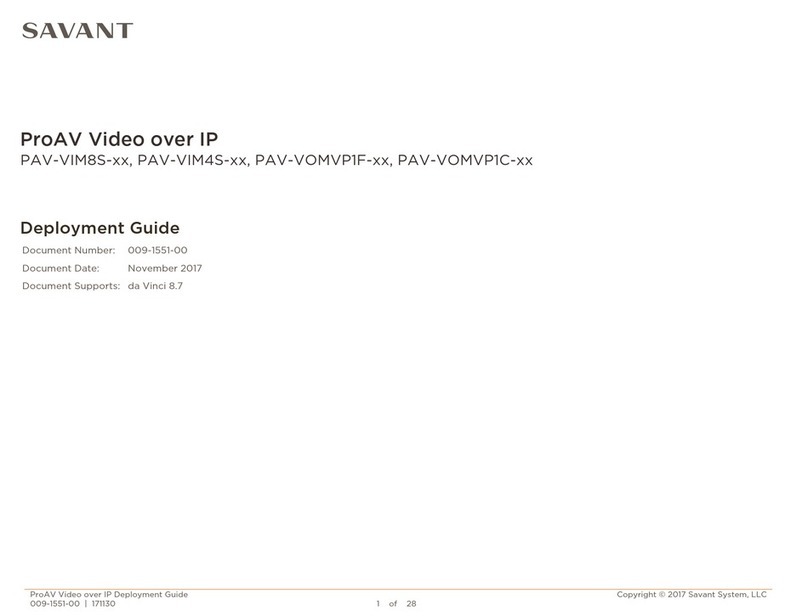Globalmediapro SMR-650 Installation manual

Globalmediapro SMR-650
16 x 16 Modularized Hybrid 3G-SDI Matrix
Operation Manual
Operation Manual

CONTENTS
1. Introduction............................................ 1
2. Applications........................................... 1
3. Package Contents ................................ 1
4. System Requirements............................ 1
5. Features.................................................. 2
6. Operation Controls and Functions....... 3
6.1 Front Panel ........................................3
6.2 Rear Panel.........................................5
6.3. Remote Control...............................6
6.4 RS-232 Protocols ...............................7
6.5 Get IP Address ..................................7
6.6 RS-232/Telnet Commands .............8
6.7 Telnet Control ...................................9
6.8 Web GUI Control ............................11
7. Specications ...................................... 12
8. Connection and Installation............... 15

1
1. INTRODUCTION
The 16 x 16 modularized Hybrid 3G-SDI matrix can route sixteen
SDI sources to any sixteen SDI displays, providing bandwidth up
to 2.970Gb/s for 3G-SDI video support. The device is of special
modularized design which can maximize the exibility of professional
applications. With input and output each integrated by 4
independent plug-in modules/boards, 4 ports per module, the device
allows user to adjust the amount of in-out ports freely at 4X rule for
up to 16 types (4 x 4, 4 x 8,…, 16x16) to setup the most cost-effective
solution for different requirements. The management of source/sink
scenarios can be handled easily through on-panel buttons, IR remote
control, or RS-232 protocol.
2. APPLICATIONS
•Video broadcasting switching display
•Professional video program control and display
•Film studios program monitoring
•Medical environment
•Airport or industrial system utility
3. PACKAGE CONTENTS
• 16 x 16 Modularized Hybrid 3G-SDI Matrix
•Power Cord
•Remote Control (CR-119 with Battery)
•Operation Manual
4. SYSTEM REQUIREMENTS
Input SDI source equipments and output SDI monitor with suggested
SDI connection cables.

2
5. FEATURES
•Operation at 2.970Gb/s, 2.970/1.001Gb/s, 1.485Gb/s,
1.485/1.001Gb/s and 270Mb/s
•Supports SDI input/output modes:
•SD-SDI(SMPTE 259M-C, at bitrates of 270 Mbit/s)
•HD-SDI(SMPTE 292M, at bitrates of 1.485Gbit/s and 1.485/1.001 Gbit/S)
•3G-SDI (SMPTE 424M/425M – AB, at bitrates of 2.970 Gbit/s and
2.970/1.001 Gbit/s)
• Supports switchable 4-port module of either SDI or HDMI interface
or …etc.
• Equalized and re-clocked
•Supports signal input and output distance of up to 250M for SD
signals, 200 for HD signals and 100M for 3G signals
• Supports audio sampling rate at 48kHz
• Connect with other units to extend your signal over long distances.
• Supports combination of SDI and HDMI output modules switchable
•3U design
NOTE
Cable tested with Belden 1694A. Operating distances may vary if used
with another type of cable.

3
6. OPERATION CONTROLS AND FUNCTIONS
6.1 Front Panel
POWER RETURN 789
456
LOCK
SAVE
123RECALL
0ENTER OUT/IN
MENU
ALL
+
PAGE
PAGE
STANDBY
LOCK
DIGITAL MATRIX SWITCHER
1 2 5 7 1310 148
64 9 11 12 16 15
3
1LCM: Displays the setting information of each input and output
and other setting information according to the selection.
2STANDBY LED: This LED will illuminate when the power is switched off.
3LOCK LED: This LED will illuminate when the key lock function is
selected.
4IR window: This IR window receiver can receive the IR signal of the
included remote control.
5POWER: Press this button to switch ON or set the device to standby
mode.
6 PAGE ▲◄►▲: Use these buttons to ip the LCM’s page for
displaying the current I/O status or when entering into the menu for
detail selection.
7RETURN: Press this button to return back/exit on the current
selection.

4
8MENU: Press this button to enter into the menu selection. There are
total 9 functions included.
1. Firmware version
2. IP Address: This address is for login telnet and Web GUI
3. DHCP/AUTO IP ON/OFF (ON:DHCP enable, OFF: Static IP enable)
4. STATIC IP
5. STATIC NETMASK Setting
6. STATIC GATEWAY Setting
7. In Slot Info.
8. Out Slot Info.
9. Exit
9ENTER: Press this button every time to conrm the setting or the
selection.
10 0~9: Press these numbers when selecting input output ports.
11 OUT/IN: Press this button to select input source to displaying on
output display. The sequence should be OUT/IN → number(s) for
output source → OUT/IN → a number for input display. Output
selection can be made more then one at a time but input only
one at a time.
12 +: Press this button when selecting more than one outputs for an
input selection. (This button works only under OUT/IN function)
13 LOCK: Press this button and hold for 3 seconds to lock all the
function buttons on panel. The LED will illuminate, to unlock press it
again for 3 seconds.
14 SAVE: Press this button to save the present setting of the I/O. There
are 10 sets available for saving.
15 RECALL: Press this button to recall from the save settings of 1~10.
16 ALL: Press this button to selection all outputs with one input.

5
6.2 Rear Panel
9 12
-
9 12
-
13 16
-
13 16
-
INPUT
100-240VAC
50/60 Hz
1 4
-
1 4
-
INPUT
5 8
-
INPUT INPUT OUTPUTOUTPUT
1 4
-
1 4
-
OUTPUT OUTPUT
5 8
-
RS232
CONTROL
41 2 6 7
3 5
1INPUT 1~16: Connect source equipments such as digital camera or
broadcast video recorder up to 16 sets with SDI cables.
2OUTPUT 1~16: Connect SDI display TV/monitors with SDI cables up
to 16 displays.
3RS-232: Connect with D-Sub 9pin cable with PC/NB for RS-232
signal control on the device.
4CONTROL: Connect to an network line with RJ-45 cable for Telnet/
Web GUI control.
5POWER Switch: Switch ON(-) and OFF(O) the power of the device,
when the power is switch to ON the device will automatically turns
ON.
6Power Supply: Plug the included power cord with AC wall outlet
for power supply.
7Ventilation Fan: This fan will automatically turns on when the device
is switch to ON. Do not block this port of the device or cover it with
any object. Please allow adequate space around the unit for air
circulation.

6
6.3. Remote Control
1Power:
Press this button to switch the device
on or to standby mode.
2OUTPUT 1~0:
Press a desire output setting port
number and press enter.
3OUTPUT ENTER:
Press this button every time after
a output number is selected then
follow an input selection. Or after
an input selection number is made
followed with an output selection
and press enter.
4INPUT 1~0:
Press a desire input setting port
number and press enter.
5INPUT ENTER:
Press this button every time after a number is selected. Or after an
output selection number is made followed with an input selection
and press enter.
Note: One output corresponding with one input only per a selection.
3
12
6
45
7
89
0ENTER
OUTPUT
123
4
56
7
89
ENTER0
INPUT
1
2
4
3
5

7
6.4 RS-232 Protocols
SMR-650
►
◄
Remote Controller
PIN Denition PIN Denition
1 NC 1 NC
2 RxD 2 RxD
3 TxD 3 TxD
4 NC 4 NC
5 GND 5 GND
6 NC 6 NC
7 NC 7 NC
8 NC 8 NC
9 NC 9 NC
Baud Rate : 19200 bps
Data Bit : 8 bits
Parity : None
Stop Bit : 1 bit
Flow Control: None
6.5 Get IP Address
There are 2 ways to get IP address, by auto and by static setting.
1. Get auto IP address, enter into the menu function 3, HDCP/AUTO
IP ON/OFF. Select "ON" to get AUTO IP and to go menu function 2,
to get the IP address.
2. Get static IP address by enter into menu function 3, HDCP/AUTO
IP ON/OFF. Select "OFF" to enter into STATIC IP and key in the IP
address that you wish to control, then go to menu function 2 to see
if the IP address(Menu 4/5/6) is the same as the key in address. Use
this IP address to enter into Telnet/web GUI.

8
6.6 RS-232/Telnet Commands
Commands Description
QUIT Quit telnet connection
?Show all commands
RESET DEFAULT Factory Reset
FW Current Firmware version
PORT I:n O:n I:Input O:output n:port number
PORT I n O n I:Input O:output n:port number
PORT O:n I:n I:Input O:output n:port number
PORT O n I n I:Input O:output n:port number
POWER OFF Power off
POWER ON Power on
POWER n n: 0 -->OFF n:1 -->ON
LOCK ON Key lock on
LOCK OFF Key lock off
LOCK n n: 0 -->OFF n:1 -->ON
SAVE n n:1~10
RECALL n n:1~10
ALL n n: input port number
GET PORT CONFIG Display current I/O status
GET SLOT CONFIG Display current slot cards status (4/SDI or
2/SDI & HDMI ports per slot)
GET IP CONFIG Get IP Cong
SET IP MODE n n:0 Static IP, 1:DHCP
SET STATIC IP n.n.n.n n: 0~255
SET STATIC NETMASK
n.n.n.n
n:0~255
SET STATIC GATEWAY
n.n.n.n
n: 0~255
Note: All the RS-232 command will be not executed unless followed by
a carriage return and LF. Commands are case-insensitive.

9
6.7 Telnet Control
Before attempting to use the telnet control, please ensure that both
the Matrix (via the 'LAN /CONTROL' port) and the PC/Laptop are
connected to the active networks.
To access the telnet control in Windows 7, click on the 'Start' menu
and type "cmd" in the Search eld then press enter.
Under Windows XP go to the 'Start' menu and click on "Run", type
"cmd" with then press enter.
Under Mac OS X, go to Go→Applications→Utilities→Terminal
See below for reference.
Once in the command line interface (CLI) type "telnet", the IP address
of the unit you wish to control and "23", then hit enter.
Note: The IP address of the device can be found from the device's
LCM monitor by entering into the Menu function no.2.
This will bring us into the device which we wish to control. Type "?" to

10
list the available commands.
Type “GET IP CONFIG” To show all IP congurations. To reset the IP,
type “SET IP MODE n” and to use a set static IP.
Note: Any commands will not be executed unless followed by a
carriage return and LF. Commands are case-insensitive. If the IP is
changed then the IP Address required for Telnet access will also
change accordingly.

11
6.8 Web GUI Control
On a PC/Laptop that is connected to the same active network as the
Matrix, open a web browser and type device's IP address on the web
address entry bar. The browser will display the device's IP Status and
Matix Setting.
Click on the Output Port 1~16 ▼ to select input port and the device
will switch according to the selection immediately.
Other functions like Save, Recall, Set All and Power settings are also
available.
Even rmware update can be done easily.

12
7. SPECIFICATIONS
SMPTE Standard 425M Level A & B, 424M, 292M, 259M-C
SDI Transmission Rates 2.970 Gbit/s and 2.970/1.001 Gbit/s
Input Ports 16 x BNC (SD/HD/3G-SDI)
Output Ports 16 x BNC (SD/HD/3G-SDI)
HDMI Support Resolution 480i/576i, 720p@50/59.94/60,
1080i@50/59.94/60
[email protected]/24/25/29.97/30/50/59.94/60
[email protected]/24/25/29.97/30
SDI Support Timing SD-SDI:
SMPTE 259M-C, 270 Mbit/s
HD-SDI:
SMPTE 292M, 1.485 & 1.485/1.001 Gbit/s
3G-SDI:
SMPTE 424M/425M-AB, 2.970 & 2.970/1.001
Gbit/s
SDI Audio Sampling Rate 48kHz
Power 100~240VAC, 50~60Hz, 150 watts, internal
Dimensions (mm) 482(W) x 315(D) x 143.5(H) included
handle / pinna / jacks / foot pad
Weight(g) 8500
Chassis Material Metal
Silkscreen Color Black
Operating Temperature 0˚C ~ 40˚C / 32 ˚F ~ 104 ˚F
Storage Temperature -20˚C ~ 60˚C / -4 ˚F ~ 140 ˚F
Relative Humidity 20 ~ 90% RH (non-condensing)
Power Consumption 41.8W

13
SD/HD/3G Eye Diagram
SD-576I
HD-720P

14
3G-1080P

15
8. CONNECTION AND INSTALLATION
9 12
-
9 12
-
13 16
-
13 16
-
INPUT
100-240VAC
50/60 Hz
1 4
-
1 4
-
INPUT
5 8
-
INPUT INPUT
OUTPUTOUTPUT
1 4
-
1 4
-
OUTPUT OUTPUT
5 8
-
RS232
CONTROL
16 x SDI Camera
SDI Camera
16 x SDI Monitor
RS-232 Equipped
PC or Notebook
Wireless Router
(with Internet
Connection)
Smartphone
or Tablet
SDI Monitor

16
8. CONNECTION AND INSTALLATION
9 12
-
9 12
-
13 16
-
13 16
-
INPUT
100-240VAC
50/60 Hz
1 4
-
1 4
-
INPUT
5 8
-
INPUT INPUT
OUTPUTOUTPUT
1 4
-
1 4
-
OUTPUT OUTPUT
5 8
-
RS232
CONTROL
16 x SDI Camera
SDI Camera
16 x SDI Monitor
RS-232 Equipped
PC or Notebook
Wireless Router
(with Internet
Connection)
Smartphone
or Tablet
SDI Monitor
Table of contents
Other Globalmediapro Matrix Switcher manuals