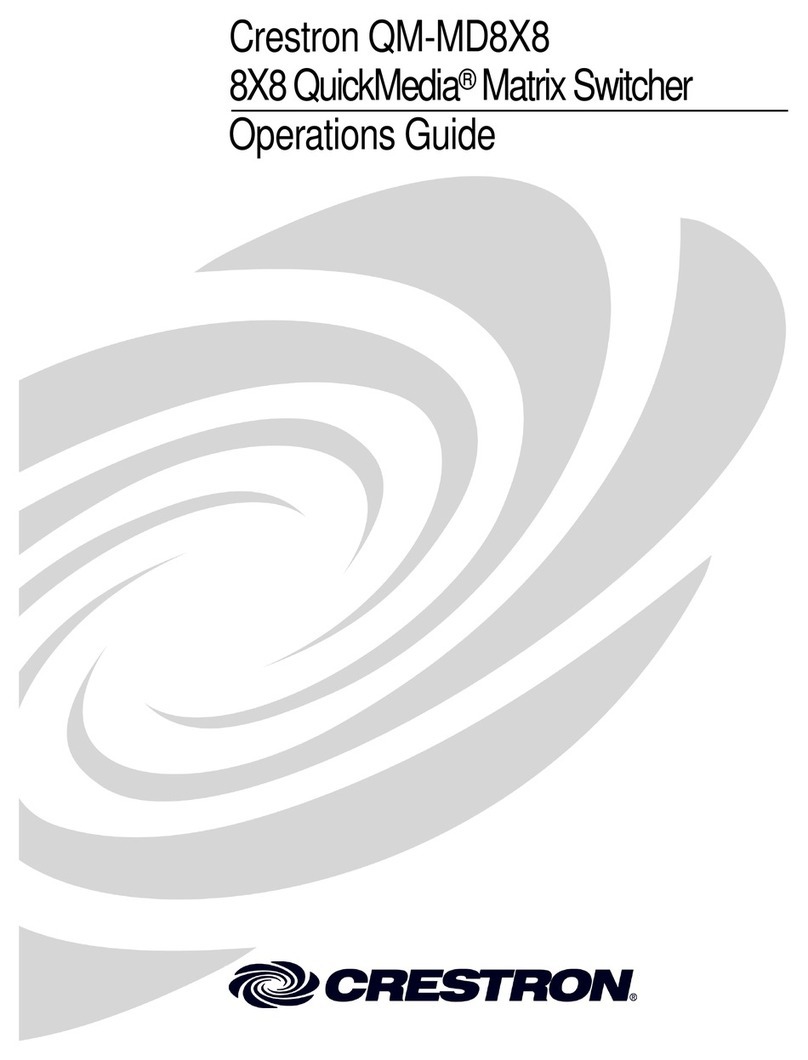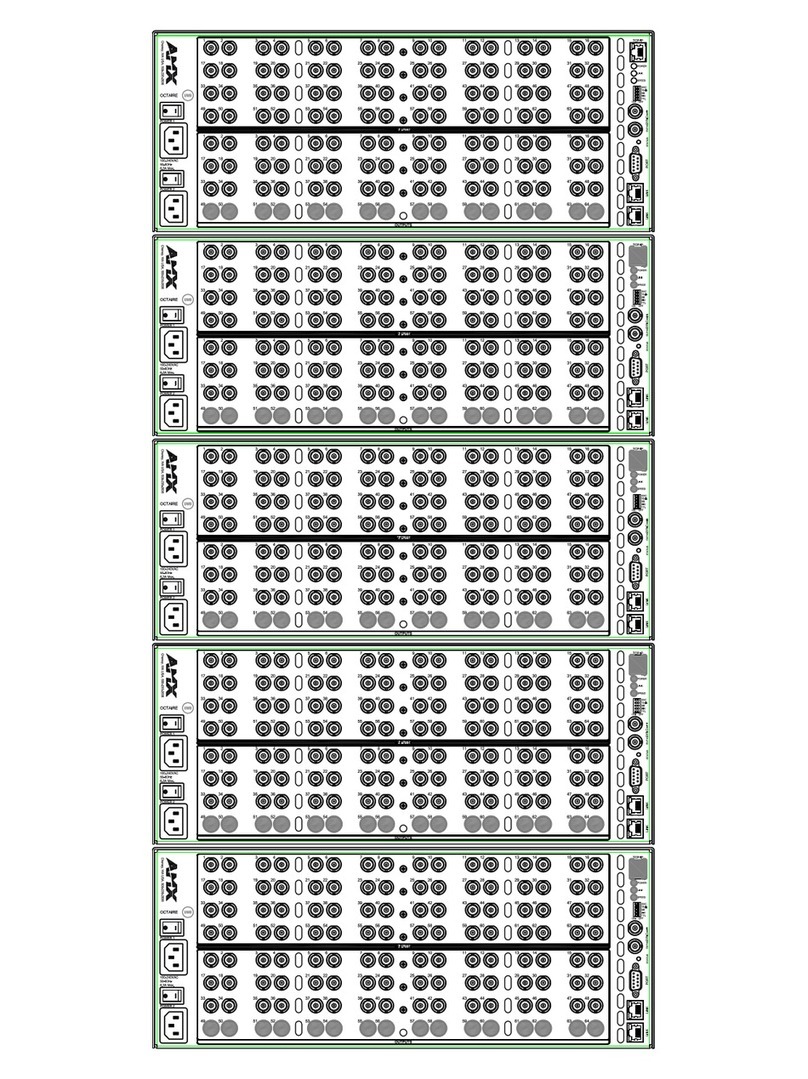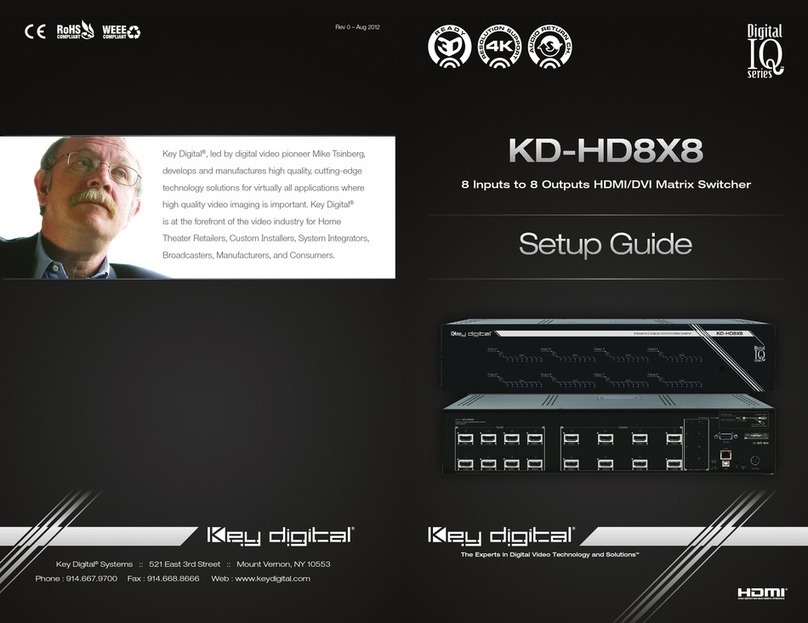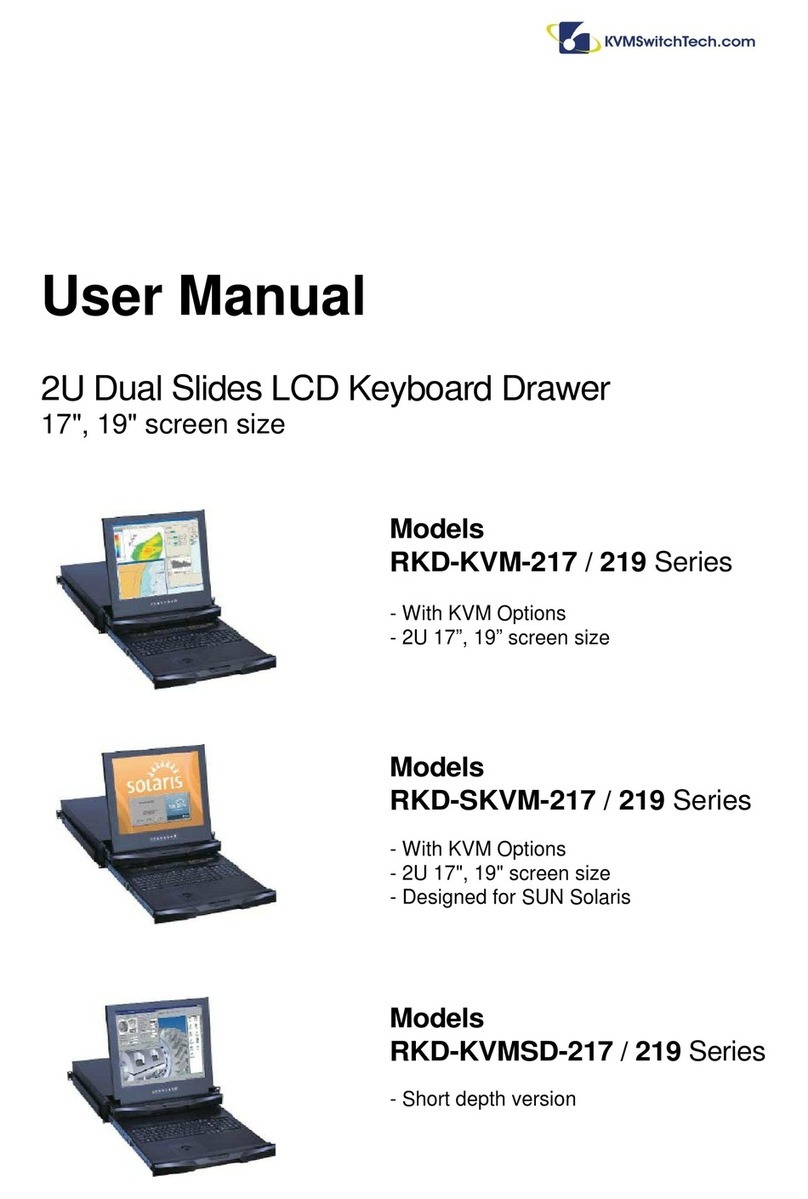Globalmediapro CS04M User manual

Composite Video with Audio Matrix Switcher
ITEM NO.: CS04M
Our composite video switcher allows four different component video and stereo or
digital audio sources to share two video displays. Manage multiple video sources
manually or remotely with this convenient unit. With optional PC remote control by
USB, RS232 and RS485 terminal devices.
CS04M 4 Input 2 Output Composite Video Switcher With Stereo/Digital Audio
Connect up to 4 A/V sources to two display monitors.
4 set S-Video、Composite Video、Analog Audio and Fiber Digital Audio input.
2 set S-Video、Composite Video、Analog Audio and Coax/Optical Digital Audio
output.
S-Video could be converting to composite video.
Optical digital audio could be converting to coax digital audio.
Each display can view any input independently.
Built in auto scan switching input function, to automatically select the next one
with the signal of the input.
Built in auto jump function, to automatically select the new video input.
LED display shows which input is selected for each of the 2 outputs
Built in memory function.
Built in 2 sets of 2 buttons for channel change.
Easy to use front panel control of switching or using the included remote control.
The switcher box is the ideal for all of devices, offering both high-definition video
and audio switching capability.
PC Remote control option: USB、RS-232 or RS-485 terminal devices. (Order
separately).
Panel View:

2
Installation view:
Specification:
ITEM NO CS04M
Video Standard NTSC/PAL
Video Bandwidth 0-10MHz (-3dB)
Video Input
S-Video x 4
,
RCA x 4 (75Ω
,
1Vp-p)
Video Output
S-Video x 2
,
RCA x 2 (75Ω
,
1Vp-p)
Analog Audio Bandwidth 20KHz (-3db)
Analog Audio Input RCA x 8 (10KΩ),3 Vp-p (Max)
Analog Audio Output
RCA x 4 (10KΩ)
,
3 Vp-p (Max)
Digital Audio Input
Optical x 4
Digital Audio Output
Optical x 2
,
SPDIF RCA x 2 (75Ω
,
1Vp-p)
Power Supply 5V DC 1000mA
Power Consumption 500mA(Max)
Temperature
Operation: -10
℃
~45
℃
, Storage: -30
℃
~70
℃
Dimensions mm
253×145×40
Shipping Weight g
860
Rev. B

3
LED Indication:
Power ON/OFF
FLASH Panel button or IR remote control disabled by remote PC.
1, 2, 3, 4 ON Currently selected input channel
FLASH No video signal input
1-4 FLASH Auto switching function activated
A ON IR remote control output A setup (Mode A operating mode)
B ON IR remote control output B setup (Mode A operating mode)
A&B ON IR remote control direct output A & B setup (Mode B operating
mode)
Panel Button Function:
Power ON/OFF.
[<] Short press: Select the previous input channel
Long press: Select the previous input channel and activates the auto scan
mode
[>] Short press: Select the next input channel
Long press: Select the next input signal and activates the auto scan mode
[<] & [>] Press together:On or Off auto switching function
[Power] & [<] Press together: Increase LED brightness level
[Power] & [>] Press together: Decrease LED brightness level
Remote Control Operating A,B Mode Switching:
There are two remote control operating modes: When this device power on, you could switch
A,B mode by pressing the CS04M front panel “power” and remote control “ *” button
together.
Mode A operating mode: It come with auto scan & auto jump functions.
Mode B operating mode: When auto scan & auto jump functions no need to use, which only
need single button for quick operation on AV switch.
Mode A Operating mode:
Power symbol Power ON/OFF switch
* Select A or B output control.
▲Select the previous input signal channel and activates the auto
scan mode
▼Select the next input signal and activates the auto scan mode.
1, 2, 3, 4 Setup output by appointed input of channel number and disable
the auto scan function.
0 switch to auto jump function.
# Setup LED brightness level.
Mode B Operating mode:
Power symbol Power ON/OFF switch
▲Power ON.
▼Power OFF.
1, 2, 3, 4 Power ON, selects 1-4 channel input for output A, disables the
auto scan and auto switching function.
5, 6, 7, 8 Power ON, selects 1-4 channel input for output B display (5=1,
6=2…); disables the auto scan and auto switching function.
# Setup LED brightness level.

4
Auto Scan Function:
Under auto scan operation, If the selected input video signal disappeared over 0.5 seconds, it
will automatically to select the previous or next input with video signal.
Auto Switching Function:
Under auto switching (Auto Jump) operation, any new video signal input, the output will
automatically switch to a new video signal.
Composite Video and Coax Digital Audio Input:
Composite Video / SPDIF input could accept Composite Video signal or Coaxial Digital Audio
(SPDIF) signal, it will auto detect for correct output.
Video and Digital Audio Auto Conversion:
If Composite Video / SPDIF input not video signal, it will auto convert S-Video input to
Composite Video output.
If Composite Video / SPDIF input not audio signal, it will auto convert digital optical audio
signal for coaxial output.
LED brightness setting:
LED brightness could be set up as the following 4 levels:
1 Minimum Brightness
2 Normal Brightness
3 Maximum Brightness
4 Brightness auto change
Factory default is set to level 3.
Under Brightness auto change mode, press any button or IR remote control, or video signal
changed (video signal disappears or show up), LED status will show the maximum brightness
up to. 5 seconds then back to the minimum brightness.
Computer Remote Control Function:
This console could use optional USB、RS-232 and RS-485 terminal cable to connect with
computer, To use terminal program for remote control operation, the communication format is
9600,8,N,1 (9600 Bps, 1 start bits, 8 data bits, 1 stop bit).
Under remote control operation, If it shows 「COMMAND」, then it is “under command mode”.
It could easily be operated and set by entering the following commands in the chart.
Press「Enter」: if it shows「OK!」then the previous command is completed; showing「ERROR!」
indicates the previous command is incorrect.
Command Mode Instruction:
[COMMAND] [DESCRIPTION]
--------------- ------------------------------------------------------
n OUT x Select input n at output x.
x NEXT At output x, then select next input.
x PRE At output x, then select previous input.
x SCAN y Output x auto scan on/off.
x JUMP y Set output x auto jump on/off.
ACTIVATE Power on.
STANDBY Power off.
SELECT x Select IR operation for output x.
IR y IR remote control on/off.

5
KEY y Panel lock/unlock.
LED n Adjust LED brightness.
SAVE Save Setting.
LOAD Load Setting.
KEYPAD Keypad mode operation.
SIGNAL Input signal status.
STATUS Display setting.
VERSION Display firmware version.
? Show all commands.
[SYMBOL] [PARAMETER]
--------------- ------------------------------------------------------
n 1 | 2 | 3 | 4
x A | B
y ON | OFF
Space characters between the command and parameters can be ignored.
Virtual Remote Control Mode:
Showing「KEYPAD :」when it is under virtual remote control mode, which you could enter the
following commands at the terminal to simulate the IR remote control operation.
Press「Enter」: if it shows「OK!」then the previous command is completed; showing「ERROR!」
indicates the previous command is incorrect.
Virtual Remote Control Operation Instruction:
[COMMAND] = [ BUTTONS ON [DESCRIPTION]
REMOTE CONTROL]
--------------- ------------------------------------------------------
/ or P power symbol
* 「*」.
- 「▲」.
+ 「▼」.
0 – 9 「0」– 「9」.
. 「#」.
Q leave virtual remote control mode and back to command
operating mode
S display current system staus
? display all current buttons which could be used
Table of contents
Other Globalmediapro Matrix Switcher manuals