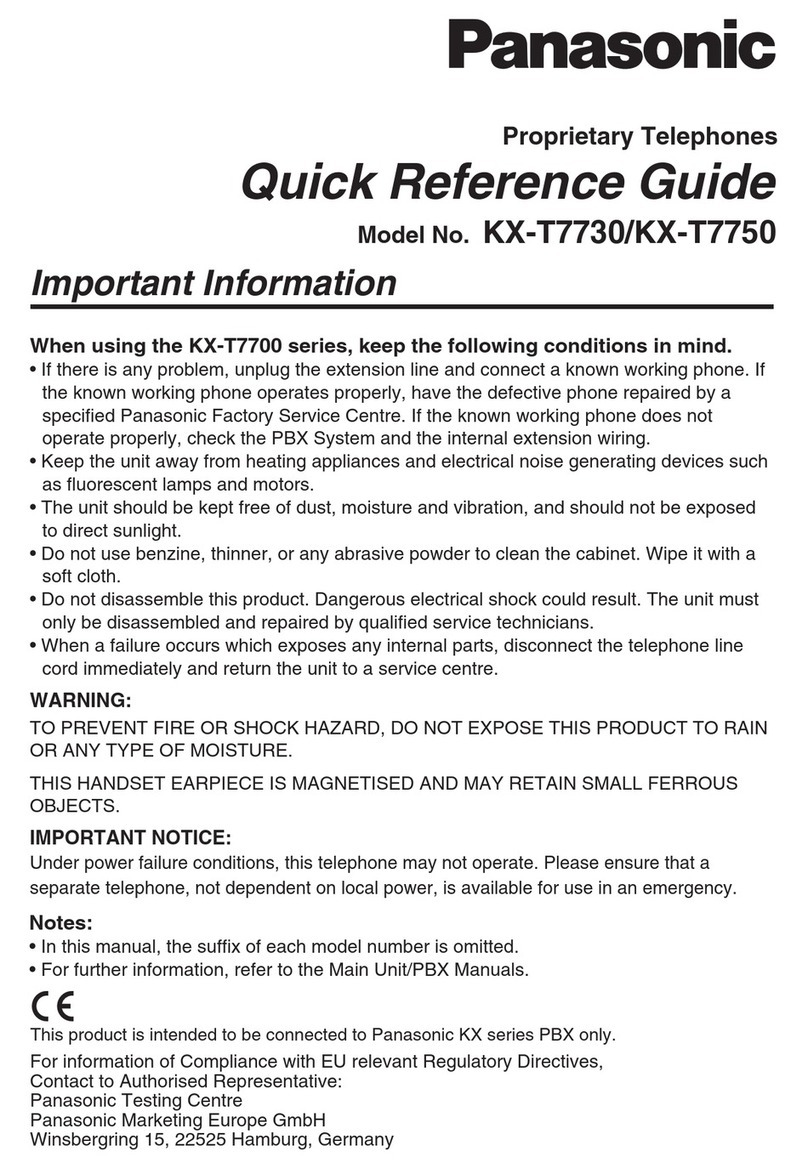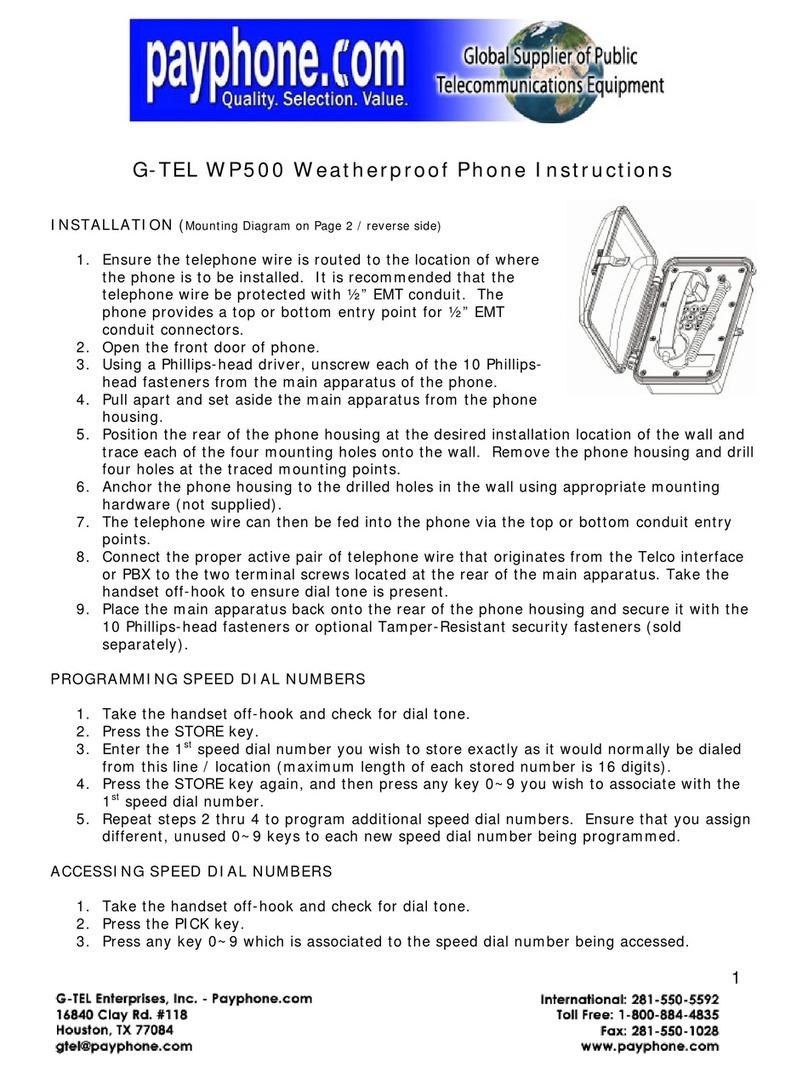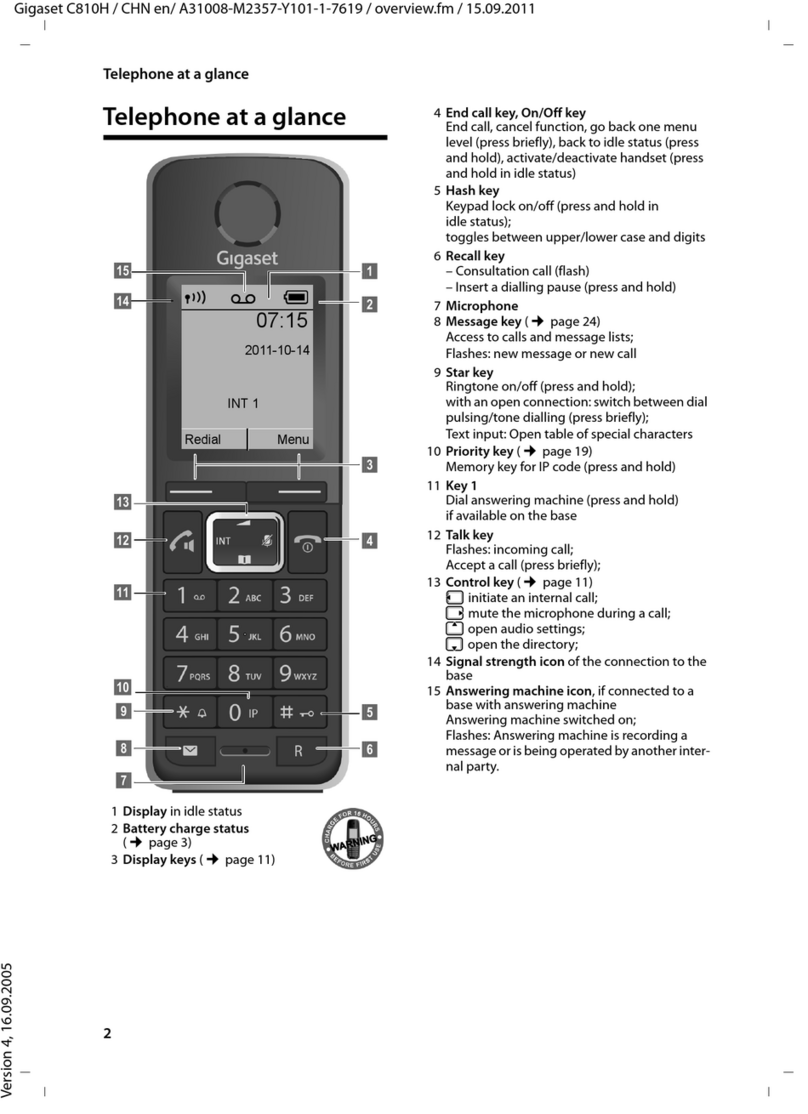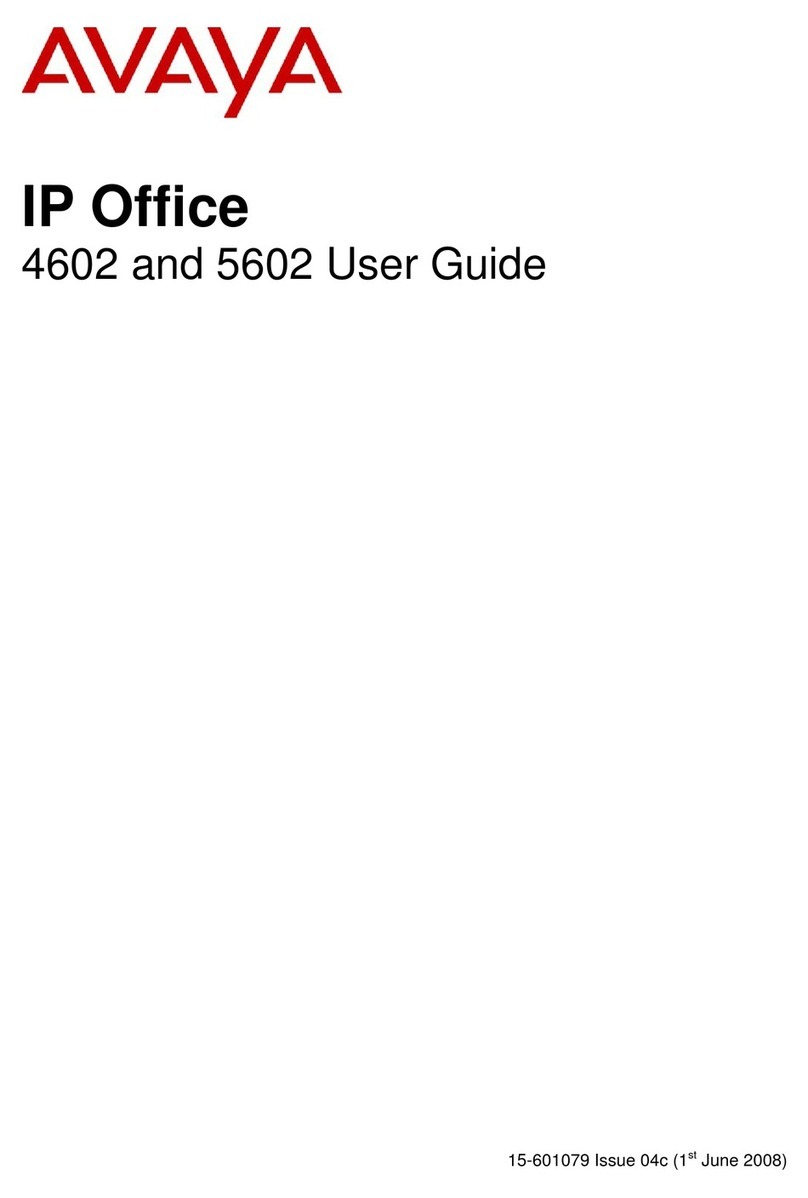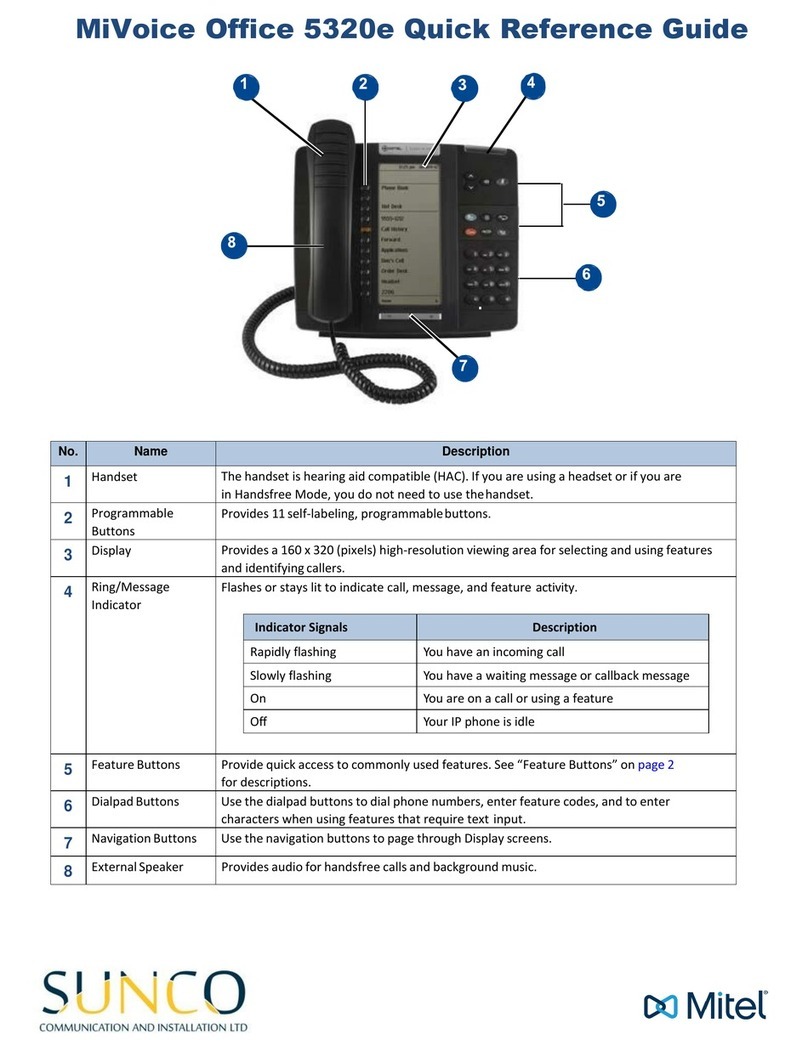GlobalMeet Polycom VVX 301 User manual

Date: May 2019
Polycom VVX 301/311 - Quick Start Guide
Home
Press to view the Home, Lines or Calls screens.
Headset
Enables you to place and receive calls through a headset. The key glows
green when an analog headset is activated, and blue when a USB or
Bluetooth headset is activated.
Speakerphone
Toggles the speakerphone on or off. The button glows green when the
feature is activated.
Mute
Toggles the microphone on or off. The button glows red when the mute
feature is activated.
Transfer key
Transfers an active call to another party.
Messages key
Access and manage voice mail.
Hold key
Place active call on hold or resume a held call.
Screen
LED Indicator
Line keys
Home key
Navigation key/Select
key
Headset key
Speakerphone key
Mute key
Hookswitch
Line keys
Soft keys
Speaker
Keypad
Transfer key
Messages key
Hold key
Volume

Date: May 2019
HOME SCREEN
Displays messages, settings, and
information. Available any time. Use the
navigation keys to move to different pages
and select features.
LINES SCREEN
Displays phone lines, favorites, and conditional
soft key options. Available any time.
ACTIVE CALL SCREEN
Displays the active call in progress or any
held call, and any call control options.
Note: Call color indicates status:
•Dark grey—Incoming call
•Medium grey—Active call
•White—Held call
Basic Call Features
PLACING CALLS
1. Pick up handset, or press or
2. With the keypad enter extension/1 + 10-digit phone number or select a recent call
3. Press ‘Send’
Or
1. With the keypad enter extension/1 + 10-digit phone number first
2. Press ‘Dial’
3. Pick up handset, or press or
Note: During a call, you can alternate between the headset, hands-free speakerphone and handset
modes by pressing the corresponding button or by picking up the handset.

Date: May 2019
ANSWERING CALLS
To answer an incoming call, pick up the handset, press or ‘Answer’ soft key, or press .
ENDING CALLS
To end an active call, replace the handset, press , press or press ‘End Call’.
Note: To end a held call, navigate to Calls view and highlight the held call > Press ‘Resume’ > Press
‘End Call’.
VOLUME
Press during a call to adjust receiver volume of handset/speakerphone/headset.
Press when phone is idle or ringing to adjust ringer volume.
REDIAL
Redial last person: Press to navigate to Home screen > use the navigation keys to locate and
select ‘Redial’.
Redial recent person: Press to navigate to Home screen > use the navigation keys to locate and
select Directories > select Recent Calls to view your Recent Calls list:
•Press the right arrow key to view the recent Placed Calls.
•Press the left arrow key to view the recent Received Calls.
•Press the down arrow key to view the recent Missed Calls.
MUTE/UNMUTE
Press to toggle microphone to muted/unmuted during call.
HOLD/RESUME
From Calls view, press Hold or .
To resume a held call, press Resume or again. Remember to highlight the call first.
TRANSFER
There are two types of transferring:
Consultative (default)- Transfer a call with prior consulting
1. Press ‘Transfer’ soft key or during a call to place the call on hold.
2. Enter extension/1+10-digit phone number of the 2nd party
3. Tap ‘Send’ to dial.

Date: May 2019
4. When finished speaking with 2nd party, tap ‘Transfer’ soft key or to complete transfer.
Blind- Transfer a call directly to another party without consulting
1. Press ‘Transfer’ soft key or during a call to place the call on hold
2. Enter extension/1+10-digit phone number of the 2nd party.
3. Tap ‘Send’ to dial > Press ‘Transfer’ soft key or immediately.
VOICE MAIL
Setup your voice mail:
1. Select ‘Messages’ from Home screen or press key > select ‘Message Center’ > press
‘Connect’.
2. If prompted for your voicemail box, enter your extension and then press #.
3. Follow the voice prompts to set up your voice mail password:
a. Enter your new password (minimum of 4 digits) on the number keypad and press #.
b. Enter the new password again to confirm it, and then press #.
4. Follow the prompts to record your new greeting:
a. At the tone, say your new greeting. Press any key when done or just stop talking.
b. To save the recording press 1, to listen to the recording press 2, to re-record press 3.
5. Once saved you will receive a confirmation that your voicemail box is set up.
To listen to voice messages:
1. Select ‘Messages’ from Home screen or press key > select ‘Message Center’ > press
‘Connect’.
2. If prompted for your voicemail box, enter your extension and then press #.
3. Follow the voice prompts to listen to your messages.
Additional Features
CALL CONFERENCE (3-WAY CALL)
1. While in an active call press ‘More’ soft key > ‘Confrnc’ soft key to place the call on hold.
2. Enter extension/1+10-digit phone number of the 2nd party.
3. Tap ‘Send’.
4. Press ‘Confrnc’ soft key again when the 3rd party answers to join all parties.
5. Press ‘End Call’ soft key to disconnect all parties.
RECENT CALLS/CALL HISTORY
Press to navigate to Home screen > use the navigation keys to locate and select Directories >
select Recent Calls to view your Recent Calls list:
•Press the right arrow key to view the recent Placed Calls.
•Press the left arrow key to view the recent Received Calls.
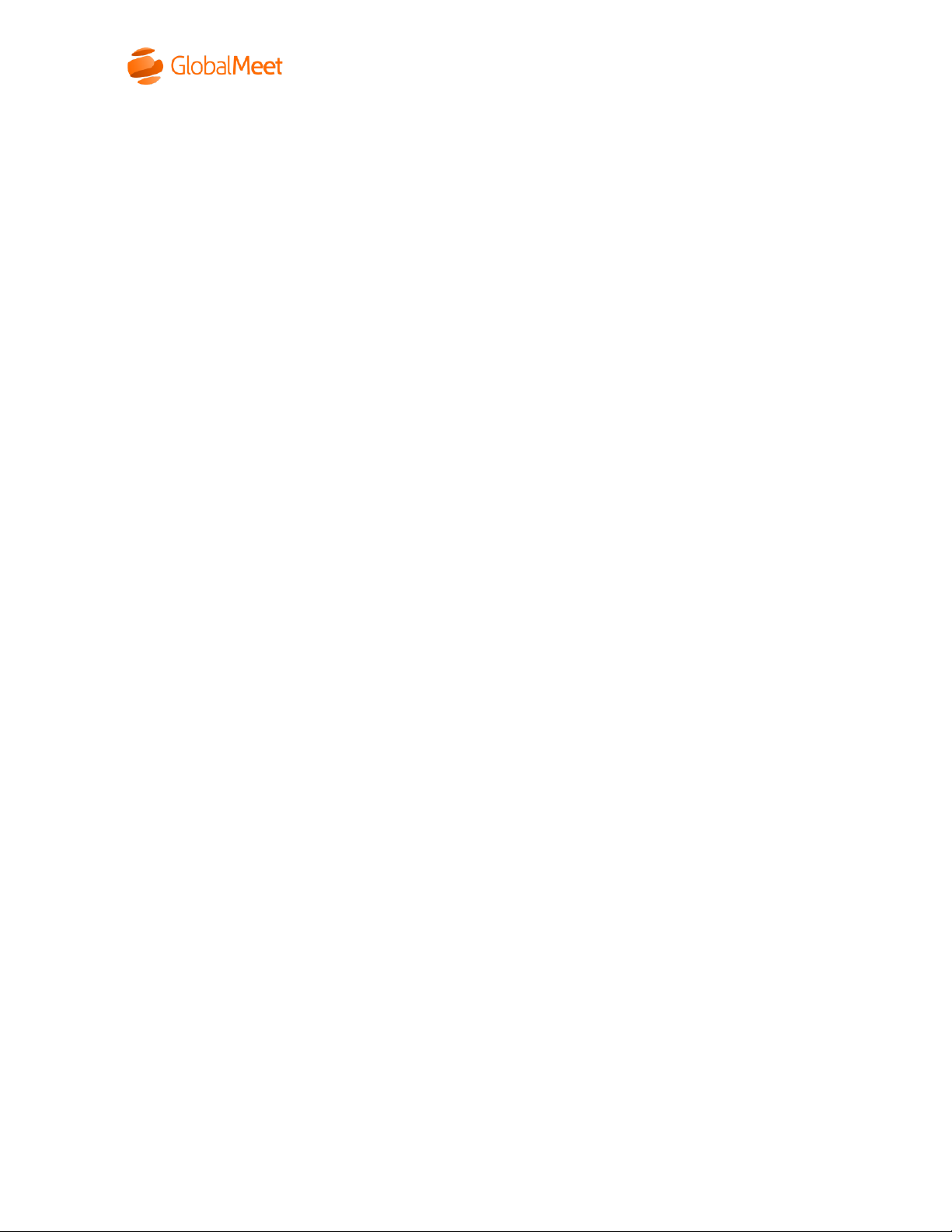
Date: May 2019
•Press the down arrow key to view the recent Missed Calls.
DO NOT DISTURB
Press the ‘DND’ soft key to toggle Do Not Disturb.
CALL-FORWARD
Note: Call-Forward should only be set at the provider level with the following star commands. If the
Forward option is present within the Home screen menu of the phone it should not be used.
Enable Call-Forward/Program number to forward to:
1. Dial *72 > ‘Send’ soft key.
2. Enter the number/extension to forward to followed by the # key.
3. Voice confirmation will be heard.
Toggle on/off:
1. Dial *74 > ‘Send’ soft key.
2. Voice confirmation will be heard.
This manual suits for next models
1
Table of contents
Popular Telephone manuals by other brands

Uniden
Uniden TRU9488 - TRU 9488 Cordless Phone Base... Guide d'utilisation
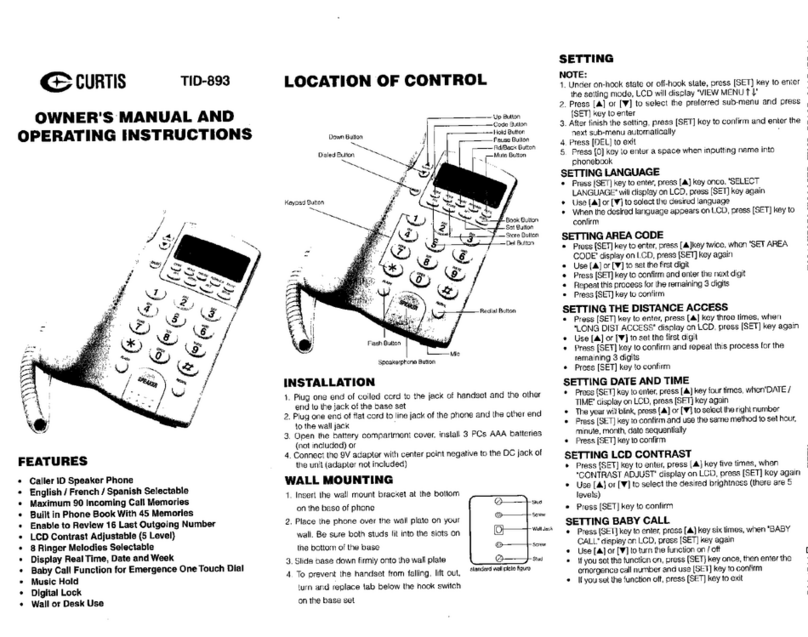
Curtis
Curtis TID893 Owner's Manual and Operating Instructions

Comdial
Comdial DX-80 user guide

Telefunken
Telefunken TF 651 COSI user guide
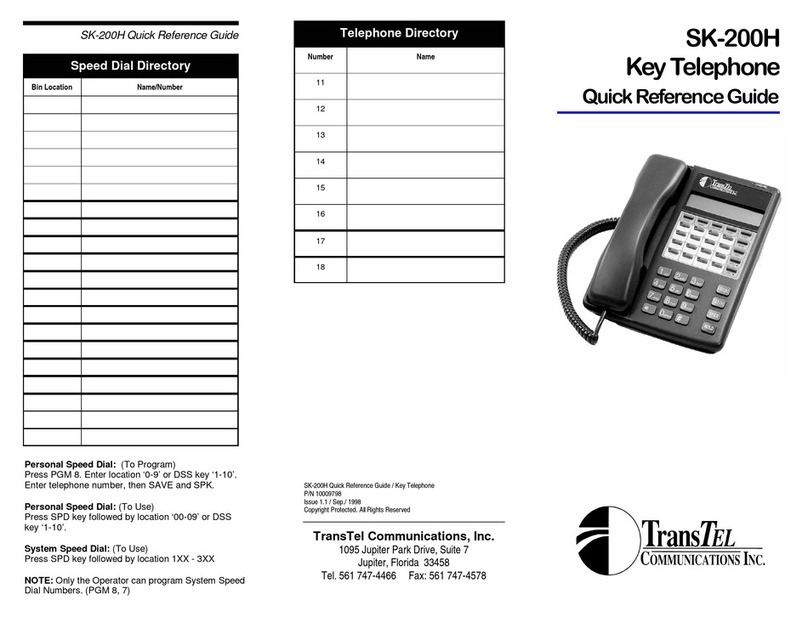
TransTel Communications
TransTel Communications SK-200H Quick reference guide

Plantronics
Plantronics CALISTO P820-M Quick setup guide