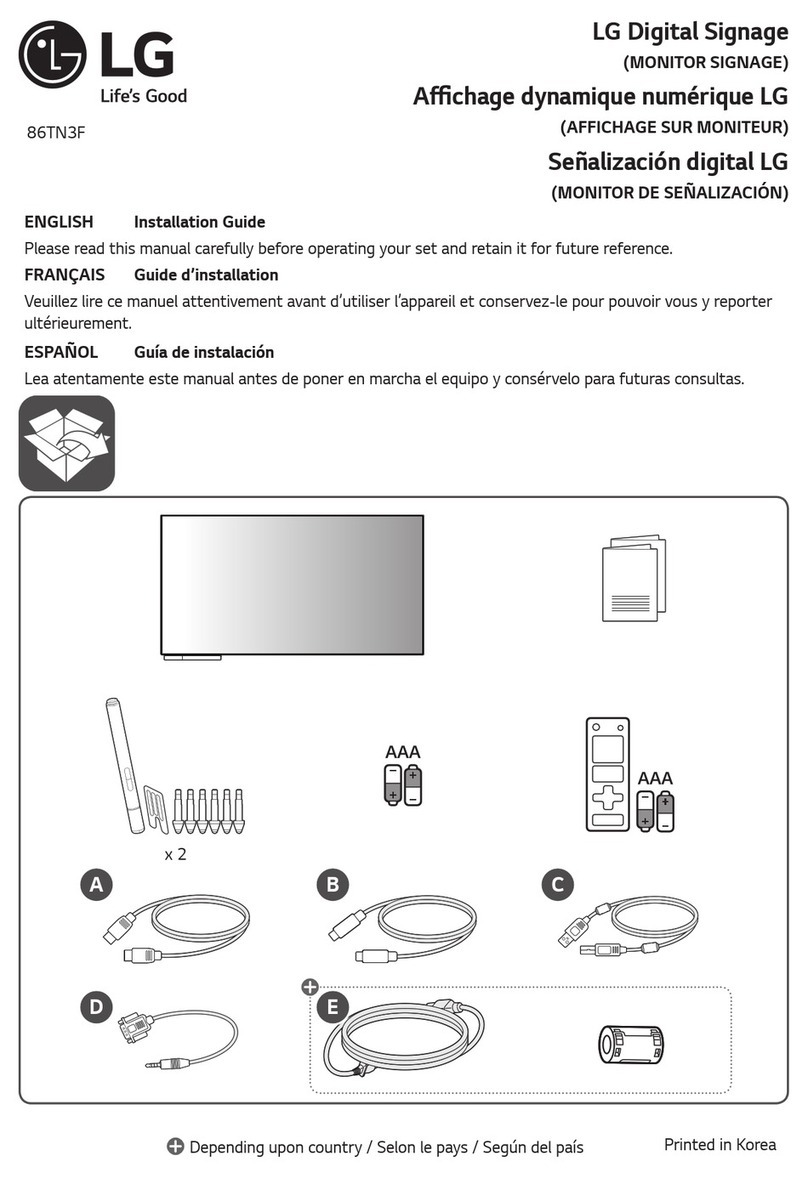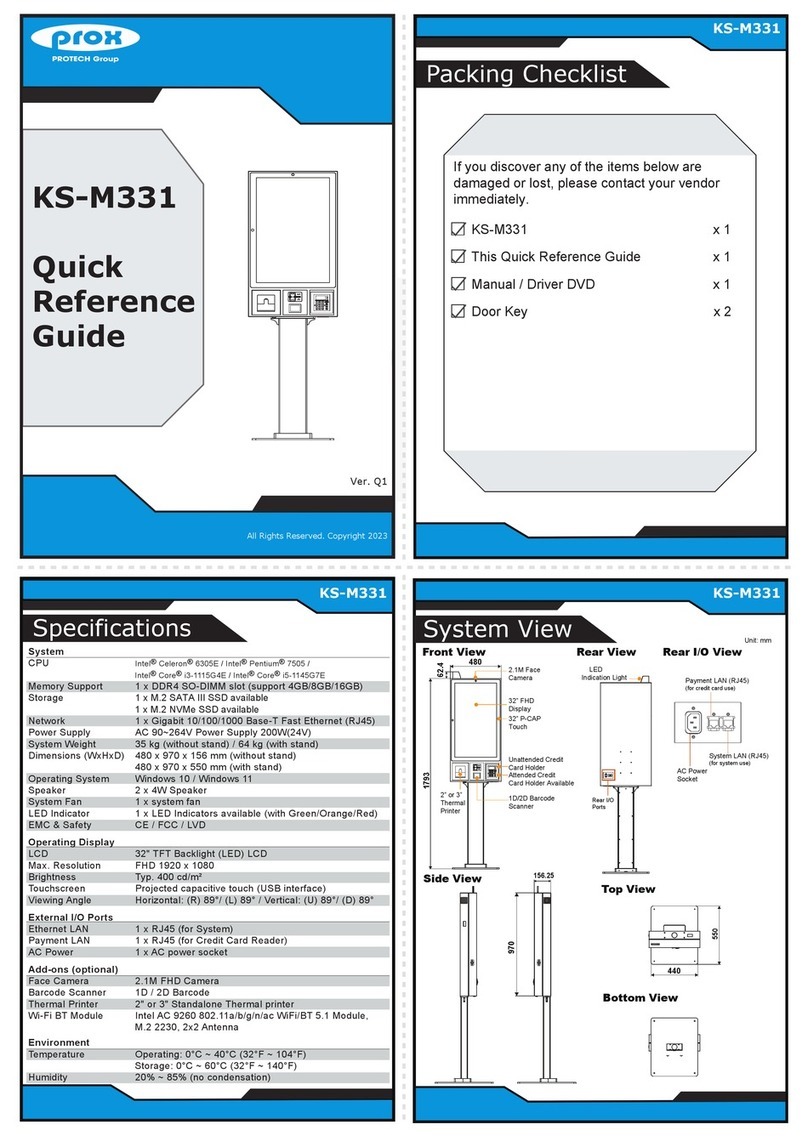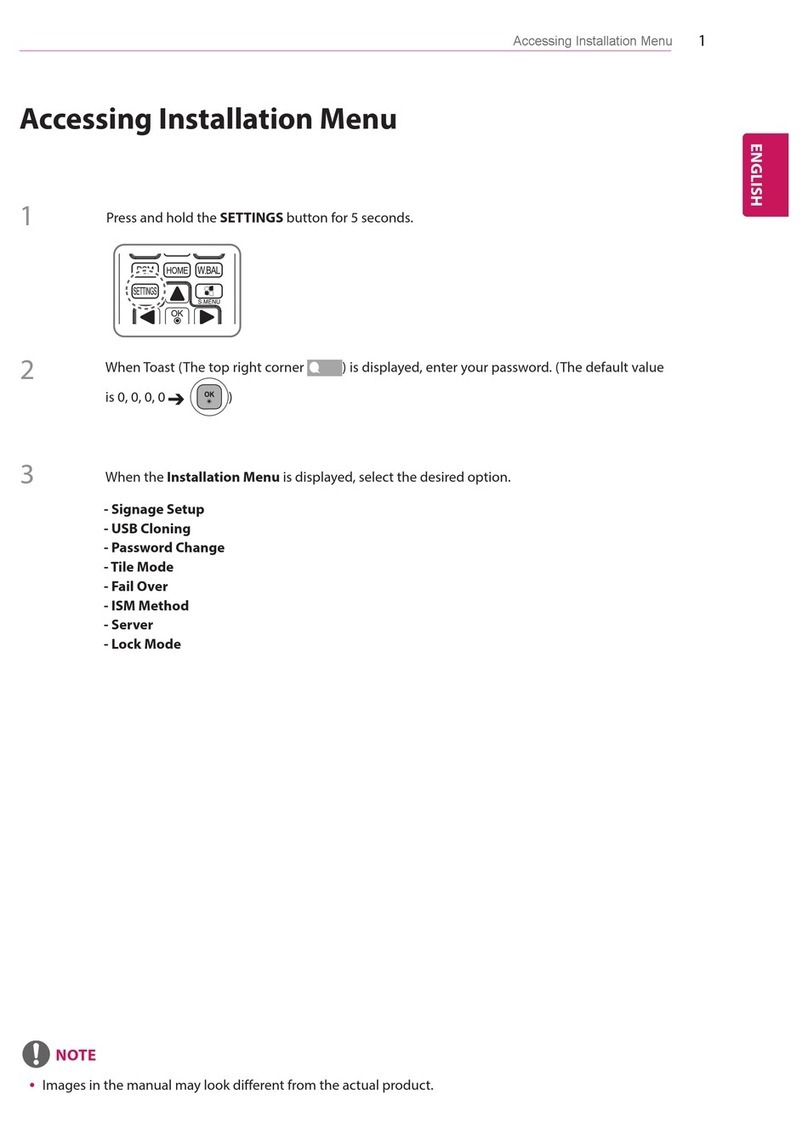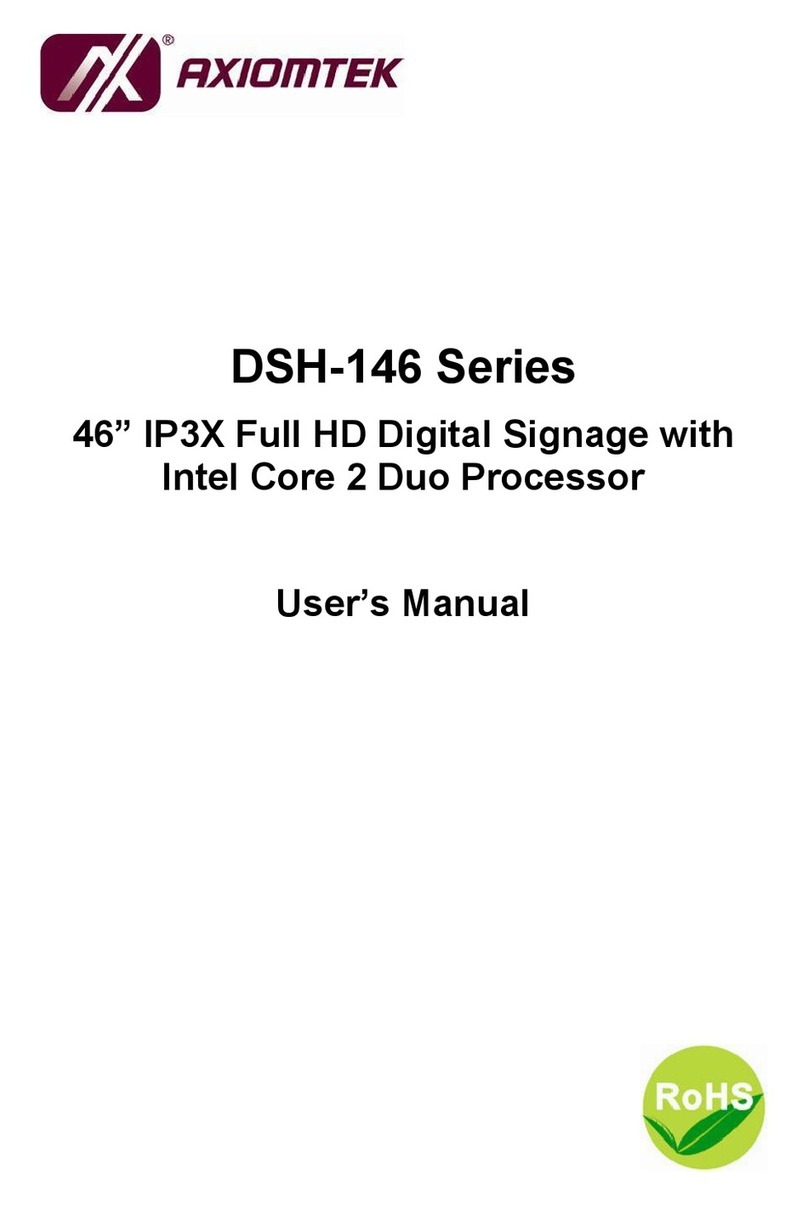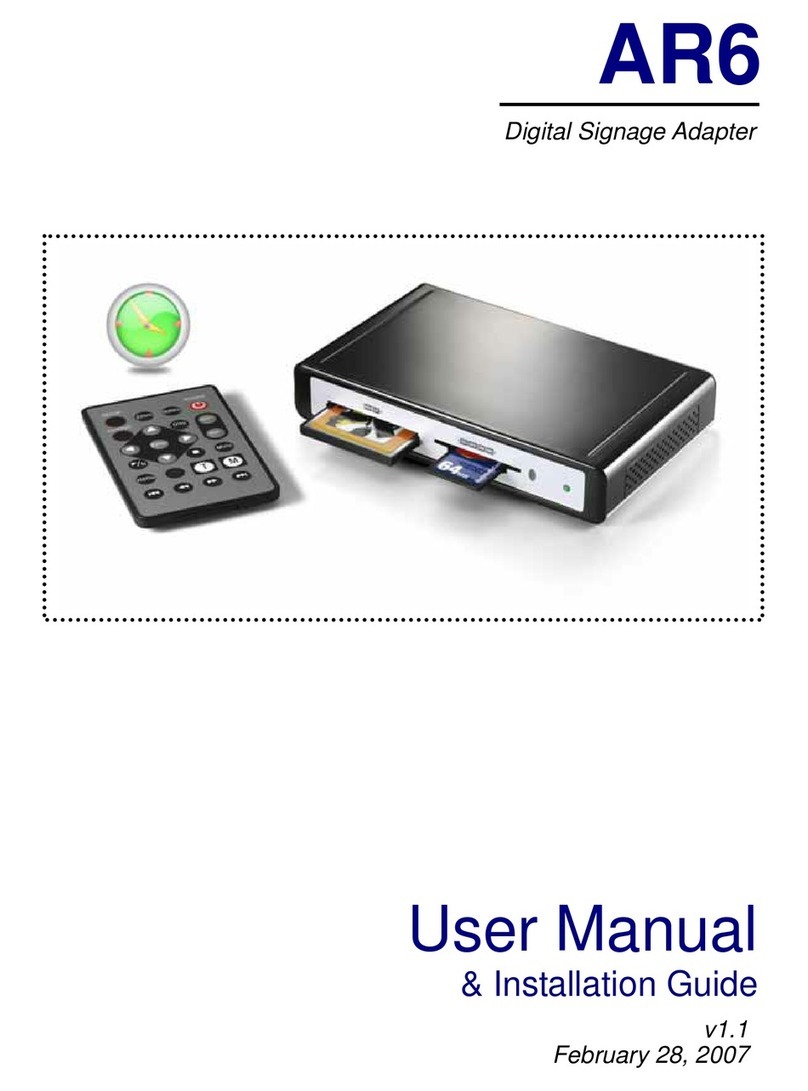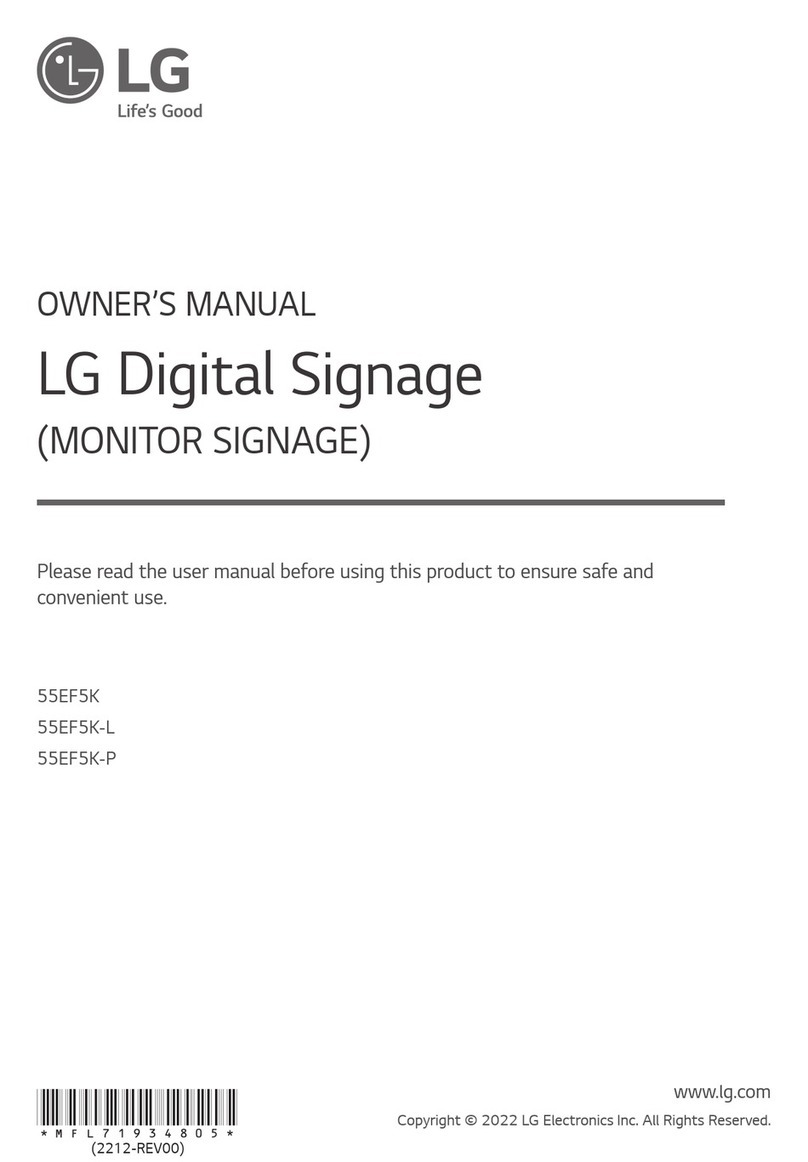GlobalScale D3Plug User manual

D3plug User Guide –page1/ 14
D3Plug User Guide
Contents
A. D3Plug appearance and connecting ports .................................................................................................... 2
B. LED indication.................................................................................................................................................... 4
C. Connect to mini-USB......................................................................................................................................... 5
D. Tools and files you need to start debugging.................................................................................................. 5
E. Basic procedures for debugging ..................................................................................................................... 6
1. WiFi client mode test............................................................................................................................................ 7
2. WiFi AP mode test............................................................................................................................................... 8
3. Mini-PCIe module test........................................................................................................................................ 10
4. Bluetooth test .................................................................................................................................................... 10
5. Gigabit Ethernet port test.................................................................................................................................... 11
6. USB 3.0 ports and mSATA ports test................................................................................................................... 12
7. HDMI test.......................................................................................................................................................... 13
8. Reset button test ............................................................................................................................................... 14
9. Download sites.................................................................................................................................................. 14
-Feb 25, 2013

D3plug User Guide –page2/ 14
A. D3Plug appearance and connecting ports

D3plug User Guide –page3/ 14
D3Plug ports description
Connection port
Description
Remark
1
Power Port
DC 12V/2A port
2
HDMI
Connect to HDMI display device
3
Reset button hole
System reset button
4
USB 2.0 port
USB 2.0 host
e.g. Connect to mouse device
5
USB 3.0 port#1
USB 3.0 high speed host
e.g. Connect to mobile HD
6
USB 3.0 port#2
USB 3.0 high speed host
e.g. Connect to mobile HD
7
Mini USB console port
Debug console
Connect to PC USB port
8
JTAG
JTAG Port
Connect to external JTAG/GPIO box for system
development.
9
RJ45
Gigabit Ethernet port
1
2
3
6
4
5
7
8
9

D3plug User Guide –page4/ 14
B. LED indication
LED indication table
LED
Color/ Pattern
Description
1
Power on LED
Solid green
Upon power on, this LED lights up
2
WiFiclient
Solid blue
Indicate WiFiclient mode is activated as default after boot up
3
WiFiAP
Solid green
WiFiAP mode is activated
4
Boot status
Blinking / solid blue
Boot up- uboot session- solid blue
Bootup- kernel session- blinking blue
Bootup- root filesystem completed- solid blue
4
1
3
2

D3plug User Guide –page5/ 14
C. Connect to mini-USBconsole port for system debugging
D. Tools and files you need to start debugging
(1) Prepare one PC with Fedora14 Linux operating system
(2) Download and install the following tools and utilities
File name
Description
Where to get it
1
Minicom
Console tool
Install command: yum install minicom
note : Fedora14 has minicombuilt-in already
2.
Ftdi_sio.ko
FTDI device driver module for Linux
Fedora14 has minicombuilt-in already
3.
usbserial.ko
FTDI device driver module for Linux
Fedora14 has minicombuilt-in already
(3) Setup minicom
# minicom –s
Select: Serial port setup
Set the Configure properties as followings:
Serial Devic: /dev/ttyUSB0
Bits per sec: 115200
Data bits: 8
Parity: None
Stop bit: 1
Flow Control: None
Connect mini-USB cable here.
The other end connects to
computer’s USB port.

D3plug User Guide –page6/ 14
E. Basic procedures for debugging
1. Connect cablesas illustrated in section C.
2. Run terminal program on Linux PC like Hyper-terminal or putty
3. Type in #minicom
4. Power on the D3Plug.
5. Normally, you will see messages on screen as below:
You can press any key to stop auto-boot when you see the bootdelay timer is counting down.
After entering the uboot prompt, you can also change the uboot environment variables such as bootdelay time,
Ipaddr,serverip and so on.
If no key has been pressed to interrupt the uboot, it will continue running to the login screen where it urges you to
input the login name and password, here is the default login information.
Login :root
Password: nosoup4u

D3plug User Guide –page7/ 14
1. WiFiclientmode test
D3Plug has a built-in WiFi module which is in compliance with 802.11 b/g/n standard. The WiFican work as
client or AP modebut only one at a time. The default mode is WiFi client modeevery time when it powers on, and the
indication LED 3 (see page 4) is off and LED2 issolid blue.
Here are steps for testing:
(1) Enter command and you will see message for mlan0 device.
#ifconfig
(2) Scan for WiFi AP near-by
# iwlist mlan0 scan

D3plug User Guide –page8/ 14
(3) Connect to WiFi AP
# iwconfig mlan0 essid<AP’s ID>
# dhclient mlan0
# ifconfig mlan0
Note: The WiFi AP which you want to connect need to be open without password entering. Normally the mlan0
device will get an IP address (for example 192.168.1.100)automaticallythen test it with the ping command.
#ping 192.168.1.1
(4) Switch between WiFi AP mode and client mode
There are two useful script files:
#wifi_ap.sh –switch from wifi client mode to wifi AP mode
#wifi_client.sh –switch from wifi AP mode to wifi client mode
2. WiFiAP mode test
Type the bellow command to check whether the WiFi AP mode is activated.
#ifconfig
If you see the uap0 device meanstheWiFiAP is activated, or you should switch to WiFiAP mode by running the
shell script file:
#wifi_ap.sh
Note: After switch to the AP mode, LED 3 is solid green, and LED2 is off.
(1) Prepare one computer installed with Wi-Fi card.
Here we use computer with Windows XP operating system for example.
(2) Go to “Network Connections”as shown below..
1. Select “Local Area connection 4”

D3plug User Guide –page9/ 14
3. Choose name with “d3plug-uAP-5e5c”, here”5e5c”is the last four
digits of MAC address for the D3plug WiFi,
(No two machines have the same MAC address)
Then click “Connect”.
4. Successfully connected.
2. Select “View Available Wireless Networks”

D3plug User Guide –page10 / 14
3. Mini-PCIe moduletest
Here we use the mini-PCIeWiFi card for testing
(1) Insert the WiFi card into the mini-PCIe slot then power on the D3plug and use the following commands on
console.
#ifconfig wlan0 up
(2) Type following command to scan the WiFi AP near-by
#iwconfig wlan0 scan
(3) Connect to a WiFi AP with no password
#iwconfig wlan0 essid"d3plug-uAP-5e5c"
Note: d3plug-uAP-5e5c is the WiFiAP you found and want to connect with
#dhclient wlan0
#ifconfig wlan0
Normally you will see the following information when successfully connected.
4. Bluetooth test
There is bluetooth chip built-in D3plug and enabled as default.
(1) Check the Bluetooth device
#hciconfig hci0
When you see this information
means the bluetoothfunction
is up and running.

D3plug User Guide –page11 / 14
(2) Scan near-by Bluetooth devices
a. Please turn on the Bluetooth device such as your mobile phone, BT earphone or laptop computer then
put it into “to be discovered” mode
b. Giving command as following on your D3plug
# hcitool-i hci0 scan --flush
Normally, the Bluetooth devices near-by will be searched and shown as below.
5. Gigabit Ethernet ports test
(1) Connect the Gigabit Ethernet port to Gigabit switch by Cat 5e or Cat 6 cable. Normally it will get an IP
address assigned by DHCP.
Enter command as below to check:
#ifconfig
(2) Check the information of this Gigabit Ethernet ports by typing command
#mii-tool eth0
Normally you will see the information as below.
This is a mobile phone found
with Bluetooth enabled.

D3plug User Guide –page12 / 14
6. USB 3.0 ports and mSATA ports test
(1) Check the mSATAports and test the access speed.
#fdisk -l
/dev/sda is the mSATAdevice for example
#hdparm -t /dev/sda1
(2) Test the usb3.0 ports
Plug in the usb3.0 hard disksto the usb3.0 port then view the usb3.0 hard disk information by the bellow
command
#fdisk-l
Here as /dev/sdb*、/dev/sdc* are USB 3.0 devices for example

D3plug User Guide –page13 / 14
(3) Testing the access speed of the usb3.0 ports
#hdparm-t /dev/sdc1
7. HDMI test
(1) Connect the Keyboard and Mouse to the D3plug via usb ports.
(2) Connect the D3plug board to the display monitor using the HDMI cable.
Normally you will see the Ubuntu Linux Desktop as shown and control the system by using keyboard and mouse.
You may also playback a video with 1080p resolution

D3plug User Guide –page14 / 14
8. Reset button test
(1) Hardware reset button
When you press down this button by using a sharp pin, the system will reboot.Below is the reboot screen after
reset
9. Download sites
please visit download site below for more information
http://www.globalscaletechnologies.com/t-downloads.aspx
Other useful resource links are:
http://www.plugcomputer.org/
http://plugcomputer.org/plugwiki/index.php/GuruPlug
6、Reset button hole.
Table of contents