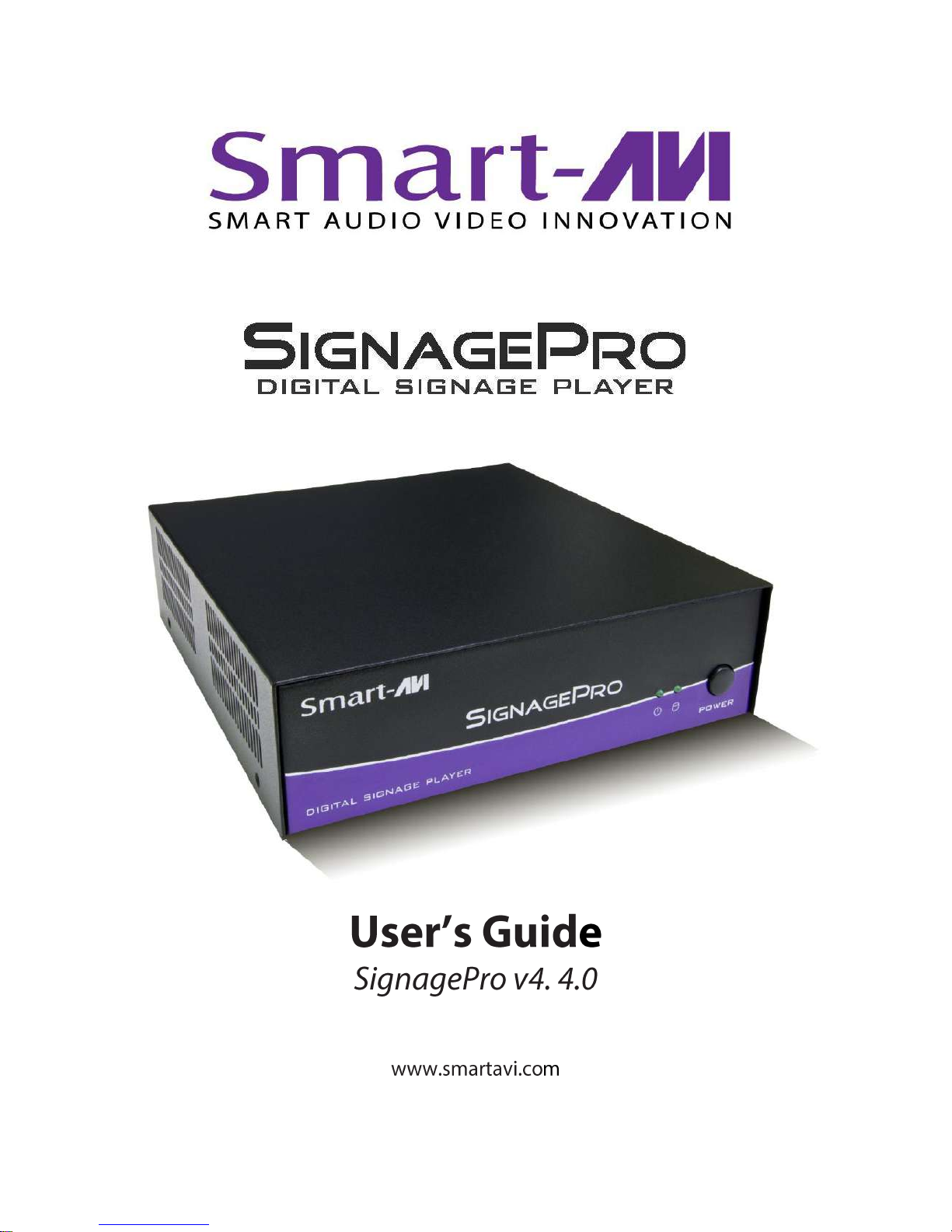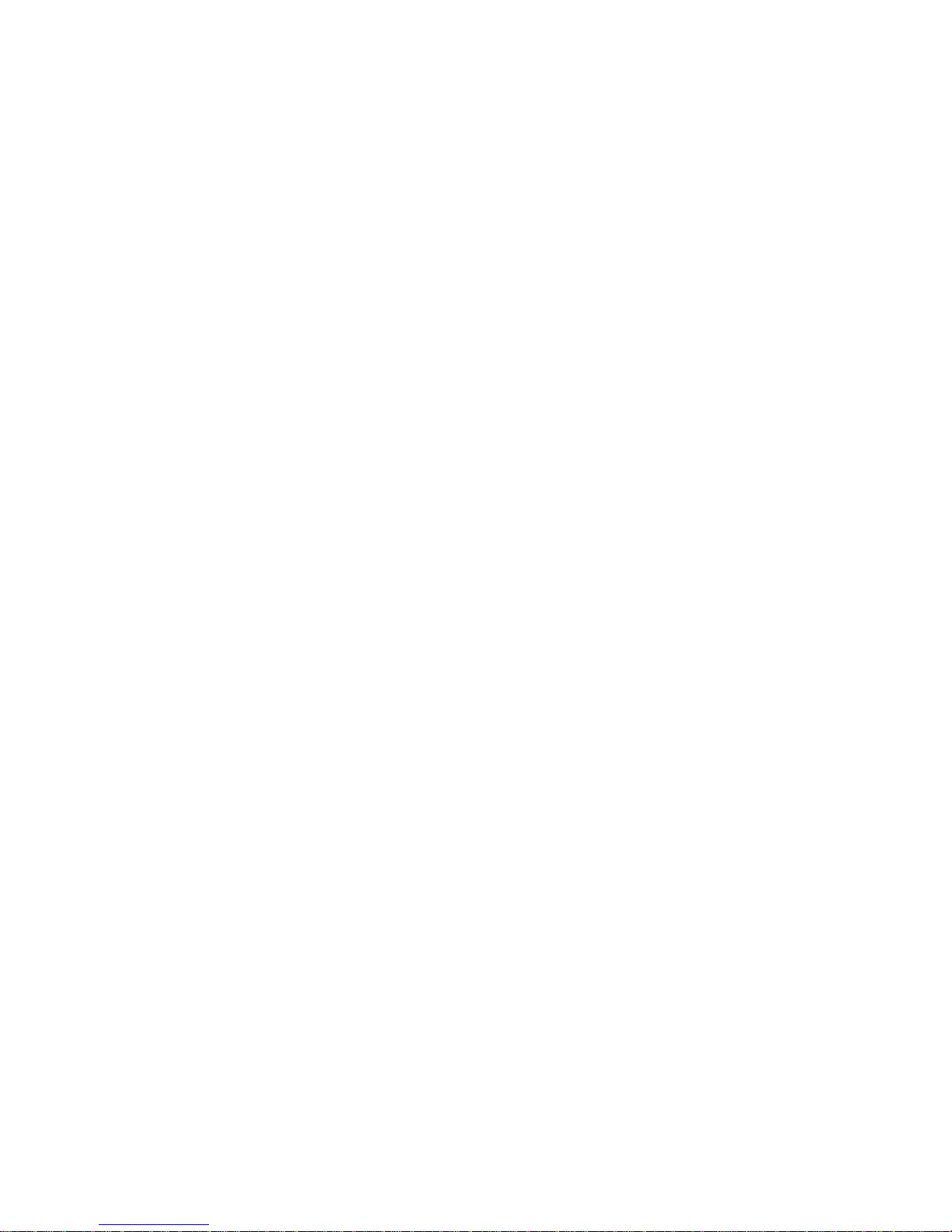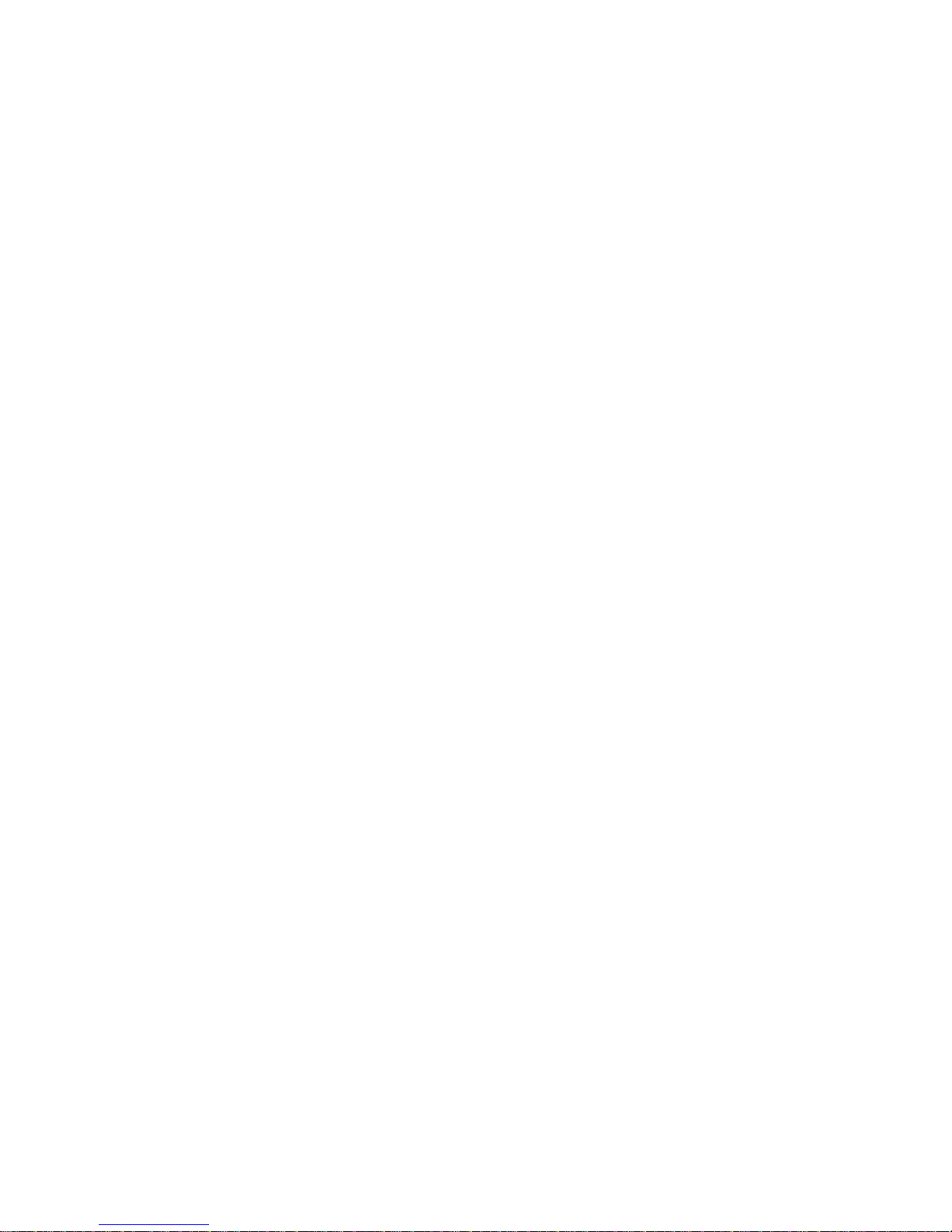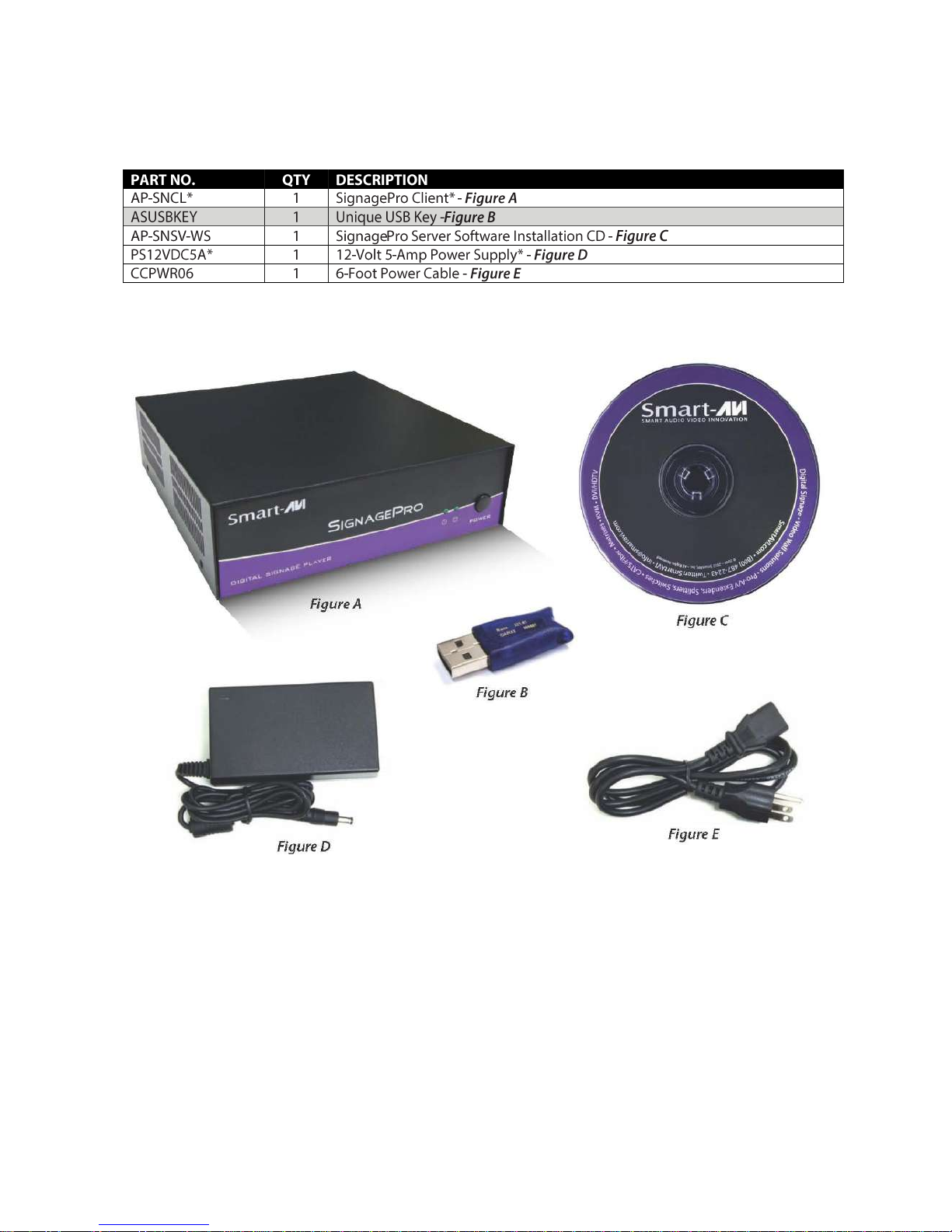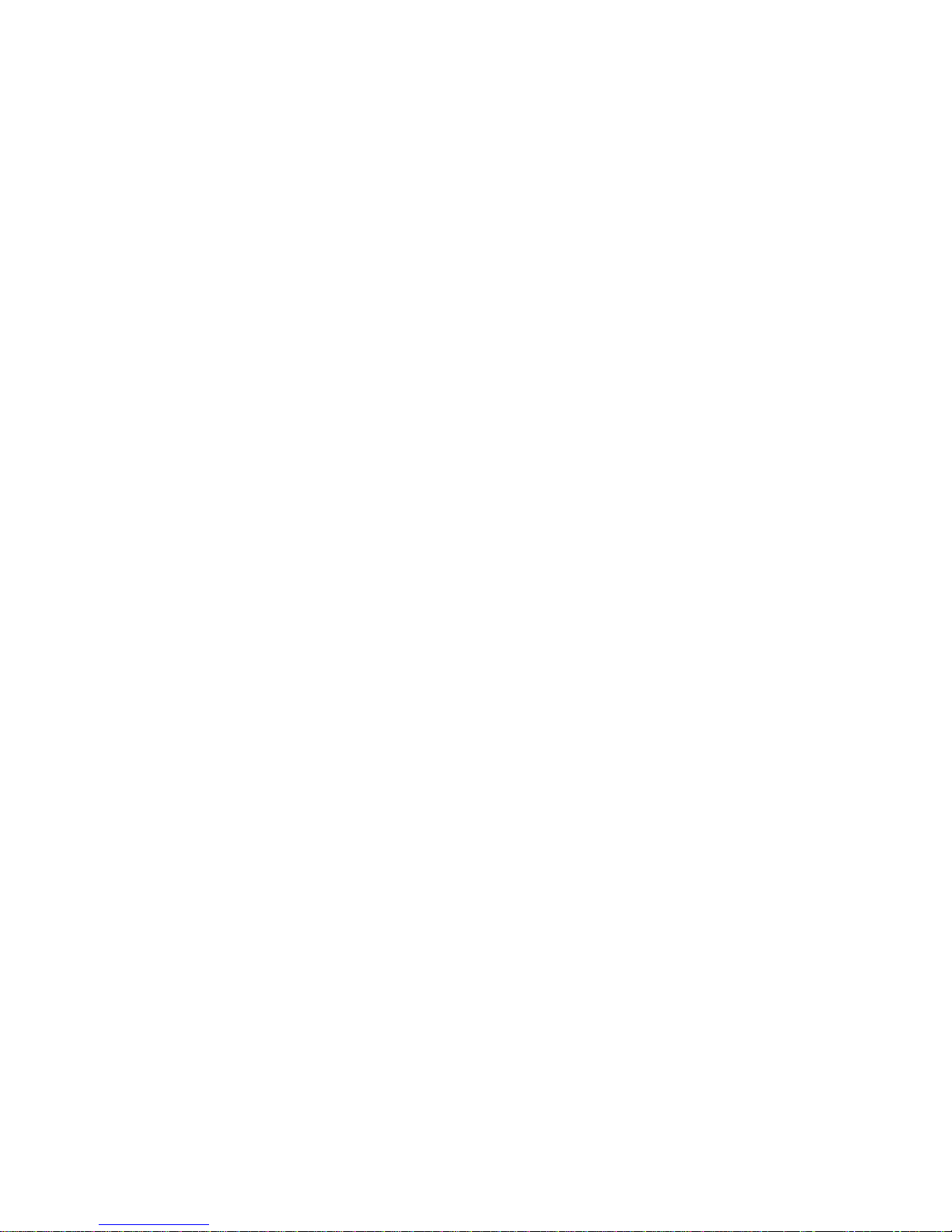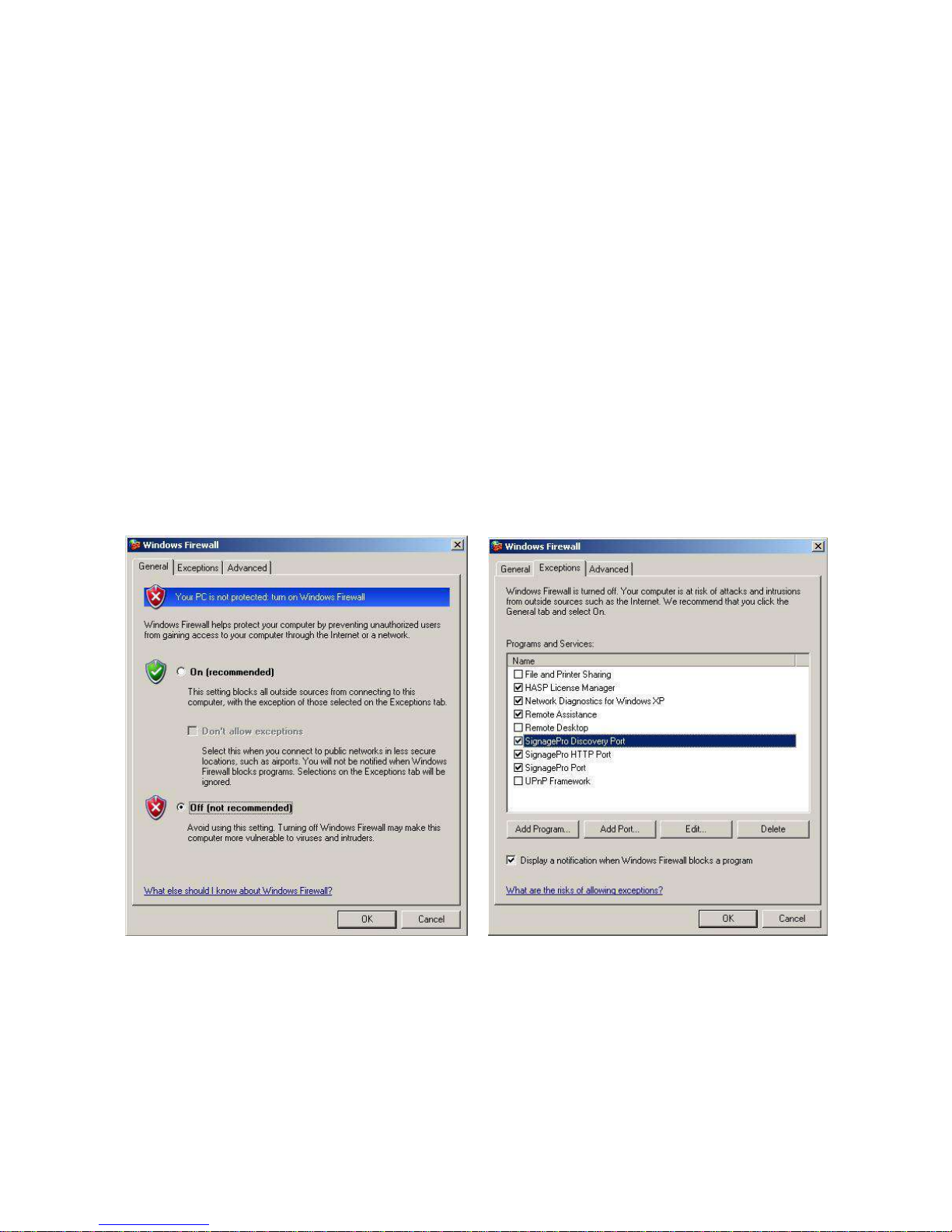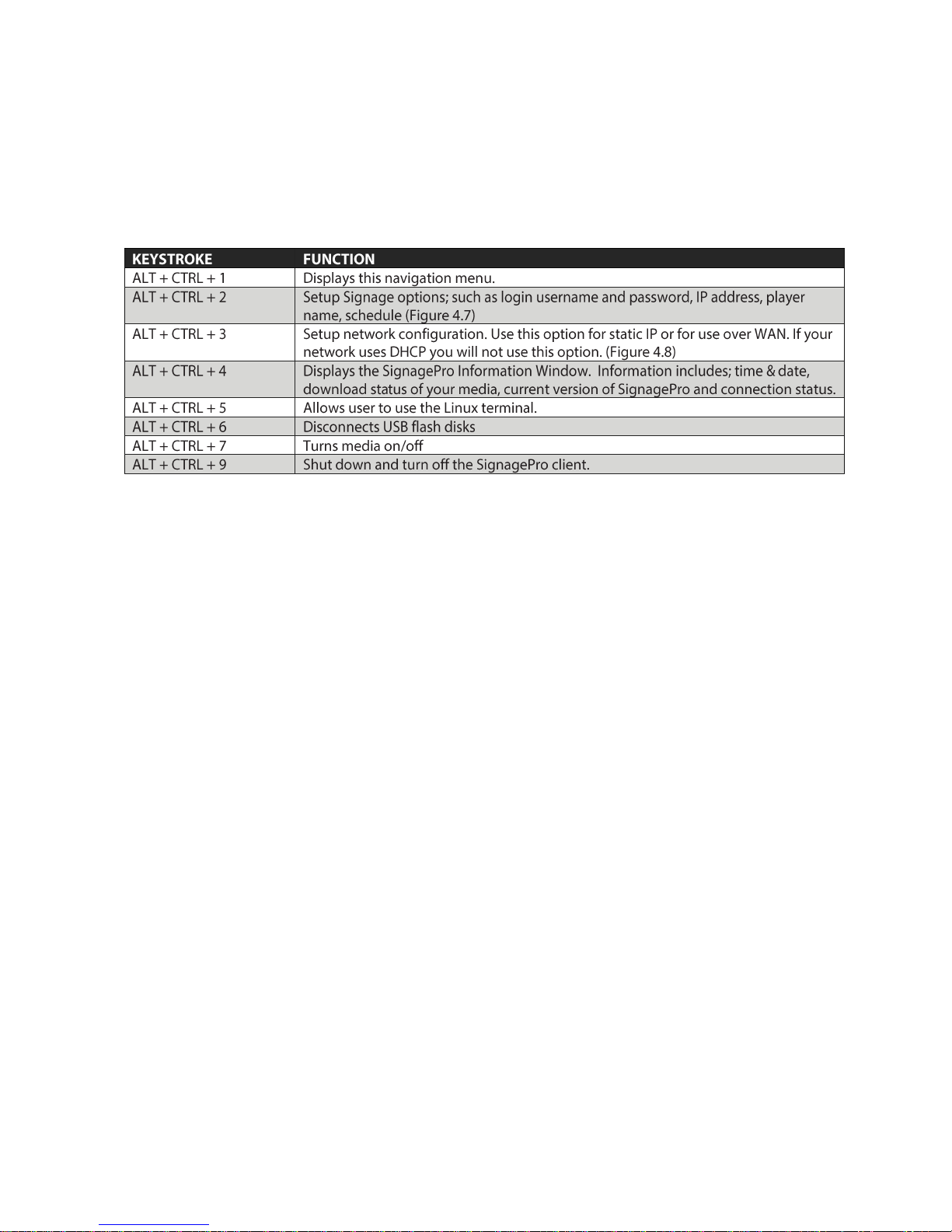Table of Contents
Introduction ......................................................................................................................................... 3
Disclaimer Notice ................................................................................................................................. 4
What’s in the Box? ............................................................................................................................... 5
Limited Warranty Statement ............................................................................................................... 6
Section 1 -Setting up the SignagePro Server Software
1. Getting Started .................................................................................................................... 7
2. Installing SignagePro Server ................................................................................................ 8
3. Setting up the SignagePro Client ......................................................................................... 9
4. Navigating the SignagePro Client ...................................................................................... 10
5. Adding your company logo ............................................................................................... 14
6. Updating the SignagePro Client ........................................................................................ 17
Section 2 -Using the SignagePro Server Software
7. Running SignagePro Server Software for the first time ..................................................... 18
7.1 Firewall ............................................................................................................................ 19
7.2 User Manager .................................................................................................................. 20
8. Task Manager ..................................................................................................................... 21
9. Creating and working with schedules …............................................................................. 25
9.1 Super Schedules ............................................................................................................... 28
9.2 USB Schedule Support ..................................................................................................... 29
10. Template Creator.............................................................................................................. 30
11. Creeping Line Editor ......................................................................................................... 37
12. Configuring the SignagePro Client Screen Resolutions..................................................... 44
13. Registration and Activation ............................................................................................. 47
Specifications ..................................................................................................................................... 48
Server Requirements ......................................................................................................................... 48
Sample Configurations ....................................................................................................................... 49
Alphabetical Index ............................................................................................................................. 52