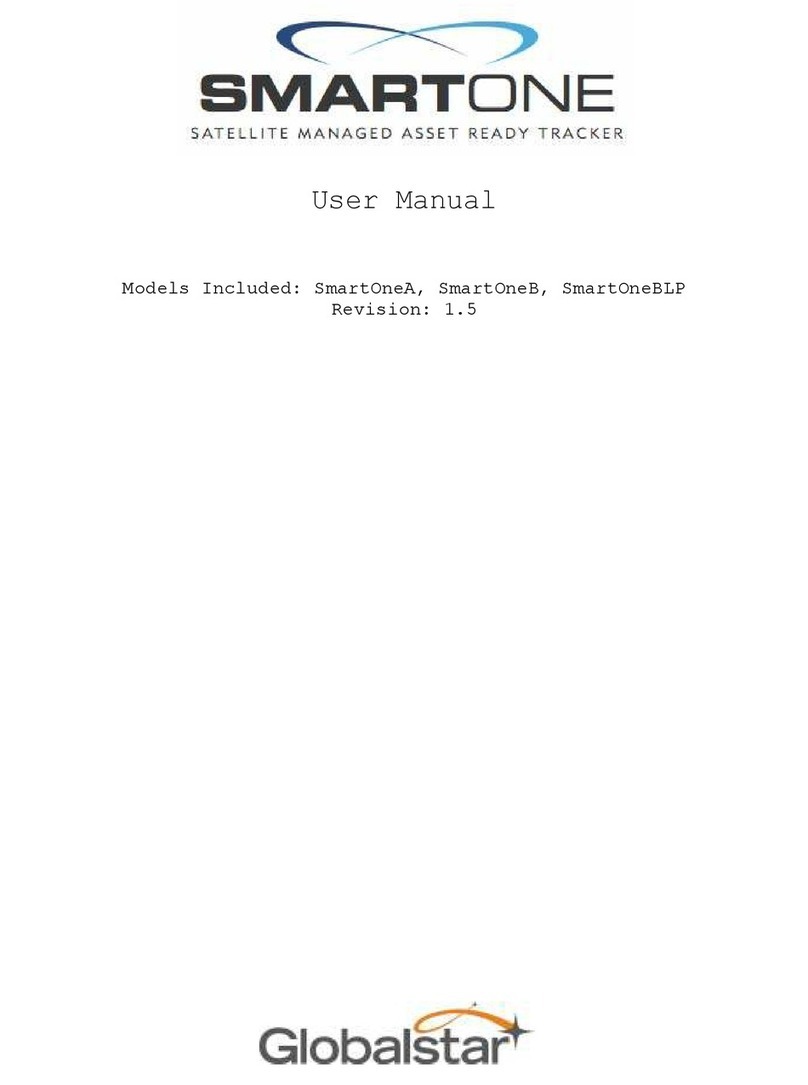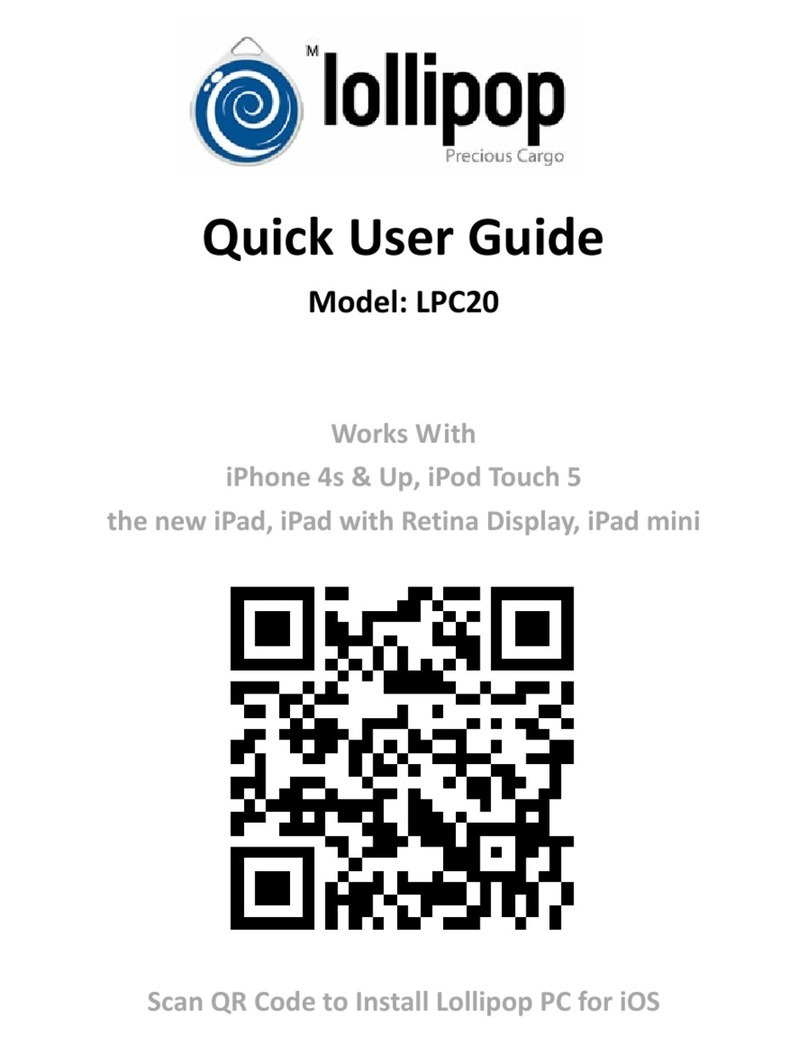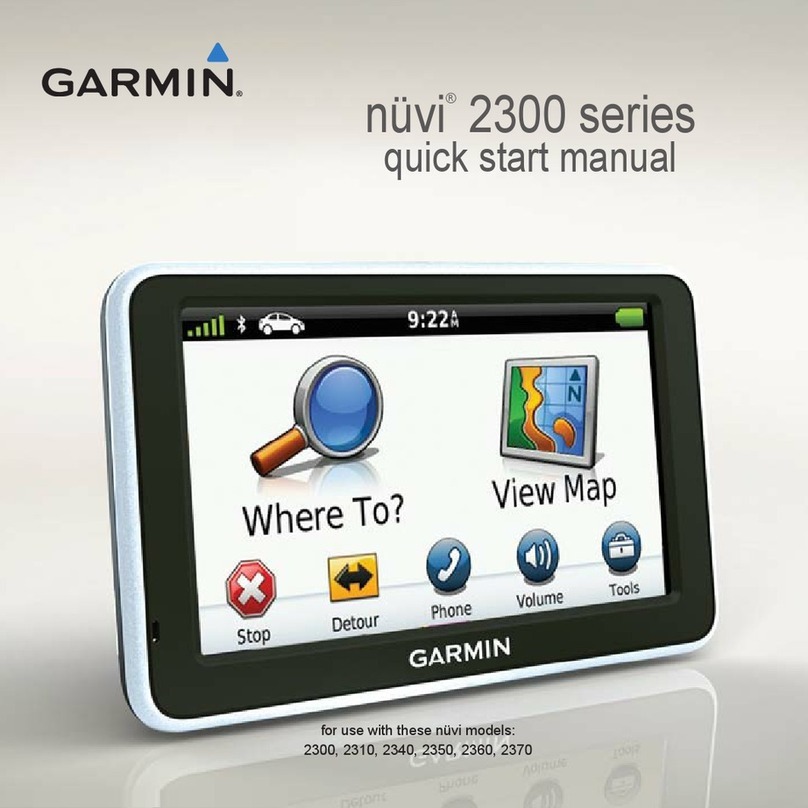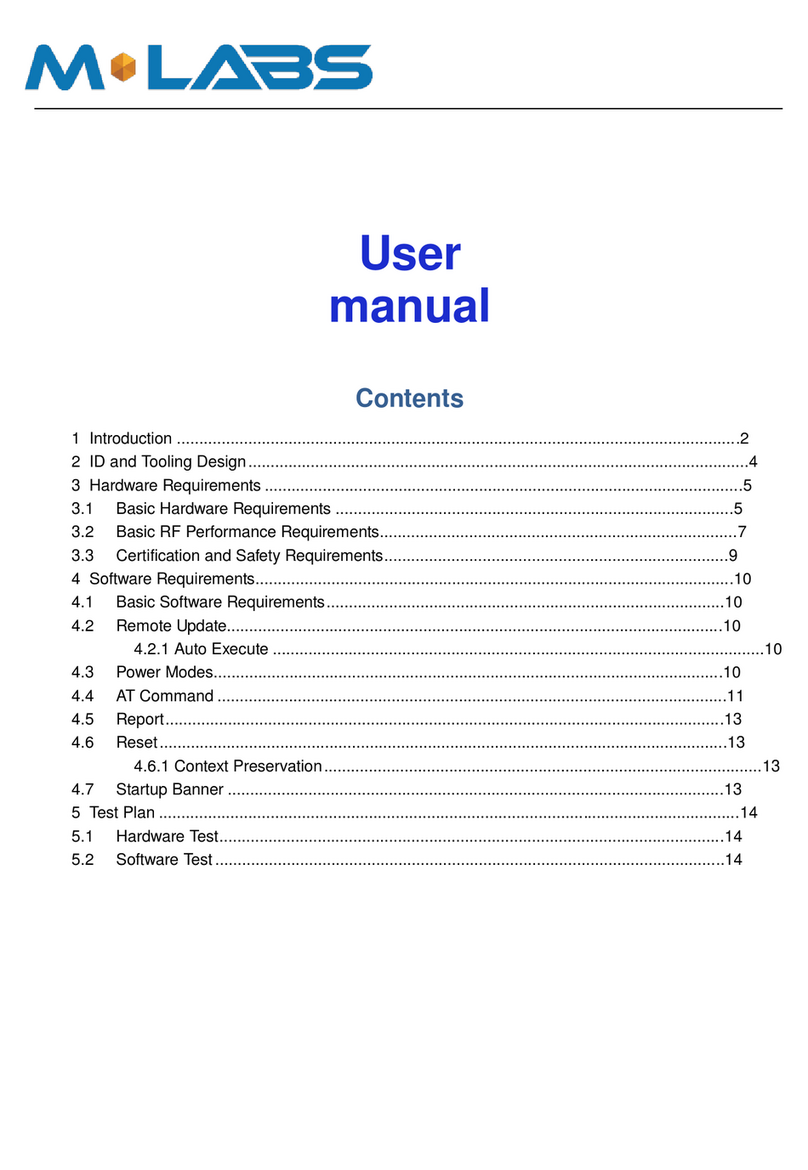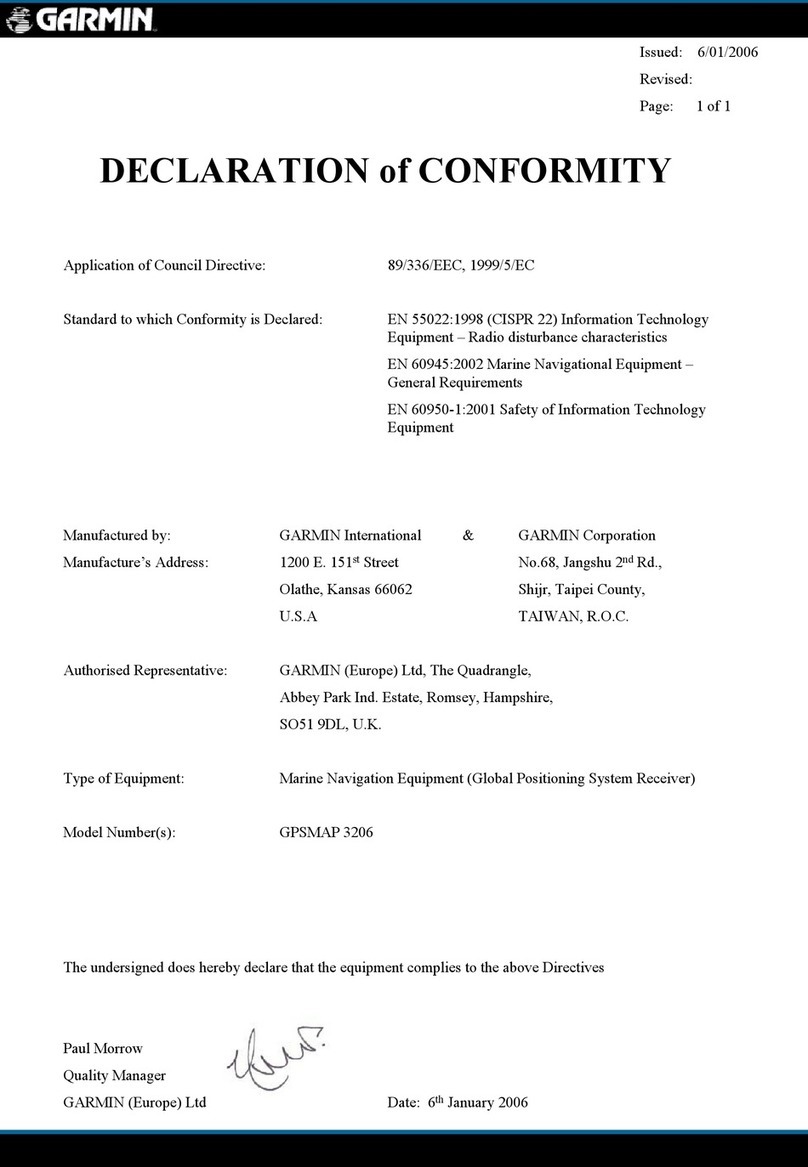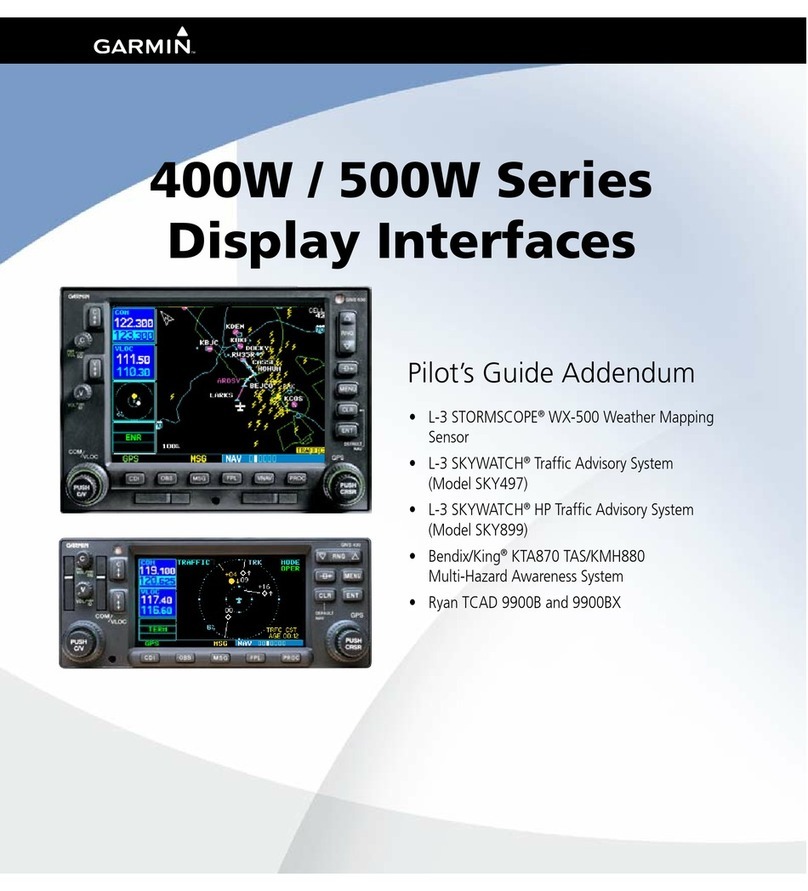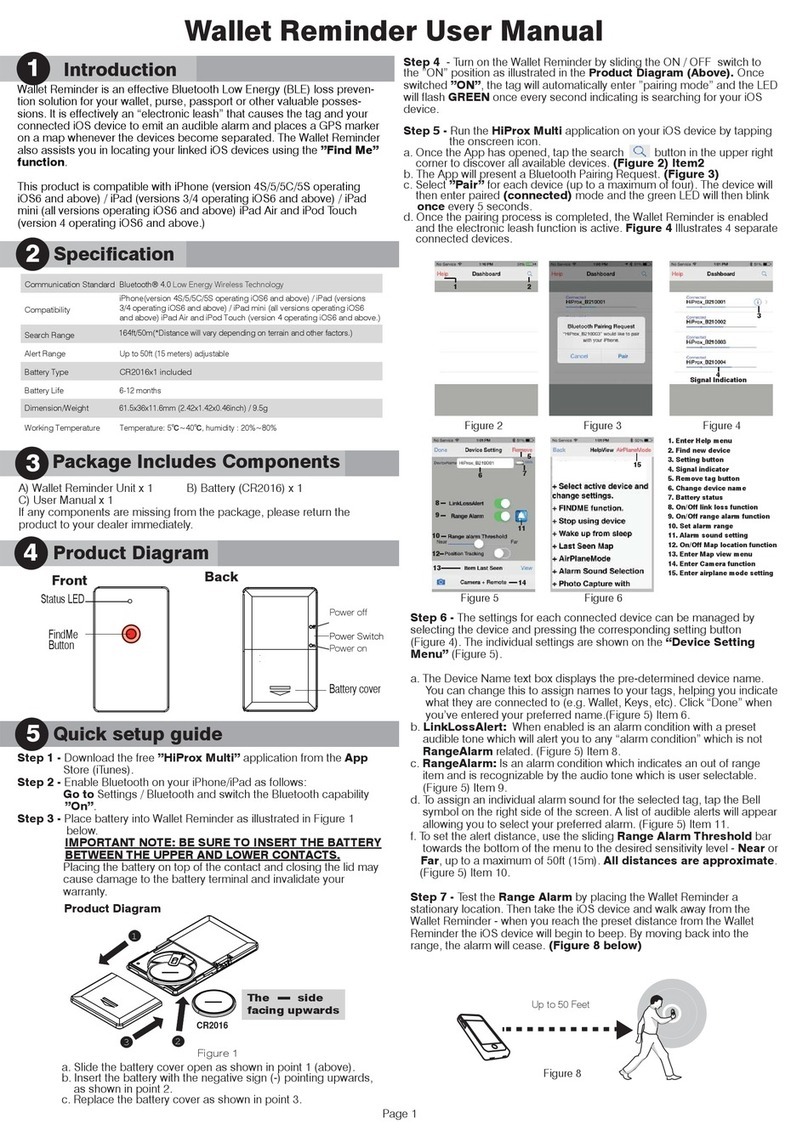Globalstar SmartOne Solar User manual

9100-0425-01
Confidential and Proprietary Information
SmartOne SolarTM
User Manual

9100-0425-01
SmartOne Solar™ User Guide v1.0.3 Confidential & Proprietary Information i
Distribution Statements:
GLOBALSTAR CONFIDENTIAL AND PROPRIETARY INFORMATION –All data and information
contained in this document are confidential and proprietary to Globalstar, Inc.
WARNING –This document may contain technical data whose export is restricted by the Export
Administration Act of 1979, as amended, Title 50, U.S.C., App 2401 et seq. Violations of these export
laws are subject to severe criminal penalties. Disseminate only in accordance with such export laws.
Destruction Notice –Destroy by any method that will prevent disclosure of contents or reconstruction of
the document.
Globalstar Inc.
300 Holiday Square Blvd.
Covington, LA 70433
This guide is based on the production version of the Globalstar SmartOne Solar™. Software changes
may have occurred after this printing.
Globalstar reserves the right to make changes in technical and product specifications without prior notice.
Copyright©2017 Globalstar®Incorporated.
All rights reserved.
Globalstar®is a registered trademark of Globalstar Incorporated.
.
All other trademarks and registered trademarks are properties of their respective owners.
Printed in the United States of America

9100-0425-01
SmartOne Solar™ User Guide v1.0.3 Confidential & Proprietary Information ii
Revision History
Doc
Rev
Date
Name
Changes Made
1.0
08/23/2017
M. Pergola
Initial Document
1.0.1
10/17/2017
M. Pergola
Added Safe Use Conditions section
1.0.2
11/10/2017
M. Pergola
Added Um rating and bracket capacitance value
1.0.3
11/15/2017
M. Pergola
Fixed document number
1.0.4
1/5/2018
M. Pergola
Updated Regulatory language
Document Approval History
Doc
Rev
Title
Name
Date
1.0
Sales
1.0
Sales (Simplex)
1.0
Product Engineering
1.0
Marketing
1.0
Software and App
1.0
Project Management
1.0
Quality
Related Documents
Doc
Rev
Title
Name
Date

9100-0425-01
SmartOne Solar™ User Guide v1.0.3 Confidential & Proprietary Information iii
Table of Contents
1. SmartOne Basics................................................................................................................. 1
Overview................................................................................................................................................1
Modes of Operation...............................................................................................................................1
Standard Messaging......................................................................................................................1
Reduced Messaging......................................................................................................................2
Theft Recovery..............................................................................................................................2
Inputs.....................................................................................................................................................3
Serial Commands..................................................................................................................................3
Bluetooth Interface................................................................................................................................4
Satellite Communications......................................................................................................................5
Globalstar Satellite Network..................................................................................................................6
2. Getting Started..................................................................................................................... 7
The SmartOne Device...........................................................................................................................7
Batteries ........................................................................................................................................7
Turning On and Off........................................................................................................................7
Commisioning................................................................................................................................7
Installation .....................................................................................................................................7
Mounting methods.................................................................................................................................8
Direct bolt or screw installation......................................................................................................8
Adhesive pad installation...............................................................................................................8
Optional Metal Bracket installation................................................................................................9
Programming Overview.........................................................................................................................9
Inputs.............................................................................................................................................9
Installation of Configuration Software............................................................................................9
Installation of Windows USB Driver...............................................................................................9
Connecting Devices.......................................................................................................................9
3. Messages ............................................................................................................................10
Global Message Type .........................................................................................................................10
Type 0 Message Class........................................................................................................................10
Message Format ....................................................................................................................10
Location Message .......................................................................................................................11
Device Turned On Message........................................................................................................12
Change of Location Area Alert Message.....................................................................................12
Input Status Changed Message..................................................................................................12
Undesired Input State Message..................................................................................................12
Re-Center Message ....................................................................................................................12

9100-0425-01
SmartOne Solar™ User Guide v1.0.3 Confidential & Proprietary Information iv
Type 1 Message Class........................................................................................................................12
Truncated Message Type –Single Packet..................................................................................12
Truncated Message Type –Multiple Packet Version..................................................................13
Type 2 Message Class........................................................................................................................15
Raw Message Type –Single Packet Version .............................................................................15
Raw Message Type –Multiple Packet Version...........................................................................16
Type 3 Message Class........................................................................................................................17
Diagnostic Message....................................................................................................................17
Contact Service Provider Message.............................................................................................17
Accumulate/Count Message .......................................................................................................18
Messaging Priority...............................................................................................................................18
Prioritization of Periodic Standard Message Report Rates.........................................................18
Message Priorities.......................................................................................................................19
4. Serial Commands ...............................................................................................................20
Serial Packet Format (commands and answers)................................................................................20
Serial Packet Fields.............................................................................................................................20
CRC Algorithm ....................................................................................................................................21
Serial Packet Types ............................................................................................................................21
Send Truncated Message (serial message type 0x26).......................................................................22
Send Raw Message (serial message type 0x27)................................................................................23
The Handshake Line...........................................................................................................................24
5. Connecting Serial Devices to the SmartOne ....................................................................25
Appendix A - Glossary of Terms............................................................................................26
Appendix B - Technical Support............................................................................................29
Appendix C - RF Radiation Exposure Statement..................................................................30
Appendix D - Regulatory Notices...........................................................................................31
FCC/IC Notices ...................................................................................................................................31
CE Notices ..........................................................................................................................................31
Hazardous Locations Safe Use Conditions.........................................................................................33
Appendix E –General Warnings............................................................................................34
Appendix F –Specifications & Standards.............................................................................35
Appendix G –Latitude/Longitude Decoding .........................................................................36
Appendix H –Standard Message Decoding..........................................................................37
Appendix I - Diagnostic Message Decoding .........................................................................38

9100-0425-01
SmartOne Solar™ User Guide v1.0.3 Confidential & Proprietary Information v
Appendix J - Accumulate/Count Message Decoding ...........................................................39
Appendix K - External Input Cable.........................................................................................40
Appendix L –Solar Powered Limitations ..............................................................................41

9100-0425-01
SmartOne Solar™ User Guide v1.0.3 Confidential & Proprietary Information 1
1.SmartOne Basics
Overview
The Globalstar SmartOne series of products are designed to track the positions of trailers, cargo
containers, heavy construction equipment, generators, boats/barges and any other mobile assets.
NOTE: Throughout the rest of this manual, the term SmartOne
will refer to the SmartOne Solar™product unless explicitly
referred to otherwise.
The SmartOne processes GPS satellite signals to obtain its
position in terms of longitude & latitude and transmits this
information over Globalstar’s Satellite Network. In addition to
position information, the SmartOne transmits other message
types that include battery status, input alarm status and
diagnostic information. The SmartOne is configured using a
computer & configuration cable or over Bluetooth® interface. The
configuration parameters allow the SmartOne unit to
communicate messages at certain times and/or under certain
conditions.
The SmartOne has two dry contact inputs, to manage run time of engines and/or other alarm inputs, and
one serial port for passive and smart sensors. The SmartOne incorporates a built-in solar panel that
charges the internal batteries to provide 8+ years of maintenance-free operation.
Modes of Operation
The SmartOne can be configured to operate in three different Modes:
•Standard Messaging Mode
•Reduced Messaging Mode
•Theft Alert Mode.
Standard Messaging
In Standard Messaging Mode, the SmartOne reports its position at regular time intervals that are
programmed during the configuration process. Standard Messaging Mode can also be configured to
utilize the SmartOne’s internal motion/vibration sensor. If enabled, the SmartOne will transmit its position
at independently configured regular time intervals when the device is In Motion.
Location messages can be programmed to be constant (Message Interval) or the device may be
configured to use up to 12 different delays in sequence (Message-Time(s) of Day). Message Interval can
be programmed in one minute intervals from 35 minutes up to 45 days.
•Example of Message Interval: The SmartOne is configured to report once every 24 hours when
not In Motion and every two hours when In Motion. If the SmartOne went into motion at any time
of day the Message Interval while In Motion would be every two hours beginning when the
SmartOne started moving.
•Example of Message-Time(s) of Day: The SmartOne is configured with a message time of day
of 9:00 AM, a second message time of day of 12:00 noon, a third message time of day of 8:00
PM and once per hour when In Motion. The SmartOne would transmit three messages a day at
the same configured times every day. If the SmartOne went In Motion it would transmit its
location message every hour.
•Usage Example: A Company is required to report the GPS locations of their hazardous chemical
containers twice a day. Based on this requirement, the Company has two options: set a message

9100-0425-01
SmartOne Solar™ User Guide v1.0.3 Confidential & Proprietary Information 2
interval of every 12 hours, the 12 hour internal begins when the device is powered up or when the
configure message times of day are 12:00 noon and 12:00 midnight.
Reduced Messaging
Reduced Messaging Mode reduces the cost associated with transmitting messages over Globalstar’s
satellite network by sending messages at a minimal message interval when the asset is in a defined area
and transmits at a higher message interval when the asset is changing locations. These message
intervals are set as part of the configuration process based on the concept that repeated reporting
information of the same location, when an asset has not moved from its defined area, is redundant and
doesn’t provide addition usable information about its current location.
By comparing current and prior position information, the SmartOne determines if its location is changing.
The definable area in which the device should remain in Reduced Messaging Mode is called the Change
of Location Area and it is a square. When the SmartOne goes outside of the square, its location is
considered to be changing or relocating.
Usage Example: A fleet operator owns 1,000 trailers. When the trailer(s) are sitting at a depot they
want a location message once a day. They also want a message notification within one hour when a
trailer has left a depot. Lastly, they want a location message every three hours when a trailer is
moving between depots. Based on this requirement, the fleet operator will need to set the Change of
Location Area (size of the depots where the trailers will visit), the message interval while the trailers
are inside the Change of Location Area (one per day), the interval at which the SmartOne will check
its location while in a State of Vibration and inside the Change of Location Area(one per hour), set the
number of messages when the trailer leaves the Change of Location Area (one Change of Location
Area Alert Message) and the message interval while the trailers are in transit between depots (every
three hours).
Theft Recovery
When the SmartOne is configured to operate in the Theft Recovery Mode, it differentiates between
authorized and unauthorized movement of an asset. While the power to the SmartOne is turned off, all
movement of the asset is considered authorized. When power is turned on, the SmartOne obtains a
position from GPS satellites. The position is used to set the center of the defined Change of Location
Area in Theft Alert Mode. While in the Change of Location Area, the SmartOne obtains position fixes at
an interval set during configuration. If the SmartOne remains within the Change of Location Area, all
movement is considered to be authorized.
Once the SmartOne’s position is outside of the Change of Location Area, it alerts the SmartOne to an
unauthorized movement and immediately sends a location message (Change of Location Alert Message).
The SmartOne continues to send location messages at a message interval set during the configuration
process until the power is turned off or the battery is dead.
Usage Example: A construction company is working on a job site for one year and wants to ensure
that their generators and other heavy equipment on site aren’t stolen. The company wants to check
the location of their equipment 12 times a day, every 2 hours, to confirm the asset hasn’t been stolen,
but only wants a transmitted location message once per day. Based on this requirement, the
construction company will need to set the Change of Location Area (size of the job site), the message
interval while inside the Change of Location Area (one per day), the interval at which the SmartOne
will check its location while in a State of Vibration and within the Change of Location Area (every two
hours) and the message interval if the asset is outside the Change of Location Area (stolen).

9100-0425-01
SmartOne Solar™ User Guide v1.0.3 Confidential & Proprietary Information 3
Inputs
The SmartOne has a 20-pin connector that provides ground, two dry contact inputs and serial
communication lines.
The SmartOne allows sending Input Status Changed Messages for both Input 1 and Input 2. The Inputs
must be asserted for at least five seconds in order to be acknowledged.
Usage Example: A construction company needs to document, per their contract, when they begin
their work day and when they end their work day. Based on this requirement, the SmartOne would be
connected to the ignition switch and configured to send a transmission with location when the input
changes state.
The SmartOne also allows the user to define the Message Interval while the Inputs are in an Undesired
State, either Opened or Closed.
Usage Example: A company has remote containers at job sites and would like to know if a door is
ajar. If a door is left ajar the company would like a notification every two hours. Based on this
requirement, the SmartOne would be connected to an open door sensor with the Undesired Input
State Message enabled and set as Opened with a Message Interval of two hours.
Note: The SmartOne uses a five minute "hysteresis" window to prevent sending false alarms.
This means that only one status change message can be sent during any five minute time
window. Any subsequent status changes will be detected but not reported. Multiple status
changes during any five minute window will result in the transmission of incorrect trigger
bits.
The SmartOne has the ability to send an Accumulate/Count Message at a regular configurable interval
and/or based on configurable multiples of accumulated hours and/or number of counted events or hours
of vibration.
Usage Example 1: A construction company needs weekly engine run times for their heavy
equipment to manage their maintenance scheduling. Based on this requirement, the company would
schedule a weekly Accumulate/Count Message.
Usage Example 2: A construction company wants to insure that no equipment is ever operated
beyond 400 hours without maintenance. Based on this requirement, the company would schedule an
Accumulate/Count Message for every 400 hours of use.
The SmartOne has the ability to send both the Status Change and Undesired State messages based on
vibration.
Serial Commands
The SmartOne uses the I/O port for unit configuration as well as interface to remote passive and smart
sensors. Two commands are provided in the unit interface to support smart sensors. External sensors or
instruments, that can format and communicate with the SmartOne,can send user data through the
SmartOne by using these two commands.
The SmartOne connects to smart sensors via the SmartOne Serial Cable. The SmartOne Serial Cable is
sold as an accessory.
SmartOne with connector cover off showing 20-pin connector

9100-0425-01
SmartOne Solar™ User Guide v1.0.3 Confidential & Proprietary Information 4
Bluetooth Interface
The SmartOne uses its built-in Bluetooth interface to advertise itself and for programming configuration
settings.

9100-0425-01
SmartOne Solar™ User Guide v1.0.3 Confidential & Proprietary Information 5
Satellite Communications
The SmartOne communicates with both the GPS satellite network and the Globalstar Satellite Network.
All GPS locations are pulled from the GPS network and all transmissions are sent via the Globalstar
Satellite Network.
The SmartOne has the unique ability to check its GPS coordinates at a programmable rate while it is
inside of the Change of Location Area without actually sending a message over the Globalstar Satellite
Network.
For a Location Message, the SmartOne will wake up at a scheduled interval or time of day and begin to
acquire a GPS fix. Once it receives its GPS fix, the SmartOne will transmit its location to the Globalstar
Satellite Network.

9100-0425-01
SmartOne Solar™ User Guide v1.0.3 Confidential & Proprietary Information 6
Globalstar Satellite Network
The network consists of 32 Low Earth Orbiting (LEO)
satellites that are constantly orbiting the earth and
complete their orbits in less than two hours. Because
of this, the SmartOne will be in contact with at least
one of the satellites during each scheduled
transmission. In LEO communication networks, the
satellites are constantly changing their positions in
the sky relative to the transmitter on earth. This
minimized the shading effects seen in geostationary
satellite systems where the mobile device must be
pointed toward a specific direction in the sky.
Geostationary satellites also orbit at a much higher
altitude and move along the equator.
Messages are transmitted from the SmartOne via the Globalstar Satellite Network using an uplink-only
connection (one-way data transmission) and received by a Globalstar Ground Station. The messages are
then sent via an HTTP or FTP server to the internet and received by the VAR or end customer’s back
office application and converted into actionable data.
The SmartOne will send each message three times to insure that the message has been received by the
Globalstar Satellite Constellation. Once Globalstar receives the message, any remaining duplicate
messages are ignored and discarded (VAR or end user account is only charged for one transmission).

9100-0425-01
SmartOne Solar™ User Guide v1.0.3 Confidential & Proprietary Information 7
2.Getting Started
The SmartOne Device
Batteries
The SmartOne is powered by, and comes with, four installed Nickel Metal Hydride(NiMH) batteries. The
battery compartment is not accessible for the user and, in fact, the batteries are not replaceable. Since
the unit is designed for the solar panels to recharge the batteries, the user never needs to worry about
replacing the batteries. The SmartOne will provide 8+ years of maintenance-free operation.
Turning On and Off
The SmartOne ships with a magnetic switch
that will shut down the unit if installed. To turn
the SmartOne unit on, remove the magnet and
it will begin monitoring the asset.
NOTE: If the asset is going to be stored indoors
for extended periods of time, the SmartOne
should be shut down by installing the magnet to
avoid draining the batteries.
Commisioning
Before installing the SmartOne unit, record the serial number and identify the asset to which it will be
mounted. Since the serial number is etched on the mounting surface of the SmartOne unit, it is not visible
after installation.
Installation
The SmartOne unit must be mounted on the asset with a clear view of the sun and sky. The device
requires a flat surface area of 17.78 cm x 8.26 cm (7” x 3.25”). The ideal configuration is facing up on a
flat horizontal surface.
The SmartOne unit can also be mounted on a flat vertical surface but this may reduce the communication
reliability, decrease the maximum sustainable messaging rate, and may reduce the GPS location
accuracy.

9100-0425-01
SmartOne Solar™ User Guide v1.0.3 Confidential & Proprietary Information 8
Mounting methods
The SmartOne can be mounted using different methods depending on the mounting surface or user
preference.
Direct bolt or screw installation
It is strongly recommended to bolt the SmartOne unit to the asset using the provided mounting holes.
Four #6 machine screws (Pan head recommended) of the appropriate length are required. The unit can
also be mounted using self-tapping screws adapted to the mounting substrate.
NOTES:
-Do not use chamfered (flat head) screws as this may damage the housing.
-Do not over-tighten the mounting screws: DO NOT exceed 1.2 N.m (10 in.lb) torque
-It is recommended to use 316 grade stainless steel fasteners for longevity.
Adhesive pad installation
If drilling holes into the asset is not practical, the SmartOne may be installed using the adhesive gasket.
To ensure proper strength for mounting, the following recommendations must be followed; failure to follow
proper procedure could lead to the SmartOne becoming detached from the asset in the field.
The ambient temperature must be above 10 °C and the asset must be protected from rain before and
during installation.
The mounting surface must be smooth and in good condition and be thoroughly cleaned using the
following procedure: use water and soap first to remove any dirt and residues from the mounting surface
and let dry. Wipe the mounting area and the bottom surface of the SmartOne with a solvent impregnated
clean cloth (such as Isopropyl Alcohol) and let air dry.
Peel one side of the adhesive gasket and install it to the bottom of the unit, ensuring the outer edges are
aligned properly.
Peel the other side of the adhesive gasket and place the SmartOne onto the asset. Apply at 80lb (350N)
of force to the unit for a minimum of three seconds to achieve full bonding strength.

9100-0425-01
SmartOne Solar™ User Guide v1.0.3 Confidential & Proprietary Information 9
Optional Metal Bracket installation
The optional metal mounting bracket is used to firmly secure the device to the asset. It has four screws
that attach the SmartOne Solar device to the asset. This allows the SmartOne Solar to be mounted such
that the antennas have direct view of the sky with mounting flexibility. The SmartOne Solar attaches to
the metal mounting bracket using four Phillips-head screws.
Programming Overview
The SmartOne comes ready to use with a factory configuration loaded in the device. The factory
configuration is: Standard Messaging without Motion and Interval Messaging of 12 hours. These
configuration settings may be changed using the SmartOne Configuration Software, the USB
Configuration Cable and a (Windows)PC or via its Bluetooth interface provided the correct Bluetooth
dongle has been installed on the PC.
Inputs
The SmartOne has two inputs that can be accessed by using the SmartOne External Input Cable. The ,
SmartOne External Input Cable is sold as an accessory to the device.
Installation of Configuration Software
The SmartOne Configuration Software can be downloaded from the Globalstar website at
http://var.globalstar.com. You must first login to your VAR account using your username and password.
The Configuration Software is located in the Software Downloads section and is supported by Windows 7,
Windows Vista, Windows XP Service Pack 2, Windows 2000 and Windows 98.
Installation of Windows USB Driver
In order to properly connect to the SmartOne unit using the USB Configuration Cable, the required USB
device driver must be installed on the PC running the Windows Operating System. In particular, the
device driver for using the USB Configuration Cable is supplied by Prolific
(PL2303_Prolific_DriverInstaller_v1.18.0B.zip ) and may be downloaded at the following link:
http://www.prolific.com.tw/US/ShowProduct.aspx?p_id=225&pcid=41.
Download the ZIP file, unpack it, then run the DriverInstaller executable. It should seamlessly install the
correct USB device driver for use with the SmartOne USB Configuration Cable.
Connecting Devices
The SmartOne connects to a PC using a USB Configuration Cable. Since the Windows Operating System
needs to install the driver for the SmartOne USB Configuration Cable, first connect the cable to the PC,
then to the SmartOne unit. The USB Configuration Cable plugs into the SmartOne when the connector
cover is removed. The SmartOne Configuration Software may be used without being connected to
devices to prepare configurations, but must be
connected to a device using the USB
Configuration Cable to program it. Once the
Program button has been depressed the USB
Configuration Cable should not be
disconnected, if already connected, from the
device and/or the computer.
BLUETOOTH INTERFACE INSTRUCTIONS

9100-0425-01
SmartOne Solar™ User Guide v1.0.3 Confidential & Proprietary Information 10
3.Messages
The SmartOne produces on-air messages conforming to the Globalstar specified format. See
Appendix G through J for detailed examples of various message decoding.
The data being communicated to the end user is contained entirely in the 72 bit (9 byte) field.
This section will describe the use of the 9 byte user information segment for communicating the range of
information that the SmartOne is able to convey to the user.
Note: User information is also referred to as the Message Payload.
Global Message Type
Bits 0 and 1 in the first byte of the user data defines the Global Message Type; there are four total global
types. Types 0 and 3 are applicable to the function and features of the SmartOne, Type 1 and 2 are user
defined message types.
•Type 0 - Standard Message: All of the various message types that contain Latitude and
Longitude data that are transmitted by the SmartOne will be of this type.
•Type 1 - Truncated Message: This message type provides for up to 2 bytes plus 6 bits of user
data to be appended to the status byte and GPS location information.
•Type 2 - Raw Message: This message type provides for up to 8 bytes plus 6 bits of user data.
•Type 3 - Non Standard Message: This is the message type that covers the category “none of the
above”. The SmartOne will use this message type for messages that do not contain Latitude and
Longitude data. Smart One message types which fall into this category include Accumulate/Count
messages, Diagnostic messages, Contact Service Provider messages and Low Battery
messages.
Type 0 Message Class
Message Format
The table below displays the format of all standard messages. Specific variants of the message will be
shown individually in the following subsections.
Byte #
Variable
Bits
Description
0
Type Field
2
Bit (1:0) = 0 - Message Type: Described above.
0
Battery State
1
Bit (2) 0 = Good battery. 1 = Replace battery.
0
GPS Data Valid
1
Bit (3) 0 = GPS Data valid in this message.
1 = GPS failed in this message cycle, ignore Latitude and
Longitude fields.
0
Missed Input State
Change
2
Bit (4) = Missed Input 1. A value of 1 in this bit means that
an input state change of Input 1 was missed due to the
transmission of a higher priority message.
Bit (5) = Missed Input 2. A value of 1 in this bit means that
an input state change of Input 2 was missed due to the
transmission of a higher priority message.
0
GPS Fail Counter
2
Bit (7:6) = GPS fail counter. Counts up to a maximum
value of 3 upon GPS failure.
Byte #
Variable
Bits
Description
1,2,3,4,
Latitude/Longitude
48
Byte 1 = Latitude MSByte

9100-0425-01
SmartOne Solar™ User Guide v1.0.3 Confidential & Proprietary Information 11
5,6
Byte 2 = Latitude
Byte 3 = Latitude LSByte
Byte 4 = Longitude MSByte
Byte 5 = Longitude
Byte 6 = Longitude LSByte
360 degrees of Longitude coded in signed binary with 3
bytes and 180 degrees of Latitude coded in signed binary
with 3 bytes.
Positive Longitudes correspond to East Longitudes
Positive Latitudes correspond to North Latitudes
See Appendix G for an Lat/Long decoding example
7
Input Status
4
These bits reflect the state of the Inputs and indicate
which one, if any, triggered an Input Status Changed
message.
Bit 0: Input 1 change: 0 = Did not trigger message, 1 =
Triggered message.
Bit 1: Input 1 state: 0 = Closed, 1 = Open
Bit 2: Input 2 change: 0 = Did not trigger message, 1 =
Triggered message
Bit 3: Input 2 state: 0 = Closed, 1 = Open
7
Message Sub-Type
4
Bits (7:4) message sub-type code. See subtypes below:
Value is 0in the location message.
Value is 1in the Device Turned On message.
Value is 2 in the Change of Location Area alert message.
Value is 3in the Input Status Changed message.
Value is 4in the Undesired Input State message.
Value is 5in the Re-Centering message.
8
RESERVED
3
Bits (2:0) RESERVED in SmartOne
8
Vibration Triggered
Message
1
Bit (3) –Value 1 = This message is being sent because
Transmit on Change of Vibration State is selected and the
vibration just changed state, or Undesired Vibration State
is selected and the vibration is in the undesired state.
Value 0 = This message is being transmitted for a reason
other than the above reasons.
8
Vibration Bit.
1
Bit (4) –Value 1 = Unit is in a state of vibration.
Value 0 = Unit is not in a state of vibration.
8
2D
1
Bit (5) –Value 1 = GPS data reported is from a 2D fix.
(Only 3 satellites were used in the fix.)
Value 0 = GPS data reported is from a 3D fix.
8
Motion
1
Bit (6) –Value 1 = Device was In-Motion when the
message was transmitted.
Value 0 = Device was At-Rest when the message was
transmitted.
8
Fix Confidence Bit.
1
Bit (7) 1=Reduced confidence in GPS fix accuracy,
0=High confidence in GPS fix accuracy,
Location Message
This is the message that is transmitted on an interval. When this message is received, it indicates that the
transmission is due to a scheduled interval at either the At Rest rate or In Motion rate. Whether the device
is At Rest or In Motion can be determined by the Motion bit (Byte 8, bit 6).

9100-0425-01
SmartOne Solar™ User Guide v1.0.3 Confidential & Proprietary Information 12
The Location Message Subtype field of this message, contained in byte 7; bits 4-7 have a value of zero 0.
Device Turned On Message
This is the message transmitted at power on.
The Standard Message Subtype field of this message, contained in byte 7; bits 4-7, has a value of 1.
Change of Location Area Alert Message
This is the message transmitted when the SmartOne detects that it has left its Change of Location Area.
The Standard Message Subtype field of this message, contained in byte 7; bits 4-7, has a value of 2.
Input Status Changed Message
This is the message that will be transmitted upon the change of state of the inputs if it is enabled and as
selected by the user:
•Input 1 open, Input 1 closed, or Input 1 both(open or closed)
•Input 2 open, Input 2 closed, or Input 2 both(open or closed)
The Standard Message Subtype field of this message, contained in byte 7; bits 4-7, has a value of 3.
The Input Status Value of byte 7; bits 0-3 in the message indicates which input changed state to trigger
the message and also reports the states of both inputs.
Undesired Input State Message
This is the message that is transmitted when the user has selected an undesired input state to cause a
different report rate. When this Mode is enabled, the user defined Undesired Input State report rate
supersedes the At Rest and In Motion report rates when the Input(s) is (are) in an undesired state.
The Standard Message Subtype field of this message, contained in byte 7; bits 4-7, has a value of 4.
The Input Status portion of byte 7; bits 0-3 in the message indicate which Input(s) are in the undesired
state and triggering the Undesired Input State report rate.
Re-Center Message
The Re-Center message is transmitted when Reduced Messaging Mode is selected and the SmartOne
re-centers (automatically sets a new Change of Location Area).
The Standard Message Subtype field of this message, contained in byte 7; bits 4-7, has a value of 5.
Type 1 Message Class
Truncated Message Type –Single Packet
This message type provides for up to 2 bytes plus 6 bits of user data to be appended to the status byte
and GPS location information. The input and status bits data of the standard message are replaced with
user data from the configuration port. The Truncated message will follow the following on-air format:

9100-0425-01
SmartOne Solar™ User Guide v1.0.3 Confidential & Proprietary Information 13
Variable
Bits
Description
Status Byte
8
Bit (1:0) = 1 Truncated message type
Bit (7:2) = Submask data from Truncated user data
Latitude/Longitude
48
Byte 1 = Latitude MSByte
Byte 2 = Latitude
Byte 3 = Latitude LSByte
Byte 4 = Longitude MSByte
Byte 5 = Longitude
Byte 6 = Longitude LSByte
360 degrees of longitude coded in signed binary with 3 bytes and
180 degrees of latitude coded in signed binary with 3 bytes
Positive longitude corresponds to East longitudes
Positive Latitude corresponds to North latitudes
See Appendix G for an Lat/Long decoding example
User Data
16
Byte 1 = User data byte 1
Byte 2 = User data byte 2
Truncated Message Type –Multiple Packet Version
The Globalstar simplex messaging protocol provides for single and multiple packet messaging. In the
event that the user application requests a user data length exceeding 9 bytes, the SmartOne (running
firmware version 2.1 or later) will automatically “packetize” the message, that is, transmit it as multiple 9
byte packets. The ground station appliqué will reverse the process, “de-packetizing” the message back
into a single (“long”) message. From the user application point of view, this eliminates the 9 byte
limitation allowing the user to compose longer messages transparently. They are presented to the user by
the Globalstar back office as complete messages of a length longer than 9 bytes. The SmartOne supports
user-defined messages (Class 1 and 2) of up to 54 bytes.
This message type provides for up to 47 bytes plus 6 bits of user data to be appended to the status byte
and GPS location information. The input and status bits data of the standard message are replaced with
user data from the configuration port.
NOTE: Total message length will be a minimum of 9 bytes in length, and a maximum of 54 bytes in
length, and the length sent to the user will always be divisible by 9.

9100-0425-01
SmartOne Solar™ User Guide v1.0.3 Confidential & Proprietary Information 14
The Truncated message will follow the following on-air format:
Variable
Bits
Description
Status Byte
8
Bit (1:0) = 1 = Truncated message type
Bit (7:2) = submask data from Truncated user data
Latitude/Longitude
48
Byte1 = Latitude MSByte
Byte 2 = Latitude
Byte 3 = Latitude LSByte
Byte 4 = Longitude MSByte
Byte 5 = Longitude
Byte 6 = Longitude LSByte
360 degrees of longitude coded in signed binary with 3 bytes and
180 degrees of latitude coded in signed binary with 3 bytes
Positive longitude corresponds to East longitudes
Positive Latitude corresponds to North latitudes
See Appendix G for an Lat/Long decoding example
User Data
Variable
Byte 1 = User data byte 1
Byte 2 = User data byte 2
Byte 3 = User data byte 3
……
……
……
Byte 47 = User data byte 47
Table of contents
Other Globalstar GPS manuals