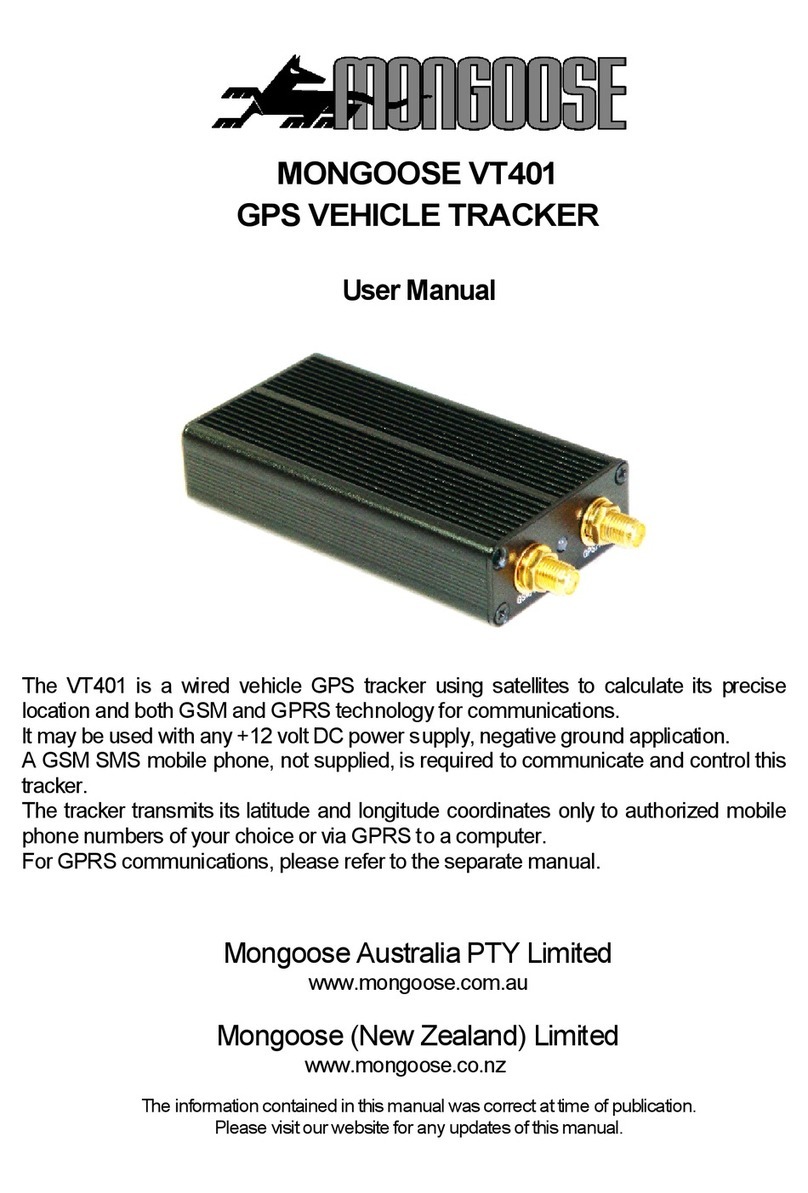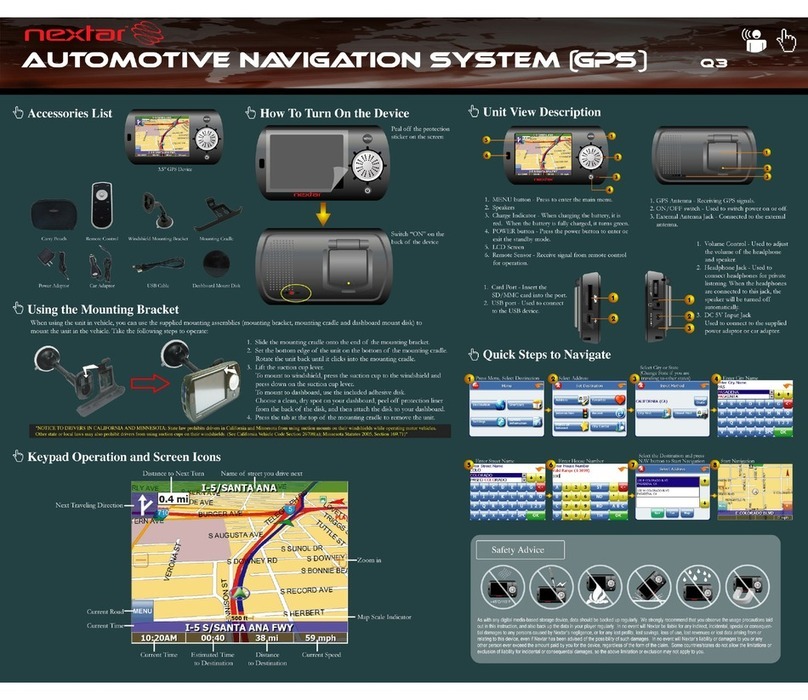Globalstar SmartOne Series User manual

User Manual
Models Included: SmartOneA, SmartOneB, SmartOneBLP
Revision: 1.5

SmartOne Manual Rev 1.5 DOC# 9100-0268-01 p.2
Table of Contents
Addendum..................................................4
SMAR ONE Basics...........................................5
Overview..................................................5
Modes of Operation......................................5
Standard Messaging......................................5
Reduced Messaging.......................................6
heft Recovery..........................................6
Inputs....................................................7
Serial Commands.........................................8
Satellite Communications..................................9
Globalstar Simplex Satellite Network....................9
Getting Started..........................................10
he SMAR ONE Device....................................10
Installing Batteries ..................................10
urning On and Off ................................... 11
Mounting ............................................. 12
Programming Overview ................................. 12
Inputs............................................... 12
Installation of Configuration Software ............... 12
Connecting Devices................................... 13
SMAR ONE Configuration Software .........................13
User Data Entry Pane...................................14
Status Pane ............................................ 14
ESN Status Display able ............................. 14
List ESN(s) Button ................................... 14
View Summary Button .................................. 15
Program Button ....................................... 16
oolbar ................................................ 16
File Menu ............................................ 16
ools Menu ........................................... 17
Help Menu ............................................ 20
Getting Started ab .................................... 20
Standard Messaging Mode without Motion ............... 20
Standard Messaging Mode with Motion .................. 22
Reduced Messaging Mode ............................... 22
heft Recovery Mode .................................. 22
Standard Messaging Mode without Motion ................. 23
Location Messages ab ................................ 23
Input Settings ab ................................... 25
Options ab .......................................... 27
Standard Messaging Mode with Motion .................... 28
Motion Settings ab .................................. 28
Location Messages ab ................................ 29
Input Settings ab ................................... 30
Options ab .......................................... 32
Reduced Messaging Mode ................................. 33
Change of Location Area ab .......................... 33
Inside Change of Location Area ....................... 34
Input Settings ab ................................... 37
Options ab .......................................... 38
heft Recovery Mode .................................... 40

SmartOne Manual Rev 1.5 DOC# 9100-0268-01 p.3
Change of Location Area ab .......................... 40
Inside Change of Location Area Section ............... 39
Outside Change of Location Area ...................... 42
Input Settings ab ................................... 42
Options ab .......................................... 44
Messages................................................. 45
Basic User Information ................................. 45
Global Message ype .................................. 45
ype 0 Message Class ................................ 46
Message Format ....................................... 46
Location Message ..................................... 47
Device urned On Message ............................. 49
Change of Location Area Alert Message ................ 51
Input Status Changed Message ......................... 53
Undesired Input State Message ........................ 54
Re-Center Message .................................... 56
ype 1 Message Class .................................... 58
runcated Message .................................... 58
ype 2 Message Class .................................... 59
Raw Message ........................................... 59
ype 3 Message Class .................................... 61
Diagnostic Message ................................... 61
Replace Battery Message .............................. 62
Contact Service Provider Message ..................... 62
Accumulate/Count Message ............................. 64
Messaging Priority ..................................... 65
Prioritization of Periodic Standard Message Report Rates
..................................................... 65
Message Priorities ...................................... 66
Serial Commands ........................................ 66
Serial Packet Format ................................. 66
CRC Algorithm ........................................ 67
Serial Packet ypes .................................. 68
Send runcated Message................................ 68
Send Raw Message...................................... 69
Connecting Serial Devices to he SMAR ONE............. 71
Glossary of erms........................................ 72
Appendix A: echnical Support............................ 75
Appendix B: RF Radiation Exposure Statement.............. 76
Appendix C: Regulatory Notices........................... 77
Appendix D: Environmental Specifications................. 79
Appendix E: Accessories.................................. 80
SMAR ONE Old External Inputs Cable - Part #2030-0263-01.. 80
SMAR ONE USB Configuration Cable – Part #2030-0261-01.... 80
Appendix F: Battery Installation Guide................... 81
Appendix G: Latitude/Longitude Decoding.................. 82
Appendix H: Standard Message Decoding.................... 83
Appendix I: Diagnostic Message Decoding.................. 84
Appendix J: Accumulate/Count Message Decoding............ 85
Appendix K: Serial Input Cable .......... ............... 86
Appendix L: External Input Cable .......... ............. 87

SmartOne Manual Rev 1.5 DOC# 9100-0268-01 p.4
Addendum
I. A new version, SmartOne LP, is available. his version can be
powered by line power or batteries. It can be supplied line power with
the External Inputs Cable or the Serial Input Cable.
Specifications:
A. Input Voltage- he SmartOne LP will operate on 10 to 48 Volts DC.
B. Switching- If batteries are installed, the unit will automatically
switch to battery power if line power input is lost.
C. Connection Method-
1. When using the Serial Input Cable, connect the voltage supply
positive(+) to the VIOLE wire through a 1 Ampere Fuse. he fuse
should be placed within 1 foot (30cm) of the voltage source. Connect
the negative(-) source to the GRAY wire. Always use crimp connectors
or solder the wires and cover the connection with shrink tubing.
II. A new accessory, the Serial Input Cable, is available. his cable
simplifies the sending of serial data (see page 66). In addition, it
supplies access to the Dry Contact Inputs and the Line Power inputs.

SmartOne Manual Rev 1.5 DOC# 9100-0268-01 p.5
SMARTONE Basics
Overview
he SMARTONE is designed to track the position of railers, Cargo
Containers, Heavy Construction Equipment, Generators, Boats/Barges and any
other mobile assets. he SMARTONE also has 2 inputs to manage run time of
engines and/or other alarm inputs.
he SMARTONE processes GPS satellite signals to obtain its position in
terms of longitude and latitude and transmits this information over
Globalstar’s Simplex Satellite Network. In addition to position
information, the SMARTONE transmits other message types that include
battery status, input alarm status and diagnostic information. he
SMARTONE is configured using a computer and connection cable to
communicate these messages at certain times and/or under certain
conditions.
Modes of Operation
he SMARTONE can be configured to operate in three different Modes:
Standard Messaging Mode, Reduced Messaging Mode and heft Recovery Mode.
Standard Messa in
In Standard Messaging Mode, the SMARTONE reports its position at regular time
intervals that are programmed during the configuration process. Standard
Messaging Mode can also be configured to utilize the SMARTONE’s internal
vibration sensor. If enabled, the SMAR ONE will transmit its position at
independently configured regular time intervals when the device is In Motion.
Location messages can be programmed to be constant (Message Interval) or the
device may be configured to use up to 12 different delays in
sequence (Message- ime(s) of Day). Message Interval can be programmed
in 1 minute intervals from 35 minutes up to 45 days.
Example of Message Interval: The SMARTONE is configured to
report once every 24 hours when not in motion and every 2 hours when
In Motion If the SMARTONE went into motion at any time of day the
Message Interval while In Motion would be every 2 hours beginning
when the SMARTONE started moving.
Example of Message-Time(s) of Day: The SMARTONE is configured
with a message time of day of 9:00am, a second message time of
day of 12:00 noon, a third message time of day of 8:00pm and
once per hour when In Motion The SMARTONE would transmit 3
messages a day at the same configured times every day If the
SMARTONE went In Motion it would transmit its location message
every hour.

SmartOne Manual Rev 1.5 DOC# 9100-0268-01 p.6
Usage Example: A Company is required to report the GPS locations
of their hazardous chemical containers twice a day Based on
this requirement the Company has 2 options: set a message interval of
every 12 hours, the 12 hour internal begins when the device is
powered up or configure message times of day 12:00 noon and 12:00
midnight
Reduced Messa in
Reduced Messaging Mode reduces the cost associated with transmitting
messages over Globalstar’s network by sending messages at a minimal
message interval when the asset is in a defined area and transmitting at
a higher message interval when the asset is changing locations. hese
message intervals are set as part of the configuration process based on
the concept that repeated reporting information of the same location
when an asset has not moved from its defined area is redundant and
doesn’t provide addition usable information about its current location.
By comparing current and prior position information, the SMARTONE
determines if its location is changing. he definable area in which the
device should remain in Reduced Messaging Mode is called the Change of
Location Area and it is a square. When the SMARTONE goes outside of the
square, its location is considered to be changing or relocating.
Usage Example: A fleet operator owns 1,000 trailers When the
trailer(s) are sitting at a depot they want a location message
once a day They also want a message notification within 1 hour
when a trailer has left a depot Lastly, they want a location
message every 3 hours when a trailer is moving between depots.
Based on this requirement, the fleet operator will need to set
the Change of Location Area (size of the depots where the
trailers will visit), the message interval while the trailers
are inside the Change of Location Area (1 per day), the interval
at which the SMARTONE will check its location while in a State
of Vibration and inside the Change of Location Area(1 per hour),
set the number of messages when the trailer leaves the Change of
Location Area (1 Change of Location Area Alert Message) and the
message interval while the trailers are in transit between
depots (every 3 hours).
Theft Recovery
When the SMARTONE is configured to operate in the heft Recovery Mode,
it differentiates between authorized and unauthorized movement of an
asset. While the power to the SMARTONE is turned off, all movement of
the asset is considered authorized. When power is turned on, the
SMARTONE obtains a position from GPS satellite signals. he position is
used to set the center of the defined Change of Location Area in heft
Recovery Mode. While in the Change of Location Area, the SMARTONE
obtains position fixes at an interval set during configuration. As long
as the SMARTONE remains within the Change of Location Area all movement
is considered to be authorized.

SmartOne Manual Rev 1.5 DOC# 9100-0268-01 p.7
Once the SMARTONE’s position is outside of the Change of Location Area,
it alerts the SMARTONE to an unauthorized movement and immediately sends
a location message (Change of Location Alert Message). he SMARTONE
then continues to send location messages at a message interval set
during the configuration process until the power is turned off or the
battery is dead.
Usage Example: A construction company is working on a job site
for 1 year and wants to make sure that the generators and other
heavy equipment on site are not stolen The company wants to
check the location of their equipment 12 times a day, every 2
hours, to confirm the asset hasn’t been stolen but only wants a
transmitted location message once per day Based on this
requirement, the construction company will need to set the
Change of Location Area (size of the job site), the message
interval while inside the Change of Location Area (1 per day),
the interval at which the SMARTONE will check its location while
in a State of Vibration and within the Change of Location Area
(every 2 hours) and the message interval if the asset is outside
the Change of Location Area (stolen).
Inputs
he SMARTONE has a 20 pin connector that provides ground, two dry
contact inputs and a power switch input.
he SMARTONE allows sending Input Status Changed Messages for both Input
1 and Input 2. he Inputs must be asserted for at least 5 seconds in
order to be acknowledged.
Usage Example: A construction company needs to document, per
their contract with the City, when they begin their work day and
when they end their work day Based on this requirement, the
SMARTONE would be connected to the ignition switch and
configured to send a transmission with location when the input
changes state.

SmartOne Manual Rev 1.5 DOC# 9100-0268-01 p.8
he SMARTONE also allows the user to define the Message Interval while
the Inputs are in an Undesired State, either Opened or Closed.
Usage Example: A company has remote containers at job sites and
would like to know if a door is ajar If a door is left ajar
the company would like a notification every 2 hours Based on
this requirement, the SMARTONE would be connected to an open
door sensor with the Undesired Input State Message enabled and
set as Opened with a Message Interval of 2 hours.
Note: The SMARTONE uses a 5 minute "hysteresis" window to prevent sendin
false alarms. This means that only one status chan e messa e can be sent
durin any 5 minute time window. Any subsequent status chan es will be
detected but not reported. Multiple status chan es durin any 5 minute window
will result in the transmission of incorrect tri er bits. Refer to pa e 52
for "Input Status Chan ed Messa e".
he SMARTONE has the ability to send an Accumulate/Count Message at a
regular configurable interval and/or based on configurable multiples of
accumulated hours and/or number of counted events or hours of vibration.
Usage Example 1: A construction company needs weekly engine run
times for their heavy equipment to manage their maintenance
scheduling Based on this requirement, the company would
schedule a weekly Accumulate/Count Message
Usage Example 2: A construction company wants to insure that no
equipment is ever operated beyond 400 hours without maintenance
Based on this requirement, the company would schedule an
Accumulate/Count Message for every 400 hours of use
he SMARTONE has the ability to send both Status Change and Undesired State
messages based on vibration.
Serial Commands
he SMAR ONE uses the I/O port for unit configuration as well as interface to
remote passive and smart sensors. wo commands are provided in the unit
interface to support smart sensors. External sensors or instruments that can
format and communicate to the SMAR ONE can send user data through the
SMAR ONE by using these two commands.
he SMAR ONE connects to smart sensors via the SMAR ONE Serial Cable.
Spot offers 2 accessory cables for the SMARTONE, the USB Configuration
Cable and the Serial Cable. See Appendix E: Accessories.

SmartOne Manual Rev 1.5 DOC# 9100-0268-01 p.9
Satellite Communications
he SMARTONE communicates with both the GPS satellite Network and the
Globalstar Simplex Satellite Network. All GPS locations are pulled from
the GPS network and all transmissions are sent via the Globalstar
Simplex Satellite Network.
he SMARTONE has the unique ability to check its GPS Coordinates at a
programmable rate while it is inside of the Change of Location Area
without actually sending a message over the Globalstar Simplex Satellite
Network.
For a Location Message, the SMARTONE will wake up at a scheduled
interval or time of day and begins to acquire a GPS fix. Once it
receives its GPS fix, it will transmit the location to the Globalstar
Simplex Satellite Network.
Globalstar Simplex Satellite Network
he network consists of 40+ Low Earth Orbiting (LEO) satellites that are
constantly orbiting the earth and complete their orbits in less than 2
hours. Because of this, the SMARTONE will be in contact with at least
one of the satellites during each scheduled transmission. In LEO
communication networks the satellites are constantly changing their
positions in the sky relative to the transmitter on earth. his
minimized the shading effects seen in geostationary satellite systems

SmartOne Manual Rev 1.5 DOC# 9100-0268-01 p.10
where the mobile device must be pointed toward a specific direction in
the sky. Geostationary satellites also orbit at a much higher altitude
and move along the equator.
Messages are transmitted from the SMARTONE via the Globalstar Simplex
Satellite Network using an uplink-only connection (one-way data
transmission) and received by a Globalstar Simplex Ground Station. he
messages are then sent via an H P or F P server to the internet and
received by the VAR or end customer’s back office application and
converted into actionable data.
he SMARTONE will send each message 3 times to insure that the message
has been received by the Globalstar Satellite Constellation. Once
Globalstar receives the message, any remaining duplicate messages are
ignored and discarded (VAR or end user account is only charged for 1
transmission).
Gettin Started
The SMARTONE Device
Installin Batteries
he SMARTONE is powered by four 1.5v Lithium ‘AA’ batteries. he battery
compartment is accessible from the top of the device by removing the six
slotted screws. Remove the water-tight cover and insert the batteries
as indicated.
*When the batteries are removed and replaced the device will retain its
configuration

SmartOne Manual Rev 1.5 DOC# 9100-0268-01 p.11
Battery Placement
Turnin On and Off
o turn the device ‘On’ or ‘Off’, remove the connector cover from the
end of the device. hen invert and replace the connector cover so that
the word ‘Off’ or ‘On’, whichever is desired is visible.
*See Appendix F – Battery Installation Guide for further information on
how the connector cover should engage with the SMARTONE.

SmartOne Manual Rev 1.5 DOC# 9100-0268-01 p.12
Mountin
he SMARTONE is designed to be mounted to an asset using double-sided
adhesive tape and/or the included mounting bracket. he mounting bracket
has four screws that attach to the asset and allows the SMARTONE to be
mounted so the antenna can face the sky whether mounted internally or
externally. his enables the antenna to have a direct view of the sky
with mounting flexibility. he SMARTONE attaches to the mounting
bracket using four Phillips-head screws.
Pro rammin Overview
he SMARTONE comes ready to use with a factory configuration loaded in
the device. he factory configuration, Standard Messaging without Motion
and Interval Messaging of 12 hours, may be changed using the SMARTONE
Configuration Software, the USB Configuration Cable and a PC.
Inputs
he SMARTONE has two inputs that can be accessed by using the SMARTONE
Input Cable, which is sold as an accessory to the device.
Installation of Confi uration Software
he SMARTONE Configuration Software can be downloaded from the Spot
website at www.globalstar.com. Log-in to your VAR account using your username
and password. he Configuration Software is located in the software
downloads section and is supported by Windows 7, Windows Vista, Windows XP
Service Pack 2, Windows 2000 and Windows 98.

SmartOne Manual Rev 1.5 DOC# 9100-0268-01 p.13
Connectin Devices
he SMARTONE, with batteries installed and battery cover screwed down,
connects to a PC using a USB Configuration Cable. he SMARTONE
Configuration Software may be used without being connected to devices to
prepare configurations, but must be connected to a device using the USB
Configuration Cable to Program. Once the Program button has been
depressed the Configuration Cable should not be disconnected, if already
connected, from the device and/or the computer. he USB Configuration
Cable plugs into the SMARTONE when the connector cover is removed.
SMARTONE Confi uration Software
Once installed on a PC, the SMARTONE Configuration Software is used to
configure SMARTONE's. he configuration has a tab-based, context-switched
user data entry pane on the top screen of the window and a static status
pane on the bottom.

SmartOne Manual Rev 1.5 DOC# 9100-0268-01 p.14
User Data Entry Pane
he user data entry pane contains a context-switched user entry area for
displaying and inputting configuration data. he information is
organized in pages with page manipulation provided through tabs along
the top of the pane. Selecting a tab will change the context of the
upper pane. he tabs are named to group similar functions on the same
page. he tabs will change according to the operation Mode selected.
he Back and Next buttons allow the user to move from tab to tab without
clicking on the tab name.
Status Pane
he Status Pane contains a table with a list of devices connected to the
PC, their ESN(s), firmware version and COMM port assigned to each device
as well as the execution buttons for configuring connected SMARTONE(s).
ESN Status Display Table
ESN Column - his column displays a list of the Electronic Serial
Numbers for SMARTONE(s) connected to the PC.
FW Ver Column - his column displays a list of firmware version for the
main processor for each SMARTONE in the list.
COM Column - his column displays a list of the assigned serial
communication ports for each SMARTONE.
List ESN(s) Button
his button shall cause the Configuration Software to search for any
valid devices that are connected to the PC.
A pop up window informs the user that the program is searching for
devices connected to the computer while this search is being performed.

SmartOne Manual Rev 1.5 DOC# 9100-0268-01 p.15
View Summary Button
his button causes the Configuration Software to open a separate window,
which contains plain text readout of every user configurable parameter
that exists for the SMARTONE.
View Summary Window
he Menu Bar in the View Summary Window allows the user to either print
the parameters or save the configuration parameters to a text file. his
window remains open while the user manipulates the fields in the User
Data Entry Pane tabs and will update as changes are made.

SmartOne Manual Rev 1.5 DOC# 9100-0268-01 p.16
Pro ram Button
he PROGRAM button in the Status Pane is used to send the data in the
Configuration Software to the connected SMARTONE (s). he SMARTONE will
be updated with the data from the Configuration Software.
he user is queried to confirm device program before execution of the
function.
File Menu in the View Summary Window allows the user to either save the
configuration to file or print configuration.
Toolbar
File Menu
New Confi uration. his will reset the values for all configurable
parameters to default. Standard Messaging without Motion with a
transmission every 12 hours is the default Mode of operation.
his selection will open a prompt window asking for confirmation to
restore all settings to their default. his will not affect the settings
stored inside the connected SMARTONE(s). he settings will only reset in
the software display, not in any device(s) connected to the PC unless
the PROGRAM button is clicked to download configuration to the device.
Open Confi uration from File. his opens a window that allows the user
to browse for a valid configuration file that has previously been saved.
Selecting a file will cause all of the settings contained in the file to
be loaded into the software display only, not in any devices connected
to the PC. Click the PROGRAM button to download configuration to the
device.
Read Confi uration from SMARTONE. his will query all of the
configurable parameters saved in a device connected to the PC. he
values for each configurable parameter in the device will be displayed
in the User Data Entry Pane.

SmartOne Manual Rev 1.5 DOC# 9100-0268-01 p.17
Save Confi uration. his will open a window that allows the user to
browse to a location and save all of the configuration settings to two
separate files:
he configuration file. his file is non-editable.
A text file. An ASCII format file that contains each parameter and
parameter value in a standard delimited format.
Open Confi uration from History. Every time a device is successfully
programmed, the configuration will save that occurrence to a text log
file. he information stored is the ESN of the device, the local time
at which it was programmed and the actual configuration of the device.
When selected, a window opens where the user can sort by ESN or
date/time of programming and select a configuration. his loads the
selected configuration settings into the User Data Entry Pane, but not
into any device(s) connected to the PC.
Exit. his causes the program to close.
Tools Menu
SMARTONE Testin . his command opens up a window with the following
options:

SmartOne Manual Rev 1.5 DOC# 9100-0268-01 p.18
Send Location Message - causes the SMARTONE connected to the
COM port to obtain a GPS fix and send a Location Message.
Send Diagnostic Message – causes the SMAR ONE connected to
send diagnostic information including battery status, GPS
average search time, GPS fails and number of transmissions
since last diagnostic message.
Send Data w/GPS Message - causes the SMARTONE to seek a GPS
location, and then send a runcated SMARTONE message (type 1).
he hex-character data in the text box below the command will be
appended to the GPS data and sent.
Send Data w/o GPS message - causes the SMARTONE to send the first
8 bytes of data in the text box above the command as the payload
for the Raw Payload Message (type 2). he hex-character data in
the text box above the command will be sent instead of the normal
SMARTONE position data.
Close – causes the pop up window to close.
Read Dia nostic Information from Device. his command line causes the
Configuration Software to query the diagnostic information from the
SMARTONE and display the information in a pop up window in a text
format.

SmartOne Manual Rev 1.5 DOC# 9100-0268-01 p.19
here are two menu options available in the pop up window:
Print Diagnostic –prints the diagnostic information.
Save ext to File – Opens a window, which allows the user to browse
for a location and save the diagnostic information in a text file.
Test Vibration Sensor Button is used to find the minimum, maximum and
average vibration sensitivity detected by the sensor. his information
helps to determine the appropriate Level of Sensitivity for the
vibration sensor. his window will update real time while connected to
the SMARTONE.

SmartOne Manual Rev 1.5 DOC# 9100-0268-01 p.20
Help Menu
About. his pops up a window with the SMARTONE Configuration version
number.
Gettin Started Tab
he Getting Started ab allows the user to select the Mode of operation
for the SMARTONE. he Modes include Standard Messaging with or without
motion, Reduced Messaging and heft Recovery Mode.
This manual suits for next models
3
Table of contents
Other Globalstar GPS manuals