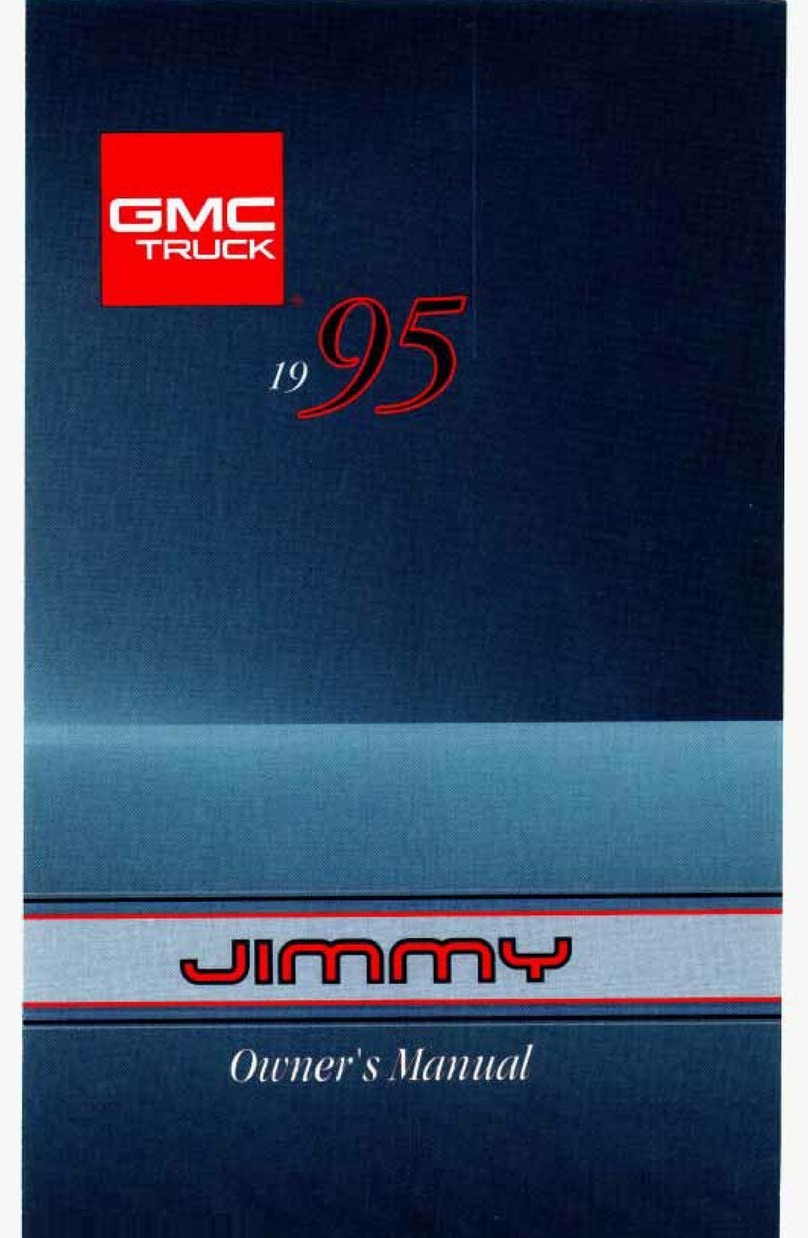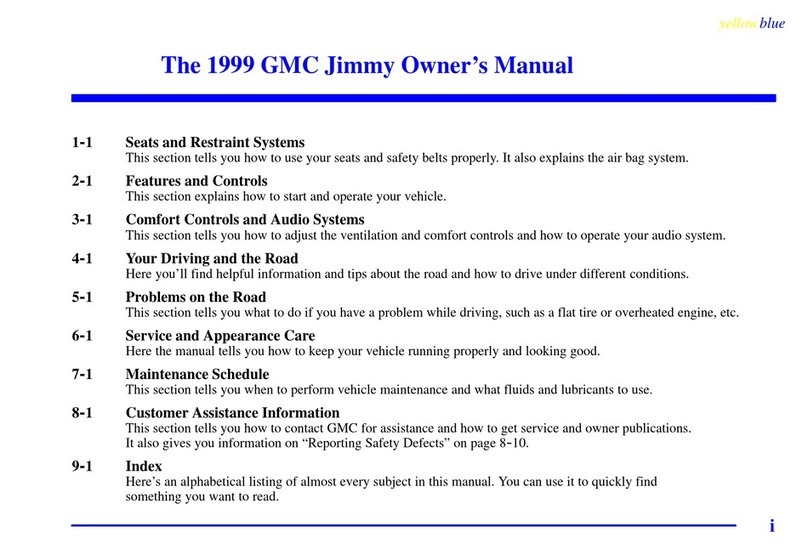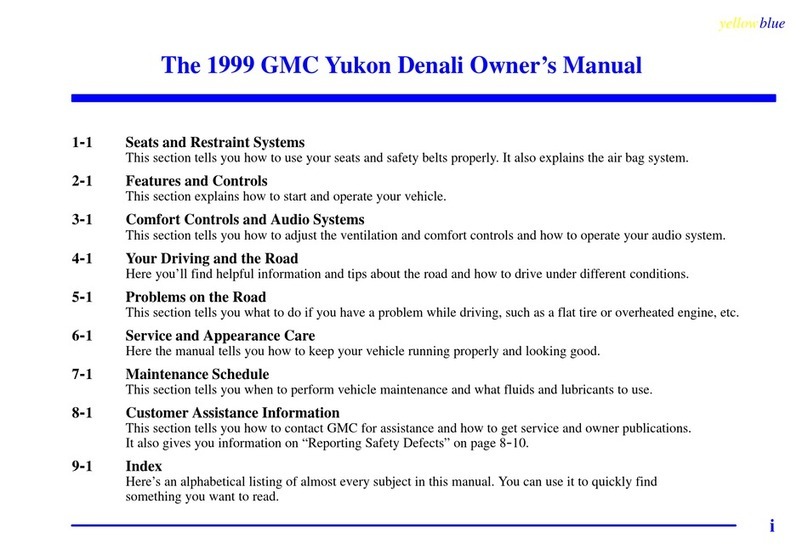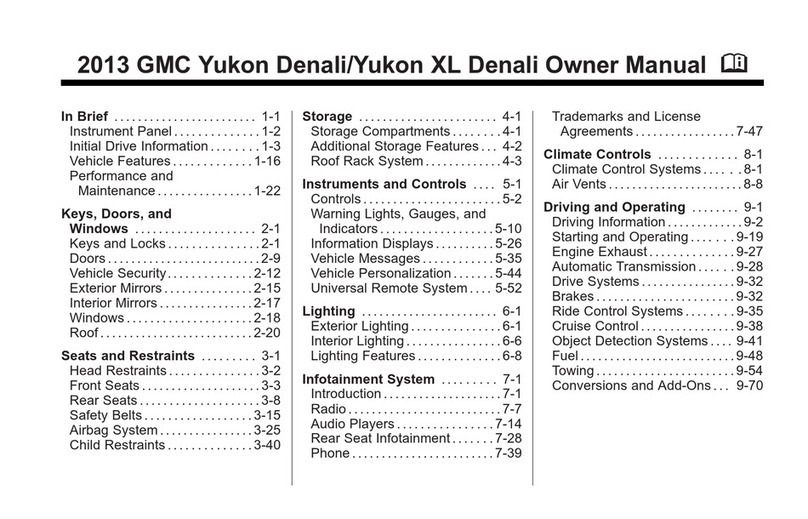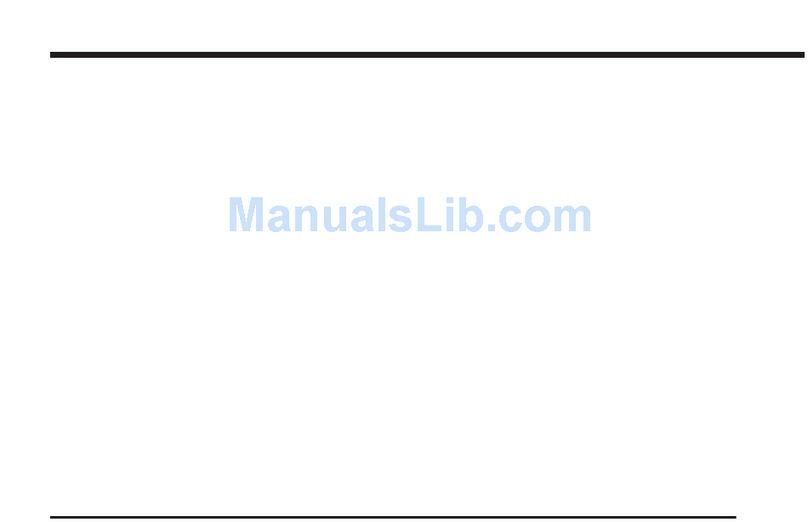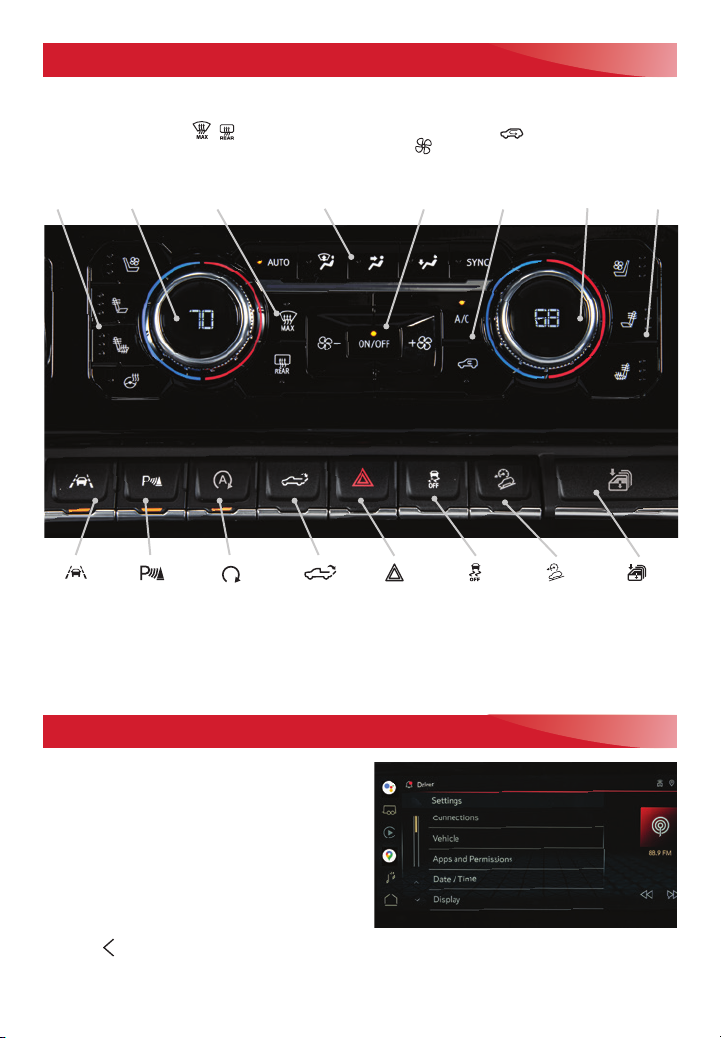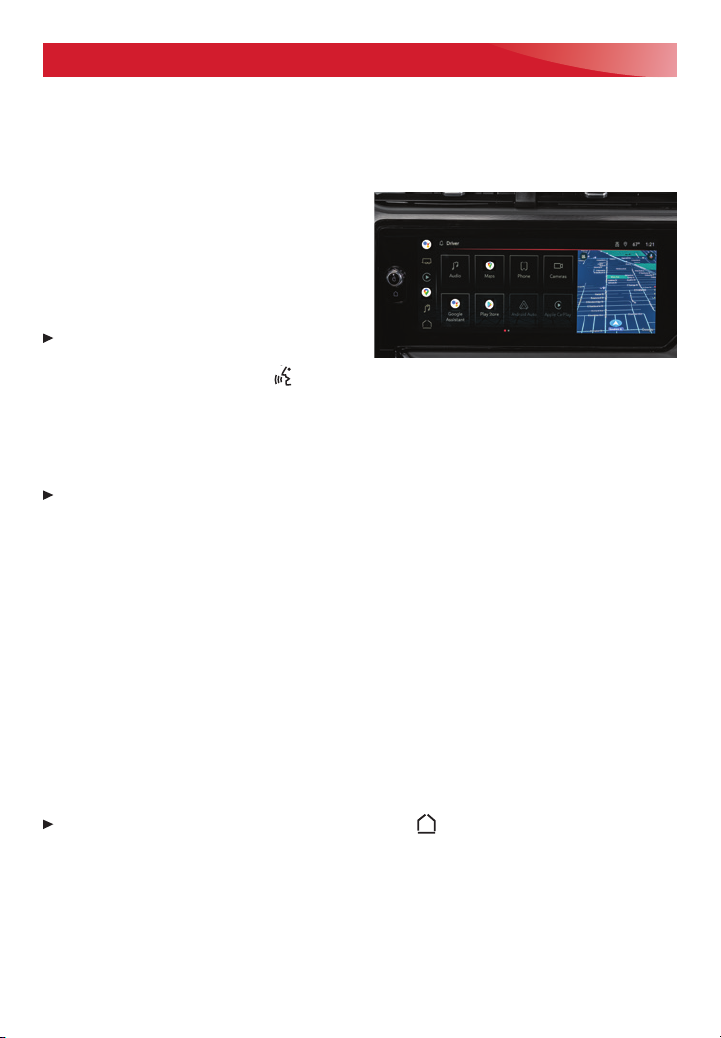10
INFOTAINMENT SYSTEM
SIRIUSXM WITH 360L†F
The personalized content of SiriusXM with 360L oers more than 200 channels, includ-
ing ad-free music, sports, comedy, talk and news, along with access to On Demand
shows, performances and interviews. Certain features require a SiriusXM subscription
and a Connected Access plan. See siriusxm.com and onstar.com for details.
GOOGLE BUILT-IN†F
Google built-in provides access to your
favorite apps, including Google Assistant,
Google Maps and Google Play.
Google Assistant – Talk to Google to get
hands-free help. Easily get directions, play
media, control vehicle functions and more.
To start, say “Hey Google,” tap the
Google Assistant icon in the App Tray on
the Home page, or press the Push to Talk button on the steering wheel.
Google Maps – Reach your destination faster with real-time trac information, auto-
matic rerouting and voice control. Sign in for personalized maps with home and recent
locations.
Google Play – Download some of your favorite apps in your vehicle just as you would
on your phone to listen to music, podcasts, audiobooks and more.
Sign in to your Google Account to get your apps, messages, custom directions and
more in your vehicle.
Note: Google built-in services are subject to limitations and availability may vary by vehicle,
infotainment system and location. Select service plan required. Certain Google actions and
functionality may require account linking. User terms and privacy statements apply.
APPLE CARPLAY® AND ANDROID AUTO™†F
Apple CarPlay or Android Auto capability is available through a compatible phone using
the Apple CarPlay or Android Auto icon on the Home page.
1. There are two ways to set up device projection:
• Wireless Connection – Connect your phone by pairing it to the in-vehicle Bluetooth
system. Turn on wireless Apple CarPlay or Android Auto in your phone’s settings.
• Wired Connection – Connect your phone to a USB data port using the USB cable
provided with your phone. Aftermarket USB cables may not work.
2. Follow the instructions on the infotainment screen and the phone.
3. The Apple CarPlay or Android Auto icon will illuminate when connected. Touch the
icon to have your apps displayed.
To exit Apple CarPlay or Android Auto, press the Home button. To return to
Apple CarPlay or Android Auto, press and hold the Home button.
See Infotainment System in your Owner’s Manual.
F
Optional equipment Some equipment shown may not be included in your vehicle.
†Android, Android Auto, Google, Google Play and Google Maps are trademarks of Google LLC; Apple CarPlay
is a trademark of Apple Inc.; SiriusXM is a trademark of Sirius XM Radio Inc.