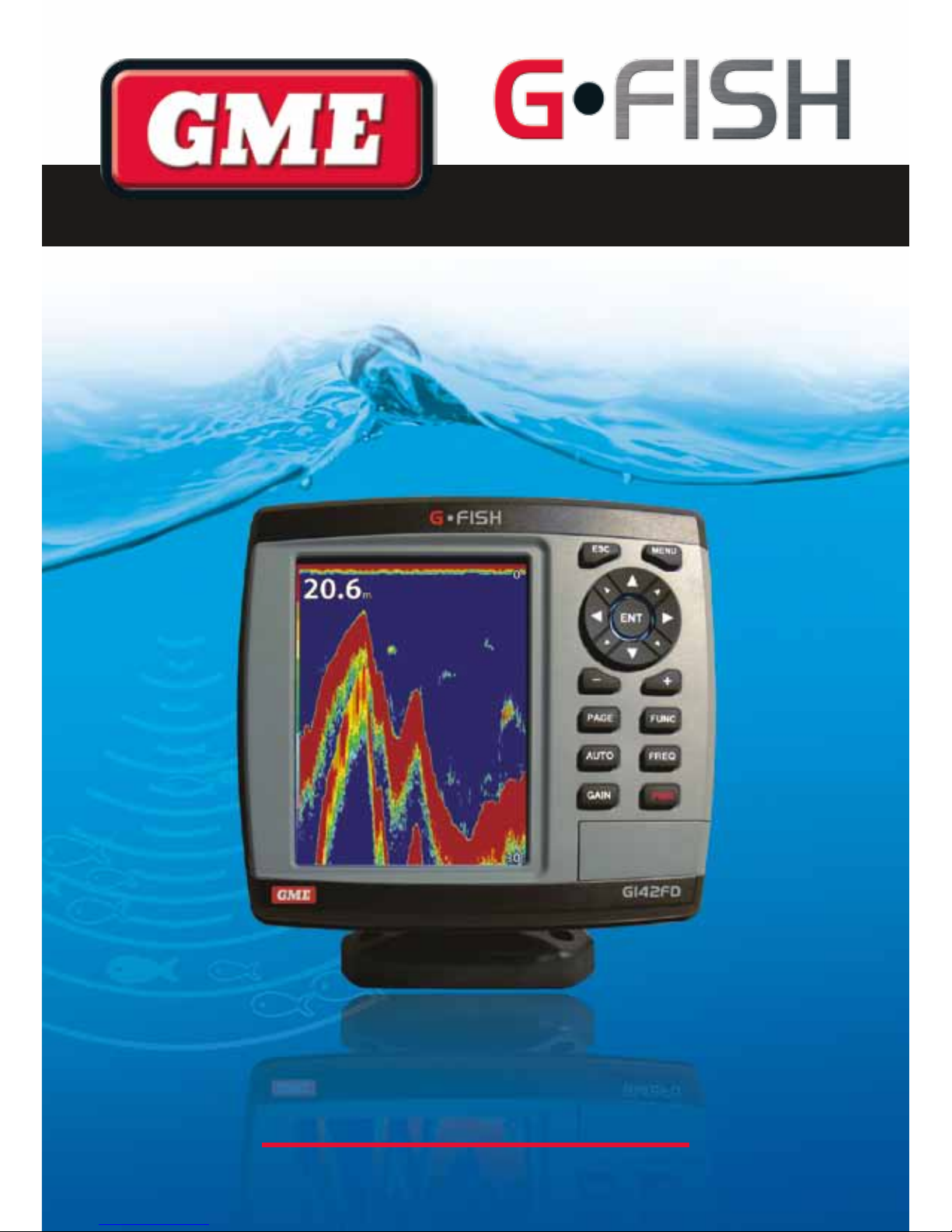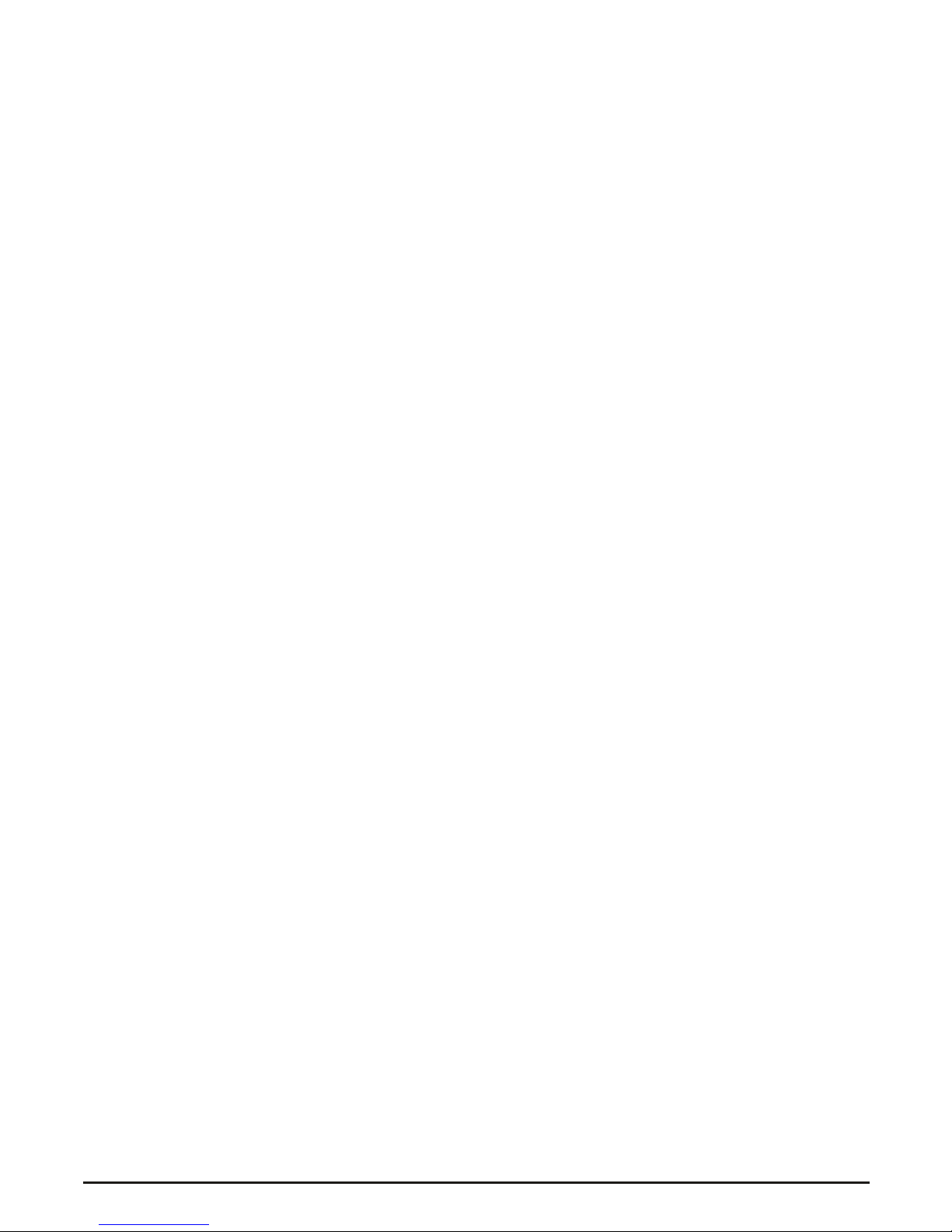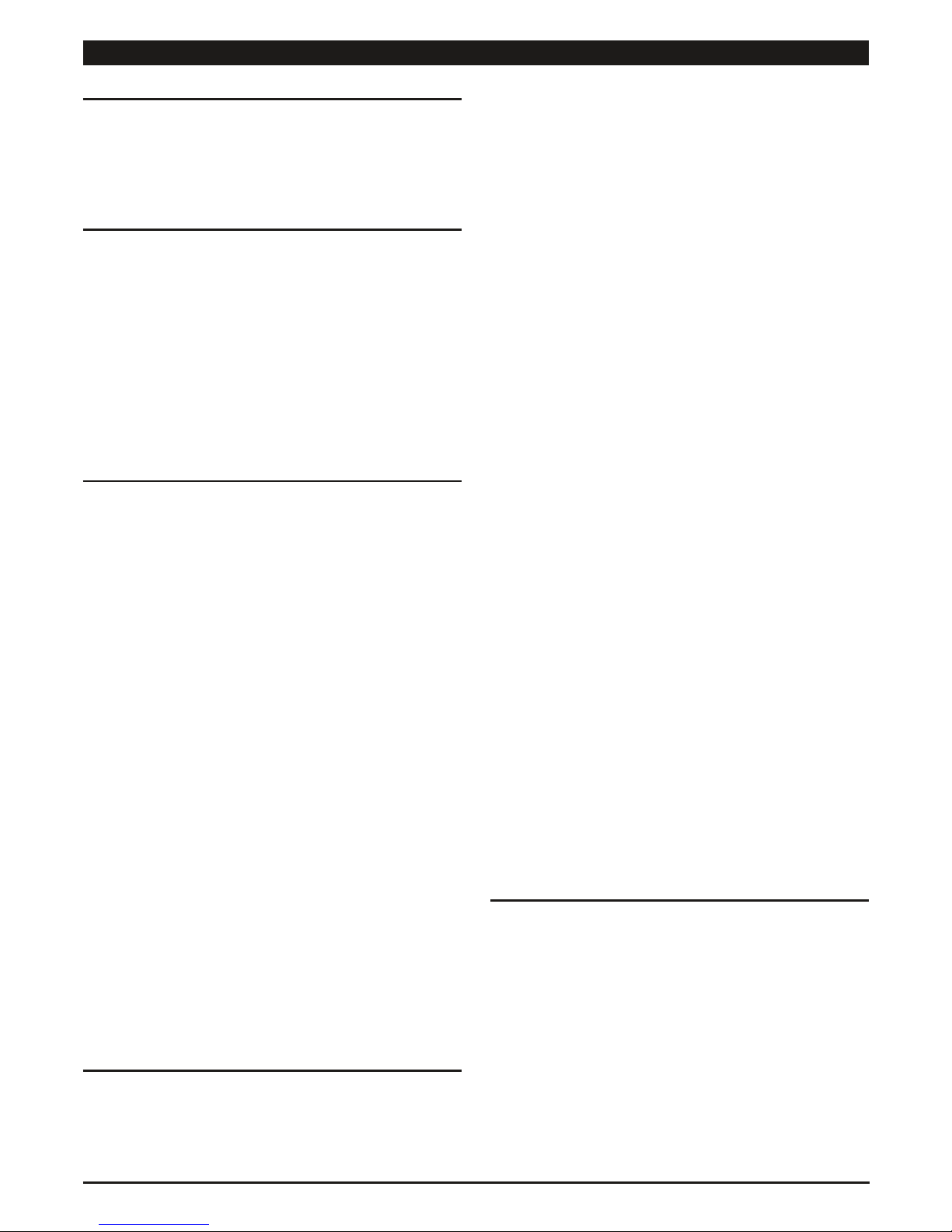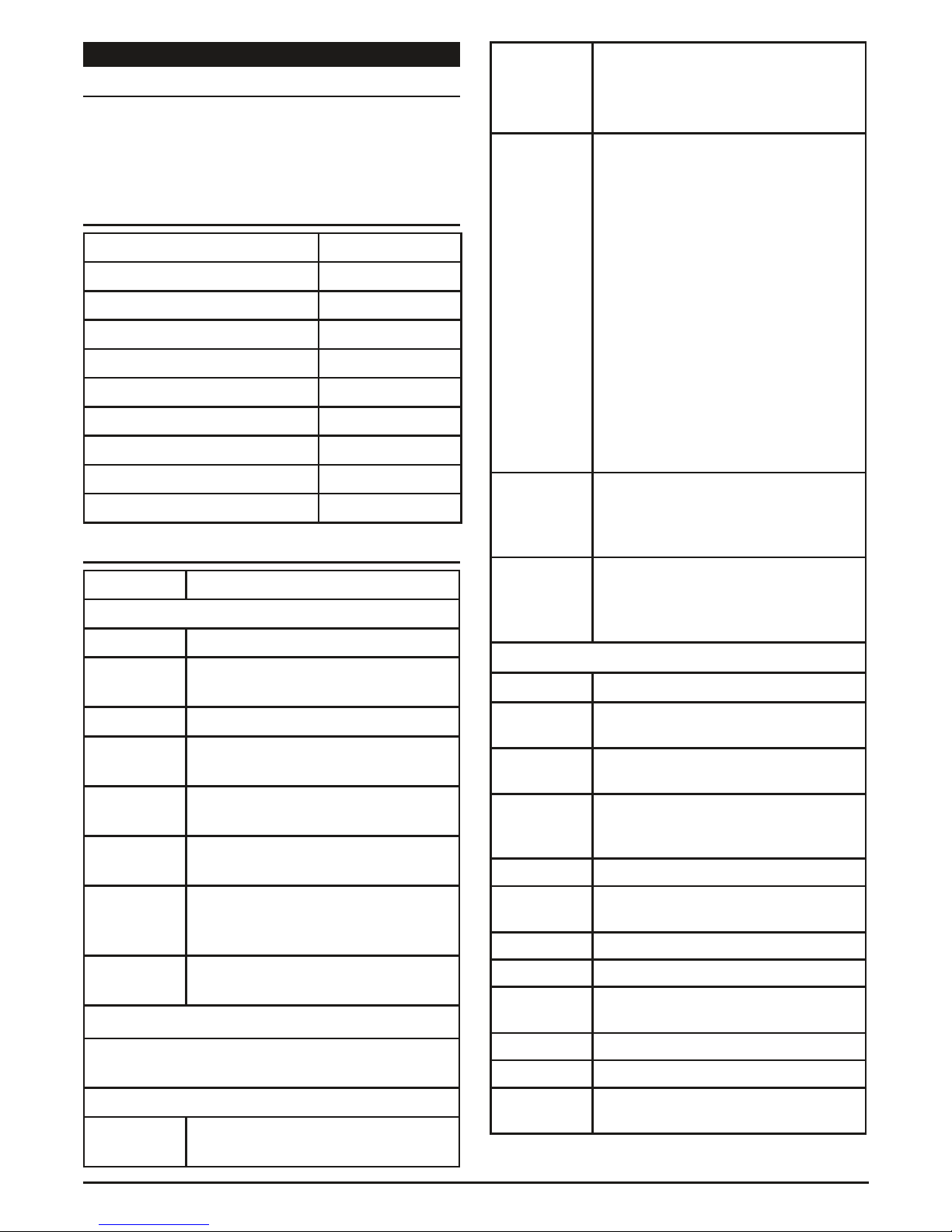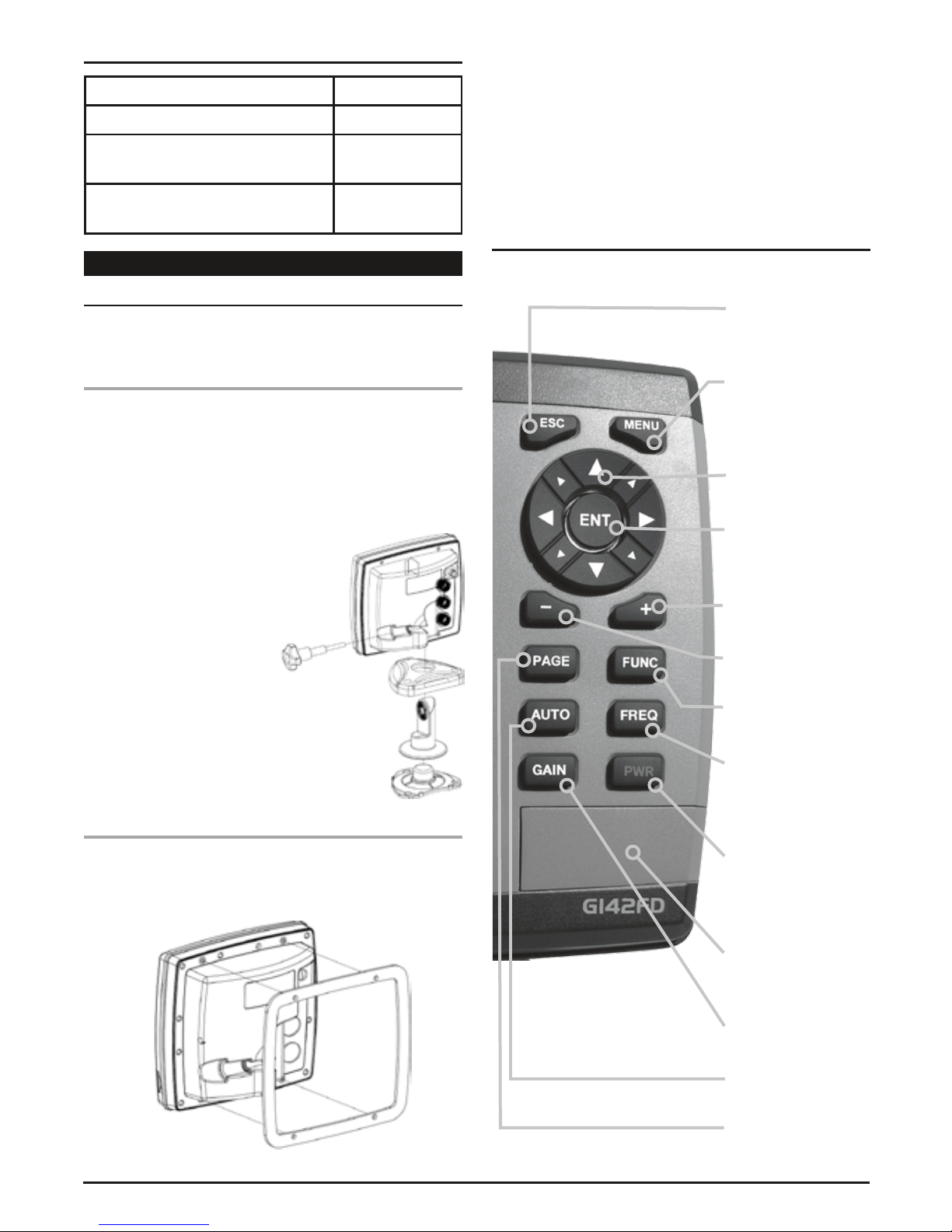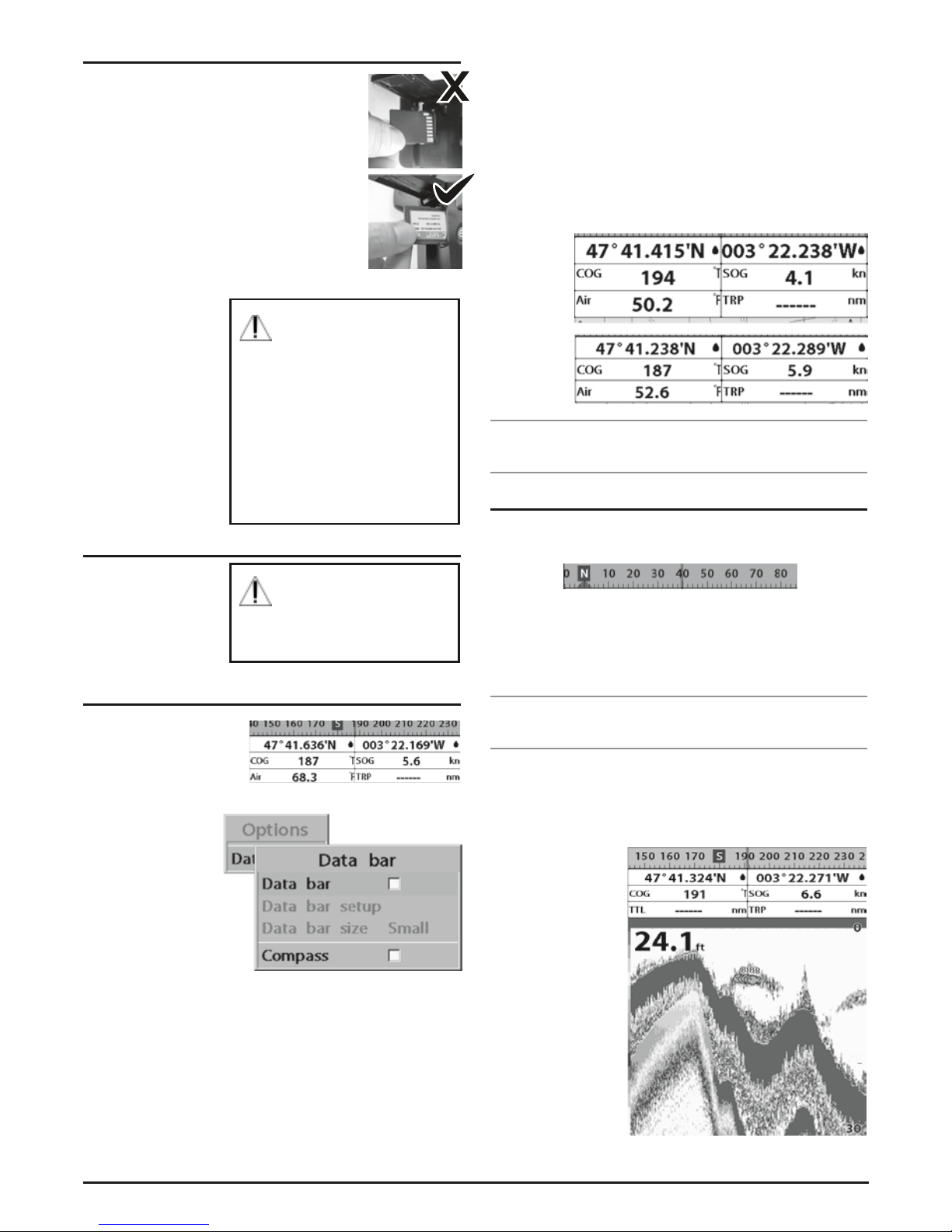PAGE 4 INSTRUCTION MANUAL G•FISH–G142FD
1 - Introduction
1-1 General Information ............................5
1-2 Packing List ...................................5
1-3 Specifications .................................5
1-4 Optional Accessories . . . . . . . . . . . . . . . . . . . . . . . . . . .6
2- Getting Started
2-1 Mounting the Unit .............................6
2-1-1 Bracket Mounting ............................6
2-1-2 Flush Mounting ..............................6
2-2 Keys ........................................6
2-3 Secure Digital (SD) Card . . . . . . . . . . . . . . . . . . . . . . . . .7
2-4 Simulation Mode ...............................7
2-5 Data Bar .....................................7
2-6 Compass .....................................7
2-7 Multi window displays. . . . . . . . . . . . . . . . . . . . . . . . . . .7
3 - General Operation
3-1 Manual / Auto Power on and off . . . . . . . . . . . . . . . . . . .8
3-2 Brightness, night mode and Background . . . . . . . . . . . . .9
3-3 The page window ..............................9
3-4 Sonar ......................................10
3-4-1 Interpreting the display . . . . . . . . . . . . . . . . . . . . . . .10
3-4-2 Mode ....................................10
3-4-3 Single and Dual frequency fish finding . . . . . . . . . . . .10
3-4-4 Range ....................................10
3-4-5 Gain .....................................11
3-4-6 Sonar window display . . . . . . . . . . . . . . . . . . . . . . . .11
3-4-7 No split ...................................11
3-4-8 Split zoom and Full Screen zoom . . . . . . . . . . . . . . . .12
3-4-9 Split bottom. . . . . . . . . . . . . . . . . . . . . . . . . . . . . . . .12
3-4-10 Split 50/200 ..............................12
3-4-11 Split A-Scope ..............................12
3-5 Gauges .....................................12
3-6 AIS ........................................13
3-6-1 AIS Windows ...............................13
3-7 DSC .......................................14
3-7-1 Distress ...................................14
3-7-2 Poll ......................................14
3-8 NAVTEX ....................................14
3-9 Engine Faults ................................15
4 - Advance Settings
4-1 System Configuration Settings . . . . . . . . . . . . . . . . . . . .15
4-1-1 Language .................................15
4-1-2 Beep volume ...............................15
4-1-3 Auto power ................................15
4-1-4 Features ..................................15
4-1-5 Factory reset ...............................15
4-1-6 About ....................................15
4-2 Sonar Settings ................................15
4-2-1 Frequency .................................15
4-2-2 Palette ....................................15
4-2-3 Scroll speed ................................15
4-2-4 Digit size ..................................16
4-2-5 Fish ......................................16
4-2-6 Advance Settings ............................16
4-2-7 Restore default .............................16
4-3 Memory Settings ..............................16
4-3-1 Screen snap shot ............................16
4-4 AIS Settings .................................16
4-4-1 Alarm option ...............................16
4-4-2 Restore default .............................16
4-5 Alarms .....................................16
4-5-1 Fish ......................................17
4-5-2 Deep .....................................17
4-5-3 Shallow ...................................17
4-5-4 Temperature ...............................17
4-5-5 Temperature rate ............................17
4-5-6 Low battery ................................17
4-5-7 AIS ......................................17
4-5-8 Restore default .............................17
4-6 Others .....................................17
4-6-1 Simulate ..................................17
4-6-2 GPS ......................................17
4-6-3 Units .....................................17
4-6-4 Comms ...................................17
4-6-5 Calibrate ..................................17
4-6-6 Time .....................................18
4-6-7 Restore default .............................18
5 - Installation
5-1 Options and Accessories . . . . . . . . . . . . . . . . . . . . . . . .18
5-2 Connections .................................18
5-3 Power/data cable .............................19
5-4 Alarm ......................................19
5-5 GPS antenna .................................19
5-6 NMEA 0183 .................................20
5-7 NMEA 2000 .................................20
5-8 Sonar Transducers .............................21
5-9 Setup and test ...............................21
Warranty .......................................22
CONTENTS