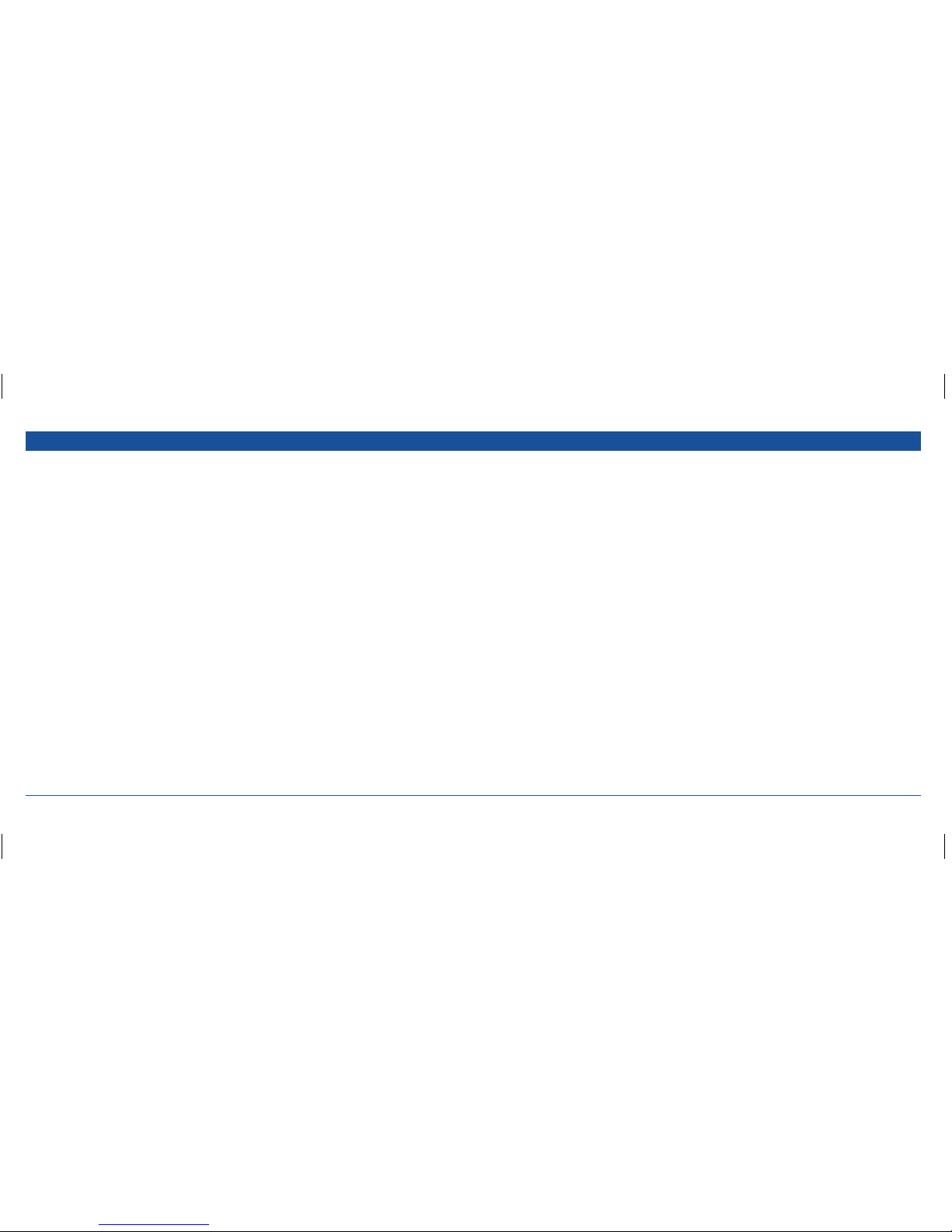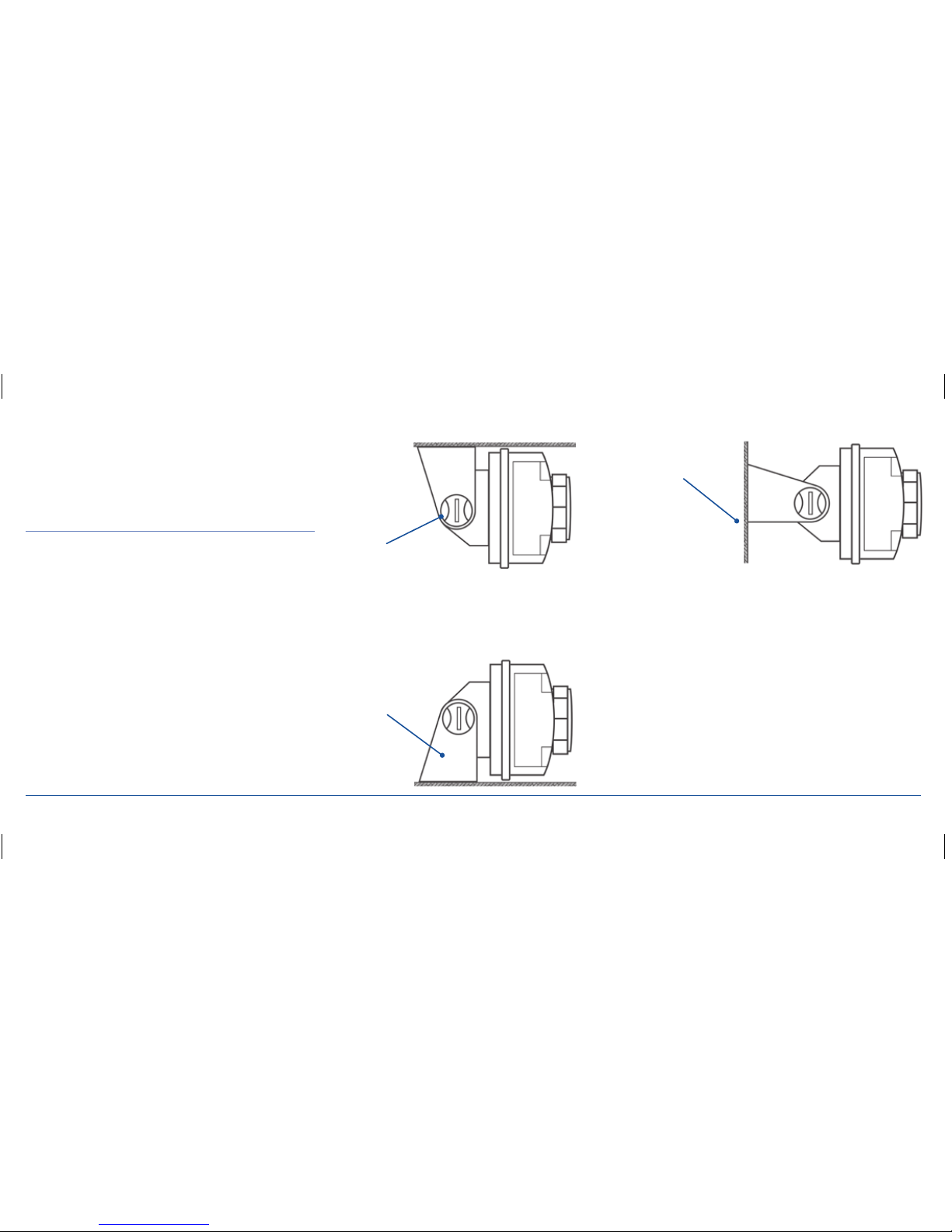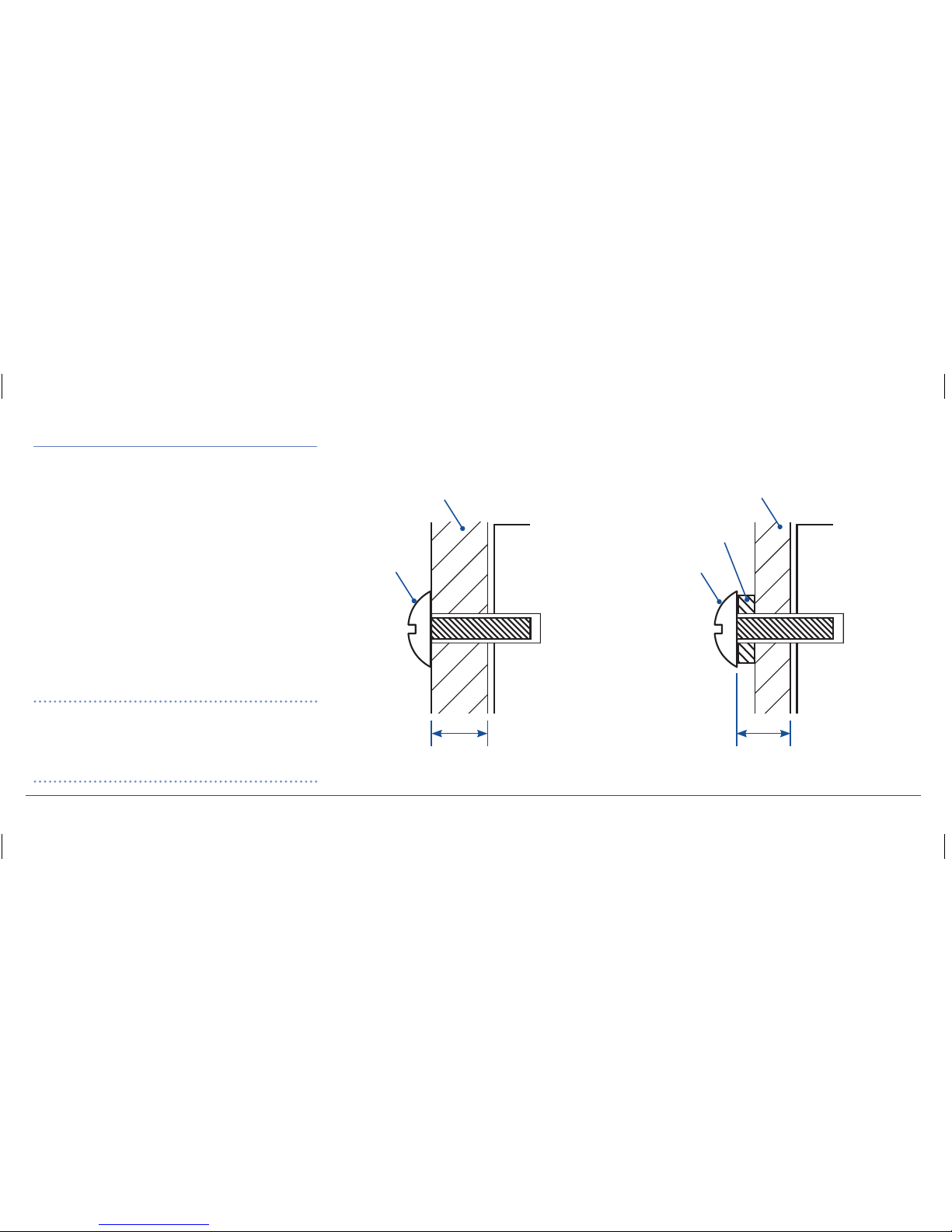G-DEK INSTRUCTION MANUAL PAGE 4
ACCESSORIES SUPPLIED
The G-DEK Multimedia Entertainment System is supplied with
the following standard accessories:
•Multimedia hub
•R1 remote head
•Remote head 5 m extension cable – LE024
•R1 remote head mounting template
•Remote control handset
•R1 remote sensor and cable
•DC/Speaker cable harness
•Mount support kit and template
•Instruction manual
Please immediately contact your point of purchase if any of
these components are missing.
INTRODUCTION
Congratulations on purchasing the GME G-DEK series marine
multimedia entertainment system, arguably the finest marine
entertainment product available today. Your G-DEK has been
designed with both the music buff and boat owner in mind.
The G-DEK is a complete digital entertainment system designed
specifically for playing music and video from a full range of
multimedia sources. With industry-first inclusions such as
DAB radio, (GM550) SD and USB inputs, iPod®and iPhone
connectivity and generic MP3 player support, the G-DEK
multimedia system is destined to become the standard by
which all marine entertainment systems are measured.
The G-DEK has all the attributes expected in a superior
entertainment system including a public address feature
that allows the G-DEK to be used to broadcast voice
announcements on your vessel.
The G-DEK marine multimedia system has been developed
utilising a combination of the very latest in digital electronic
technology and the design expertise gained by GME engineers
over several decades of marine product development. With
all circuitry conformally coated, exposed metalwork protected
against the harsh marine environment and contained in a UV
stabilised water resistant polycarbonate housing, the G-DEK
will ensure many years of reliable service.
Read this instruction booklet carefully, plug in your favourite
music selection, sit back and enjoy the sounds that cannot fail
to impress even the most critical audiophile.
*Made for:
iPhone 4S, iPhone 4, iPhone 3GS, iPod touch
(2nd generation), iPod classic, iPod nano
(5th generation) and iPod nano (3rd generation).
iPod and iPhone
iPod, iPhone, iPod touch, iPod classic and iPod nano are
registered trademarks of Apple Computer, Inc. Registered in
the US and other countries.
“Made for iPod,” “Made for iPhone,” mean that an electronic
accessory has been designed to connect specifically
to iPod and iPhone respectively and has been certified by the
developer to meet Apple performance standards. Apple is not
responsible for the operation of this device or its compliance
with safety and regulatory standards. Please note that the use
of this accessory with iPod and iPhone may affect wireless
performance.