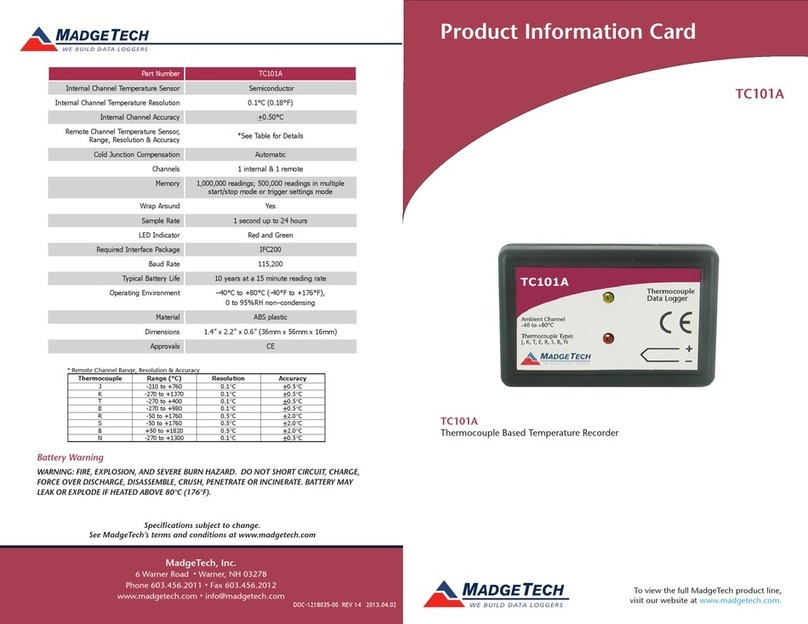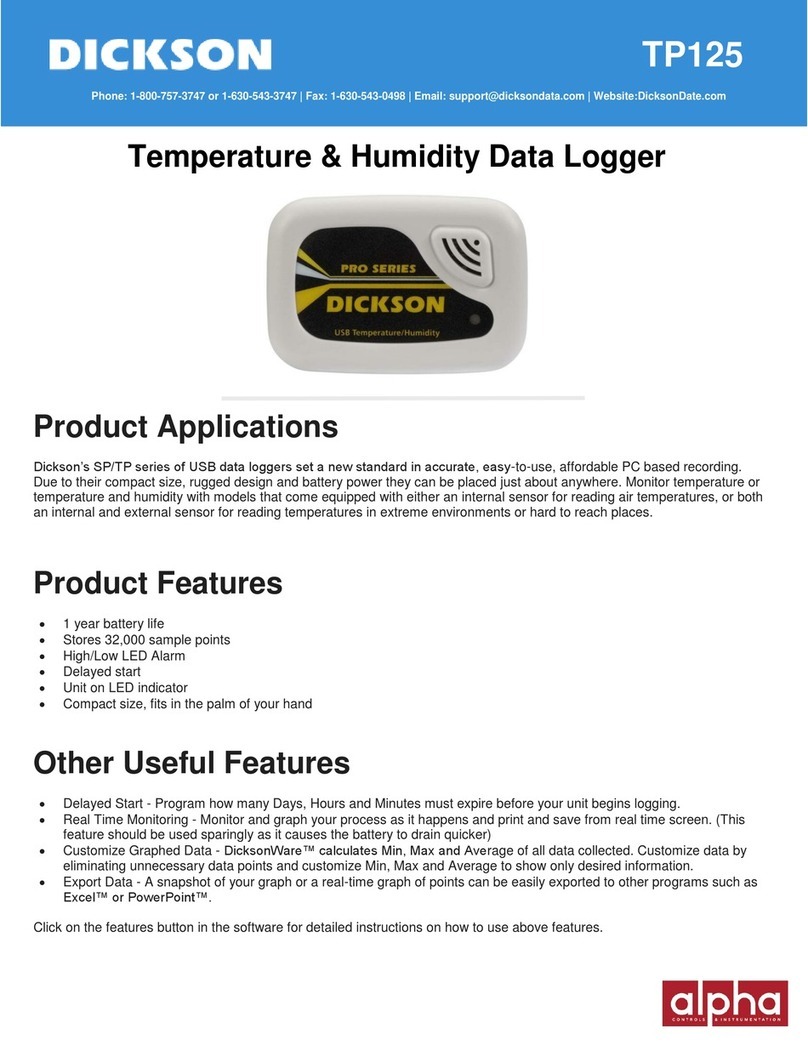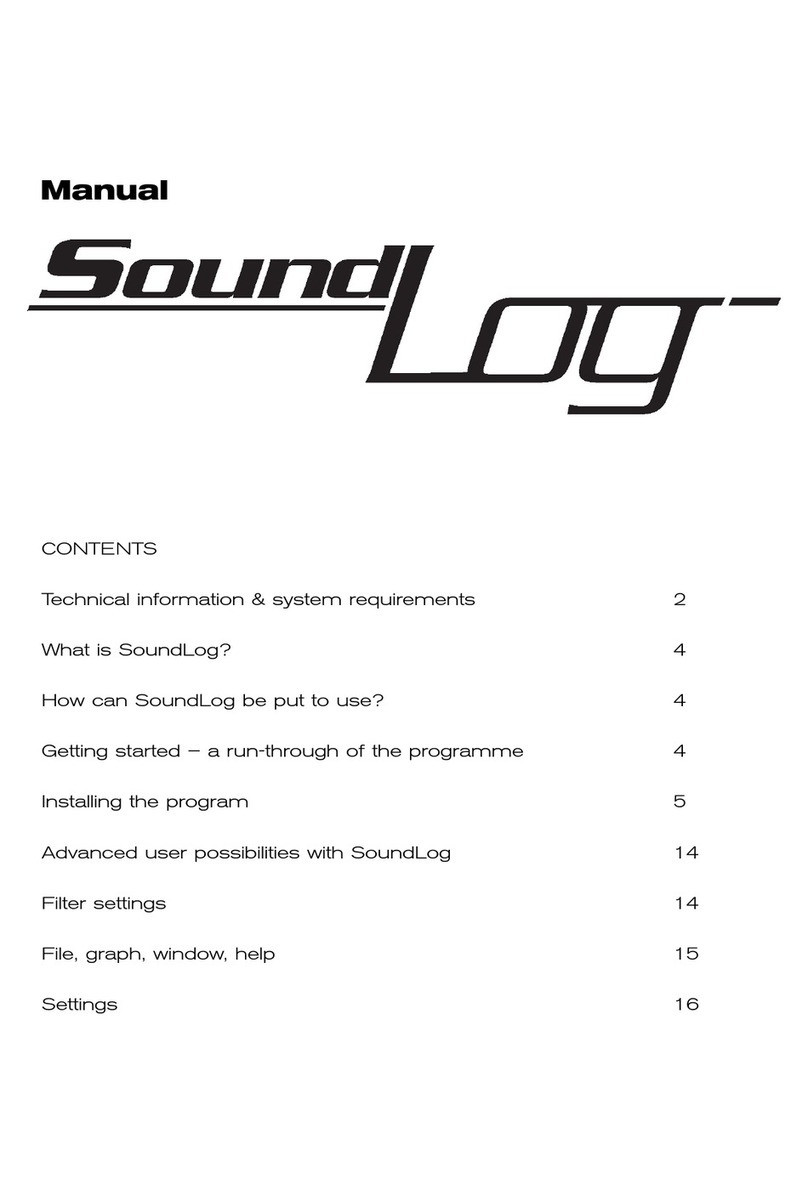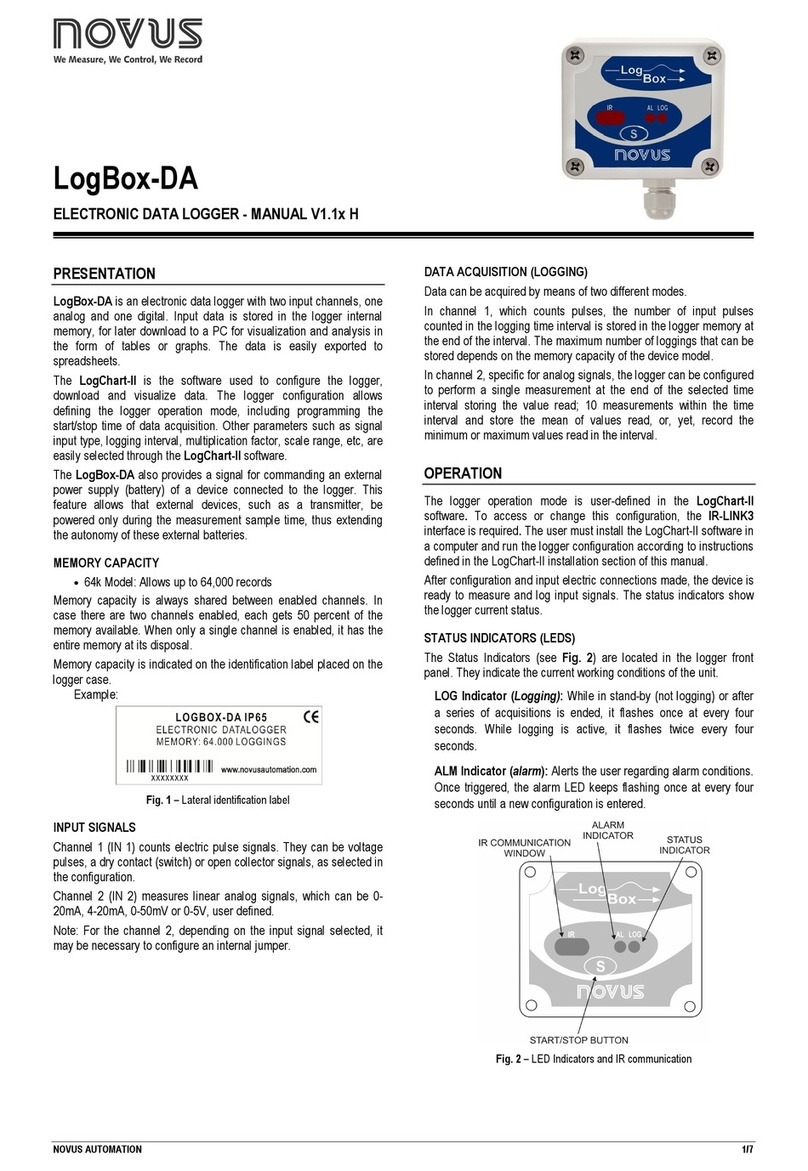GNE Beehive User manual

USER MANUAL
For
Data Aggregation Device
(Beehive)
2020-07 V3.0

Beehive User Manual V3.0
1 / 24 _______________________________________________________________________________
Jiangsu GNE New Energy Technology Co., Ltd. | 1F/B No.218 Hongkou Road, Liyang 213300, Jiangsu, CHINA
Tel:+86-519-8728 1798 Fax:+86-519-8728 1678 Email: service@gnetek.com Web:www.gnetek.com
Content
1. Description..................................................................................................................................... 3
2. Keys and Lights................................................................................................................................. 5
2.1、Keys............................................................................................................................................. 5
2.2、Lights.......................................................................................................................................... 6
2.3、Display ....................................................................................................................................... 6
3. Installation ......................................................................................................................................... 7
3.1 Before Installation ..................................................................................................................... 7
3.2、Installation Steps..................................................................................................................... 7
3.3、Wall Mounting......................................................................................................................... 8
3.4、Start the Beehive..................................................................................................................... 8
4. Menu Structure................................................................................................................................. 9
5. Operation......................................................................................................................................... 11
5.1 Wake up display....................................................................................................................... 11
5.2 Menu “Work Status”........................................................................................................... 12
5.2.1 IP Address........................................................................................................................... 12
5.2.2 View Swarm........................................................................................................................ 13
5.2.3 View Honeybee................................................................................................................. 13
5.2.4 Beehive MAC ID................................................................................................................ 14
5.2.5 Software Version .............................................................................................................. 14

Beehive User Manual V3.0
2 / 24 _______________________________________________________________________________
Jiangsu GNE New Energy Technology Co., Ltd. | 1F/B No.218 Hongkou Road, Liyang 213300, Jiangsu, CHINA
Tel:+86-519-8728 1798 Fax:+86-519-8728 1678 Email: service@gnetek.com Web:www.gnetek.com
5.2.6 View Time Zone ................................................................................................................ 14
5.2.7 View Date & Time ............................................................................................................ 15
5.3. Menu “Settings” ................................................................................................................. 15
5.3.1 Network Type.................................................................................................................... 15
5.3.2 WiFi Setting........................................................................................................................ 16
5.3.3 Search Swarm.................................................................................................................... 18
5.4、Menu “Senior”................................................................................................................... 18
5.4.1 Reset IP................................................................................................................................ 19
5.4.2 Start Optimizer.................................................................................................................. 19
5.4.3 Clear Data........................................................................................................................... 20
5.4.4 Export Data ........................................................................................................................ 20
5.4.5 View ID ................................................................................................................................ 21
5.4.6 Test Hardware ................................................................................................................... 21
5.4.7 Set up Time Zone............................................................................................................. 21
5.4.8 Set Time & Date ............................................................................................................... 22
5.4.9 Reboot................................................................................................................................. 24

Beehive User Manual V3.0
3 / 24 _______________________________________________________________________________
Jiangsu GNE New Energy Technology Co., Ltd. | 1F/B No.218 Hongkou Road, Liyang 213300, Jiangsu, CHINA
Tel:+86-519-8728 1798 Fax:+86-519-8728 1678 Email: service@gnetek.com Web:www.gnetek.com
1. Description
The GNE data aggregation device Beehive is used in conjunction with GNE
data acquisition unit Swarms and power optimizers Honeybee400/800 to collect,
aggregate and process PV module data and transmit it to the Internet.
The names and necessary accessories of the front and back parts are shown
in the following table:
Figure 1-1. Beehive Front
Figure 1-2. Beehive Back

Beehive User Manual V3.0
4 / 24 _______________________________________________________________________________
Jiangsu GNE New Energy Technology Co., Ltd. | 1F/B No.218 Hongkou Road, Liyang 213300, Jiangsu, CHINA
Tel:+86-519-8728 1798 Fax:+86-519-8728 1678 Email: service@gnetek.com Web:www.gnetek.com
Figure 1-3. Beehive Accessories
Table1-1. Part Number and Name Table
Item
Part Name
Item
Part Name
1
Safehub
9
RS485 port 1
2
Display
10
RD485 port 2
3
MANU
11
LAN cable port
4
▲Up button
12
RF Antenna port
5
OK key
13
Power light
6
▼Down button
14
Status light
7
Power port
15
Screw hole
8
USB port

Beehive User Manual V3.0
5 / 24 _______________________________________________________________________________
Jiangsu GNE New Energy Technology Co., Ltd. | 1F/B No.218 Hongkou Road, Liyang 213300, Jiangsu, CHINA
Tel:+86-519-8728 1798 Fax:+86-519-8728 1678 Email: service@gnetek.com Web:www.gnetek.com
2. Keys and Lights
2.1、Keys
This data aggregation device Beehive has a total of five operation buttons,
namely: the menu button MENU, the confirmation button OK, the up button▲,
the down button▼and the red shutdown button Safe Hub. The functions of each
button are as follows:
MENU button
①. With the display off, turn on the display and enter the Main Menu.
②. During the system viewing and setting process, return to the previous menu.
③. In the confirmation process of setting, cancel the confirmation operation.
④. An error occurred during the setting process, return to the previous item to
reset.
⑤. When the display shows the Main Menu, close the display.
Confirmation button OK:
①. Enter the lower menu.
②. Confirmation of various settings.
③. Save after setting.
Up/Down button ▲/▼:
①. Select different submenus up or down in various levels of menus or view
various information.
②. In the Wi-Fi account setting process, select the Wi-Fi account name.
③. During the password setting process, select different characters.

Beehive User Manual V3.0
6 / 24 _______________________________________________________________________________
Jiangsu GNE New Energy Technology Co., Ltd. | 1F/B No.218 Hongkou Road, Liyang 213300, Jiangsu, CHINA
Tel:+86-519-8728 1798 Fax:+86-519-8728 1678 Email: service@gnetek.com Web:www.gnetek.com
Shutdown button Safe Hub:
This key must be used in combination with the up and down keys to shut down
or turn on the optimizer output, similar to the computer's Ctrl key.
①. SafeHub+Up button▲: turn on optimizer output.
②. SafeHub+down key▼: shut down the optimizer output.
2.2、Lights
The two lights are: power indicator (red) and work indicator (green).
①. The red light turns on when power is on. If it is not on, there may be a problem
with the power supply or a short circuit.
②. The green light flashes at the interval of one second after the initialization is
completed, which is the normal working state. If it is on or off for a long time, it
means that the device is not working properly.
2.3、Display
The LCD screen will be bright when the LCD screen is powered on, and there
will be an initial text display. It will automatically turn off after a few seconds.
When operating the keys, the display will show the corresponding function
options.

Beehive User Manual V3.0
7 / 24 _______________________________________________________________________________
Jiangsu GNE New Energy Technology Co., Ltd. | 1F/B No.218 Hongkou Road, Liyang 213300, Jiangsu, CHINA
Tel:+86-519-8728 1798 Fax:+86-519-8728 1678 Email: service@gnetek.com Web:www.gnetek.com
3. Installation
3.1 Before Installation
To ensure that Beehive works properly, Beehive needs to be installed in a
place where wireless communication and network connection are normal. If
installed outdoors, a protective box needs to be added.
There are two ways to install Beehive:
①. Horizontal installation (if placed on the desktop).
②. Vertical installation (for example, on the wall, refer to "Wall Installation
Instructions").
There are two main ways of network connection:
①. Network cable connection (recommended method).
②. WIFI connection (recommended where the mobile phone WIFI signal 2 or
more).
3.2、Installation Steps
①Insert the network cable into Beehive's network cable interface or WIFI
antenna interface and install WIFI rod antenna.
②The communication antenna interface is equipped with a communication
sucker antenna.
③The power interface is connected to the power adapter.

Beehive User Manual V3.0
8 / 24 _______________________________________________________________________________
Jiangsu GNE New Energy Technology Co., Ltd. | 1F/B No.218 Hongkou Road, Liyang 213300, Jiangsu, CHINA
Tel:+86-519-8728 1798 Fax:+86-519-8728 1678 Email: service@gnetek.com Web:www.gnetek.com
④Beehive and data collector are correctly connected with RS485 cable (please
refer to "Installation User Manual").
3.3、Wall Mounting
①. Drill holes according to P3.1 diagram and insert into the expansion tube, then
screw in the screw, the exposed height of the screw is 5.5-6.5mm.
Figure
3-1 Punching Diagram
Figure
3-2 Expansion screw installation diagram
②. Align the screws with the mounting holes on the back of Beehive, and then
move Beehive down so that the screws completely hang on the product and
complete the wall installation.
3.4、Start the Beehive
After the Beehive is powered on, the system will be initialized, during which
“GNE Beehive initialized...“will be displayed on the screen as shown in figure
3-3.

Beehive User Manual V3.0
9 / 24 _______________________________________________________________________________
Jiangsu GNE New Energy Technology Co., Ltd. | 1F/B No.218 Hongkou Road, Liyang 213300, Jiangsu, CHINA
Tel:+86-519-8728 1798 Fax:+86-519-8728 1678 Email: service@gnetek.com Web:www.gnetek.com
Figure 3-3 Beehive initialized
During the initialization, it will not work for any button operation. After the
initialization is complete, the screen backlight will automatically turn off, and
the screen will not display anything, the power indicator (red) is always on, and
the work indicator (green) is blinking status.
4. Menu Structure
There are 3 options in the Beehive main menu, namely Work Status,
Settings, Senior. Work Status and Settings are commonly used options, while
Senior options are setting options.
When the display interface is in Senior, you can quickly press "OK▲▲▼▼
OK" to activate the entry, and press the OK button alone to invalidate.
The detailed contents of the menus at various levels are shown in Table 2:

Beehive User Manual V3.0
10 / 24 _______________________________________________________________________________
Jiangsu GNE New Energy Technology Co., Ltd. | 1F/B No.218 Hongkou Road, Liyang 213300, Jiangsu, CHINA
Tel:+86-519-8728 1798 Fax:+86-519-8728 1678 Email: service@gnetek.com Web:www.gnetek.com
Table 2. Beehive Operation Menu
Main Menu
Second-level menu
Third-level menu
Function
Work Status
IP Address
View IP address
Swarm
Swarm MAC
View Swam MAC ID
Honeybee
Honeybee in Addr N
View Honeybee Number
in Address 1 or other
MAC ID
View Beehive MAC ID
Software Version
View software version
Time Zone
View time zone
Date & Time
View date and time
Settings
Network Type
Up/Down to choose
Set network connection
method
WiFi Config
SSID OK->Scan
Search WIFI and select
Password Set*①
Set password length and
fill in password
Search Swarm
Search the number of the
Swarm connected via
RS485 cable
Senior②
IP Config
DHCP (Auto IP?)
IP Config
Start Optimizer
Sure to Open?
Open optimizers’
output

Beehive User Manual V3.0
11 / 24 _______________________________________________________________________________
Jiangsu GNE New Energy Technology Co., Ltd. | 1F/B No.218 Hongkou Road, Liyang 213300, Jiangsu, CHINA
Tel:+86-519-8728 1798 Fax:+86-519-8728 1678 Email: service@gnetek.com Web:www.gnetek.com
Clear Data
Sure to Clear?
Clear data stored in the
Netcard of Beehive
Export Data
Export data...please
wait
Export data stored in the
Netcard of Beehive
Netcard ID
View Netcard ID in
Beehive
Test Hardware
Test KEYs
Test if every key works
well
Time Zone
UP or DN change
Change time zone
Time & Date
YYYYMMDDHHMM.SS
Change date and time
Reboot
Sure to Restart?
Restart Beehive
Remark:①. "*"means there are lower menus, please OK to enter.
②. Press "OK▲▲▼▼OK" to activate the entry when the display interface
is in Senior.
5. Operation
5.1 Wake up display
The screen backlight turns off after normal startup, and nothing is displayed.
If you need to operate the device now, please press the MENU key to wake up
the operation interface. The operation interface after waking up is shown in

Beehive User Manual V3.0
12 / 24 _______________________________________________________________________________
Jiangsu GNE New Energy Technology Co., Ltd. | 1F/B No.218 Hongkou Road, Liyang 213300, Jiangsu, CHINA
Tel:+86-519-8728 1798 Fax:+86-519-8728 1678 Email: service@gnetek.com Web:www.gnetek.com
Figure 5-1.
Figure 5-1:display after wake-up
如果需要进行下一步操作,可按下“OK”进入主菜单,如果不需要则按下“MENU”
键后屏幕将会关掉显示和背光灯。按下“OK”键进入主菜单,界面如 Figure 5-2。
If you need to proceed to the next step, please press "OK" to enter the main
menu. Or press the "MENU" key, the screen will turn off the display and backlight.
Press the "OK" button to enter the main menu, the interface is shown in Figure
5-2.
Figure 5-2:Main Menu
Select the corresponding menu according to the menu frame and enter, use
the "▲/▼" keys to switch the menu item, and the "OK" key to enter.
5.2 Menu “Work Status”
The sub-items of Work Status show the current status for view only.
5.2.1 IP Address
This menu is to view the current IP address. operation steps: Main
Menu->Work Status->IP Address; The display is shown in Figure 5-3 below:

Beehive User Manual V3.0
13 / 24 _______________________________________________________________________________
Jiangsu GNE New Energy Technology Co., Ltd. | 1F/B No.218 Hongkou Road, Liyang 213300, Jiangsu, CHINA
Tel:+86-519-8728 1798 Fax:+86-519-8728 1678 Email: service@gnetek.com Web:www.gnetek.com
Figure 5-3:IP Address
5.2.2 View Swarm
This menu is to view the number of Swarm connected to the Beehive.
Operation steps: Main Menu->Work Status->Swarm; the display is shown as
Figure 5-4:
Figure 5-4:No. of Swarm connected
5.2.3 View Honeybee
This menu is to view the number of optimizers under Swarms in different
address,Operation steps: Main Menu->Work Status->Honeybee; the display is
shown as Figure 5-5:
Figure 5-5:No. of optimizers in Swarm 1
View whether the number of optimizers matches the actual installation
number. If the number of optimizers is lower than the actual installation number,
please contact GNE technical personnel for technical support.

Beehive User Manual V3.0
14 / 24 _______________________________________________________________________________
Jiangsu GNE New Energy Technology Co., Ltd. | 1F/B No.218 Hongkou Road, Liyang 213300, Jiangsu, CHINA
Tel:+86-519-8728 1798 Fax:+86-519-8728 1678 Email: service@gnetek.com Web:www.gnetek.com
5.2.4 Beehive MAC ID
The menu is to view the MAC ID of Beehive ,operation steps: Main
Menu->Work Status->MAC ID; show in Figure 5-6:
Figure 5-6:Beehive MAC ID
5.2.5 Software Version
The menu is to view the software version of the Beehive,operation steps:
Main Menu->Work Status->Software Version; shown as Figure 5-7:
Figure 5-7:software version
5.2.6 View Time Zone
This menu is to view the time zone of the Beehive’s location. Usually the
time zone is synchronized with the server after the Beehive is connected to the
network. Operation steps:Main Menu->Work Status->Time Zone; shown as
Figure 5-8:

Beehive User Manual V3.0
15 / 24 _______________________________________________________________________________
Jiangsu GNE New Energy Technology Co., Ltd. | 1F/B No.218 Hongkou Road, Liyang 213300, Jiangsu, CHINA
Tel:+86-519-8728 1798 Fax:+86-519-8728 1678 Email: service@gnetek.com Web:www.gnetek.com
Figure 5-8:Time zone
If the time zone is inconsistent with the current location, please enter the
Senior menu to set it.
5.2.7 View Date & Time
This menu is to view the date and time of the Beehive’s location. Usually the
date and time are synchronized with the server after the Beehive is connected to
the network. Operation steps:Main Menu->Work Status->Date & Time; shown
as Figure 5-9:
Figure 5-9:Date & Time
If the date and the time is inconsistent with the current location, please
enter the Senior menu to set it.
5.3. Menu “Settings”
There are three options under the menu Settings: Network Type (optional with
network cable or WiFi), WiFi Config (if you choose WIFI to access Internet), Search
Swarm connected to the Beehive.
5.3.1 Network Type
Set up net cable to access Internet:

Beehive User Manual V3.0
16 / 24 _______________________________________________________________________________
Jiangsu GNE New Energy Technology Co., Ltd. | 1F/B No.218 Hongkou Road, Liyang 213300, Jiangsu, CHINA
Tel:+86-519-8728 1798 Fax:+86-519-8728 1678 Email: service@gnetek.com Web:www.gnetek.com
a、Operation steps: Main Menu->Settings->NetWork Type;shown in Figure 5-
10:
Figure 5-10:select cable to access Internet
b、Press "OK" to enter Network type, use“▲/▼”to select“Cable”,then press
OK to save and restart;shown as Figure 5-11:
Figure 5-11:Save cable communication and restart
5.3.2 WiFi Setting
Set up WIFI to access Internet:
a、Operation steps: Main Menu->Settings->NetWork Type;
b、Press“OK”to select WiFi by pressing the keys “▲/▼”,then save and restart;
Figure 5-12:select WiFi to access Internet
c、After restart,enter Main Menu->Settings->WiFi Config->SSID OK->Scan, to

Beehive User Manual V3.0
17 / 24 _______________________________________________________________________________
Jiangsu GNE New Energy Technology Co., Ltd. | 1F/B No.218 Hongkou Road, Liyang 213300, Jiangsu, CHINA
Tel:+86-519-8728 1798 Fax:+86-519-8728 1678 Email: service@gnetek.com Web:www.gnetek.com
search the WiFi account and wait for the result;
Figure 5-13:scan WiFi account
d、Select the right WiFi account,confirm and save;
e、Enter the Password Set, press OK to reset,then set up the length of WiFi
password. If the WiFi account has no password, please fill in the length with 00
Figure 5-14:Set up the length if password
f、Key in the password with the right digit, letter,or character by pressing the
keys“▲/▼”,then save and reboot.
Figure 5-15:key in WiFi password and reboot
g、Wait for 30seconds after Beehive reboot, enter the Main Menu->Work
Status->IP Address,and view the IP address,if IP address is displayed,it means

Beehive User Manual V3.0
18 / 24 _______________________________________________________________________________
Jiangsu GNE New Energy Technology Co., Ltd. | 1F/B No.218 Hongkou Road, Liyang 213300, Jiangsu, CHINA
Tel:+86-519-8728 1798 Fax:+86-519-8728 1678 Email: service@gnetek.com Web:www.gnetek.com
the WiFi is set up well.
h、Enter the Main Menu->Work Status->Date & Time,to view the current date
and time,if the data shows rightly, it means the change is successful, or please
reset up the date and time in the menu of Senior.
5.3.3 Search Swarm
This menu is used to find and record all the Swarms connected to the RS485
bus,operation steps: Main Menu->Settings->Search Swarm, press OK to search
and waiting for the result. The display is shown in Figure 5-16.
Figure 5-16:Find RS485
When the search is complete, the quantity is displayed. If the displayed
number matches the actual connection number, it indicates that the RS485
connection is correct. If it does not match it, please check the connection and
press the menu item again.
5.4、Menu “Senior”
The Senior menu is a special operation option. No operation when it is
not necessary. If needed, press "OK▲▲▼▼OK" quickly to enter under the
display of Senior.

Beehive User Manual V3.0
19 / 24 _______________________________________________________________________________
Jiangsu GNE New Energy Technology Co., Ltd. | 1F/B No.218 Hongkou Road, Liyang 213300, Jiangsu, CHINA
Tel:+86-519-8728 1798 Fax:+86-519-8728 1678 Email: service@gnetek.com Web:www.gnetek.com
5.4.1 Reset IP
a、Enter operations Main Menu->Senior->IP Config, OK->Reset IP. The display
shows below option in figure 5-17.
Figure 5-17:Reset IP
b、Press OK to select Auto IP,it returns to the display of IP Config.
Figure 5-18:select Auto IP
c、Press menu to reset IP and enter the next display,then fill in IP Address, Subnet
Mask, Gateway and DNS Server one by one,after reset, please OK to save.
Figure 5-19:Reset IP
5.4.2 Start Optimizer
The Senior menu is to open the optimizers under the Beehive.
a、Enter Main Menu->Senior->Start Optimizer, OK->ON.
Table of contents