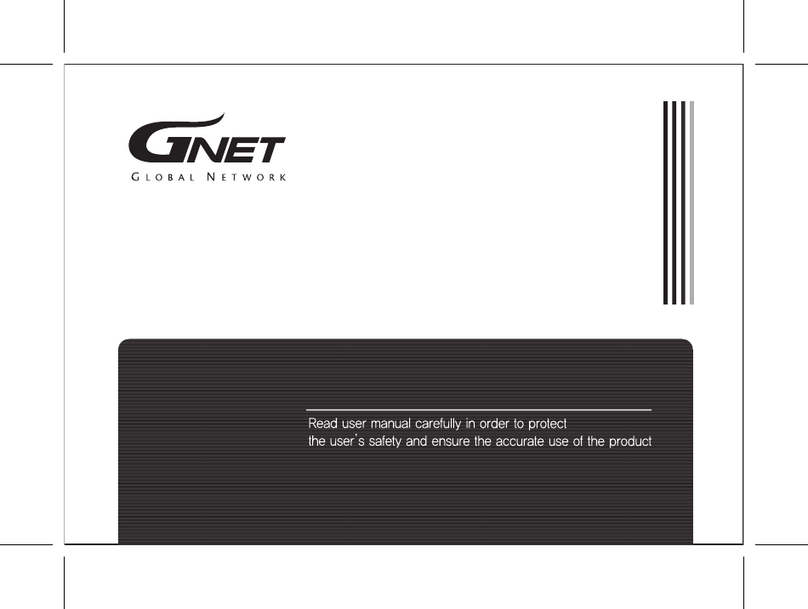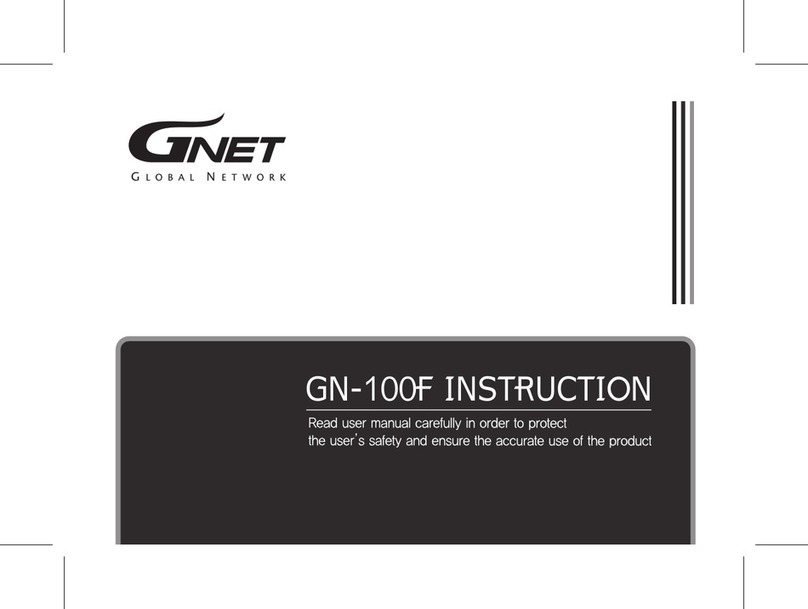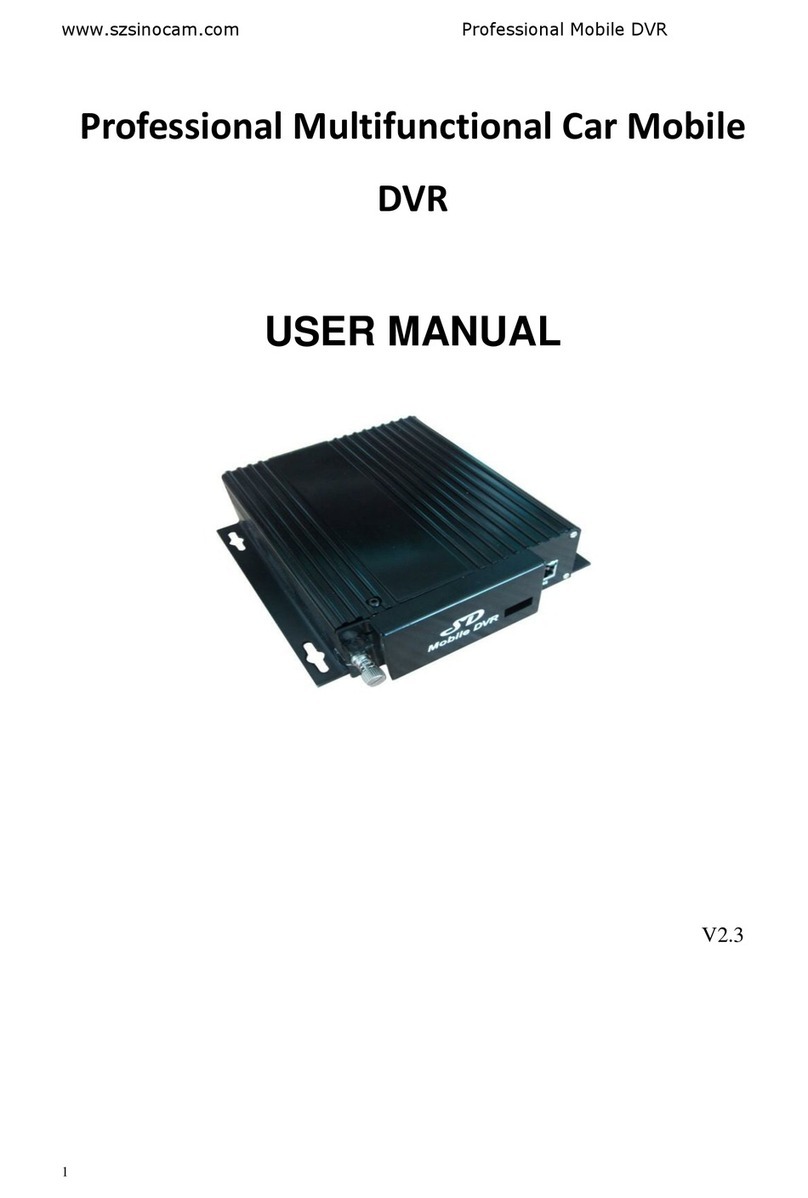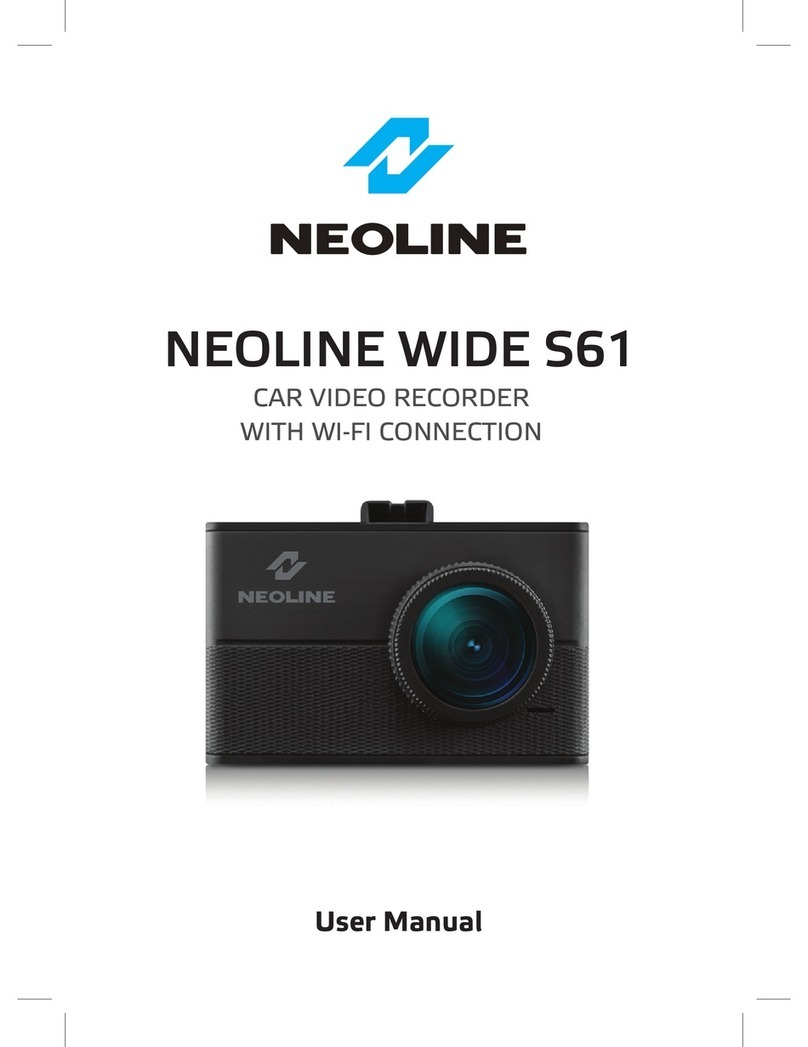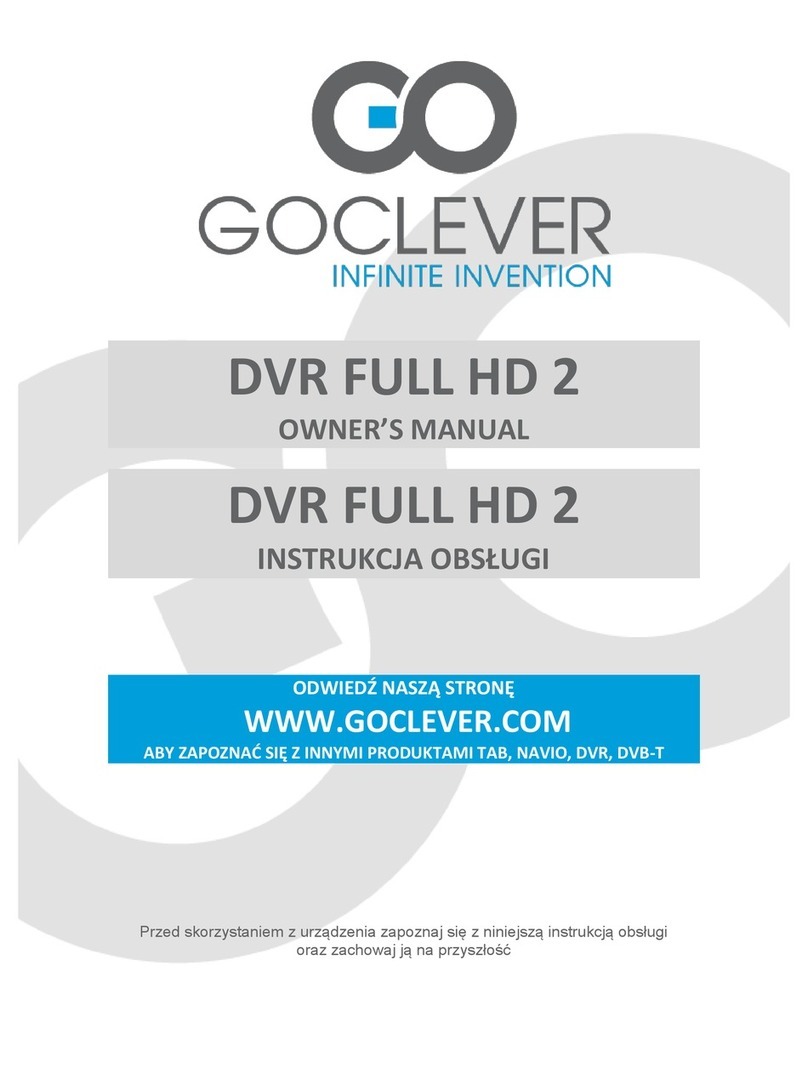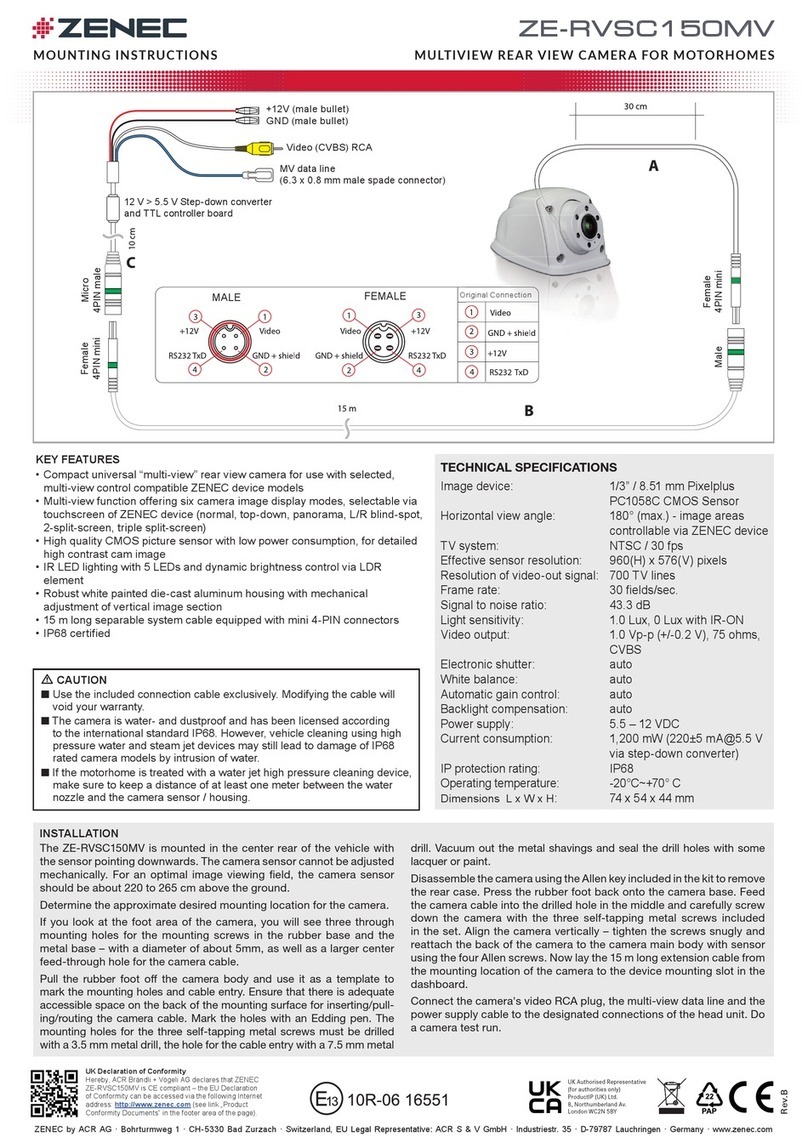Gnet G-On User manual

2CH FHD HDR DASH CAM
USER MANUAL

CAUTION FOR SAFE USE
CAUTION FOR MICRO SD MEMORY CARD
PRODUCT FEATURES
PACKAGE COMPONENT
NAME OF EACH PART
SPECIFICATION
INSTALLATION
02
03
04
05
06
07
08
hhhhhhhhhhhhhhhhhhhhhhhhhhhhhhhhhhhhhhhhhh
hhhhhhhh
hhhhhhhhhhhhhhhhhhhhhhhhhhhhhhhhhhhhhhhhhhhhhh
hhhhhhhhhhhhhhhhhhhhhhhhhhhhhhhhhhhhhhhhh
hhhhhhhhhhhhhhhhhhhhhhhhhhhhhhhhhhhhhhhhhhhhhh
hhhhhhhhhhhhhhhhhhhhhhhhhhhhhhhhhhhhhhhhhhhhhhhhhhhhhhhhh
hhhhhhhhhhhhhhhhhhhhhhhhhhhhhhhhhhhhhhhhhhhhhhhhhhhhhhhhhh
BEFORE USE
01
HOW TO USE
MEMORY CARD VIDEO FOLDER
15
21
hhhhhhhhhhhhhhhhhhhhhhhhhhhhhhhhhhhhhhhhhhhhhhhhhhhhhhhhhhhhhhh
hhhhhhhhhhhhhhhhhhhhhhhhhhhh
FUNCTION
02
HOW TO USE G-SYNCLOUD
HOW TO USE G-SYNCLOUD [IOS]
HOW TO USE G-SYNCLOUD [ANDROID]
GSYNCLOUD APP GUIDE
HOW TO USE G-SYNCLOUD [PC]
23
25
40
55
61
hhhhhhhhhhhhhhhhhhhhhhhhhhhhhhhhhh
hhhhhhhhhhhhhhhhhhhhhhhhhh
hhhhhhhhhhhhhhhh
hhhhhhhhhhhhhhhhhhhhhhhhhhhhhhhhhhhhhhh
hhhhhhhhhhhhhhhhhhhhhhhhhhhhhh
G-SYNCLOUD
03
PC VIEWER INSTALLATION
PC VIEWER MENU
63
68
hhhhhhhhhhhhhhhhhhhhhhhhhhhhhhhhhhhhhhh
hhhhhhhhhhhhhhhhhhhhhhhhhhhhhhhhhhhhhhhhhhhhhhhhhhhhhh
PC-VIEWER
04
QUESTION AND ANSWER
TROUBLE SHOOTING
WARRANTY CARD
76
94
100
hhhhhhhhhhhhhhhhhhhhhhhhhhhhhhhhhhhhhhhh
hhhhhhhhhhhhhhhhhhhhhhhhhhhhhhhhhhhhhhhhhhhhhhhh
hhhhhhhhhhhhhhhhhhhhhhhhhhhhhhhhhhhhhhhhhhhhhhhhhhhhh
BEFORE WI-FI CONNECTION
SMART PHONE CONNECTION
70
71
hhhhhhhhhhhhhhhhhhhhhhhhhhhhhhhhhhhh
hhhhhhhhhhhhhhhhhhhhhhhhhhhhhhhhhh
APPLICATION
05
CONTENTS

CAUTION FOR SAFE USE
All copyrights reserved to GNET SYSTEM.
G-NET is the trademark of G-NET SYSTEM Co.,Ltd. G-NET SYSTEM Co., Ltd. has
rights to G-NET (Name, Design, Brand image)
Do not shock and insert foreign material.
Video quality and GPS signal reception may be affected by dark tint or special
windshield. Refrain from dark tint or special windshield.
Do not control Dash cam while driving for safety.
Please check device time. If user don't use Dash cam for long time, Dash cam
would be initialized except for connecting with External GPS.
If camera is exposed by direct sunlight, temperature in car would be high.
So Memory card error and camera image distortion are likely happened. In case
that parking car outside for long time, we highly recommend that pulling out the
power cable from power terminal of device.
Avoid high temperature and high humidity which exceed Dash cam specification.
Periodically check Dash cam operation.
BEFORE USE 01
02

The memory card is a consumable item, so it should be replaced periodically.
Please purchase genuine Gnet memory card for preventing incompatibility
problem, only genuine SD card which is designated and supplied by GNET SYSTEM
is under warranty. Other brands SD card is not covered by warranty.
When a car accident occurs, it is recommended to remove the memory card from
the dash camera. After then, save video data to your computer. Because if the
memory card capacity is full, the video data will be overwitten and the accident
data will be erased.
Please make sure to remove memory card after the recording LED off.
Because Video data is possible to be damaged. And It causes defective memory
card or shorten lifetime of memory card.
If the memory card has inappropriate data which isn't related data for Dash camera,
it automatically erases inappropriate data for keeping video data stable.
Therefore do not use the memory card for other purposes.
Don't need to format Memory card periodically. However, We recommend format
memory card more than once a month through SD formatter program
(www.sdcard.org).
GNET SYSTEM camera can support from Min 4GB upto Max. 1TB memory card
In case that use the memory card for the first time or format it, it will go into
stand-by mode for 3 to 5 minutes. During in stand-by mode and formatting,
do not remove the memory card.
CAUTION FOR MICRO SD
MEMORY CARD BEFORE USE 01
03

External GPS
(Optional)
Automatic Low Voltage
Cut-off Power Off-12.0(24.0)V
Super Night Vision
Block physical access to the
microSD card slot by lock
ADAS
Advanced Driver
Assistance Systems
JDR file system :
Memory Format Free
BEFORE USE 01
PRODUCT FEATURES
OBD2 Support
0#%
Codec
HDR
3FBM
60FPS
Connect wit Gnet Appliaction
by Wi-Fi dongle(Optional)
04
G-syncloud service (3G/4G)
For Fleet Management System
(Optional)

Basic Components
PACKAGE COMPONENT
Cigarette lighter
power cable
ⲼThe image of components may be different from the real components.
ⲼSpecifications and Components may be change without notice for improving quality.
ⲼWe are highly recommend to use Genuine Memory card from Gnetsystem.
Optional Product
External GPS, Cigar jack cable, Wi-Fi dongle are sold separately with extra cost.
Wi-Fi dongle
External GPS
Direct power cableMain Camera & Rear Camera
(Including bracket)
Micro SD
Memory card
Rear Camera
connection cable
Screw, Wrench
User Manual
OBD power cable
BEFORE USE 01
05

NAME OF EACH PART
Front Camera
Rear Camera
an rear camera mount
Rear camera lens
Rear cable connection port
REC LED
Front Camera Lens
Security LED
Front camera bracket
GPS LED
Rear Camera Slot
OBD2 Connector
Micro SD card cover
Wi-Fi registration button
Extermal GPS Connector
Wi-Fi USB dongle Slot
Power Button
Power connector (DC-IN)
BEFORE USE 01
06

SPECIFICATION
ⲼSpecifications and Components may be changed without notice of improvement in advance.
Image Sensor
Audio input
Video Compression
Audio Compression
Resolution
FPS
3G/4G/LTE/5G (Optional)
Wi-Fi (Optional)
G-Sensor
Speaker
External GPS (Optional)
Lens
Viewer
Power
Allowable current
of providing fuse
Operation Temperature
Humidity
Dimension
Full HD CMOS Sensor
Built-in Microphone
H.265
ADPCM
Front / Rear Full HD 1080P(1920x1080)
Front : Max. 60fps / Rear : Max. 30fps
Connect to G-Syncloud FMS server via wireless telecommunication
(3G/4G/LTE/5G)
Connect to GNET Smart phone application via Wi-fi dongle
Event recording by External Shock
Operation Status alarm / Voice guidance
Synched with Google map, Keep track of location and Speed
Front : 160 degrees / Rear : 150 degrees
Windows XP/7/8/10, Support 32Bit / 64Bit,
Synchronizing Google map with PC viewer is supported over
Windows7 and explorer 10 as per Google' s policy.
DC 12V - 24V
3A
-20Ⳅ~ 85Ⳅ
10~95%
Front : 97 x 45 x 33MM / Rear : 59 x 28x 37 MM
Predictable recording time of SD memory capacity
(#NJO(#)3(#)3(#)3(#)3(#)3(#)3
BEFORE USE 01
07

1
INSTALLATION
How to Install Dashcam
2Insert the memory card into memory card slot, and then detach the cover from
the adhesive double side tape on the bracket.
Assemble the Front cam with a bracket. Until the hook is located on right place
with coming sound according to the order (ⴘ,ⴙ).
ⴙ
ⴙ
ⴘ
08
BEFORE USE 01

ear]
09
INSTALLATIO
N
BEFORE USE 01
3Install the front camera at the windshield by adjusting the angle.
20%
[Front] [Rear]

Connect direct power cable to Fuse box in car.
4
Install the rear camera to the rear windshields of the car
5
10
INSTALLATION BEFORE USE 01
* Front camera
(Curved cable)
* Rear camera
(Flat plug)

11
I
NSTALLATION BEFORE USE 01
Insert the Power cable and Rear cam connection cable to roofline and pillar.
6
For instance, Power cable is toward driver seat and rear cam connection cable
is toward passenger seat.
If you want to the G-SYNCLOUD, GNET APP. and ADAS service,
pls connect the Wi-Fi dongle and external GPS into the front camera.
※Caution※
Some car navigations may face GPS reception of interruption.
When installing Power cable and Rear cam connection cable. it is recommended
to install theeach cable in the opposite direction.
Direct power cable
Rear connection cable

Please refer to the car manual because the fuse box is differ depending on car model.
It is recommended that install the power from the automobile shop.
We are not responsible for any damage caused by self-installation.
After connecting [VCC], [ACC] on vehicle fuse, put them into the Fuse box
2
Find the Fuse box using electric tester from fuse box of the vehicle.
1
※[VCC] (Yellow line) : When the car is off, it connects with fuse that current is flowing
※[ACC] (Red line) : When the car is off, it connects with fuse that current does not flow
12
How to Install Fuse cable
INSTALLATIO
N
BEFORE USE 01

13
Connect the power cable to confirm the operation of product.
And organize cables to finish installation work
4
Connect [GND] line to vehicle
(Do not connect the volt which is connected to dash board. Current is not flowing)
3
BEFORE USE 01
INSTALLATION

I
NSTALLATION
Insert the Micro SD memory card
1MFBTFCFGVMMZBXBSFCFGPSFVTJOH.JDSP4%.FNPSZ
Push the Micro SD Memory card into the memory card slot until you hear 'clack'
sound.
When using memory card for the first time or when the memory card is reused
after format, the system will be in stand-by mode for 3~5 minutes to create system
files and checking the memory card.
Recording starts with voice guidance saying "Start recording"
BEFORE USE 01
14

POWER ON
POWER OFF
EXTERNAL GPS
VOICE
RECORDING
ON/OFF
Wi-Fi USER
REGISTRATION
All LED will be turned on when the engine is on or power is on.
"Start recording" starts along with voice guidance and REC LED
is turned on. External GPS LED will be turned off if it is not
connected by external GPS
All LED will be turned off when press the power button or
constant cable is disconnected.
GPS LED will flicker during GPS connection.
When GPS connection is completed, GPS LED will be on.
Please check the connection again if GPS LED does not turn on
while external GPS is connected.
If you press the Wi-Fi button for 2 seconds, the voice recording
will be stopped. If press the Wi-Fi button again, the voice
recording will start.
* Caution: If you press the Wi-Fi button on dashcam over 5 seconds,
the dashcam becomes a factory default. So, please do not put it
over 5 seconds if you do not want a factory default.
If press the Wi - Fi button, the stand-by mode voice guidance
will be displayed. If there is no connection for 2 minutes,
it will be automatically discontinued. If press the Wi-Fi button
again, the voice guidance will be displayed.
*Notice : You need to set the CLOUD as “OFF” in viewer only if you
want to convert G-SYNCOULD to Wi-Fi APP after you use
GSYNCLOUD APP.
HOW TO USE
Product operation
FUNCTION 02
15

HOW TO US
E
ADAS Function -Android
FUNCTION 02
ADAS ON/OFF :
Turn on/off the ADAS as touching ADAS ON/OFF button.
LDWS(Lane Departure Warning System) :
When the car leaves the lane, detection alarm will be
ringing However, the LDWS will only work if it is above
the set speed.
FVSA (Front Vehicle Start Alarm) :
Alarm will activate when the stopped front vehicle departs
away over 2 meters
FCWS (Forward Collision Warning System) :
When the driver approaches very close to front vehicle,
the alarm will be ringing
Lane departure detection sensitivity :
Set the detection sensitivity as 3 steps
( Lower, Medium, Higher )
Lane departure detection speed :
Set the lowest lane detection speed
(50km/h, 60km/h, 70km/h)
Collision detection sensitivity :
Set the collision detection sensitivity as 3 steps
( Lower, Medium, Higher )
Set the ADAS function at the GNET application.
16

17
HOW TO US
E
ADAS Lane correction -Android
To improve the ADAS recognition rate,
it is recommended to adjust the
dash camera position by matching the end
of the vehicle bonnet line on condition that
"the lane correction button" is turned on in
the real time screen.
Up direction
Left direction
Right direction
Downward direction
Exit backward
Save
Guideline view on / off
Guideline view on / off
Screen zoom out
Full screen view (landscape)
FUNCTION 02

- When the power is connected, the normal recording will start.
- Security LED flickers left and right every 2 seconds.
- If there is impact or shock, the record LED will flicker and
record in event recording mode
- After event recording is finished, it will be automatically
changed to normal recording mode
- After the parking mode is entered when the ACC voltage
is released, the parking mode automatically operates in
10seconds (3 Wired)
- It is recorded in 10 frames, so the recording time can be extended.
- Security LED flickers left and right every 4 seconds
- If it connects with ACC voltage, it switchs to normal recording
mode (3 Wired)
- Under parking mode, the device will record any movement
happen around 3M.
- Security LED will quickly flicker
- After motion detection recording is finished, the motion
recording will be automatically changed to parking mode
Normal Recording
Event
Recording
Impact
Recording
Parking
Recording
Motion
Detection
recording
18
Recording Mode
HOW TO USE FUNCTION 02

19
Voice Guidance
CONTENTS
Normal recording
System Off
Overwriting
GPS connection
Abnormal recording
Enable registration
Disable registration
Not supported Wi-Fi module
No Wi-Fi Dongle
Complete the smartpphone registration
Already registered smart phone
Connect the Wi-Fi
Disconnect the Wi-Fi
Connect the playback mode
Disconnect the playback mode
VOICE GUIDANCE
Start recording
Shut down the system
Recording does not have enough available.
Please check overwriting setting.
GPS connected.
Video is not being entered.
Stand-by mode for the registration.
Stand-by mode for the registration is released.
This Wi-Fi module is not supported
No Wi-Fi Dongle
Complete the registration
Already registered smart phone
Users connected.
User access disabled.
User's searching starts so, recording is paused.
Restart recording.
H
OW TO US
E
FUNCTION 02
Table of contents
Other Gnet Dashcam manuals