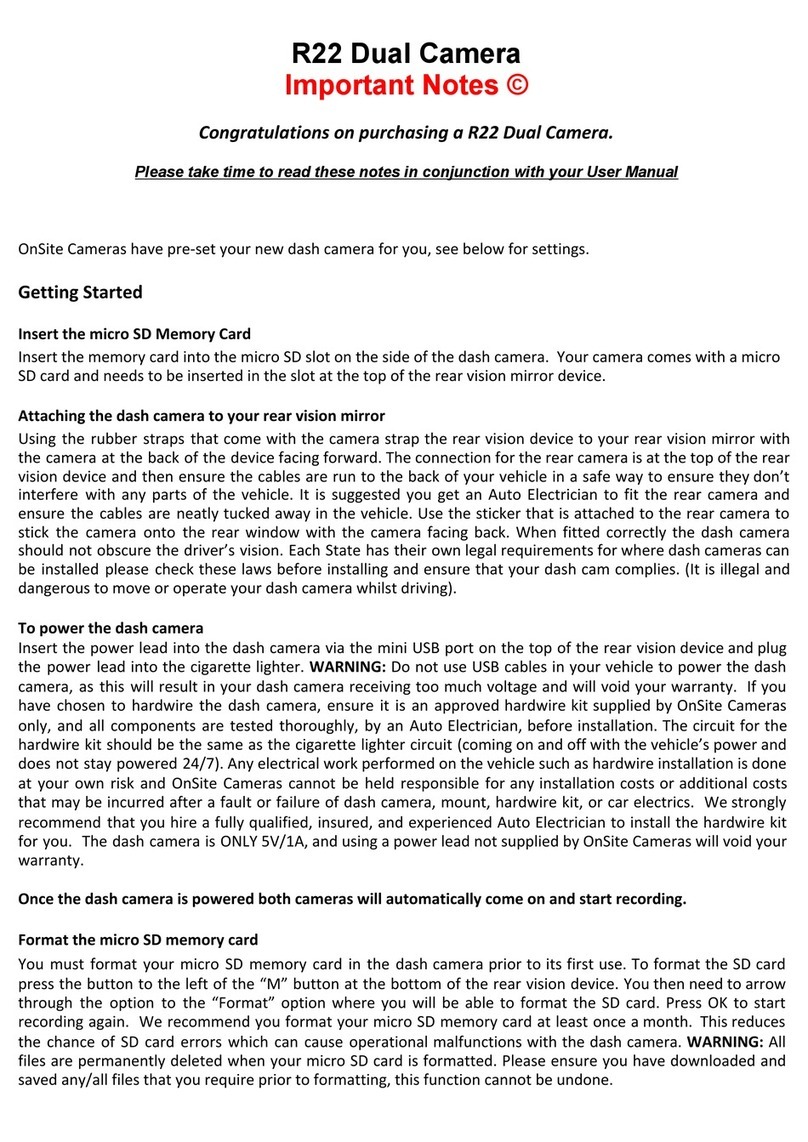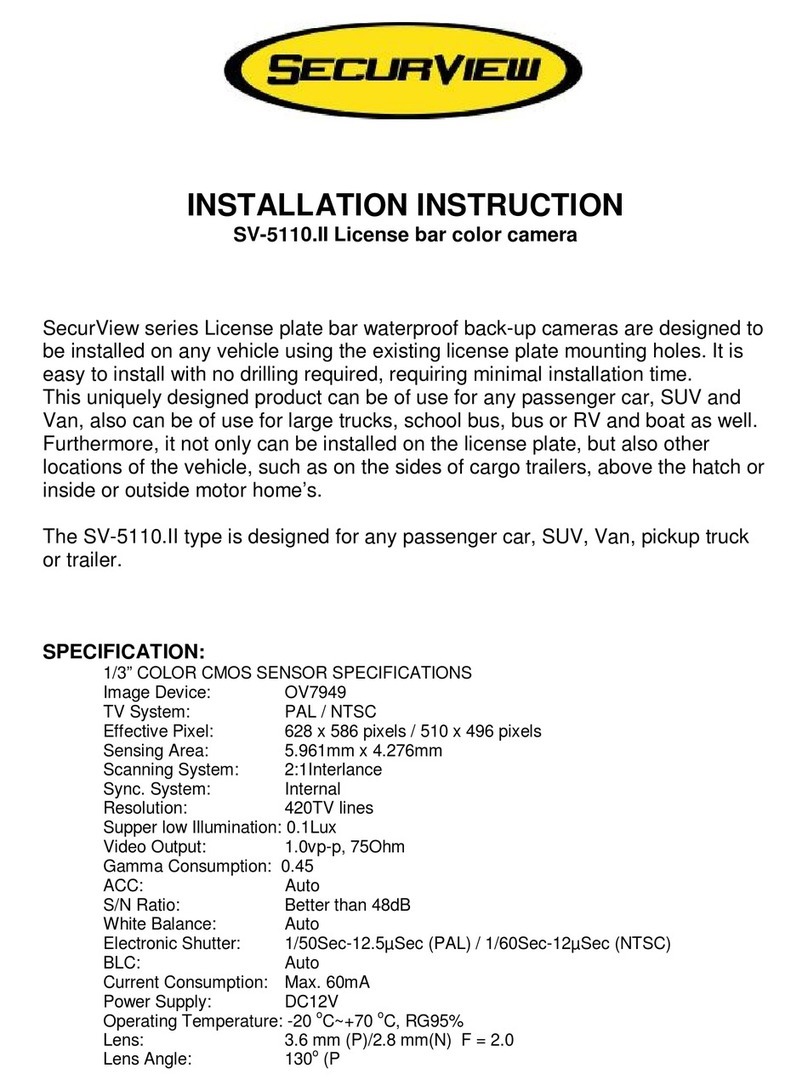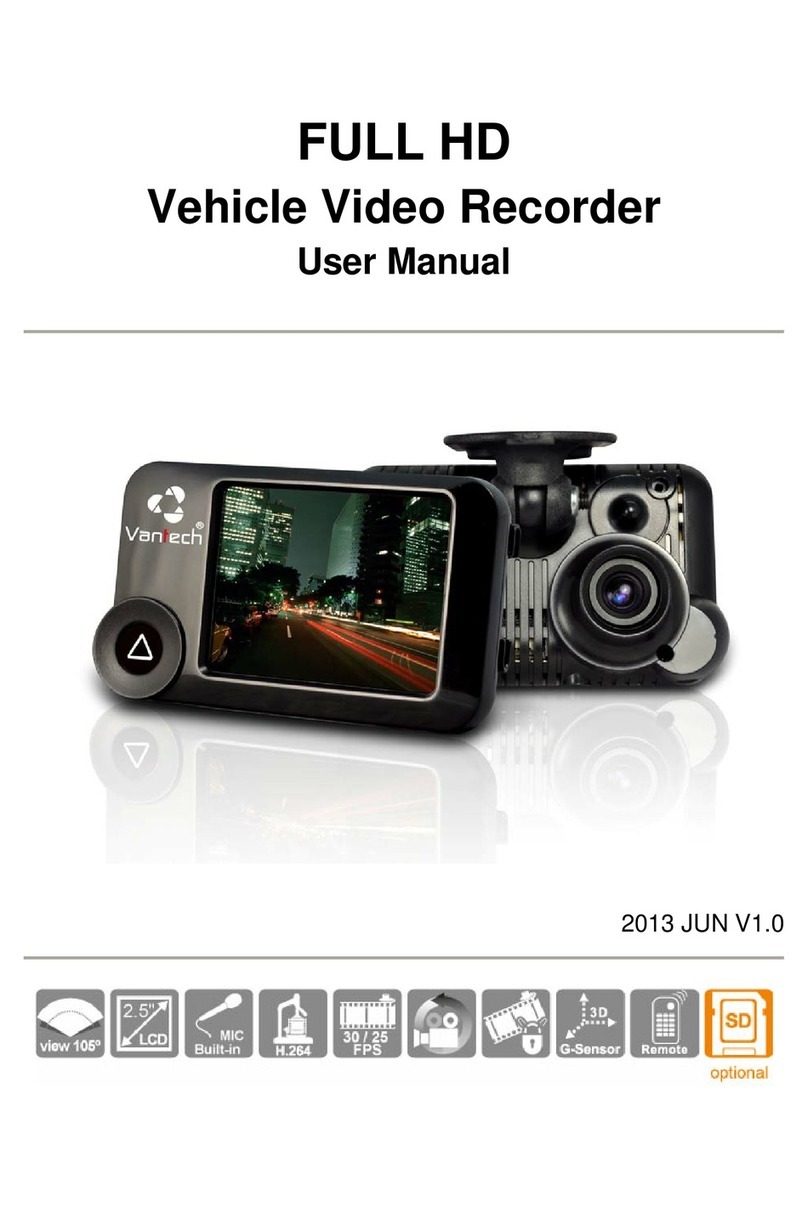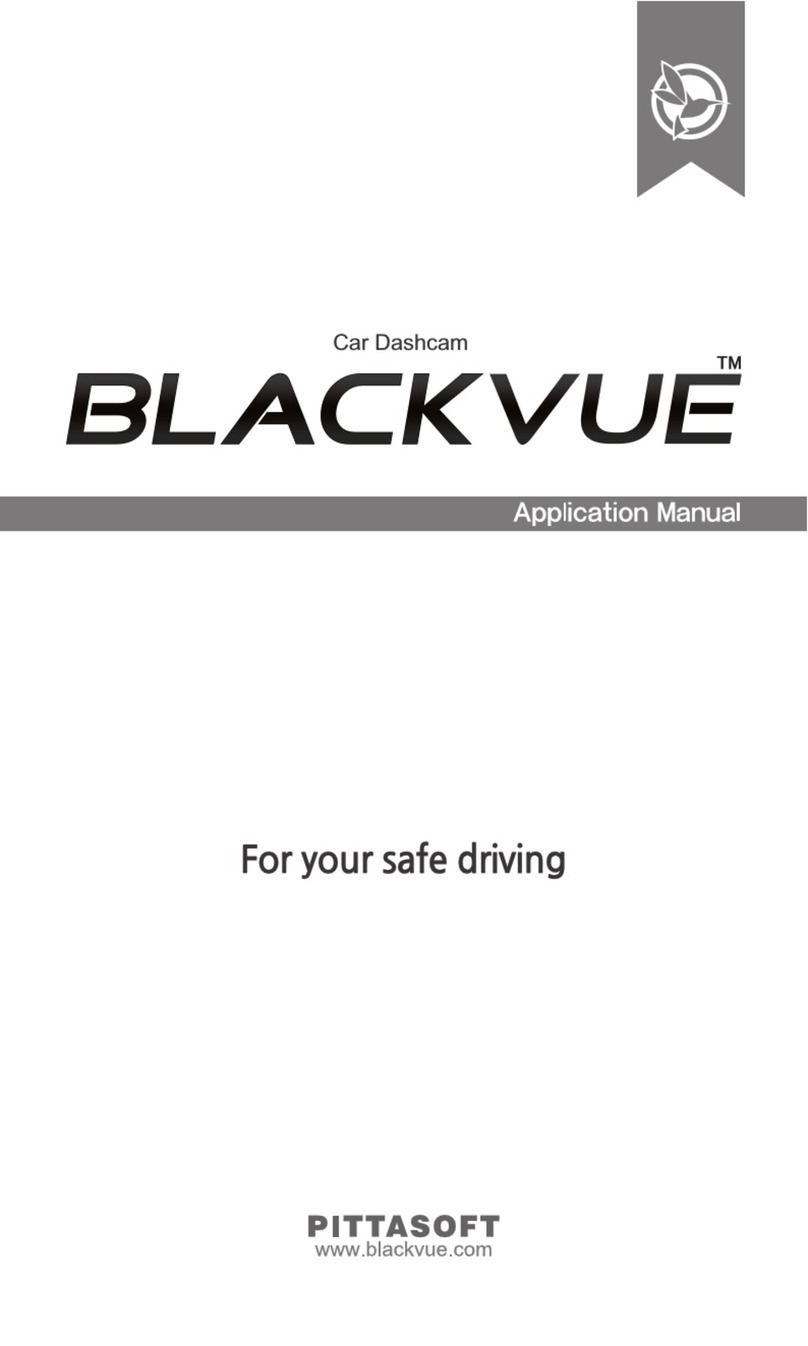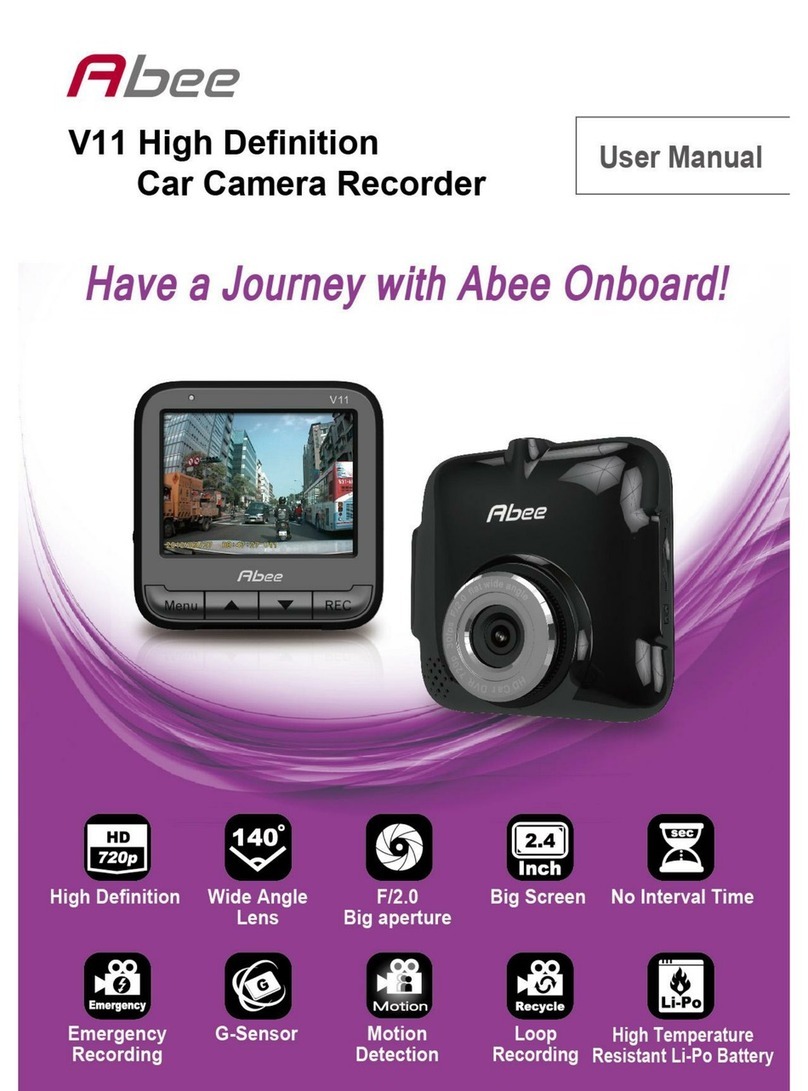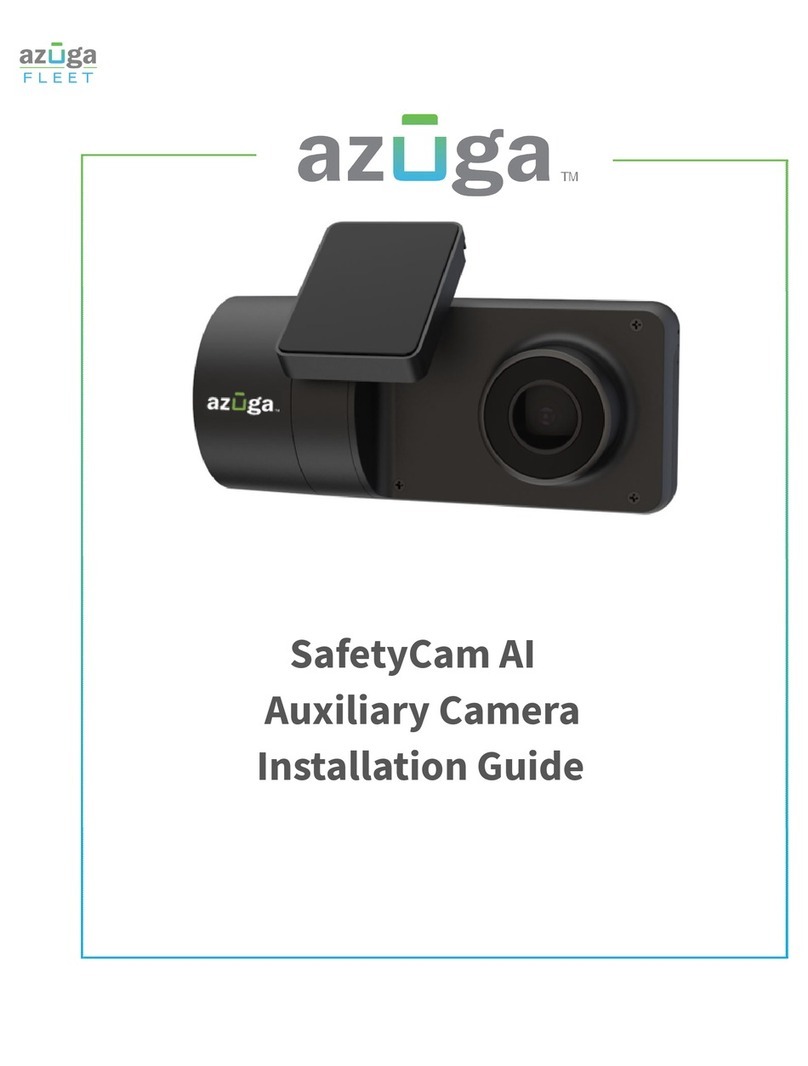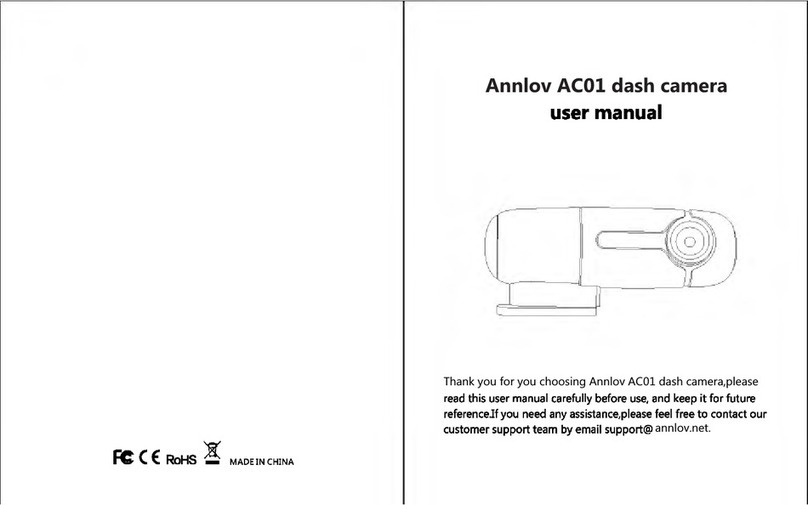Silent Witness SW2200 User manual


Dear Customer,
Thank you for purchasing this digital video camera. Before use, please read the safety informaon and
precauons contained in the following pages to ensure safe use of this product.
If there is a dierence between the manual and the camera please take the recorder as standard, we
reserve the right to change the content or technical specicaon without prior noce. For the latest
manual please visit www.silentwitness.co.uk
We are not responsible for any data loss or personal damage caused by misuse of the device, installaon
of the device, maintenance or any unforeseen circumstances.
We are also, not responsible for any indirect loss caused by this, besides, we cannot control the misuse of
the users for this manual, so we will not be responsible for the accidental loss in the use of the manual
and third party claims arising from the use of the product.

SAFTEY AND ADVICE
CAUTION
RISK OF ELECTRIC SHOCK DO NOT OPEN
Please ensure your vehicle is not powered when connecng the unit to your desired
power source.
Install the product where it does not block the driver’s view of the road.
Damages caused by producon malfuncon, installaon , loss of data or other damages
that may occur while using this product is not the responsibility of the manufacturer.
When malfuncon occurs. the product may not save all videos and the G-Sensor* may not
recognise shock impacts, Only SW2200G has the G-sensor funcon.
Do not expose the product to rain or moisture.
It is important to write the camera into your maintenance plan. Checking the funcons of
the camera, SD card and cleaning the lens with a so cloth to remove any dirt.
Do not cover or block the camera venlaon holes, as the electronics could over heat, if
the heat is not able to get out.
When discarding baeries, environmental problems must be considered and the local
rules or laws governing the disposal of the baeries must be follow strictly.
The device is ed with a 12-24v adaptor with a 5v output, Please see the installon
guide for correct ng and wiring of this product.

Important informaon
G-SENSOR
The G-Sensor senses the G-Force movement of the vehicle, if the camera noces a anomaly it will acvate the
sensor and lock the video le. E.g if the vehicle is travelling down the road and suddenly the driver brakes hard, the
camera will detect something has changed in the driving paern and will lock the le, if the G-Sensor has been
acvated.
* The SW2200 does not have a G-Sensor SW2200G has a G-sensor.
LOOP SETTING
The loop seng allows the device to recycle old video footage, When the camera is recording, every 3 minutes the
camera will make a new video le, and when the card is full it will delete and record over the top of the oldest le.
Please note - Please see “Video Lock”
VIDEO LOCK
SW2200 does not have a G-sensor, so the video will connually loop*, if the SOS buon is used to lock a le or to
take a photo , this will lock the video/picture on the SD card and will need to be removed manually by an authorised
person to free the space on the card.
Connual use of the SOS buon locking and taking photos will ll the SD leaving minimal space for video recordings
and will reduce the recording me considerably. If the SW2200 is used correctly and the SOS buon used in the
case of emergency the camera will require very lile maintenance.
SW2200G is enabled with a g-sensor, the standard video with loop* and when the G-sensor is acvated this will
lock the video le to the SD card, this camera also has the SOS buon and if it is used to lock a le or take a photo ,
this will lock the video/picture on the SD card and will need to be removed manually by an authorised person to
free the space on the card.
Connual use of the SOS buon locking and taking photos will ll the SD leaving minimal space for video recordings
and will reduce the recording me considerably. If the SW2200G is not used correctly the camera will require
regular maintenance.
If the SOS buon is pressed, please report this to your employer as soon as possible, as connual use will ll the SD
card up and stop it recording video les.
* Unless the SD card has become full or needs aenon by the device becoming full of locked les and photos
caused by the user pressing the SOS, then the camera will require an authorised person to remove the les.

The Silent Witness SW2200 and SW2200G are one of the rst cameras designed around
the eet and commercial market, And of the smallest High Denion camera on the market today.
The Silent witness SW2200 and SW2200G camera is designed to be discrete, installed on the windscreen
just in front of the rear view mirror.
This tamper proof camera has a xed power supply and video footage only accessible through a windows
based password system.
Making it perfect for eet owners, who don’t want their drivers to access the data collected.
SW2200 - SW2200G Installaon
Black = Ground
Red = 12-24v Ign

1 2 3 4
5
6
9 10
7
8
1Video Mode 6Storage le on card, before looping
2Recording 73 Minute loop seng
3Gps Red not connected Green Connected 8Loop recording icon
4Running Time 9Date
51080 Full Hd recording 10 Time GMT

1. GPS Windscreen mount
2. Computer USB connecon
3. SOS Buon ( See secon A)
4. LED Status light
5. Power buon ( See secon B)
Secon A
The SOS buon has three funcons, 1. to wake the camera up 2. manually lock a video le 3. to take a photo
Secon B
The power buon has one funcon, when the camera is in the vehicle and the vehicle is on, the power buon does not have
a funcon, the power buon will only work, when there is no power connected to the camera.
E.g - When the vehicle is on, the camera can not be switched o
2
1
3
4
5

This screen shows the camera when it is rst turned on.
The camera will start to record straight away and the GPS will
start to connect, the GPS takes up to 10 minutes to connect,
depending on the surrounding area.
The screen will stay on for 10 seconds and then turn o, to
turn the screen back on again , tap the SOS buon
SOS Buon Funcon
Manually locking a video
In the event of an incident, where you think the incident may
not have been powerful enough to acvate the G-Sensor*,
there is a manual lock to safe guard this le.
When the screen is ON press and hold the SOS buon, a key
with then appear on the screen to show the le has now been
locked.
*SW2200 does not have a G-Sensor , But has the manual lock
funcon.
Taking a photo
A quick press of the SOS buon will take a photo, and the
camera icon will appear on the screen.

Connecng the camera to your computer - PASSWORD
1. Place the CD into the computer,
2. Open “Computer”
3. Copy the “Unlocker” to the desktop
4. Plug the camera into the computer with the usb lead
(Windows 7 and upwards users, please wait for the driver to load)
5. Cancel any auto play boxes that appear on the screen
6. Open “Unlocker”
7. Enter 0000 and press OK
8. Please wait for the encrypon to open the les
9. The camera is now unlocked, and you can access, view and any videos and photo data.
Please Note: When the camera is plugged into the computer , no les will be shown without entering the password rst
Changing the password
When the device is connected to the computer and the encrypon has been unlocked, you can change your password to
something more memorable.
Please note - If you change your password please make sure you have chosen a password that will not be forgot, as
passwords are non recoverable once they have been changed, and would render the device un useable if forgoen.
Please see our terms and condions on our website, www.silentwitness.co.uk
To change the password
Make sure the camera has been connected to the computer and you have unlocked the camera access, by following the steps
above.
Then click “Change Password”
Enter your old password followed by your new password.
Click Here

Connecng the camera to your computer - GOOGLE MAPS
Once the camera has been connected and unlocked, you can view your video les without the soware , if you would like to
view with google maps,
Open the cd
Double click the “SW2200Player” and install to your computer
Double click the desktop icon to open the soware
1 2
3 4 5 6 7 8
1. Loading les , Click this icon to locate and open your les on your camera,
My computer, Removable disk, DCIM, 100 Media
2. View the list of video les
3. View the G-sensor forces in this window (SW2200 does not have this funcon)
4. Player Controls
5. View the video
6. View google maps
7. View the speed
8. View the direcon

Other manuals for SW2200
1
This manual suits for next models
1
Table of contents
Other Silent Witness Dashcam manuals

Silent Witness
Silent Witness SW010.1 User manual

Silent Witness
Silent Witness SW011 User manual

Silent Witness
Silent Witness SW012 User manual

Silent Witness
Silent Witness SW005 User manual

Silent Witness
Silent Witness SW020 User manual

Silent Witness
Silent Witness SW2400 User manual
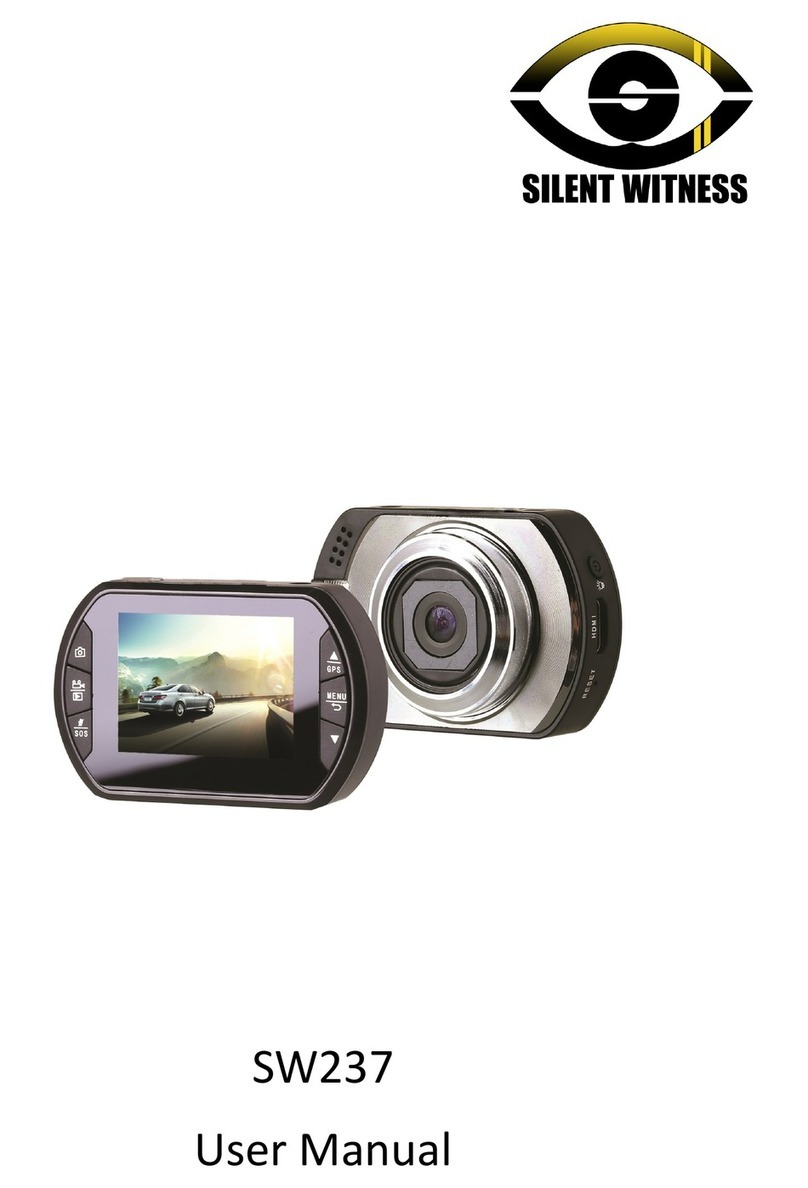
Silent Witness
Silent Witness SW237 User manual

Silent Witness
Silent Witness SW013 User manual

Silent Witness
Silent Witness SW126 User manual