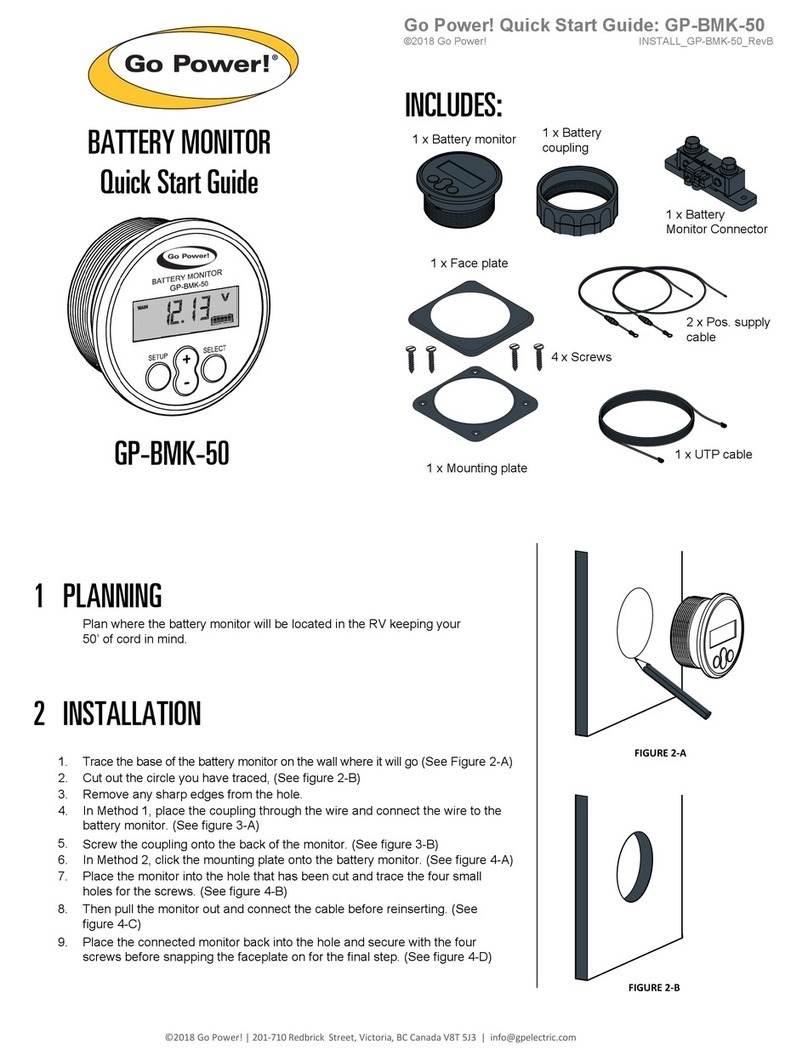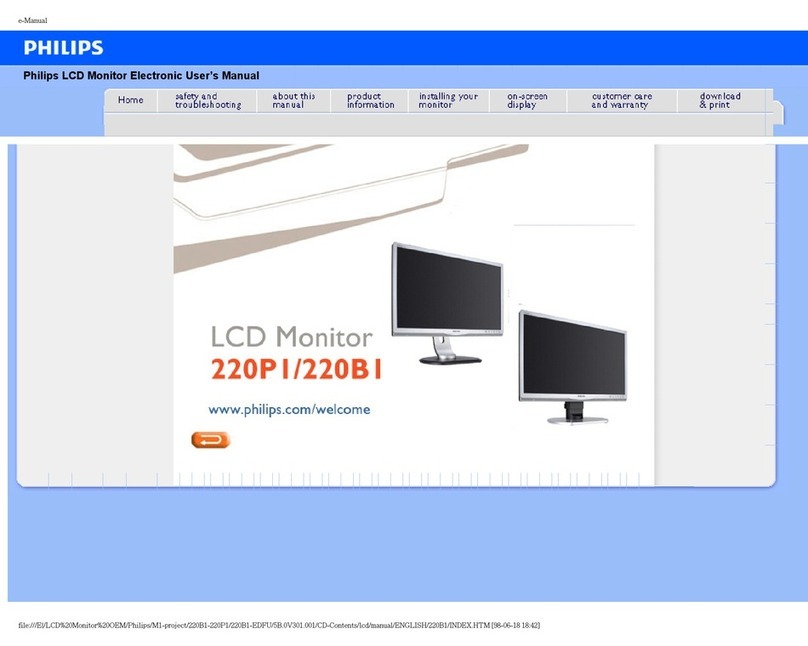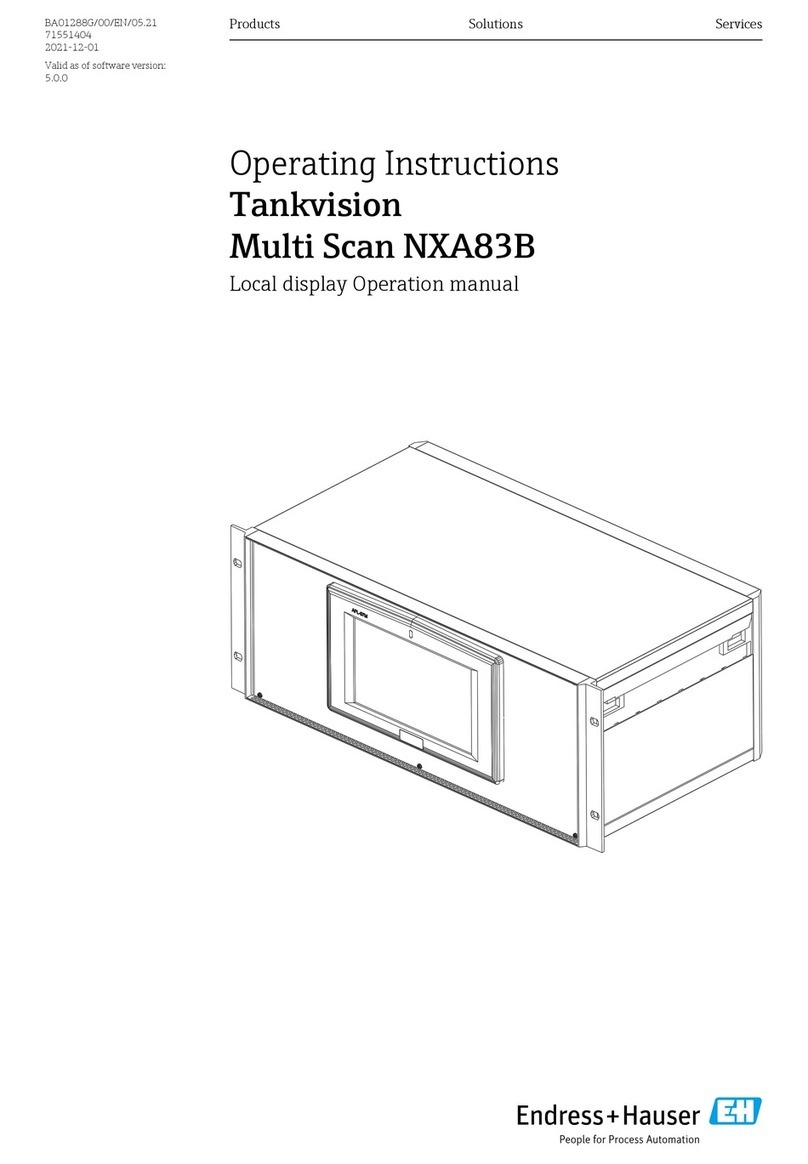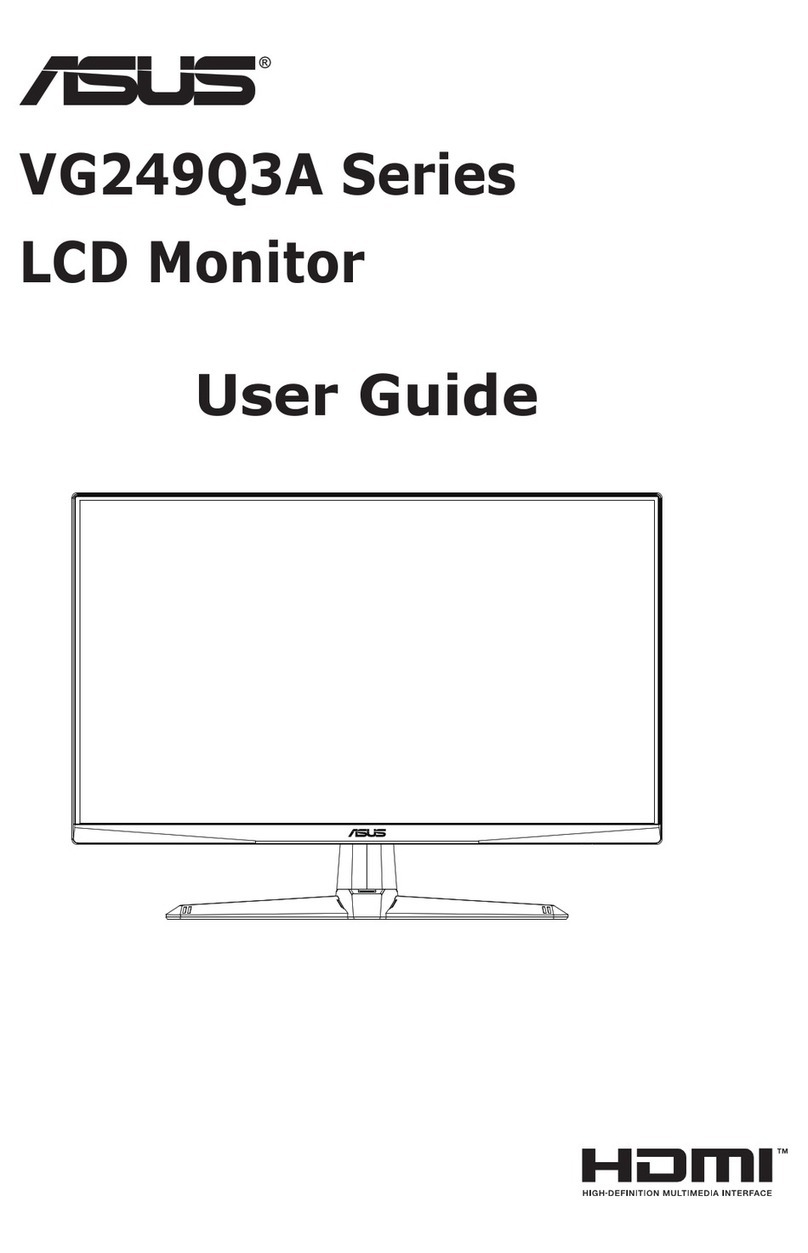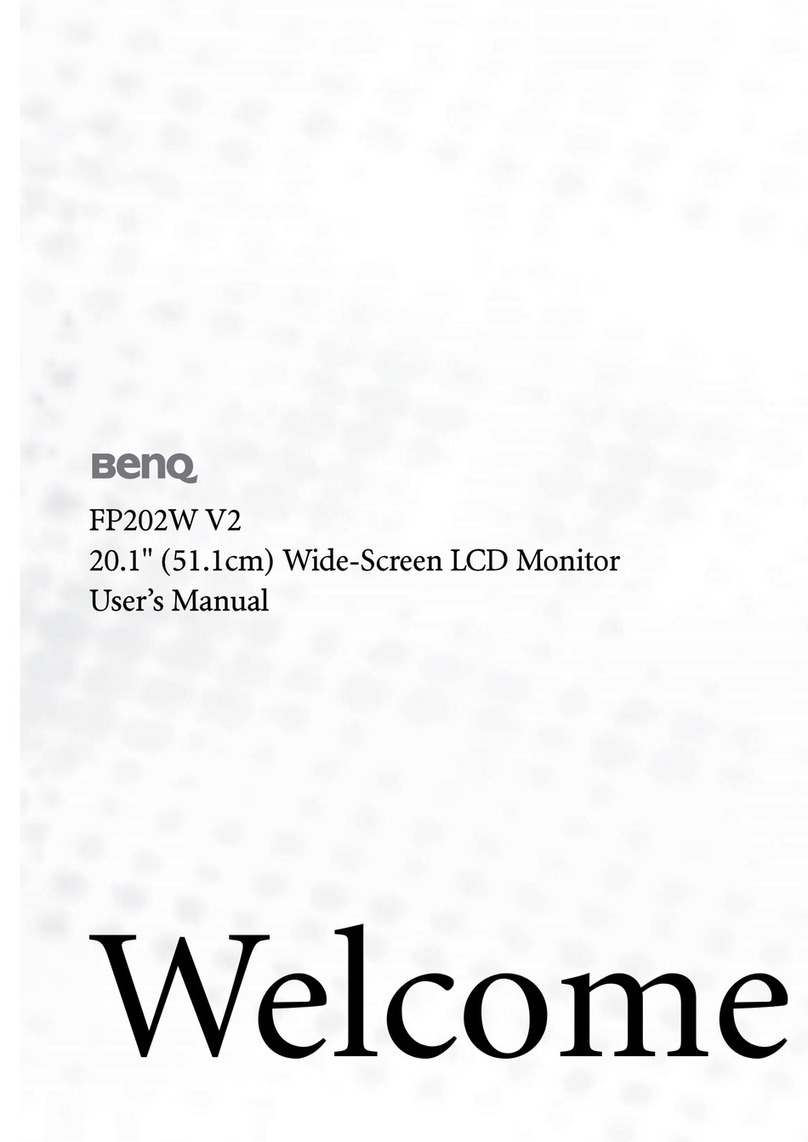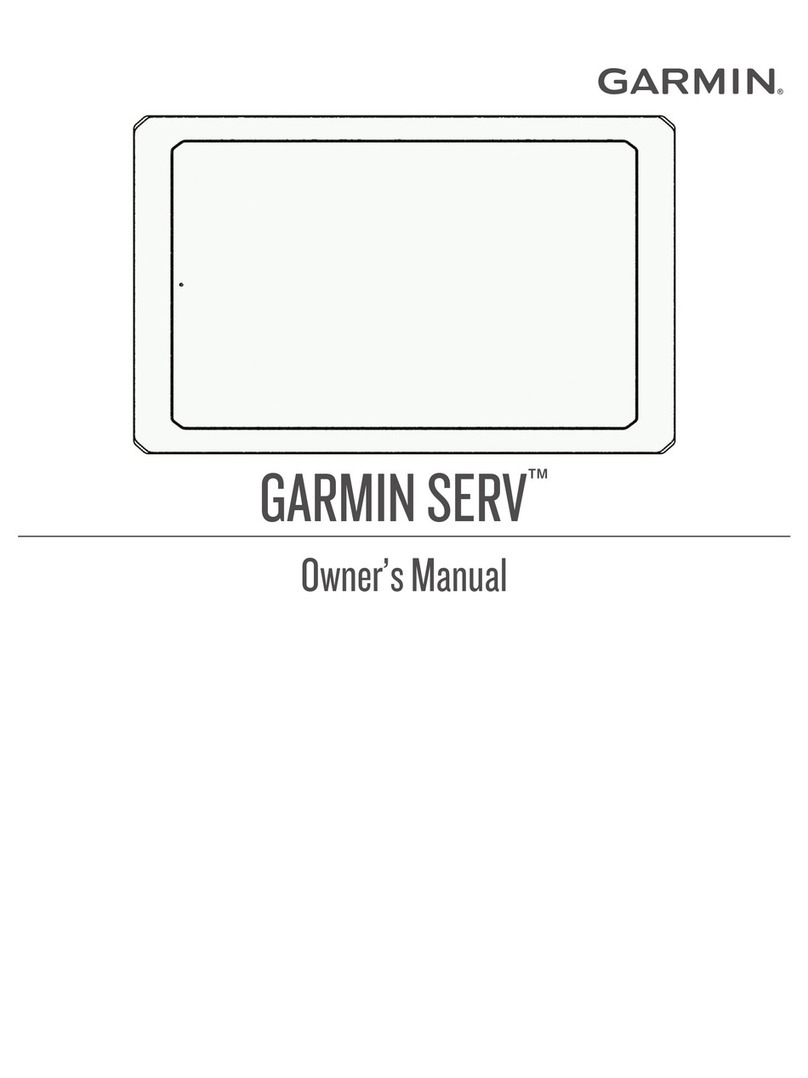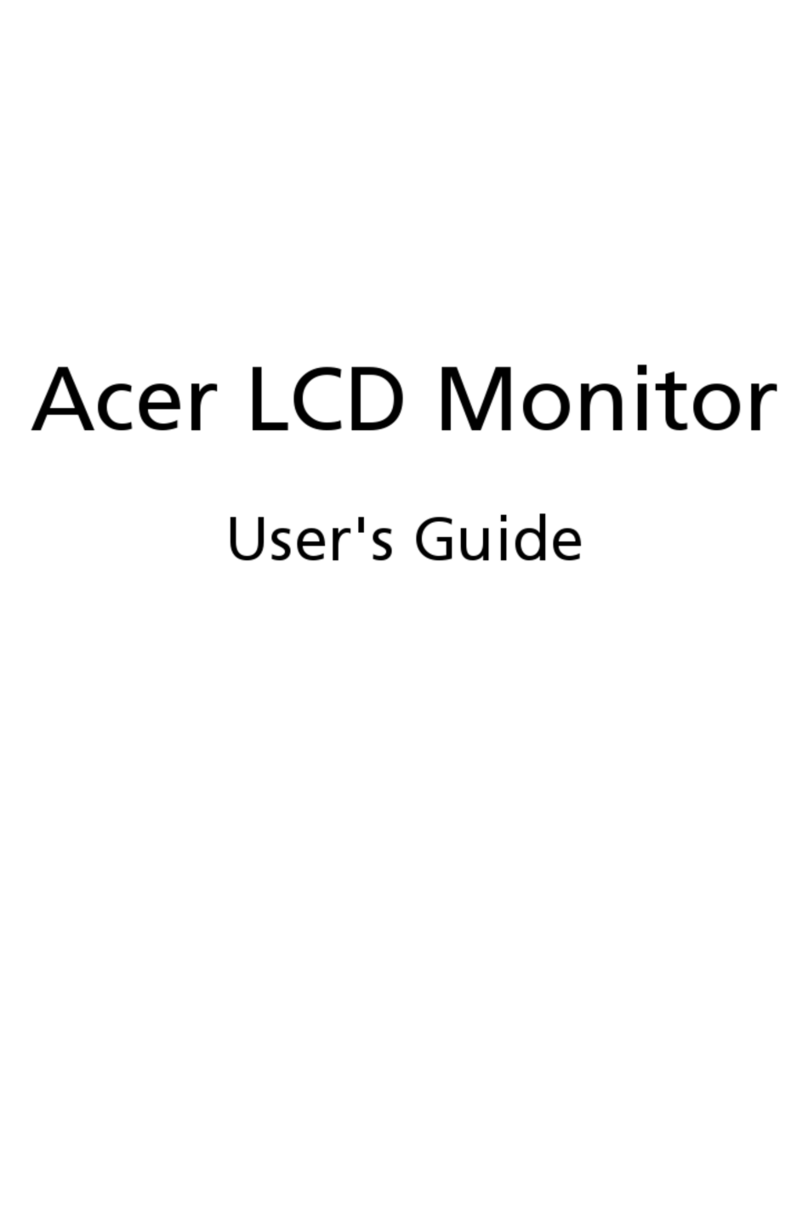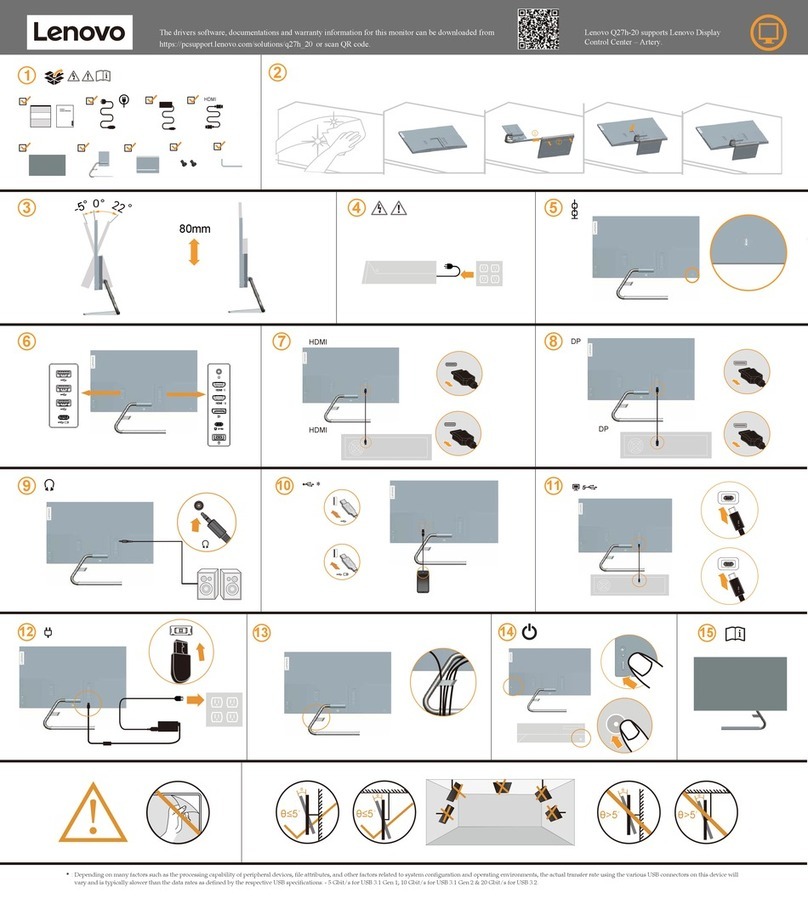Go Power RVC10A User manual

Go Power Remote Display
Manual for RVC10A and
RVC30A
User Manual
PRODUCT MODEL NUMBER (GP-RVC-R)
© 2021 Go Power!
Worldwide Technical Support and Product Information gpelectric.com
Go Power!
201-710 Redbrick Street Victoria, BC, V8T 5J3
Tel: 1.866.247.6527
GP-RVC-R Manual - Final

Congratulations on purchasing your Go Power! RVC Remote. This remote is compatible with the GP-RVC-30-MPPT and
GP-RVC-10-MPPT Solar Controllers
Record the unit’s model and serial number below. It is much easier and quicker to record this information now at the pre-installation
stage.
Model Number:
Serial Number:
Date of Install:
Battery Bank Information: (size, install date, battery type)
Product Packaging
Please safely store the packing the IC Series was delivered in or recycle the packaging components as outlined
below:
LDPE
Low Density
Polyetheylene
CFB
3
4
7
CFB
3
4
7
CFB
3
4
7
CFB
3
4
7
CFB
3
4
7
Corrugated berboard
main box
Plastic
foam protection
Plastic
accessories bag
www.earth911.com/recycling-center-search-guides
Local recycling centers can be found here:
Corrugated
Recycles
www.corrugated.org

gpelectric.com | [page 3]
CONTENTS
1. SAFETY.........................................................................................................................................4
2. APPEARANCE.............................................................................................................................5
3. USER INTERFACES....................................................................................................................6
4. STATUS, SETTINGS AND COMMANDS...................................................................................9
5. CHARGE STATES & FAULTS...................................................................................................12
6. COMMANDS..............................................................................................................................13
7. INSTALLATION..........................................................................................................................14
8. BLUETOOTH WIRELESS TECHNOLOGY.............................................................................15
9. LIMITED WARRANTY...............................................................................................................17
10. MOUNTING TEMPLATE............................................................................................................19
www.earth911.com/recycling-center-search-guides

[page 4] | gpelectric.com
1. SAFETY
Important safety information is contained throughout this manual that should be carefully observed and followed. This
information is presented using the following format:
The information is categorized in two ways:
Warning: Bodily harm could occur if instructions are not explicitly followed. If there are any doubts about the procedure or
conditions, please call GoPower! technical support before doing anything.
Caution: Damage to property could occur if instructions are not followed properly.
The following symbols are used to indicate the type of hazard.
DISCONNECT ALL POWER SOURCES
Electricity can be very dangerous. Installation should be performed only by a licensed electrician or qualied
personnel.
BATTERY AND WIRING SAFETY
Observe all safety precautions of the battery manufacturer when handling or working around batteries. When
charging, batteries produce hydrogen gas, which is highly explosive.
WIRING CONNECTIONS
Ensure all connections are tight and secure.Loose connections may generate sparks and heat. Be sure to check
connections one week after installation to ensure they are still tight.
WORK PLACE SAFETY
Wear protective eyewear and appropriate clothing during installation. Use extreme caution when working with
electricity and when handling and working around batteries.
Warning / Caution: Result
Description of condition leading to result
SYMBOL MEANING SYMBOL MEANING
General Warning Hot Surface
Risk of Shock Risk of Fire
Risk of Electrocution Risk of Chemicals
Risk of Explosion Risk of Eye Injury
SYMBOL

gpelectric.com | [page 5]
2. APPEARANCE
Side View
6
1
2
4
5
3
Front View
NO. NAME
1 LCD Screen
2 Back Button
3 Enter Button
4 Down Button
5 Up Button
6 RJ12 Connectors

[page 6] | gpelectric.com
3. USER INTERFACE
STARTUP SPLASH SCREENS
The following splash screens are displayed when the controller/remote display are rst powered on.
[MENU 1]: RVC-DISPLAY Establishing connection with the controller (this interface only exists for a very short time)
[MENU 2]: RVC-DISPLAY startup, displays Go Power!
1. Main Screen
Displays PV Voltage, Current, BAT1 and BAT2’s Voltage and Current, Solar Controller Internal Temperature,
Solar Controller Charge State / Fault, and Bluetooth Connection Status. Section 5 provides additional detail of
the Solar Controller Charge State / Fault display.
2. Status Screens
The status screens show detailed status information that is not on the main screen. The following steps can be used
to get to the status screens shown as [MENU4] to [MENU8] and navigate through them. A detailed explanation of
each status parameter is included in a table in section 4 below.
Short press [ENTER] button go to status interface
Short press [BACK] button to quit status interface and go to main interface
Short press [DOWN] button: the menu’s sequence is [MENU4]->[MENU5]->...->[MENU8]->[MENU4]
Short press [UP] button: the menu’s sequence is [MENU8]->[MENU7]->...->[MENU4]->[MENU8]
10A controllers do not have BAT2 parameters
Each time the [DOWN] [UP] buttons are pressed, it will enter next interface
Note
Note

gpelectric.com | [page 7]
3. Setting Screens
The settings screens are used to view and edit settings and also to issue commands to the controller. The following
steps can be used to get to the settings screens shown as [MENU9] to [MENU16] and navigate through them. A
detailed explanation of each setting parameter is included in a table in section 4 below.
Long press [ENTER] button go to system setting interface
Short press [BACK] button quit setting interface and go to main interface
Short Press [DOWN] button to move down by one setting (the curser wraps back to top when you reach the bottom)
Short press [UP] button to move up by one setting (the curser wraps back to bottom when you reach the top)
Press [ENTER] on a setting to edit and use [DOWN] and [UP] to change value. [ENTER] locks setting in and
[BACK] cancels setting.
10A controllers do not have BAT2 parameters
Each time the [DOWN] [UP] buttons are pressed, it will enter next interface
The small black triangle before the parameter item indicates the currently selected item
When the user sets the parameter, the value of the parameter item will ash, and the user can change the
setting.
USER INTERFACES
Note
Note
Note
Note

[page 8] | gpelectric.com
The following steps can be used to get to the settings screens shown as [MENU9] to [MENU16] and navigate through
them.”
INTERFACES

gpelectric.com | [page 9]
The following table lists all of the status parameters, settings and commands that are available on the controller via the
remote display and the Go Power! Connect mobile application. The actual value displayed may be prefaced with “Batt1” or
“Batt2” if the remote display is connected to a GP-RVC-MPPT-30 controller since these are dual bank controllers.
RVC
CONTROLLER
NAME
GO POWER!
CONNECT
DEFAULT
VALUE VALUE RANGE DESCRIPTION
Status Parameters
PV Voltage Voltage N/A N/A The solar voltage measured at the solar
input terminals on the solar controller
PV Current Current N/A N/A The solar current measured going into the
solar input terminals on the solar controller
CHG STA Charge State N/A N/A The charge state the solar controller is
currently operating in.
BAT Voltage Voltage N/A N/A The voltage measured at the battery output
terminals
Chg Current Current N/A N/A The current measured going out the bat-
tery output terminals
Battery Temp Not in app N/A N/A The temperature measured using the ex-
ternal temperature sensor (if connected)
Device Temp Not in app N/A N/A The internal temperature of the solar
controller
Fault Not in app N/A N/A Fault code, if the solar controller is in a
fault state
Run Time Not in app N/A N/A The number of days the controller has
been operating for
Total WH Not in app N/A N/A Total Watt Hours sent to the battery bank
Total Ah Not in app N/A N/A Total Amp Hours sent to the battery bank
Ah Today Not in app N/A N/A Todays Amp Hours sent to the battery bank
today
Ah 1 Day Ago Not in app N/A N/A Todays Amp Hours sent to the battery bank
yesterday
Ah 2 Day Ago Not in app N/A N/A Todays Amp Hours sent to the battery bank
day before yesterday
Ah 3 Day Ago Not in app N/A N/A Todays Amp Hours sent to the battery bank
days ago
Solar Rated V Not in app N/A N/A The maximum solar input voltage the solar
controller is rated to handle
Batt Rated V Not in app N/A N/A The maximum battery voltage the solar
controller is rated to handle
Batt Rated I Not in app N/A N/A The maximum charge current the solar
controller is capable of producing
FW Ver Not in app N/A N/A Firmware Verison of solar controller
HW Ver Not in app N/A N/A Hardware Version of solar controller
SN Num Not in app N/A N/A Serial number of solar controller
Type Not in app N/A N/A
This is a parameter the remote reads from
the solar controller to determine which type
of solar controller is connected so it can
adjust it’s display accordingly.
Basic Settings
I Limit Charging Current
Limit 30A 1 - 30A This is the maximum current that will be
used to charge the battery.
4. STATUS, SETTINGS AND COMMANDS

[page 10] | gpelectric.com
STATUS, SETTINGS AND COMMANDS
Type Battery Type GEL
Flooded, GEL,
AGM, Li, USER
(Custom)
Since each type of battery is charged and
maintained dierently, the battery type
must be set to match the battery connect-
ed to the controller.
When the battery type is changed the fol-
lowing characteristics will change accord-
ing to the battery type.
Nom V System Voltage AUTO AUTO, 12V, 24V
The nominal voltage of the battery bank.
This is only congurable for lithium bat-
teries. For all other battery types it is auto
deteced.
AH Capacity 200Ah 1 - 9999Ah
The nominal battery capacity is used to
adjust the capacity to match the batteries
being used in the application
Advanced Settings
OVP High Voltage
Disconnect 16V 0 - 17V
The voltage when the solar controller will
disconnect the charger from the battery
and indicate a high voltage fault
Eq V Equalization
Voltage 14.1V 0 - 17V
The equalize voltage is the voltage setpoint
used during an equalize maintenance
cycle.
Bulk V Bulk-Absorption
Voltage 14.1V 0 - 17V
When the battery reaches the bulk-
absorption set point, the controller will start
to operate in the absorption stage.
Float V Float Voltage 13.7V 0 - 17V
After the absorption stage, the controller
will reduce the battery voltage to the oat
voltage set point.
Chg Rtn Recharge Voltage 13.2V 0 - 17V This is the voltage setpoint that triggers a
new charge cycle.
LRV Over-discharge
return 12.8V 0 - 17V
The over-discharge return voltage is
the voltage at which the battery over
discharge fault is cleared when the battery
is charging back up again from and over-
discharged state.
Warn V Under Voltage
Warning 12.0V 0 - 17V
The under-voltage warning level is the
voltage at which the under-voltage warning
fault state is entered to indicate that an
under-voltage condition has be reached.
ODV Discharge Limit
Voltage 11.0V 0 - 17V
The discharge limit voltage is the voltage
at which the battery will be disconnected
from the solar controller so there is no
current draw from the battery. When solar
power sucient to charge the battery
becomes available the battery will be
connected again.
Batt1 ODVD
Bank 1 Over-
discharge Delay
Time
5.0S 0 - 300s
The over-discharge time delay is the
time that the controller will wait when
it sees the voltage fall below the over-
discharge voltage and the discharge limit
voltage before entering a fault condition.
The purpose of this setting is to prevent
the controller from alerting the user
or disconnecting the battery when a
temporary surge is drawn from the battery
such as a starter motor or AC unit that
drops the voltage of the battery.

gpelectric.com | [page 11]
STATUS, SETTINGS AND COMMANDS
Equ Time Equalization
Duration 0min 0 - 600min
The equalize duration is the amount of
time the equalization voltage will be ap-
plied to the battery.
BST Time Absorption
Duration 120min 0 - 600min
The absorption duration is the amount of
time the bulk-absorption voltage will be
applied to the battery during the absorption
stage.
Equ Int Equalization
Interval 0days 0 - 250 Days
The equalize interval is the frequency
at which an equalize charge will be
performed to maintain the battery.
T Comp Temp Comp
Factor -24mV/C 0 to -30mV/C
The temperature compensation factor
is used to adjust the charging current
according to the measured temperature of
the battery to ensure there is no damage
to the battery. This is not valid for Lithium
batteries.
Commands
Force CHG Not in App Normal
Normal, Main
Bulk, Main Flt,
Alx Bulk, Alx Flt
Force the controller into either bulk or oat
charge stage on either battery bank 1 or 2
Set Defualts Reset to Factory
Default N/A N/A Set all settings to default
Clear History Not in App N/A N/A Reset historical data

[page 12] | gpelectric.com
The main screen has a section at the bottom (indicated in the images below) to indicate either charge state if the controller
is charging normally or fault information if the controller has entered a fault state. All of the possible charge states and
fault states are listed in the table below. The actual value displayed may be prefaced with “BAT1” or “BAT2” if the remote
display is connected to a GP-RVC-MPPT-30 controller since these are dual bank controllers.
30A Solar Controller: 10A Solar Controller:
Idle Solar controller is not charging either because there is no sunlight available or because the
battery is fully charged
Charging:Bulk Charger is in the bulk charging stage with all power available up to the maximum rated current.
The solar controller will use MPPT to get the as much power as possible from the solar array.
Charging:Absorb Charger is in the absorption charging stage and is holding the battery voltage at the bulk-
absorption (also called boost) voltage.
Charging:Float Charger is in the oat charging stage and is holding the battery voltage at the oat voltage.
Charging:Equalizing Charger is in the equalize charging stage and is holding the battery voltage at the equalize
voltage.
PV:Reverse The solar input voltage is connected with reverse polarity.
PV:OVP
The solar input voltage is above the maximum rated voltage for the solar controller. If this
error is observed the controller may be damaged and the solar array has not been congured
correctly.
BAT:Reverse The battery connected to the battery output has been connected with reverse polarity.
BAT:War The voltage of the battery connected to the battery output is below the under voltage warning
voltage.
BAT:UVP The voltage of the battery connected to the battery output is below the discharge limit voltage.
BAT:OVP The voltage of the battery connected to the battery output is above the high voltage disconnect
voltage.
BAT:NC There is no voltage detected on the battery output.
5. CHARGE STATES & FAULTS

gpelectric.com | [page 13]
6. COMMANDS
Force Charge
The force charge commands are used to force the solar controller into either bulk charging or oat charging. This can be
done on both the GP-RVC-MPPT-10 and the GP-RVC-MPPT-30. On the GP-RVC-MPPT-30 the force charge commands
give the option to force charge either battery so, for example, if Bat1 is connected to the house battery and Bat2 is
connected to the starter battery and both batteries are low the force charge command can be used to force the charger
into charging Bat2 instead of it’s usual priority, Bat1.
If the battery voltage is below the bulk-absorption voltage and the force to bulk command is issued the controller will enter
a bulk charge state and provide maximum current to the battery bank according to the charging current limit setpoint.
Regardless of the state of the other battery (if using GP-RVC-MPPT-30) the controller will continue to bulk charge this
battery until the bulk-absorptoin setpoint is reached, then it will enter it’s normal priority sequence.
If the battery voltage is higher than the oat voltage and the force to oat command is executed the controller will enter
a oat charge stage and allow the voltage to lower to the oat voltage setpoint. This command is used to cancel an
absorption charge early, so the normal priority sequence is still followed. Thus, if Bat1 ever goes below the recharge
voltage setpoint the controller will still switch to Bat1 and start bulk charging.
The force charge command can also be cancelled by choosing the “Normal” option, which will cause the controller to go
back to it’s regular priority sequence.
The force charge commands are found in the settings menu and is executed by scrolling to the line that says “Force
CHG” and pressing the [ENTER] button. The [UP] and [DOWN] arrows can then be used to select the desired force
charge command before executing the command using the [ENTER] button.
Rest to Defaults
The reset to default command is used to reset all congurable parameters on the solar controller to factory defaults. This
command is found in the settings menu and is executed by scrolling to the line that says [ Set Defaults ] and pressing the
[ENTER] button.
Clear History
The reset to default command is used to reset all congurable parameters on the solar controller to factory defaults. This
command is found in the settings menu and is executed by scrolling to the line that says [ Set Defaults ] and pressing the
[ENTER] button.

[page 14] | gpelectric.com
7. INSTALLATION
The GP-RVC-R is intended to be mounted to an interrior wall so the status of the solar controller can be viewed.
Tools and Materials Needed
• Philips screw driver
• Drill
• 1” diameter drill bit or hole saw
Installation Steps
This remote display can be mounted using the following steps.
1. Plan the location of your remote display carefully keeping in mind the cable needs to be run from the solar controller
to the remote.
2. Use the installation template on the last page of this manual to determine the hole location based on the desired
remote display location.
3. Drill a 1” diameter hole.
4. Run the cable from the solar controller location and feed it through the cut hole.
5. Connect the cable to the remote display
6. Use provided screws to attach the remote display to the wall
7. Snap the cover plate onto the remote display to hide the screws

gpelectric.com | [page 15]
8. BLUETOOTH WIRELESS TECHNOLOGY
The GP-RVC-R comes with Bluetooth® wireless technology for live status monitoring and settings conguration on
mobile devices. It works together with the Go Power! Connect App, available for both Android and iOS devices.
Download and install the Go Power! Connect app, which is available on the Google Play store for Android
devices and the App Store for iOS devices.
9.1 PAIRING
When connecting for the rst time, pairing between the charge controller and the mobile device is required. Also ensure
your mobile device’s Bluetooth®communication function is enabled. You will see the Bluetooth®symbol present on your
status bar if so.
Open the app, and the Main page will prompt you to select devices.
TO PAIR:
Once this pairing process has been initiated on the remote, select the remote in the Device Selection main page of the
Go Power! Connect app.
Device selection must be performed while the Bluetooth®symbol is visible.
Selecting the device will nalize the pairing process and a connection will be automatically established.
9.2 STATUS DISPLAY
10A Solar Controller 30A Solar Controller

[page 16] | gpelectric.com
9.3 SOC INDICATION
SYMBOL BATTERY VOLTAGE
≥ 12.8 / 25.6 V
≥ 12.6 / 25.2 V to 12.8 / 25.6 V
≥ 11.8 / 23.6 V to 12.6 / 25.2 V
≥ 11.0 / 22.0 V to 11.8 / 23.6 V
≤ 11.0 / 22.0 V
Note there are two dierent system voltages that can be supported: 12V and 24V. If the voltage read from the controller is
less than 18V the system voltage shall be 12V. If the voltage is greater than 18V the system voltage shall be 24V.
BLUETOOTH WIRELESS TECHNOLOGY

gpelectric.com | [page 17]
Go Power! warrants the GP-RVC-R for a period of ve (5) years from the date of shipment from its factory. This warranty
is valid against defects in materials and workmanship for the ve (5) year warranty period. It is not valid against defects
resulting from, but not limited to:
• Misuse and/or abuse, neglect or accident
• Exceeding the unit’s design limits
• Improper installation, including, but not limited to, improper environmental protection and improper hook-up
• Acts of God, including lightning, oods, earthquakes, re, and high winds
• Damage in handling, including damage encountered during shipment
This warranty shall be considered void if the warranted product is in any way opened or altered. The warranty will be void
if any eyelet, rivets, or other fasteners used to seal the unit are removed or altered, or if the unit’s serial number is in any
way removed, altered, replaced, defaced, or rendered illegible.
15.1 REPAIR AND RETURN INFORMATION
Visit https://gpelectric.com/support/ to read the “frequently asked questions” section of our website to troubleshoot the
problem. If trouble persists:
1. Fill out our online Contact Us form or Live Chat with us
3. Return defective product to place of purchase
9. LIMITED WARRANTY

[page 18] | gpelectric.com

gpelectric.com | [page 19]
1.0in
25.4mm
4.1in
105mm
D
C
B
A
A
B
C
D
1
2
3
4
5
6
7
8
8
7
6
5
4
3
2
1
TITLE
B
1:1
C
RVC CONTROLLER REMOTE, 10A & 30A
MPPT
2 OF 2
82935
SHEET
SIZE
REVISION
SCALE
DRAWING NO
CAD REFERENCE
VALTERRA
PRODUCTS, LCC.
(GO POWER!)
201 - 710 REDBRICK STREET
VICTORIA, BC CANADA V8T 5J3
Tel [866] 247-6527
Fax [866] 607-6527
THE INFORMATION CONTAINED IN
THIS DRAWING IS THE SOLE
PROPERTY OF VALTERRA
PRODUCTS, LCC. (GO POWER!).
ANY REPRODUCTION IN PART OR
AS A WHOLE WITHOUT THE
WRITTEN PERMISSION OF
VALTERRA PRODUCTS, LCC. (GO
POWER!) IS PROHIBITED.
PROPRIETARY
ORIGINALLY DESIGNED BY
ORIGINALLY DRAWN BY
CHECKED BY
DATE
DATE
DATE
TT
TT
N/A
2020-03-26
2020-03-26
UNLESS OTHERWISE SPECIFIED
DO NOT SCALE DRAWING
INTERPRET DIMENSIONS AND TOLERANCES
PER ASME Y14.100-2000
TOLERANCES APPLY AS SHOWN BELOW
DECIMALS SURF FINISH ANGLES
X
X.X
X.XX
X.XXX
± 2.5
± .25
± .10
± .01
1
METRIC
THIRD ANGLE PROJECTION
DOC #
DATE
2017-11-09
102
A
DOC REVISION
82935
ALL COMPONENTS AND PROCESSES TO BE ROHS COMPLIANT, CERTIFICATE REQUIRED WITH INITIAL SHIPMENT
1.5 μm
10. MOUNTING TEMPLATE

© 2021 Go Power!
Worldwide Technical Support and Product Information gpelectric.com
Go Power!
201-710 Redbrick Street Victoria, BC, V8T 5J3
Tel: 1.866.247.6527
GP-RVC-R Manual - Final
This manual suits for next models
3
Table of contents
Other Go Power Monitor manuals