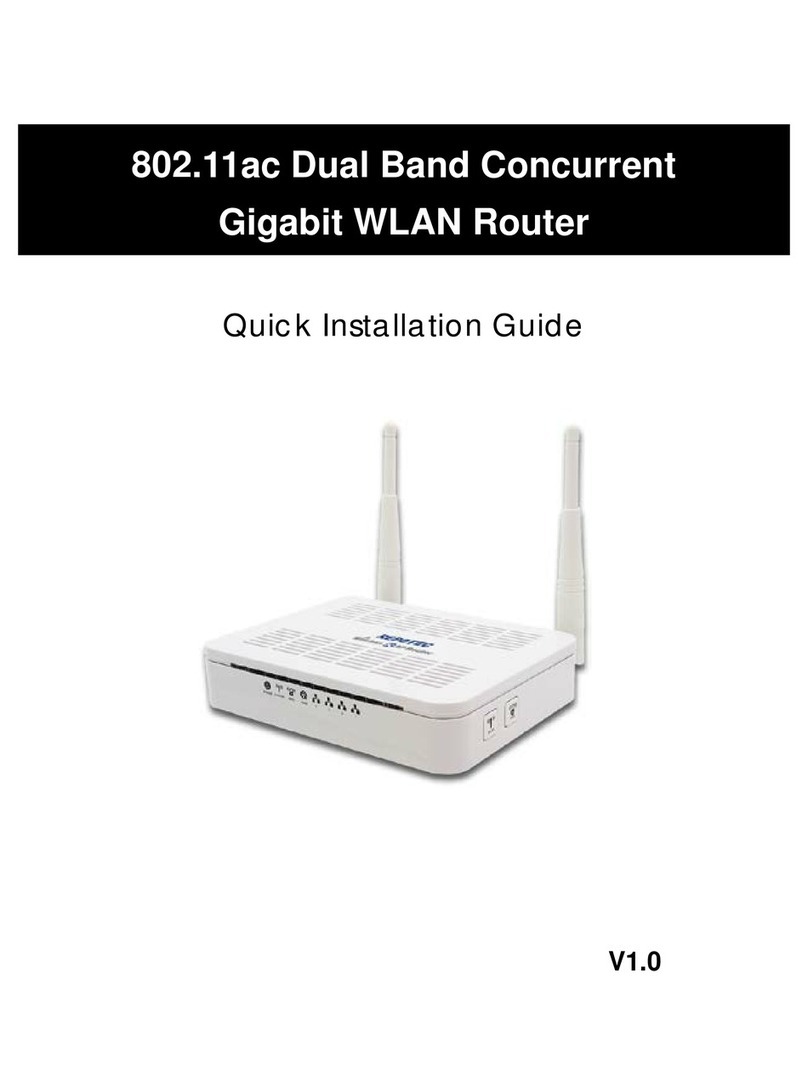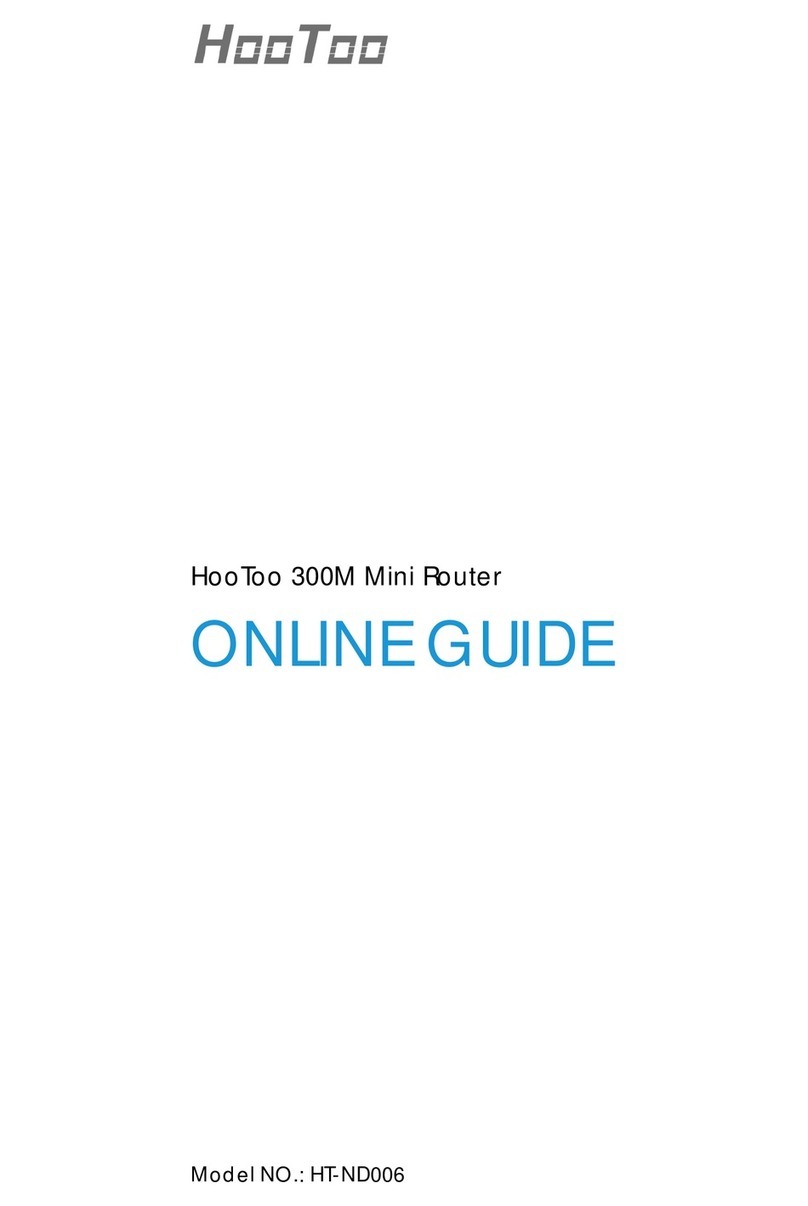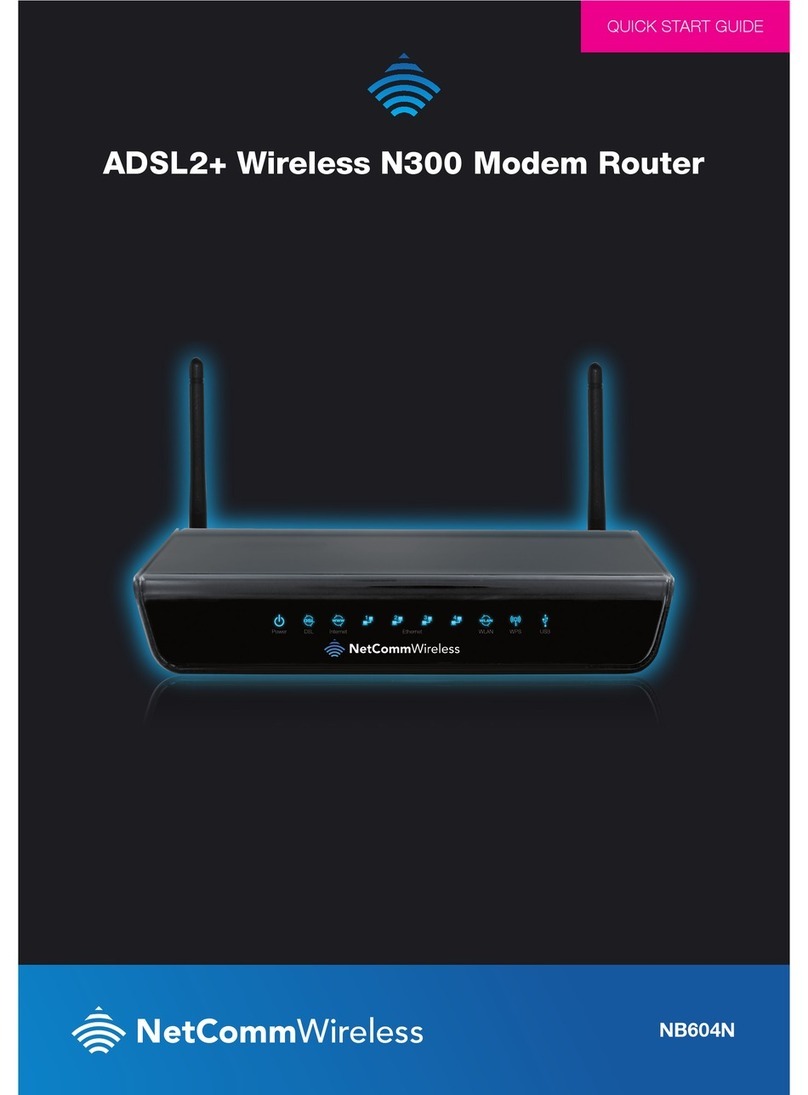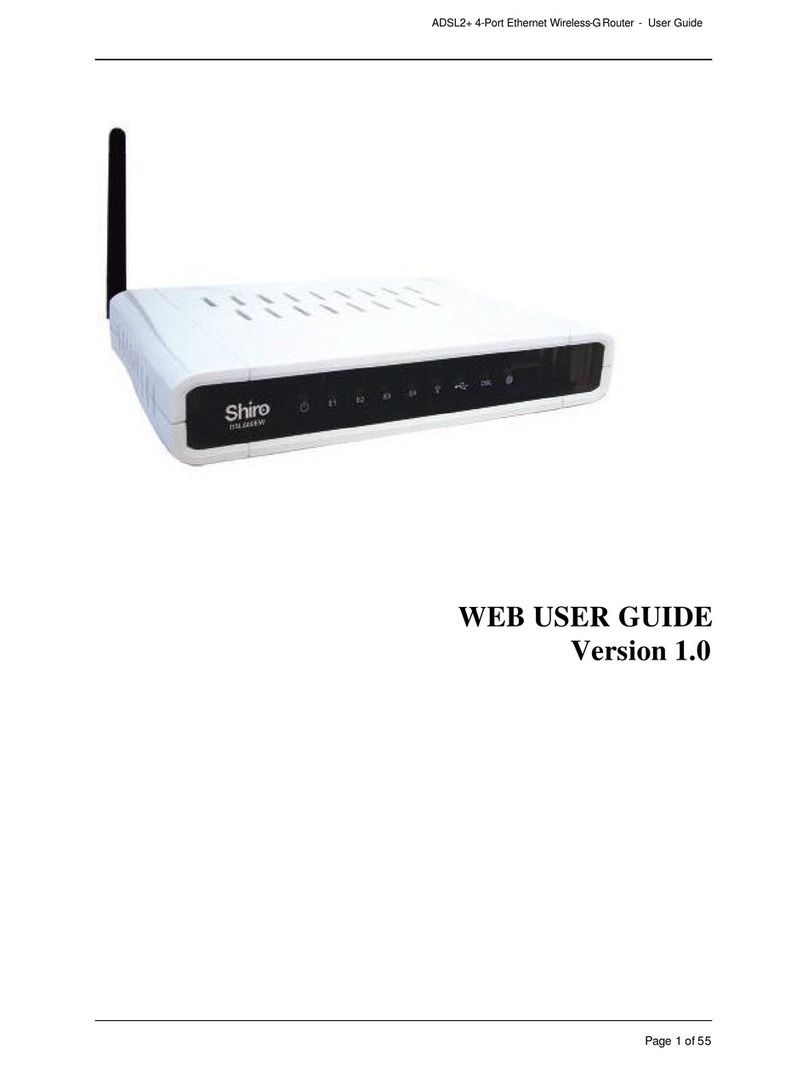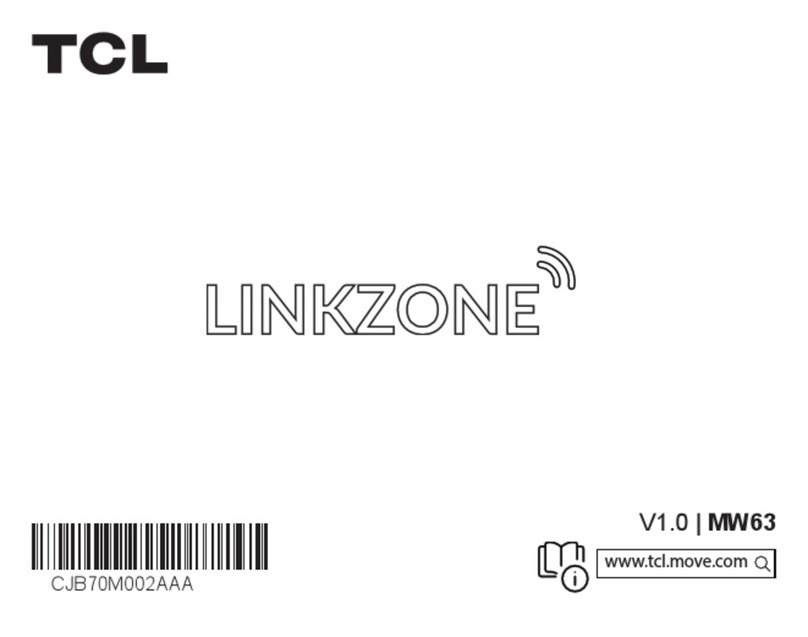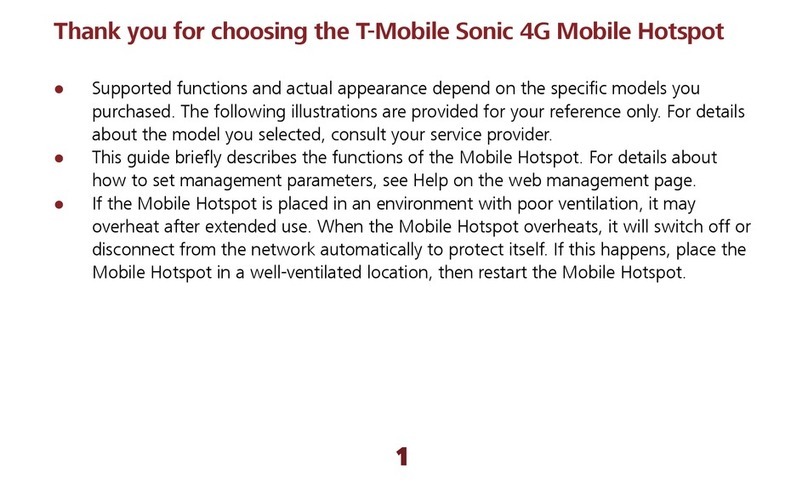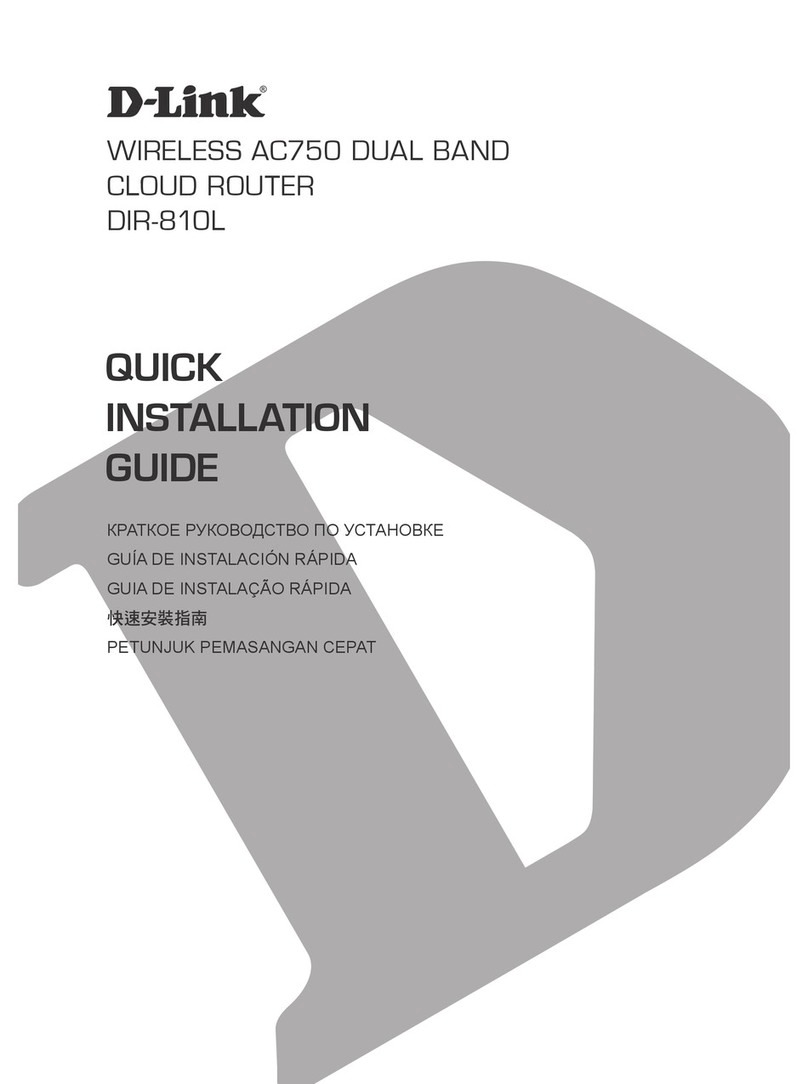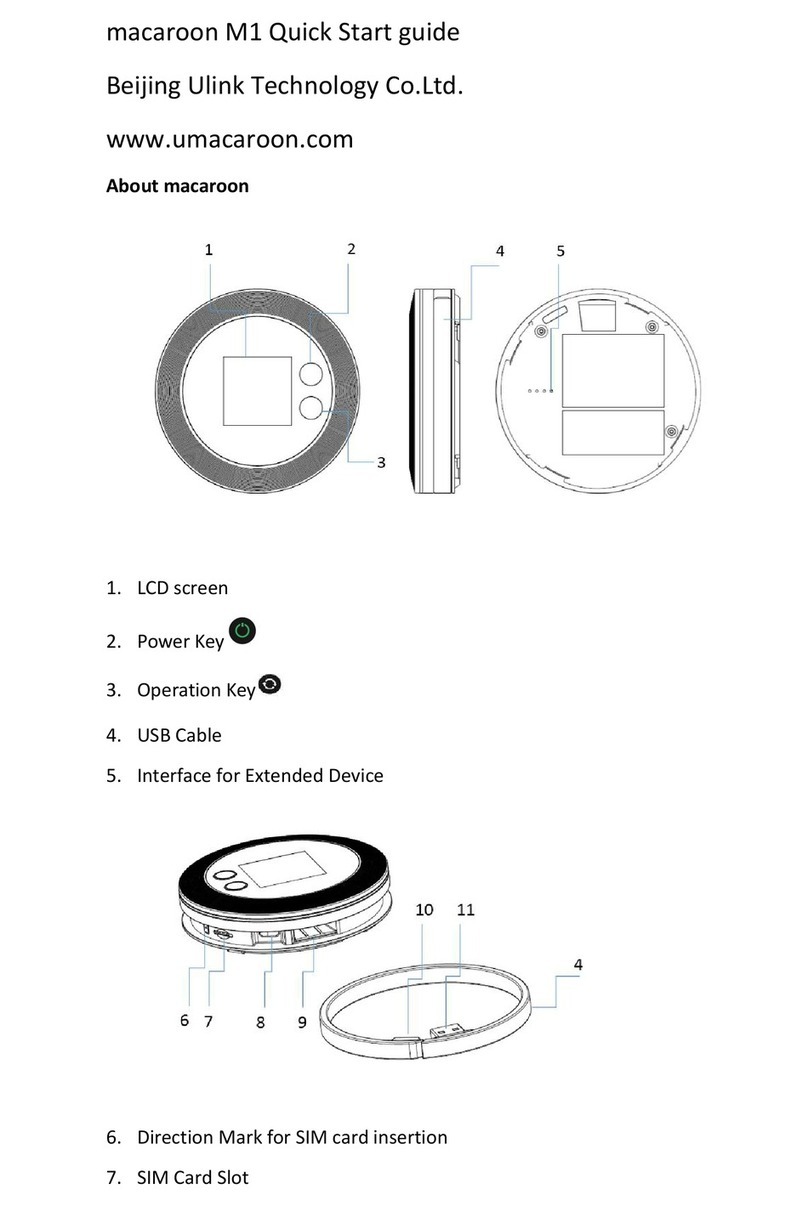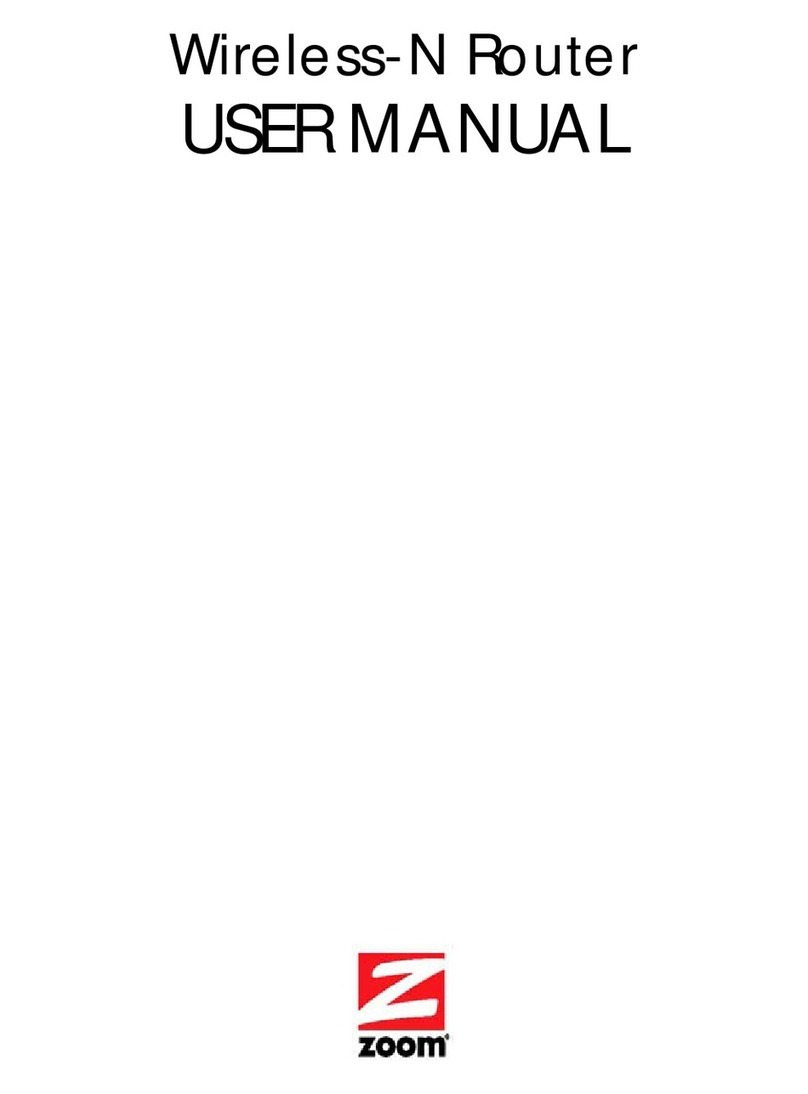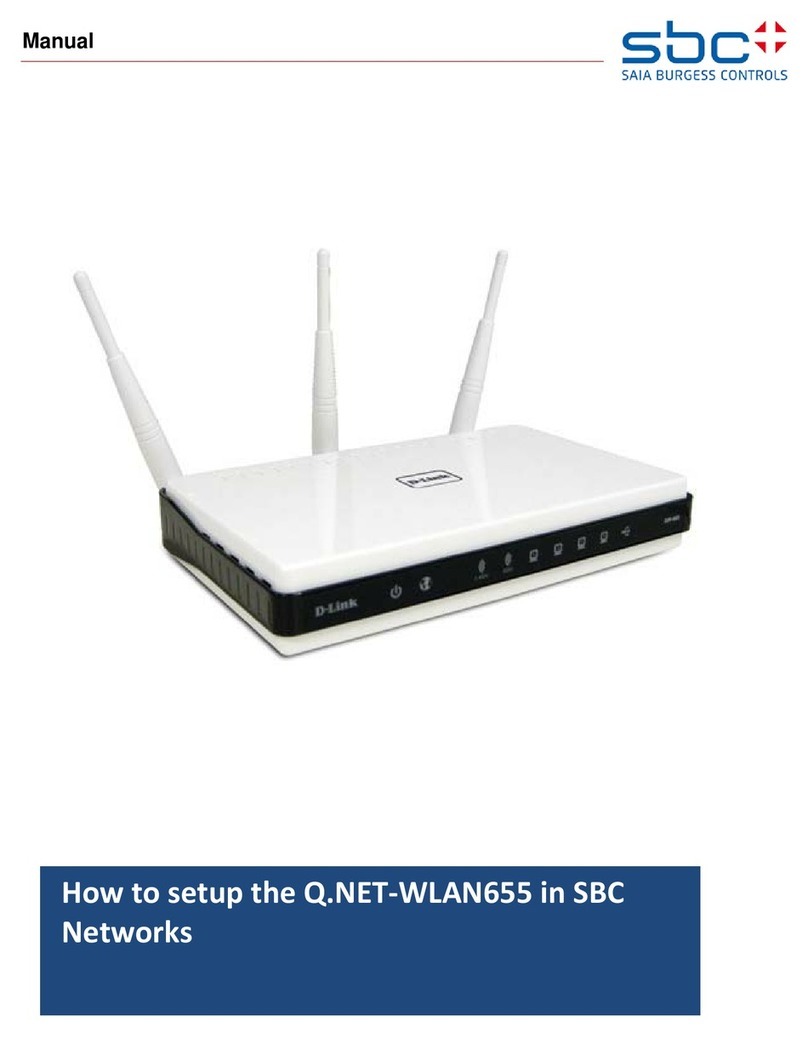Go Power GP-BTD User manual

________________________________________________
Owner’s Manual
GP-BTD
Bluetooth Dongle

2
With the Go Power! Bluetooth Dongle you can pair your phone to the Go Power! Connect app to receive live
status info, see historical values from your GP-BMK.
Compatible Go Power! Products
The dongle can be connected to the Go Power! Battery Monitor (GP-BMK-50).
Installing the Bluetooth Dongle
See the GP-BMK-50 manual for more information.
See the GP-BMK-50 manual for more information.
• Connect your Go Power! Bluetooth Dongle directly to your battery monitor.
• It is not possible to extend the direct cable.
• After connecting the first time, the Blue and Red LED will be blinking fast and alternating.
• The dongle will need to be updated to the latest firmware. This will happen automatically when
connecting it for the first time to the GP-BMK-50.
Supported phones, tablets and computers
MAN_GP-BTD_Rev A.v8
gpelectric.com

3
MAN_GP-BTD_Rev A.v8
gpelectric.com
Go Power! Connect App
The Go Power! Bluetooth Dongle works together with our exclusive Go Power! Connect app. The free app
is available for iPhone, iPad and Android devices.
LED Status Codes
The dongle has two LEDs, a Bluetooth status LED (blue), and an error LED (red).
On power-up, both LEDs will be on or alternating quickly (fast blinking).
When both LEDs are on, the dongle contains valid firmware and will act as a Go Power! Connect gateway. When
both LEDs stay on, something is wrong with the Bluetooth connection.
When the LEDs are alternating quickly, the dongle is in firmware update mode and it will show up as
dongle in Go Power! Battery Tracker. After connecting, a firmware update can be performed. When the dongle
already contains valid firmware, it will fall back to normal operation after 30 seconds.
Blue LED Red LED Dongle state Connection State Remark
On On Go Power! Bluetooth
Go Power! Bluetooth
Go Power! Bluetooth
Go Power! Bluetooth
Disabled
Go Power! communication
problem.
The dongle will not advertise
itself so it will not be visible in
Go Power! Connect.
Slow blinking OffNot connected
On OffConnected
Double flash Double flash Clearing pin
Fast blinking Fast blinking Firmware update Not connected Red and Blue LED Alternating
On Slow blinking Firmware update Connected
On Faster blinking Firmware update Uploading
Fast blinking OffFirmware update Programming
Troubleshooting
“I don't see my product in the discovery screen.”
Troubleshooting videos are
available at gpelectric.com/support.
• Only one phone or tablet can be connected to a dongle at the same time. Make sure no other devices
are connected to the dongle, and try again.
• Make sure the dongle is connected to a supported device, check that the devices are powered, and the
LEDs blink when connecting the cable or power is turned on. The dongle is powered via the
Go Power! Bluetooth Dongle cable connection.
NOTE:

4
MAN_GP-BTD_Rev A.v8
gpelectric.com
Troubleshooting
“I cannot connect via Bluetooth”
“My Go Power! Connect app won’t connect. What should I do?”
Update Dongle Firmware
After connecting with a new Go Power! Battery Tracker version for the first time, it might be that the firmware of
the dongle needs to be updated, follow the instructions displayed on Go Power! Battery Tracker to complete the
process.
• Make sure you are close enough to the dongle. In open space, a distance of up to approximately 20 meters
should work.
• Connection issues might be caused by an incorrect Bluetooth pairing. Try re-pairing by first removing the
pairing from the phone: go to your phone's Settings, then click Bluetooth. Click the (i)-icon next to any Go
Power! Battery Tracker device and choose Forget This Device. Then, open the Battery Tracker app again and
pull down the discovery screen to rediscover products. Set the dongle in pairing mode by clicking the button
on the dongle, then click the Go Power! product in the app's discovery screen. Confirm the pairing and you
should now be connected to the dongle.
• Ensure that the product it is connected to is working properly.
• Try to disconnect the dongle and reconnect to the BMK.
Product Dimensions
Current Draw
When not connected via Bluetooth < 1mA
When connected via Bluetooth < 2.5mA
Housing Hammond Manufacturing 1551GFL
Dimensions 67.30mm x 35.00 x 21.5
Cable Length 1.5m

5
MAN_GP-BTD_Rev A.v8
________________________________________________
Connectivity Instructions
Go Power! ConnectTM
Go Power! ConnectTM
Welcome to the Go Power! ConnectTM Manual. You can use the Connect app to configure, monitor and
diagnose all our products which have built-in Bluetooth capability or are equipped with a Go Power!
direct port.
For a complete list of products compatible with Go Power! Connect, please visit gpelectric.com.
Go Power ConnectTM can be used on devices running Android or iOS.
Available on
1. Download and Installation
Go Power ConnectTM is available to users of iOS and Android phones, as well as tablets. Visit
get.gpelectric.com/connect to download the app suitable for your device.

6
1. Open Go Power! ConnectTM
2. On your Phone or Tablet: pull down the screen to initiate a scan for available devices.
3. The first time you attempt to connect the phone will ask to 'pair' with the device.
Enter the pin code. The default pin code is 000000.
4. Connection is complete.
MAN_GP-BTD_Rev A.v8
gpelectric.com
2. Bluetooth Dongle - Pairing and Connecting
The minimum required Android version to run the Go Power ConnectTM app is 4.1.
The minimum required Android version to connect to the Go Power! ConnectTM via Bluetooth is 4.3.
3. Compatibility notes on phones and tablets
3.1 Android Devices
2.2 Changing the Bluetooth PIN code
If connection was not successful please refer to section 9. Troubleshooting below.
Note: Always connect from within the Go Power! ConnectTM app. Do not connect from the device's system menu
because the app will not find your Go Power! product.
To prevent unauthorised connections to your device we recommended you change the PIN
code. Avoid using obvious PIN codes such as 111111 or 123456.
To change the PIN code: First complete your connection; then go to the Product Info page. To access
that page, click the button on the upper right. For some products it will be the settings icon: .
After opening that menu press , and click Product Info.
For other products you'll find the button on the upper right, which takes you straight to the
Product Info page.
Android 6 and later requires access permission for the Connectivity app to access location services.
Otherwise it can not scan for the Bluetooth devices.
Besides permitting access to its data, the location services also needs to be enabled in many (but not
all) cases.
Note that after enabling location services, the GPS itself can be switched off again: the Android
location services are more than GPS. Bluetooth and WiFi- scan results can technically also be used to
approximate the devices location; hence these requirements.
Despite the text above, you can be sure that the Connectivity app is not interested in, nor tracking your location.
Access to location services required?
i

MAN_GP-BTD_Rev A.v8 7
gpelectric.com
The Connectivity app works on the following iPhones and iPads, which have Bluetooth 4.0 (BT LE) and iOS 8 or
later, which is required:
• Phone 4S and later (due to Bluetooth Low Energy support)
• iPad 3rd generation and later
Unfortunately Apple iPhone/iPad doesn't support USB OTG.
3.2 Apple iOS iPhones and iPads
Table of contents
Other Go Power Wireless Router manuals