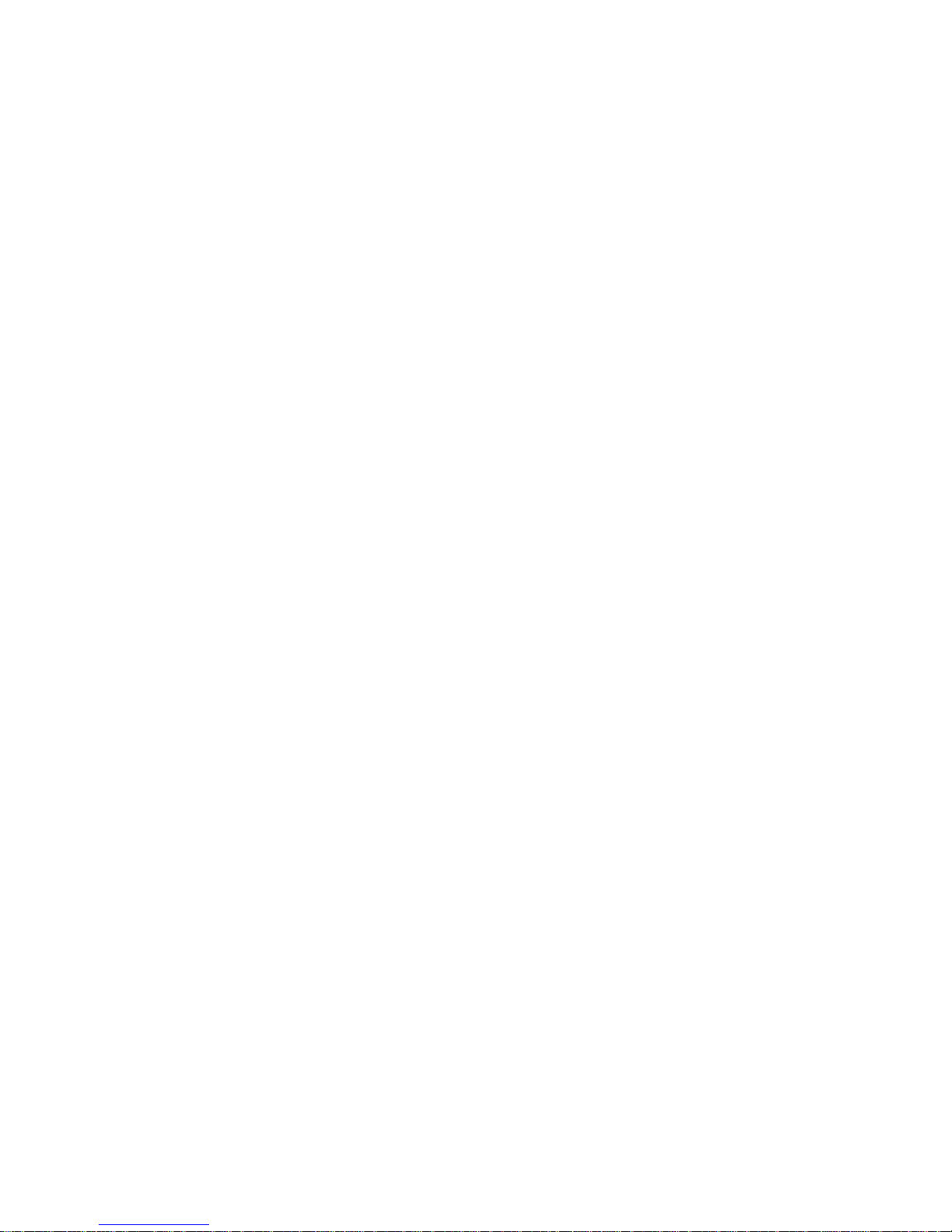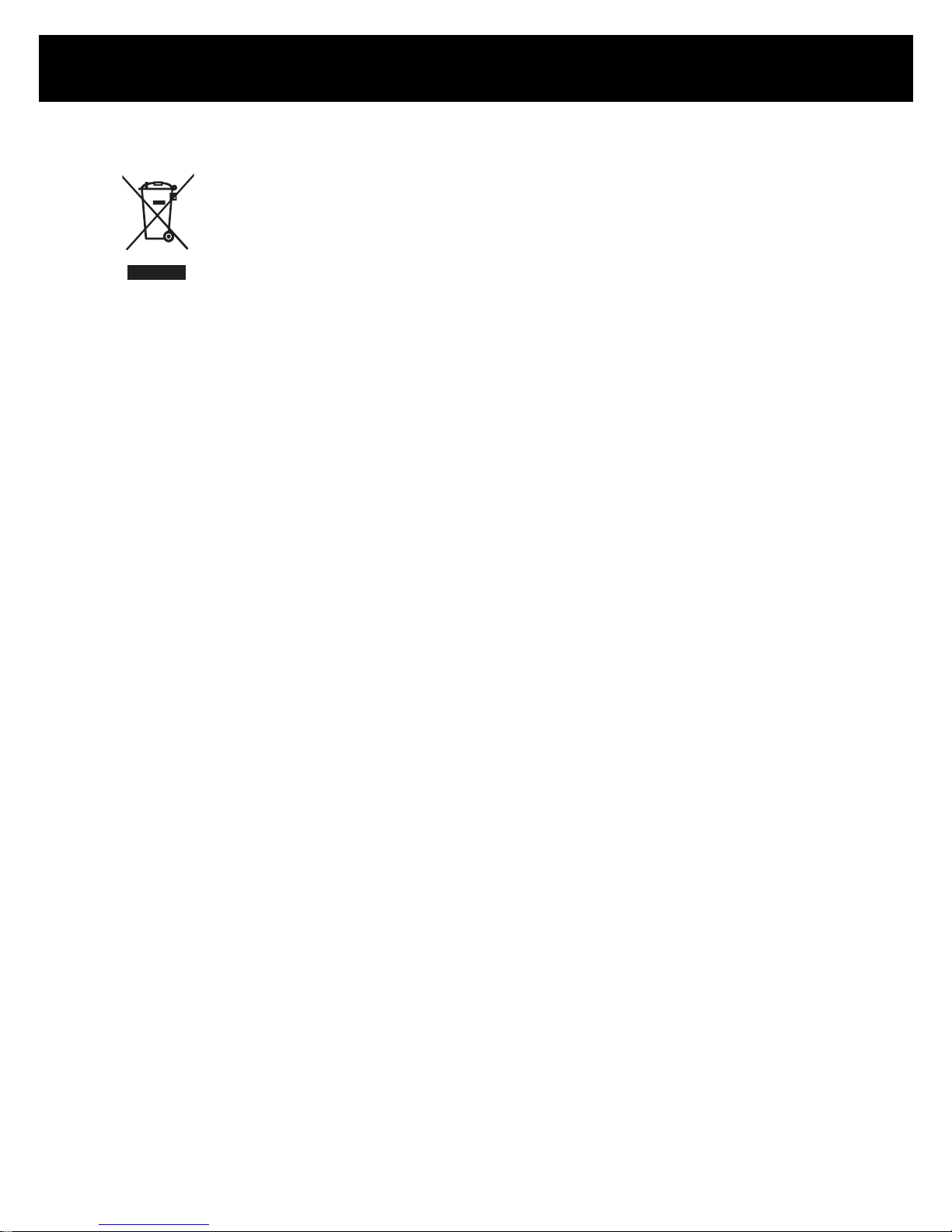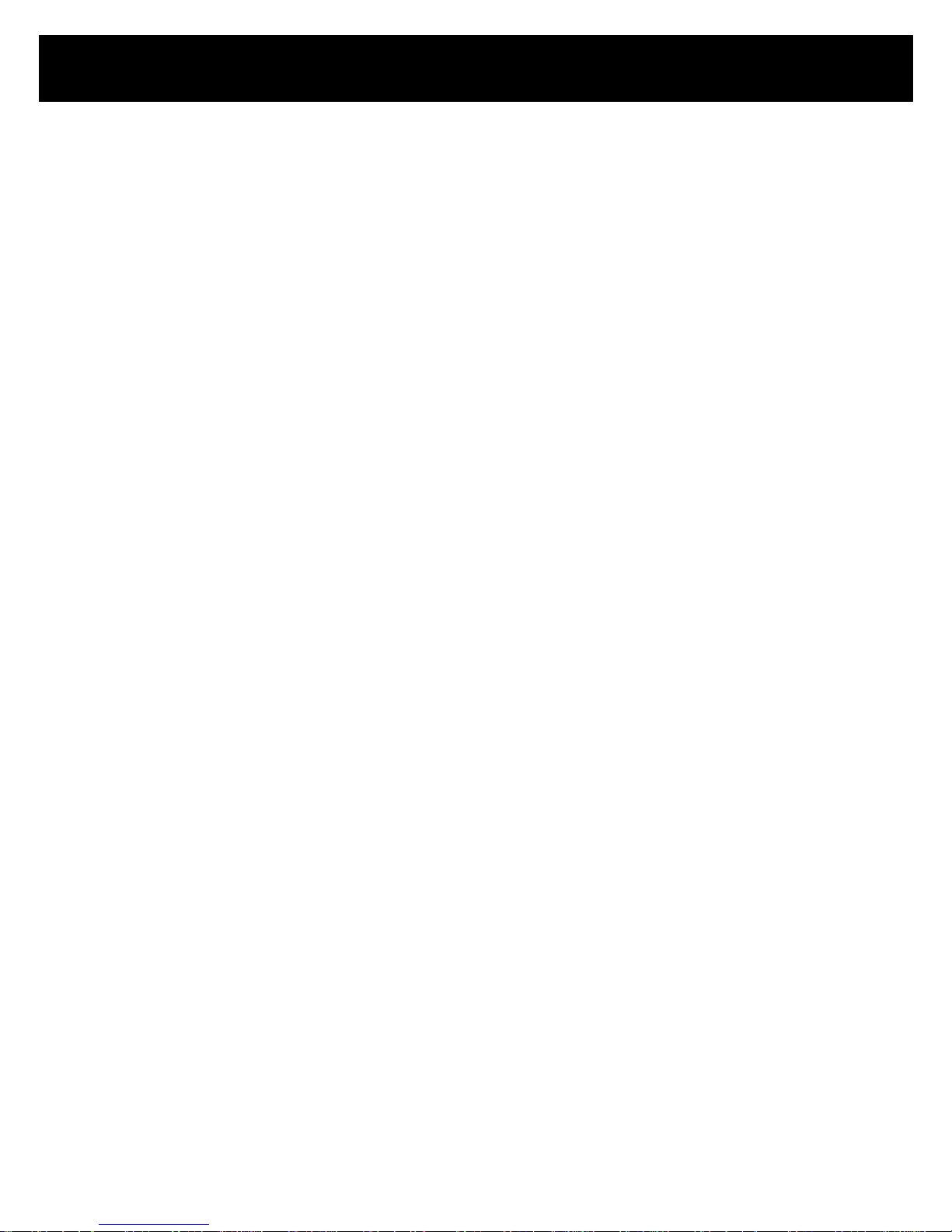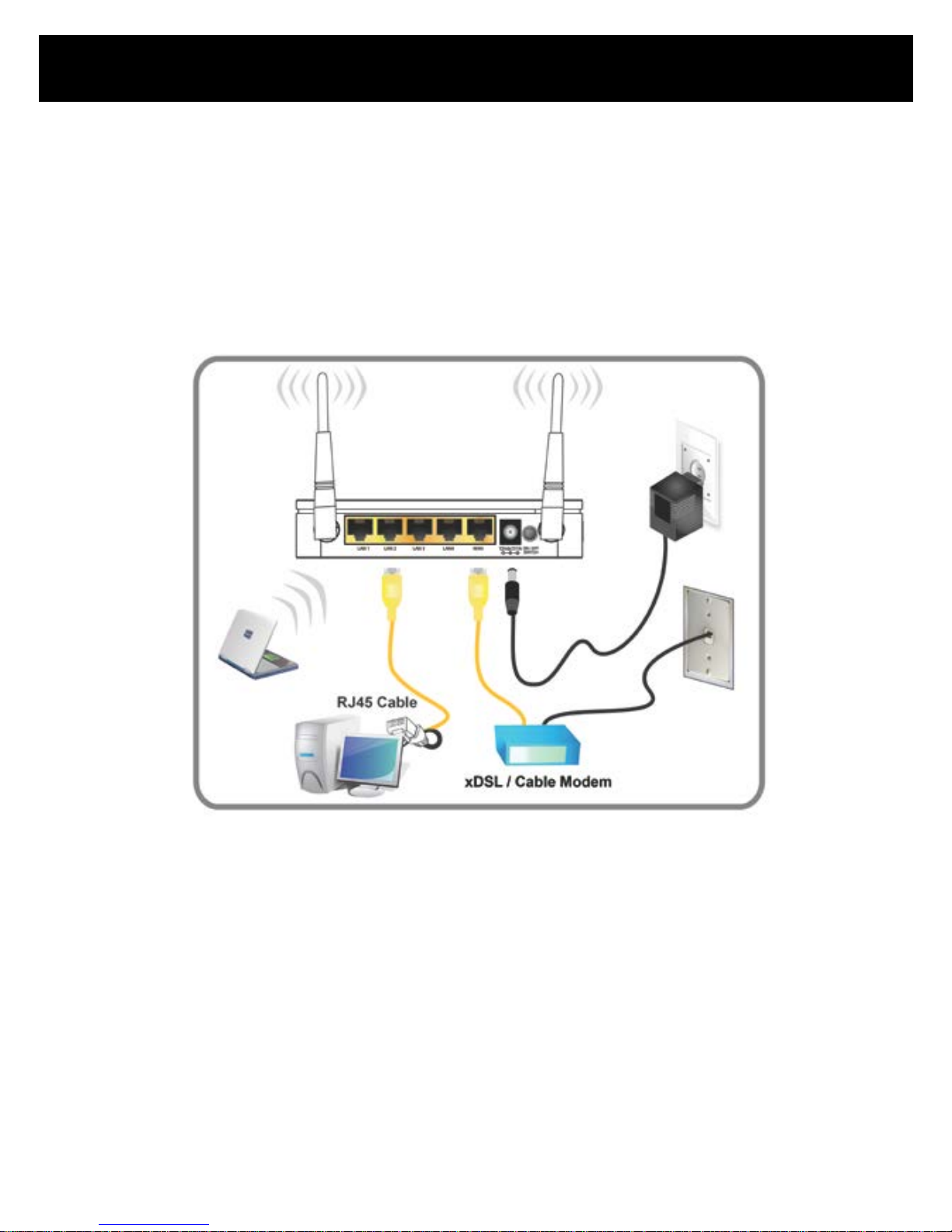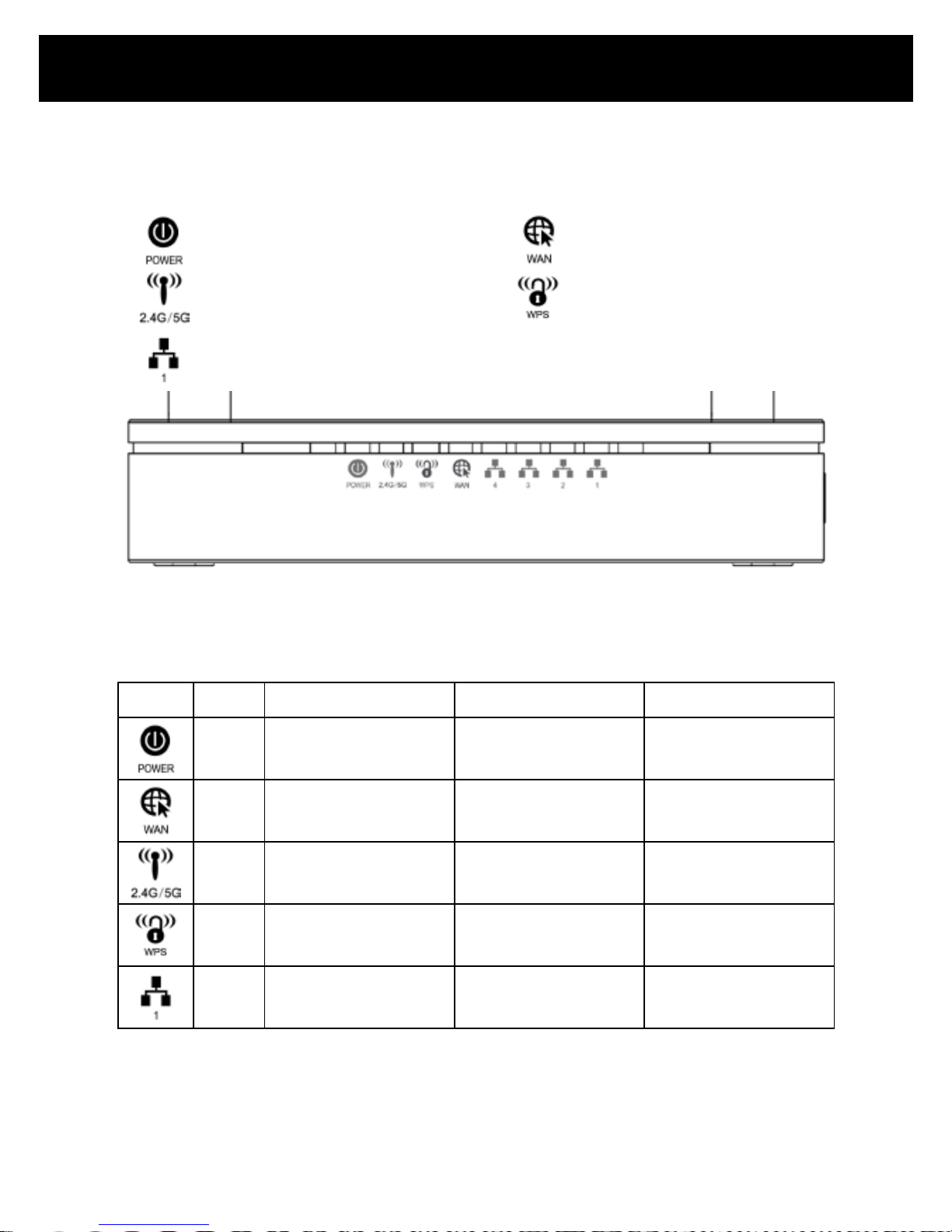Repotec WR5822 User manual
Other Repotec Wireless Router manuals
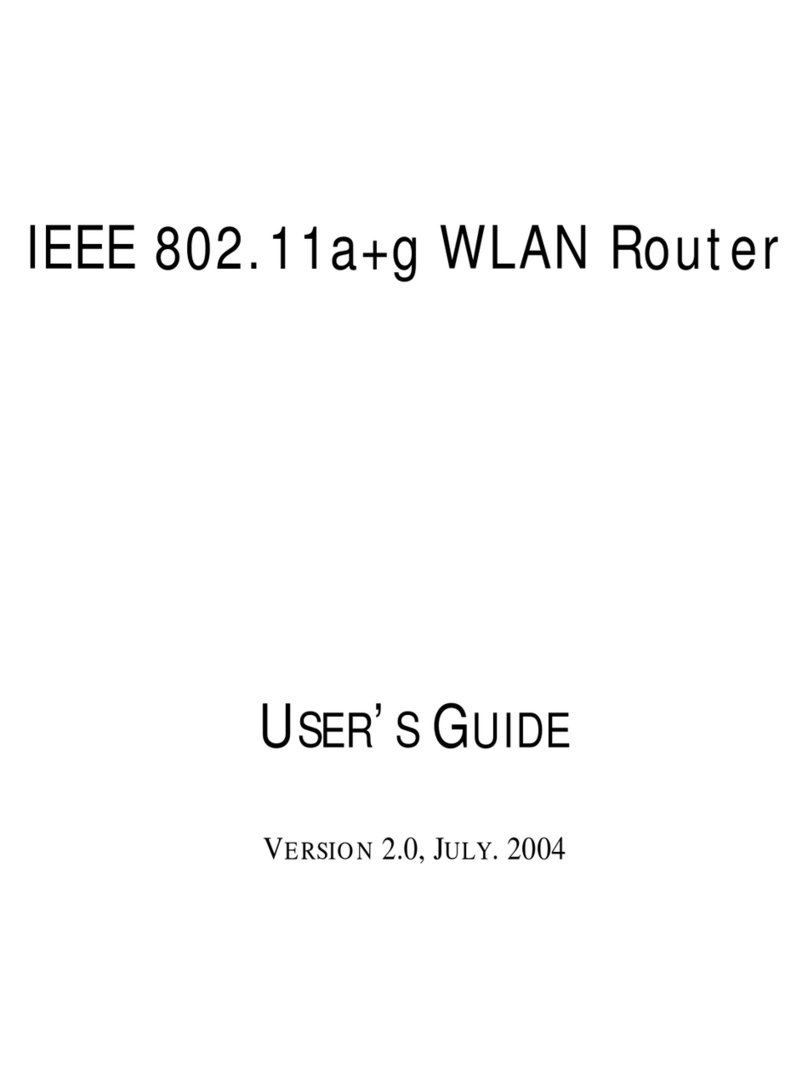
Repotec
Repotec RP WR0582 ML User manual
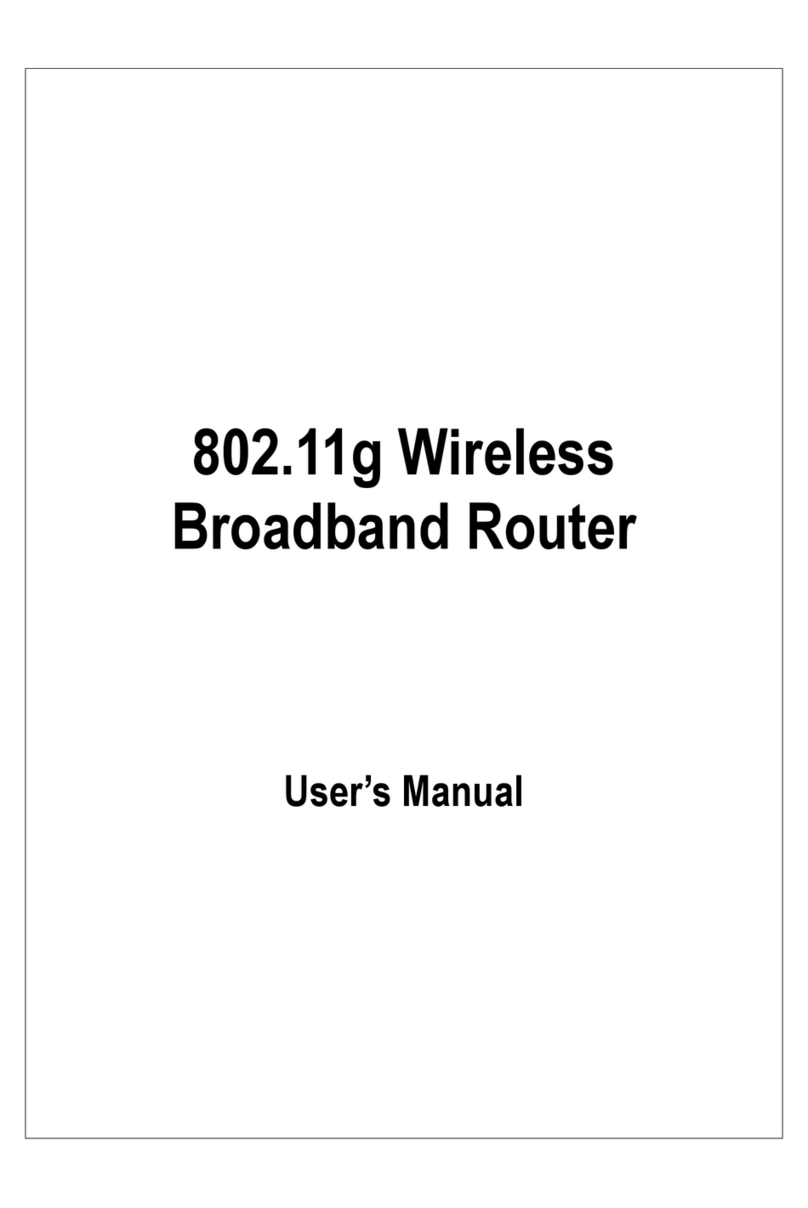
Repotec
Repotec WR1440A User manual
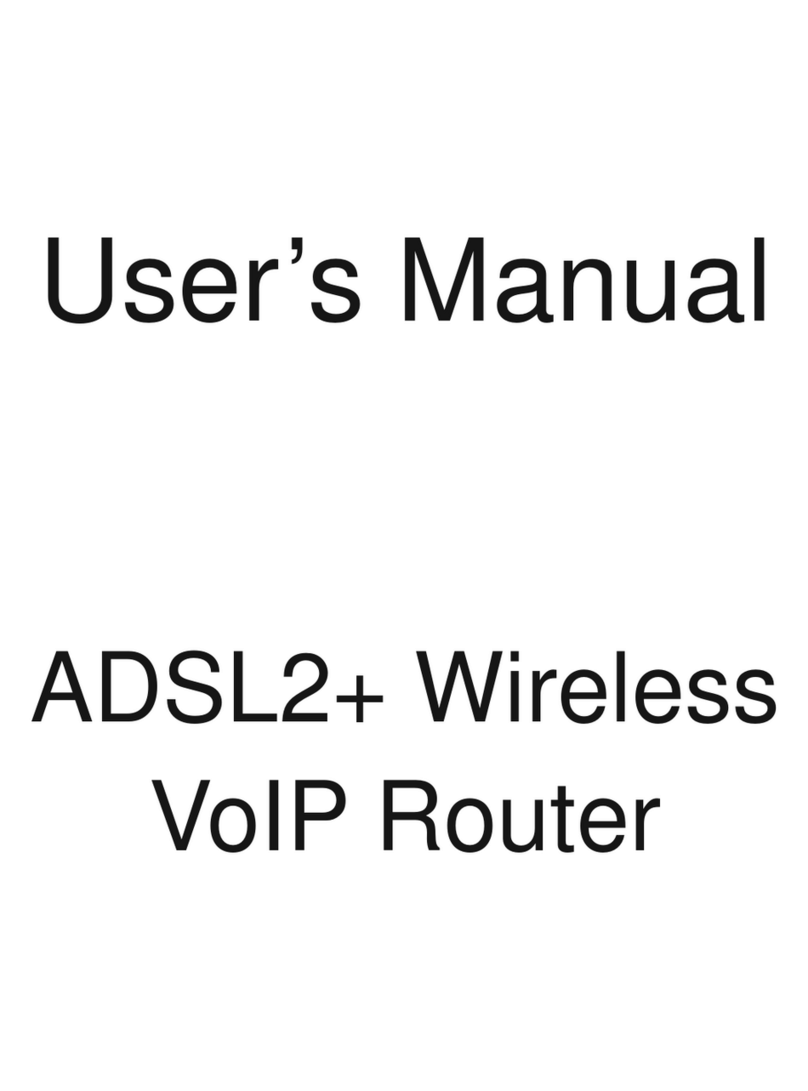
Repotec
Repotec WR3211 ML User manual

Repotec
Repotec RP-WR1134 User manual

Repotec
Repotec RP-WR0254 User manual
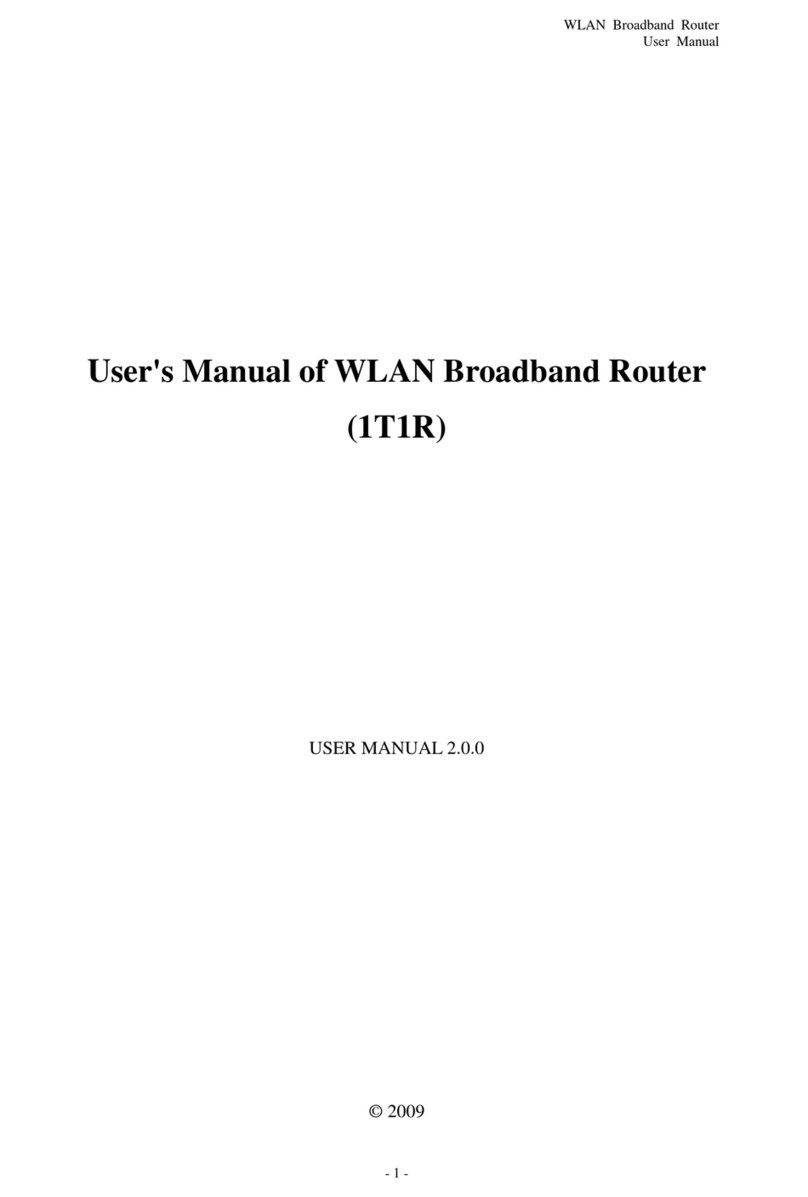
Repotec
Repotec 1T1R User manual
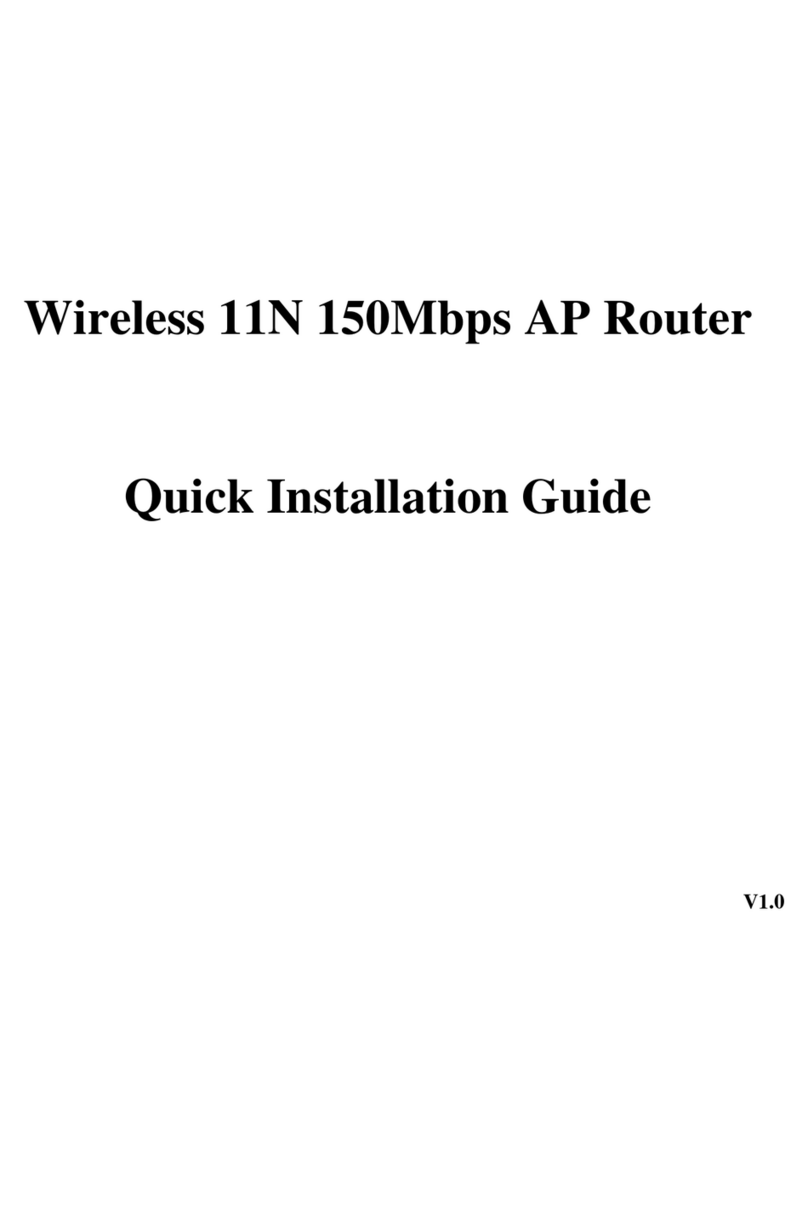
Repotec
Repotec RP-WR5441L User manual
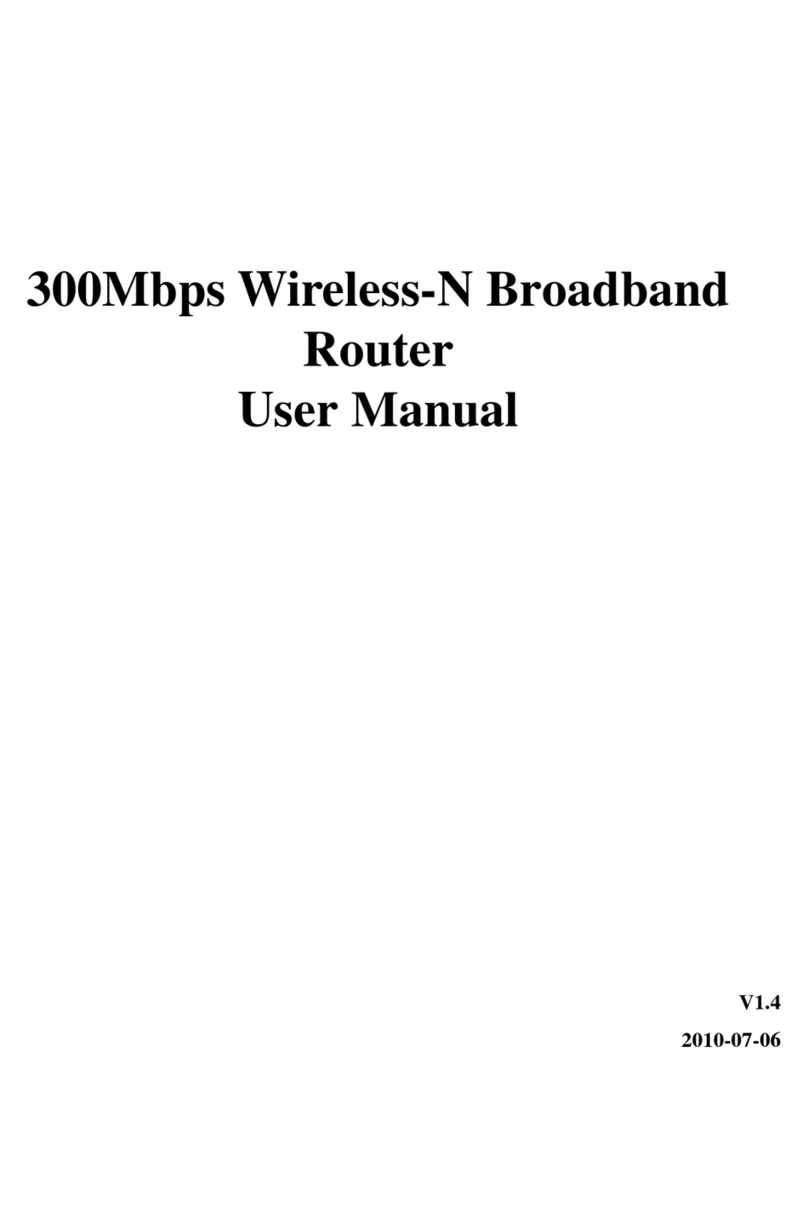
Repotec
Repotec 300Mbps Wireless-N Broadband Router User manual