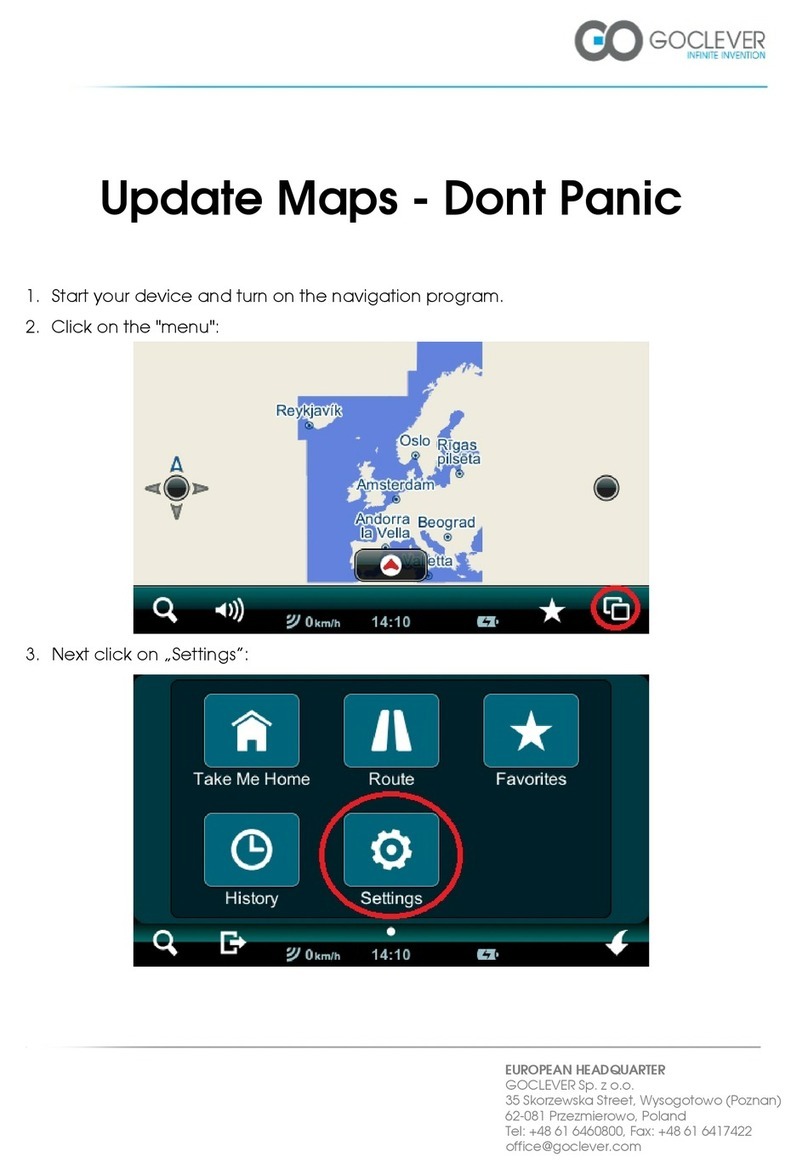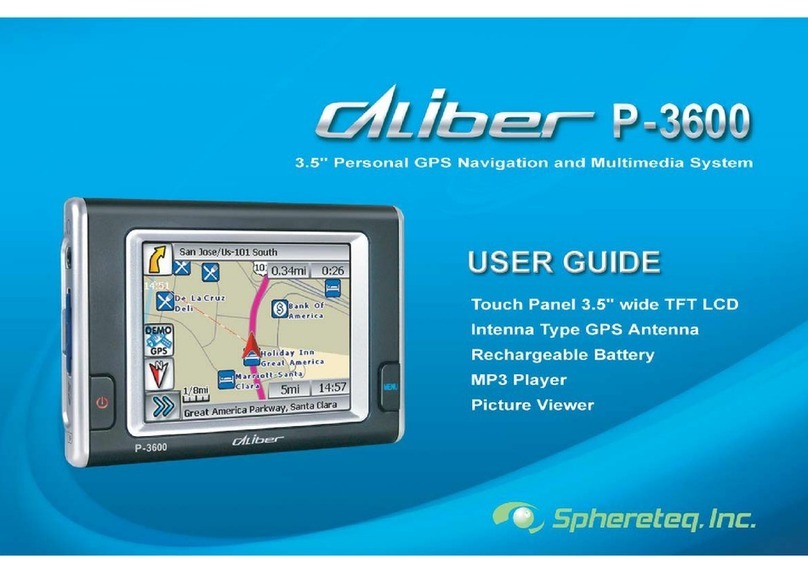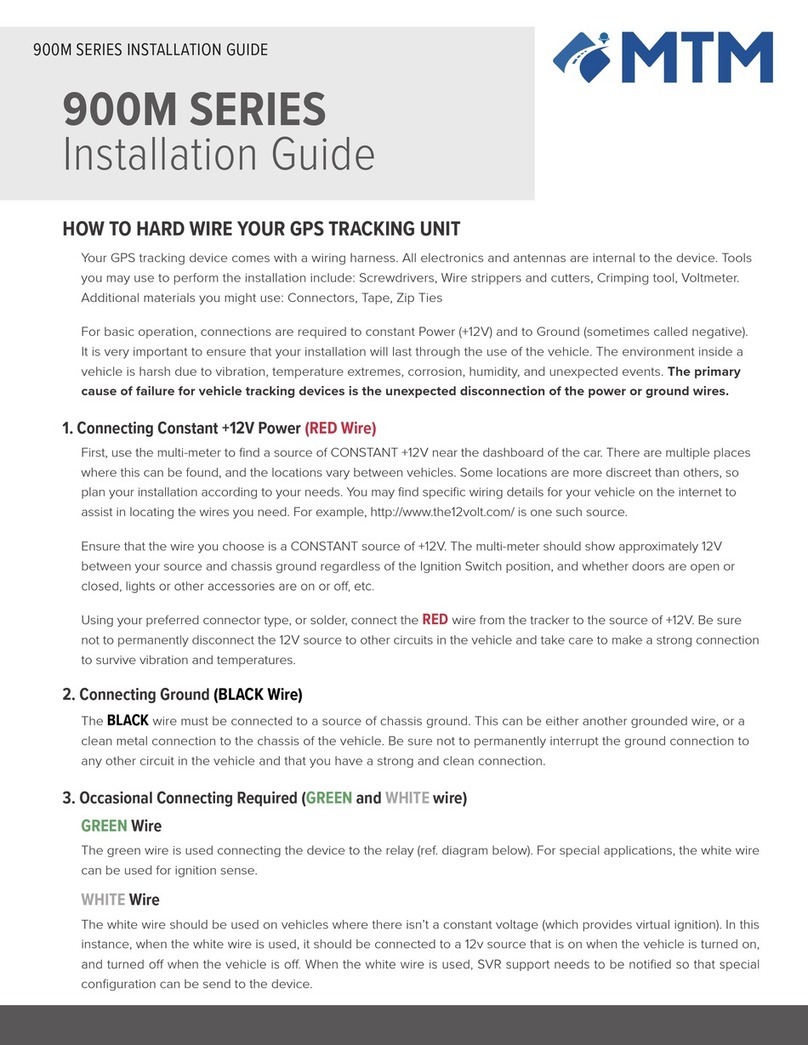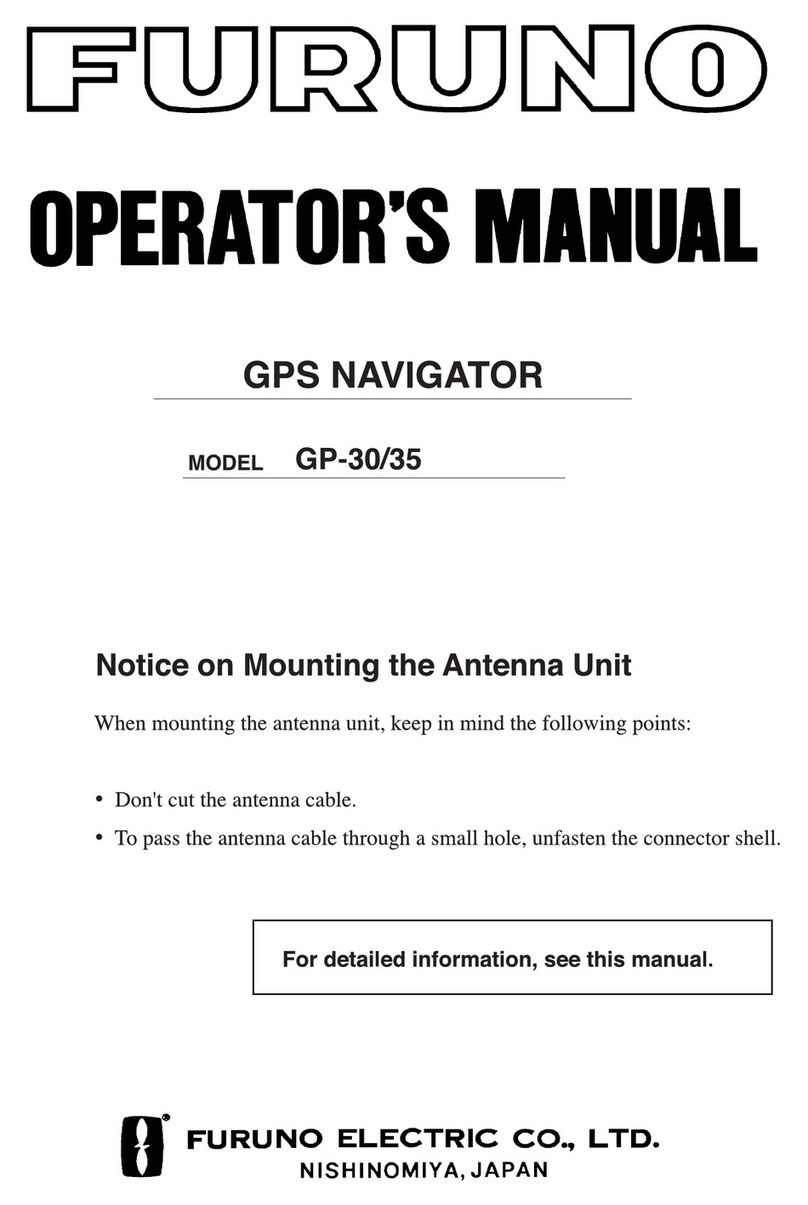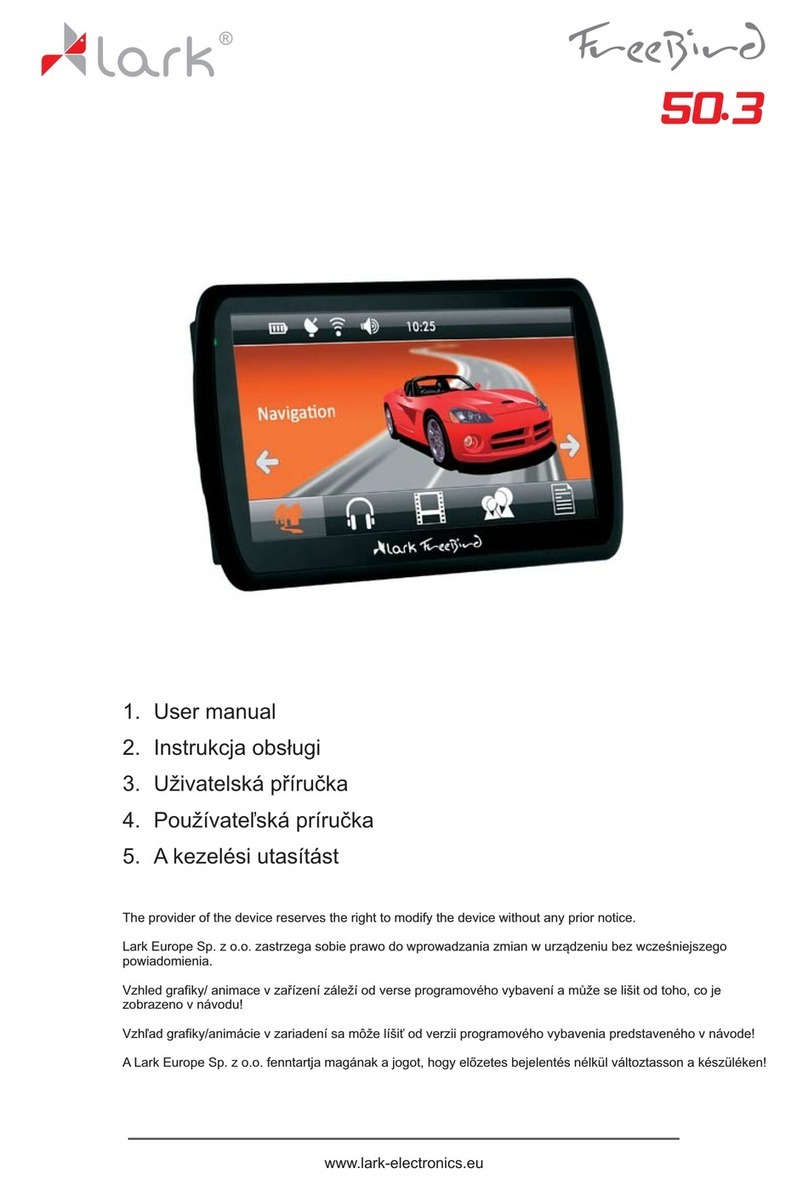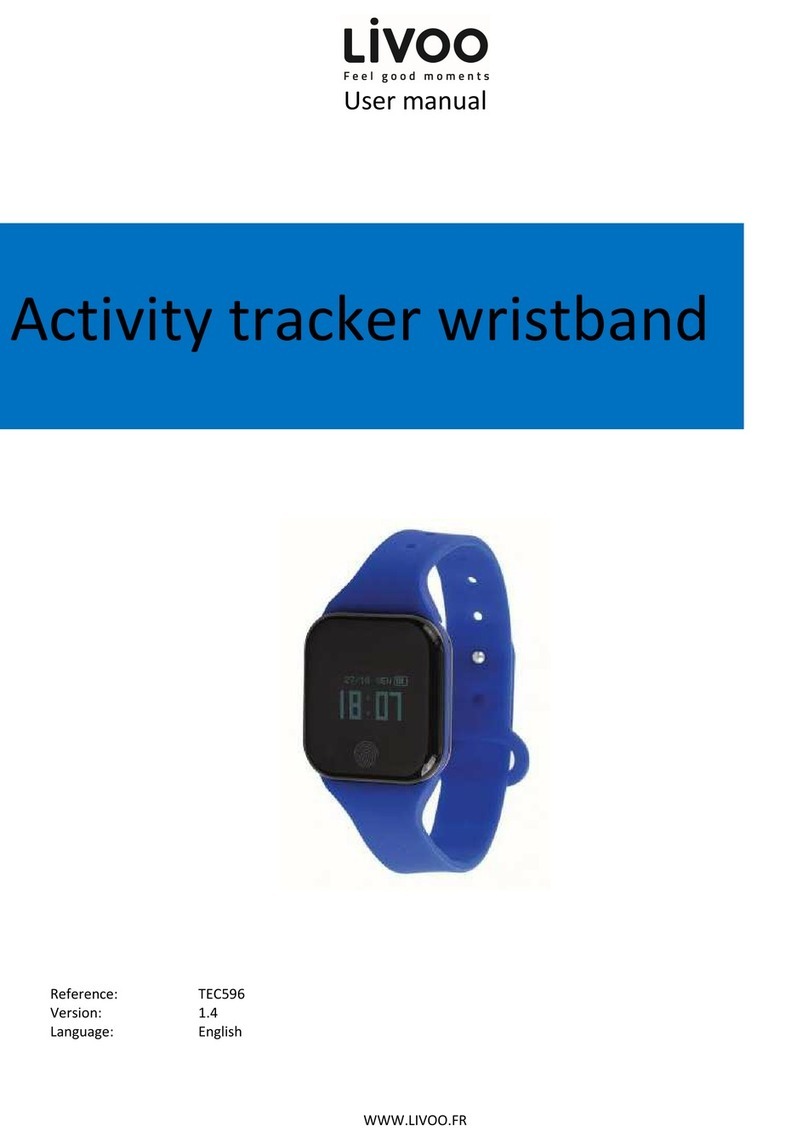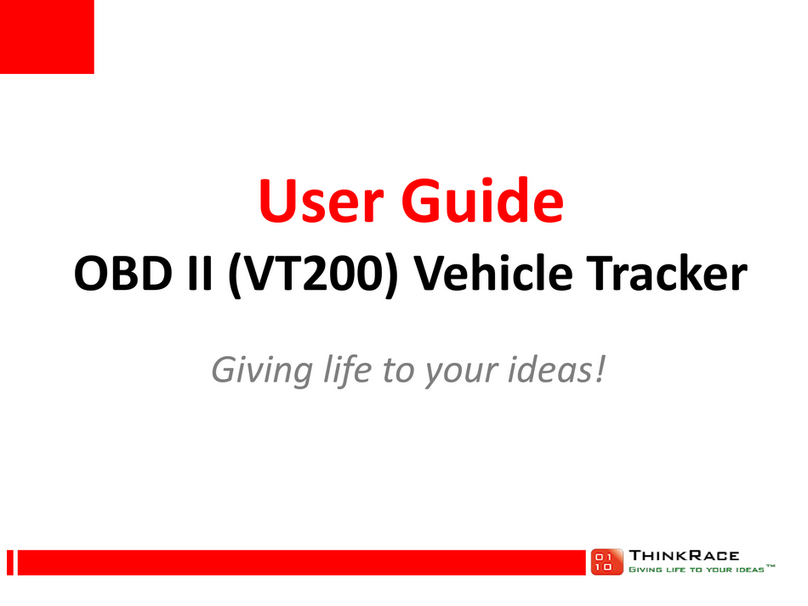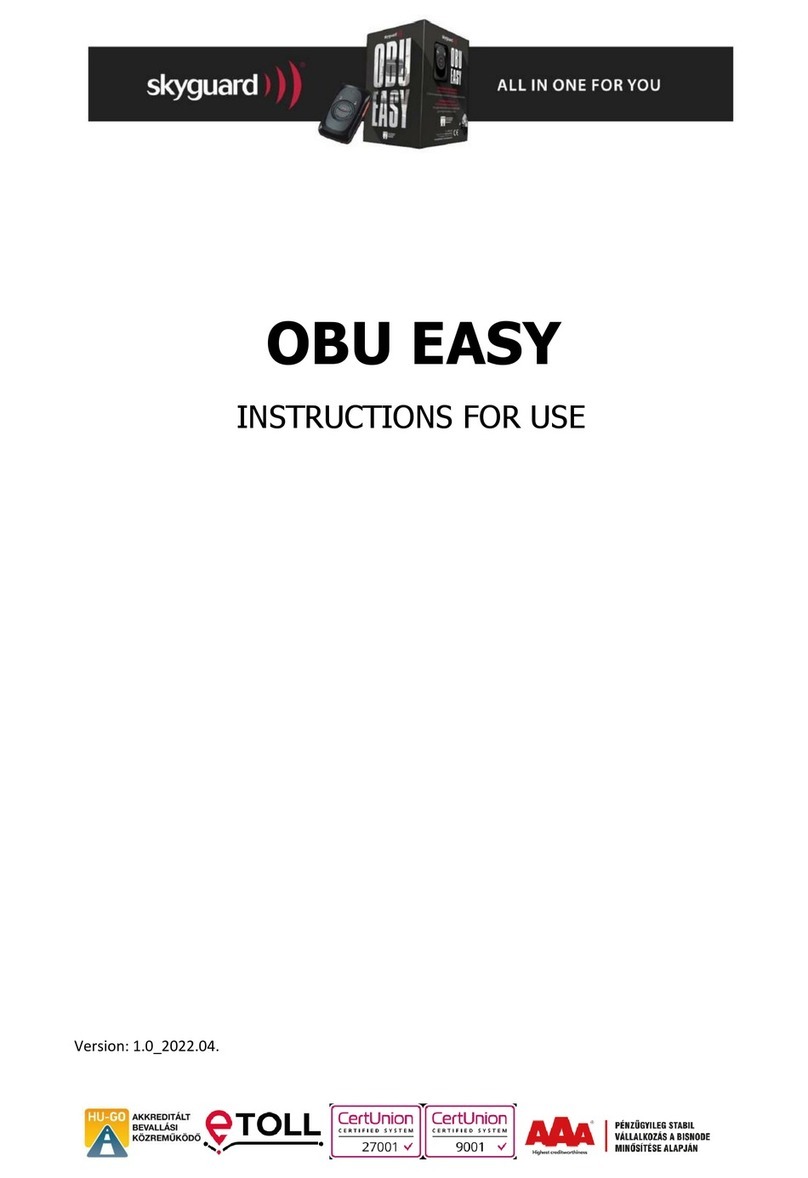Goclever NAVIO 520 User manual

NAVIO 520 DVR
OWNER’S MANUAL
NAVIO 520 DVR
INSTRUKCJA OBSŁUGI
VISIT OUR WEBSITE
WWW.GOCLEVER.COM
TO SEE MORE PRODUCTS TAB, NAVIO, DVR, DVB-T
Read this manual before installation and use.

2
Contents / Spis Treści
English
3
Polski
18

3
SAFETY INFORMATION
4
INSTALLATION
8
VIEWS
13
GPS (GLOBAL POSITIONING SYSTEM)
14
Memory Card Installation
14
Software Installation on your PC
16
Contents of the Navigation CDs
16
Installing Microsoft Active Sync
16
MENU OPERATIONS
17
Navigation functions and features
18
Multimedia
19
Video
19
Audio
20
Photo
22
E-book
23
Bluetooth
26
Game
38
Tools
39
Settings
39
SIMPLE PROBLEM SHOOTING AND MAINTENANCE
48
English

4
Safety Information
Please read this section carefully and follow all the instructions given. This will help ensure
reliable operation and extend the service life for your appliance.
Keep the packaging and the user instructions for future reference or inquiries at a later date.
Never open up the housing of the appliance or the power adapter. These contain no user-
serviceable parts. If the housing is opened there is a danger to life from electric shock.
Do not place any objects on the appliance and do not exert any pressure on the display.
Otherwise there is a danger that the screen will break.
To avoid damage, do not touch the screen with sharp objects. Use only the stylus provided.
There is a risk of injury if the display breaks. If this should occur, use protective gloves to
pack the broken parts and contact customer support to arrange for disposal. Then wash your
hands with soap, since there is a possibility that chemicals may have escaped.
Never allow children to play with electrical equipment unsupervised. Children not always
correctly recognize possible danger.
Data Security
Every time you update your data make backup copies on an external storage mediums. The
supplier does not assume liability for data loss or damage to data storage units, and no
claims can be accepted for damages resulting from the loss of data or for consequential
damages.
Operating Environment
Keep your navigation system and all connected devices away from moisture and avoid dust,
heat and direct sunlight, especially in the car.
Make sure you protect your appliance from getting wet. (e.g. from rain and hail, at all times.)
Please pay attention that moisture can even build up in a protective pouch because of
condensation.
Avoid heavy vibrations and shaking.
Avoid the device from releasing itself from its holder, for example when braking. Install the
device as vertically as possible.

5
Ambient Temperature
The appliance if most reliably operated at an ambient temperature of between 41°F to 104°F
(5℃to 40℃) and at a relative humidity of between 10% to 90%.
In the powered down state the appliance can be stored at between 32°F to 140°F (0℃to
60℃).
Store the appliance in a safe location to avoid high temperatures (e.g. when parking or from
direct sunlight).
Electromagnetic Compatibility
When connecting additional or other components the “Electromagnetic Compatibility
Directive”(EMC) must be adhered to. Please also note that only screened cable (maximum
10ft) should be used with this appliance.
For optimal performance, maintain a distance of at least 10ft. from sources of high-frequency
and magnetic interference (televisions, loudspeaker systems, mobile telephones and so on.)
This will help avoid malfunctions and loss of data.
Battery Operation
Your appliance is operated with a removable battery. In order to prolong the life and
efficiency of your battery and to ensure safe operation, follow the instructions below:
Warning: Danger of explosion if rechargeable batteries are not charged properly. Only
replace with the same type of battery or a similar type recommended by the manufacturer.
Never open the rechargeable battery. Do not throw the rechargeable battery into fire.
Dispose of the used batteries following the manufacturer’s instructions.
Batteries cannot withstand heat. Avoid the appliance and the integrated battery becoming
overheated. Failure to comply with this instruction may lead to damage to and even
explosion of the battery.
Use only the original power pack to charge the battery or the car adapter from the optional
navigation kit.
The batteries are special category waste. When disposing of the appliance ensure that this is
done correctly. Contact Customer Service for more details.

6
Care of the Display
Avoid scratching the display surface as this is easily damaged. It is strongly recommended to
use a display protector to avoid scratches. Please ask your nearest dealer for these
accessories. The foil on the display at delivery is purely for protection during transportation!
Ensure that no traces of water remain on the screen. Water can cause irreversible
discoloration.
Use only a soft , lint-free cloth to clean the screen.
Do not expose the screen to either strong sunlight or ultraviolet radiation.
Transport
If you wish to transport the appliance follow the instructions below:
Following transport of the appliance wait until the unit has acclimatized before using it.
In the case of wide fluctuations in temperature or humidity condensation or moisture may
form inside the appliance and this can cause and electrical short-circuit.
In order to protect the appliance from dirt, knocks and scratching, use either the protective
case.
Before traveling insure that you are aware of the power and communications provision at
your destination. Before traveling obtain any power or communications adapters(modem,
LAN, etc.) That may be needed.
When shipping your appliance use only the original packaging and advise the carrier
accordingly.
When passing through the hand luggage control at airports, it is recommended that you pass
the appliance and all magnetic storage media (external hard drives) through the X-ray
system (the machine on which you place your bags). Avoid the magnetic detector (the
structure through which you pass) or the magnetic wand (the hand device that the security
staff use), since this may corrupt your data.

7
Connection
When connection your appliance be sure to correctly observe the following instructions:
The outlet must be in the vicinity of the appliance and must be easily accessible.
Only use the mains adapter on grounded sockets at 100-240V~AC, 50/60Hz. If you are
unsure about the power supply to the place of use, ask the relevant energy supplier.
Use only the power adapter provided with your appliance.
For additional safety, we recommend the use of a surge protector in order to protect your
appliance from damage of spikes or lighting strikes on the power network.
Power Through Car Adapter
The car adapter should only be connected to the lighter socket of a car (car battery =DV12V,
no trucks!). If you are in any doubt about the power source in your car, contact your car
manufacturer.
Cabling
Arrange cables so that no-one can tread on them or trip over them.
Do not place any items on the cable.
WARNING
When the unit is not in use for a long time, please recharge the battery every other time,
otherwise the battery’s lifetime would be shortened.

8
Instalation
The following guides you step by step through the initial set up of the navigation system.
Firstly, remove the foil for protecting the device during transportation from the display.
How to access to the navigation system
Press Sleep/Wake up button on the unit for about two seconds to wake up the unit (Note:
Sometimes the unit will not be woken up by reason of low battery, please charge the battery.
When in charging the indicator is red). The brand logo will appear and your device will
display the application screen after a few seconds.
Attention: According to the charging status of the accumulator installed. It is necessary for
the device to be charged before the initial setting up can run through.
Charging Battery of the Navigation system
In causing of charging, the Battery Charge Indicator is red. You have different possibilities to
charge the battery of your navigation system:
With the help of the network adapter.
By means of the car adapter.
The battery charge indicator lights red until the navigation system is charged. Don not
interrupt the charging process before the battery is fully charged. It will take a few
hours for the navigation system is fully charged. When the battery is fully charged the
battery indicator will turn to green.
Note: You can use the navigation system during the charging process, but the power supply
must not be interrupted during initial set-up.
Leave the mains adapter connected to the navigation system for around 24 hours, so that the
backup battery can be fully charged.
You can leave the main adapter connected, and this is very handy for continuous operation.
However, the mains adapter also requires power even when it is not charging up the battery
of the navigation system.

9
Working with memory cards
Your navigation system supports microSD memory cards.
Inserting memory cards:
Carefully take the memory card out of its packing (if included). Take care not to touch
or dirty the contacts.
Push the memory card carefully into the card bay. The side of the memory card
wearing the label must point upwards. The memory card should slightly lock in place.
Removing memory cards:
Do not remove the memory card while it is accessed. This could result in loss of data.
To remove the card press lightly onto the upper edge until it ejects.
Pull the card out without touching the contacts.
Store the memory card in the packing or in another safe location.
Memory cards are very fragile. Take care not to dirty the contacts and not to force the
card.
Accessing Memory Cards:
The appliance only supports memory cards in the FAT16/32 file format. If you insert a
card prepared with a different format (e.g. in cameras ), your navigation system may
not recognize it and will ask you to format it again. Warning: Formatting the memory
card irretrievably wipes out all data.
Likewise you cannot just copy files onto the memory card. In some cases they must
be converted by the Microsoft ActiveSync program.

10
Resetting The Navigation System
Soft Reset:
This option restarts the navigation system, without reinstallation being necessary. A soft-
reset is often used in order to reorganize the memory. In doing so all programs that are
running are interrupted and the working memory is reinitialized. Choose this option if your
navigation system is not responding or working properly. Perform the soft-reset as follows:
Screw off the end cap of the pointer and carefully press the point of the end cap into the
reset opening on the left side of your device (see page 61, pt. 10).
Notes for Use In A Vehicle
Take care that the holder does not present any risk to safety, even in the case of an
accident, when installing it.
Take care that the cable does not impede any safety components.
The display of your navigation system may show “light re-flexions”. Please take care
of not being “blinded” during operation.
Do not mount the components within the operating range of any airbags.
Check the secure adherence of the suction cup at regular intervals.
The power plug will consume power, even if no device is connected. Remove it when
not in use to avoid draining the battery.
Check all safety equipment in your car after installation.
Additional Notes for Use on a Bicycle Or A Motorcycle
Pay attention during installation that the ability to steer is not impaired.
Do not cover any instruments during installation.
Mounting The Navigation Set In A Car
Attention! Only fix the holder for the navigation system to the windscreen, if it does not
impede the view. Should this not be possible, then mount the holder with the enclosed
suction plate in any way that will allow peril-free and safe operation.

11
Installation Of The Holder Of The Navigation System
Hint: If you want to fix the holder to the wind screen, then you can skip steps 1 and 2.
Remove the protective foil from the sticky side of the suction plate.
Fix the suction plate to a suitable location on the dashboard. Take care, that the
surface of the dashboard is clean and press the suction plate strongly onto the
surface.
To obtain a strong and secure hold the suction plate should not be used for 24 hours.
Mount the car holder to the flexible neck. Note the labels on the flexible neck. The
arrow labeled CLOSE must point in the direction of the fixture. The connection closes
with a noticeable clicking sound.
Place the holder with the suction head onto the suction plate (or directly onto the wind
screen) and press the lever on the suction head downwards. The suction head will
stick itself firmly to the suction plate.
Place the navigation system into the car holder by placing it initially in the lower noses
and then pressing it down gently until the holder clicks in.
Holder
Cradle
Suction Cup

12
Connecting the Navigation System In The Car
When the battery is in a low voltage, you can recharge it in the car:
Plug the jack (1) of the connection cable into the corresponding receptor at the
bottom of your navigation system.
Insert the power adapter (2) now into the cigarette lighter socket and ensure, that it
will not lose contact while driving. This could cause a malfunction.
Hint: Remove the power adapter from the cigarette lighter socket when ending a trip or when
parking the car for a extended period of time.

13
Views
Front View
Left View
Back View
Top View
(1) Battery Charge Indicator
(2) Headphone Interface
(3) microSD slot
(4) USB Interface
(5) Camera
(6) Power
(7) Camera
(8) Stylus
(9) Loudspeaker
(10) Reset
(11) microSD slot for camera

14
GPS (Global Positioning System)
GPS is a satellite-backed system for determining your position. With the help of 24 satellites
revolving around the earth, it is possible to determine your position on earth with the
accuracy of a few meters. The satellite signals are received by the antenna of the built-in
GPS receiver, which must have a “line of sight” to at least 4 of these.
Note:
By limited line of sight (e.g. in tunnels, between houses, in woods or also in vehicles
with metal-coated windows) it is not possible to determine the position. The satellite
reception however automatically picks up again as soon as the obstacle has been
passed and there line of sight is reestablished again.
Please note that your appliance is preset to not shut down automatically after a few
minutes without activity. You can Change this preset in the Settings mode.
If the GPS receiver has not been active for some hours, it must orientate itself again.
This process may take a while.
Memory Card Quick Installation
This option is only available to you if your navigation system is equipped with a prepared
memory card. In this case, you will ready be able to use the Navigation function of your
device after a short time, without carrying out the pre-installation on a PC.
The initial setting up must be carried out as described on page 9.
The following installation limits the Navigation to the area which is pre-installed on your
memory card.
You must carry out these steps to put the navigation into operation in your car:
Read and adhere to the safety instructions on page 4.
Install the remaining components of the navigation system.
Press the Sleep/Wake up button to start your navigation system. If the instructions of
Step1 have not yet been executed, then do it now. The battery should be charged.
The accumulator will be charged by means of the car power supply if necessary.
Insert the pre-installed memory card in the navigation system. The installation of the
navigation software will start automatically. Follow the instructions on the screen.

15
Notes:
The memory card must always be inserted into the device during the use of the navigation
system. A Soft Reset will have to be carried out to restart the navigation system, if the
memory card is removed during its use, even for a short time.
Set the date and time by means of the Settings button and the date/time control button, if this
has not yet taken place. Set the applicable time zone, if available.
Staring Navigation
Press the Sleep/Wake up button for about two seconds to wake up your navigation
system.
The navigation software will start automatically or after clicking on the navigation
control button, according to the version.
Press the menu icon to enter the destination and the address of your navigation
destination. Then start the navigation by clicking on Navigate. YOU will receive the
rout information on the screen, augmented by language statements, after a short
time, if the satellite reception is adequate.
Please take information about the further operation of the Navigation software from the
comprehensive User Handbook on the Navigation CD. In addition, brief help is available to
you on your navigation system. You will reach it by means of the Options/Destination Entry
icon and by selecting the help function.
Note: The GPS-receiver will require some minutes for initialization when deployed for the first
time. Even when GPS signal reception is indicated the navigation could be imprecise. In all
future instances it will take about 30-150 seconds until a correct GPS-signal is available,
sufficient “sight” of the satellite is a prerequisite.
Software Installation On Your PC
In order to be able to deploy self-defined cards on your navigation system you must install
the corresponding navigation software on your PC.
Before installing the navigation software ensure that ActiveSync is installed and your
navigation system is connected with your PC via the ActiveSync-cable.
Place the CD 1 with the navigation software in your CD drive. The installation will start
automatically. Follow the program instructions.

16
Contents of The Navigation CDs (OPTIONAL)
It is possible for several CDs to be contained in the scope of the delivery according to the
version. Content of the CDs:
CD 1 contains the PC application, digitalized card material and the data material for restoring
the content of the memory card fast. Additional material on the card will be located on the
optional CD2. The PC application will be installed on the computer and used to set up your
own card details. Apart from this, it will support the recreation of data on the memory card.
Installing Microsoft ActiveSync
In order to transfer your data between your PC and your navigation system you need the
Microsoft ActiveSync program. The cost of the navigation system includes a license for this
program which can be found on the Support CD.
Attention: Important files can be overwritten or changed during the installation of software.
You should create a hard disk backup, in order to be able to have access to the original files
in the case of possible problems following the installation.
You must have administrator rights to install the software under Windows 2000/XP.
Attention: You should not connect the navigation system to your computer yet.
Insert the Support CD and wait until the program starts automatically.
Note: The Auto Run function is probably deactivated if it does not function. The Setup
program on the CD must be started, to start installation manually.
Choose the language, click then Install ActiveSync and follows the instructions on the
screen
Connect the navigation system to your computer with the assistance of the
ActiveSync Cable, while the connection options are checked. To do this, push the
USB connector into a free USB port on your computer. The hardware installation
assistant recognizes now a new appliance and installs a suitable driver which can
take some minutes. Repeat the die connection search if it fails the first time.
Follow the instructions on the screen. The program will now set up a partnership
between your PC and the device.

17
Menu Operations
Navigation
Provide navigation service
Multimedia
Video
player
Support ASF, AVI, WMV, 3GP, MP4 and FLV format.
Support progress adjust, pause and full screen play
Music
player
Audio playing format: WMA. Support random playing,
sequential playing, repeat playing, pause, previous/next,
volume
Photo
viewer
Support JPG、BMP and PNG format. Support photo
rotate, enlarge/shrink pictures, automatic play and so on
Track
record
Camera
E-book
Text format: txt. Support page selection
Bluetooth
This device can answer and make phone after connecting
with mobile phone via Bluetooth
Game
Support game
Tools
Support tools
Setting
Brightness, Volume, Languages, Power, Time, System,
Default, GPS Info, Navipath.

18
Navigation functions and features
According to your choice of navigation system, the GPS navigator can make position by GPS
satellite signal receiver and display on the navigation map. The system can calculate a best
route after setting the destination, which can help users to arrive the destination safely and
rapidly.
The system can let you enjoy the individual charm and enjoy your trip by many different ways
such as vision map, vivid animation, voice indication, and words indication.
The specific navigation functions are depended on your choice of navigating software.
Please refer to the Navigation Software Instruction.
Notes
Map information
It is probably that the electronic navigation data is not consistent with the real traffic
instructions because of the traffic construction development. Please do comply with
the highway condition and the actual traffic rules.
Navigation
The navigator offers the route for the reference; determine the route by yourself, the
driver may be more familiar with the route than GPS navigator.
Receiving signal
Many factors such as high, dense buildings (in the tunnel, between the high building,
underground parking, under the trestle), various weather condition, and closure of the
satellite will affect the ability to receive signal so as to result in inaccurate position,
inefficiency of navigation operation and system function.

19
Multimedia contact surfaces and operation
Click this button to enter multimedia contact surfaces
Video operation: click this button to enter the playing interface. Player supports
ASF, AVI, WMV, 3GP, MP4 and FLV files. Before using the Video player, please
copy your video file(ASF, AVI, WMV, 3GP, MP4 and FLV) to any folder.

20
Close
Click to close the video list;
Play
It shows stop playing. Single click will continue
to play.
Next
Play next video.
File list
Single click and shift to video file list, and then
choose your favorite video.
Volume
Single click volume. It shows volume is
decreased when it shift toward left. While
volume is increase when it is shifted toward
right.
Playing
progress
Adjust the progress by slide the progress-
displaying bar; go left for backwards, go right for
forwards.
Full
screen
Full screen play.
Play
interface
Full screen play. Double click to return normal
play status.
Video
name
Show current Video name.
/
Time
Show the time consumed / The total time of the
video.
Audio player operation: click this button to enter the playing interface. Player
supports WMA and WAV files. Before using the Music player, please copy your
music files ( WMA and WAV ) to any folder.
Other manuals for NAVIO 520
1
This manual suits for next models
1
Table of contents
Languages:
Other Goclever GPS manuals