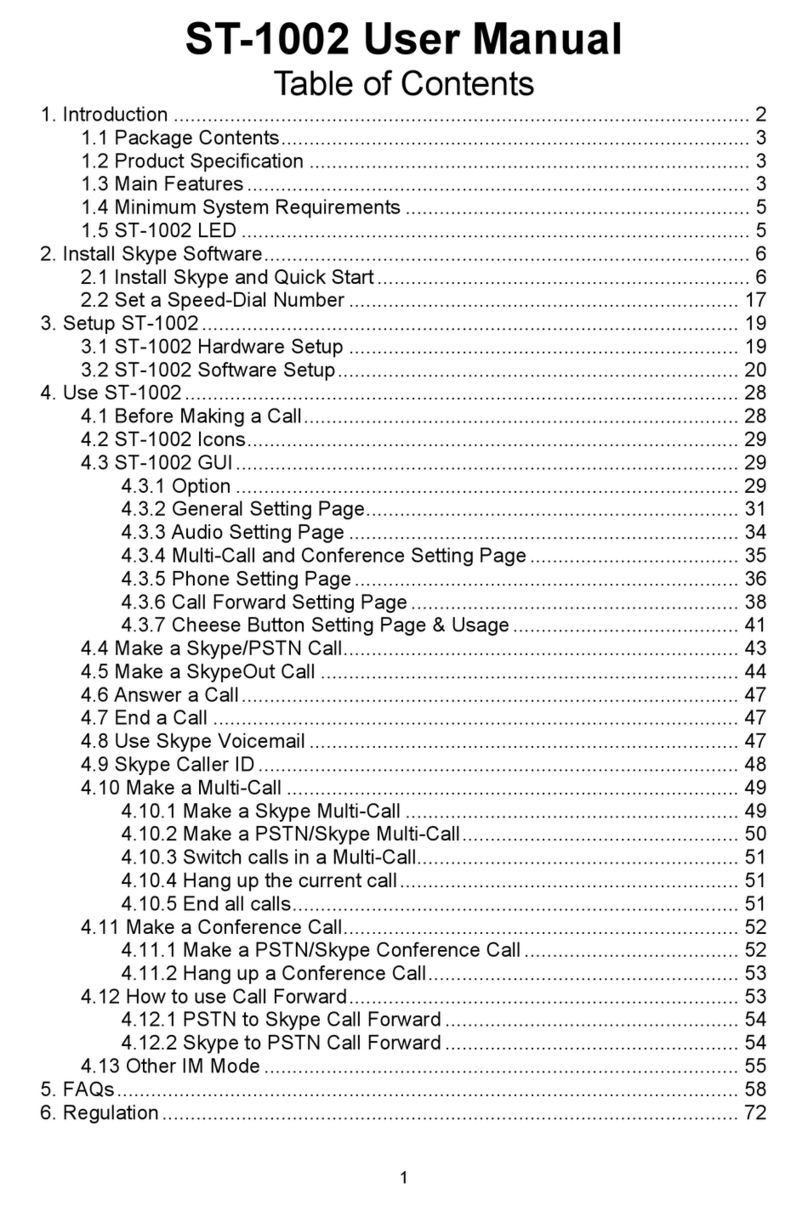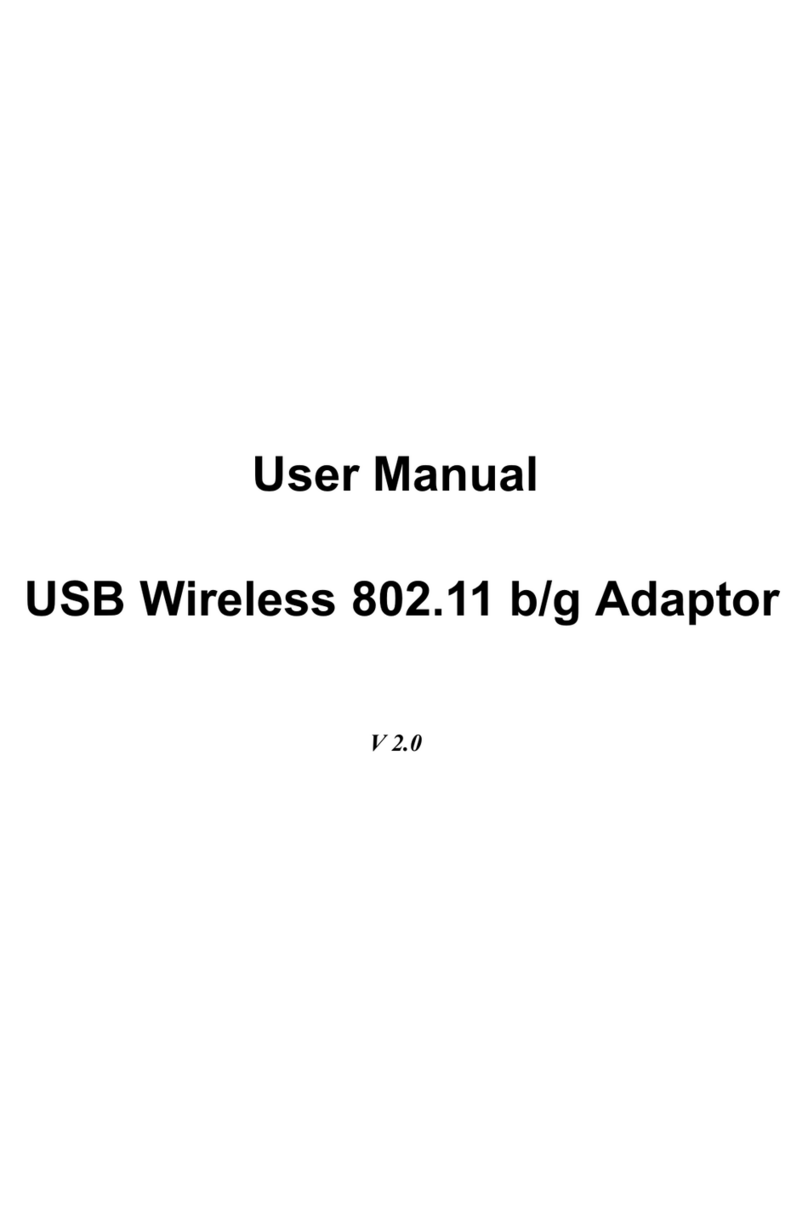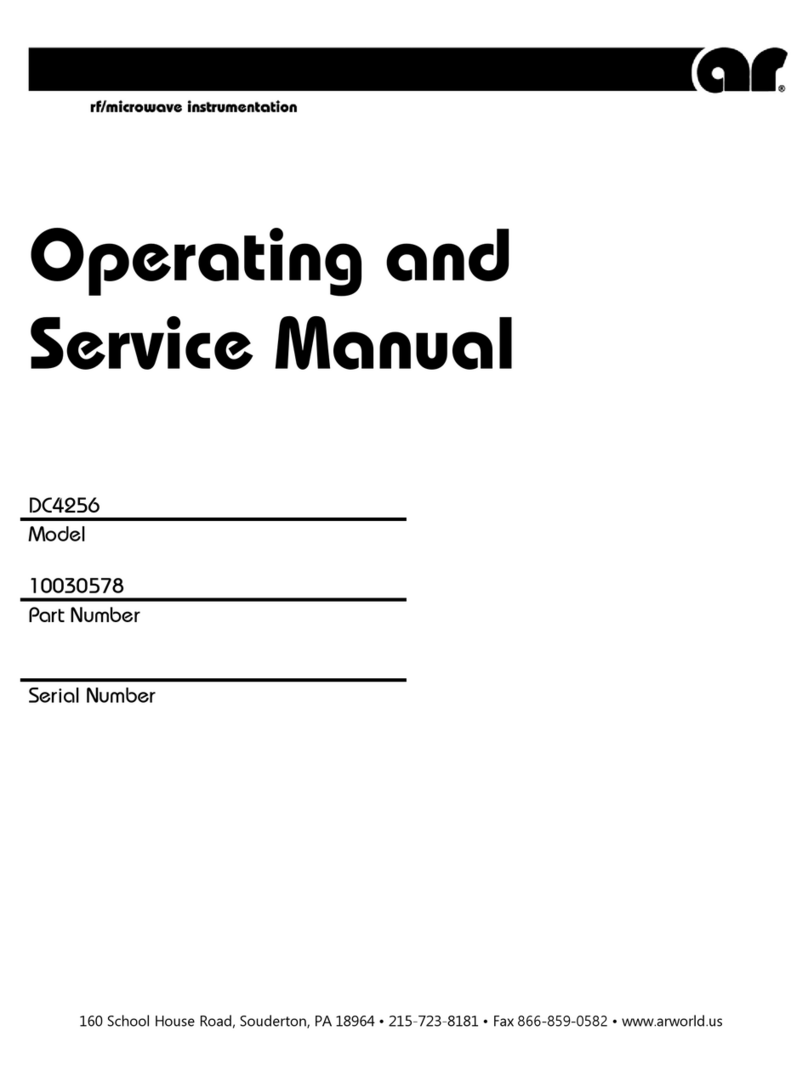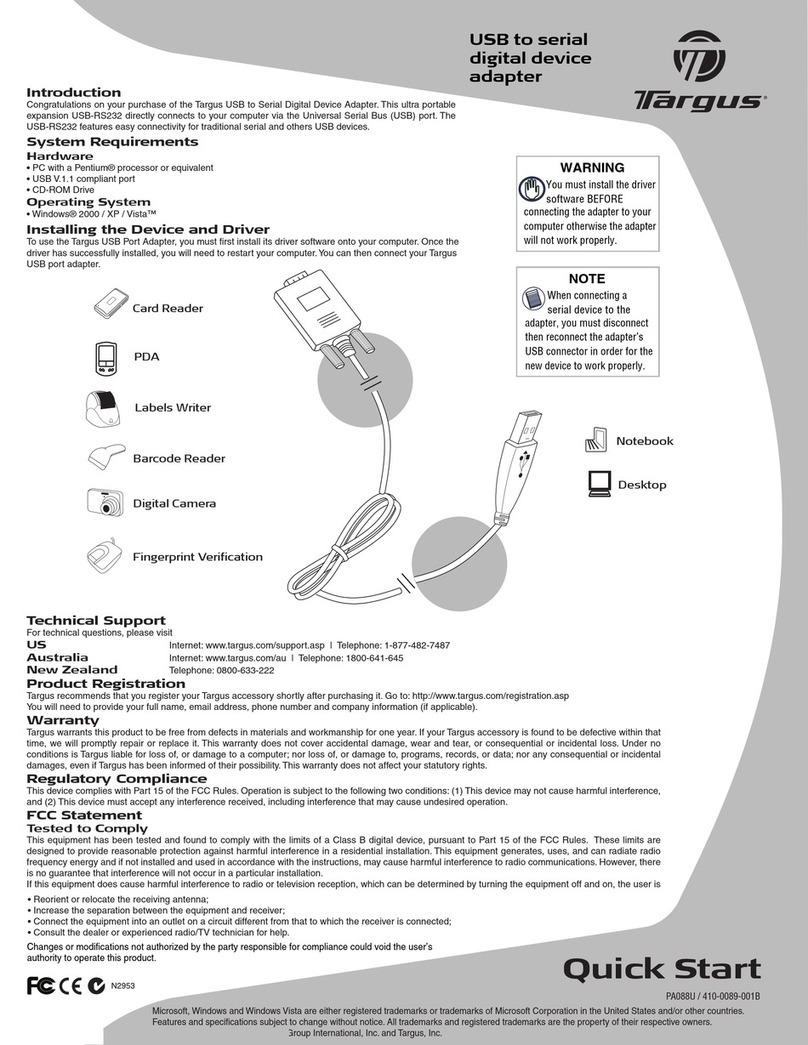GodEngine SkyATA-101 User manual

1
SkyATA-101 User Manual
Table of Contents
1. Introduction.......................................................................................................2
1.1 Package Contents ...................................................................................3
1.2 Product Specification...............................................................................3
1.3 Main Features..........................................................................................3
1.4 Minimum System Requirements..............................................................4
1.5 SkyATA-101 LED.....................................................................................5
2. Install Skype Software ......................................................................................6
2.1 Install Skype and Quick Start...................................................................6
2.2 Set a Speed-Dial Number......................................................................18
3. Setup SkyATA-101 .........................................................................................19
3.1 SkyATA-101 Hardware Setup................................................................19
3.2 SkyATA-101 Software Setup.................................................................21
4. Use SkyATA-101 ............................................................................................29
4.1 Before Making a Call .............................................................................29
4.2 SkyATA-101 Icons.................................................................................30
4.3 SkyATA-101 GUI...................................................................................30
4.3.1 Option............................................................................................31
4.3.2 General Setting Page....................................................................32
4.3.3 Phone Setting Page.......................................................................36
4.3.4 Multi-Call and Conference Page....................................................39
4.3.5 Speed Dial Setting Page ...............................................................40
4.4 Make a Skype Call.................................................................................41
4.5 Make a SkypeOut™ Call........................................................................42
4.6 Answer a Skype/SkypeIn™ Call............................................................43
4.7 End a Skype Call...................................................................................44
4.8 Use Skype Voicemail.............................................................................44
4.9 Skype Caller ID......................................................................................45
4.10 Make a Skype Multi-Call......................................................................46
4.10.1 Make a Multi-Call.........................................................................46
4.10.2 Switch calls in a Multi-Call...........................................................47
4.10.3 Hang up a Multi-Call....................................................................47
4.11 Make a Skype Conference Call ...........................................................48
4.11.1 Make a Conference Call..............................................................48
4.11.2 Hang up a Conference Call.........................................................49
4.12 Skype Remote Monitor ........................................................................49
4.13 Skype Recording .................................................................................55
4.14 Other IM Mode.....................................................................................57
5. FAQs...............................................................................................................59
6. Regulation.......................................................................................................76

2
1. Introduction
Thank you for choosing SkyATA-101, the compact analog telephone adapter for
Skype™ application. SkyATA-101 allows you to make PC to PC free calls or PC
to Phone calls through SkypeOut™ at very low rates over the Internet anytime,
anywhere. You can make long distance calls or even international calls at
dramatically low cost through the Internet, using regular phones. By connecting
SkyATA-101 with a cordless phone or DECT (Digital Enhanced Cordless
Telecommunications) phone, you can make/ receive a Skype call through the
handset keypad without having to stay close to your computer.
Also, SkyATA-101 provides a simple and convenient way of making a Multi-Call
(call switching among multiple Skype contacts) or a Conference call (talking to
several Skype contacts simultaneously) via phone keypad.
Thanks to SkyATA-101's easy and friendly User-Interface, you can make Skype
calls in similar ways as you can with the traditional PSTN. By connecting
SkyATA-101 with a cordless or DECT phone, you can freely talk to the Skype
contacts and enjoy the convenience of wireless technology. In addition,
SkyATA-101 is very compact and can be carried around easily.
Now SkyATA-101 also supports other IM/Softphone as an audio device. User can
make/receive an IM call from PC, then pick up phone for conversation.
The document of SkyATA-101 comprises of several parts as follows: A quick
installation guide to help install and use SkyATA-101 quickly. For any questions
about this product, please refer to the SkyATA-101 user manual or SkyATA-101
on-line help. On-line help can be read from the SkyATA-101 system tray icon at
the right-bottom corner of Windows desktop once the SkyATA-101 AP program is
installed. Also, FAQs (Frequently Asked Questions) can be found from on-line
help and user manual. For further questions, please feel free to contact us directly.
The contact information for customer service is provided in on-line help and our
company website. Thank you again.

3
1.1 Package Contents
SkyATA-101 VoIP USB Adapter
Installation CD including SkyATA-101 AP
setup program, quick installation guide and
user manual
1.2 Product Specification
Model Number SkyATA-101
Dimensions L x W X H: 67.4 X 36.2 X 17.8 mm
Operating System Support Microsoft Windows 7, Vista, Windows XP or
Windows 2000(SP4 or later)
Skype Version Support 2.5 or above
Interface Ports
One USB port to computer
One RJ11 port to connect with an analog phone
LED Indicator: Blue
Stand by (Slow on/off)
Ringing (Fast on/off)
CallActive(Alwayson)
Error(Alwaysoff)
Audio 16 bit PCM
Power USB power and no external power needed
Operation Temperature 0 to 55 degrees Celsius
Regulatory Compliance FCC Class B, CE
Warranty 1 year
Note: Specifications are subject to change without notice.
1.3 Main Features
■Connect Skype through analog phone. No more microphone and speaker
■SLIC (subscriber line interface circuit) interface for analog phone connection
■Support cordless phone set including DECT, 2.4GHz, 900 MHz or others
■Answer Skype call by picking up handset same as home line

4
■Dial Skype call through phone keypad directly or Skype users interface
■Support Skype speed dial and SkypeOut through phone keypad directly
■Support FSK caller ID for Skype calls with speed dial number for easy call back.
■Auto configure Skype audio device when SkyATA is plugged in
■Create a Multiple Call and switch between holding calls circularly
■Create a Conference Call and join new calls into conference sequentially
■Support 20, 25, 30 and 50Hz ring signal frequency
■Support 2 REN(Ringing Equivalent Number) with standard loads
■Support standard windows USB audio device with unique device ID
■Support international busy tone generation. Feasible to connect with PBX.
■Connect Skype and SkypeIn™ call into PBX or enterprise IVR
■Dial SkypeOut from PBX digital extension set directly
■Support other IM/Softphone as an audio device
1.4 Minimum System Requirements
To keep normal functions of SkyATA-101, user needs to make sure his/her
system to meet the following minimum requirements:
One Computer running at 400 MHz or better, 128 MB RAM with a USB
port, and a CD-ROM drive
Microsoft Windows 7, Vista, Windows XP or Windows 2000(SP4 or later)
50MB free hard disk space
Skype version 2.5 or above( free download from http://www.skype.com)
Internet connection(WiFi, ADSL, 56kbps Modem, ...., etc

5
1.5 SkyATA-101 LED
LED Indicator:
1. Standby (Slow on/off)
2. Ringing (Fast on/off)
3. Call active (Always on)
4. Error (Always off)
USB Connector
RJ11 Jack

6
2. Install Skype Software
The first step of setting up SkyATA-101 is to install Skype on the computer. This
chapter describes Skype version 2.5 installation procedures in two sections:
Install Skype and Quick Start and Set a Speed-Dial Number.
2.1 Install Skype and Quick Start
If Skype has been installed, check if it is the version which SkyATA-101 claims to
support as SkyATA-101 user manual section 1.4 Minimum System Requirements.
If the answer is yes, user can skip this section and go to the next section. If not,
download the most updated Skype version. Since Skype might change API for the
new release, we can't guarantee our current SkyATA-101 AP can work with the
new update seamlessly. You should be able to adopt it for basic Skype talk,
but you always can download the latest SkyATA-101 AP program from our web
site or get help from our supporting people.
1. Open an Internet browser, and, in the address bar, enter:
http://www.skype.com/
2. When the Skype web page appears, click Download Skype. The download
is free.
3. After downloading, double-click on the SkypeSetup.exe icon.

7
4. The Skype welcome window as below will appear. Follow blue circles 1~3
to select a language by scrolling the bar, accept Skype End User License
Agreement and click Install.

8
5. If user choose Options button in the previous step. An Options window will
pop up and user can choose preferred installation folder by Browse. User
can choose to check boxes for Create a desktop icon, Launch Skype after
installation, or Start Skype when the computer starts. Then click Install.
Note: user can always click Back to go back to the previous step.

9
6. After installation, Skype will ask for Create Account. Then click Next.

10
7. User can provide e–mail address and country information and then click Sign
In.

11
8. A Getting Started window comes up. Press Start button to get a simple guide
for setting up Skype.

12
9. The next window will help user to check your sound settings by making a
Skype test call. Click Next.

13
10.The next window will guide user to add friends to user’s Skype contact list.
Click Next.

14
11. Then user can try to call friends. Click Next.

15
12. Next window will guide user to call ordinary phones with Skype(SkypeOut)
and click Finish.
13. Next, Skype main window will pop up and user can start to enjoy Skype.

16

17
14. When a new Skype contact calls you, Skype will ask for your authorization.
User can make own decisions and click OK.

18
2.2 Set a Speed-Dial Number
1. From the main Skype window, select the “Contacts” tab, choose a contact
name and right-click on the contact name and select “Set Speed-Dial” in the
appearing menu.
2. In the next window, enter a one or two digits speed-dial number. Then click
OK

19
3. The speed-dial number is set to the contact. Follow the same procedure to
set a Speed-Dial Number to the other contacts.
3. Setup SkyATA-101
3.1 SkyATA-101 Hardware Setup
1. Get the SkyATA-101 dongle from SkyATA-101 package and take off the USB
connector cover.
2. Plug SkyATA-101 dongle USB connector into the computer USB port.
3. Connect one telephone cable between the RJ-11 port of SkyATA-101 dongle
and the telephone RJ11 port.
LED Indicator:
1. Standby (Slow on/off)
2. Ringing (Fast on/off)
3. Call active (Always on)
4. Error (Always off)
USB Connector
RJ11 Jack

20
Connect to a standard analog or cordless phone set
Connect to PBX
Important Notes: Don’t connect SkyATA-101 phone port to PSTN line, otherwise it
might be damaged.
Table of contents
Other GodEngine Adapter manuals
Popular Adapter manuals by other brands

Cisco
Cisco Linksys PLS300 user guide
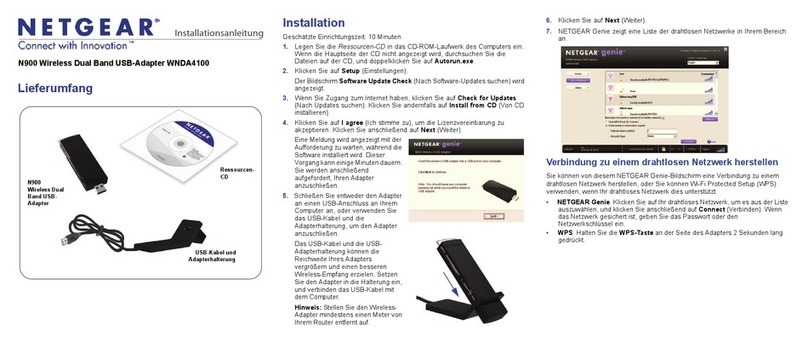
NETGEAR
NETGEAR WNDA4100 Installationsanleitung

Anton/Bauer
Anton/Bauer QR-XLH installation instructions

ViewSonic
ViewSonic WMA100 - Wireless Media Adapter user guide

Allen-Bradley
Allen-Bradley 2711R-APK10 installation instructions

Vortex
Vortex Pro Binocular Adapter product manual