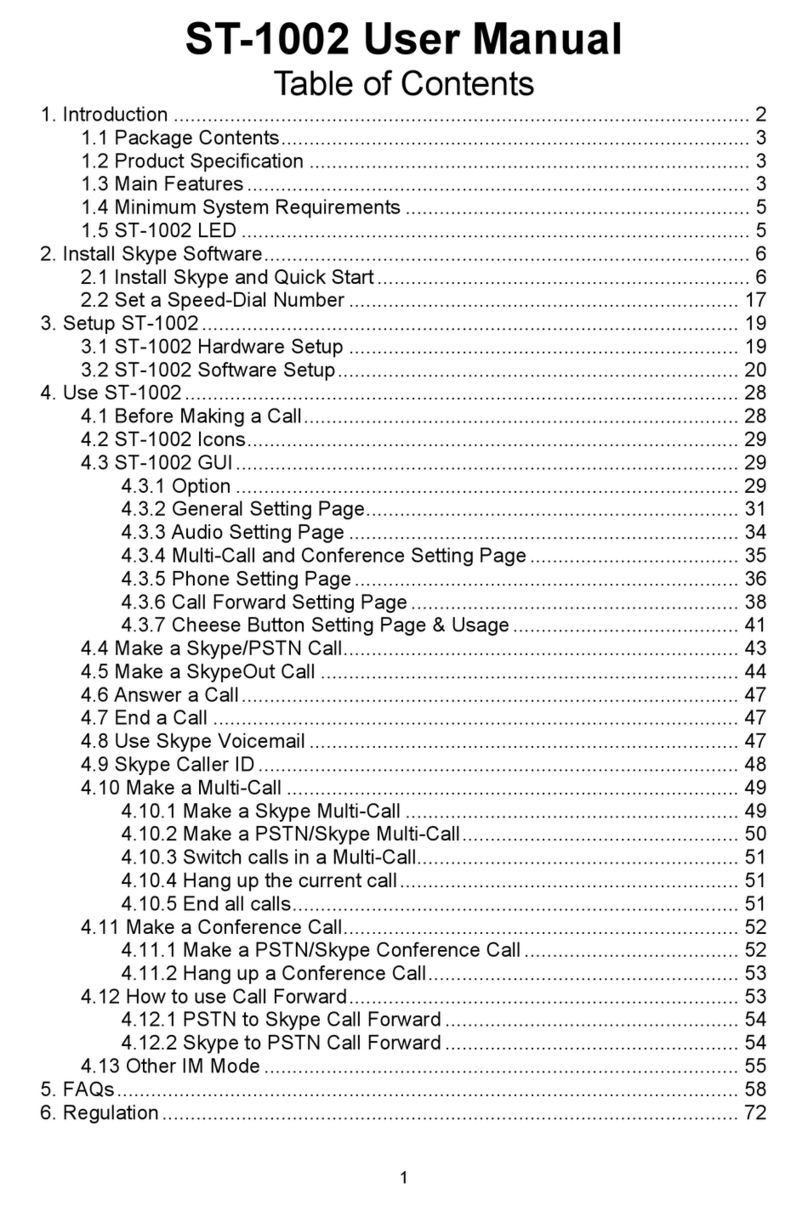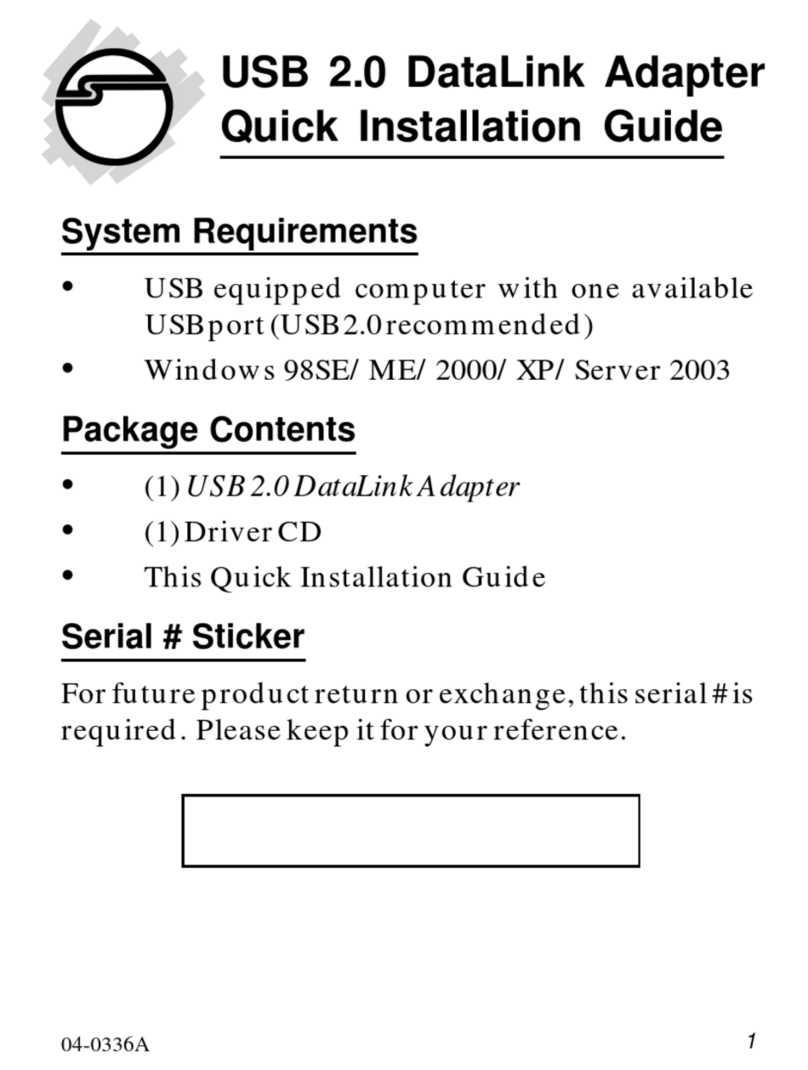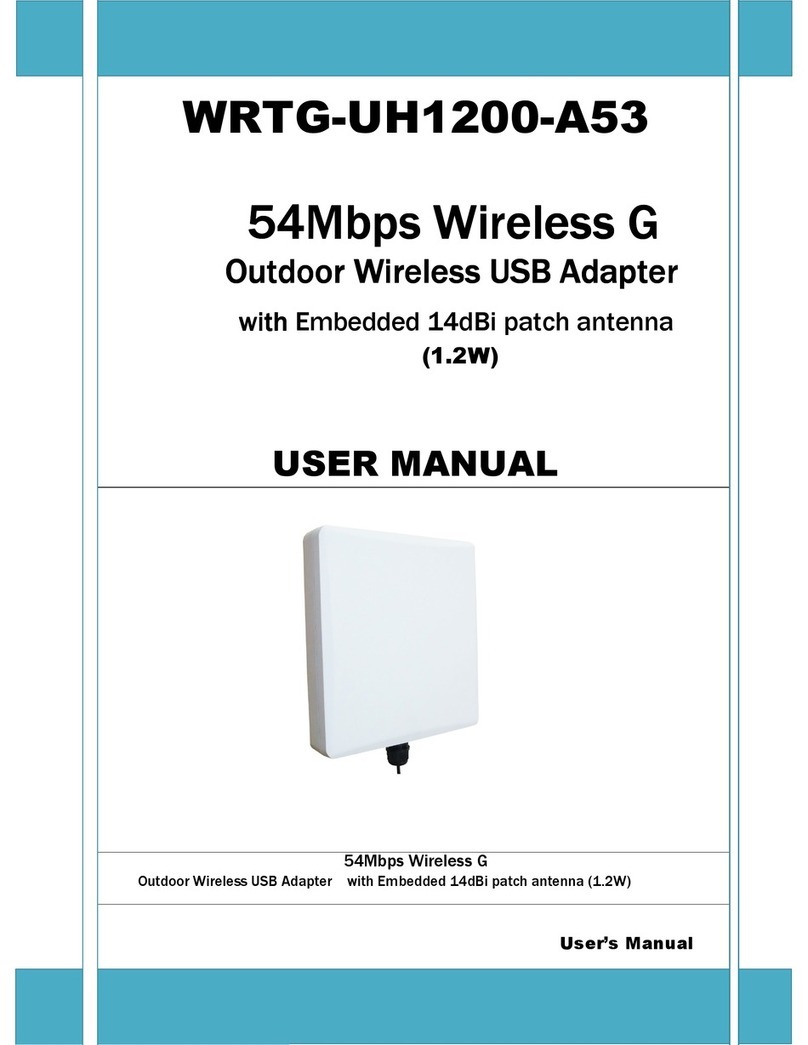GodEngine SkyATA-102 User manual

1
SkyATA-102 User Manual
Table of Contents
1. Introduction.......................................................................................................3
1.1 Package Contents ...................................................................................4
1.2 Product Specification...............................................................................4
1.3 Main Features..........................................................................................4
1.4 Minimum System Requirements..............................................................6
1.5 SkyATA-102 LED.....................................................................................6
2. Install Skype Software ......................................................................................6
2.1 Install Skype and Quick Start...................................................................7
2.2 Set a Speed-Dial Number......................................................................18
3. Setup SkyATA-102 .........................................................................................19
3.1 SkyATA-102 Hardware Setup................................................................19
3.2 SkyATA-102 Software Setup.................................................................21
4. Use SkyATA-102 ............................................................................................29
4.1 Before Making a Call .............................................................................29
4.2 SkyATA-102 Icons.................................................................................30
4.3 SkyATA-102 GUI...................................................................................31
4.3.1 Option..........................................................................................31
4.3.2 General Setting Page ..................................................................33
4.3.3 Speed Dial Setting Page..............................................................36
4.3.4 Audio Setting Page......................................................................37
4.3.5 Multi-Call and Conference Setting Page......................................39
4.3.6 Phone Setting Page.....................................................................41
4.3.7 Call Forward Setting Page...........................................................43
4.3.8 Cheese Button Setting Page & Usage.........................................46
4.4 Make a Skype/PSTN Call......................................................................48
4.5 Make a SkypeOut Call...........................................................................49
4.6 Answer a Call.........................................................................................52
4.7 End a Call..............................................................................................52
4.8 Use Skype Voicemail.............................................................................52
4.9 Skype Caller ID......................................................................................53
4.10 Make a Multi-Call.................................................................................54
4.10.1 Make a Skype Multi-Call............................................................55
4.10.2 Make a PSTN/Skype Multi-Call .................................................56
4.10.3 Switch calls in a Multi-Call.........................................................57
4.10.4 Hang up the current call.............................................................57

2
4.10.5 End all calls ...............................................................................58
4.11 Make a Conference Call ......................................................................58
4.11.1 Make a PSTN/Skype Conference Call.......................................60
4.11.2 Hang up a Conference Call .......................................................61
4.12 How to use Call Forward......................................................................61
4.12.1 PSTN to Skype Call Forward.....................................................61
4.12.2 Skype to PSTN Call Forward.....................................................63
4.13 Skype Remote Monitor ........................................................................65
4.14 Skype Recording .................................................................................71
4.15 Other IM Mode.....................................................................................73
5. FAQs...............................................................................................................76
6. Regulation.......................................................................................................91

3
1. Introduction
Thank you for choosing SkyATA-102 VoIP USB Adapter. SkyATA-102 allows you
to make a traditional PSTN call or Skype™ call, the internet software telephony,
using a regular analog wired/cordless phone or DECT (Digital Enhanced Cordless
Telecommunications) phone. Even SkyATA-102 is not plugged into PC USB port,
PSTN line is still available for emergency call. It supports both Multi-Call (call
switch among multiple Skype contacts) and Conference call (talking to several
Skype contacts simultaneously) either through PSTN line or Skype line. With
these functions through SkyATA-102’s user friendly interface, it is simple and
convenient for you to chat with some Skype contacts during the same period of
time. SkyATA-102 also supports landline and phone RJ11 ports Auto-detection
and Auto-swapping function to prevent user’s neglect to have wrong connection
for both RJ11 ports. Through Cheese Button function, user can quickly switch to
SkypeOut™ or PSTN call to your contact by pressing two keys through phone
keypad whenever PC to PC Skype communication quality is not good. User
doesn’t need to look for phone book and then make the call.
SkyATA-102 offers simple and convenient user interface for operation. You can
easily operate it on a regular analog telephone. By connecting SkyATA-102 with a
cordless or DECT phone, you can make/ receive a Skype call through the handset
keypad without having to stay close to your computer. With PSTN and Skype
through one cordless or DECT phone, you can carry the handset away from
computer and won’t worry about missing any PSTN or Skype call.
Now SkyATA-102 also supports other IM/Softphone as an audio device. User can
make/receive an IM call from PC, then pick up phone for conversation.
The document of SkyATA-102 comprises of several parts as follows: A quick
installation guide to help install and use SkyATA-102 quickly. For any questions
about this product, please refer to the SkyATA-102 user manual or SkyATA-102
on-line help. On-line help can be read from the SkyATA-102 system tray icon at
the right-bottom corner of Windows desktop once the SkyATA-102 AP program is
installed. Also, FAQs (Frequently Asked Questions) can be found from on-line
help and user manual. For further questions, please feel free to contact us directly.
The contact information for customer service is provided in on-line help and our
company website. Thank you again.

4
1.1 Package Contents
SkyATA-102 VoIP USB Adapter
Type B USB cable(Male A to male B)
Installation CD including SkyATA-102 AP
setup program, quick installation guide
and user manual
1.2 Product Specification
Model Number SkyATA-102
Dimensions L x W X H: 95 X 66 X 22 mm
Operating System Support Microsoft Windows 7, Vista, Windows XP
or Windows 2000(SP4 or later)
Skype Version Support 2.5 or above
Interface Ports
One USB port for computer
One Phone port for an analog phone
One Line port for PSTN line
LED Indicator: Blue(Skype), Green(PSTN)
Stand by (Slow on/off)
Ringing (Fast on/off)
CallActive(Alwayson)
Error(Alwaysoff)
Audio 16 bit PCM
Power USB power and no external power needed
Operation Temperature 0 to 55 degrees Celsius
Regulatory Compliance FCC Class B, CE
Warranty 1 year
Note: Specifications are subject to change without notice.
1.3 Main Features
Flexibility
Make both Skype and PSTN calls with an existing regular or cordless phone
Support 20, 25, 30 and 50Hz ring frequency
Support 2 REN standard loads
Support standard windows USB audio device with unique device ID
Support international busy tone generation to connect with PBX feasibly

5
SkyATA-102 is at PSTN mode by default (even without PC) for emergency
call
Mobility
Connect Skype through your phone, no need of microphone and speaker
Support various cordless phones including DECT, 2.4GHz, 900 MHz or
others
Simplicity
Support Skype/ SkypeOut speed dial and SkypeOut direct number dial
through the phone keypad
Auto-configure Skype audio device after SkyATA-102 is connected to PC
USB port and initialized completely
When PSTN line is not connected, auto-switch to Skype line
Receive a Skype call in the way as you do with your existing phone line
Similar dialing behavior as a traditional PSTN call
Support FSK caller ID for Skype calls with speed dial number for easy call
back
Easy of use and user friendly interface
SkyATA-102 AP program automatically live updates from internet
Cheese Button: If Skype audio quality is not good or Skype contact doesn’t
answer the call.… Just press two keys through phone keypad to switch to a
presetting SkypeOut/PSTN call
Phone and Line RJ11 ports Auto-Detection and Auto-Swap:
Functionality
USB internal power
Switch between Skype and PSTN mode by pressing phone key “#”
Create a Multi-Call and switch between held calls circularly by phone key
“*1”
Normal Wiring Wrong Wiring but
Functional

6
Create a conference call and join new calls (Skype or PSTN call) into the
conference sequentially by phone key “*2”
Support call waiting (Skype PSTN)
1.4 Minimum System Requirements
To keep normal functions of SkyATA-102, user needs to make sure his/her
system to meet the following minimum requirements:
One Computer running at 800 MHz or better, 128 MB RAM with a USB port,
and a CD-ROM drive
Microsoft Windows 7, Vista, Windows XP or 2000(SP4 or later)
50MB free hard disk space
Skype version 2.5 or above( free download from http://www.skype.com/)
Internet connection(WiFi, ADSL, 56kbps Modem, ...., etc
1.5 SkyATA-102 LED
2. Install Skype Software
The first step of setting up SkyATA-102 is to install Skype on the computer. This
chapter describes Skype version 2.5 installation procedures in two sections:
Install Skype and Quick Start and Set a Speed-Dial Number.

7
2.1 Install Skype and Quick Start
If Skype has been installed, check if it is the version which SkyATA-102 claims to
support as this user manual section 1.4 Minimum System Requirements. If the
answer is yes, user can skip this section and go to the next section. If not,
download the most updated Skype version. Since Skype might change API for the
new release, we can't guarantee our current SkyATA-102 AP can work with the
new update seamlessly. You should be able to adopt it for basic Skype talk,
but you always can download the latest SkyATA-102 AP program from our web
site or get help from our supporting people.
1. Open an Internet browser, and, in the address bar, enter:
http://www.skype.com/
2. When the Skype web page appears, click Download Skype. The download
is free.
3. After downloading, double-click on the SkypeSetup.exe icon.
4. The Skype welcome window as below will appear. Follow blue circles 1~3
to select a language by scrolling the bar, accept Skype End User License
Agreement and click Install.

8
5. If user choose Options button in the previous step. An Options window will
pop up and user can choose preferred installation folder by Browse. User
can choose to check boxes for Create a desktop icon, Launch Skype after
installation, or Start Skype when the computer starts. Then click Install.

9
Note: user can always click Back to go back to the previous step.
6. After installation, Skype will ask for Create Account. Then click Next.

10
7. User can provide e–mail address and country information and then click Sign
In.

11
8. A Getting Started window comes up. Press Start button to get a simple guide
for setting up Skype.

12
9. The next window will help user to check your sound settings by making a
Skype test call. Click Next.

13
10.The next window will guide user to add friends to user’s Skype contact list.
Click Next.

14
11. Then user can try to call friends. Click Next.

15
12. Next window will guide user to call ordinary phones with Skype(SkypeOut)
and click Finish.

16
13. Next, Skype main window will pop up and user can start to enjoy Skype.

17
14. When a new Skype contact calls you, Skype will ask for your authorization.
User can make own decisions and click OK.

18
2.2 Set a Speed-Dial Number
1. From the main Skype window, select the “Contacts” tab, choose a contact
name and right-click on the contact name and select “Set Speed-Dial” in the
appearing menu.

19
2. In the next window, enter a one or two digits speed-dial number. Then click
OK
3. The speed-dial number is set to the contact. Follow the same procedure to
set a Speed-Dial Number to the other contacts.
3. Setup SkyATA-102
3.1 SkyATA-102 Hardware Setup
1. Get the SkyATA-102 from SkyATA-102 package.

20
2. Connect SkyATA-102 USB port with user computer USB port through the
USB cable.
3. Connect one telephone cable between the Phone port of SkyATA-102 and
the telephone RJ11 port.
4. Connect one telephone cable between the Line port of SkyATA-102 and
PSTN line.
Connect SkyATA-102 to a standard analog or cordless phone set only
Table of contents
Other GodEngine Adapter manuals
Popular Adapter manuals by other brands

Rosewill
Rosewill RC-600 user manual

Lenovo
Lenovo CH560 manual

StarTech.com
StarTech.com USB100BT installation manual

Intellinet
Intellinet iStream HD Quick install guide

Securam
Securam Xtreme installation guide
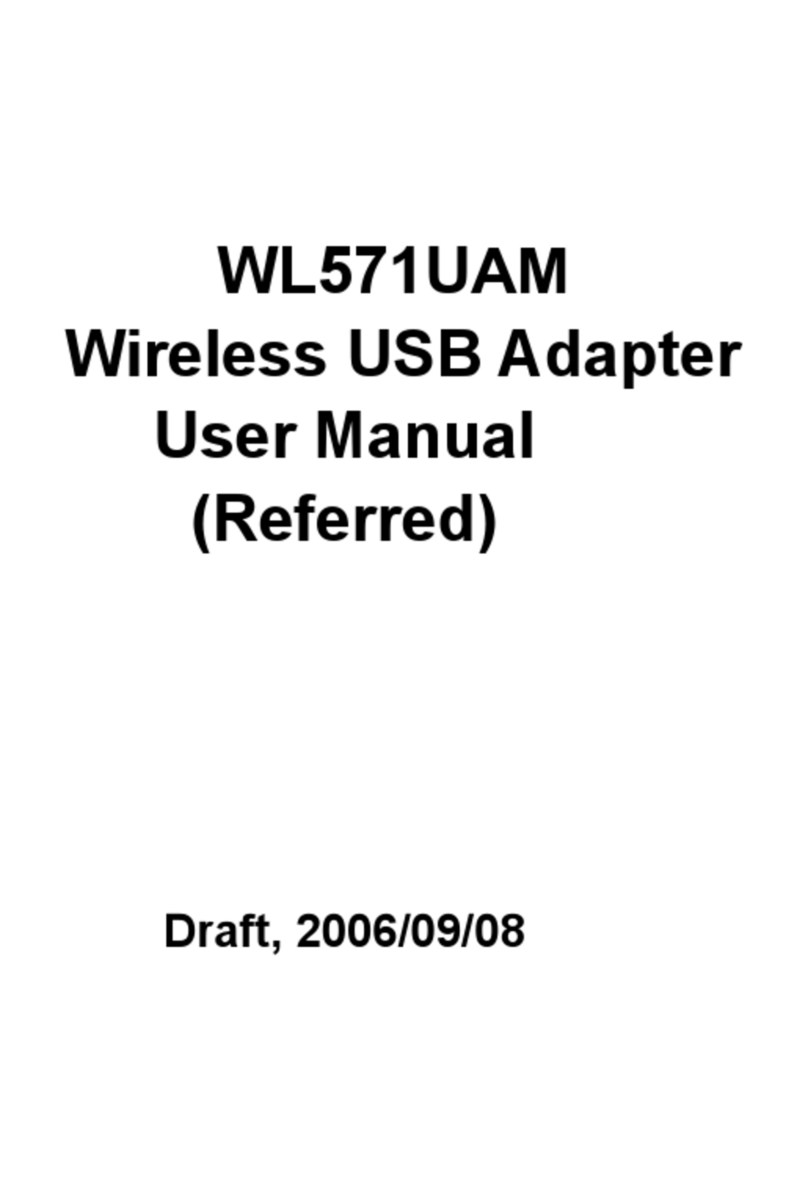
Advance Multimedia Internet Technology
Advance Multimedia Internet Technology WL571UAM user manual