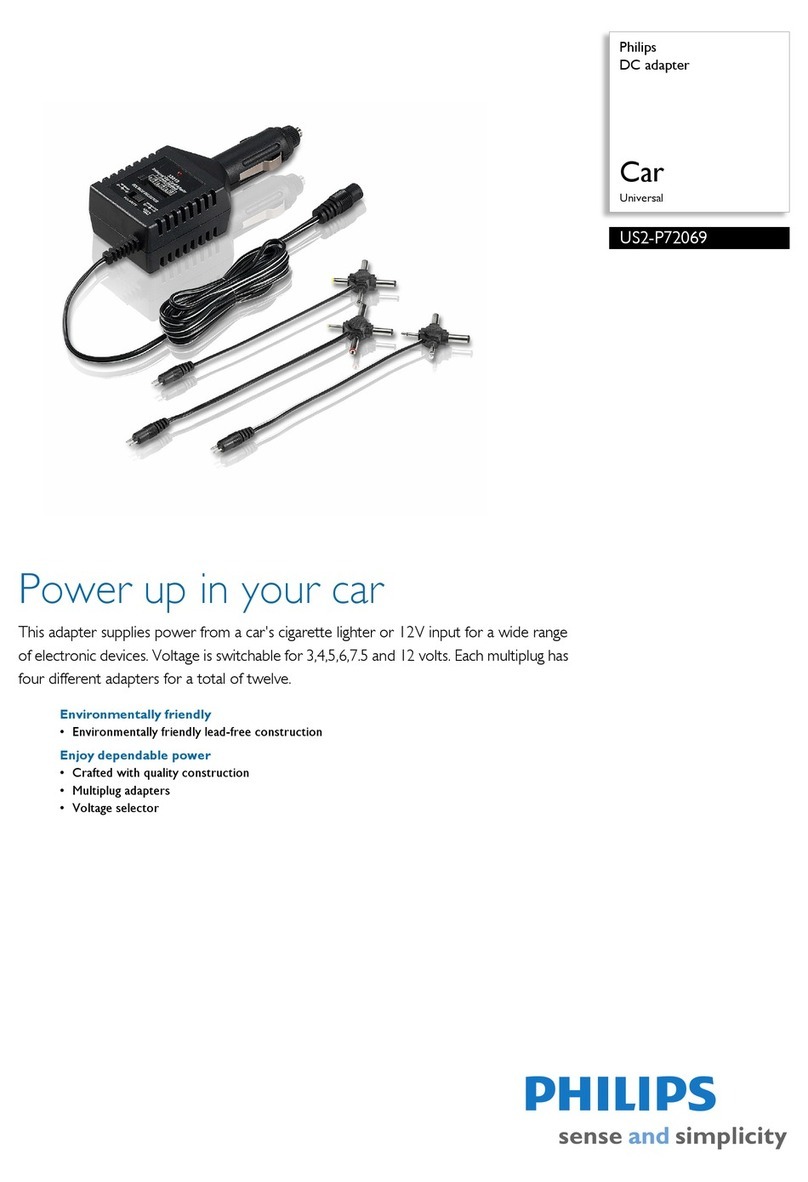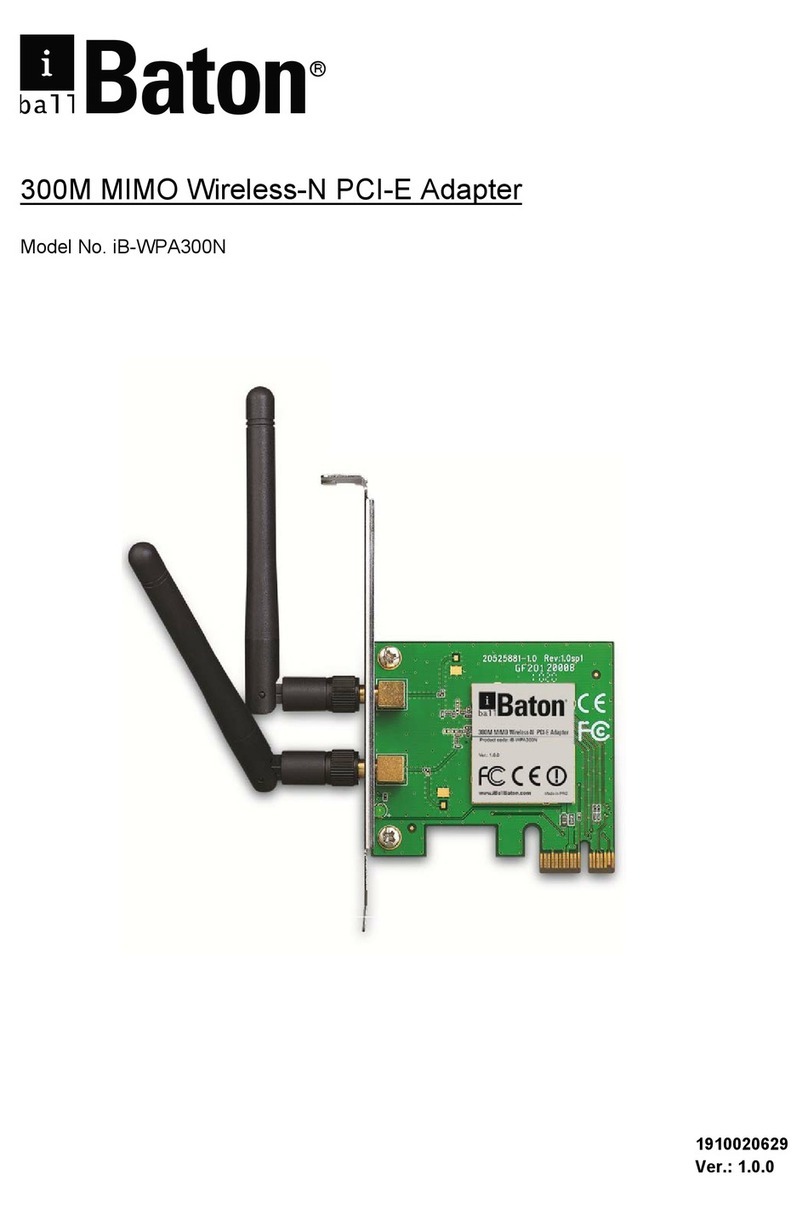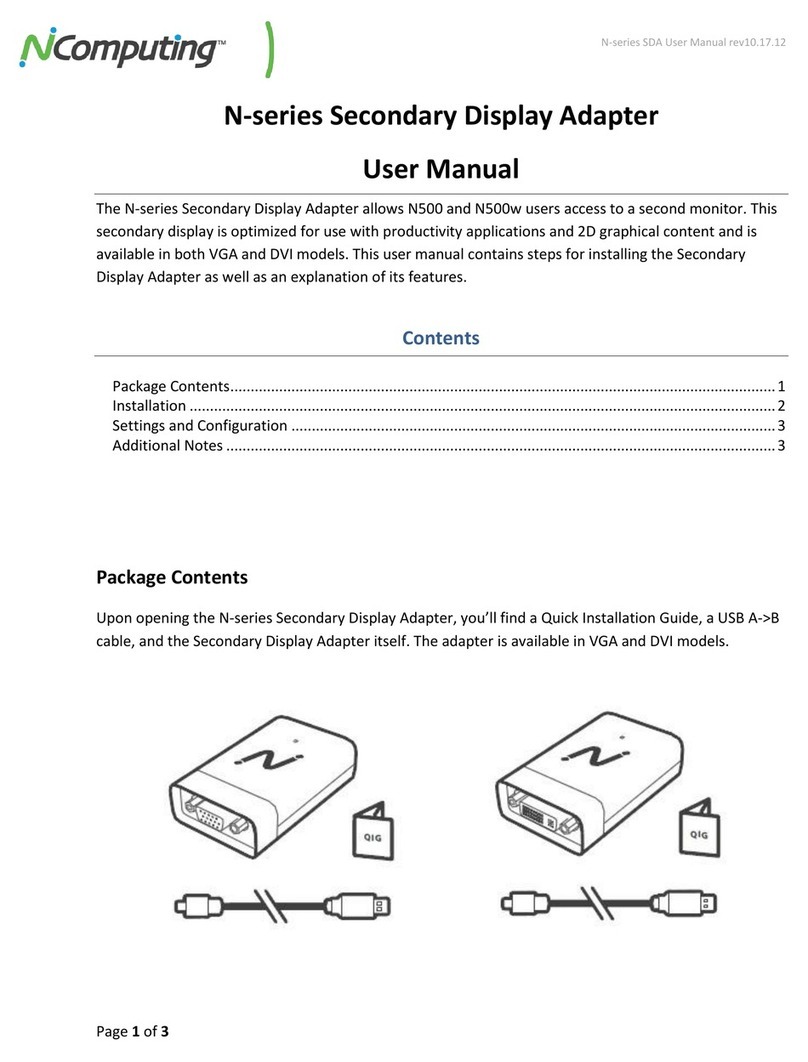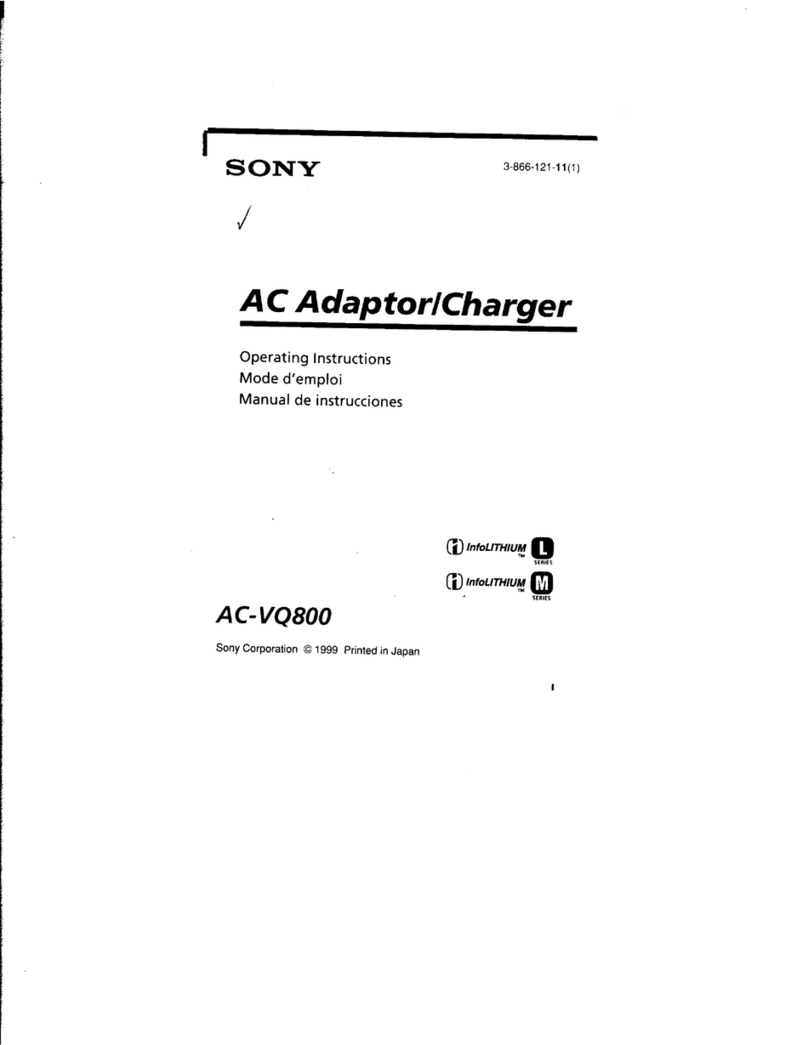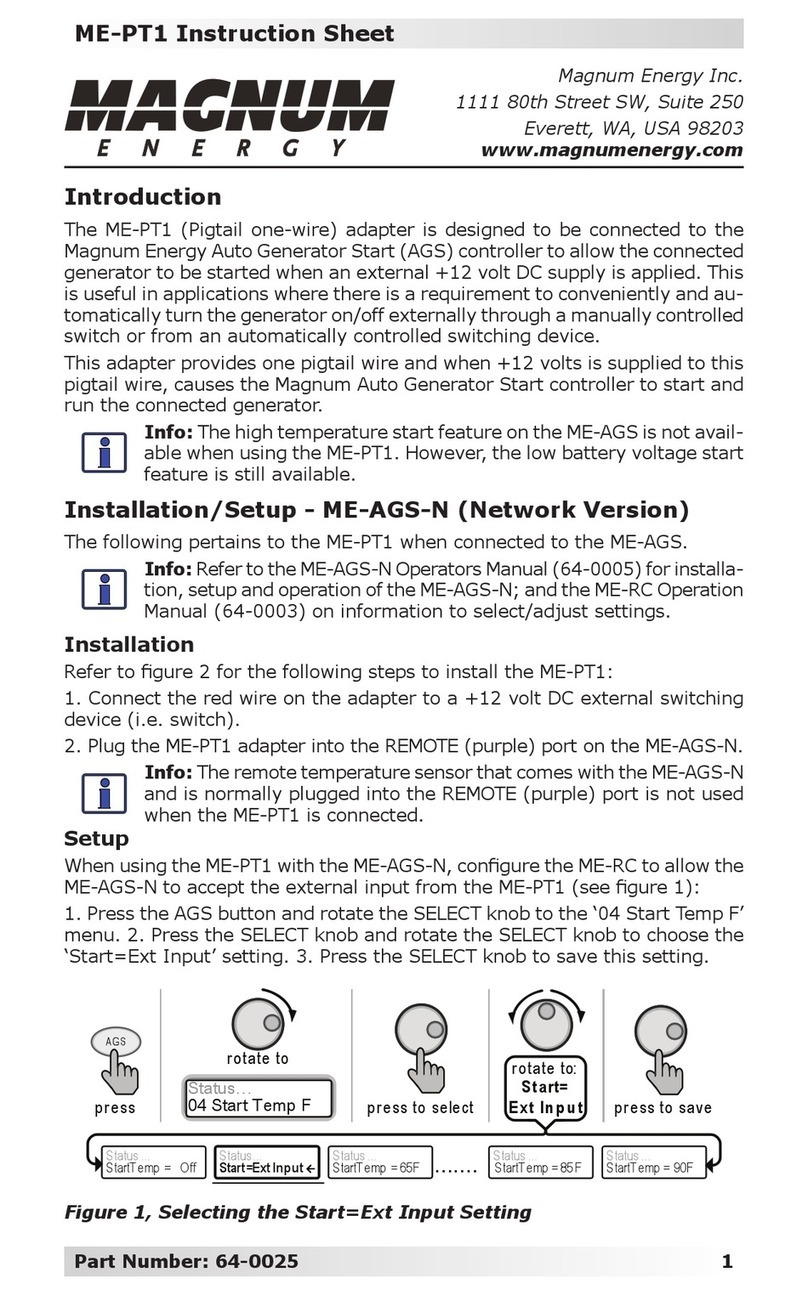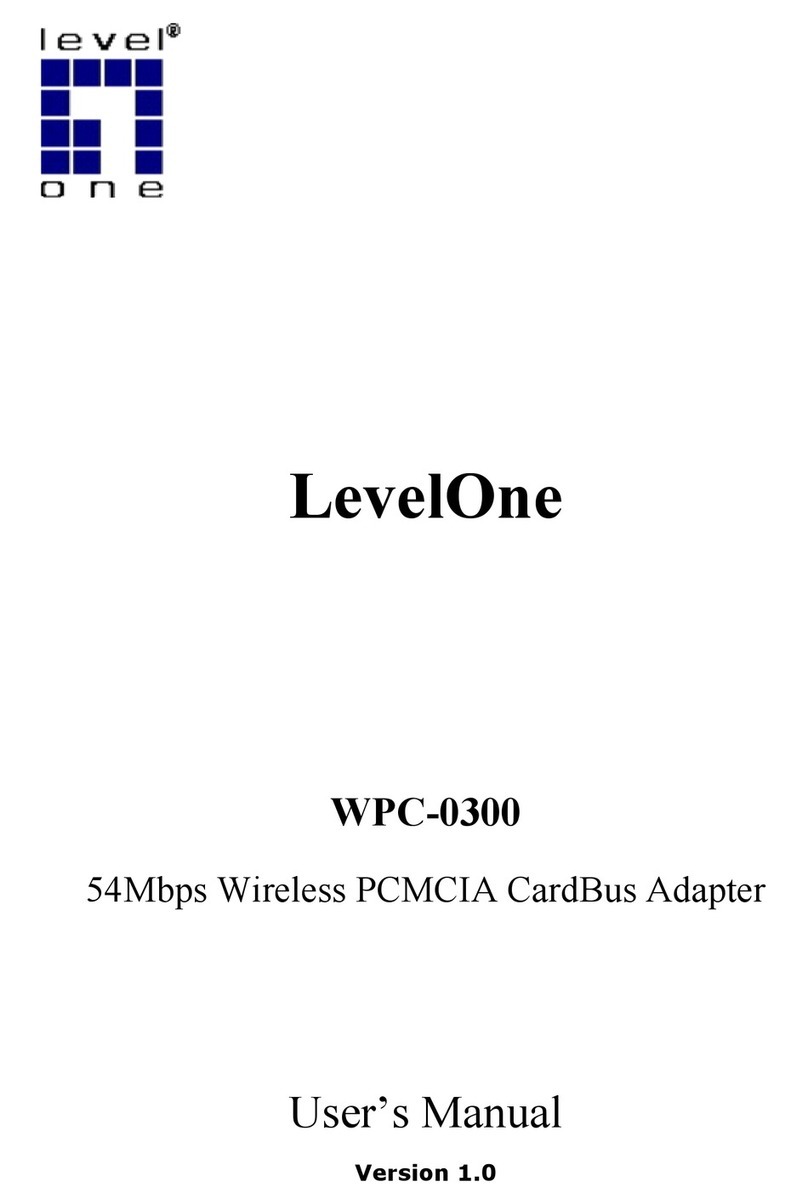GodEngine ST-1002 User manual

1
ST-1002 User Manual
Table of Contents
1. Introduction ...................................................................................................... 2
1.1 Package Contents ................................................................................... 3
1.2 Product Specification .............................................................................. 3
1.3 Main Features ......................................................................................... 3
1.4 Minimum S stem Requirements ............................................................. 5
1.5 ST-1002 LED .......................................................................................... 5
2. Install Sk pe Software ...................................................................................... 6
2.1 Install Sk pe and Quick Start .................................................................. 6
2.2 Set a Speed-Dial Number ..................................................................... 17
3. Setup ST-1002 ............................................................................................... 19
3.1 ST-1002 Hardware Setup ..................................................................... 19
3.2 ST-1002 Software Setup ....................................................................... 20
4. Use ST-1002 .................................................................................................. 28
4.1 Before Making a Call ............................................................................. 28
4.2 ST-1002 Icons ....................................................................................... 29
4.3 ST-1002 GUI ......................................................................................... 29
4.3.1 Option ......................................................................................... 29
4.3.2 General Setting Page .................................................................. 31
4.3.3 Audio Setting Page ..................................................................... 34
4.3.4 Multi-Call and Conference Setting Page ..................................... 35
4.3.5 Phone Setting Page .................................................................... 36
4.3.6 Call Forward Setting Page .......................................................... 38
4.3.7 Cheese Button Setting Page & Usage ........................................ 41
4.4 Make a Sk pe/PSTN Call ...................................................................... 43
4.5 Make a Sk peOut Call .......................................................................... 44
4.6 Answer a Call ........................................................................................ 47
4.7 End a Call ............................................................................................. 47
4.8 Use Sk pe Voicemail ............................................................................ 47
4.9 Sk pe Caller ID ..................................................................................... 48
4.10 Make a Multi-Call ................................................................................ 49
4.10.1 Make a Sk pe Multi-Call ........................................................... 49
4.10.2 Make a PSTN/Sk pe Multi-Call ................................................. 50
4.10.3 Switch calls in a Multi-Call......................................................... 51
4.10.4 Hang up the current call ............................................................ 51
4.10.5 End all calls ............................................................................... 51
4.11 Make a Conference Call ...................................................................... 52
4.11.1 Make a PSTN/Sk pe Conference Call ...................................... 52
4.11.2 Hang up a Conference Call ....................................................... 53
4.12 How to use Call Forward ..................................................................... 53
4.12.1 PSTN to Sk pe Call Forward .................................................... 54
4.12.2 Sk pe to PSTN Call Forward .................................................... 54
4.13 Other IM Mode .................................................................................... 55
5. FAQs .............................................................................................................. 58
6. Regulation ...................................................................................................... 72

2
1. Introduction
Thank ou for choosing ST-1002 VoIP USB Adapter. ST-1002 allows ou to make
a traditional PSTN call or Sk pe™ call, the internet software telephon , using a
regular analog wired/cordless phone or DECT (Digital Enhanced Cordless
Telecommunications) phone. Even ST-1002 is not plugged into PC USB port,
PSTN line is still available for emergenc call. It supports both Multi-Call (call
switch among multiple Sk pe contacts) and Conference call (talking to several
Sk pe contacts simultaneousl ) either through PSTN line or Sk pe line. With
these functions through ST-1002’s user friendl interface, it is simple and
convenient for ou to chat with some Sk pe contacts during the same period of
time. ST-1002 also supports landline and phone RJ11 ports Auto-detection and
Auto-swapping function to prevent user’s neglect to have wrong connection for
both RJ11 ports. Through Cheese Button function, user can quickl switch to
Sk peOut™ or PSTN call to our contact b pressing two ke s through phone
ke pad whenever PC to PC Sk pe communication qualit is not good. User
doesn’t need to look for phone book and then make the call.
ST-1002 offers simple and convenient user interface for operation. You can easil
operate it on a regular analog telephone. B connecting ST-1002 with a cordless
or DECT phone, ou can make/ receive a Sk pe call through the handset ke pad
without having to sta close to our computer. With PSTN and Sk pe through one
cordless or DECT phone, ou can carr the handset awa from computer and
won’t worr about missing an PSTN or Sk pe call.
Now ST-1002 also supports other IM/Softphone as an audio device. User can
make/receive an IM call from PC, then pick up phone for conversation.
The document of ST-1002 comprises of several parts as follows: A quick
installation guide to help install and use ST-1002 quickl . For an questions about
this product, please refer to the ST-1002 user manual or ST-1002 on-line help.
On-line help can be read from the ST-1002 s stem tra icon at the right-bottom
corner of Windows desktop once the ST-1002 AP program is installed. Also,
FAQs (Frequentl Asked Questions) can be found from on-line help and user
manual. For further questions, please feel free to contact us directl . The contact
information for customer service is provided in on-line help and our compan
website. Thank ou again.

3
1.1 Package Contents
ST-1002 VoIP USB Adapter
T pe B USB cable(Male A to male B)
Installation CD including ST-1002 AP
setup program, quick installation guide
and user manual
1.2 Product Specification
Model Num er ST-1002
Dimensions L x W X H: 95 X 66 X 22 mm
Operating System Support Microsoft Windows 7, Vista, Windows XP
or Windows 2000(SP4 or later)
Skype Version Support 2.5 or above
Interface Ports
One USB port for computer
One Phone port for an analog phone
One Line port for PSTN line
LED Indicator: Blue(Sk pe), Green(PSTN)
Stand b (Slow on/off)
Ringing (Fast on/off)
Call Active (Alwa s on)
Error (Alwa s off)
Audio 16 bit PCM
Power USB power and no external power needed
Operation Temperature 0 to 55 degrees Celsius
Regulatory Compliance FCC Class B, CE
Warranty 1 ear
Note: Specifications are su ject to change without notice.
1.3 Main Features
Flexi ility
Make both Sk pe and PSTN calls with an existing regular or cordless phone
Support 20, 25, 30 and 50Hz ring frequenc
Support 2 REN standard loads
Support standard windows USB audio device with unique device ID
Support international bus tone generation to connect with PBX feasibl

4
ST-1002 is at PSTN mode b default (even without PC) for emergenc call
Mo ility
Connect Sk pe through our phone, no need of microphone and speaker
Support various cordless phones including DECT, 2.4GHz, 900 MHz or
others
Simplicity
Support Sk pe/ Sk peOut speed dial and Sk peOut direct number dial
through the phone ke pad
Auto-configure Sk pe audio device after ST-1002 is connected to PC USB
port and initialized completel
When PSTN line is not connected, auto-switch to Sk pe line
Receive a Sk pe call in the wa as ou do with our existing phone line
Similar dialing behavior as a traditional PSTN call
Support FSK caller ID for Sk pe calls with speed dial number for eas call
back
Eas of use and user friendl interface
ST-1002 AP program automaticall live updates from internet
Cheese Button: If Sk pe audio qualit is not good or Sk pe contact doesn’t
answer the call.… Just press two ke s through phone ke pad to switch to a
presetting Sk peOut/PSTN call
Phone and Line RJ11 ports Auto-Detection and Auto-Swap:
Functionality
USB internal power
Switch between Sk pe and PSTN mode b pressing phone ke “#”
Create a Multi-Call and switch between held calls circularl b phone ke
“*1”
Create a conference call and join new calls (Sk pe or PSTN call) into the
Normal Wiring Wrong Wiring but
Functional

5
conference sequentiall b phone ke “*2”
Support call waiting (Sk pe PSTN)
1.4 Minimum System Requirements
To keep normal functions of ST-1002, user needs to make sure his/her s stem to
meet the following minimum requirements:
One Computer running at 800 MHz or better, 128 MB RAM with a USB port,
and a CD-ROM drive
Microsoft Windows 7, Vista, Windows XP or 2000(SP4 or later)
50MB free hard disk space
Sk pe version 2.5 or above( free download from http://www.sk pe.com/)
Internet connection(WiFi, ADSL, 56kbps Modem, ...., etc
1.5 ST-1002 LED

6
2. Install Skype Software
The first step of setting up ST-1002 is to install Sk pe on the computer. This
chapter describes Sk pe version 2.5 installation procedures in two sections:
Install Sk pe and Quick Start and Set a Speed-Dial Number.
2.1 Install Skype and Quick Start
If Sk pe has been installed, check if it is the version which ST-1002 claims to
support as ST-1002 user manual section 1.4 Minimum S stem Requirements. If
the answer is es, user can skip this section and go to the next section. If not,
download the most updated Sk pe version. Since Sk pe might change API for the
new release, we can't guarantee our current ST-1002 AP can work with the new
update seamlessl . You should be able to adopt it for basic Sk pe talk,
but ou alwa s can download the latest ST-1002 AP program from our web site or
get help from our supporting people.
1. Open an Internet browser, and, in the address bar, enter:
http://www.sk pe.com/
2. When the Sk pe web page appears, click Download Sk pe. The download is
free.
3. After downloading, double-click on the Sk peSetup.exe icon.
4. The Sk pe welcome window as below will appear. Follow blue circles 1~3 to
select a language b scrolling the bar, accept Sk pe End User License
Agreement and click Install.

7
5. If user choose Options button in the previous step. An Options window will
pop up and user can choose preferred installation folder b Browse. User can
choose to check boxes for Create a desktop icon, Launch Sk pe after
installation, or Start Sk pe when the computer starts. Then click Install.

8
Note: user can alwa s click Back to go back to the previous step.
6. After installation, Sk pe will ask for Create Account. Then click Next.

9
7. User can provide e–mail address and countr information and then click Sign
In.

10
8. A Getting Started window comes up. Press Start button to get a simple guide
for setting up Sk pe.

11
9. The next window will help user to check our sound settings b making a
Sk pe test call. Click Next.

12
10.The next window will guide user to add friends to user’s Sk pe contact list.
Click Next.

13
11. Then user can tr to call friends. Click Next.

14
12. Next window will guide user to call ordinar phones with Sk pe(Sk peOut)
and click Finish.

15
13. Next, Sk pe main window will pop up and user can start to enjo Sk pe.

16
14. When a new Sk pe contact calls ou, Sk pe will ask for our authorization.
User can make own decisions and click OK.

17
2.2 Set a Speed-Dial Num er
1. From the main Sk pe window, select the “Contacts” tab, choose a contact
name and right-click on the contact name and select “Set Speed-Dial” in the
appearing menu.

18
2. In the next window, enter a one or two digits speed-dial number. Then click
OK
3. The speed-dial number is set to the contact. Follow the same procedure to
set a Speed-Dial Number to the other contacts.

19
3. Setup ST-1002
3.1 ST-1002 Hardware Setup
1. Get the ST-1002 from ST-1002 package.
2. Connect ST-1002 USB port with user computer USB port through the USB
cable.
3. Connect one telephone cable between the Phone port of ST-1002 and
the telephone RJ11 port.
4. Connect one telephone cable between the Line port of ST-1002 and
PSTN line.
Connect ST-1002 to a standard analog or cordless phone set only

20
Connect ST-1002 to a phone set and PSTN line
Connect ST-1002 to PBX and PSTN line
Important note: Don’t connect ST-1002 Phone and Line ports to both PSTN lines,
otherwise ST-1002 might be damaged.
3.2 ST-1002 Software Setup
After the installation of the Sk pe software and the ST-1002 hardware setup, the
next step is to install the ST-1002 AP (Application Program) software into the
computer.
To install the ST-1002 AP software:
1. After the ST-1002 is connected to the computer, it will take up to 15 seconds
Table of contents
Other GodEngine Adapter manuals
Popular Adapter manuals by other brands

ZyXEL Communications
ZyXEL Communications G-220F user guide

Sony
Sony AC-120MD Instructions for use
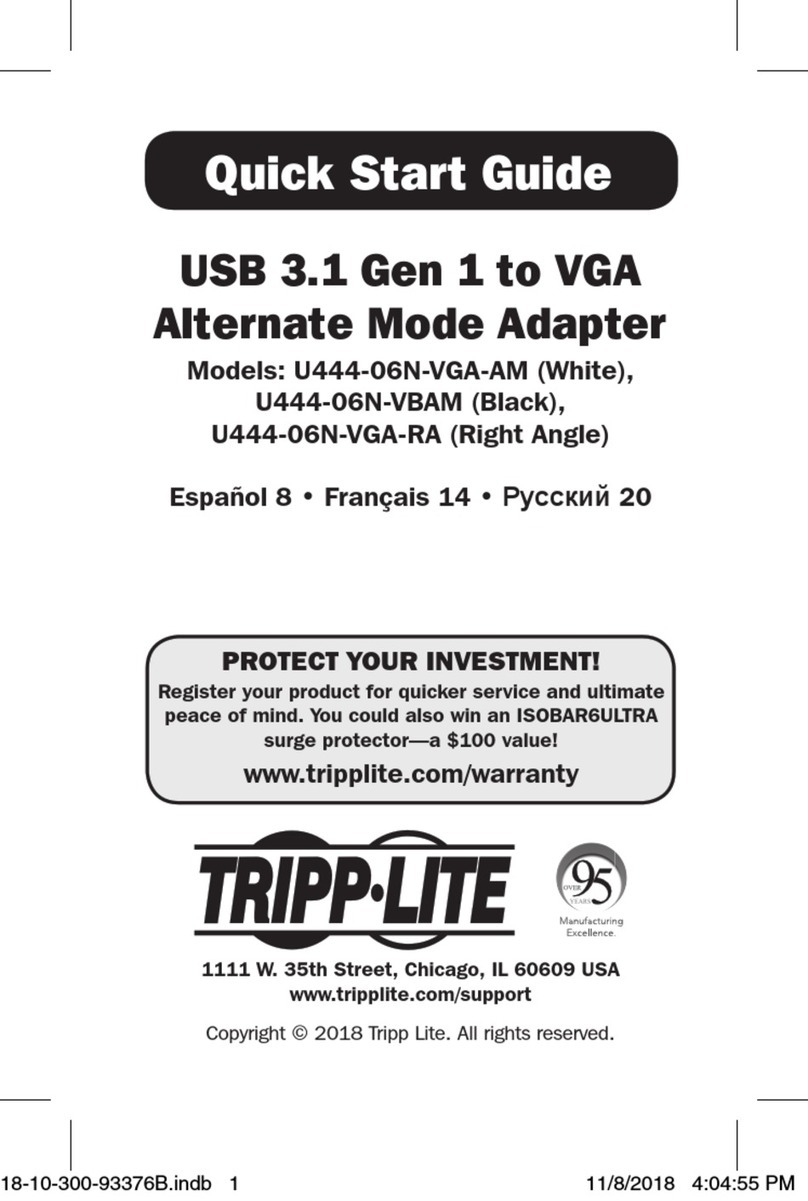
Tripp Lite
Tripp Lite U444-06N-VGA-AM quick start guide
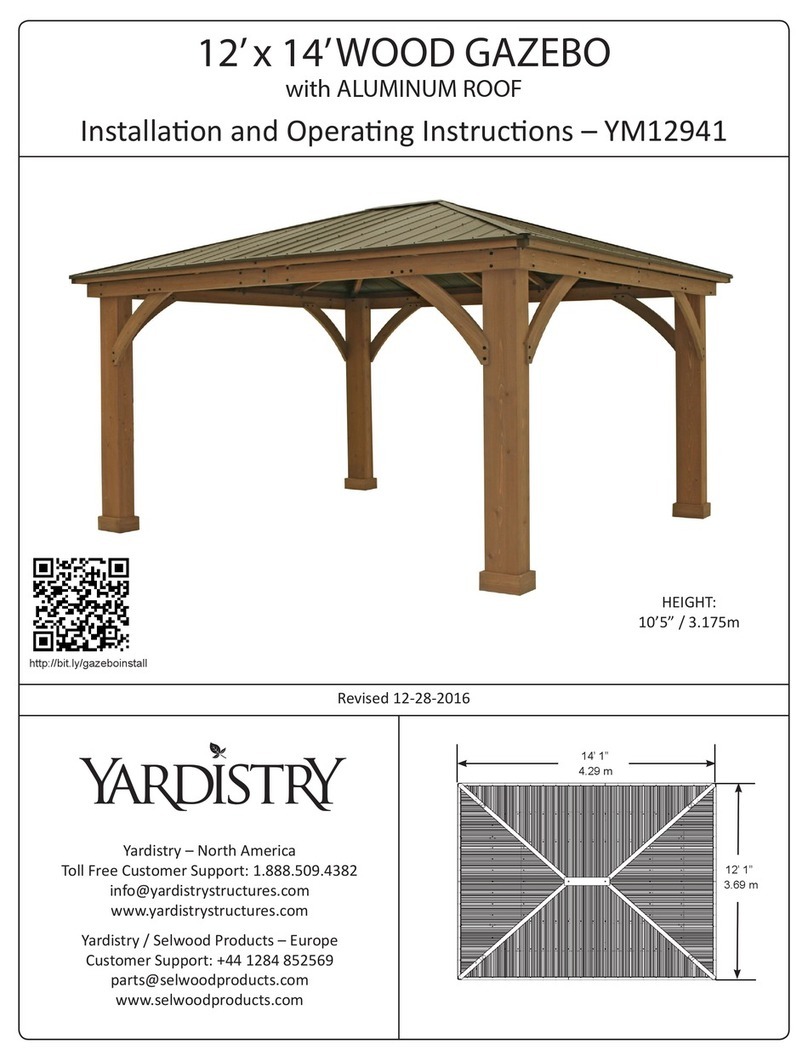
Spy-Shop
Spy-Shop SS-IP11 user guide
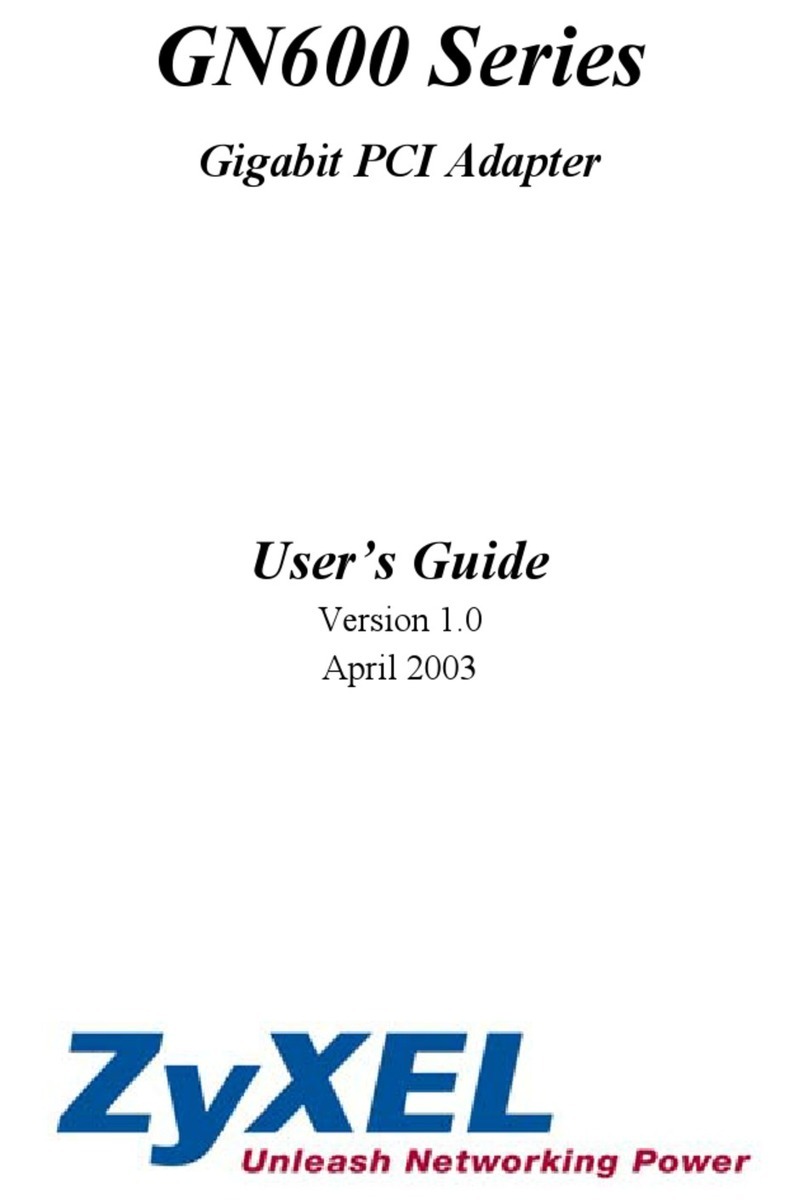
ZyXEL Communications
ZyXEL Communications GN600 Series user guide

Atlantis Land
Atlantis Land A02-PL201-W54 quick start guide