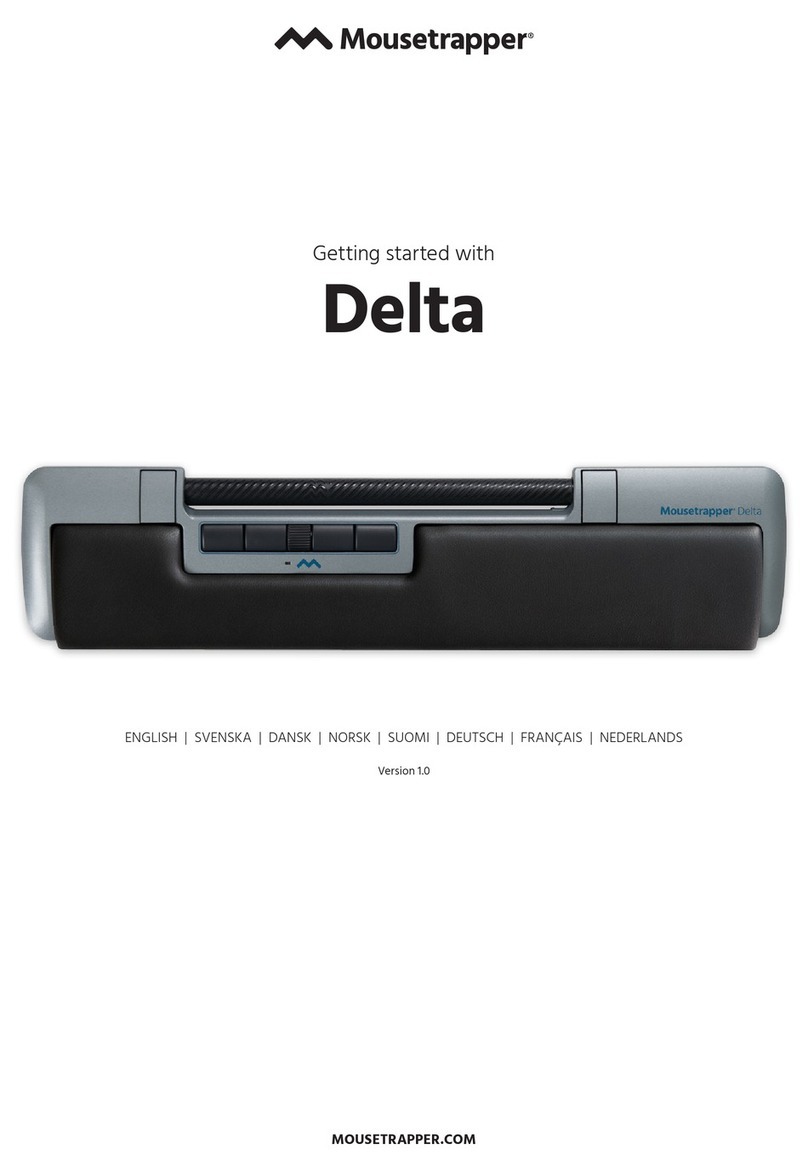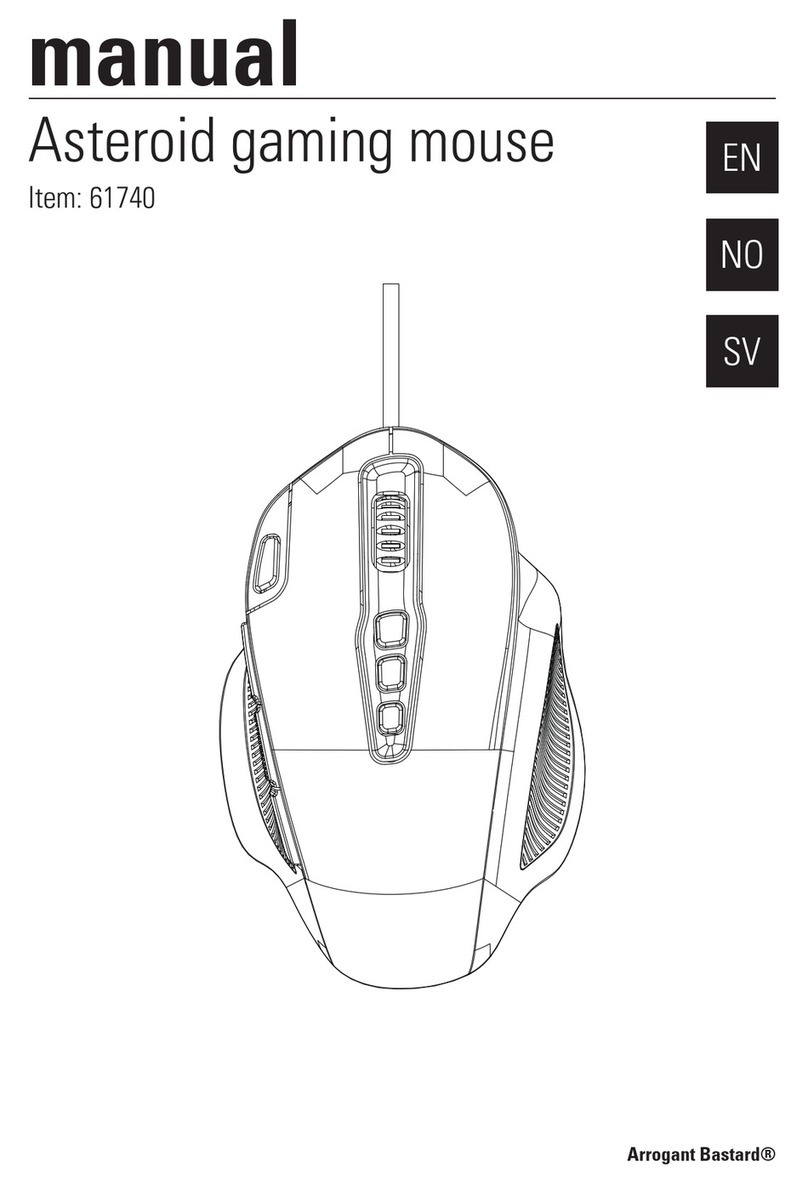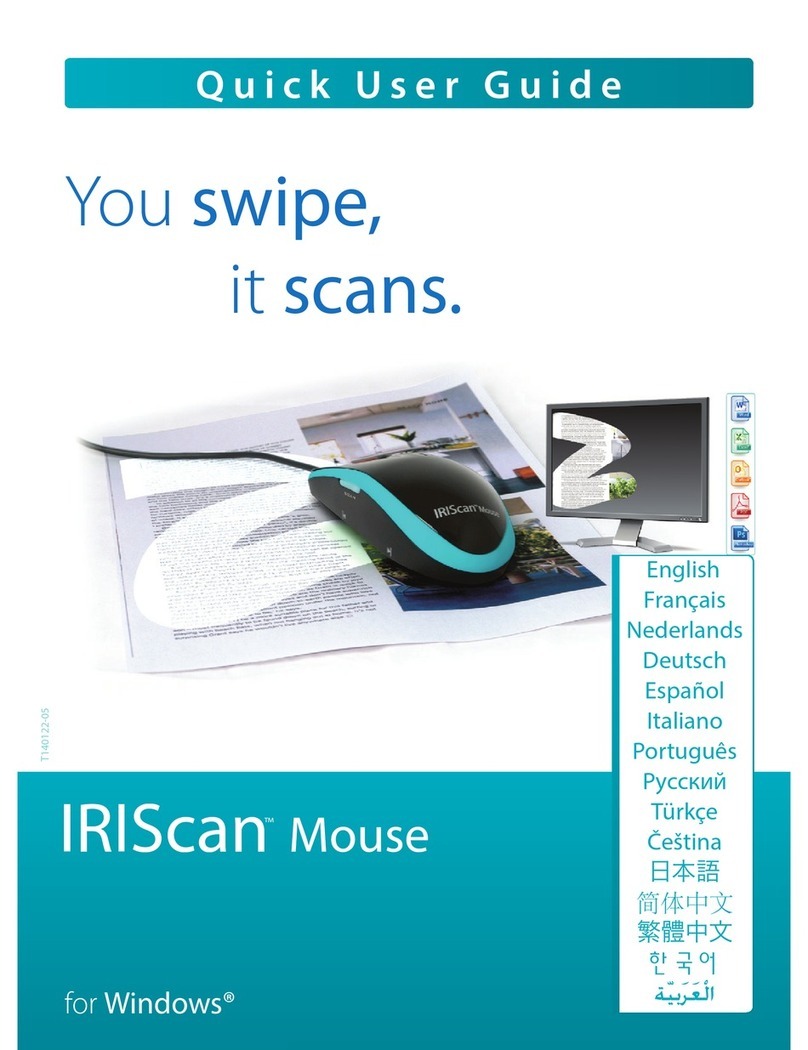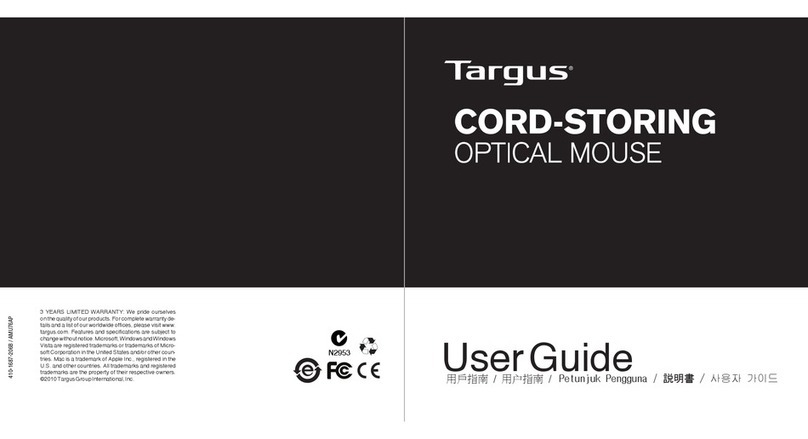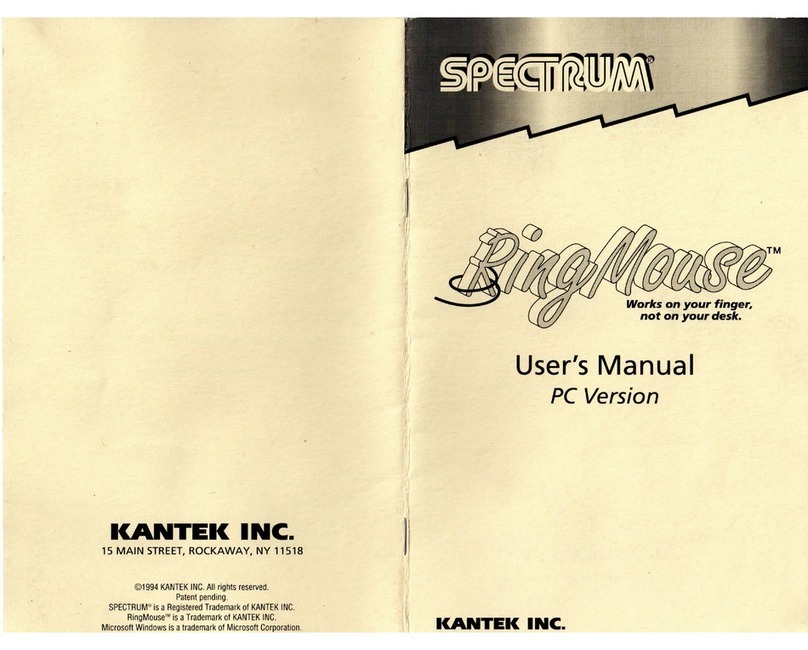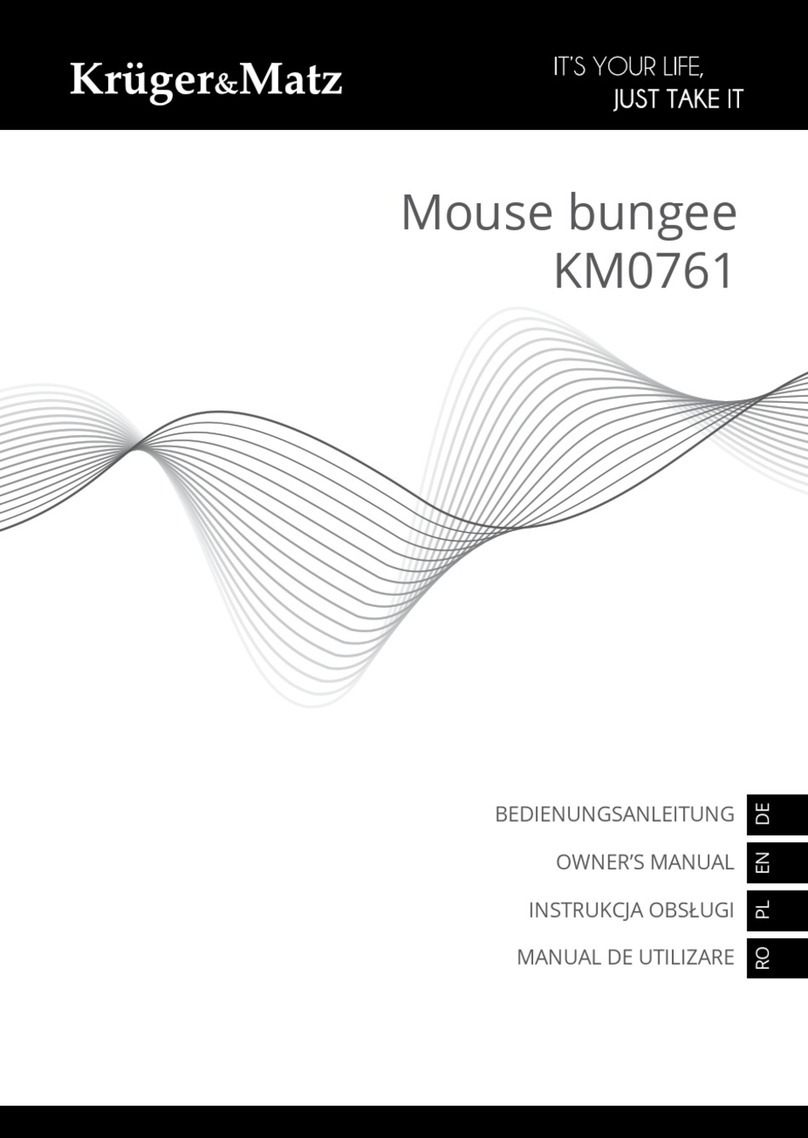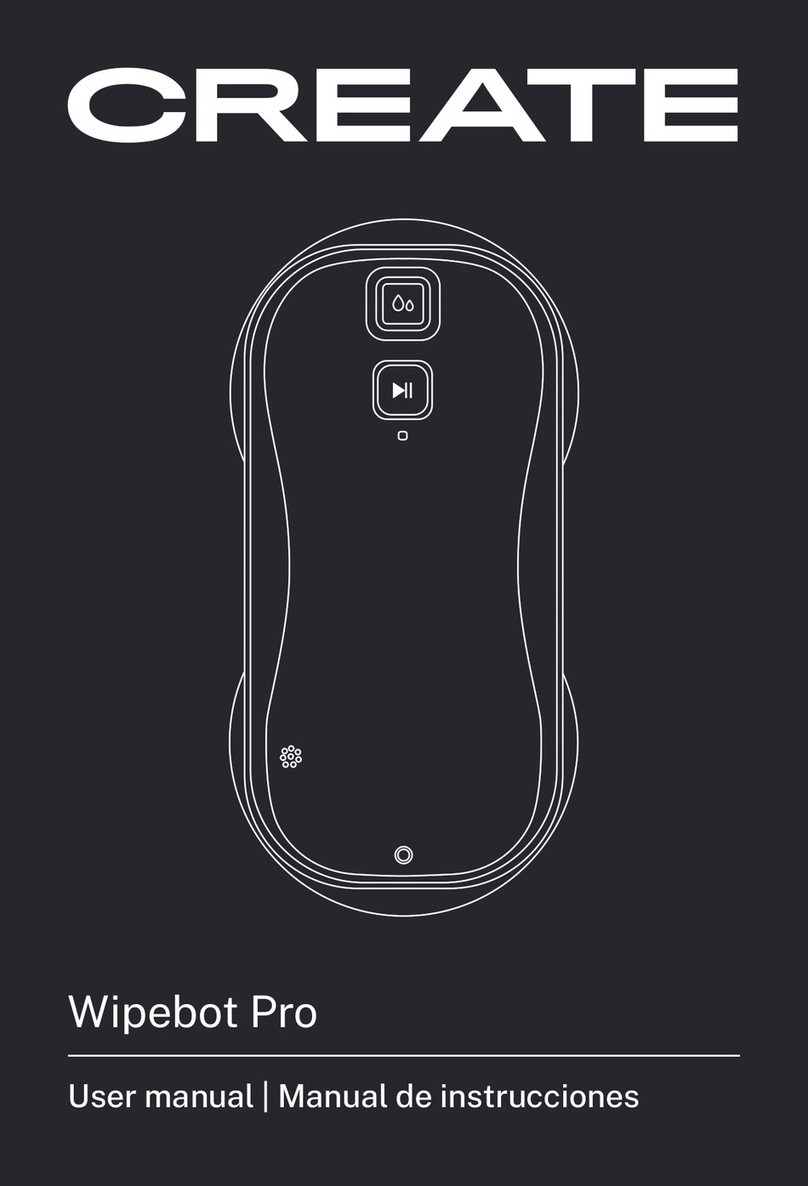GOEASILY QX-169 User manual

Yangtze Alligator Mouse
User Manual
2.4GHz Wireless Multimedia GameMouse
with
PC Remote Control Function
MSN Online Support: support@quickerstyle.com www.quickerstyle.com
©GOEASILY INT'L CO., Ltd. 2010

Package List
zYangtze Alligator Mouse;
zNano Receiver;
zMouseWare Disc;
z1pc Disposable AA Battery.
Product Parameter List
Basic Parameters:
Brand Name QuickerStyle
Featured Type Multimedia Wireless GameMouse With Remote Control Function
Mouse Type Optical Mouse/Laser Mouse
Connection Type Wireless
Transmission Band 2.4GHz
Mouse: 7 keys、1 scroll wheel
Buttons & Keys Joypad: 14 buttons
Interface Type USB1.1 version / Plug & Forget / Intelligent ID Link
Rated Operational Voltage 1.5V
Rated Operational Current Optical Mouse:30mA / Laser Mouse:20mA
System Platform Windows 95/98/2000/NT/ME/XP/Vista/Win 7
Weight 115g(without battery inside)
Technical Parameters:
Optical Sensor: 400/800/1000/1200/1600dpi (adjustable)
Resolution Laser Sensor: 800/1000/1200/1600/2000dpi (adjustable)
Sampling Frequency 125Hz
Ergonomics Support
Optical Sensor Pixart Sensor
Other Parameters:
Macro Definition, Shortcut Key Settings & Custom Application Settings
Other Features Multimedia PC Remote Control, Game Joypad Function
Functionality Outline
a) Hi-performance low-power consumption central processor;
b) 1pc AA battery power supply;
c) Multi-Work Modes: Mouse Mode / Joypad Mode / Remote Control Mode / Customize
Pad Mode / Mouse & Joypad Mode / Mouse & Remote Control Mode / Mouse &
Customize Pad Mode;
d) Hi-quality dynamic 2.4GHz frequency hopping communication technology, barrier-free
transmission in a range of 10-15 meters;
e) 2.4GHz two-way communication technology stably expedites data transmission;
f) Nano receiver can be pocketed inside the mouse, more manageable & unforgettable to
carry;
g) Hi-performance single chip receiver supports standard USB1.1 communication
protocol;
h) High sensitive optical sensor supports 400/800/1000/1200/1600dpi switch (Laser
sensor supports 800/1000/1200/1600/2000dpi switch);
i) Built in charging circuit, low battery & charging status LED indicator (Low battery, red
LED flickers; LED becomes green while charging and lights off after battery is fully
charged);
j) After MouseWare is installed, mouse 7 keys' functions can be redefined in GameMouse
Setting page;
k) After switching to Joypad Mode, you can enjoy all PC games that support joypad
operation;
l) Under Joypad Mode, joypad buttons’ functions can be customized according to your
gaming habits;
m) Two 3D analog sticks on the joypad can achieve different functions in different PC
games;
n) Marco Definition: you can record keyboard activities for mouse buttons to simplify &
accelerate your operation;
o) Under Remote Control Mode, Yangtze Alligator Mouse can be applied as PC remote
control. (After relevant settings in Remote Control page, you can control your PC
conveniently and remotely, such as: media player control, opening applications, PC
sleep & wake-up, PC power off etc.);

p) Mouse firmware fully complies with “HID compliant game controller” standard and “HID
compliant optical mouse” standard;
q) Firmware auto-sleep & move wake-up capability.
Product Mould Information
a) Streamlined design, stylish appearance, comfortable handfeel, flexible operation;
b) Pull-Button Battery Cover Design & Receiver Pocketed-Inside Principle make Yangtze
Alligator Mouse more elegant and manageable;
c) Creative Gear-Lock can effectively lock mouse left & right buttons to avoid interference
while playing games.
MouseWare Installation
a) Pull-open mouse battery cover upwards, take out receiver, correctly fix battery and
close battery cover;
b) Plug receiver into PC USB port, turning on mouse power after device initialization is
completed, after ID link between mouse & receiver is well established, mouse can be
workable within a range of 10-15 meters;
c) Place MouseWare Disc into PC CD-ROM, find & double click on icon , then
follow on screen instructions to finish MouseWare installation:
d) After MouseWare is fully installed, we recommend you to choose restart your computer,
especially Vista system;
e) After restart, a mouse icon will appear in the taskbar at the right
bottom of the screen, right click that icon, a menu will pop up (You can
redefine mouse parameters and hide icon etc.):
Work Modes
Yangtze Alligator Mouse has the following seven work modes:
zMouse Mode;
zJoypad Mode;
zRemote Control Mode;
zCustomize Pad Mode;
zMouse & Joypad Mode;
zMouse & Remote Control Mode;
zMouse & Customize Pad Mode.
After switching work mode, the corresponding mode status icon will appear in the taskbar,
e.g. .
Other Precautions
a)Battery Specification: AA battery ( While battery charging, do make sure your battery
is rechargeable. Manufacturer takes no responsibility for the results caused by wrong
operation.);
b)The complimentary AA battery inside the package is disposable, please purchase
rechargeable battery, mini USB data cable or battery charger by yourself;
c)To successfully establish ID link, please keep mouse & receiver within 1 meter;
d)After ID link is established, only mouse function & joypad function are available without
installing MouseWare; if you want to enjoy PC remote control function, macro definition
& custom application program settings, please install MouseWare;
e)Under Mouse & Joypad Mode, the 4 mouse side buttons will perform joypad L1,L2,R1
& R2’s duty;
f)Under Joypad Mode or Mouse & Joypade Mode, please press down "SELECT" &
"START" buttons together to activate Remote Control Mode;

g)To reuse mouse after power is cut off, please directly turn on battery power and use, no
need to replug receiver and re-establish ID link;
h)Don’t dismantle mouse and nano receiver if you’re non-professional so as to avoid
internal component damamge;
i)Please use dry and soft cotton cloth to clean the mouse;
j)Please put the exhausted batteries into battery recycling bin, don’t arbitrarily discard or
throw them into the fire.
Changes or modifications not expressly approved by the party responsible for
compliance could void the user's authority to operate the equipment.
NOTE: This equipment has been tested and found to comply with the limits
for a Class B digital device, pursuant to Part 15 of the FCC Rules. These limits
are designed to provide reasonable protection against harmful interference in a
residential installation. This equipment generates, uses and can radiate radio
frequency energy and, if not installed and used in accordance with the
instructions, may cause harmful interference to radio communications.
However, there is no guarantee that interference will not occur in a particular
installation. If this equipment does cause harmful interference to radio or
television reception, which can be determined by turning the equipment off and
on, the user is encouraged to try to correct the interference by one or more of
the following measures:
-- Reorient or relocate the receiving antenna.
-- Increase the separation between the equipment and receiver.
-- Connect the equipment into an outlet on a circuit different
from that to which the receiver is connected.
-- Consult the dealer or an experienced radio/TV technician for help.
RF warning statement:
The device has been evaluated to meet general RF exposure requirement. The
device can be used in portable exposure condition without restriction.
FCC ID: YDXQX-169
This device complies with Part 15 of the FCC Rules.
Operation is subject to the following two conditions: (1) this
device may not cause harmful interference, and (2) this device
must accept any interference received, including interference
that may cause undesired operation.