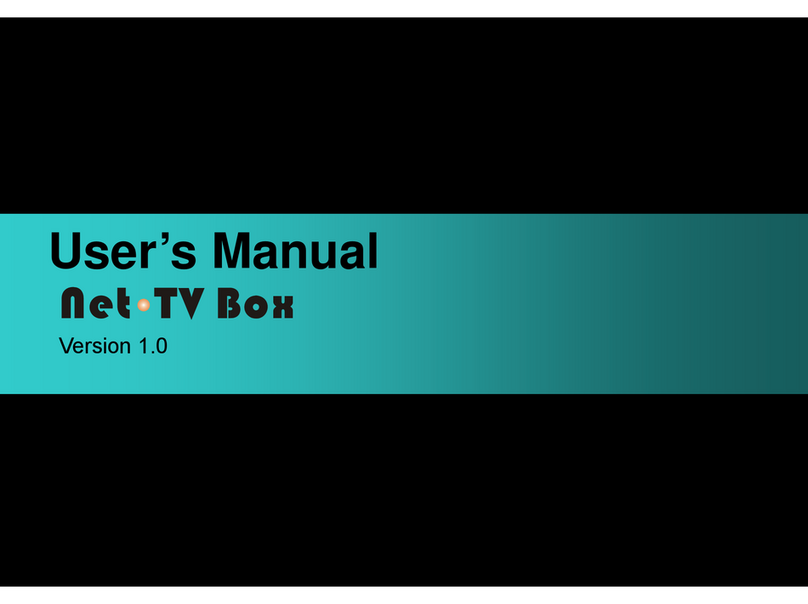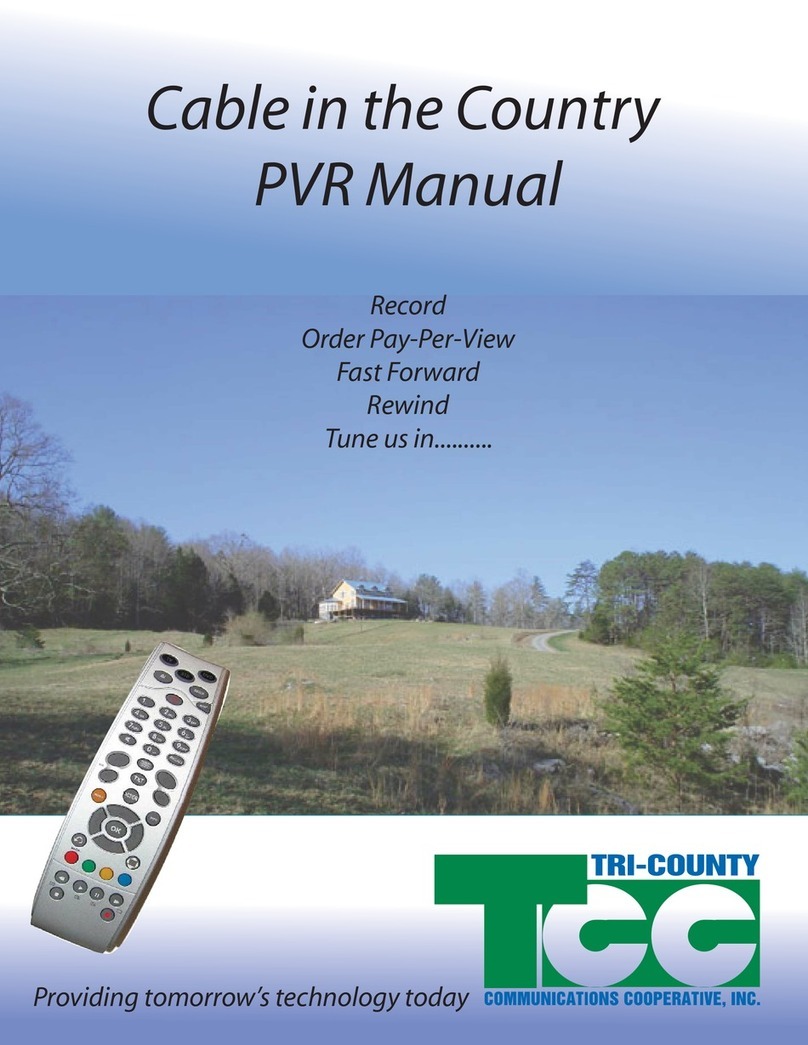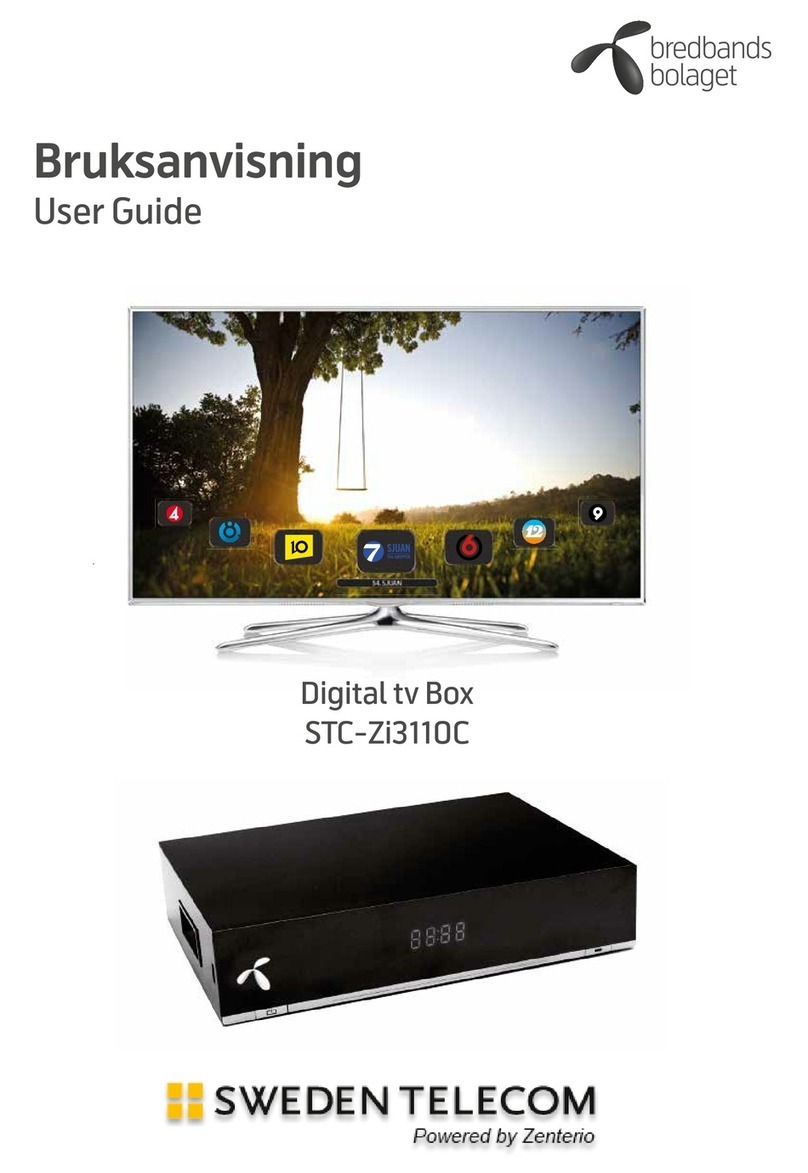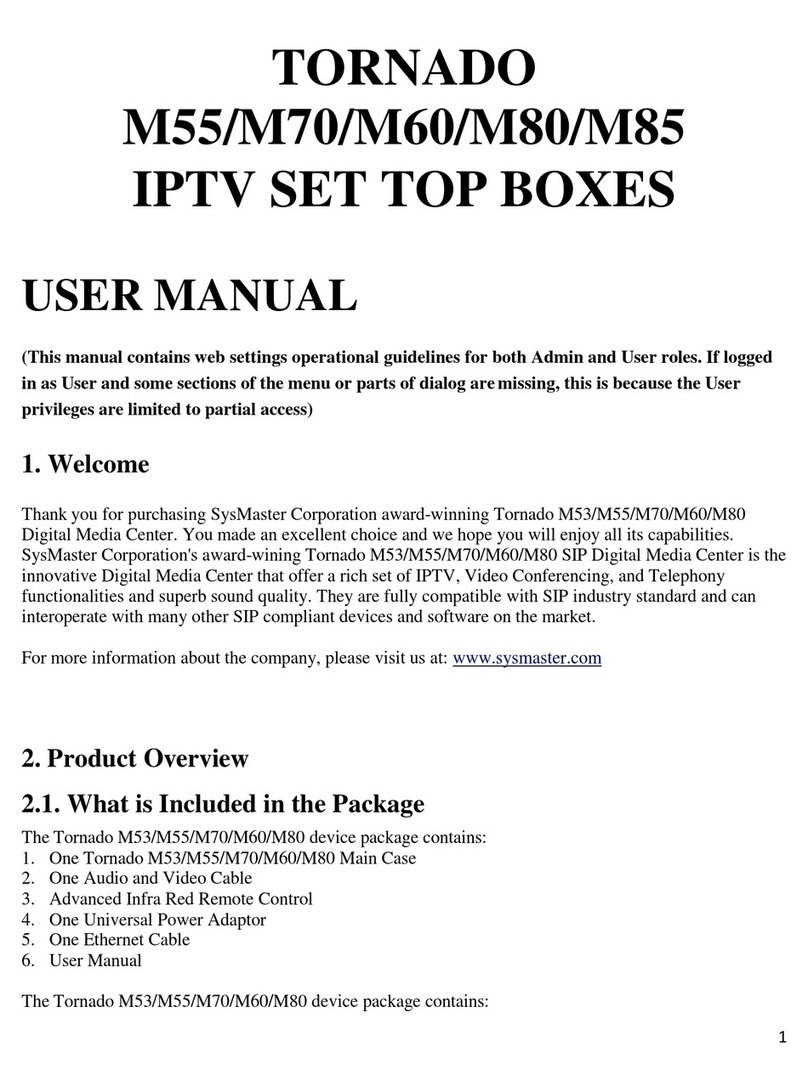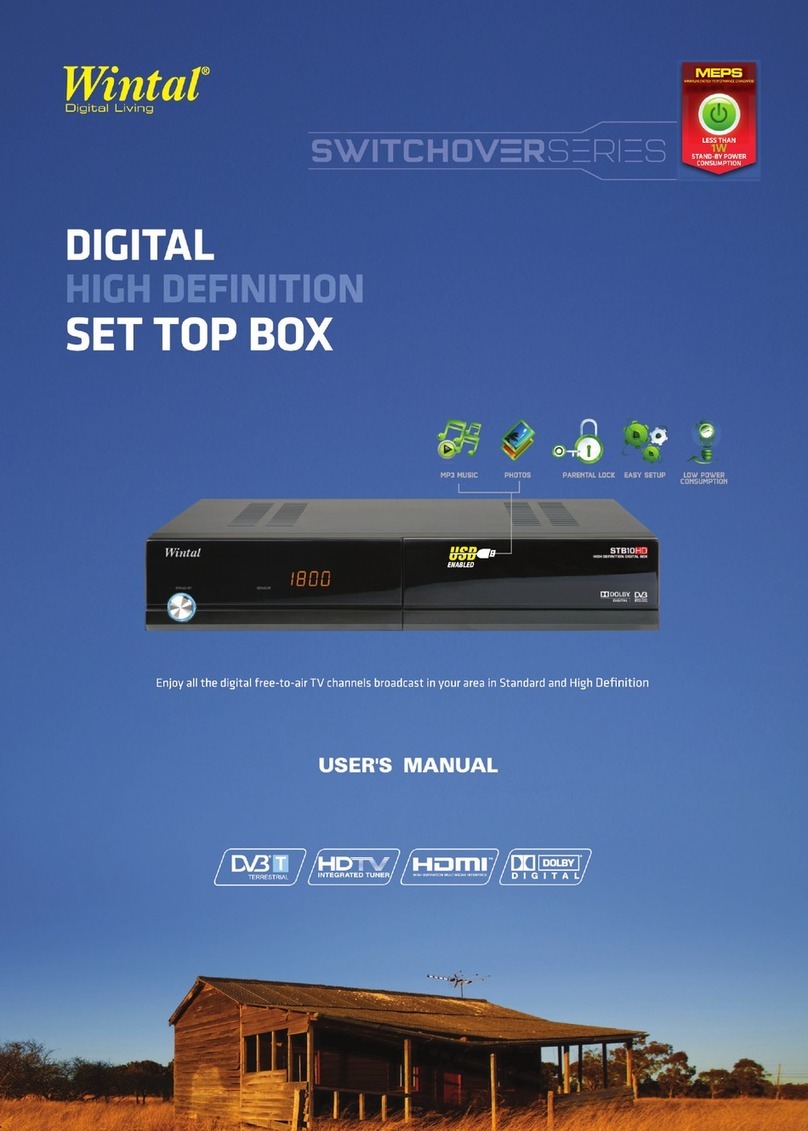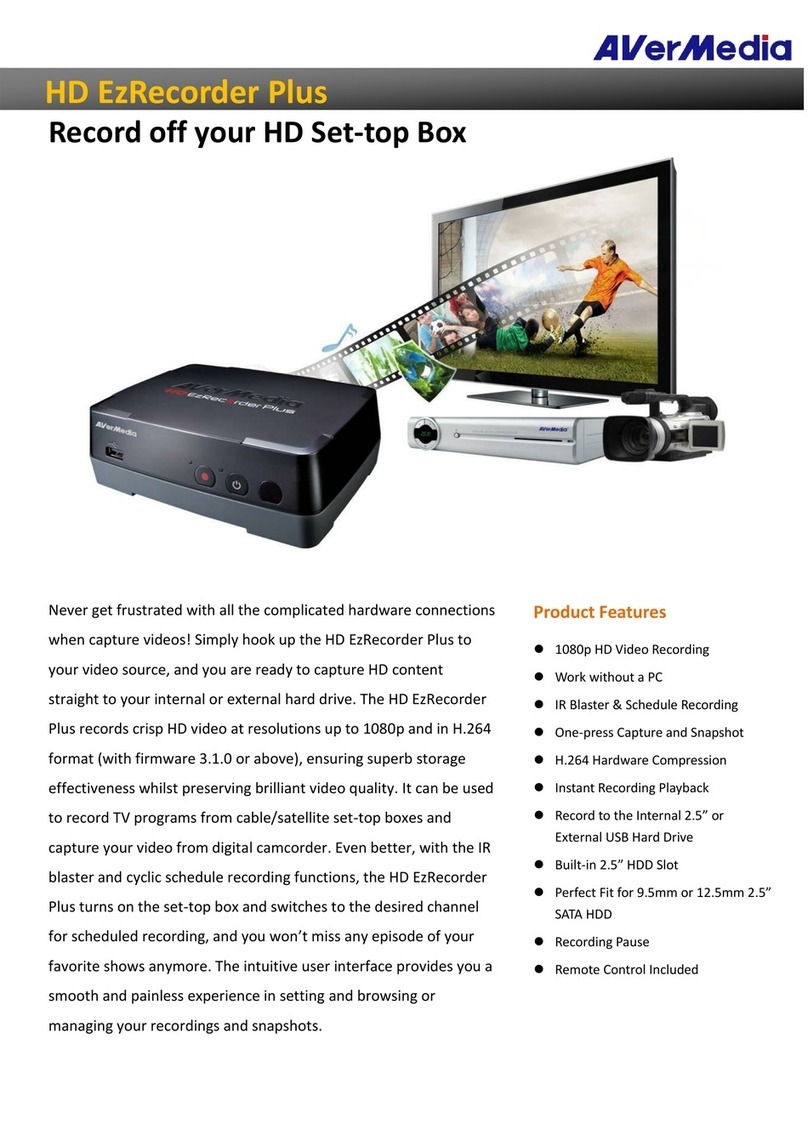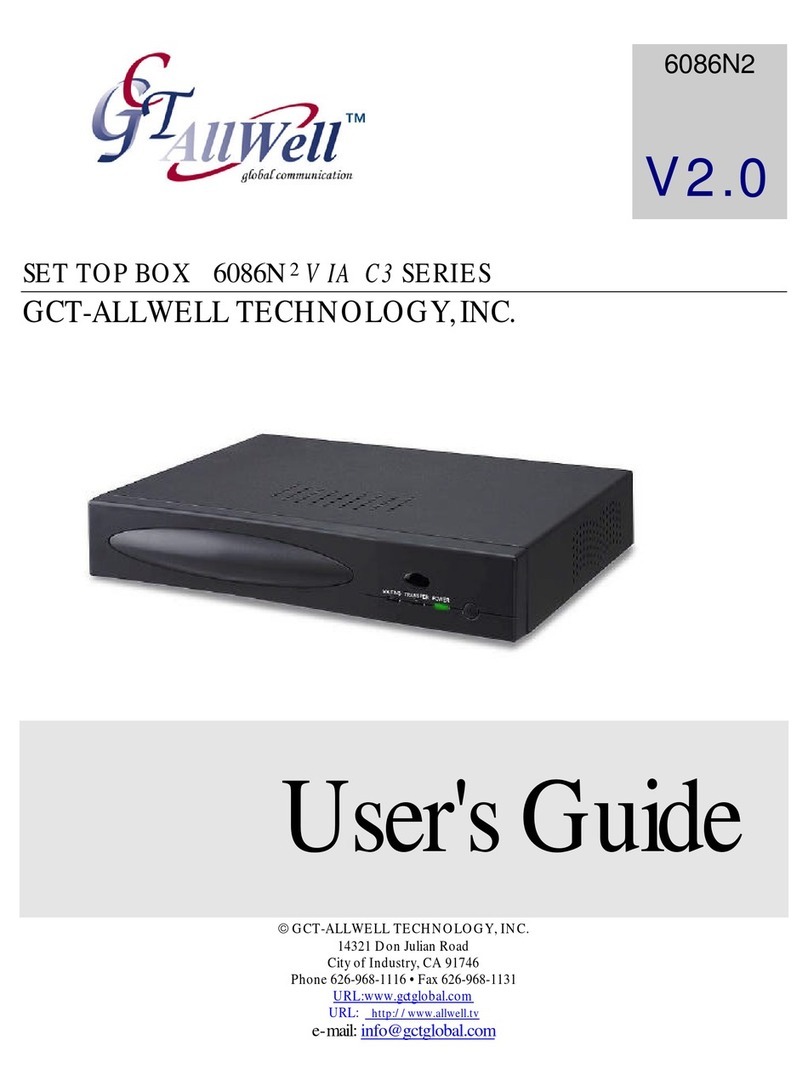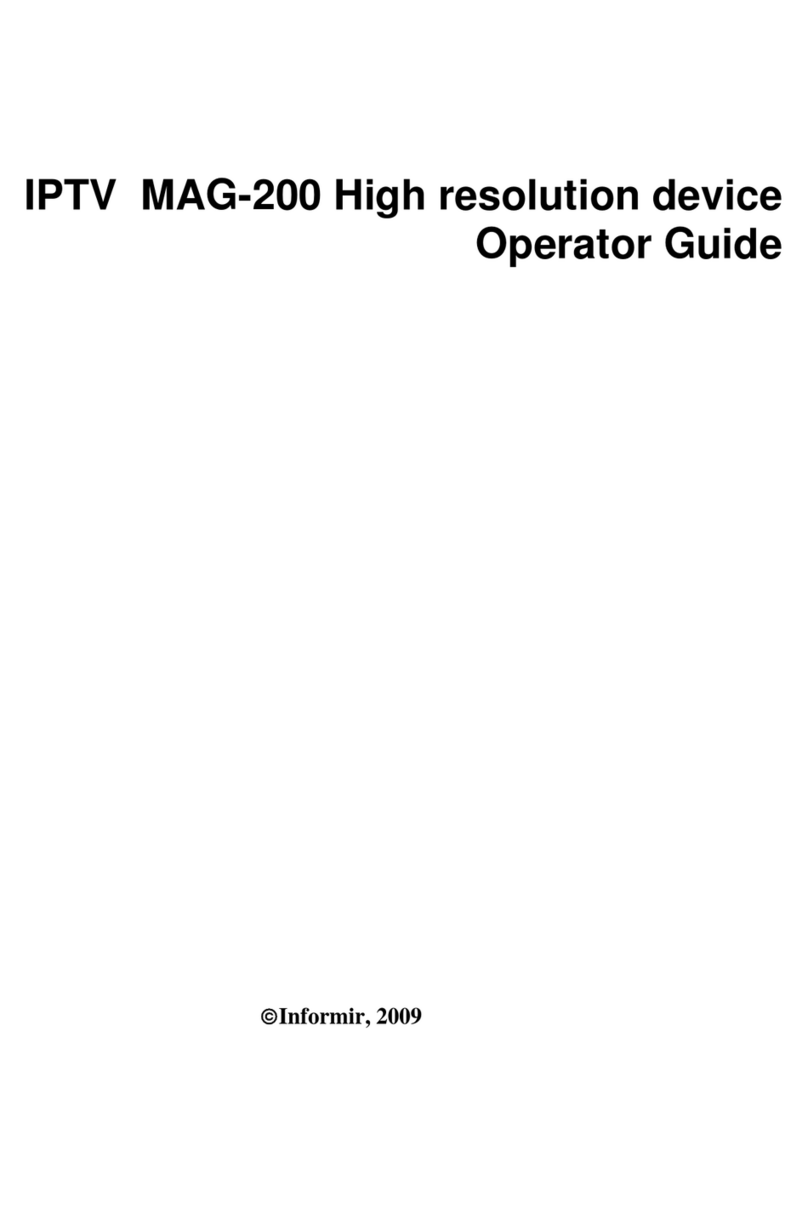golden interstar HD FTA S2+ User manual

USER’S MANUAL
1
Golden Interstar HD FTA S2+
Bedienungsanleitung
User manual
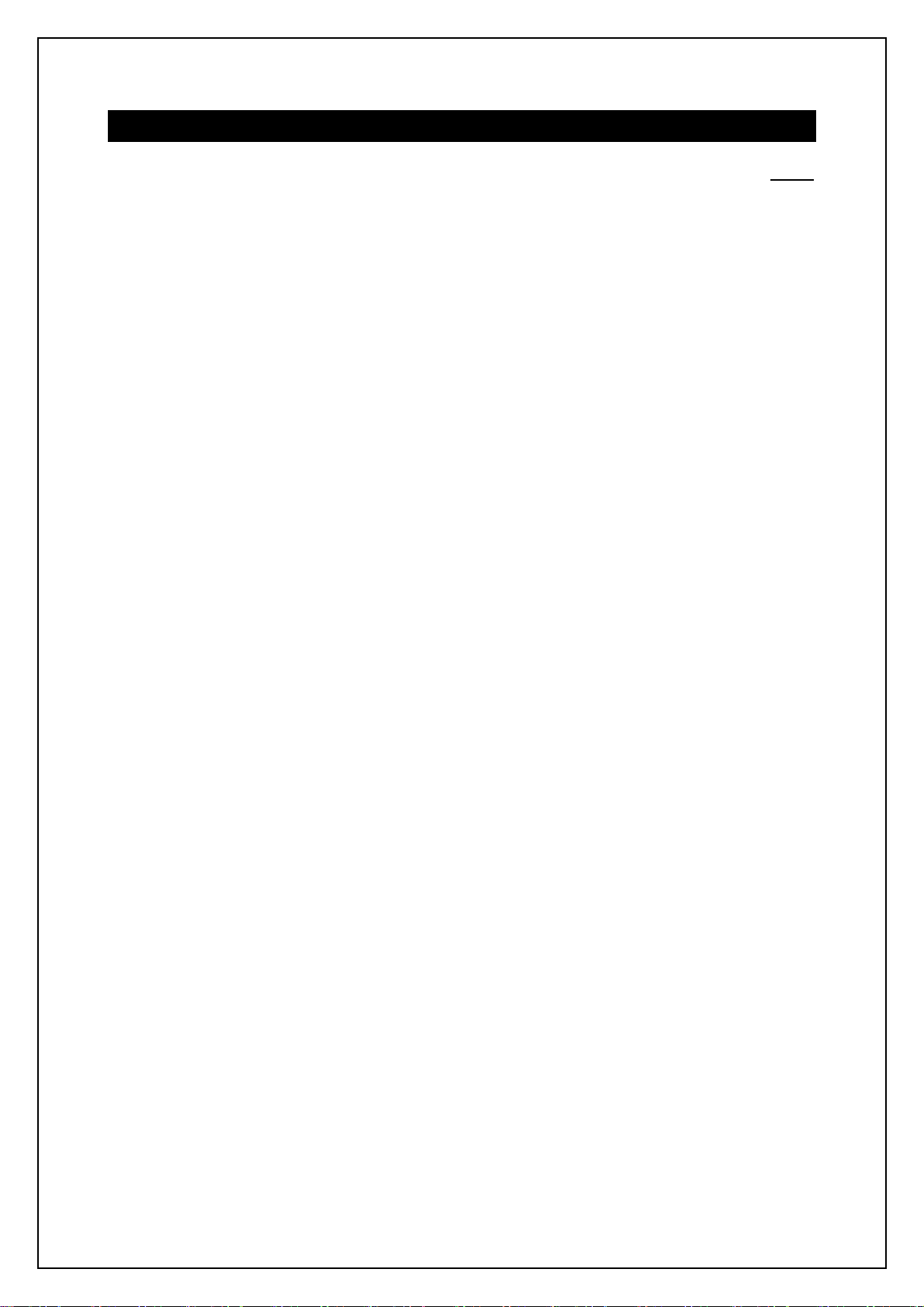
USER’S MANUAL
2
Table of Contents
PAGE
1 General Introduction……………………………………………….……………………………………..4
2 Remote Controller………………………………………………………………………………………..5
2.1 Appearance.......................................................................................................................5
2.2 Key Definition ....................................................................................................................8
3Working Modes & Menu Structure..........................................................................................10
3.1 Working Modes................................................................................................................10
3.2 Menu Structure................................................................................................................10
3.2.1 Installation Menu..................................................................................................10
3.2.2 Channel Menu.....................................................................................................11
3.2.3 Setting Menu.......................................................................................................11
3.2.4 Upgrade Menu.....................................................................................................12
3.2.5 Multi Media Menu ................................................................................................12
4DTV Mode………………………………………………………………………………………………….13
4.1 System Initialization.........................................................................................................13
4.2 Entering the DVB System and Power On/Off....................................................................13
4.3 Volume Adjustment and Mute Control ..............................................................................13
4.4 TV/Radio Switching .........................................................................................................14
4.5 Channel Switching...........................................................................................................14
4.6 Program Info Display .......................................................................................................15
4.7 Program Recall (Recall to the previous channel)..............................................................15
4.8 Program Language and Left/Right Channels Switching....................................................15
4.9 Electronic Program Guide (EPG) .....................................................................................15
4.10 Teletext............................................................................................................................16
4.11 Subtitle............................................................................................................................16
5Multimedia Mode .......................................................................................................................16
5.1 Movie...............................................................................................................................17
5.2 Music...............................................................................................................................17
5.3 Photo...............................................................................................................................18
5.4 Record Manager..............................................................................................................18
5.5 Disk Manager ..................................................................................................................19
5.6 EBook..............................................................................................................................20
5.7 YouTube...........................................................................................................................20

USER’S MANUAL
3
6Main Menu................................................................................................................................20
6.1 Installation.......................................................................................................................20
6.1.1 Antenna Setting...................................................................................................20
6.1.2 Satellite List.........................................................................................................21
6.1.3 Transponder List..................................................................................................21
6.1.4 Motor Setting.....................................................................................................222
6.1.5 Limit Setup ..........................................................................................................22
6.2 Channel...........................................................................................................................22
6.2.1 Channel Manager................................................................................................22
6.2.2 Favorite List.........................................................................................................23
6.2.3 Channel Setup.....................................................................................................24
6.3 Perference.......................................................................................................................24
6.3.1 OSD Language OSD...........................................................................................24
6.3.2 Preferred Subtitle.................................................................................................25
6.3.3 Hard Hearing.......................................................................................................25
6.3.4 Preferred Audio....................................................................................................25
6.3.5 PVR Config..........................................................................................................25
7Setting……………………………………………………………………………………………………..26
7.1 Ethernet Config.........................................................................................................26
7.2 Factory Reset .........................................................................................................26
7.3 Upgrade..................................................................................................................27
7.4 Version...................................................................................................................27
7.5 AV Setting...............................................................................................................27
7.6 SPDIF.....................................................................................................................27
7.7 Aspect Ratio...........................................................................................................28
7.8 Video Resolution.....................................................................................................28
7.9 Timers...................................................................................................................28
8Record & Timeshift..................................................................................................................30
8.1 Record..............................................................................................................................30
8.2 Timeshift...........................................................................................................................30
8.2.1 Timeshift: Auto.....................................................................................................31
8.2.2 Timeshift: Pause ..................................................................................................31
8.2.3 Timeshift: Off........................................................................................................31
9Upgrade ............................................................................................................................31
9.1 USB/Card Upgrade...........................................................................................................31
9.2 HTTP Upgrade .................................................................................................................32
10 Trouble Shooting and environmental Protection…………………………………………………….33

USER’S MANUAL
4
1 GENERAL INTRODUCTION
1.1 IMPORTANT SAFETY INSTRUCTIONS
Please read and save for future reference
Thank you for choosing our product. Before installation, we would like to remind you some notes, which is very important for
operating safely and properly, as follows :
Be sure to read this user manual before starting your operation.
Never open the cover. It is very dangerous to touch the inside stuff of the unit due to possible electric shock.
If you don’t use this box for a long time, please pullthe power plug out off the outlet. Do notuse a damaged power cord.
Do not touch the power with wet hands. If there is liquid flowinto the unit, pull out thepower cord immediately, becausei
Set up the device in a well-ventilated and not hot environment..
Mount the device in the correct direction and angle. If the device does not work properly, please contact your local dealer.
Mount the device horizontally. Unbalanced installation can damage the device.
When the unit is suddenly moved from a warm place to a cold place, it may cause some problems. In that case, switch off
the device and switch it on again after 1-2 hours.
Install the unit in a place with :
Good ventilation
suitable temperature
No direct sunlight
Low humidity
Low vibration
Do not place heavy weight on the device
Do not cover the device
1.2 ADDITIONAL SAFETY INSTRUCTIONS
Keep the receiver placed in clean space with sufficient ventilation
Clean with a damp cloth and a little cleaning agent when the power is disconnected
Do not remove cover
Do not expose to extreme heat, cold or moisture
Keep liquids and foreign bodies away from the inside of the device
1.3 MARKIERUNGEN AN DER RÜCKSEITE
General:
This symbol appears on the rear panal of the receiver
Part 1
This sign consists of two images and a warning. The details are as follows:
Part 2
Each symbol has a special meaning.
The lightning flash with the arrow in a triangle warns the user of isolated voltage inside the device, which can pose
a danger to people.
The exclamation point in a triangle draws the user's attention to important operating and maintenance information
in the operating instructions.
Attention:
To avoid electric shock, do not remove the cover. Care and maintenance
of the device should only be carried out by trained personnel.

USER’S MANUAL
5
2 REMOTE CONTROLER
2.1 Appearance
Main Features
Full HD 1080P
Fully DVB-S2/MPEG-4/H.264 Decoder.
Supports Multistream, T2MI.
6000 Channels memory space (TV + Radio)
16/8bit colors on screen display supported
Support SW Upgrade via USB
Frequency Range 950-2150MHz
USB2.0 for Multimedia
Supports DiSEqC1.0/1.1/1.2 and USALS
Multimedia play back.
Video Compression MPEG-2 and MPEG-1 compatible, MPEG-4, H.264 Videotext Decoder
Letterbox for 4:3 TV-Device
Audio compression MPEG-1&MPEG-2 Layer Land II, MP3 Audio Mode Dual (main/sub), stereo
Support Movie format:MPEG-2, MPEG, TS steam, QuickTime .MKV, ASF Microsoft ISO MPEG-4
Video Codev1
Support Music format: WAVE MP3, ASF, AAC
Support Photo format: JPEG BMP PNG GIF TIFF
Supports WIFI via USB
Power Supply:
Power Adapter 100~240V 50/60Hz (external power supply) to 12V DC, 1A, 12W
Energy consumption in STBY mode < 0.5W

USER’S MANUAL
6
Unpacking
Unpack the receiver and check to make sure that all of the following items are
included in the packaging:
1 x Digital Set Top Box
1 x Remote
1 x HD Cable
1 x User’s Guide
1 x POWER ADAPTER
OVERVIEW OF THE EQUIPMENT
LNB IN:Connect to satellite dish (IF input from LNB to digital tuner)
POWER: DC IN 12V
HD OUT: Connect to the TV using the HD cable
ETHERNET: Connect to the LAN internet
TV SCART: Connect to the TV using a SCART cable (SCART output to TV)

USER’S MANUAL
7
Remote Control
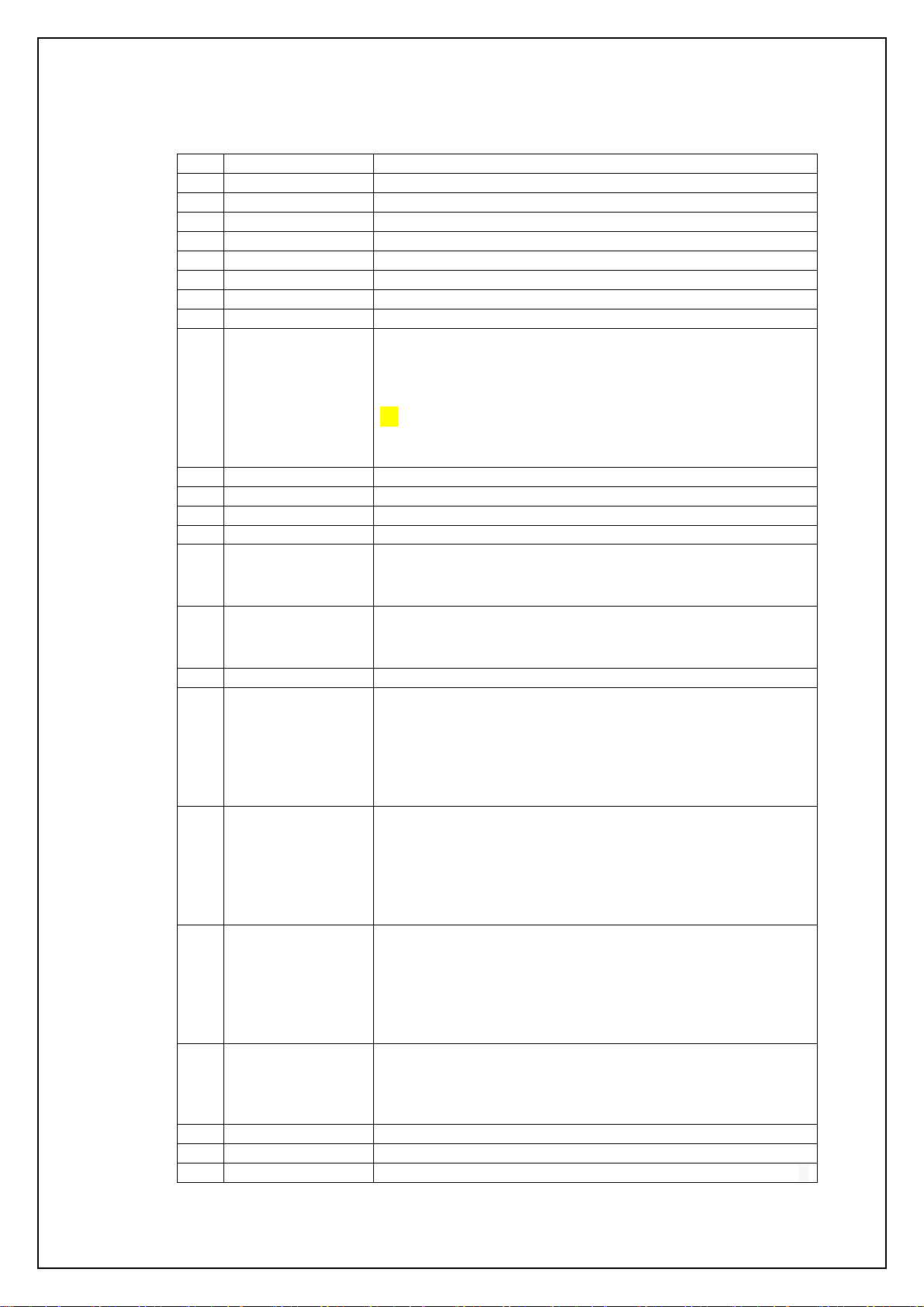
USER’S MANUAL
8
2.2 Key Definition
No.
Key
Description
1
POWER
Switch of power supply
2
MUTE
Mute control
3
NUMBER
Number keys
4
FAV
Favorite program list
5
AUDIO
Enter audio menu to change audio language, channel, etc.
6
TV/RADIO
Switch of TV mode and radio mode
7
Recall
Return to the previously played program
8
PAGE+/-
Page up/down used in list state
9
INFO
Show or hide program info
Show the information of the selected item while in EPG state
Show the detailed information of the being played media file
while in multimedia playback state
Show the record information or record list while in record
mode.
10
MENU
Enter or exit the main menu
11
EXIT
Exit the current menu
12
TTX
Enter Teletext page
13
EPG
Enter or exit EPG page
14
LEFT/RIGHT
Left/right direction keys
Volume up/down
15
UP/DOWN
Up/down direction keys
Next/previous channel
16
SUBTITLE
Enter the program subtitle selection menu
17
Red function key
Switch Daily and Weekly modes while in EPG state
Lock or unlock the selected program while in program
management state
Delete all the scheduled programs while in the scheduled
program list
18
Green function key
Schedule or record the current program while in EPG state
Delete the selected program while in program management
state
Delete the selected scheduled program while in the
scheduled program list.
19
Yellow function key
Go to the previous day while in the Weekly mode of EPG
Ignore the selected program while in program management
state
Edit the selected scheduled program while in the scheduled
program list
20
Blue function key
Go to the next day while in the Weekly mode of EPG
Rename the selected program while in program
management state
21
Youtube
Enter Youtube
22
SOURCE
Switch of Multi-media mode and DTV mode
23
REC
Record the current program while in full screen playing state.

USER’S MANUAL
9
No.
Key
Description
24
STOP
Stop multimedia playback
Stop recording
25
PLAY
Play multimedia files
26
PAUSE
Pause multimedia playback
Start the Timeshift function while in the record state or the
Timeshift function is in Pause mode
27
PREV & NEXT
Go to the previous or next media file to play while in multimedia
playback state
28
Iptv
Shortcut key to enter IPTV
29
Vod
Shortcut key to enter VOD

USER’S MANUAL
10
3 WORKING MODES & MENU STRUCTURE
3.1 Working Modes
At present the system has three working modes: DTV Mode, Multimedia Mode and Network
Mode. In DTV mode you can watch digital TV programs. In Multimedia mode you can play
multimedia files and games, record files, manage disks, and so on. In Network mode you can
browse information from network.
After power on, the system will auto enter the DTV mode. Pressing SOURCE key can switch
between DTV mode and Multimedia mode.
3.2 Menu Structure
The figure below shows the structure of the system’s main menu:
Main Menu Structure
3.2.1 Installation Menu
Installation Menu
Installation
Antenna Setting
Satellite List
Transponder List
Motor Setting
Limit Setup
Main Menu
DTV Mode
Multimedia Mode
Network Mode
Installation
Channel
Multi Media
Setting
Preference

USER’S MANUAL
11
3.2.2 Channel Menu
Channel Menu
3.2.3 Setting Menu
Setting Menu
Setting
Timers
AV Setting
Ethernet Config
Child Lock
Date Time
Factory Reset
Ecast
Auto Standby
Version
Upgrade
Channel
Channel Manager
Favorite List
Channel Setup
Delete All Channel

USER’S MANUAL
12
3.2.4 Upgrade Menu
Upgrade Menu
3.2.5 Multi Media Menu
Multi Media Menu
Multi Media
Movie
Music
Photo
Ebook
Record Manager
Disk Manager
Upgrade
USB/Card Upgrade
Http Upgrade

USER’S MANUAL
13
4 DTV MODE
4.1 System Initialization
When entering the system for the first time, you should do some initialization settings on the
system including OSD language, time zone, etc. See the figure below for the setting menu.
After setting, select the Start Search option and then press OK key to start auto scan. When
the scan completes, the scanned programs can be auto saved.
System Initialization
4.2 Entering the DVB System and Power On/Off
Entering the DVB system
After power on, the system will enter the DVB mode. If there is no program data in the
database, the following message will appear: “Database Empty”.
Otherwise, the last program being played before the previous power off will be played. If
the system fails to play the program, please check the power connection and antenna
connection.
Power on
When the machine is in Standby mode, press POWER key to turn it on.
Power off
When the machine is running, pressing POWER key at any time can make it into the
Standby mode.
4.3 Volume Adjustment and Mute Control
Volume Adjustment
While in playing state without menu display, press LEFT/RIGHT keys to adjust the
volume. Avolume bar will appear, which has 0~100 levels.
Mute Control
While in playing state without menu display, press MUTE key to enter the mute state.
Pressing MUTE key again can exit the mute state.
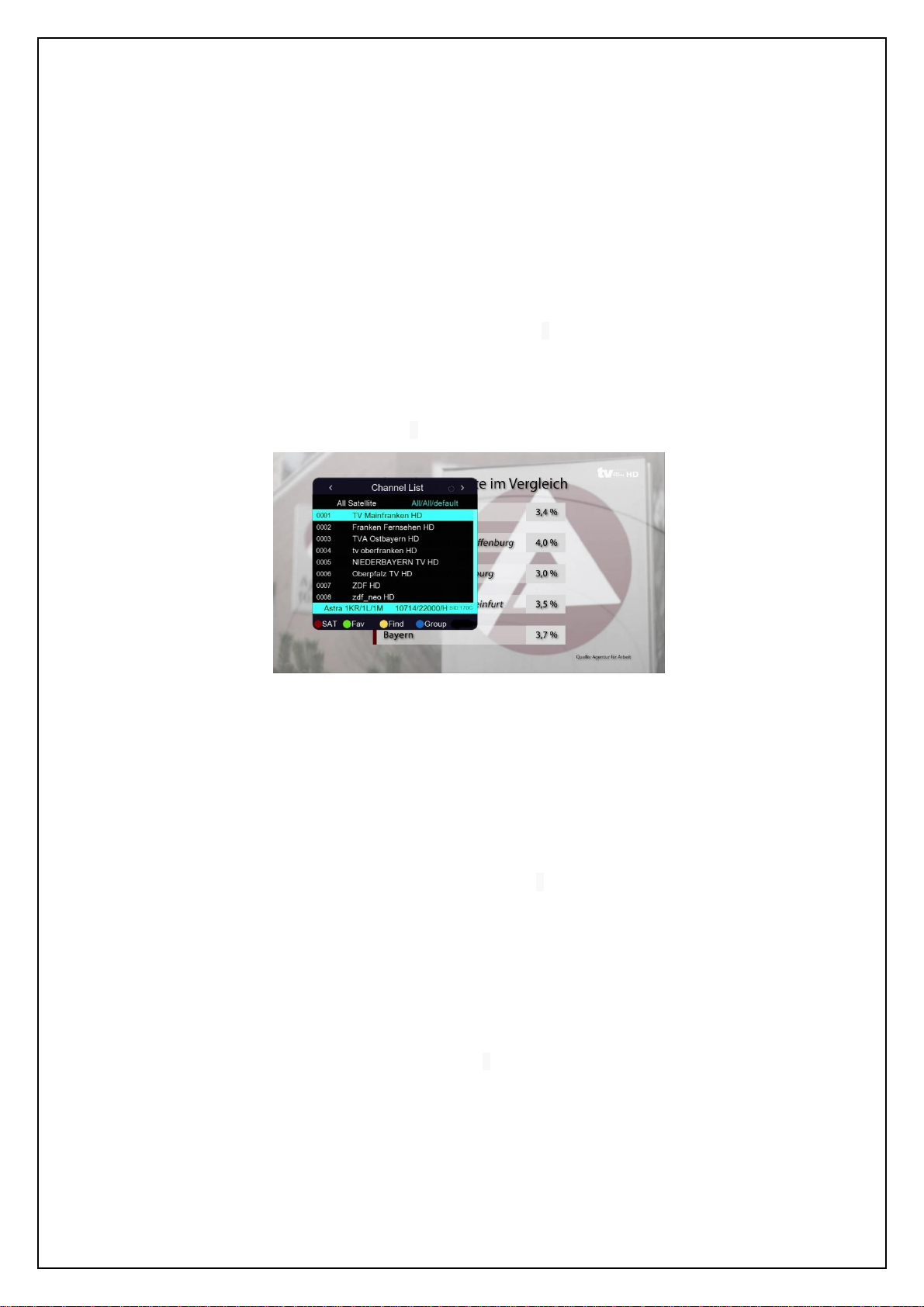
USER’S MANUAL
14
4.4 TV/Radio Switching
While in full screen playing state, press TV/RADIO key to switch between the TV mode and
the Radio mode.
4.5 Channel Switching
The system provides many methods to switch channels. See the descriptions below:
Method 1: While in full screen playing state, press Up/Down keys to play the next or
previous TV program channels or radio stations.
Method 2: While in full screen playing state, press OK key to enter the Channel List
menu (see the figure below) to quickly select a channel you want to play. In which you
can press LEFT/RIGHT keys to select a channel group and then press UP/DOWN keys
to choose a desired channel.
Channel List for quick select
Press OK key to confirm your selection and switch to the selected channel to play.
Pressing EXIT key can exit the menu.
Method 3: Press number keys to input the number of the channel you want to play
Method 4: Press the RED function key to select another satellite to play
Method 5: If you have set favourite programs, press the green function key and a
favourite list will appear. At this point, you can press UP/DOWN keys to select a Fav item
and then press OK key to enter its program list.
Pressing EXIT key can exit the menu.
Method 6: Press the yellowfunction key while in the state of 0, and you can search for a
channel by name.
Press UP/DOWN/LEFT/RIGHT keys to select a character and then press OK key to
input. When you have finished inputting a channel name, press the blue function key to
confirm your input. (Pressing the red function key can change case. Number keys
cannot be used to input numbers here.)
Method 7: Press the blue function key and the channel group list appears, which
includes free, scramble and so on.

USER’S MANUAL
15
4.6 Program Info Display
While in full screen playing state, press INFO key to show the brief information of the being
played program.
4.7 Program Recall (Recall to the previous channel)
While in full screen playing state, press EXIT key to return to the previously played TV
program channel or radio station.
4.8 Program Language and Left/Right Channels Switching
While in full screen playing state, press AUDIO key to call out the following menu to change
the audio language and sound channels.
Language and Sound Channel Select Menu
Press LEFT/RIGHT keys to change sound channels among Left, Right and Stereo; press
UP/DOWN keys to choose audio language.
Press OK key to confirm the setting and return to the program playing state.
4.9 Electronic Program Guide (EPG)
To get the information of programs being played or to be played in coming days, press EPG
key to enter the electronic program guide (EPG).
EPG info has two modes: Daily Mode and Weekly Mode. The system will enter the Weekly
mode by default, and you can press the red function key to change to other modes.
Press EXIT or EPG keys to exit EPG.
1. Daily Mode
In Daily Mode, you can find the information of the programs on a day.
Red function key: Enter the Weekly Mode.
Yellow or blue function keys: Press one of the two keys to switch days from Monday
to Sunday.
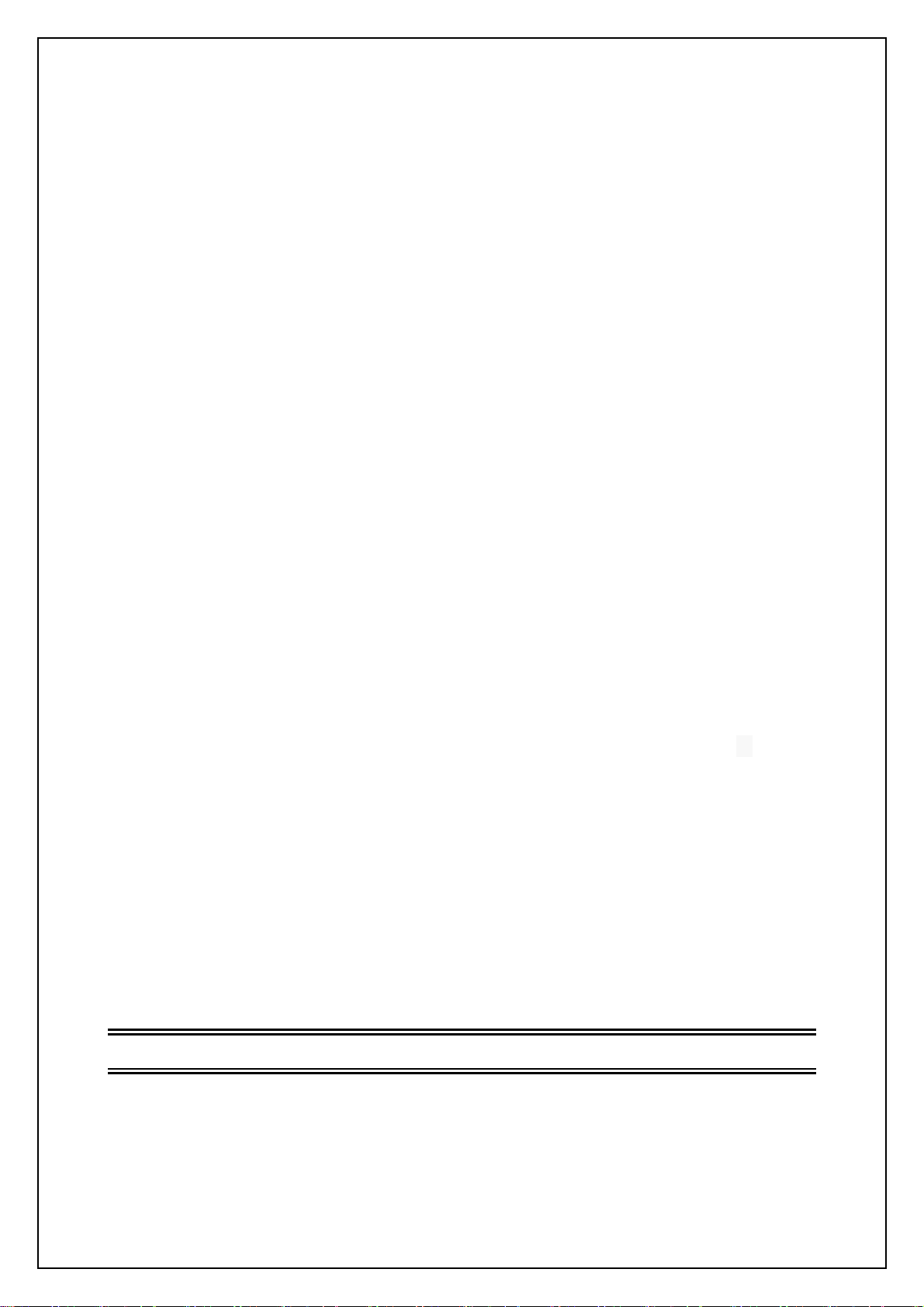
USER’S MANUAL
16
Green function key: If the selected program is being played, pressing this key can
record the program. If the selected program has not been played yet, pressing this
key can schedule to play or record the program.
2. Weekly Mode
In Weekly Mode, you can find the information of the programs within a week.
Press LEFT/RIGHT keys to switch the highlight between the two list windows.
Press the red function key to enter the Weekly Mode.
Press the yellow or blue function keys to switch to the page of the previous or next
days.
If the selected program is being played, pressing the green function key can record
the program. If the selected program has not been played yet, pressing this key can
schedule to play or record the program.
4.10Teletext
Press TTX key to enter the Teletext mode.
Basic Operations
At the bottom of a Teletext page, enter a page number (range: 100~899) to go to
corresponding page.
Press UP/DOWN keys to turn to the previous or next pages. The pages that have no
teletext contents will be auto skipped.
Long press UP/DOWN keys to quickly turn pages.
Press OK key to change the transparency of the background.
Press LEFT/RIGHT keys to enter the previous or next subpages of the current page if
there exists. If the AUTO option is selected, the subpages will be auto turned。
The four colored function keys are navigation keys. Their concrete functions depend on
the streaming.
Press TTX or EXIT keys to exit the teletext mode.
4.11Subtitle
Press SUB key to enter the Subtitle menu
Press UP/DOWN keys to select a subtitle language to play
Press UP/DOWN keys to select a TTX subtitle language to play
5 MULTIMEDIA MODE
In Multimedia mode, you can play multimedia files; you can also carry out record
management and disk management.
When the system has started, press SOURCE key to switch to the Multimedia mode. The
system will auto check whether there is a storage device (USB/CARD). If there is no USB
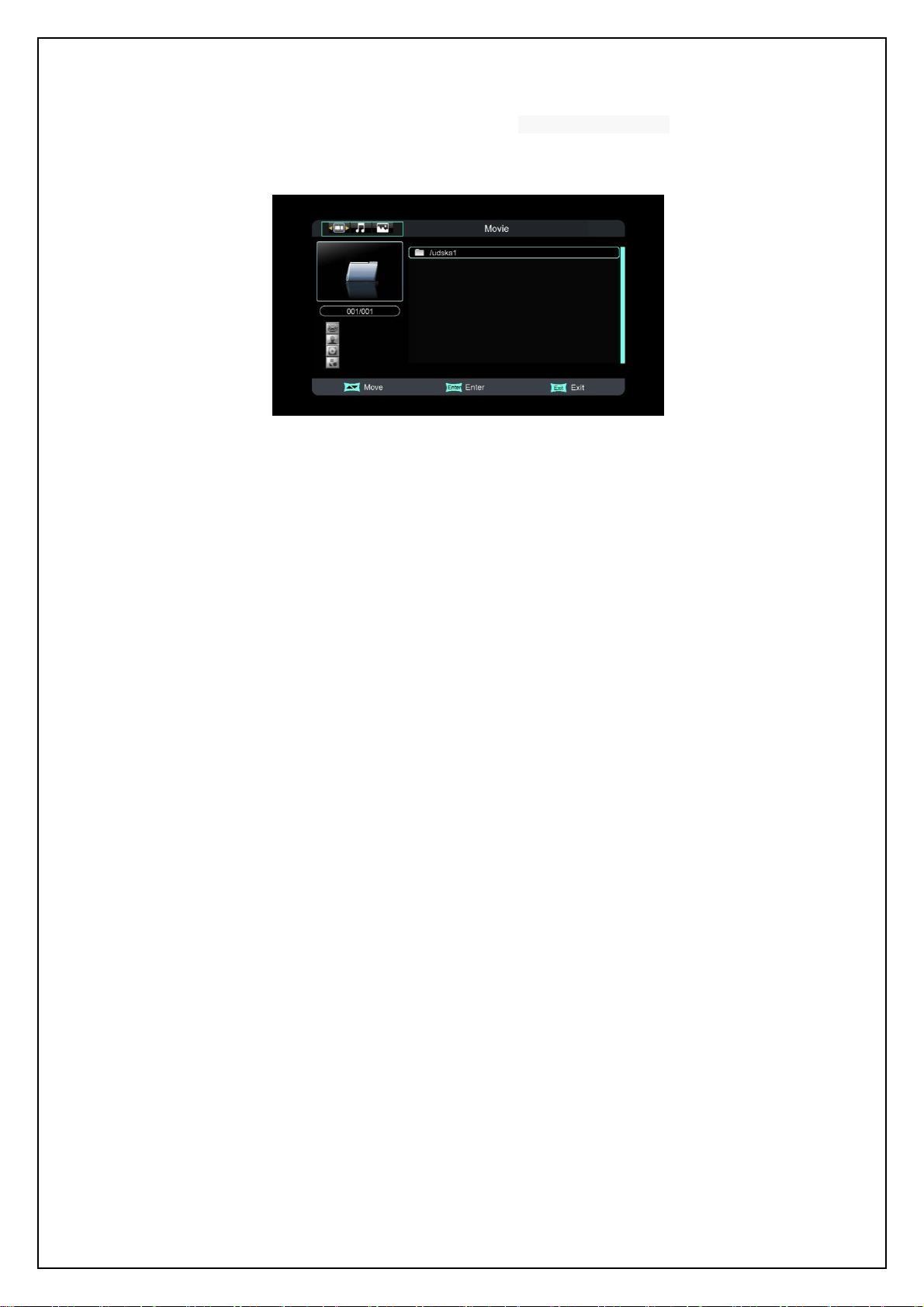
USER’S MANUAL
17
device or card, the following message will appear: “No Storage Device”.
Once a USB device or card is found, the system will initialize the USB device or card. When
complete, the following interface will appear:
USB (CARD) Device Inserted
If the USB device or the card has more than one partition, all the partitions can be displayed.
At present the system support the following partition formats: FAT, FAT32 and NTFS.
Press LEFT/RIGHT keys to between the different play modes like Movie, Music, Photo,
Record Manager, Disk Manager and Ebook.
5.1 Movie
The Movie module is for playing video files stored on the USB (CARD) device.
In Movie Module press UP or DOWN keys to enter the video file list area.
After selecting a movie, you can press OK key to play it.
Press UP/DOWN keys to select the previous or next video files.
Press OK/RIGHT keys to play the selected video file. (If the video file is under a folder,
pressing LEFT key can exit the folder.)
Video Info: When a video playback starts, the information of the video file will be shown
for 3 seconds. You can press INFO key to show the information again after it disappears.
Fast Play: Press FR/FF keys to fast move forward or backward through the video. The
max fast play speed is x16. Press PLAY key to resume the normal playback.
Switch Video: Press PREV/NEXT keys to go to the previous or next video files to play.
Stop: Press STOP key to stop the current playback and return to the Multimedia Mode
interface.
Pause: Press PAUSE key to pause the current playback. Pressing PLAY key can
resume the playback.
Exit: Press EXIT or EXIT keys to exit the playback state.
5.2 Music
The Music module is for playing audio files stored on the USB (CARD) device. Most popular
audio formats are all supported.
In the Module Select Area, press LEFT/RIGHT keys to select the Music type, then press OK
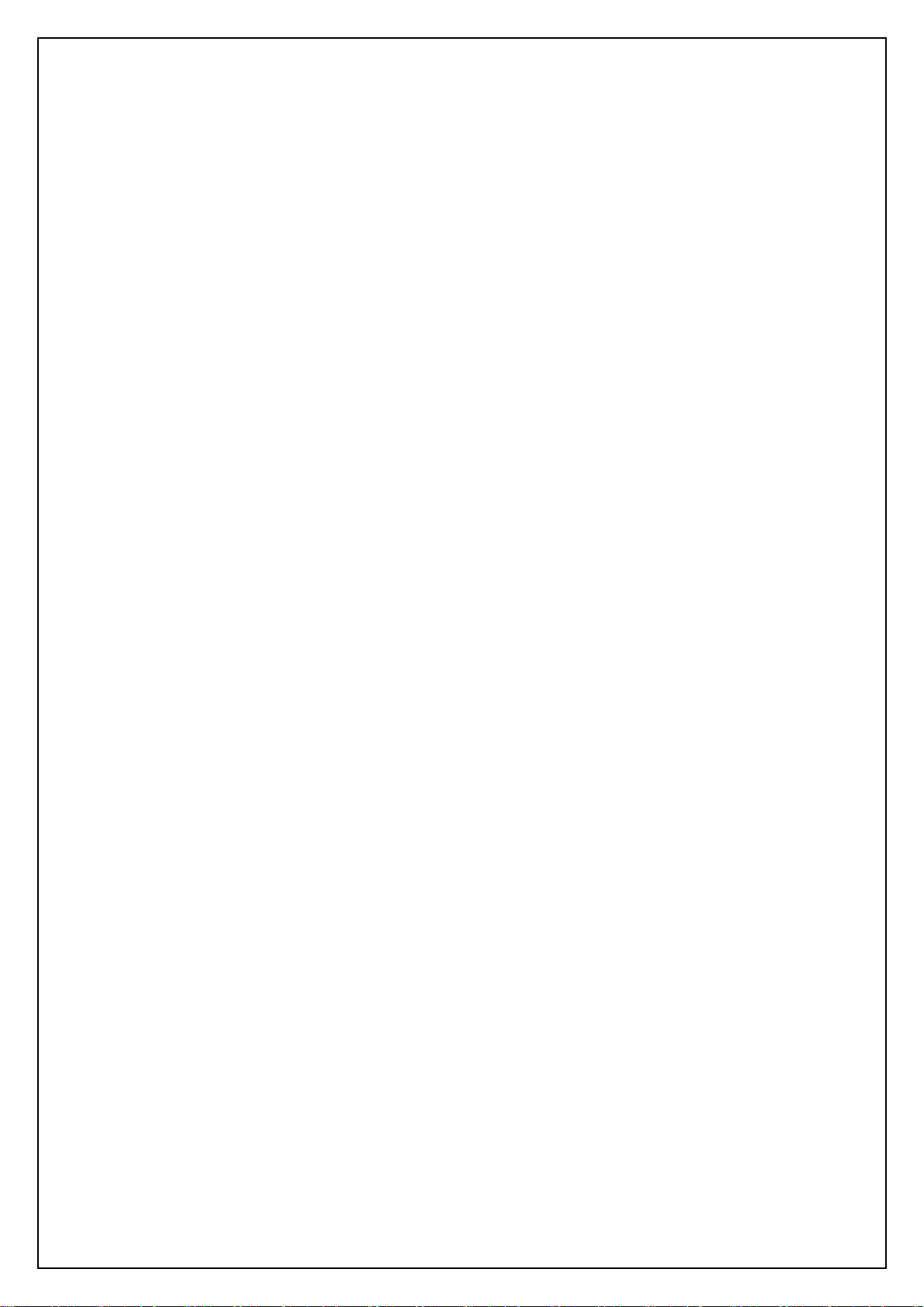
USER’S MANUAL
18
or DOWN keys to enter the audio file list area.
Press UP/DOWN keys to select the previous or next audio files.
Press OK/RIGHT keys to play the selected audio file. (If the audio file is under a folder,
pressing LEFT key can exit the folder.)
Fast Play: Press FR/FF keys to fast move forward or backward through the audio file.
The max fast play speed is x32. Press PLAY key to resume the normal playback.
Switch Audio: Press PREV/NEXT keys to go to the previous or next audio files to play.
Stop: Press STOP key to stop the current playback.
Pause: Press PAUSE key to pause the current playback. Pressing PLAY key can
resume the playback.
Exit: Press EXIT keys to exit the playback interface and return to the multimedia type
select interface. (Note that if the background play function has been turned on, the
music will not stop but become background music.)
5.3 Photo
The Photo module is for playing image files stored on the USB (CARD) device. Most popular
image formats are all supported.
In the Module Select Area, press UP/DOWN keys to select the Photo type,
Press OK keys to play the selected image in full screen mode. By default, the system will
enable the slideshow function to play all the images in the current directory.
Switch Image: Press PREV/NEXT keys to play the previous or next images.
Zoom: Press the ZOOM function key to enter the zoom state. In this state, you can
press FR/FF keys to zoom in or out the image;
press LEFT/RIGHT keys to move the focus on the image left or right;
press UP/DOWN keys to move up or down;
press the red function key again to exit the zoom state.
Image Info: Press INFO key to show the detailed information of the image.
Rotate: Press LEFT/RIGHT keys to rotate the image 90° anticlockwise or clockwise.
Flip: Press UP/DOWN keys to flip the image up or down.
Exit: Press EXIT or EXIT keys to exit the playback state.
5.4 Record Manager
The Record Manager module is for users to carry out record setting and view the programs
recorded.
If the USB (CARD) device has more than one partition, you should manually set the partition
in which record files will be saved.
Green functions key: Set the selected partition as default record partition.
Blue function key: Format the selected partition into FAT32 format.

USER’S MANUAL
19
Yellow function key: Format the selected partition into NTFS format.
To view record files, select the partition that stores the record files and then press OK key to
enter it. The system will auto list all the recorded programs, see below:
Record Files
To play a record file: press UP/DOWN keys to select the record file first and then press
OK/RIGHT keys to play it.
During playback, the things you can do only include to press FR/FF keys to fast
backward or forward play the file, and to press STOP key to return to the record file list.
Both file switching and repeat mode setting cannot be done.
When the playback completes, the system will auto return to the record file list.
To delete a record file: select it first and then press the red function key.
To rename a record file: select it first and then press the green function key.
To delete all recorded files: press blue function key.
5.5 Disk Manager
The Disk Manager module is for disk and file management.
If the selected object is a partition:
Green function key: Format the selected partition into FAT32 format.
Yellow function key: Format the selected partition into NTFS format.
Red function key: Move or copy the files (folders) in this partition.
Blue function key: Device Information
The left list is the Source list, the right list is the Destination list. Before moving or
copying a file (folder), the things you should do include: selecting the file (folder) from the
left list, then press the green function key to confirm your selection, and then entering
the destination directory in the right list. Next, to copy the file (folder) you have selected,
press the yellow function key; to just move it, press the blue function key.
If the selected object is a file (folder):
Red function key: Move or copy the selected file (folder).
Green function key: Rename the selected file (folder).
Yellow function key: Delete the selected file (folder).

USER’S MANUAL
20
5.6 EBook
The EBook module is for reading electronic books. TXT format is available. In addition, you
can enjoy background music while reading.
Turning pages: Press PAGE+/- keys to turn page up and down
Exit: Press Exit Key to return to the book list
5.7 YouTube
The YouTube module is for playing video files online. In this Module press RIGHT keys switch
to video list area. You can press UP/DOWN key to view more video items online.
After selecting a video, you can press OK key to play it.
6 MAIN MENU
The Main Menu has fife items: Installation, Channel, Multimedia, Setting, and Preferences,
which include all setting items of the system.
Press MENU key to enter the Main Menu, see the figure below:
Main Menu
6.1 Installation
There are five sub items:
Antenna Setting: Antenna and LNB settings
Satellite List: Satellite list setting
Transponder List: Transponder list setting
Motor Setting: Polar axis motor setting
Limit Setup: Polar axis move limit setting
6.1.1 Antenna Setting
In the Installation menu press UP/DOWN keys to highlight the Antenna Setting sub item and
Table of contents
Other golden interstar Set-top Box manuals