golden interstar Hypro User manual
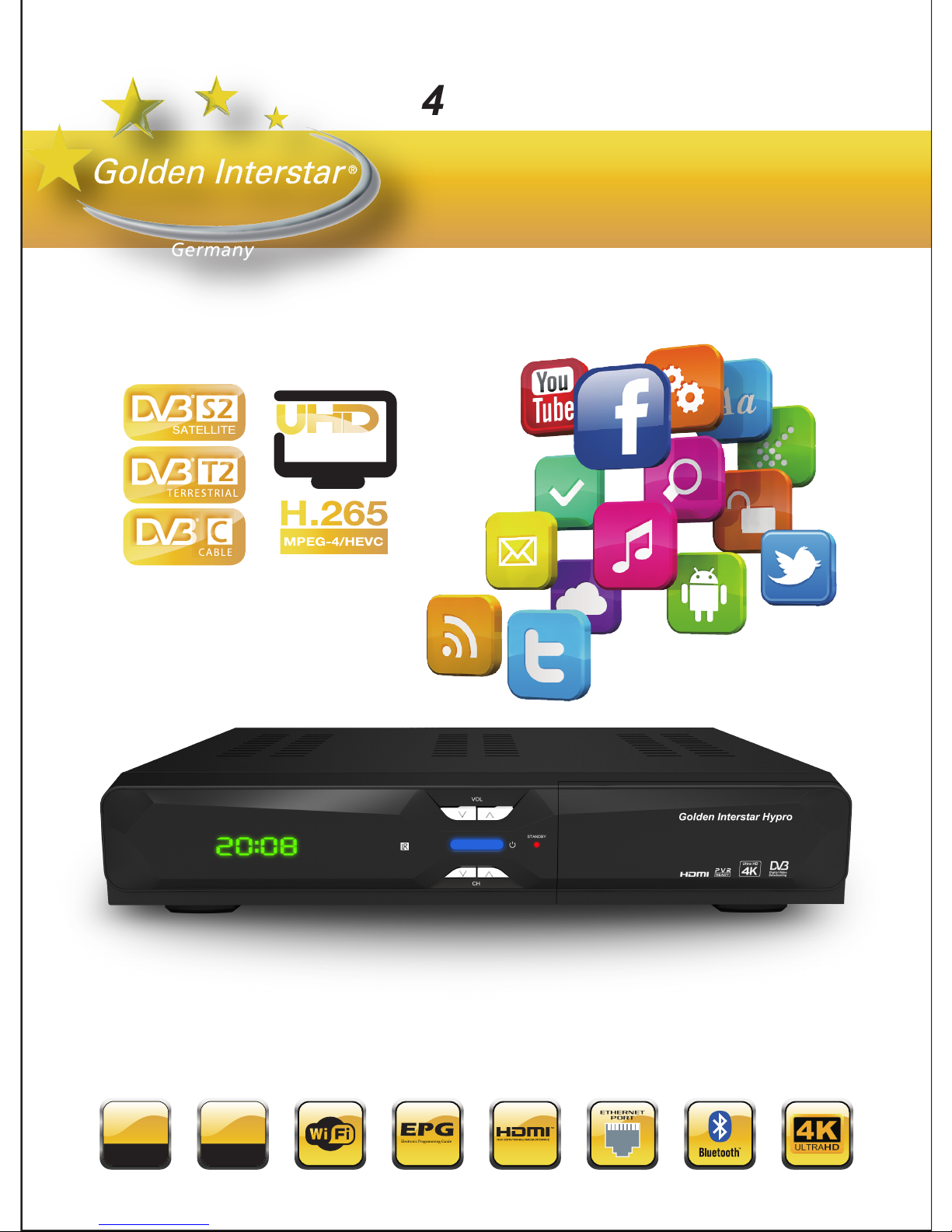
Golden Interstar Hypro
4K Android Set Top Box
User Manual
1GB
DDR3
8 GB
EMMC-Flash

1
CONTENTS
CONTENTS ........................................................................................................................................ 1
1 SAFE CAUTION ........................................................................................................................ 3
2 UNPACKING AND SETUP HARDWARE ............................................................................... 5
2.1FRONT PANEL ............................................................................................................................. 5
2.2 REAR PANEL ............................................................................................................................... 5
2.3 HARDWARE INSTALLATION ......................................................................................................... 6
3 REMOTE CONTROL ................................................................................................................ 7
4 SOFTWARE INSTALLATION ................................................................................................... 8
4.1 FIRST INSTALLATION GUIDE ....................................................................................................... 8
4.2 SEARCH DIGITAL SATELLITE TV................................................................................................. 8
5 WATCHING LIVE TV ............................................................................................................ 10
5.1 DTV MENU .............................................................................................................................. 11
5.2 PVR (PERSONAL VIDEO RECORD) .......................................................................................... 11
5.3 TIME-SHIFT .............................................................................................................................. 12
5.4 EPG (ELECTRONIC PROGRAM GUIDE) .................................................................................... 13
5.5 TIMER ....................................................................................................................................... 14
5.6 CHANNEL MANAGER ................................................................................................................ 15
5.7 DTV SETTINGS MENU .............................................................................................................. 16
5.8 INSTALLATION........................................................................................................................... 17
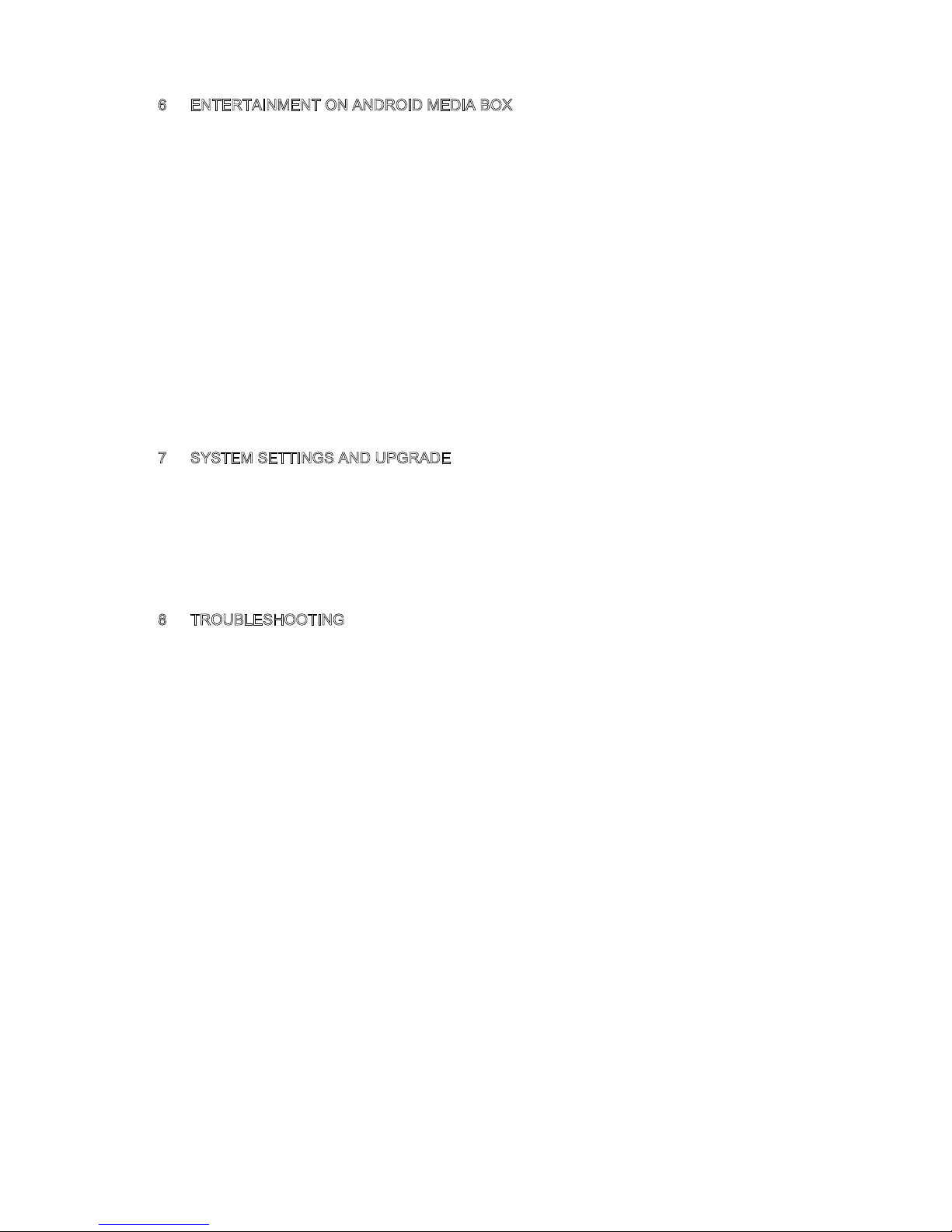
2
6 ENTERTAINMENT ON ANDROID MEDIA BOX .................................................................. 18
6.1 INSTALL APP FROM GOOGLE PLAY STORE ............................................................................. 18
6.2 INSTALL APP FROM EXTERNAL USB/SD CARD STORAGE ....................................................... 19
6.3 INSTALL APP FROM TV APP STORE ....................................................................................... 20
6.4 CUSTOMIZE YOUR LAUNCHER .................................................................................................. 20
6.5 MIRACAST/AIRPLAY/DLNA ...................................................................................................... 21
6.6 NESTV BRINGS NEW ENTERTAINMENT EXPERIENCE ............................................................... 22
7 SYSTEM SETTINGS AND UPGRADE ................................................................................. 33
7.1 SYSTEM SETTINGS ................................................................................................................... 33
7.2 SYSTEM UPGRADE ................................................................................................................... 34
8 TROUBLESHOOTING ............................................................................................................ 36
8.1 NO SIGNAL ON THE HDTV........................................................................................................ 36
8.2 CANNOT TURN ON YOUR MEDIA BOX. ....................................................................................... 36
8.3 CANNOT CONNECT TO NETWORK ............................................................................................. 36
8.4 SOME HDTV CAN NOT DISPLAY THE ENTIRE PICTURE .............................................................. 37
8.5 THE REMOTE CONTROL DOES NOT WORK ................................................................................. 37
8.6 NO PICTURE OR SOUND ............................................................................................................ 37
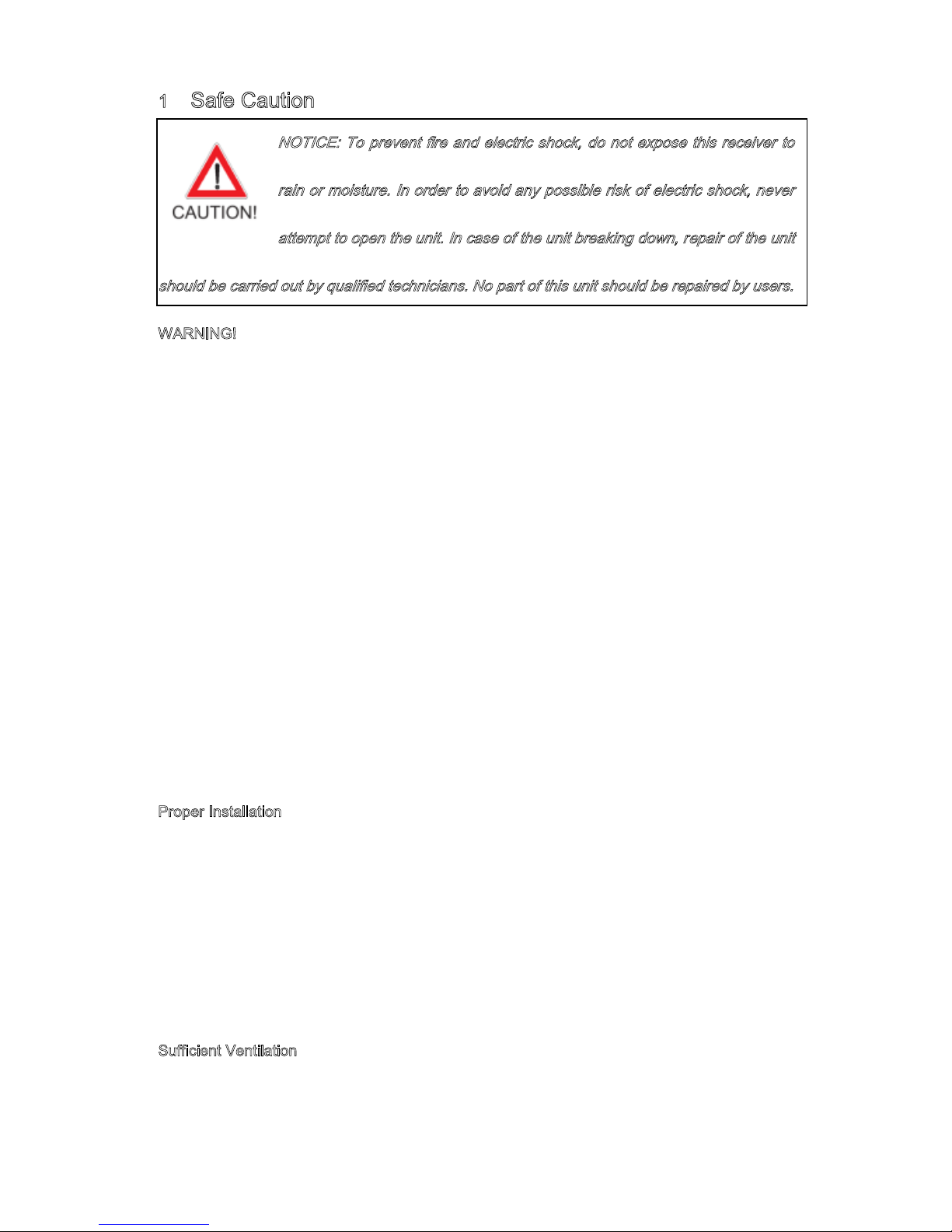
3
1 Safe Caution
NOTICE: To prevent fire and electric shock, do not expose this receiver to
rain or moisture. In order to avoid any possible risk of electric shock, never
attempt to open the unit. In case of the unit breaking down, repair of the unit
should be carried out by qualified technicians. No part of this unit should be repaired by users.
WARNING!
Presence of live parts inside the unit! Do not open. Risk of electric shock! No part should
be repaired by users.
The maintenance of the receiver should be carried out exclusively by qualified persons.
If the power cord is damaged, it must be replaced or repaired by the manufacturer, its
after-sales service, qualified electrician or persons of similar qualification in order to avoid
possible danger.
The product must be installed in accordance with national regulations.
The used batteries must be disposed of safely. Throw them in appropriate rubbish bins in
order to protect the environment.
Proper Installation
Place the receiver on a flat, firm and stable surface. Do not put it on a carpet or rug.
Do not place the receiver on top of another device, such as an amplifier. This may lead to
overheating.
Do not put anything above the unit (for example, CDs or magazines).
Sufficient Ventilation
Place the receiver in a well-ventilated location to prevent accumulation of internal heat.

4
Allow a gap of at least 10cm to the rear and the top of the unit, as well as a space of 5cm
to both sides to avoid overheating.
Do not obstruct any ventilation openings with items such as newspapers, tablecloths,
curtains, etc.
Protecting the Receiver from High Temperatures, Humidity, Water and Dust
The receiver should not be exposed to dripping water or splashing.
No objects filled with liquids, such as vases, shall be placed on the unit.
Do not place any objects that might damage your unit near it (e.g. liquid filled objects or
candles).
Do not place any source of flames such as lit candles on the receiver.
Electricity Supply
Please unplug the receiver in case of prolonged non-use.
If the power cord is damaged, it must be replaced or repaired by the manufacturer, its
after-sales service, qualified electrician or similar qualifications to those to avoid possible
danger.
The plug must remain readily accessible after the installation of the product.
Table of contents

















