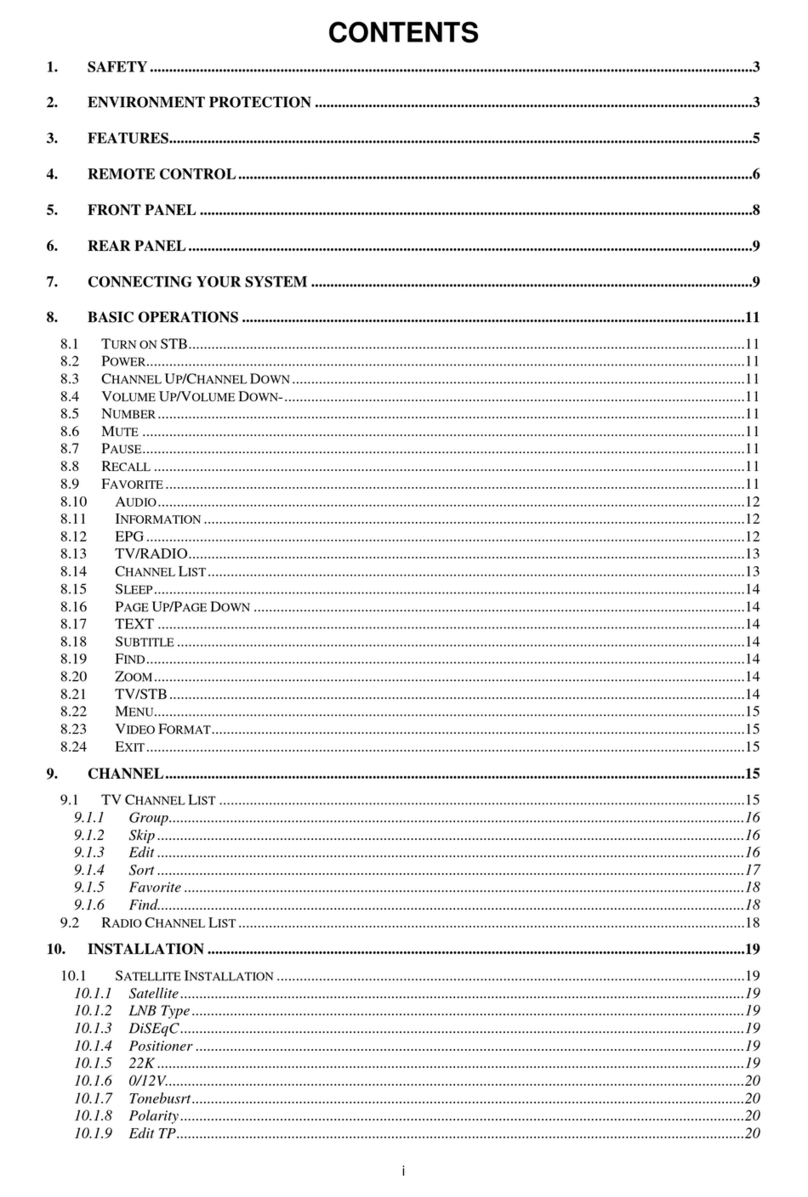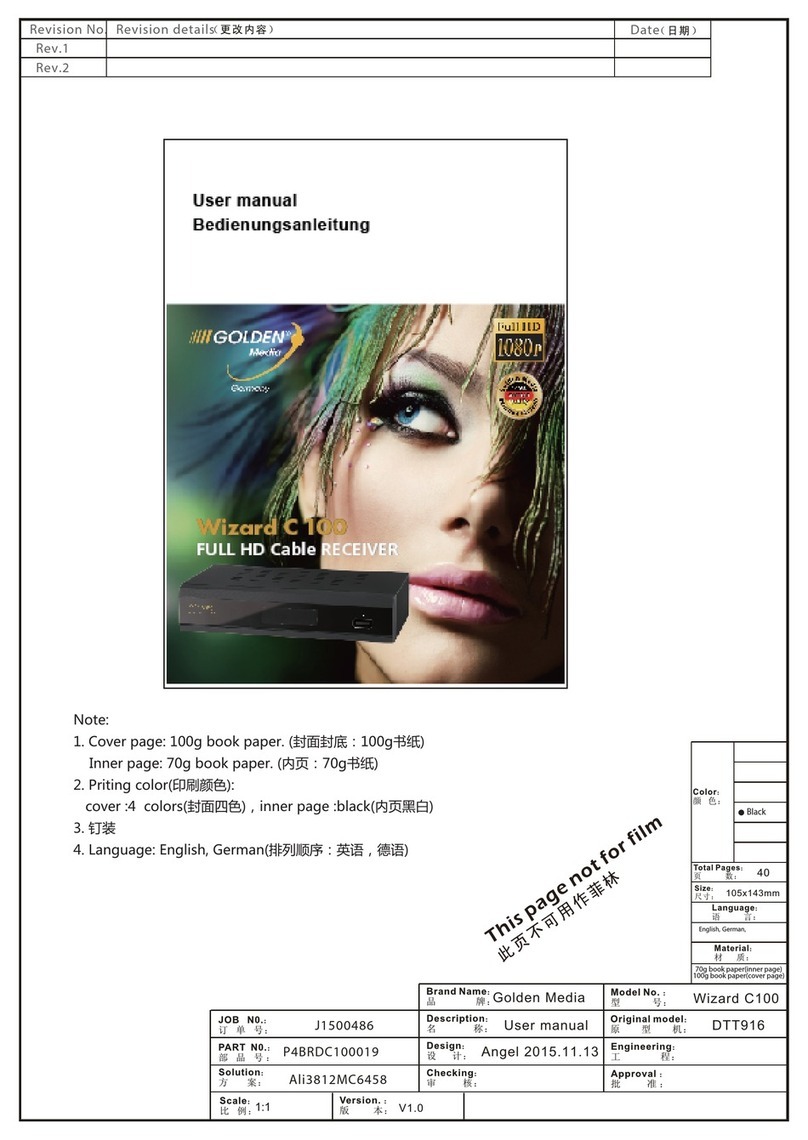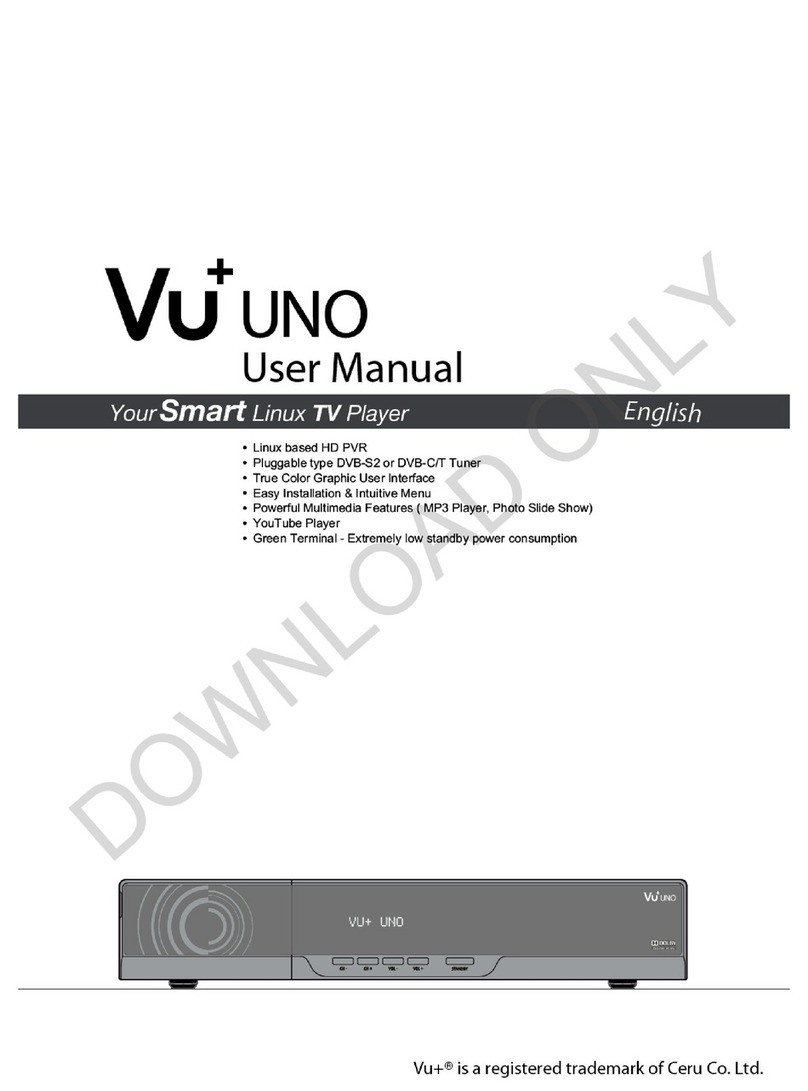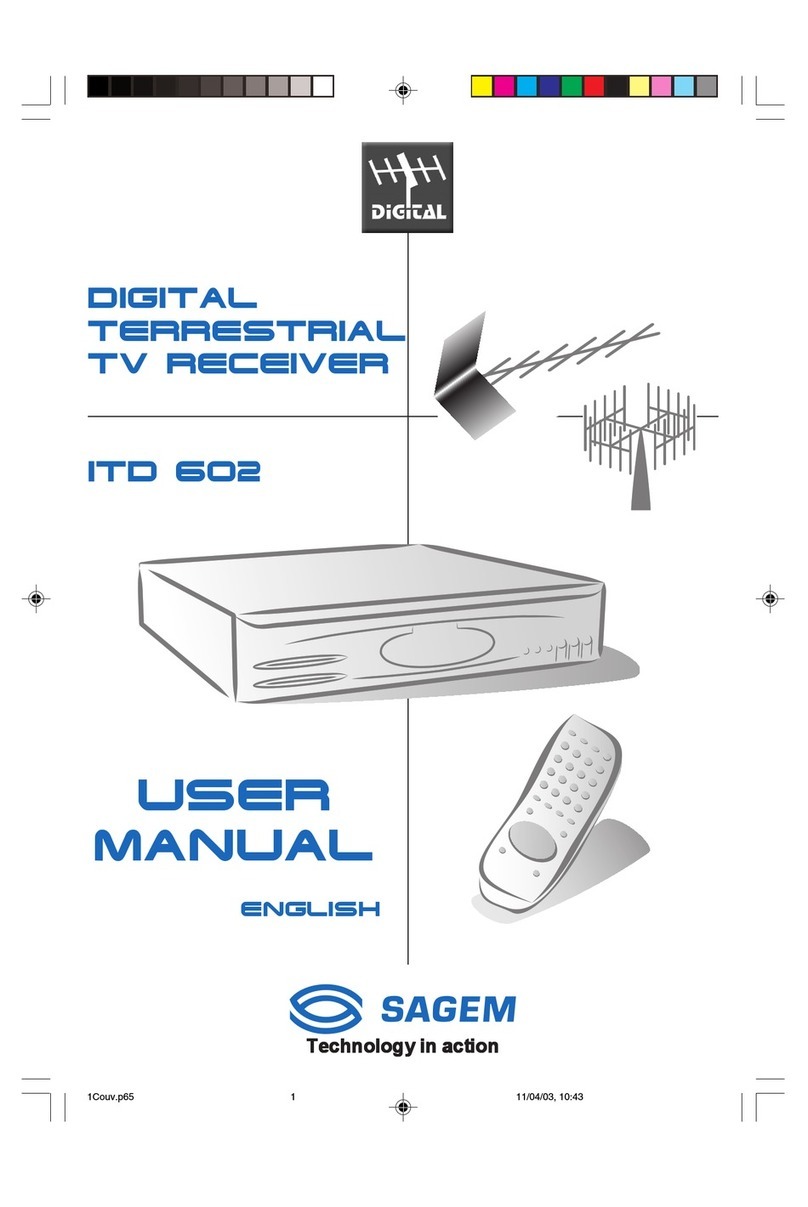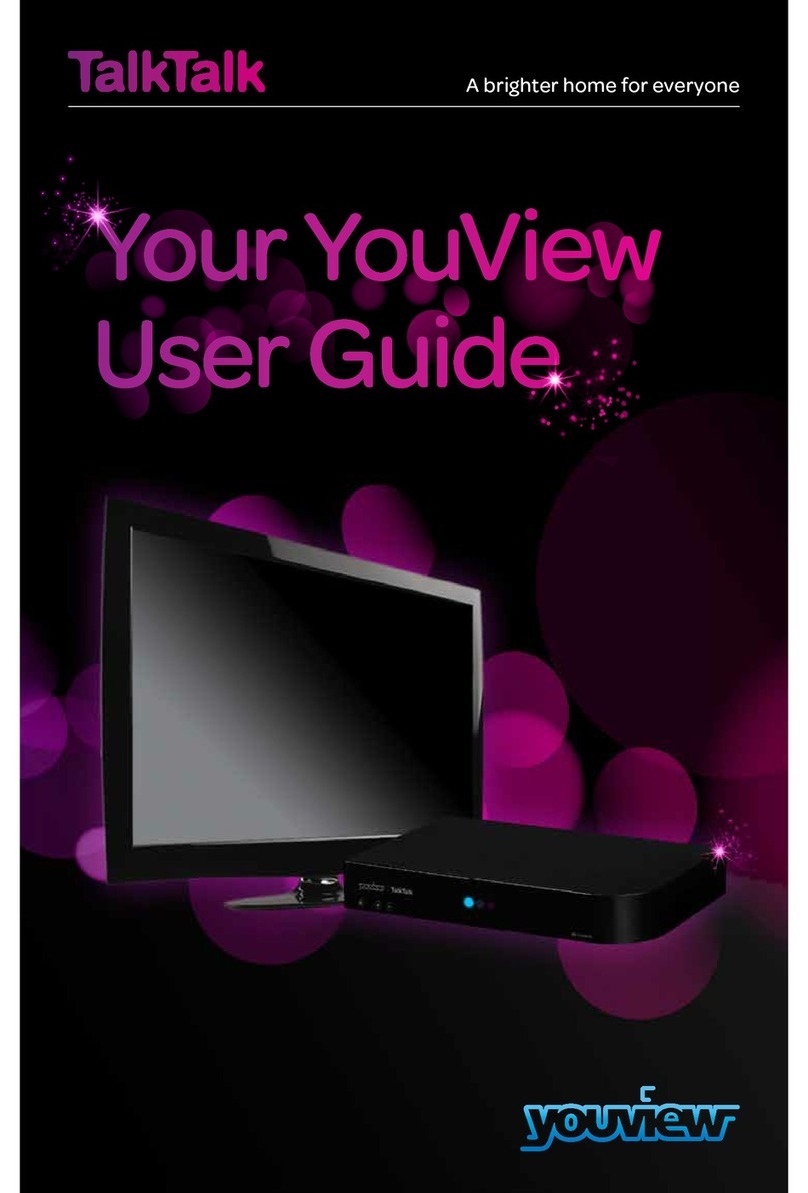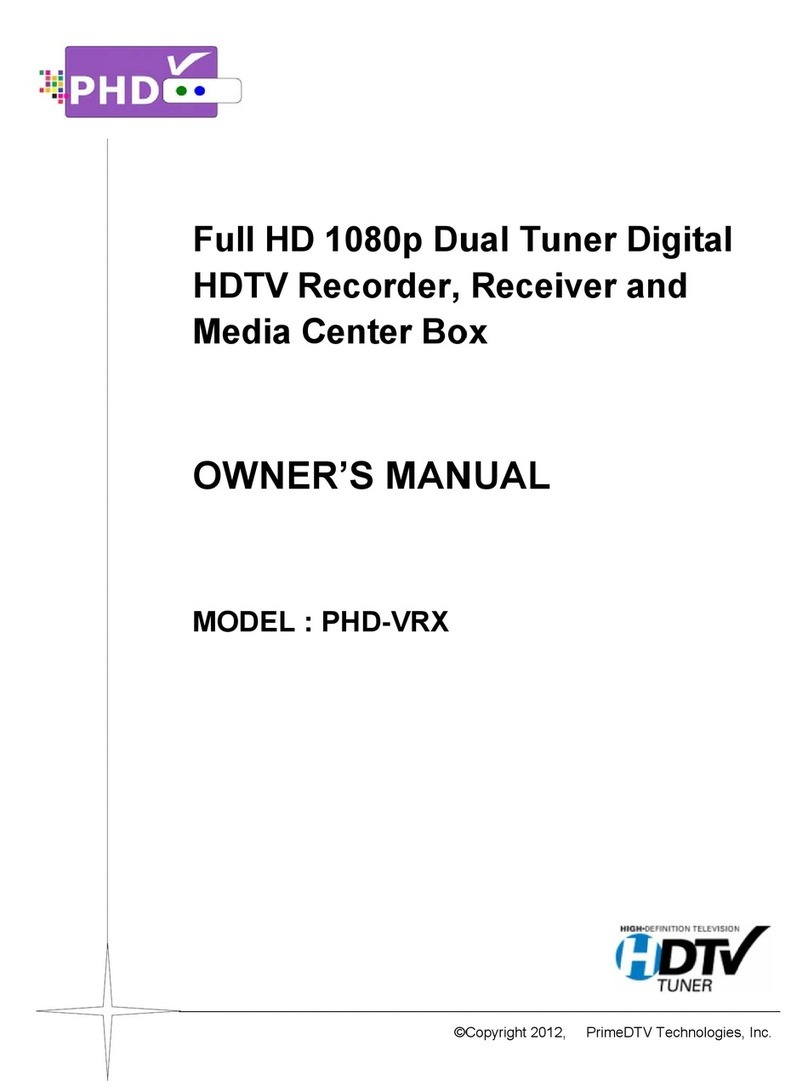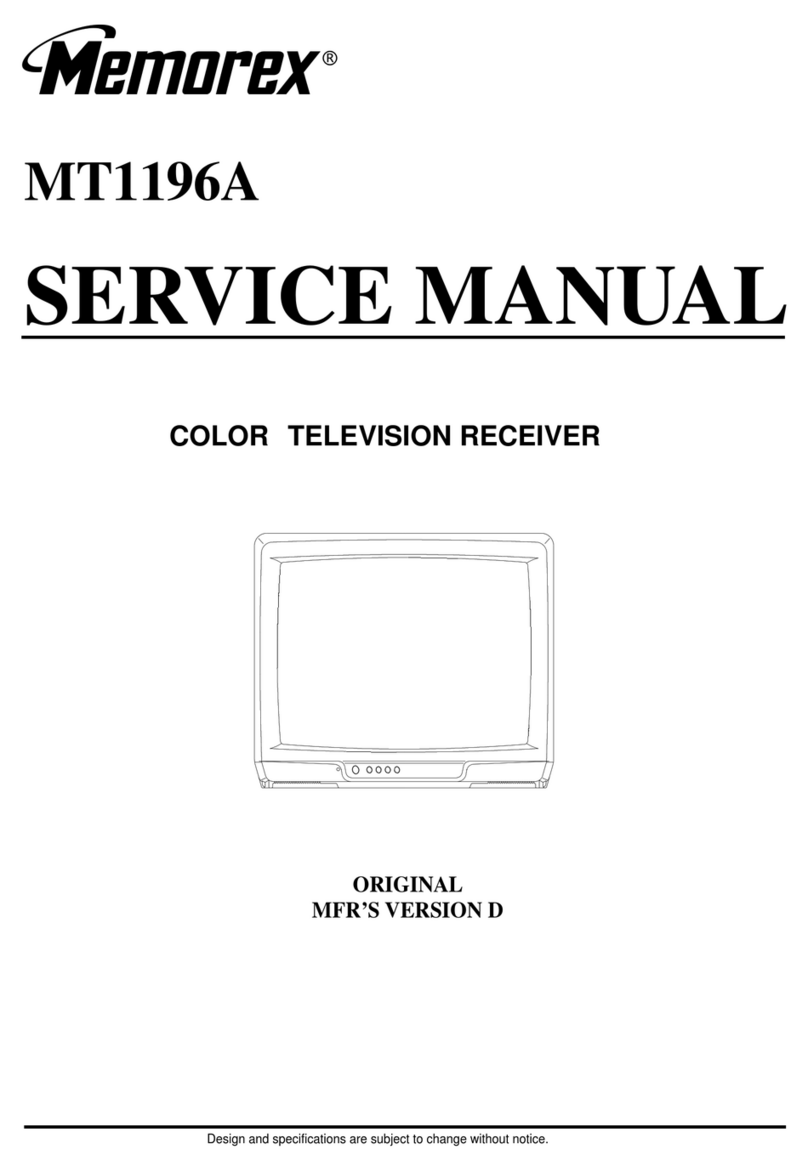Golden Media Wizard HD 780 User manual
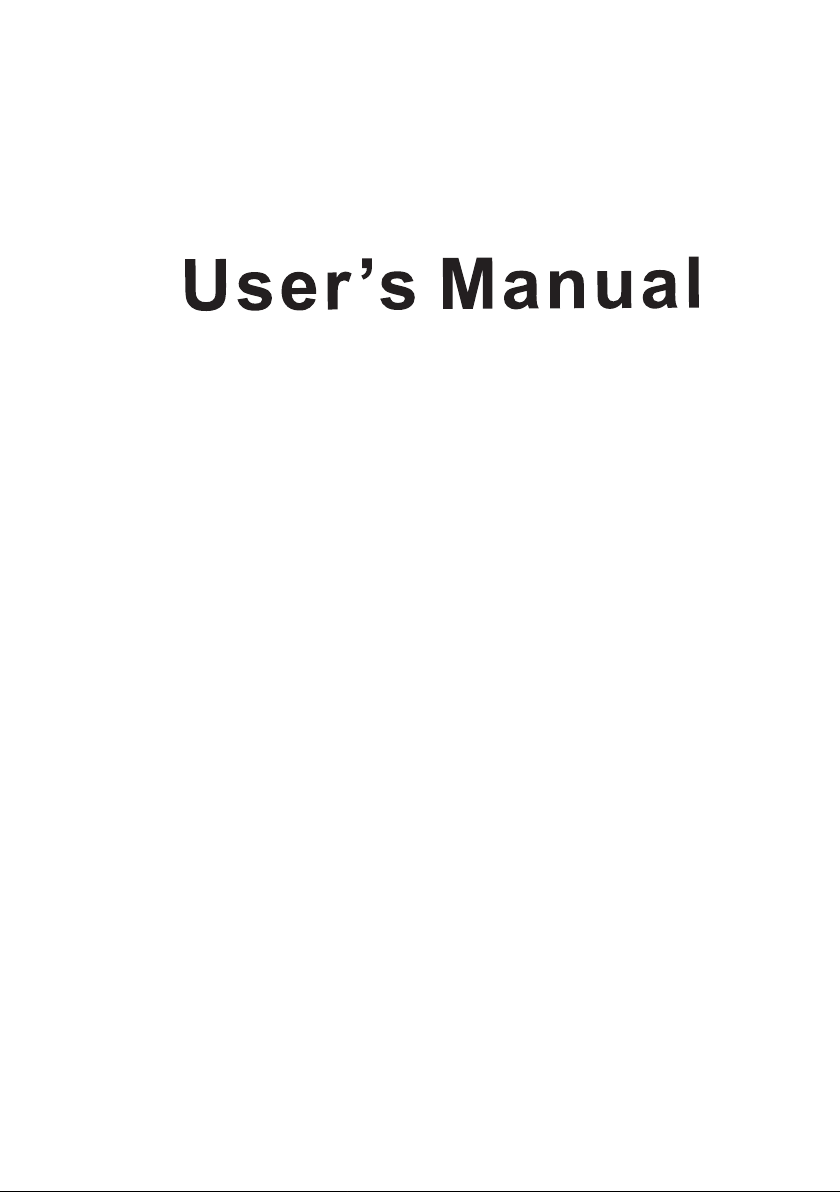
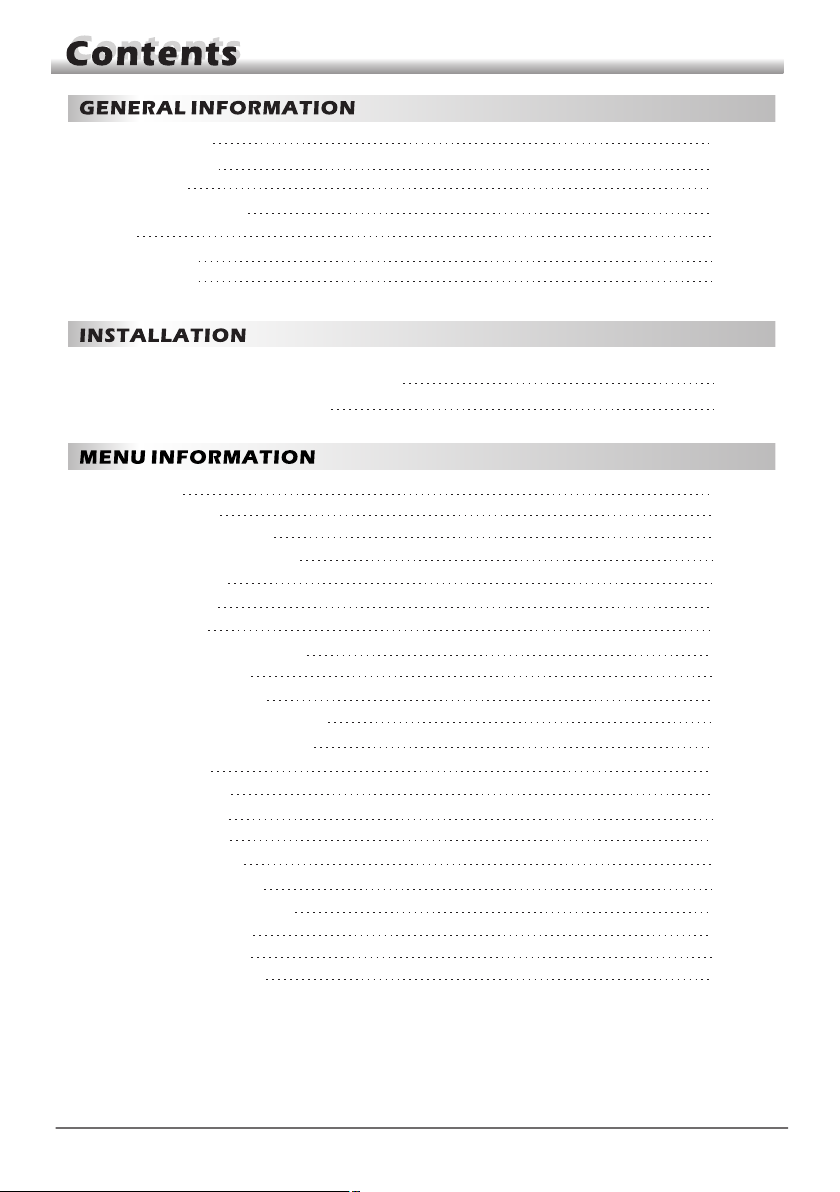
Main Features
For Your Safety
Unpacking
General Operation
RCU
Front Panel
Rear Panel
4
5
6
6
7
8
8
Connecting to TV using SCARTsupport
Connecting to Digital Amplifier
9
9
Main Menu
1. Edit Channel
1.1 TV Channel List
1.2 Radio Channel List
1.3 Delete All
1.4 Favorite
2. Installation
2.1 Antenna Connection
2.2 Satellite List
2.3 Antenna Setup
2.4 Single Satellite Search
Multi Satellite Search2.5
2.6 TP List
2.7 Fast Scan
3. System Setup
3.1 Language
3.2 TV System
3.3 Display Setting
3.4 Local Time Setting
3.5 Timer Setting
3.6 Parental Lock
3.7 OSD Setting
10
11
12
14
14
14
14
14
15
15
16
16
17
17
18
18
18
18
19
19
19
20
3
9
10

6. HDD
6.1 Media Player
6.2 Storage Information
6.3 Remove USB Safely
6.4 USB Speed Test
7. Hot key
7.1 Info
7.2 EPG
7.3 Find
7.4 Number
7.5 TV/Radio
7.6 Up/Down
7.7 Left/Right
7.8 Mute
7.9 Pause
7.10 OK
7.11 Audio
7.12 Recall
7.13 Fav
7.14 Teletext
23
23
24
24
24
25
25
25
26
26
26
26
26
26
26
26
27
27
27
27
5. Internet
5.1 Network Local Setting
5.2 Wifi Manager
5.3 USB 3G Dongle
5.4 Weather Forecast
5.5 RSS Reader
5.6 Upgrade By Network
5.7 Othello/ Sudoku
21
21
22
22
22
22
22
21
21
3.8 Other
4. Tools
4.1 Information
4.2 Factory Setting
4.3
4.4
20
20
20
20
21
28
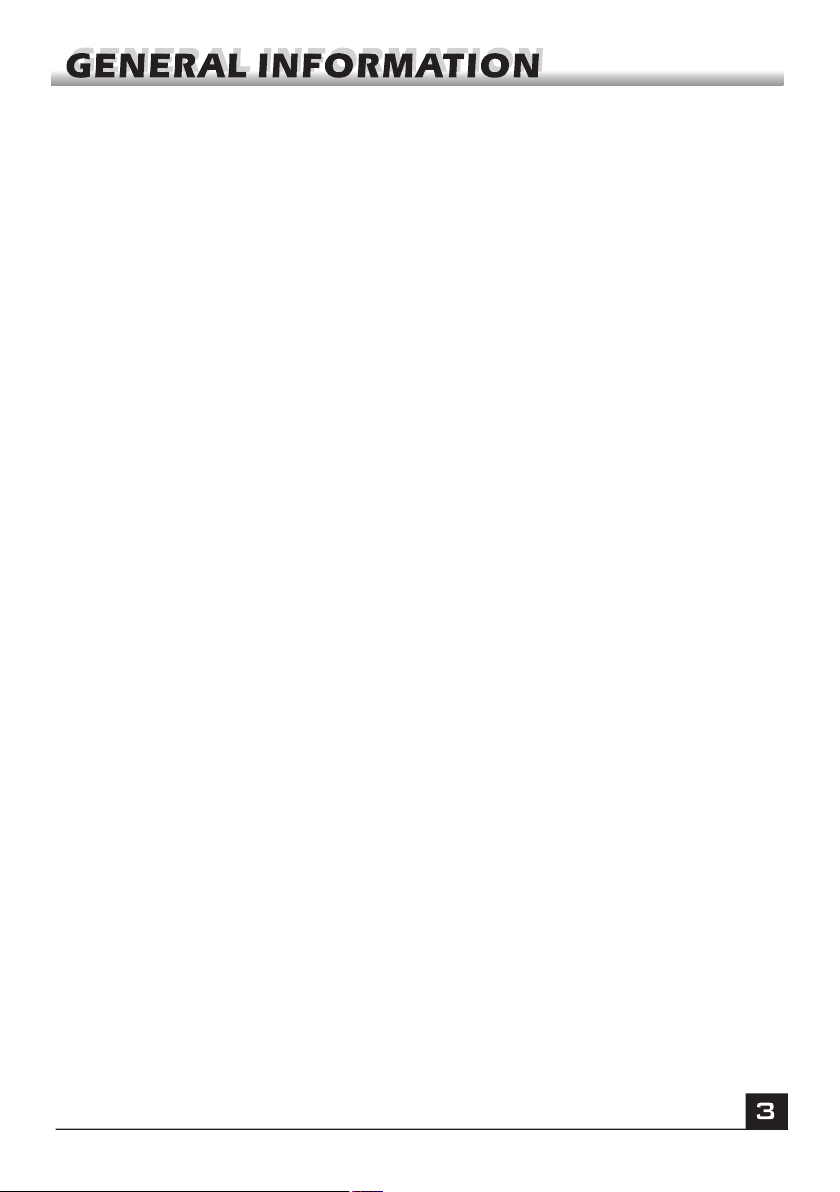
CAUTION: There may be a voltage difference between TV mains GND and satellite signal
distribution or Cable TV distribution systems' GND. These kinds of voltage differences may
appear because of any failure or changing later on the electricity network. In these cases,
depending on the voltage difference rate, there may occur heating, fire and other serious
damages on TVs and STBs through the socket or cable connections (SCART, HDMI, RF,
RCA etc.). Considering such possibilities, we strongly recommend you to use Galvanic
Isolator* during the system installation and not remove the isolator.
Note: Applying an isolator causes a little signal loss.
*Equipment connected to the protective grounding of the building through the mains
connection or through the other equipment with a connection to protective grounding and to
a cable distribution system using coaxial cable, may in some circumstances create a fire
hazard.
Connection to a cable distribution system has therefore to be provided through a device
providing electrical isolation below a certain frequency range. (Galvanic Isolator EN 60728-
11:2010)

A Digital Satellite Receiver is a convenient product that allows you to view a variety
of programs provided through satellite. This user's guide covers the installation of
the DSR and the necessary steps to implement various features. This also explains
special features available only in this DSR in detail, which will allow you to make full
use of these features.
Information confirmed in this document is subject to change. We reserve the right,
without notice, to make changes in product design or performances as progress in
engineering or technology.
Main Features
MPEG2 SD, MPEG2 HD, H.264/AVC SD, H.264/AVC HD,MP4
Embedded Conax
SCPC and MCPC receivable from C/Ku band satellite
Automatic PAL/NTSC conversion
5000 channels TV and Radio programmable
32 different favorite groups selectable
Multi-language OSD (English, French, German, Italian, Spanish,
Portuguese, Russian, Turkish, Arabic, Polish etc)
Fully support to 7 days Electronic Program Guide(EPG)
Picture in Graphics(PIG) support
True color On Screen Display
Automatic network search for newly added transponders
DiSEqC 1.2 fully support, 13/18V, 0/22K, 0/12V LNB control
Various channel editing functions(favorite, moving, locking, renaming,
deleting and sorting)
Parental control for channels
Easy to use Menu System
Software upgrades through RS232 port and receiver to receiver
USB upgrade
8 Timer Reservations, automatically switch to a specific channel
Automatic save for last channel
Channel list can be sorted by alphabetic A-Z,Scramble,Favorite,Lock,Sat
Dual display – HD and SD simultaneous
Support FAT16/FAT32/FAT12
Only list JPEG/BMP files
480i/p, 576i/p, 720p, 1080i,1080p with HDCP copy protection
Games (Othello, Sudoku.)
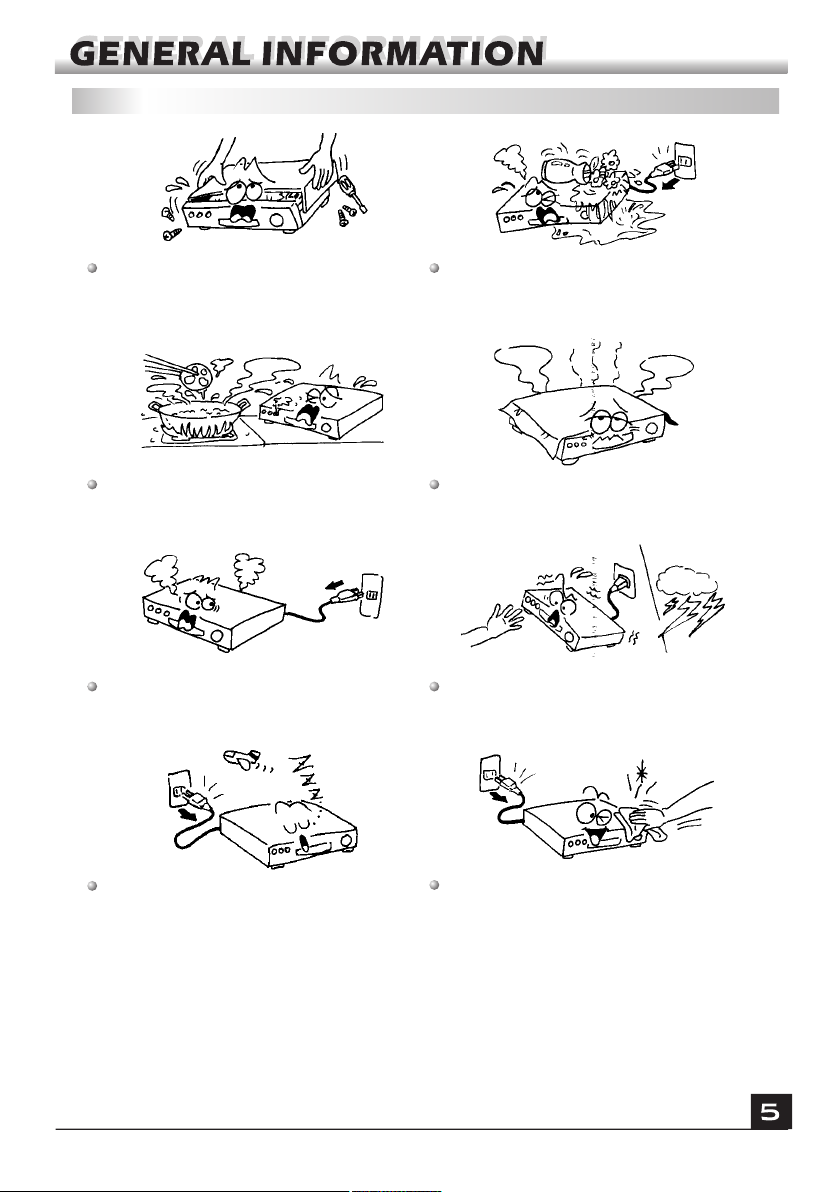
For Your Safety
Be sure to turn the receiver off and
disconnect the AC power cord before
cleaning the receiver surface. If the surface
is dirty, wipe clean with a cloth which has
been dipped in a weak soap-and-water
solution and wrung out thoroughly,
and then wipe again with a dry cloth.
Switch the receiver off whenever it remains
out of service for an extended period.
Do not touch the receiver during thunder,
since that might create electric-shock
hazards.
Do not block ventilation holes of the
receiver so that air can circulate freely.
Do not expose the receiver under the
sunlight. And keep it away from the heat
source.
Keep the receiver away from flower vases,
tubs, sinks, etc., in order to avoid damaging
the equipment.
To avoid electric-shock hazards, do not
open the cabinet, refer servicing to qualified
personnel only.
When the abnormal phenomenon occur,
you should cut off the power immediately.
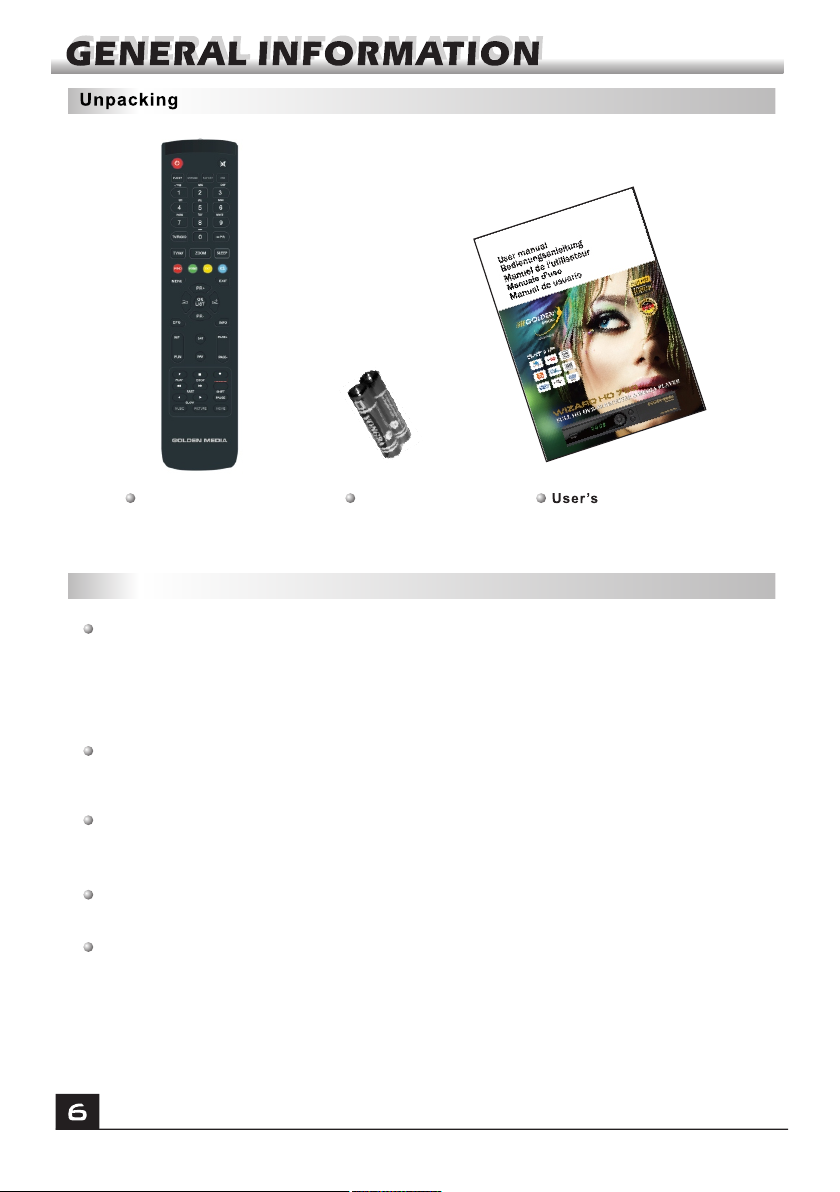
General Operation
Throughout this manual you will notice that the everyday operation of the receiver is
based on a series of user friendly on screen display and menus. These menus will
help you get the most from your receiver, guiding you through installation, channel
organizing, viewing and many other functions.
All functions can be carried out using the buttons on the RCU, and some of the
functions can also be carried out using the buttons on the front panel.
The receiver is easy to use, always at your command and adaptable for future
advances.
Please be aware that new software may change the functionality of the receiver.
Should you experience any difficulties with the operation of your receiver, please
consult the relevant section of this manual, including the problem shooting, or
alternatively call your dealer or a customer service adviser.
Remote Control Batteries Manual

RCU
The picture is only for reference,please make the object as the standard.
Key Function
MENU
EXIT
OK, LIST
PR+, PR-
Press this key one time to run menu onscreen
Return to the previous menu on the menu
screen or escape from the menu
Press once to pause the screen picture, press
once again to go to the normal mode
Show information of the current channel
Switch to teletext or subtitle mode
Moves up / down a page in the list
INFO
Executes the selected item in the menu screen
or enters the desired value in any input mode
When watching a channel, change channels or
move to the next higher or lower item in the menu
When watching a channel, adjust the volume or
move to the left or right item in the menu
Call up the EPG (Electronic Program Guide)
Display the Audio window.
Switch between TV and AV modes
EPG
L
R
TV/AV
PAUSE
FIND
Display the Find window
ZOOM
Enter into the zoom in mode
SLEEP
Enter into the sleep in mode
TXT
Play and stop the program
Press to fast forward or fast backward
,
Press to slow forward or slow backward
PAGE+,PAGE-
V-MODE
V-FORMAT Changes the HD-Format
Switch the video mode between current video
mode and YUV 576i
MF
Multifeed function
Play list
MUSIC
PICTURE
USB
MOVIE
SOFTWARE
EVENT
Enter into Play list
In Media Player menu, press to switch to music list
In Media Player menu, press to switch to picture list
Enter into USB list
In Media Player menu, press to switch to Movie list
Enter into upgrade by USB menu
Enter into Timer Setting menu
SAT
Display the satellite list.
Turns power ON/OFF of the DSR
When watching a channel, mute the sound
0~9 Enter number of the required menu item or
select a channel number to watch
Switches between TV and Radio mode
TV/RADIO
PR
Switches back to previous channel
Displays the favorite group list
FAV

Rear PanelRear Panel
Rear PanelFront Panel
The picture is only for reference,please make the object as the standard.
CONNECT TO A DIGITAL AMPLIFIER
CONNECT TO TV AND VCR
USING A SCART CABLE
CONNECT TO TV SET DV-OUT INPUT
CONNECT TO A PC FOR S/W UPGRADE
POWER ON/OFF
CONNECT TO THE INTERNET
CONNECT TO USB DEVICE
LNB IN: CONNECT TO SATELLITE
LNB OUT:CONNECT TO THE OTHER RECEIVER
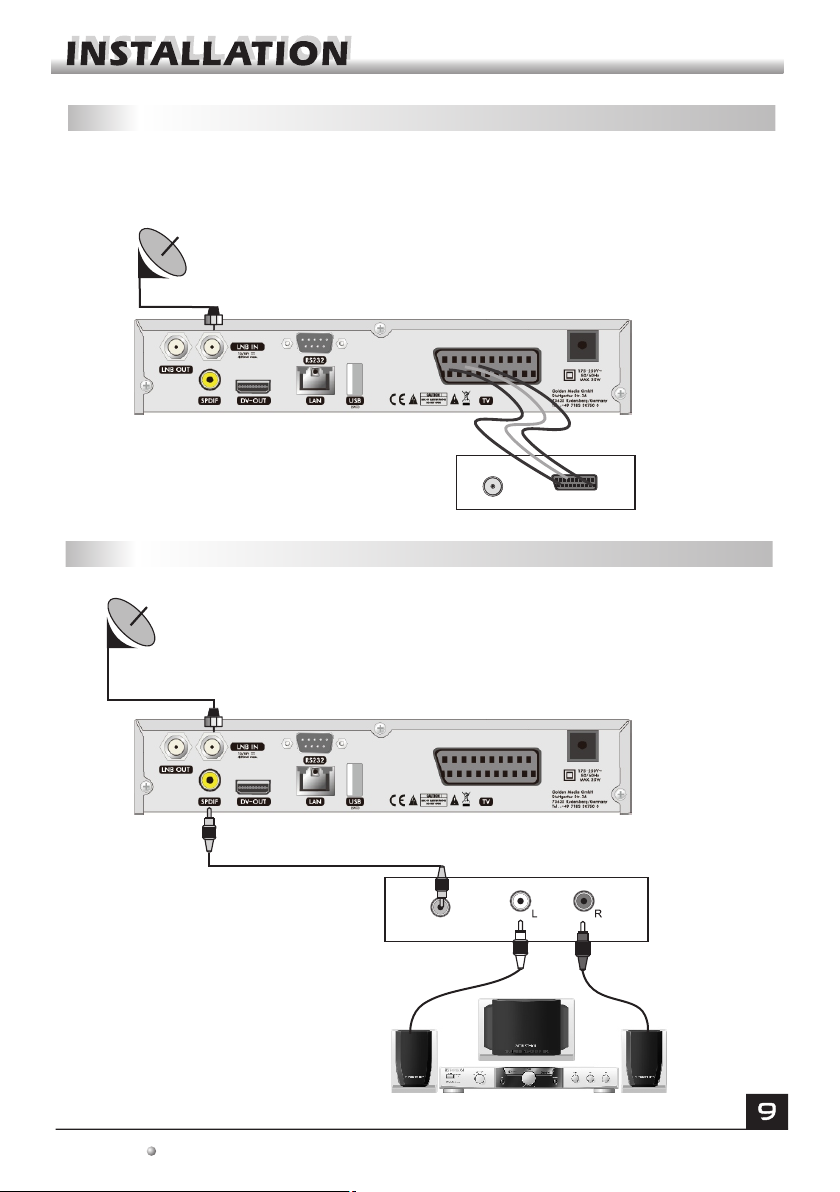
Connecting to TV using SCART support
The picture is only for reference,please make the object as the standard.
Satellite
Dish
IN
TV
SCART
DSR
Connecting to Digital Amplifier
DIGITAL AUDIO
CONVERTOR OR
AMPLIFIER
SPEAKER
Satellite
Dish
Audio In
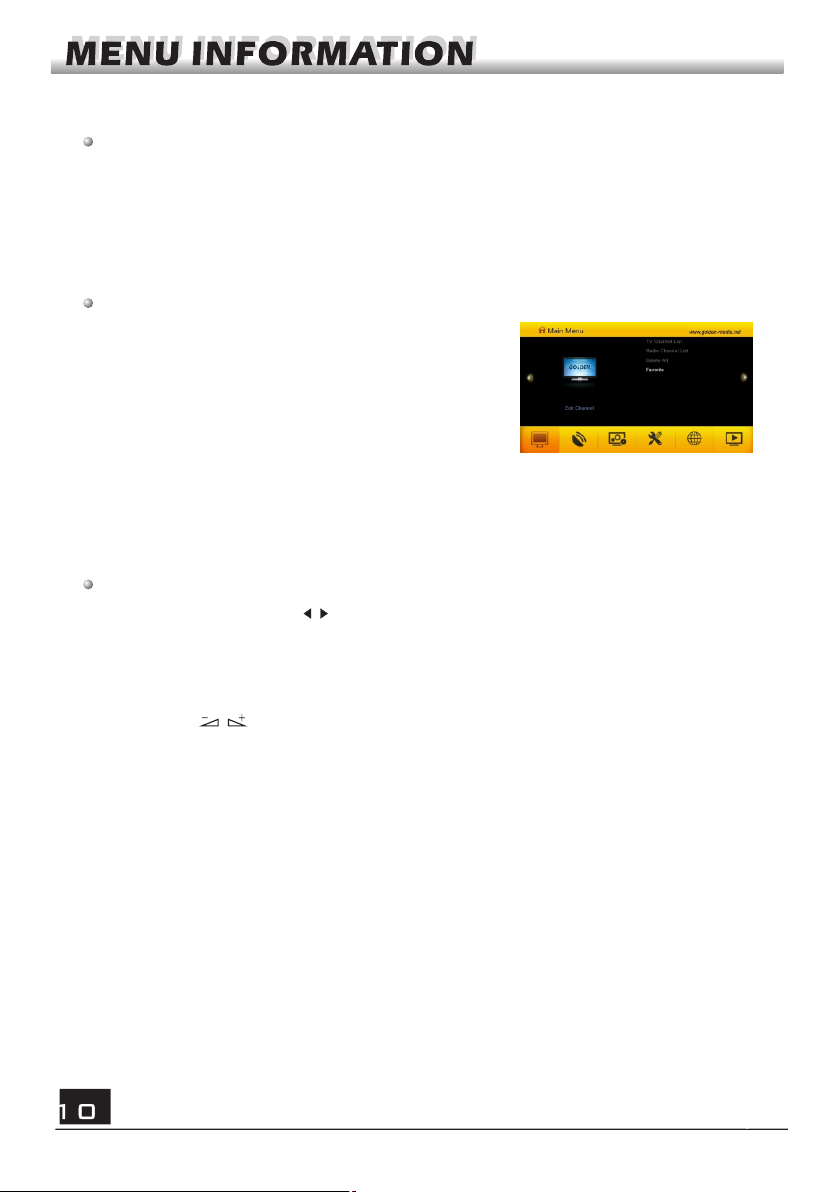
Main Menu
This menu consists of 6 major main menus
as follows:
- Edit Channel
- Installation
- System Setup
- Tools
- Internet
- HDD
During the installation the OK key confirms a selection and LIST key shows Down
List Box if the column has mark. You can also use the numeric keys on the RCU
to enter .
Use the PR+, PR- key to move upwards and downwards from one line to another
line and use key to move from main menu to sub menu and move from left
side to right side or versa.
If you want to escape the menu system, please press MENU or EXIT key on the
RCU.
Make sure that you have properly installed and connected the cables of the receiver
. If the receiver is in factory status or there is no program list, when power on, the
Main Menu window will be displayed on the screen.
During the normal TV/Radio mode, press MENU key on the RCU to enter into the
Main Menu window.

If there is no program, you can not exit from the Main Menu window by pressing
MENU or EXIT key. System will inform "No channel" and the following items turn grey.
Sub-menu
Edit Channels
Installation
TV Channel List
Radio Channel List
Delete All Favorite
Antenna Connection Satellite List
Antenna Setup Single Satellite Search
Multi Satellite Search TP List
Fast Scan
Network Local Setting Wifi Manager
USB 3G Dongle Weather Forecast
RSS Reader Upgrade By Network
Sudoku Othello
System Setup
Tools
Language TV System
Local Time Setting
Timer Setting Parental Lock
OSD Setting
Other
Internet
HDD
Media Player
Storage Information
Remove USB Safely USB Speed Test
Display Setting
Information Factory Setting
Conditional Access
Upgrade By USB
Turn grey when there is no program
1. Press OK key to pop up the "Input Password"
dialogue, you can not enter into the menu unless
the correct password is inputted. The default
password is "0000".
2. Press PR+, PR- keys to move the cursor up or
down.
1. Edit Channel
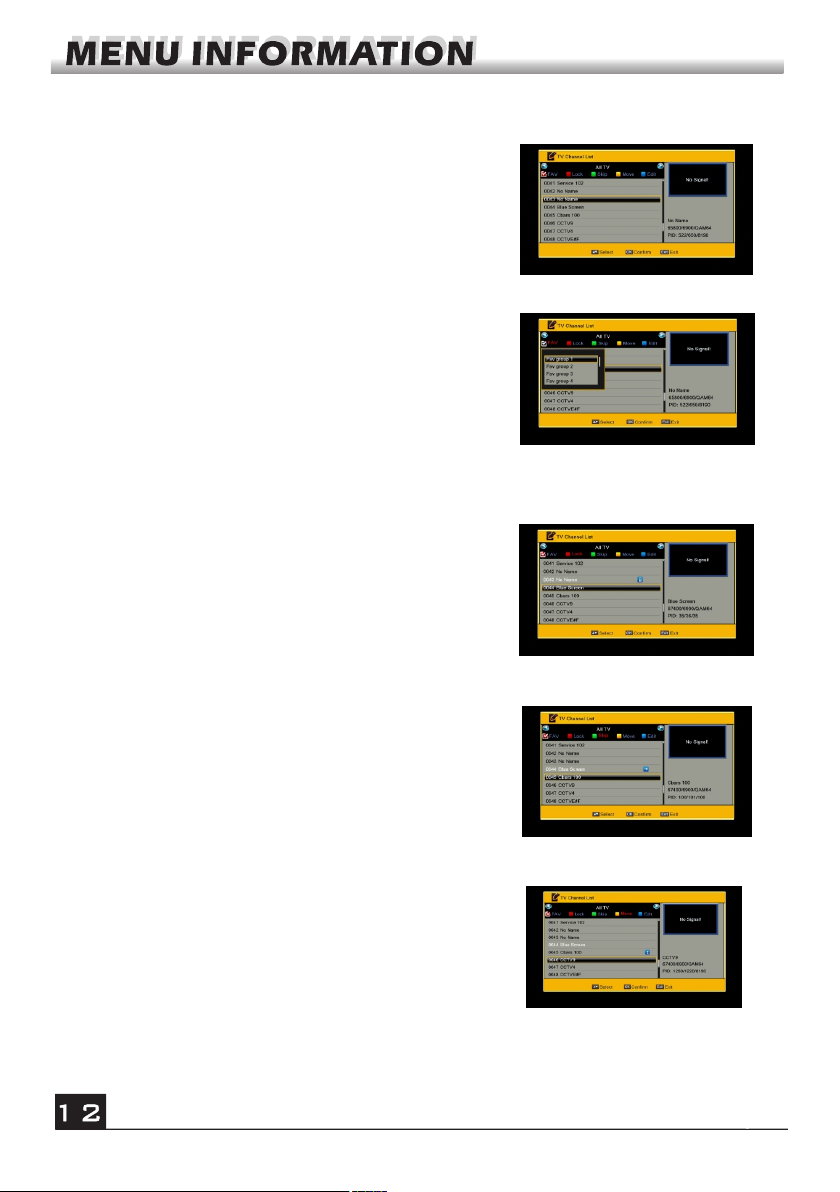
1. Press PR+, PR- keys to select the program
that you want to play, and then press OK key to
view it in the small window. If move the yellow
cursor to select up or down, you will see a gray
line which indicates the playing program in the
small window.
1.1 TV Channel List
2. Press FAV key to move the FAV button upward.
Select the program and press OK key to pop up the
favourite group list. In the list, select the group that
you want to add into and press OK key, and then
you will find the favourite mark is displayed at the
right side of the selected program.
Press FAV key again to exit from the fav mode, and
you will find the FAV button return to the origin
position.
3. Press red colour key to move the Lock button
upward. Select the program and press OK key to
mark this program with the Lock mark. You can
cancel this mark by pressing OK key once more.
Press red colour key again to exit from the lock
mode, and you will find the Lock button return to the
origin position.
4. Press green colour key to move the Skip button
upward. Select the program and press OK key to
mark this program with the skip mark. You can
cancel this mark by pressing OK key once more.
Press green colour key again to exit from the skip
mode, and you will find the Skip button return to the
origin position.
5. Press yellow colour key to move the Move
button upward. Select the program and press OK
key to mark this program with the move mark.
Press PR+, PR- keys to move the cursor to the
position where you want to locate and press OK
key to confirm.
Press yellow colour key again to exit from the
Move mode, and you will find the Move button
return to the origin position.

It supports group channel move, you just need press OK to select a group, then
press exit, the box will show you “press ok to select a destination place”, you just
need to press ok to move.
6. Press blue colour key to enter into the Edit
channel window.
Press red colour key to pop up the Sort drop-down
list.
Name(A-Z): The ascending order, omitting the $
character, the number is ahead, then the capital
letter, at last the lowercase.
Name (Z-A): The opposite order of the above Name
(A-Z).
Free/Scramble: All FTA programs are listed ahead,
while all scrambled programs are listed last.
Lock: all locked programs are listed at the last.
i . Sort (red colour key)
Press green colour key to move the Edit button
upward. Select the program and press OK key to
pop up the Rename window.
In Rename window, press red colour key to switch
between capital letter and lower letter; press green
colour key to delete the character on the cursor;
press keys to move the cursor left or right;
ii. Edit (green colour key)
press numeric keys (0-9) to input the character, please refer to the down table.
Press yellow colour key to save and exit, or press blue key to cancel and exit.
Numeric keys Press numeric key repeatedly, display in circle
1
2
3
4
5
6
7
8
9
0
.,*?!@1
ABC2
DEF3
GHI4
JKL5
MNO6
PQRS7
TUV8
WXYZ9
[space]_-0

If the name is empty, system will pop up a dialogue informing "Name" once yellow
colour key is pressed. Press OK key to close this dialogue.
In Delete window, press blue colour key to move
the Delete button upward. Select the program and
press OK key to mark this program with the
deletion mark. You can cancel this mark by
pressing OK key again.
Press EXIT key to pop up the dialogue "Are you
sure to save?". Select Yes button and press OK
key to save, or select NO button and press OK key
to exit without saving.
1.2 Radio Channel List
Same operation as 1.1 TV Channel List, here we don't explain any more.
iii. Delete (blue colour key)
1.3 Delete All
Move cursor to the Delete All item, and press OK
Key to pop up the dialogue "Warning! Do you really
want to delete all channel?".
Press EXIT key to pop up the dialogue "Are you
sure to save?". Select Yes button and press OK
key to save, or select NO button and press OK key
to exit without saving.
There are 8 favorites groups listed in this
window. Press PR+, PR- keys to select one
and press OK key to the Rename window.
1.4 Favorite
2. Installation
LNB1: Press keys to select between Motor
Antenna and Fixed Antenna.
2.1 Antenna Connection

3. Press blue colour key to pop up the delete satellite
window. Press OK key on Yes button to delete the
satellite you selected, press OK key on No button to
cancel.
2.2 Satellite List
1. Press red colour key to pop up the Edit Satellite
window.
Press red colour key to switch between capital letter
and lower letter; press green colour key to delete
the character on the cursor; press keys to
move the cursor left or right; press numeric keys
(0-9) to input the character, please refer to the down
table. Press yellow colour key to save and exit, or
press blue key to cancel and exit.
2. Press green colour key to pop up the Add TP
window. Since the same operation as the above
Edit TP window, here we don't explain any more.
2.3 Antenna Setup
1. Satellite: All selected satellites in the satellite list
are displayed in this item.
Press keys to select the satellite in circle. Or
press OK key to pop up the drop-down list, then
select the desired satellite in the list and press OK
key to confirm.
2 . L N B F r e q , Tr a n s p o n d e r , D i S E q C 1 . 0 ,
DiSEqC1.1: The same operation as the above.
3. 22K, Polarity: You can press keys to select in circle.

2.4 Single Satellite Search
2.5 Multi Satellite Search
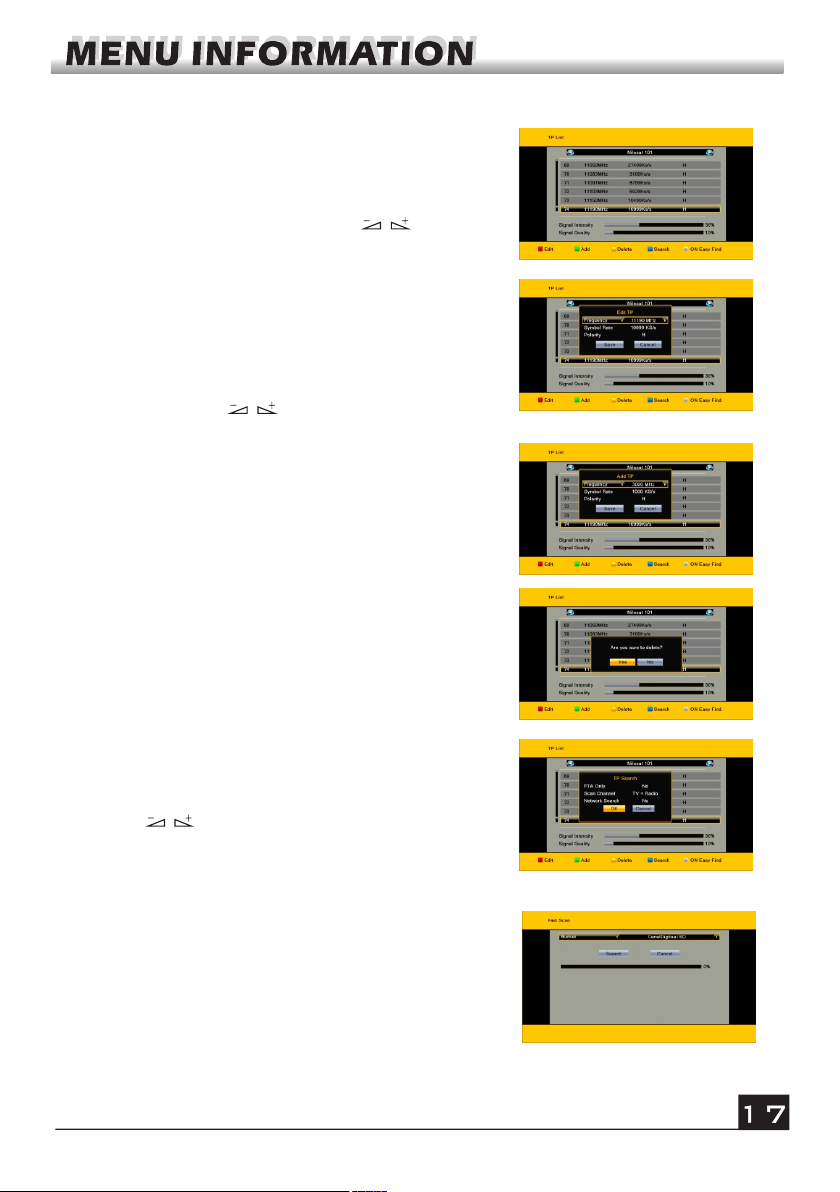
3. Press yellow colour key to pop up dialogue "
Are you sure to delete?". Press OK key at the Yes
button to delete the selected TP, or press EXIT
key to cancel the operation.
4. Press blue colour key to pop up the TP Search
window.
FTA only, Scan Channel, Network Search:
Press keys to select the proper option.
Press OK key at the OK button to start searching.
2.6 TP List
Press OK key to enter TP list.
1. In TP list press red colour key to pop up the
Edit TP window.
Frequency, Symbol rate: Press keys to
add or reduce by step one. Or press numeric
keys (0-9) to input the desired value. The range
of the frequency is 3000-13500, while the range
of the symbol rate is 1000~45000. The inputted
value is beyond this range, the value will return to
the origin value.
Polarity: Press keys to switch between
Vertical and Horizontal.
2. Press green colour key to pop up the Add TP
window. Since the same operation as the above
Edit TP window, here we don't explain any more.
2.7 Fast Scan
Bucket: Select among TV Vlaanderen SD, TV
Vlaanderen HD, Telesat Luxembourg, Telesat Belgium,
Czech Republic, Slovakia, CanalDigitaal SD and
CanalDigitaal HD.
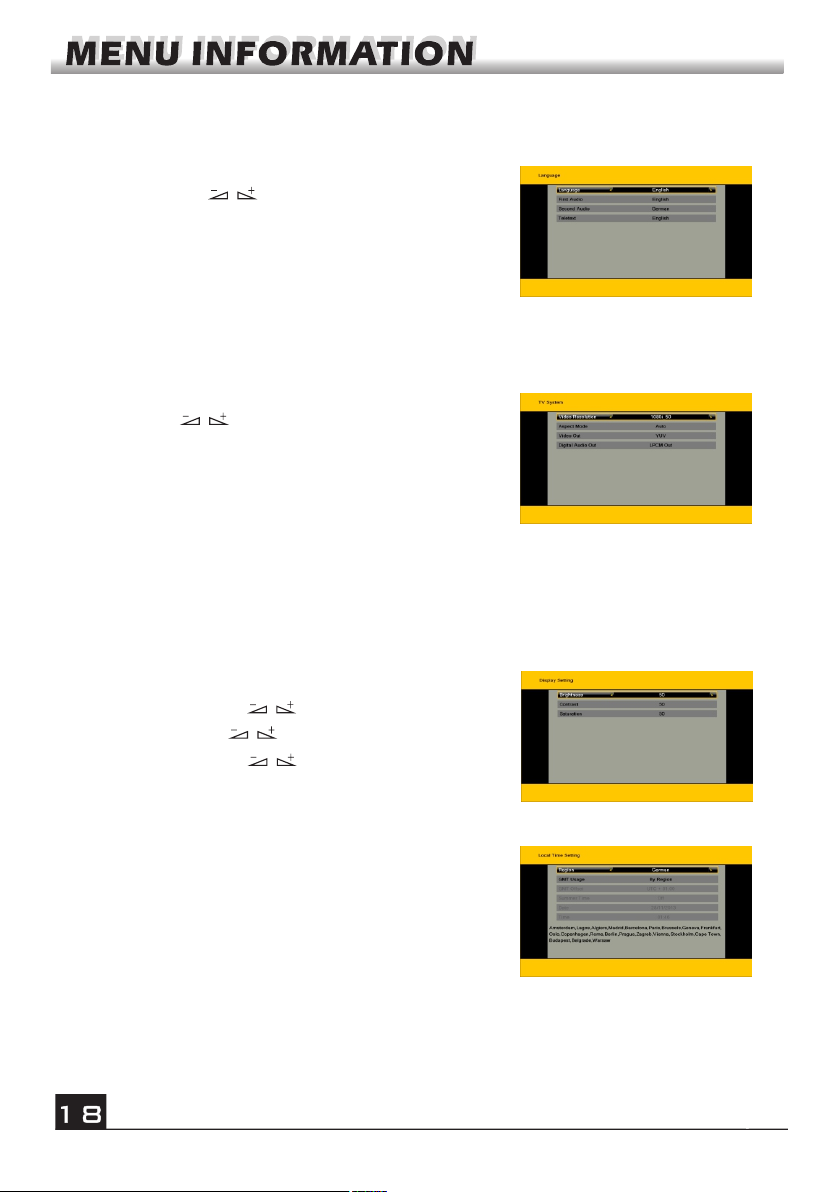
1. Press OK key to enter into the Language
window. Press keys to select the language
in circle, while press PR+, PR- keys to move the
cursor up or down in circle.
2. Press MENU key or EXIT key to save and exit.
3. The types of the language, please refer to the
configuration of the customer.
3. System Setup
3.1 Language
Press PR+, PR- key to move the cursor up or down,
while press keys to change the setting and the
setting will take effect immediately.
1. Video Resolution: Select among 480i, 576i,
480p,576p,720P_50,720P_60,1080i_25 ,1080i_30,
1080p_50 and 1080p_60.
2. Aspect Mode: Select among 4:3LetterBox,
4:3PanScan, 16:9 and Auto.
3.2 TV System
3. Video Output: Select between RGB and YUV.
4.Digital Audio Out: Select among LPCM Out, Auto and BS Out.
1. Summer Time: Select between ON and OFF.
"OFF" delegates the normal time. If select ON,
time will add one hour.
2. GMT Offset: When select "ON" in GMT Usage
item, system w i l l g e t the date and t i m e
information from the screen automatically. Date
and Time two items will turn grey. Select the
proper option in the GMT Offset item. The default
setting is GMT ON.
3.4 Local Time Setting
3.3 Display Setting
1. Brightness: Press key to select from 0-100.
2. Contrast: Press key to select from 0-100.
3. Saturation: Press key to select from 0-100.
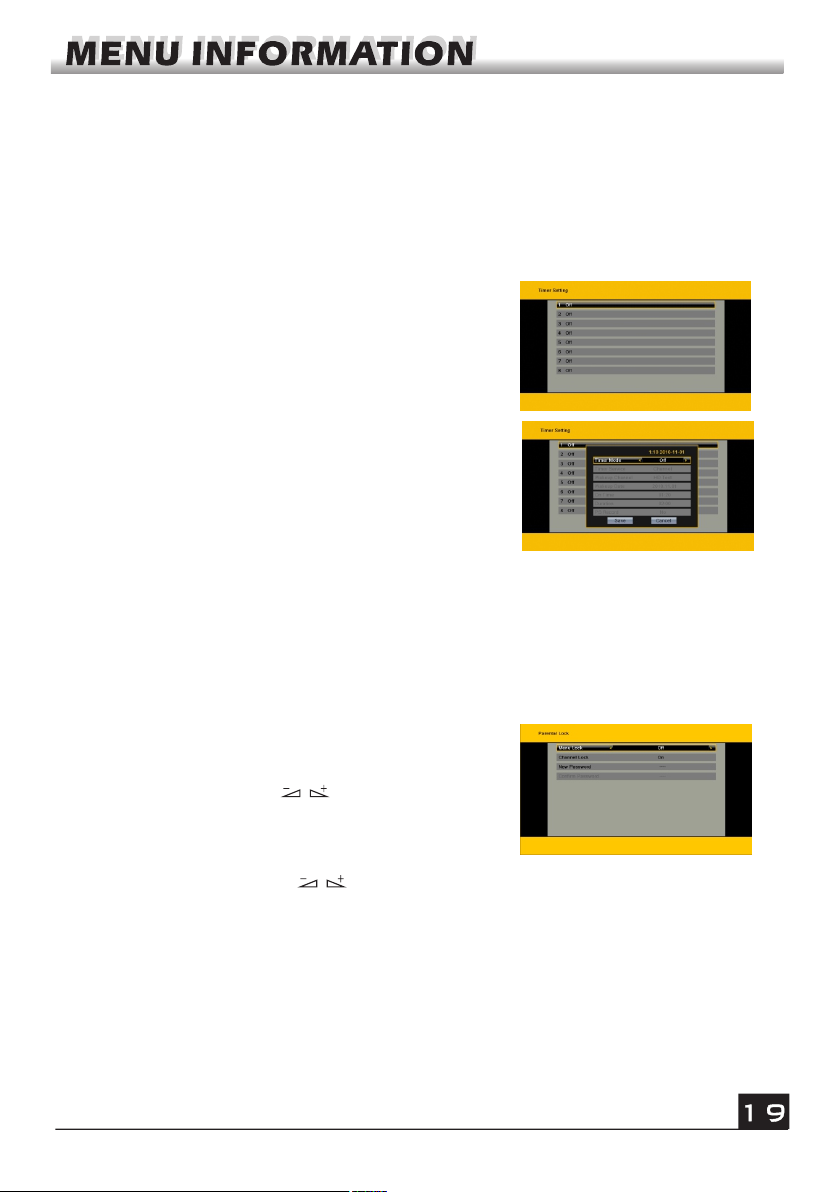
3.Date, Time: When select "OFF" in GMT Usage, Date and Time two items take
effect, while GMT Usage turns grey. Use numeric keys to input the desired value.5.
After setting, press MENU key or EXIT key to save and exit. If the value is invalid,
system will inform "Invalid input! Continue to edit?". Press OK key at the Yes button
to continue the modification, or press OK key at the No button to exit without saving.
3.5 Timer Setting
If there is no program, you can not enter into this
window. There are 8 timers that can be set. Select
Timer up or down, and press OK key to enter into the
setting window.
1. Timer mode: The default mode is off. You can set
the timer once, daily, weekly, monthly and yearly.
2. Timer Service: Select a Channel . If Channel is
selected, the Wakeup Channel is displayed in the
following item. In wakeup message, you can select
among Birthday, Anniversary, General. At the same
time the duration item turns grey.
3. Wakeup Date, On Time: Use numeric keys to input the valid date.
Duration: Set the gap time. After waking up, system will power off automatically after the
duration time.
Press MENU or EXIT key to save and exit. Before entering into the Parental Lock window,
you need to input the correct password. The default password is 0000.
Before entering into the Parental Lock window,
you need input the correct password. The default
password is 0000.
1. Menu Lock: Press keys to select
between Off and On. If select "On" , you can not
enter into the window before entering the
password.
2. Channel Lock: Press keys to select
between Off and On. The default value is Off.
3.6 Parental Lock
If select "On", you can not view the locked channel set in Chanel List Edit window
until you have inputted the correct password.
3. New Password: User numeric key (0-9) to input the new password.
4. Confirm Password: Input the new password once again. Confirm password
must be the same as the new password. System will inform you "Change password
successfully!" when they are the same, or inform you to input the password Confirm
password once again when they are not the same.
Table of contents
Other Golden Media TV Receiver manuals