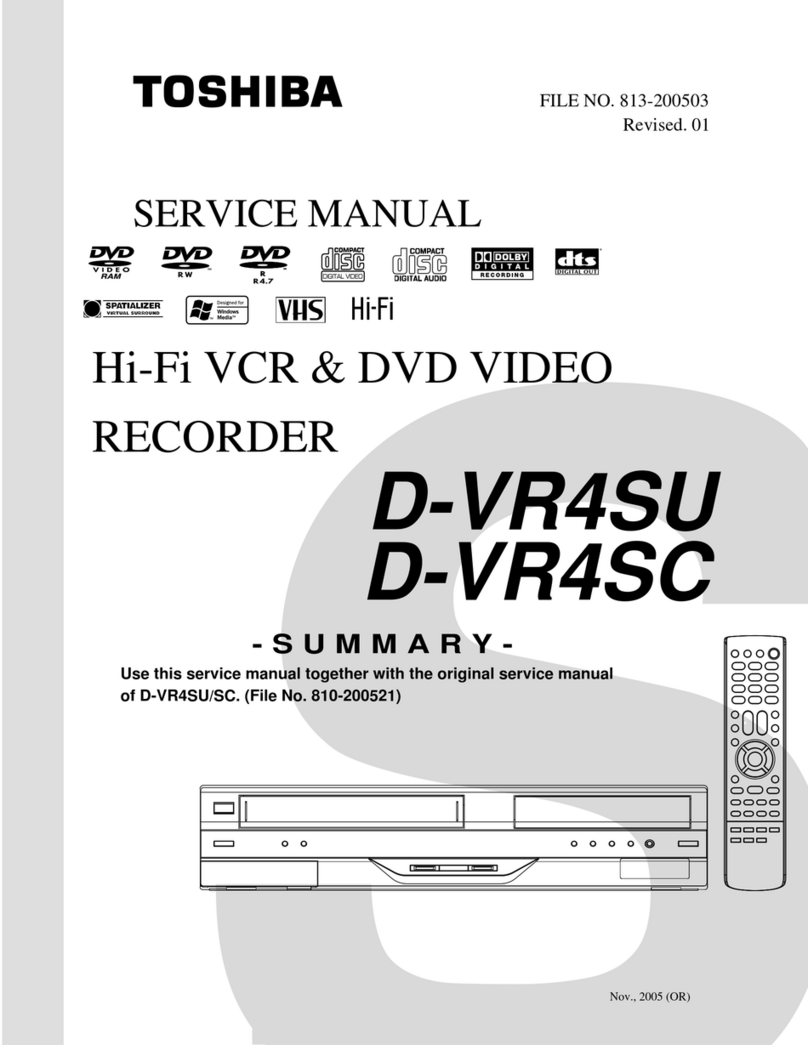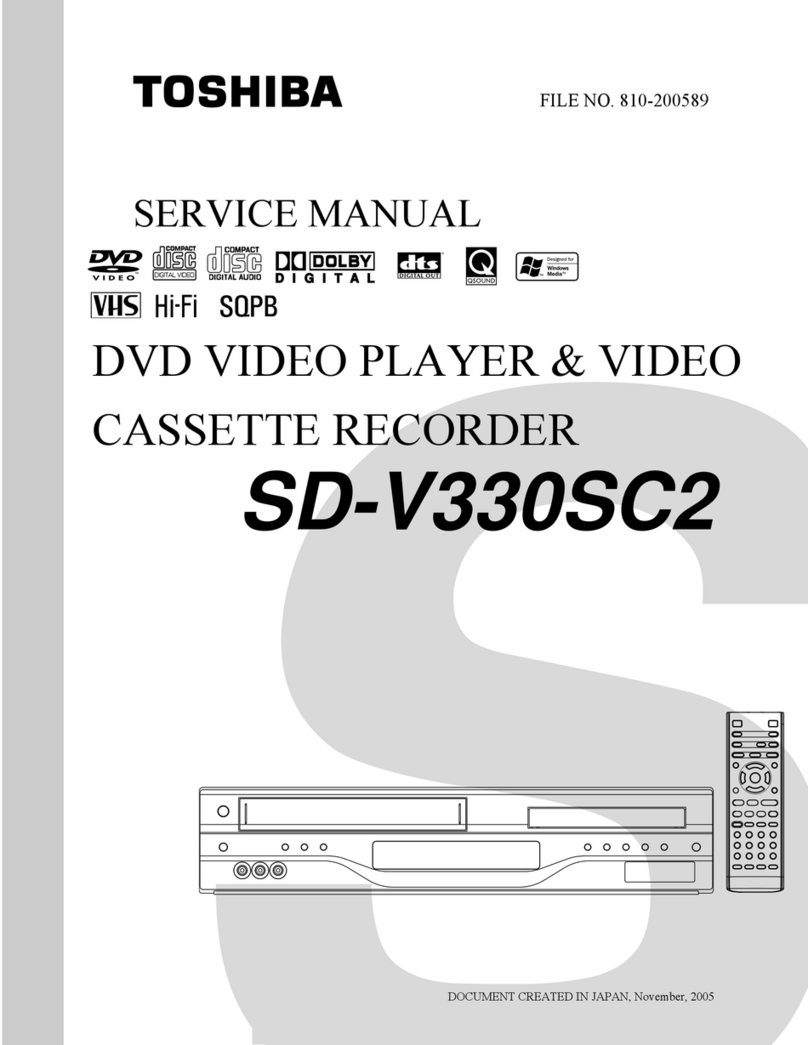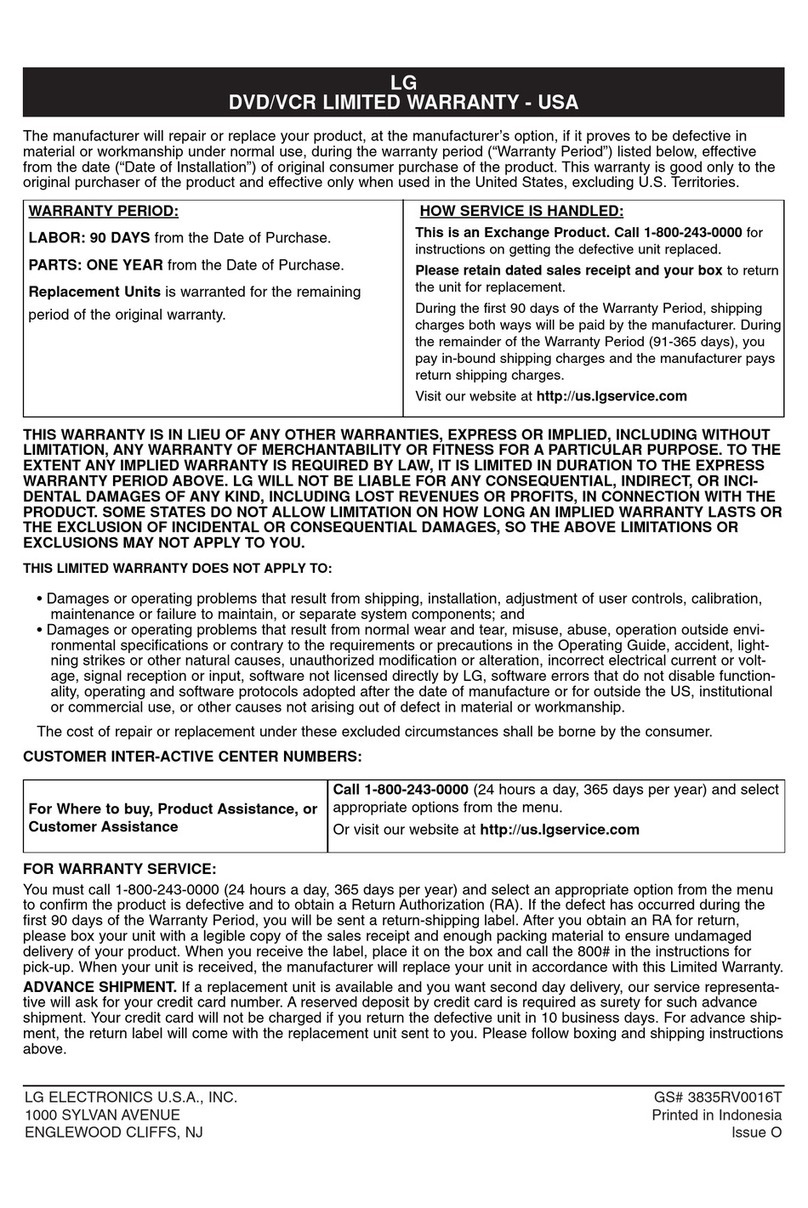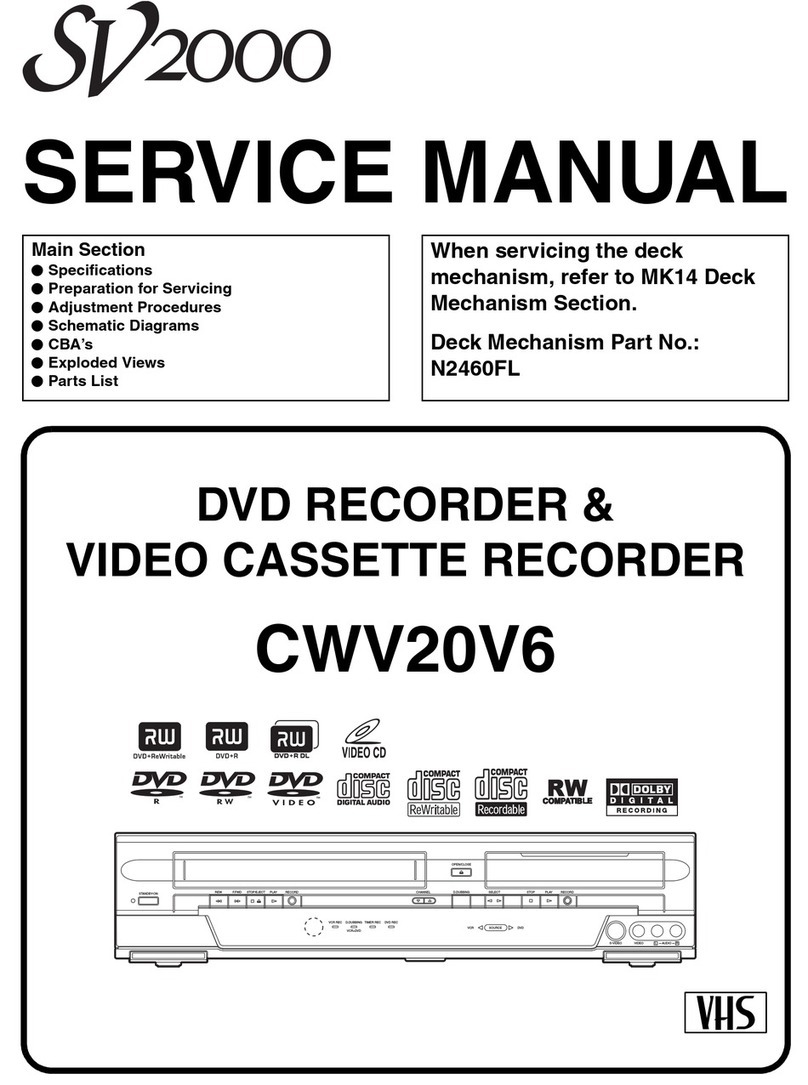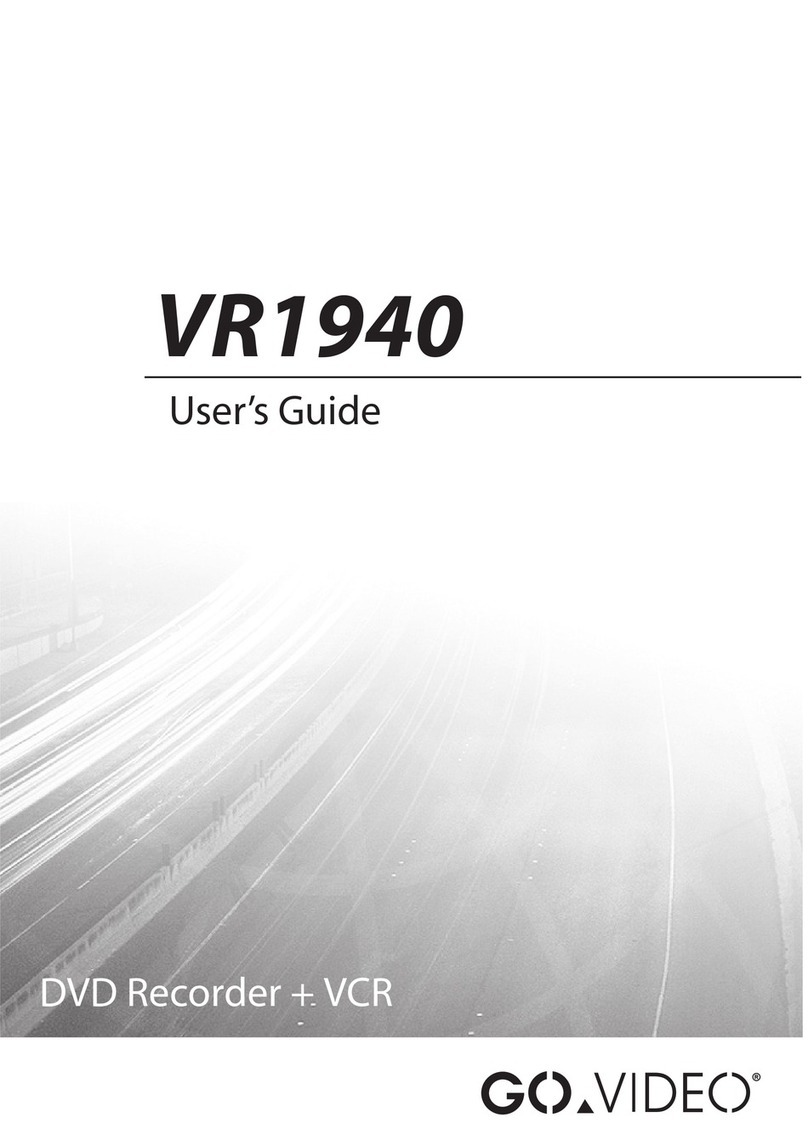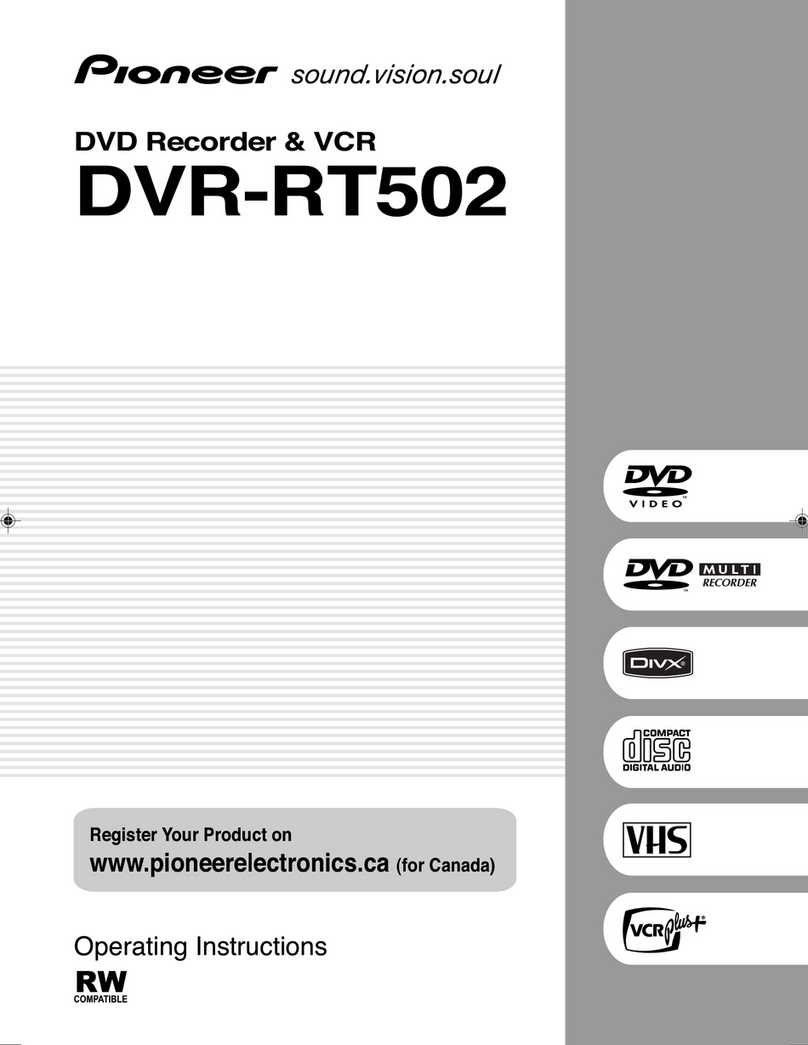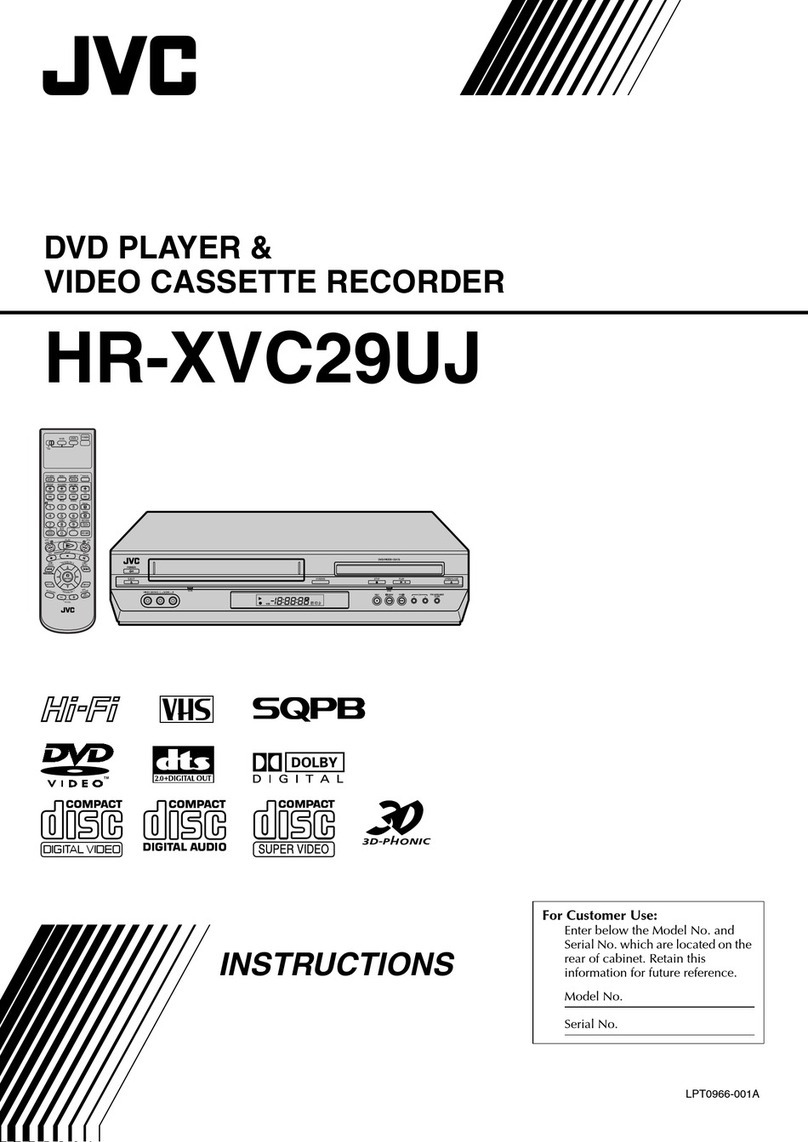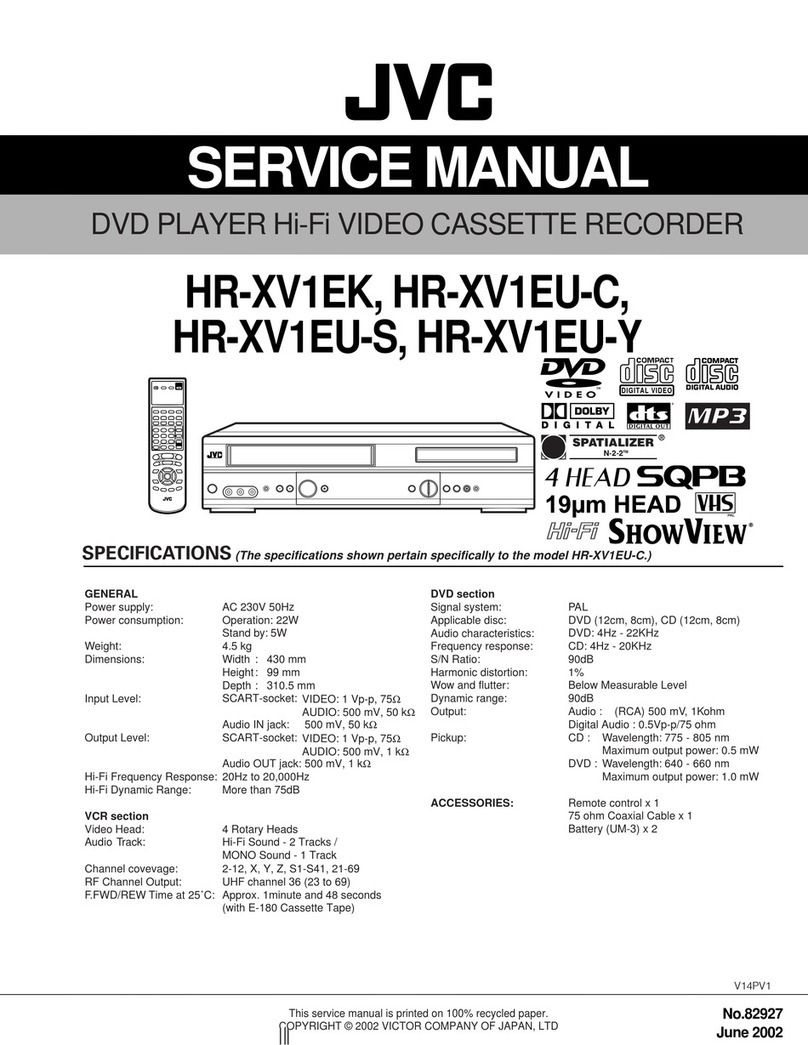Goldstar GBV241 User manual
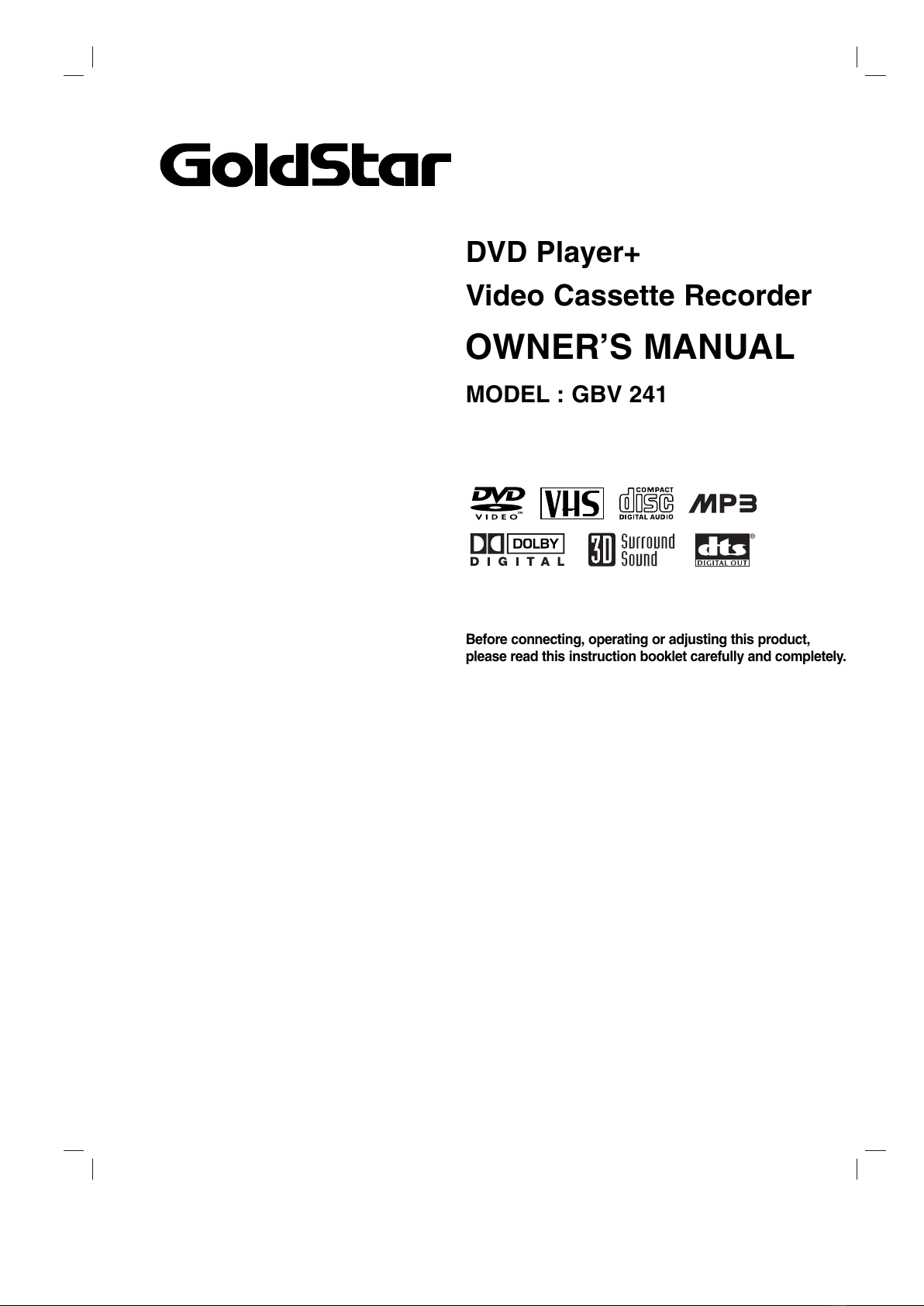
DVD Player+
Video Cassette Recorder
OWNER’S MANUAL
MODEL : GBV 241
Before connecting, operating or adjusting this product,
please read this instruction booklet carefully and completely.

2
Safety Precautions
This lightning flash with arrowhead symbol within an
equilateral triangle is intended to alert the user to
the presence of uninsulated dangerous voltage
within the product’s enclosure that may be of
sufficient magnitude to constitute a risk of electric
shock to persons.
The exclamation point within an equilateral triangle
is intended to alert the user to the presence of
important operating and maintenance (servicing)
instructions in the literature accompanying the
product.
WARNING: Do not install this equipment in a confined space
such as a book case or similar unit.
NOTE TO CABLE/TV INSTALLER: This reminder is provided to
call the cable T system installer’s attention to Article 820-40 of
the National Electric Code (U.S.A.). The code provides guidelines
for proper grounding and, in particular, specifies that the cable
ground shall be connected to the grounding system of the
building, as close to the point of the cable entry as practical.
CAUTION:
This D D+ CR employs a Laser System.
To ensure proper use of this product, please read this owner’s
manual carefully and retain for future reference should the unit
require maintenance, contact an authorized service location.
Use of controls, adjustments, or the performance of proce-
dures other than those specified herein may result in haz-
ardous radiation exposure.
To prevent direct exposure to laser beam, do not try to open
the enclosure. isible laser radiation when open. DO NOT
STARE INTO BEAM.
CAUTION: The apparatus should not be exposed to water
(dripping or splashing) and no objects filled with liquids, such
as vases, should be placed on the apparatus.
FCC WARNING: This equipment may generate or use radio
frequency energy. Changes or modifications to this
equipment may cause harmful interference unless the modifi-
cations are expressly approved in the instruction manual. The
user could lose the authority to operate this equipment if an
unauthorized change or modification is made.
REGULATORY INFORMATION: FCC Part 15
This product has been tested and found to comply with the
limits for a Class B digital device, pursuant to Part 15 of the
FCC Rules. These limits are designed to provide reasonable
protection against harmful interference when the product is
operated in a residential installation. This product generates,
uses, and can radiate radio frequency energy and, if not
installed and used in accordance with the instruction manual,
may cause harmful interference to radio communications.
However, there is no guarantee that interference will not occur
in a particular installation. If this product does cause harmful
interference to radio or television reception, which can be
determined by turning the product off and on, the user is
encouraged to try to correct the interference by one or more
of the following measures:
Reorient or relocate the receiving antenna.
Increase the separation between the product and
receiver.
Connect the product into an outlet on a circuit different
from that to which the receiver is connected.
Consult the dealer or an experienced radio/T technician
for help.
NOTES ON COPYRIGHTS:
It is forbidden by law to copy, broadcast, show, broadcast
via cable, play in public, or rent copyrighted material without
permission.
This product uses copyright protection developed by
Macrovision. Copy protection signals are recorded on some
discs. When recording and playing the pictures of these discs
on a CR, picture noise will appear.
This product incorporates copyright protection technology that
is protected by method claims of certain U.S. patents and other
intellectual property rights owned by Macrovision Corporation
and other rights owners. Use of this copyright protection tech-
nology must be authorized by Macrovision Corporation, and is
intended for home and other limited viewing uses only unless
otherwise authorized by Macrovision Corporation. Reverse
engineering or disassembly is prohibited.
SERIAL NUMBER: The serial number is found on the back of
this unit. This number is unique to this unit and not available to
others. You should record requested information here and
retain this guide as a permanent record of your purchase.
Model No. _________________________________
Serial No. _________________________________
CAUTION: TO PRE ENT ELECTRIC SHOCK, MATCH
WIDE BLADE OF PLUG TO WIDE SLOT, FULLY INSERT.
ATTENTION: POUR É ITER LES CHOC ÉLECTRIQUES,
INTRODUIRE LA LAME LA PLUS LARGE DE LA FICHE
DANS LA BORNE CORRESPONDANTE DE LA PRISE ET
POUSSER JUSQU’AU FOND.
WARNING: TO REDUCE THE RISK OF FIRE OR ELEC-
TRIC SHOCK, DO NOT EXPOSE THIS APPARATUS TO
RAIN OR MOISTURE.
CAUTION
RISK OF ELECTRIC SHOCK
DO NOT OPEN
CAUTION: TO REDUCE THE RISK
OF ELECTRIC SHOCK
DO NOT REMO E CO ER (OR BACK)
NO USER-SER ICEABLE PARTS INSIDE
REFER SER ICING TO QUALIFIED SER ICE
PERSONNEL.

INTRODUCTION
3
IMPORTANT SAFETY INSTRUCTIONS
1. Read these instructions. - All these safety and oper-
ating instructions should be read before the product is
operated.
2. Keep these instructions. - The safety, operating and
use instructions should be retained for future refer-
ence.
3. Heed all warnings. - All warnings on the product and
in the operating instructions should be adhered to.
4. Follow all instructions. - All operating and use
instructions should be followed.
5. Do not use this product near water. – For example:
near a bath tub, wash bowl, kitchen sink, laundry tub,
in a wet basement; or near a swimming pool; and
other areas located near water.
6. Clean only with dry cloth. – Unplug this product from
the wall outlet before cleaning. Do not use liquid
cleaners.
7.
Do not block any ventilation openings. Install in
accordance with the manufacturer’s instructions. -
Slots and openings in the cabinet are provided for
ventilation and to ensure reliable operation of the
product and to protect it from over- heating. The open-
ings should never be blocked by placing the product
on a bed, sofa, rug or other similar surface. This prod-
uct should not be placed in a built-in installation such
as a bookcase or rack unless proper ventilation is pro-
vided or the manufacturer’s instructions have been
adhered to.
8. Do not install near any heat sources such as radi-
ators, heat registers, stoves, or other apparatus
(including amplifiers) that produce heat.
9. D
o not defeat the safety purpose of the polarized or
grounding-type plug. A polarized plug has two
blades with one wider than the other. A grounding
type plug has two blades and a third grounding
prong. The wide blade or the third prong are pro-
vided for your safety. If the provided plug does not
fit into your outlet, consult an electrician for
replacement of the obsolete outlet.
10. Protect the power cord from being walked on or
pinched particularly at plugs, convenience
receptacles, and the point where they exit from
the product.
11. Only use attachments/accessories specified by
the manufacturer.
12. Use only with the cart, stand, tripod, bracket, or
table specified by the manufacturer, or sold with
apparatus. When a cart is used, use caution
when moving the cart/product combination to
avoid injury from tip-over.
13. Unplug this product during lightning storms or
when unused for long periods of time.
14.
Refer all servicing to qualified service personnel.
Servicing is required when the product has been
damaged in any way, such as power-supply cord
or plug is damaged, liquid has been spilled or
objects have fallen into the product, the product
has been exposed to rain or moisture, does not
operate normally, or has been dropped.
CAUTION:
PLEASE READ AND OBSERVE ALL WARNINGS AND INSTRUCTIONS IN THIS OWNER’S MANUAL.
AND THOSE MARKED ON THE PRODUCT. RETAIN THIS BOOKLET FOR FUTURE REFERENCE.
This product has been designed and manufactured to assure personal safety. Improper use can result in electric
shock or fire hazard. The safeguards incorporated in this product will protect you if you observe the following proce-
dures for installation, use, and servicing.
This product does not contain any parts that can be repaired by the user.
DO NOT REMOVE THE CABINET COVER, OR YOU MAY BE EXPOSED TO DANGEROUS VOLTAGE. REFER
SERVICING TO QUALIFIED SERVICE PERSONNEL ONLY.

4
Table of Contents
Introduction
Safety Precautions . . . . . . . . . . . . . . . . . . . . . . . . . 2
IMPORTANT SAFETY INSTRUCTIONS . . . . . . . . . . 3
Table of Contents . . . . . . . . . . . . . . . . . . . . . . . . . . 4
Before Use . . . . . . . . . . . . . . . . . . . . . . . . . . . . . . 5-6
Playable Discs . . . . . . . . . . . . . . . . . . . . . . . . . . . 5
Precautions . . . . . . . . . . . . . . . . . . . . . . . . . . . . . 6
Notes on Discs . . . . . . . . . . . . . . . . . . . . . . . . . . 6
About Symbols . . . . . . . . . . . . . . . . . . . . . . . . . . 6
Selecting the iewing Source. . . . . . . . . . . . . . . . 6
Front Panel Controls . . . . . . . . . . . . . . . . . . . . . . . . 7
Display Window. . . . . . . . . . . . . . . . . . . . . . . . . . . . 8
Remote Control . . . . . . . . . . . . . . . . . . . . . . . . . . . . 9
Connections Panel . . . . . . . . . . . . . . . . . . . . . . . . 10
Preparation
Connections . . . . . . . . . . . . . . . . . . . . . . . . . . . 11-13
Connecting Antenna/Cable T to D D+ CR . . . 11
Basic T Connections . . . . . . . . . . . . . . . . . . . . 12
Optional, Preferred T Connections . . . . . . . 12-13
Before VCR Operation . . . . . . . . . . . . . . . . . . . 14-16
On-Screen Display(OSD) . . . . . . . . . . . . . . . . . . 14
On-Screen Menus Setup . . . . . . . . . . . . . . . . . . 14
Setting the CR Setup Menu Options . . . . . . . . 15
Channel Selection . . . . . . . . . . . . . . . . . . . . . . . 15
Setting the Clock . . . . . . . . . . . . . . . . . . . . . . . . 16
Before DVD Operation . . . . . . . . . . . . . . . . . . . 17-20
General Explanation. . . . . . . . . . . . . . . . . . . . . . 17
On-Screen Display. . . . . . . . . . . . . . . . . . . . . . . 17
D D Setup . . . . . . . . . . . . . . . . . . . . . . . . . . 18-20
General Operation . . . . . . . . . . . . . . . . . . . . 18
Language . . . . . . . . . . . . . . . . . . . . . . . . . . 18
Picture . . . . . . . . . . . . . . . . . . . . . . . . . . . . . 18
Sound . . . . . . . . . . . . . . . . . . . . . . . . . . . . . 19
Others . . . . . . . . . . . . . . . . . . . . . . . . . . . . . 19
Parental Control . . . . . . . . . . . . . . . . . . . . . . 20
Operation
Tape Operation . . . . . . . . . . . . . . . . . . . . . . . . . 21-26
Normal Playback . . . . . . . . . . . . . . . . . . . . . . . . 21
Special Effect Playbacks . . . . . . . . . . . . . . . . . . 21
Search. . . . . . . . . . . . . . . . . . . . . . . . . . . . . 21
Still Picture and Frame- y-Frame Play ack . 21
Slow Motion . . . . . . . . . . . . . . . . . . . . . . . . . 21
CM Skip (Commercial Skip) . . . . . . . . . . . . . 21
EZ (EASY) Review. . . . . . . . . . . . . . . . . . . . 21
Normal Recording . . . . . . . . . . . . . . . . . . . . . . . 22
Timer Recording . . . . . . . . . . . . . . . . . . . . . . 22-23
Instant Timer Recording . . . . . . . . . . . . . . . . . . . 24
Dubbing and Editing. . . . . . . . . . . . . . . . . . . . . . 24
Copying from D D to CR. . . . . . . . . . . . . . . . . 24
HS Hi-Fi Stereo System/MTS Broadcast . . . . . 25
Tape Counter Memory Feature. . . . . . . . . . . . . . 26
Additional Information . . . . . . . . . . . . . . . . . . . . 26
DVD Operation . . . . . . . . . . . . . . . . . . . . . . . . . 27-29
Playing D Ds . . . . . . . . . . . . . . . . . . . . . . . . . . 27
General Features . . . . . . . . . . . . . . . . . . . . . . . . 27
Selecting other TITLEs. . . . . . . . . . . . . . . . . 27
Selecting other CHAPTERs . . . . . . . . . . . . . 27
Slow Motion . . . . . . . . . . . . . . . . . . . . . . . . . 27
Still Picture and Frame- y-Frame Play ack . 28
Search. . . . . . . . . . . . . . . . . . . . . . . . . . . . . 28
Random. . . . . . . . . . . . . . . . . . . . . . . . . . . . 28
Repeat. . . . . . . . . . . . . . . . . . . . . . . . . . . . . 28
Repeat A-B . . . . . . . . . . . . . . . . . . . . . . . . . 28
Time Search . . . . . . . . . . . . . . . . . . . . . . . . 28
3D Surround . . . . . . . . . . . . . . . . . . . . . . . . 28
Zoom . . . . . . . . . . . . . . . . . . . . . . . . . . . . . . 28
Marker Search . . . . . . . . . . . . . . . . . . . . . . . 29
Special D D Features . . . . . . . . . . . . . . . . . . . . 29
Checking the contents of DVD Video discs: Menus
. 29
Title Menu . . . . . . . . . . . . . . . . . . . . . . . . . . 29
Disc Menu . . . . . . . . . . . . . . . . . . . . . . . . . . 29
Camera Angle . . . . . . . . . . . . . . . . . . . . . . . 29
Changing the Audio Language . . . . . . . . . . . 29
Su titles. . . . . . . . . . . . . . . . . . . . . . . . . . . . 29
Operation with Audio CD and MP3 Disc . . . . . 30-31
Playing an Audio CD and MP3 Disc . . . . . . . . . . 30
Notes on MP3 Recordings . . . . . . . . . . . . . . . . . 30
Pause . . . . . . . . . . . . . . . . . . . . . . . . . . . . . 31
Selecting other Tracks . . . . . . . . . . . . . . . . . 31
Repeat Track/ All/ Off . . . . . . . . . . . . . . . . . . 31
Search. . . . . . . . . . . . . . . . . . . . . . . . . . . . . 31
Random. . . . . . . . . . . . . . . . . . . . . . . . . . . . 31
Repeat A-B . . . . . . . . . . . . . . . . . . . . . . . . . 31
3D Surround . . . . . . . . . . . . . . . . . . . . . . . . 31
Changing the Audio Channel . . . . . . . . . . . . 31
Operation with JPEG Disc. . . . . . . . . . . . . . . . . . . 32
iewing a JPEG disc . . . . . . . . . . . . . . . . . . . . . 32
Moving to another File . . . . . . . . . . . . . . . . . 32
Still Picture . . . . . . . . . . . . . . . . . . . . . . . . . 32
To flip the picture . . . . . . . . . . . . . . . . . . . . . 32
To rotate picture . . . . . . . . . . . . . . . . . . . . . . 32
Notes on JPEG Recordings . . . . . . . . . . . . . 32
Programmed Playback . . . . . . . . . . . . . . . . . . . . . 33
Programmed Playback with Audio CDs and
MP3 Discs . . . . . . . . . . . . . . . . . . . . . . . . . . . . . 33
Repeat Programmed Tracks/ All/ Off . . . . . . 33
Erasing a Track from Program List . . . . . . . . 33
Erasing the Complete Program List . . . . . . . 33
Reference
Troubleshooting . . . . . . . . . . . . . . . . . . . . . . . . 34-35
Language Code List . . . . . . . . . . . . . . . . . . . . . . . 36
Country Code List . . . . . . . . . . . . . . . . . . . . . . . . . 37
Specifications . . . . . . . . . . . . . . . . . . . . . . . . . . . . 38
Notes . . . . . . . . . . . . . . . . . . . . . . . . . . . . . . . . . . . 39
Warranty . . . . . . . . . . . . . . . . . . . . . . . . . Back Cover
About the symbols for instructions
Indicates hazards likely to cause harm to the unit
itself or other material damage.
Indicates special operating features of this unit.
Indicates tips and hints for making the task easier.

INTRODUCTION
5
Before Use
Playable Discs
D D
(8 cm/12 cm disc)
Audio CD
(8 cm/12 cm disc)
In addition, this unit can play a CD-Rs or CD-RWs that
contain audio titles, MP3 or JPEG files.
otes
– Depending on the conditions of the recording
equipment or the CD-R/RW disc itself, some
CD-R/RW discs cannot be played on the unit.
– The unit cannot play discs that contain data other
than MP3 and CD-DA data.
– Do not attach any seal or label to either side
(the labeled side or the recorded side) of a disc.
– Do not use irregularly shaped CDs
(e.g., heart-shaped or octagonal). The unit may
malfunction.
otes on DVDs
Some playback operations of D Ds may be intentionally
fixed by software manufacturers. As this unit plays
D Ds according to disc content designed by the software
manufacturer, some playback features of the unit may
not be available or other functions may be added.
Refer also to the instructions supplied with the D Ds.
Some D Ds made for business purposes may not be
played on the unit.
Regional code of this DVD+VCR and DVDs
This D D+ CR is designed and manufactured
for playback of Region 1 encoded D D software.
The region code on the labels of some D D
discs indicate which type of D D+ CR can play those
discs. This unit can play only D D discs labeled 1 or
ALL. If you try to play any other discs, the message
“Check Regional Code” will appear on the T screen.
Some D D discs may not have a region code label even
though their playback is prohibited by area limits.
ote on DTS-encoded CDs
When playing DTS-encoded CDs, excessive noise may
be exhibited from the analog stereo output. To avoid
possible damage to the audio system, turn down the
volume before playing back such discs, adjust the vol-
ume gradually, and keep the volume level low. To enjoy
DTS Digital SurroundTM playback, an external 5.1 chan-
nel Digital SurroundTM decoder system must be con-
nected to the digital output of the unit.
Disc-related Terms
Title (DVD only)
The main film content or accompanying feature content
or music album.
Each title is assigned a title reference number enabling
you to locate it easily.
Chapter (DVD only)
Sections of a picture or a musical piece that are smaller
than titles. A title is composed of one or several chap-
ters. Each chapter is assigned a chapter number to
enable you to locate the chapter you want. Depending
on the disc, chapters may not be recorded.
Track (audio CD only)
Sections of a musical piece on an audio CD. Each track
is assigned a track number, enabling you to locate the
track you want.
Remote Control Battery Installation
Detach the battery cover on the rear of the
remote control, and insert two R03 (size
AAA) batteries with and aligned
correctly.
Caution
Do not mix old and new batteries. Never mix different
types of batteries (standard, alkaline, etc.).
Remote Control Operating Range
Point the remote control at the remote sensor and press
the buttons.
Distance: About 23 ft (7 m) from the front of the
remote sensor
Angle: About 30° in each direction of the front of the
remote sensor
1
AAA
AAA
IMPORTANT NOTE:
SPENT OR DISCHARGED BATTERIES MUST BE
RECYCLED OR DISPOSED OF IN A SAFE MANNER
IN COMPLIANCE WITH ALL APPLICABLE LAWS.
FOR DETAILED INFORMATION, CONTACT YOUR
LOCAL COUNTY SOLID WASTE AUTHORITY.
Manufactured under license from Dolby Laboratories. Dolby
and the double-D symbol are trademarks of Dolby
Laboratories. Confidential unpublished works. Copyright
1992-1997 Dolby Laboratories. All rights reserved.
DTS and DTS Digital Out are trademarks of Digital Theater
Systems, Inc.

6
Before Use (Continued)
Precautions
Handling the unit
When shipping the unit
The original shipping carton and packing materials
come in handy. For maximum protection, re-pack the
unit as it was originally packaged at the factory.
When setting up the unit
The picture and sound of a nearby T , CR, or radio
may be distorted during playback. In this case, position
the unit away from the T , CR, or radio, or turn off the
unit after removing the disc.
To keep the surface clean
Do not use volatile liquids, such as insecticide spray,
near the unit. Do not leave rubber or plastic products in
contact with the unit for a long period of time. They will
leave marks on the surface.
Cleaning the unit
To clean the cabinet
Use a soft, dry cloth. If the surfaces are extremely dirty,
use a soft cloth lightly moistened with a mild detergent
solution. Do not use strong solvents such as alcohol,
benzine, or thinner, as these might damage the surface
of the unit.
To obtain a clear picture
The D D+ CR is a high-tech, precision device. If the
optical pick-up lens and disc drive parts are dirty or
worn, the picture quality will be poor.
Regular inspection and maintenance are recommended
after every 1,000 hours of use. (This depends on the
operating environment.)
For details, please contact your nearest dealer.
Notes on Discs
Handling discs
Do not touch the playback side of the disc.
Hold the disc by the edges so that fingerprints will not
get on the surface.
Do not stick paper or tape on the disc.
Storing discs
After playing, store the disc in its case.
Do not expose the disc to direct sunlight or sources of
heat, or leave it in a parked car exposed to direct sun-
light, as there may be a considerable temperature
increase inside the car.
Cleaning discs
Fingerprints and dust on the disc can cause poor pic-
ture quality and sound distortion. Before playing, clean
the disc with a clean cloth. Wipe the disc from the cen-
ter out.
Do not use strong solvents such as alcohol, benzine,
thinner, commercially available cleaners, or anti-static
spray intended for older vinyl records.
About Symbols
About the symbol display
“ ” may appear on the T screen during operation.
This icon means the function explained in this owner’s
manual is not available at that moment or with that
specific D D.
About the disc symbols for instructions
A section whose title has one of the following symbols are
applicable only to those discs represented by the symbol.
D Ds.
Audio CDs.
MP3 Discs.
JPEG Discs.
JPEG
MP3
CD
DVD
No
Yes
Selecting the Viewing Source
You must select one of your output sources (D D or
CR) to view on the T screen.
•If you want to view DVD deck output source:
Press D D on the remote or D D/ CR on the front panel
until D D indicator in the display window lights and output
source of D D deck is viewed on the T screen.
•If you want to view VCR deck output source:
Press CR on the remote or D D/ CR on the front panel
until CR indicator in the display window lights and output
source of CR deck is viewed on the T screen.
otes
•If you insert a disc while the D D+ CR is in the CR
mode, the D D+ CR will switch to D D mode
automatically.
•If you insert a cassette tape without an erasure pre-
vention tab intact while the D D+ CR is in the D D
mode, the D D+ CR will switch to CR mode auto-
matically.
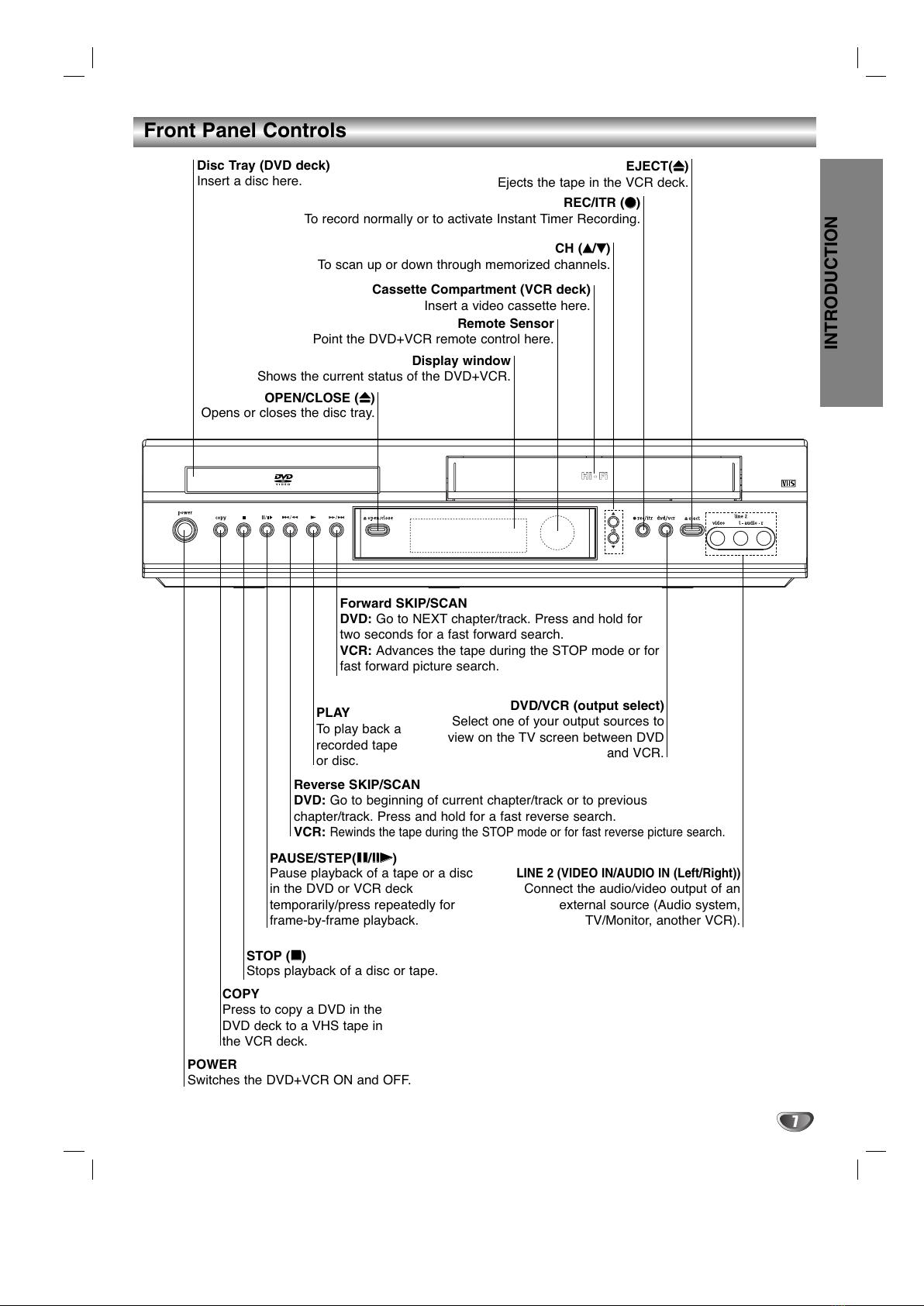
7
INTRODUCTION
Front Panel Controls
PAUSE/STEP(XX/CC)
Pause playback of a tape or a disc
in the D D or CR deck
temporarily/press repeatedly for
frame-by-frame playback.
OPEN/CLOSE (ZZ)
Opens or closes the disc tray.
Remote Sensor
Point the D D+ CR remote control here.
Display window
Shows the current status of the D D+ CR.
Disc Tray (DVD deck)
Insert a disc here.
POWER
Switches the D D+ CR ON and OFF.
DVD/VCR (output select)
Select one of your output sources to
view on the T screen between D D
and CR.
REC/ITR (zz)
To record normally or to activate Instant Timer Recording.
CH (vv/VV)
To scan up or down through memorized channels.
STOP (xx)
Stops playback of a disc or tape.
LINE 2 (VIDEO IN/AUDIO IN (Left/Right))
Connect the audio/video output of an
external source (Audio system,
T /Monitor, another CR).
Cassette Compartment (VCR deck)
Insert a video cassette here.
EJECT(ZZ)
Ejects the tape in the CR deck.
COPY
Press to copy a D D in the
D D deck to a HS tape in
the CR deck.
PLAY
To play back a
recorded tape
or disc.
Forward SKIP/SCAN
DVD: Go to NEXT chapter/track. Press and hold for
two seconds for a fast forward search.
VCR: Advances the tape during the STOP mode or for
fast forward picture search.
Reverse SKIP/SCAN
DVD: Go to beginning of current chapter/track or to previous
chapter/track. Press and hold for a fast reverse search.
VCR:
Rewinds the tape during the STOP mode or for fast reverse picture search.

8
Display Window
DVD
VCR
REC
PM
COPY
TV
D D+ CR is in CR timer recording mode
or a CR timer recording is programmed.
A cassette is loaded in the CR deck.
CR deck is selected.
D D+ CR is Recording a tape.
Indicates PM time. (AM is not displayed.)
Lights when T mode is active (See page 22.)
A disc is loaded in the D D deck.
(Lights when a disc is loaded in the D D deck
and flashes when no disc is loaded.)
Indicates repeat mode.
D D to CR copy is in progress.
Indicates total playing time, elapsed time, remaining time or
current deck status (Playback, Pause, etc).
D D deck is selected.

9
INTRODUCTION
Remote Control
DVD/VCR select button
Select the output source (D D or CR)
to view on the T screen.
POWER
Switches D D+ CR ON and OFF.
TV/VCR
To view channels selected by the CR
tuner or by the T tuner.
DISPLAY, CLK/CNT
Accesses On-Screen display.
Switches among the clock, tape counter
and tape remaining modes on the display.
b/B/v/V(left/right/up/down)
- Selects an option in the menu
-
v/V: Selects CR channels. Manually
adjusts the tape’s picture onscreen.
SETUP, MENU
Accesses or removes D D Setup menu
and CR menu.
TITLE
Displays the disc’s Title menu, if
available.
PAUSE/STEP (XX)
Pause playback or recording
temporarily/press repeatedly for frame-
by-frame playback.
STOP (xx)
Stops playback.
REC/ITR (zz)
Records normally or activates Instant
Timer Recording.
0-9 numerical buttons
Selects numbered options in a menu.
AUDIO
Selects an audio language (D D) or an
audio channel (CD).
SUBTITLE
Selects a subtitle language.
MARKER
Marks any point during playback.
SEARCH
Displays MARKER SEARCH menu.
REPEAT, EZ review
Repeat chapter, track, title, all.
Replays the specified segment twice.
RANDOM, CM Skip
- Plays tracks in random order.
- Fast forwards picture search through
30 seconds of recording.
A-B, SP/SLP
- Repeats sequence.
- Selects recording speed
OPEN/CLOSE, EJECT (ZZ)
- Opens and closes the disc tray.
- Ejects the tape in the CR deck.
SELECT/ENTER
- Acknowledges menu selection.
- Displays functions on the T screen.
INPUT
To select the CR deck’s source
(Tuner, LINE 1, or LINE 2).
DISC MENU
Accesses menu on a D D disc.
RETURN
Removes the Setup menu.
FORWARD (>>)
D D: Search forward*/go to next
chapter or track.
CR: Advances the tape in STOP mode
or for fast forward picture search.
* Press and hold button for about two
seconds.
PLAY (HH)
Starts playback.
BACKWARD (..)
D D: Search backward*/go to beginning
of current chapter or track or go to previ-
ous chapter or track.
CR: Rewinds the tape in STOP mode
or for fast reverse picture search.
* Press and hold button for about two
seconds.
PROGRAM
Accesses or removes Program menu.
CLEAR
Removes a track number on the
program menu or a mark on the
MARKER SEARCH menu.
ANGLE
Selects a D D camera angle if
available.
ZOOM
Enlarges D D video image.
ote
This remote control use the same buttons for CR and D D
functions (ex. PLAY).
To use the CR, first press the CR button.
To use the D D, first press the D D button.

10
Connections Panel
Do not touch the inner pins of the jacks on the rear
panel. Electrostatic discharge may cause permanent
damage to the unit.
VCR IN LINE 1
(VIDEO IN/AUDIO IN (Left/Right))
Connect the audio/video output of an external
source (Audio system, T /Monitor,
another CR).
ANTENNA INPUT
Connect the HF/UHF/CAT antenna to this terminal.
DVD/VCR OUT (VIDEO/AUDIO (Left/Right))
Connect to a T with video and audio inputs.
AUDIO OUT (Left/Right) (DVD OUT)
Connect to a T , amplifier, receiver, or stereo system.
DIGITAL AUDIO OUT (COAXIAL) (DVD OUT)
Connect to digital (coaxial) audio equipment.
AC Power Cord
Plug into the power source.
S-VIDEO OUT (DVD OUT)
Connect to a S- ideo Input on T .
COMPONENT VIDEO OUT
(Y Pb Pr) (DVD OUT) Connect to a T with Y Pb Pr inputs.
RF. OUT(DVD/VCR OUT)
Connect to a T with RF coaxial inputs.

PREPARATION
11
Connections
ips
Depending on your T and other equipment you wish to
connect, there are various ways you could connect the
D D+ CR. Use connections described on pages 11-13.
Please refer to the manuals of your T , CR, Stereo
System or other devices as necessary to make the best
connections.
For better sound reproduction, connect the D D+ CR’s
D D/ CR AUDIO OUT jack to the audio in jacks of your
amplifier, receiver, stereo or audio/video equipment. See
Optional, Preferred TV Connections on pages 12-13.
Caution
Make sure the D D+ CR is connected directly to the T .
Tune the T to the correct video input channel.
Do not connect the D D+ CR’s D D/ CR AUDIO OUT
jack to the phono in jack (record deck) of your audio
system.
Do not connect your D D+ CR via your CR. The D D
image could be distorted by the copy protection system.
Connecting Antenna/Cable TV to
DVD+VCR
11
Disconnect the antenna leads from the rear of the
T .
22
Identify the type of cable from your antenna. If it is
a round cable as illustrated, it is a 75 ohm coaxial
antenna cable. This cable will connect directly to
the jack marked ANT.IN on your D D+ CR.
ip
If your antenna lead wire is a flat type antenna cable,
connect it to a Antenna Adapter (300-ohm to 75-ohm)
(not supplied) and slip the Adapter onto the ANT.IN
jack. The Adapter does not screw on to the D D+ CR,
it just slips over the jack.
Without Cable Box
If your cable wire is connected to your T without a converter
or descrambler box, unscrew the wire from your T and attach
it to the ANT.IN jack on the D D+ CR. Use the supplied round
coaxial cable to connect between the D D+ CR’s RF.OUT
jack and the 75 ohm antenna input jack on the T . With this
connection, you can receive all midband, super band, and
hyperband channels.
With Cable Box
If a converter is required in your cable system, follow the
instruction below:
The cable hookup permits both T and D D+ CR operation.
To view or record CATV channel
1Tune the T to the D D+ CR output channel (CH 3 or 4).
2Set the D D+ CR channel selector to the output channel of
the Cable Converter box by using the CH (v/V)or number
(0-9) of your D D+ CR. (Example: CH3)
3Select the channel to view at the Cable Converter Box.
otes
With this connection, you CANNOT record one program
while viewing another.
If you are using a cable box to tune channels, it is not nec-
essary to do Auto Channel Programming as indicated on
page 15.
Antenna Antenna
Flat Wire
(300 ohm)
300/75 ohm
Adapter
(Not supplied)
Cable TV
Wall Jack
OR OR
Rear of DVD+VCR
Cable TV
Wall Jack
Back Panel of
Typical Cable Box
Rear of DVD+VCR
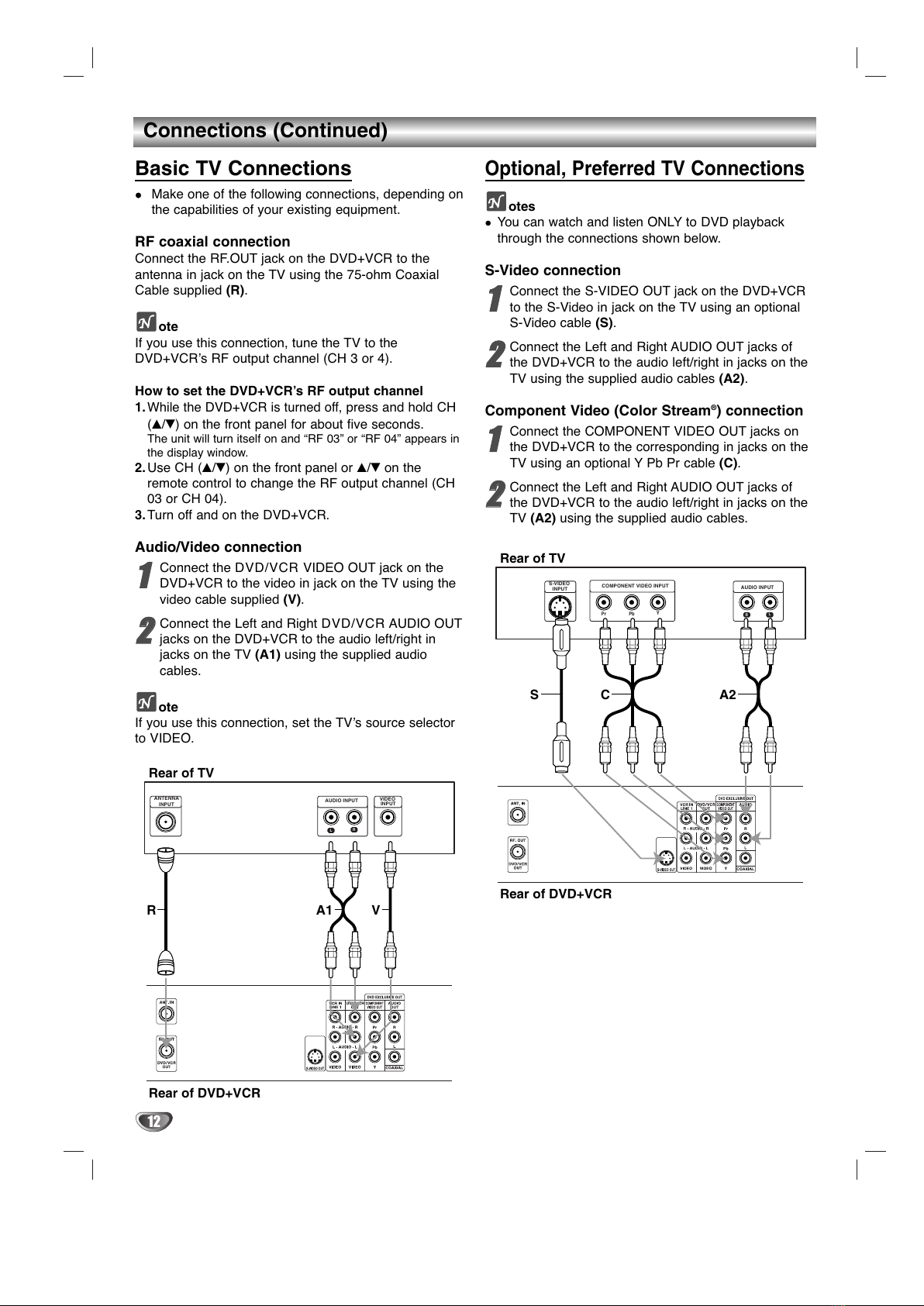
12
Connections (Continued)
Basic TV Connections
Make one of the following connections, depending on
the capabilities of your existing equipment.
RF coaxial connection
Connect the RF.OUT jack on the D D+ CR to the
antenna in jack on the T using the 75-ohm Coaxial
Cable supplied (R).
ote
If you use this connection, tune the T to the
D D+ CR’s RF output channel (CH 3 or 4).
How to set the DVD+VCR’s RF output channel
1. While the D D+ CR is turned off,
press and hold CH
(v/V) on the front panel for about five seconds.
The unit will turn itself on and “RF 03” or “RF 04” appears in
the display window.
2.
Use CH (v/V) on the front panel or v/Von the
remote control to change the RF output channel (CH
03 or CH 04).
3.
Turn off and on the D D+ CR.
Audio/Video connection
11
Connect the D D/ CR IDEO OUT jack on the
D D+ CR to the video in jack on the T using the
video cable supplied (V).
22
Connect the Left and Right D D/ CR AUDIO OUT
jacks on the D D+ CR to the audio left/right in
jacks on the T (A1) using the supplied audio
cables.
ote
If you use this connection, set the T ’s source selector
to IDEO.
Optional, Preferred TV Connections
otes
You can watch and listen ONLY to D D playback
through the connections shown below.
S-Video connection
11
Connect the S- IDEO OUT jack on the D D+ CR
to the S- ideo in jack on the T using an optional
S- ideo cable (S).
22
Connect the Left and Right AUDIO OUT jacks of
the D D+ CR to the audio left/right in jacks on the
T using the supplied audio cables (A2).
Component Video (Color Stream®) connection
11
Connect the COMPONENT IDEO OUT jacks on
the D D+ CR to the corresponding in jacks on the
T using an optional Y Pb Pr cable (C).
22
Connect the Left and Right AUDIO OUT jacks of
the D D+ CR to the audio left/right in jacks on the
T (A2) using the supplied audio cables.
L
R
AUDIO INPUT VIDEO
INPUT
ANTENNA
INPUT
Rear of TV
Rear of DVD+VCR
A1 VR
L
R
Y
Pb
Pr
COMPONENT VIDEO INPUT AUDIO INPUT
S-VIDEO
INPUT
Rear of TV
Rear of DVD+VCR
S A2C
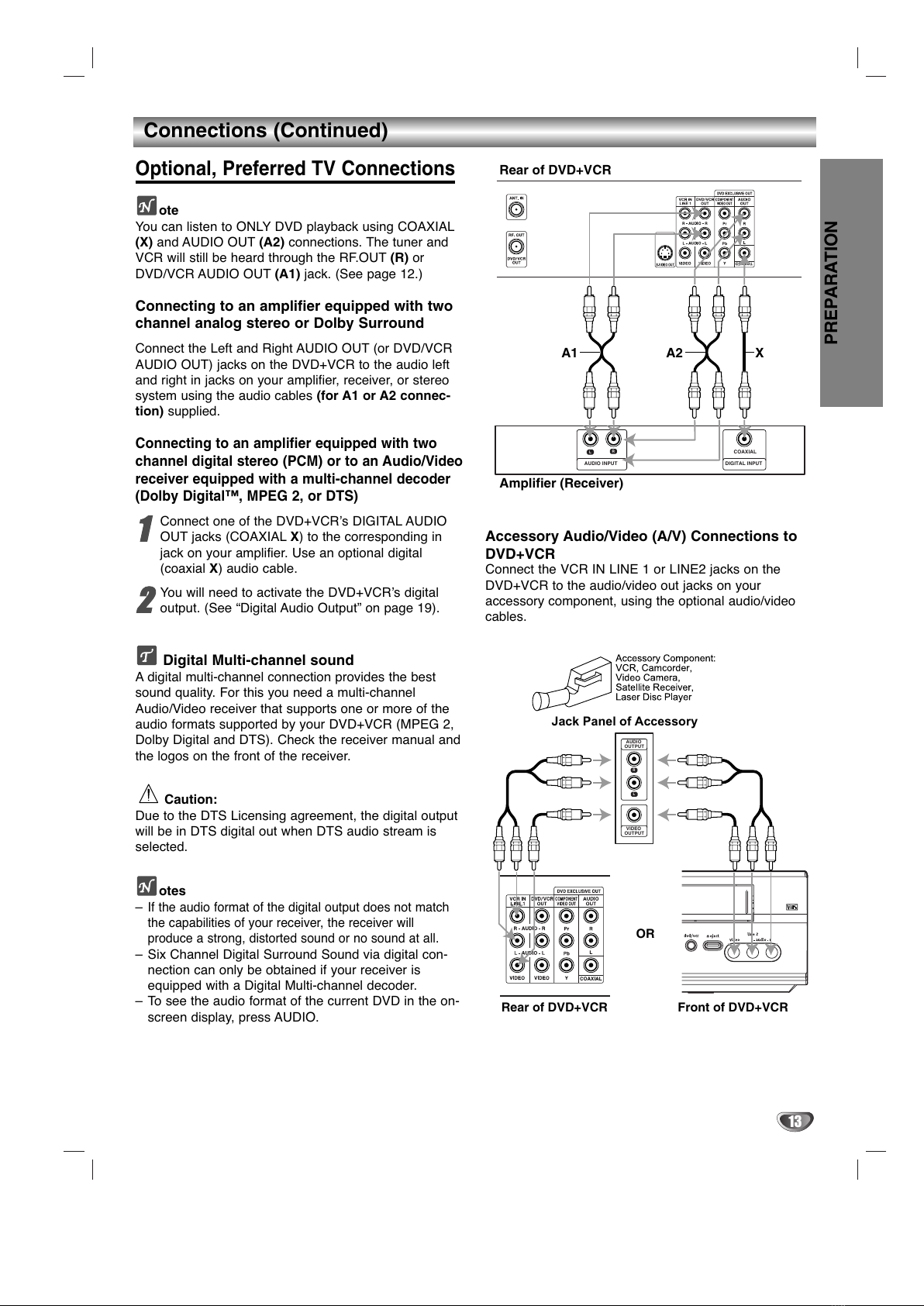
PREPARATION
13
Connections (Continued)
Optional, Preferred TV Connections
ote
You can listen to ONLY D D playback using COAXIAL
(X) and AUDIO OUT (A2) connections. The tuner and
CR will still be heard through the RF.OUT (R) or
D D/ CR AUDIO OUT (A1) jack. (See page 12.)
Connecting to an amplifier equipped with two
channel analog stereo or Dolby Surround
Connect the Left and Right AUDIO OUT (or D D/ CR
AUDIO OUT) jacks on the D D+ CR to the audio left
and right in jacks on your amplifier, receiver, or stereo
system using the audio cables (for A1 or A2 connec-
tion) supplied.
Connecting to an amplifier equipped with two
channel digital stereo (PCM) or to an Audio/Video
receiver equipped with a multi-channel decoder
(Dolby Digital™, MPEG 2, or DTS)
11
Connect one of the D D+ CR’s DIGITAL AUDIO
OUT jacks (COAXIAL X) to the corresponding in
jack on your amplifier. Use an optional digital
(coaxial X) audio cable.
22
You will need to activate the D D+ CR’s digital
output. (See “Digital Audio Output”on page 19).
Digital Multi-channel sound
A digital multi-channel connection provides the best
sound quality. For this you need a multi-channel
Audio/ ideo receiver that supports one or more of the
audio formats supported by your D D+ CR (MPEG 2,
Dolby Digital and DTS). Check the receiver manual and
the logos on the front of the receiver.
Caution:
Due to the DTS Licensing agreement, the digital output
will be in DTS digital out when DTS audio stream is
selected.
otes
–
If the audio format of the digital output does not match
the capabilities of your receiver, the receiver will
produce a strong, distorted sound or no sound at all.
– Six Channel Digital Surround Sound via digital con-
nection can only be obtained if your receiver is
equipped with a Digital Multi-channel decoder.
– To see the audio format of the current D D in the on-
screen display, press AUDIO.
Accessory Audio/Video (A/V) Connections to
DVD+VCR
Connect the CR IN LINE 1 or LINE2 jacks on the
D D+ CR to the audio/video out jacks on your
accessory component, using the optional audio/video
cables.
L
R
AUDIO INPUT DIGITAL INPUT
COAXIAL
Rear of DVD+VCR
Amplifier (Receiver)
A2A1 X
L
R
VIDEO
OUTPUT
AUDIO
OUTPUT
Jack Panel of Accessory
Rear of DVD+VCR Front of DVD+VCR
OR

14
On-Screen Display (OSD)
Some of these functions will be displayed every time the
CR is operated.
❶❷ ❸ ❹ ❺
❻❼
❶TAPE SPEED DISPLAY
Shows the current tape speed.
❷FUNCTION DISPLAY
Indicates the function in progress.
❸HI-FI DISPLAY
Indicates when this unit is playing back tape recorded with
Hi-Fi.
❹CHANNEL DISPLAY
I
ndicates the selected channel (or LINE1, LINE2).
❺STEREO/SAP DISPLAY (MONO is not displayed)
Shows the type of audio signal received by the CR tuner.
❻DATE DISPLAY
Shows the current date. (Month/Date/Day of the week
format)
❼CLOCK/COUNT/REMAIN DISPLAY
Shows the current time, the tape counter and remaining time
on the tape.
Each press of the SELECT/ENTER changes the T
on-screen displays in the following sequence.
otes
The function displays remain on the T screen for 5
seconds.
The clock (or tape counter, tape remaining) mode will contin-
ue until you press SELECT/ENTER.
The tape counter and the remaining tape length indicator
appear only when a cassette is inserted. Also, the remaining
tape length indicator appears after any tape operation.
EASY INFORMATION
If the Extended Data Service (XDS) signals are provided
along with normal T signal in your area or during play-
back of a tape recorded with Extended Data Service
(XDS) signals, the station ID, program title, and program
details are shown on the T screen.
When viewing a channel with Extended Data Service (XDS)
signals, press SELECT/ENTER and the station ID will
appear on the T screen. Press SELECT/ENTER again
and the program details will appear on the T screen.
When viewing a tape recorded with Extended Data
Service (XDS) signals, press SELECT/ENTER twice
and the program title and program details will appear on
the T screen.
PROGRAM DETAILS
LENGTH: Indicates the run length of a program.
TIME REMAINING: Indicates the remaining time of a
program.
RATING: Indicates the rating of the current program
(N/A, G, PG, PG-13, R, NC-17, X and Not Rated). The
rating N/A means that the motion picture ratings are not
applicable to this program.
On-Screen Menus Setup
The SETUP, clock setting (CLOCK), and timer
recordings (PROGRAM) are accessed conveniently with
the on-screen menus, that lead you through each step.
The following pages describe the on-screen menu
selections available.
Menu Selection
Your CR allows remote control adjustment of several
features.
11
Press MENU and the MAIN menu will appear.
22
Select the desired menu with v/Vbutton and
then press SELECT/ENTER.
ote
Menus remain on-screen for 3 minutes.
33
Press MENU when finished.
Before VCR Operation
PLAY HI-FI CH 4
SP STEREO
JUL 5 , SAT 2:15 PM
REM 1:58
0:35:40
2:15 PM
STOP CH 4
SP STEREO
JUL 5 , SAT 2:15 PM
Easy Information Screen
(Program details)
Easy Information Screen
(Station ID)
CH 4
SP WABC STEREO
“Home video”
JUL 5 , SAT 2:15 PM
PROGRAM DETAILS
“Home video”
LENGTH 01:00
TIME REMAINING 00:26
RATING N/A
CLOCK SET (page 16)
PROGRAM (page 22)
TUNING (page 15)
SETUP (page 15)
MAIN MENU
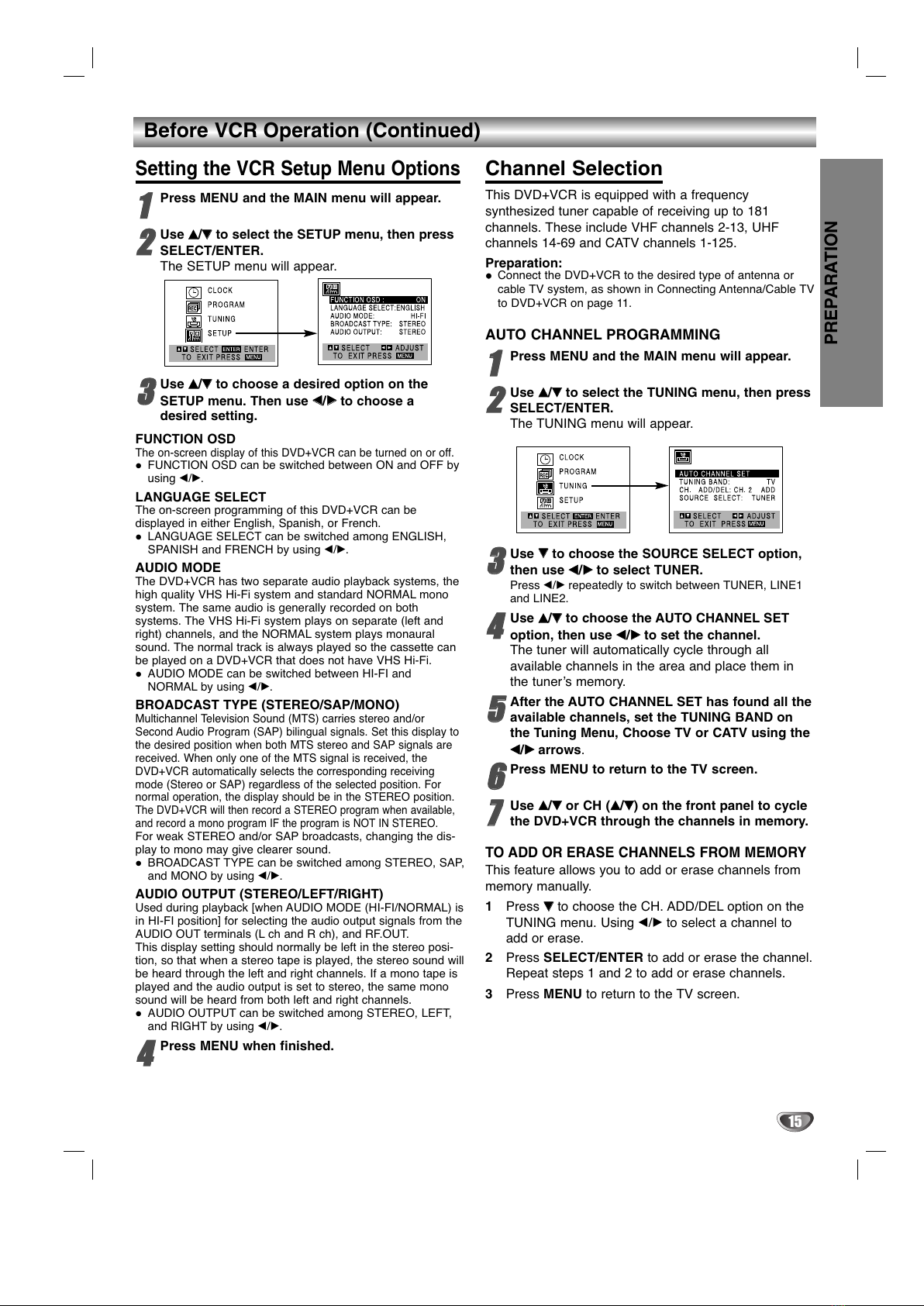
15
PREPARATION
Before VCR Operation (Continued)
Setting the VCR Setup Menu Options
11
Press MENU and the MAIN menu will appear.
22
Use vv/VVto select the SETUP menu, then press
SELECT/ENTER.
The SETUP menu will appear.
33
Use vv/VVto choose a desired option on the
SETUP menu. Then use bb/BBto choose a
desired setting.
FUNCTION OSD
The on-screen display of this D D+ CR can be turned on or off.
FUNCTION OSD can be switched between ON and OFF by
using b/B.
LANGUAGE SELECT
The on-screen programming of this D D+ CR can be
displayed in either English, Spanish, or French.
LANGUAGE SELECT can be switched among ENGLISH,
SPANISH and FRENCH by using b/B.
AUDIO MODE
The D D+ CR has two separate audio playback systems, the
high quality HS Hi-Fi system and standard NORMAL mono
system. The same audio is generally recorded on both
systems. The HS Hi-Fi system plays on separate (left and
right) channels, and the NORMAL system plays monaural
sound. The normal track is always played so the cassette can
be played on a D D+ CR that does not have HS Hi-Fi.
AUDIO MODE can be switched between HI-FI and
NORMAL by using b/B.
BROADCAST TYPE (STEREO/SAP/MONO)
Multichannel Television Sound (MTS) carries stereo and/or
Second Audio Program (SAP) bilingual signals. Set this display to
the desired position when both MTS stereo and SAP signals are
received. When only one of the MTS signal is received, the
D D+ CR automatically selects the corresponding receiving
mode (Stereo or SAP) regardless of the selected position. For
normal operation, the display should be in the STEREO position.
The D D+ CR will then record a STEREO program when available,
and record a mono program IF the program is NOT IN STEREO.
For weak STEREO and/or SAP broadcasts, changing the dis-
play to mono may give clearer sound.
BROADCAST TYPE can be switched among STEREO, SAP,
and MONO by using b/B.
AUDIO OUTPUT (STEREO/LEFT/RIGHT)
Used during playback [when AUDIO MODE (HI-FI/NORMAL) is
in HI-FI position] for selecting the audio output signals from the
AUDIO OUT terminals (L ch and R ch), and RF.OUT.
This display setting should normally be left in the stereo posi-
tion, so that when a stereo tape is played, the stereo sound will
be heard through the left and right channels. If a mono tape is
played and the audio output is set to stereo, the same mono
sound will be heard from both left and right channels.
AUDIO OUTPUT can be switched among STEREO, LEFT,
and RIGHT by using b/B.
44
Press MENU when finished.
Channel Selection
This D D+ CR is equipped with a frequency
synthesized tuner capable of receiving up to 181
channels. These include HF channels 2-13, UHF
channels 14-69 and CAT channels 1-125.
Preparation:
Connect the D D+ CR to the desired type of antenna or
cable T system, as shown in Connecting Antenna/Cable T
to D D+ CR on page 11.
AUTO CHANNEL PROGRAMMING
11
Press MENU and the MAIN menu will appear.
22
Use vv/VVto select the TUNING menu, then press
SELECT/ENTER.
The TUNING menu will appear.
33
Use VVto choose the SOURCE SELECT option,
then use bb/BBto select TUNER.
Press b/Brepeatedly to switch between TUNER, LINE1
and LINE2.
44
Use vv/VVto choose the AUTO CHANNEL SET
option, then use bb/BBto set the channel.
The tuner will automatically cycle through all
available channels in the area and place them in
the tuner’s memory.
55
After the AUTO CHANNEL SET has found all the
available channels, set the TUNING BAND on
the Tuning Menu, Choose TV or CATV using the
bb/BBarrows.
66
Press MENU to return to the TV screen.
77
Use vv/VVor CH (vv/VV) on the front panel to cycle
the DVD+VCR through the channels in memory.
TO ADD OR ERASE CHANNELS FROM MEMORY
This feature allows you to add or erase channels from
memory manually.
1Press VVto choose the CH. ADD/DEL option on the
TUNING menu. Using b/Bto select a channel to
add or erase.
2Press SELECT/ENTER to add or erase the channel.
Repeat steps 1 and 2 to add or erase channels.
3Press MENU to return to the T screen.

16
Before VCR Operation (Continued)
Setting the Clock
The D D+ CR gives you two ways to set the time and
date: the Auto Clock Feature or manually. The Auto
Clock feature enables the D D+ CR to set up the clock
while the D D+ CR is turned off.
Auto Clock Set
The Auto Clock Set feature is set to ON at the factory. In the
ON setting, the D D+ CR looks for a channel carrying XDS
(Extended Data Services) information. XDS updates the clock
using the Coordinated Universal Time.
The Auto Clock feature enables the D D+ CR to set up
the clock when the D D+ CR is turned off.
11
Press MENU and the MAIN menu will appear.
22
Use vv/VVto choose the CLOCK menu.
Press SELECT/ENTER and the CLOCK menu
will appear.
33
Use
VVto choose the AUTO CLOCK SET option.
Use bb/BBto choose ON.
The Auto Clock Set feature is set to ON at the factory. In
the ON setting, the D D+ CR looks for a channel
carrying XDS (Extended Data Services) information. XDS
updates the clock using the Coordinated Universal Time.
44
Use EEto choose the DAYLIGHT SAVINGS
option.
Use FFor GGto choose AUTO, ON or OFF.
If you choose AUTO, the CR sets the clock using the
DST information broadcast in the signal (channel).
If you choose ON, the CR sets the clock when the
Daylight Saving Time is started and ended.
55
Use EEto choose the TIME ZONE item.
Use FFor GGto choose the correct time zone
(AUTO, EASTERN, CENTRAL, MOUNTAIN,
PACIFIC, ALASKA or HAWAII).
If “AUTO” is selected as the time zone, the CR sets the
clock using the first Coordinated Universal Time informa-
tion it finds in a broadcast signal.
66
Use MENU when finished.
77
Turn off the DVD+VCR and the auto clock set
feature sets the time.
ote
There are cases where the T station does not send or sends
wrong date and/or time information and the D D+ CR sets the
incorrect time.
If this happens we recommend that you set the clock manually.
Manual Clock Set
11
Press MENU and the MAIN menu will appear.
22
Use vv/VVto choose the CLOCK menu.
Press SELECT/ENTER and the CLOCK menu
will appear.
33
Use bb/BBto choose the month.
44
Use VVto choose the DAY option.
Use bb/BBto choose the date.
The day of the week will display automatically.
55
Use VVto choose the YEAR option.
Use bb/BBto choose the year.
66
Use VVto choose the TIME option.
Use bb/BBto choose the time.
Press and hold b/B to advance clock
continuously.
77
Use EEto choose the DAYLIGHT SAVINGS item.
Use FFor GGto choose AUTO, ON or OFF.
If you choose AUTO, the CR sets the clock using the
DST information broadcast in the signal (channel).
If you choose ON, the CR adjusts the clock for Daylight
Saving Time.
88
Press MENU when finished.
ote
If setting the clock manually, “AUTO CLOCK SET” must
set to “OFF”.
If set to “ON”, an incorrect date and/or time will be
entered again when the D D+ CR is turned off.
The clock uses the 12-hour system. (Be sure to set AM
and PM correctly.) (AM does not appear.)
The initial Clock Setting is JANUARY 1, 2003, 12:00 AM.
Things to know before starting

Before DVD Operation
PREPARATION
17
General Explanation
This manual gives the basic instructions for operating
the D D+ CR. Some D Ds require specific operation
or allow only limited operation during playback. When
this occurs, the symbol appears on the T screen,
indicating that the operation is not permitted by the
D D+ CR or is not available on the disc.
On-Screen Display
The general playback status can be displayed on the
T screen. Some options can be changed on the menu.
On-screen display operation
11
Press DISPLAY during playback.
22
Use vv/VVto select an option.
The selected option will be highlighted.
33
Use bb/BBto change the setting of an option.
The number buttons can be also be used for setting
numbers (e.g., title number). For some functions,
press SELECT/ENTER to execute the setting.
Temporary Feedback Field Icons
Repeat Title (D D)
Repeat Chapter (D D)
Repeat A-B
Repeat Off
Resume play from this point
Action prohibited or not available
otes
Some discs may not provide all of the features on the
on-screen display example shown below.
If no button is pressed for 10 seconds, the on-screen
display disappears.
OFF
A B
CHAPT
TITLE
Options
Title Number
Chapter Number
Time search
Audio language
and Digital Audio
Output mode
Subtitle language
Angle
Sound
Function (Use vv
/
VVto select desired option)
Shows the current title number and total number of
titles, and skips to the desired title number.
Shows the current chapter number and total number of
chapters, and skips to the desired chapter number.
Shows the elapsed playing time, and
searches the point by the elapsed time directly.
Shows the current audio soundtrack language,
encoding method, and channel number, and
changes the setting.
Shows the current subtitles language, and
changes the setting.
Shows the current angle number and total number of
angles, and changes the angle number.
Shows the current sound mode, and
changes the setting.
Selection Method
bb/BB
,or
Numeric, SELECT/ENTER
bb/BB
,or
Numeric, SELECT/ENTER
Numeric, SELECT/ENTER
bb/BB
, AUDIO
bb/BB
, SUBTITLE
bb/BB
, ANGLE
bb/BB
1/3
1/12
0:16:57
1 ENG
D
5.1CH
OFF
1/1
NORM.
ABC
DVD
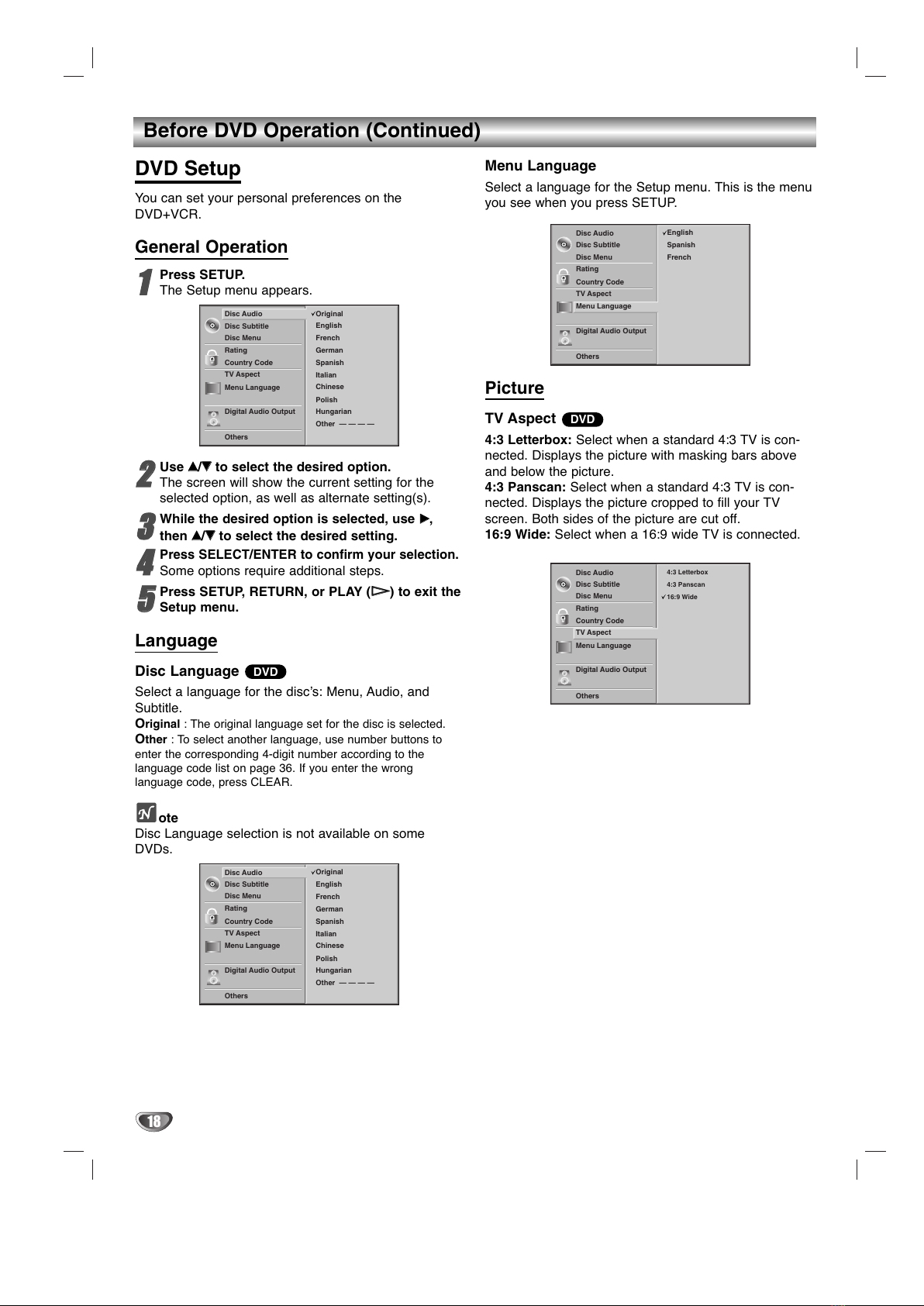
18
Before DVD Operation (Continued)
DVD Setup
You can set your personal preferences on the
D D+ CR.
General Operation
11
Press SETUP.
The Setup menu appears.
22
Use vv/VVto select the desired option.
The screen will show the current setting for the
selected option, as well as alternate setting(s).
33
While the desired option is selected, use BB,
then vv/VVto select the desired setting.
44
Press SELECT/ENTER to confirm your selection.
Some options require additional steps.
55
Press SETUP, RETURN, or PLAY (HH) to exit the
Setup menu.
Language
Disc Language
Select a language for the disc’s: Menu, Audio, and
Subtitle.
Original : The original language set for the disc is selected.
Other : To select another language, use number buttons to
enter the corresponding 4-digit number according to the
language code list on page 36. If you enter the wrong
language code, press CLEAR.
ote
Disc Language selection is not available on some
D Ds.
Menu Language
Select a language for the Setup menu. This is the menu
you see when you press SETUP.
Picture
TV Aspect
4:3 Letterbox: Select when a standard 4:3 T is con-
nected. Displays the picture with masking bars above
and below the picture.
4:3 Panscan: Select when a standard 4:3 T is con-
nected. Displays the picture cropped to fill your T
screen. Both sides of the picture are cut off.
16:9 Wide: Select when a 16:9 wide T is connected.
DVD
DVD
5.1 Speaker Setup
Disc Subtitle
Disc Menu
Rating
Country Code
TV Aspect
Menu Language
Digital Audio Output
Others
Disc Audio Original
German
English
Italian
Chinese
Polish
Hungarian
French
Spanish
Other ————
5.1 Speaker Setup
Disc Subtitle
Disc Menu
Rating
Country Code
TV Aspect
Menu Language
Digital Audio Output
Others
Disc Audio English
Spanish
French
5.1 Speaker Setup
Disc Subtitle
Disc Menu
Rating
Country Code
TV Aspect
Menu Language
Digital Audio Output
Others
Disc Audio 4:3 Letterbox
4:3 Panscan
16:9 Wide
5.1 Speaker Setup
Disc Subtitle
Disc Menu
Rating
Country Code
TV Aspect
Menu Language
Digital Audio Output
Others
Disc Audio Original
German
English
Italian
Chinese
Polish
Hungarian
French
Spanish
Other ————

PREPARATION
19
Before DVD Operation (Continued)
Sound
Digital Audio Output
Each D D disc has a variety of audio output options.
Set the D D+ CR’s Digital Audio Output according to
the type of audio system you use.
DOLBY DIGITAL/PCM: Select DOLBY DIGITAL/PCM if
you have connected the D D+ CR’s DIGITAL AUDIO
OUT jack to a Dolby Digital decoder (or an amplifier or
other equipment with a Dolby Digital decoder).
Stream/PCM: Select Stream/PCM if you have
connected the D D+ CR’s DIGITAL AUDIO OUT jack
to an amplifier or other equipment with a DTS decoder,
Dolby Digital decoder or MPEG decoder.
PCM: Select when connected to a 2 channel digital
stereo amplifier. The D D+ CR outputs sounds in the
PCM 2ch format when you play a D D video disc
recorded with a Dolby Digital, MPEG1, or MPEG2
recording system.
Sample Frequency
To change the Sample Frequency setting, first select
the desired Digital Audio Output as indicated above.
If your receiver or amplifier is NOT capable of handling
96KHz signals, select 48KHz. When this choice is
made, this unit will automatically convert any 96KHz
signals to 48KHz so your system can decode them.
If your receiver or amplifier is capable of handling
96KHz signals, select 96KHz. When this choice is
made, this unit will pass each type of signal through
without any further processing.
Others
The DRC, ocal and Auto Play settings can be
changed.
Use v/Vto select the desired option and press
SELECT/ENTER. The options can be turned On or
Off.
Dynamic Range Control (DRC)
With the D D format, you can hear a program’s sound-
track in the most accurate and realistic presentation
possible, thanks to digital audio technology. However,
you may wish to compress the dynamic range of the
audio output (the difference between the loudest sounds
and the quietest ones). Then, you may listen to a movie
at a lower volume without losing clarity of sound. Set
DRC to On for this effect.
Vocal
Set ocal to On only when a multi-channel karaoke
D D is playing. The karaoke channels on the disc will
mix into normal stereo sound.
Auto Play
You can set up the D D Player so a D D disc automat-
ically starts playing whenever the D D is inserted.
If Auto Play mode is set to On, this D D player will
search a title that playback time is long most and then
play back the title automatically.
On: Auto Play function is activated.
Off: Auto Play function is not activated.
ote
The Auto Play function may not work for some D Ds.
DVD
5.1 Speaker Setup
Disc Subtitle
Disc Menu
Rating
Country Code
TV Aspect
Menu Language
Digital Audio Output
Others
Disc Audio DRC On
On
Off
Vocal
Auto Play
5.1 Speaker Setup
Disc Subtitle
Disc Menu
Rating
Country Code
TV Aspect
Menu Language
Digital Audio Output
Others
Disc Audio DOLBY
DIGITAL /PCM
Stream/PCM
PCM
Sample Freq.
48 KHz
96KHz
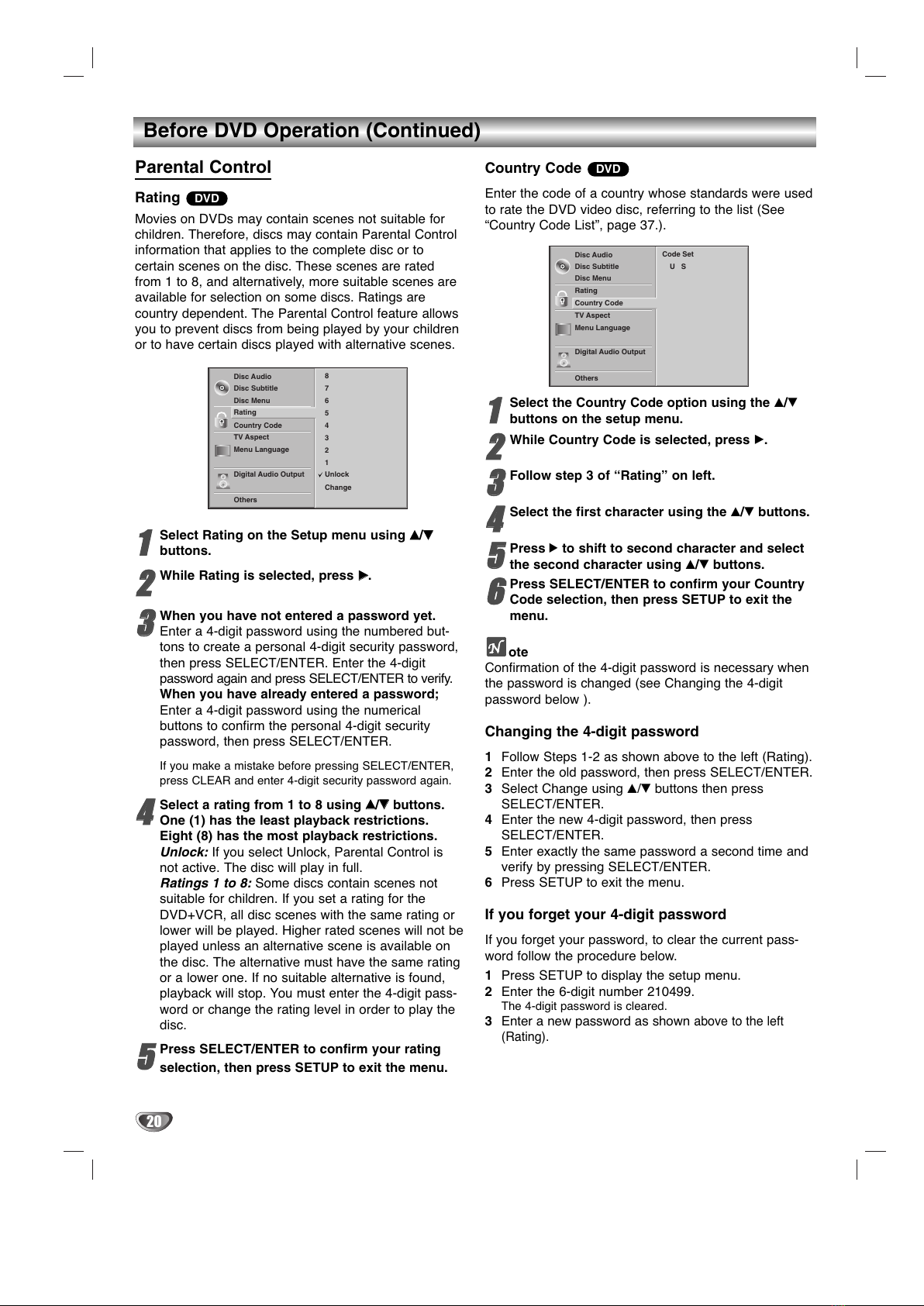
20
Before DVD Operation (Continued)
Parental Control
Rating
Movies on D Ds may contain scenes not suitable for
children. Therefore, discs may contain Parental Control
information that applies to the complete disc or to
certain scenes on the disc. These scenes are rated
from 1 to 8, and alternatively, more suitable scenes are
available for selection on some discs. Ratings are
country dependent. The Parental Control feature allows
you to prevent discs from being played by your children
or to have certain discs played with alternative scenes.
11
Select Rating on the Setup menu using vv/VV
buttons.
22
While Rating is selected, press BB.
33
When you have not entered a password yet.
Enter a 4-digit password using the numbered but-
tons to create a personal 4-digit security password,
then press SELECT/ENTER. Enter the 4-digit
password again and press SELECT/ENTER to verify.
When you have already entered a password;
Enter a 4-digit password using the numerical
buttons to confirm the personal 4-digit security
password, then press SELECT/ENTER.
If you make a mistake before pressing SELECT/ENTER,
press CLEAR and enter 4-digit security password again.
44
Select a rating from 1 to 8 using vv/VVbuttons.
One (1) has the least playback restrictions.
Eight (8) has the most playback restrictions.
Unlock: If you select Unlock, Parental Control is
not active. The disc will play in full.
Ratings 1 to 8: Some discs contain scenes not
suita le for children. If you set a rating for the
DVD+VCR, all disc scenes with the same rating or
lower will e played. Higher rated scenes will not e
played unless an alternative scene is availa le on
the disc. The alternative must have the same rating
or a lower one. If no suita le alternative is found,
play ack will stop. You must enter the 4-digit pass-
word or change the rating level in order to play the
disc.
55
Press SELECT/ENTER to confirm your rating
selection, then press SETUP to exit the menu.
Country Code
Enter the code of a country whose standards were used
to rate the D D video disc, referring to the list (See
“Country Code List”, page 37.).
11
Select the Country Code option using the v/V
buttons on the setup menu.
22
While Country Code is selected, press B.
33
Follow step 3 of “Rating”on left.
44
Select the first character using the v/Vbuttons.
55
Press 2to shift to second character and select
the second character using v/Vbuttons.
66
Press SELECT/ENTER to confirm your Country
Code selection, then press SETUP to exit the
menu.
ote
Confirmation of the 4-digit password is necessary when
the password is changed (see Changing the 4-digit
password below ).
Changing the 4-digit password
1Follow Steps 1-2 as shown above to the left (Rating).
2Enter the old password, then press SELECT/ENTER.
3Select Change using v/Vbuttons then press
SELECT/ENTER.
4Enter the new 4-digit password, then press
SELECT/ENTER.
5Enter exactly the same password a second time and
verify by pressing SELECT/ENTER.
6Press SETUP to exit the menu.
If you forget your 4-digit password
If you forget your password, to clear the current pass-
word follow the procedure below.
1Press SETUP to display the setup menu.
2Enter the 6-digit number 210499.
The 4-digit password is cleared.
3Enter a new password as shown
above to the left
(Rating).
DVD
DVD
5.1 Speaker Setup
Disc Subtitle
Disc Menu
Rating
Country Code
TV Aspect
Menu Language
Digital Audio Output
Others
Disc Audio Code Set
U S
5.1 Speaker Setup
Disc Subtitle
Disc Menu
Rating
Country Code
TV Aspect
Menu Language
Digital Audio Output
Others
Disc Audio 8
7
6
5
4
3
2
1
Unlock
Change
Other manuals for GBV241
1
Table of contents
Other Goldstar DVD VCR Combo manuals