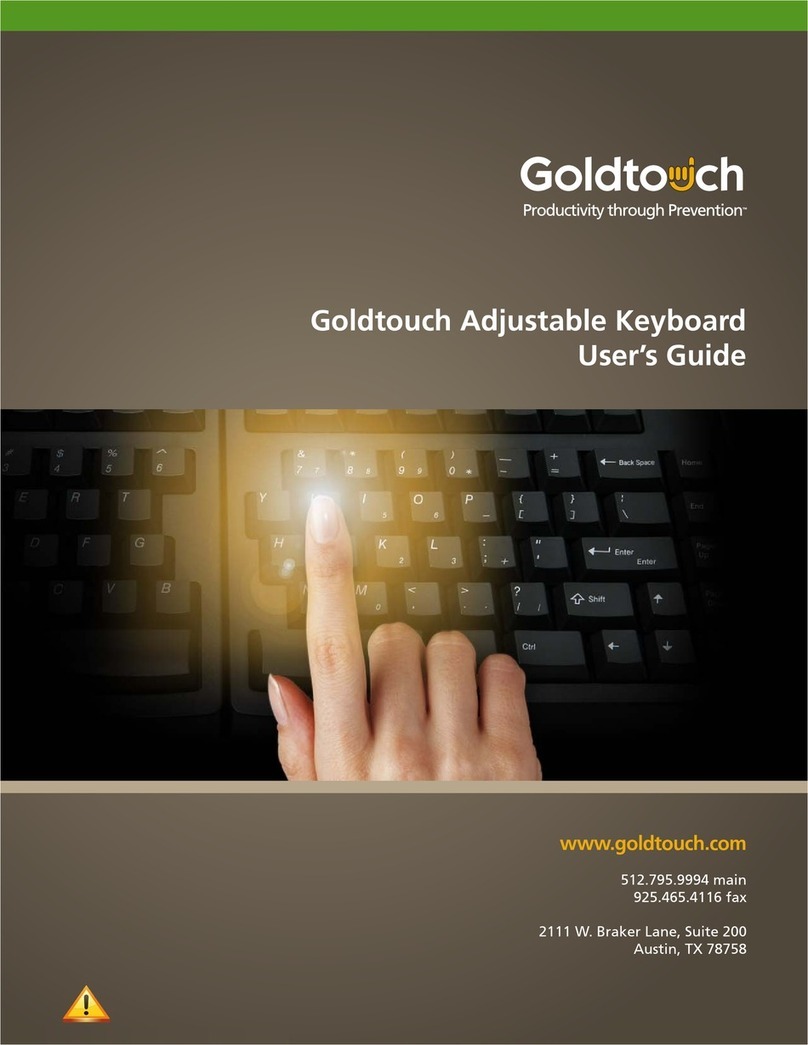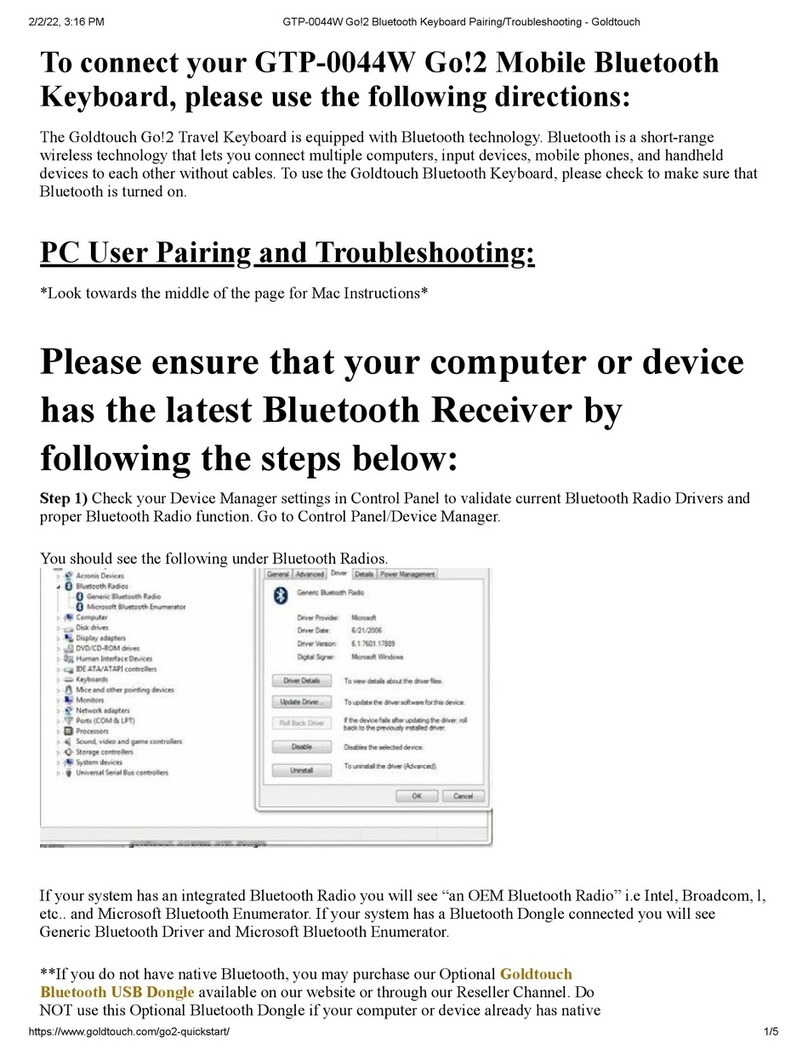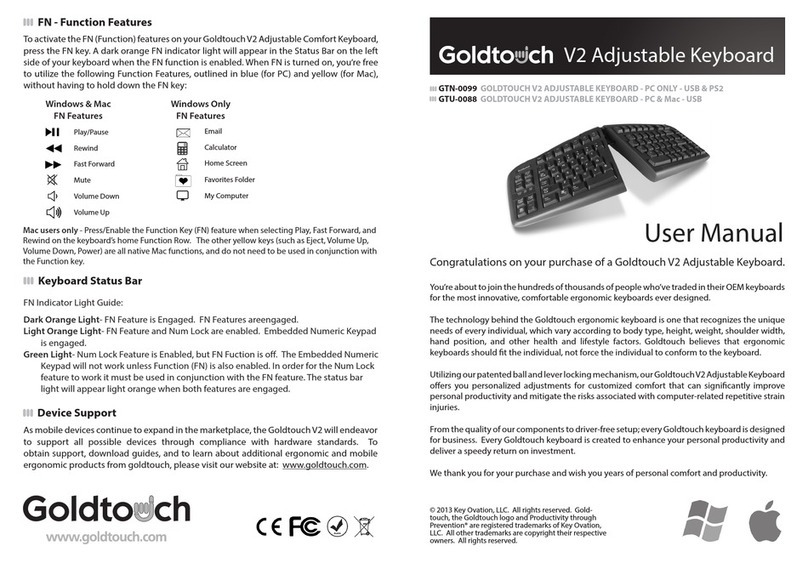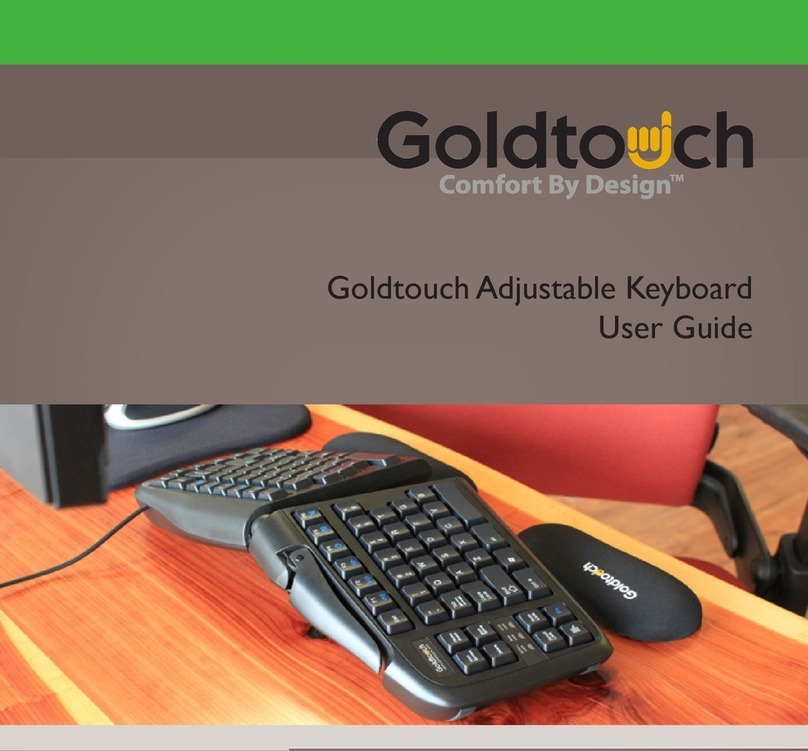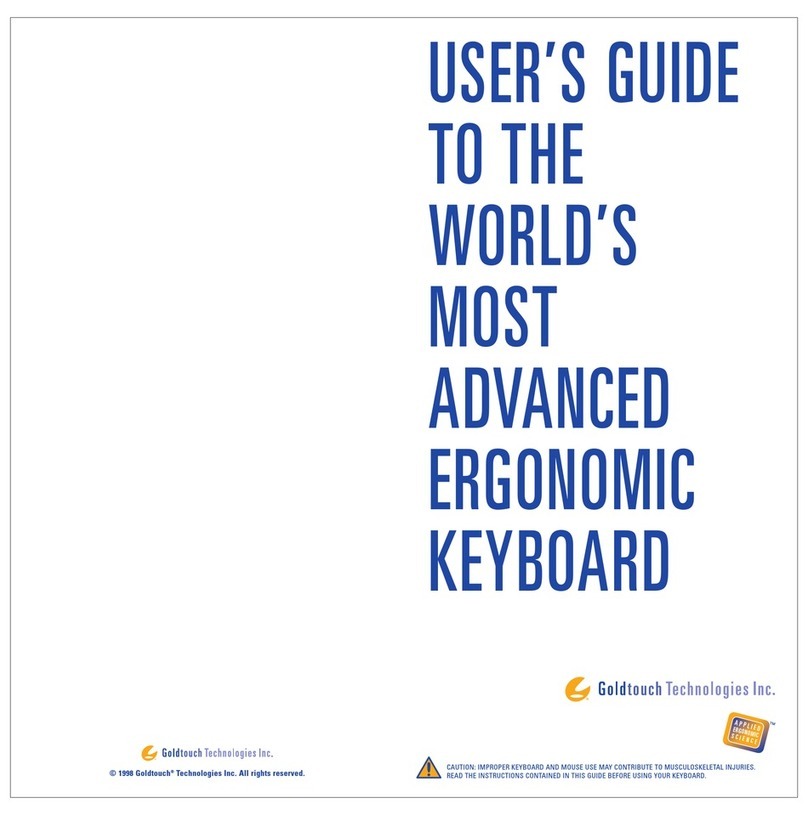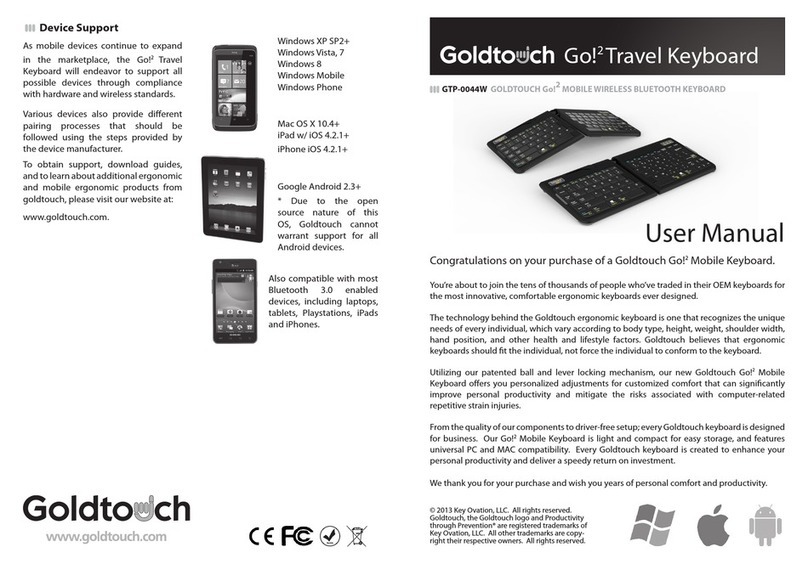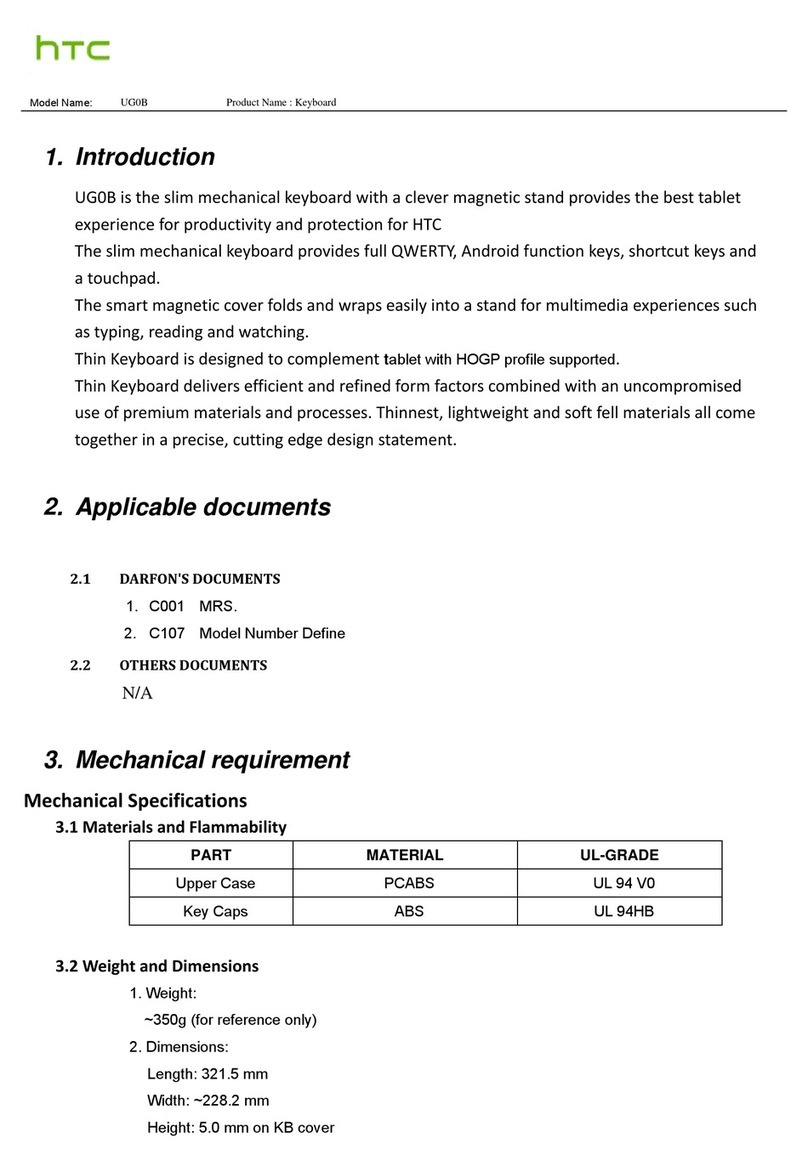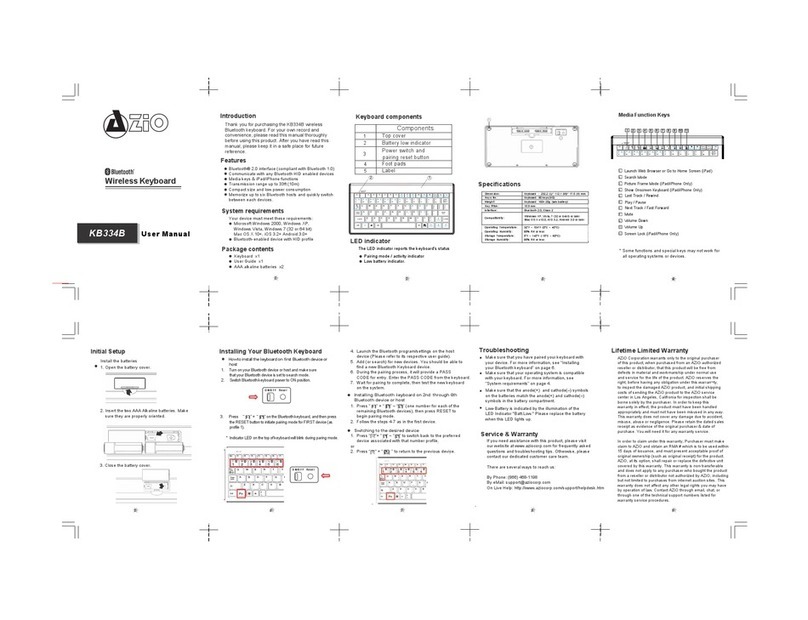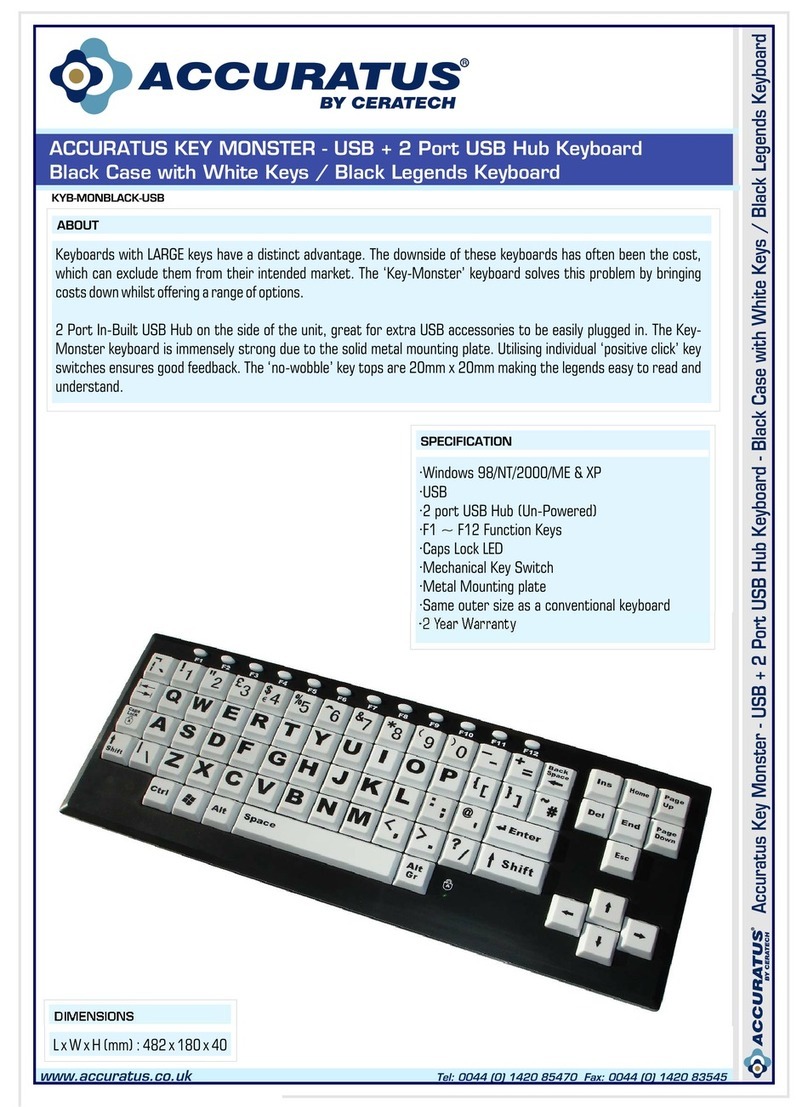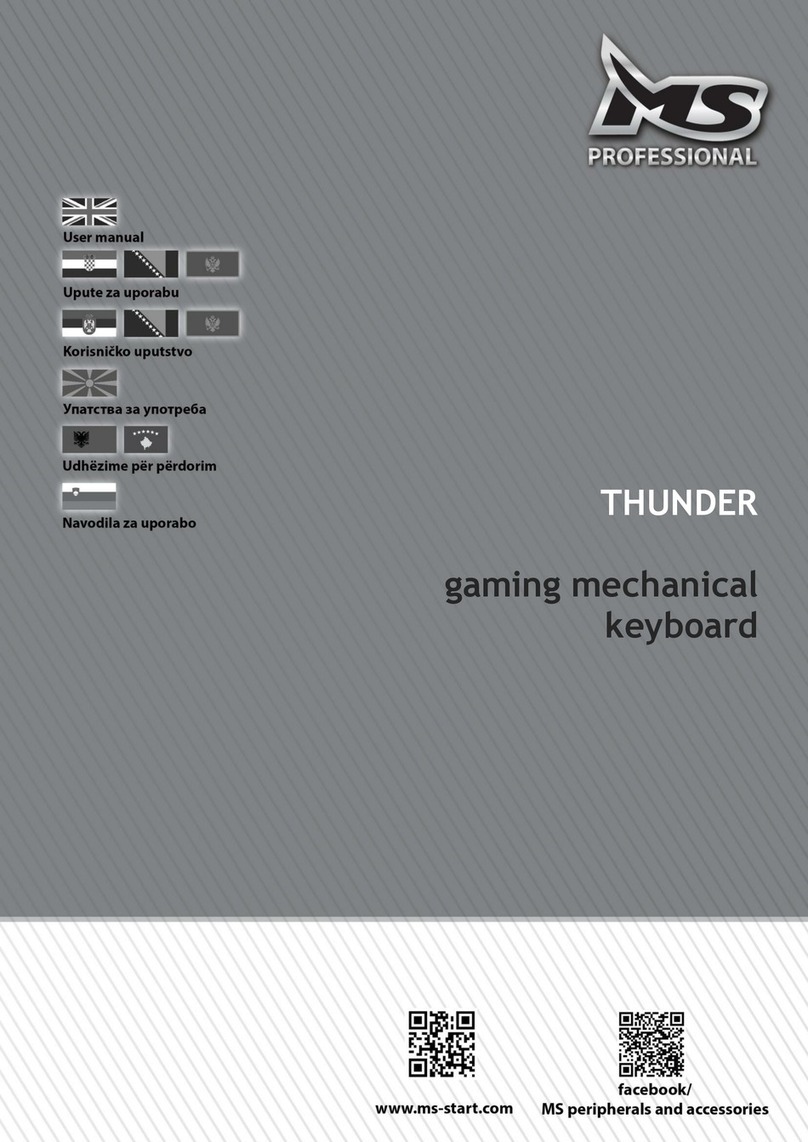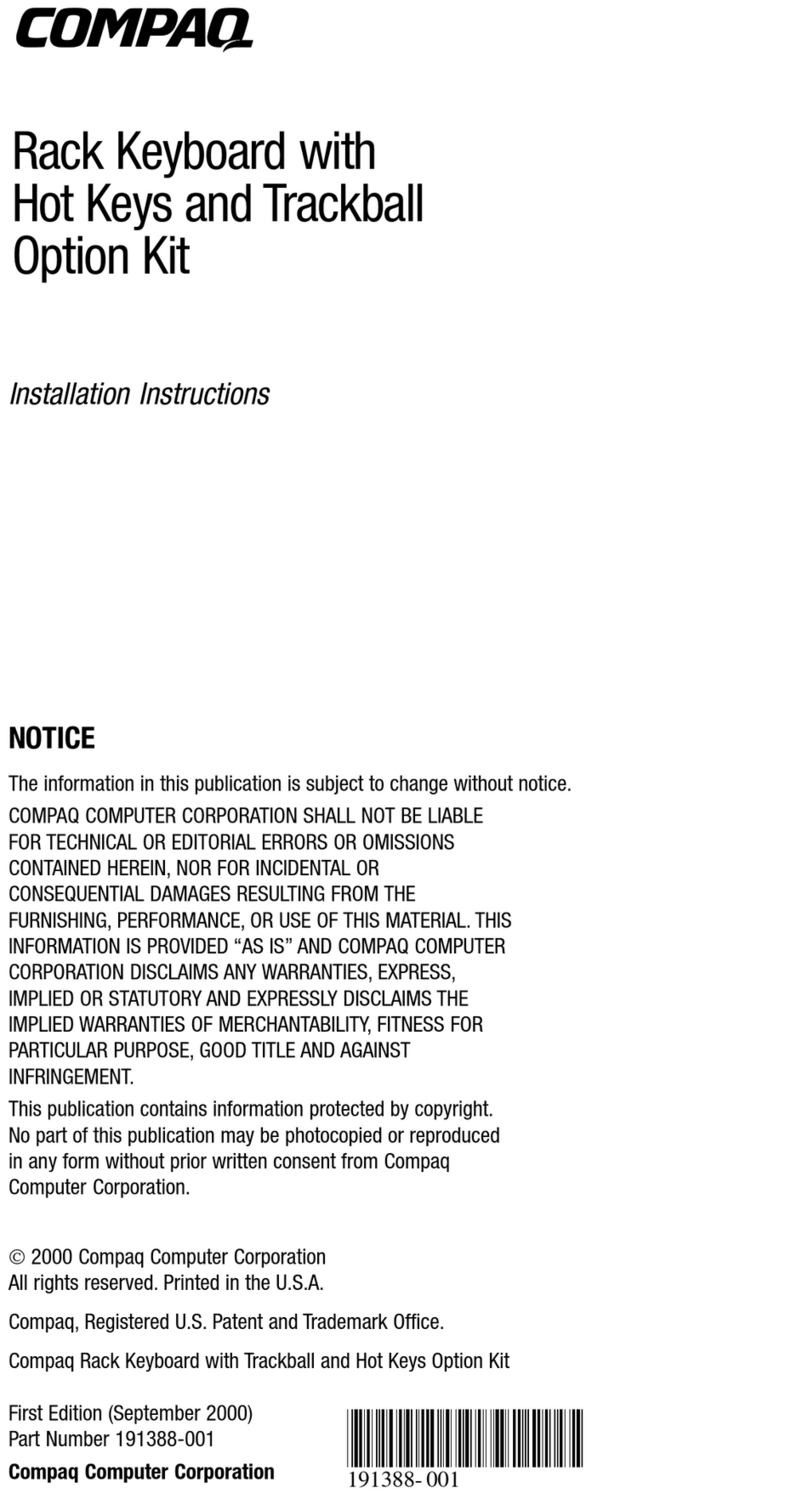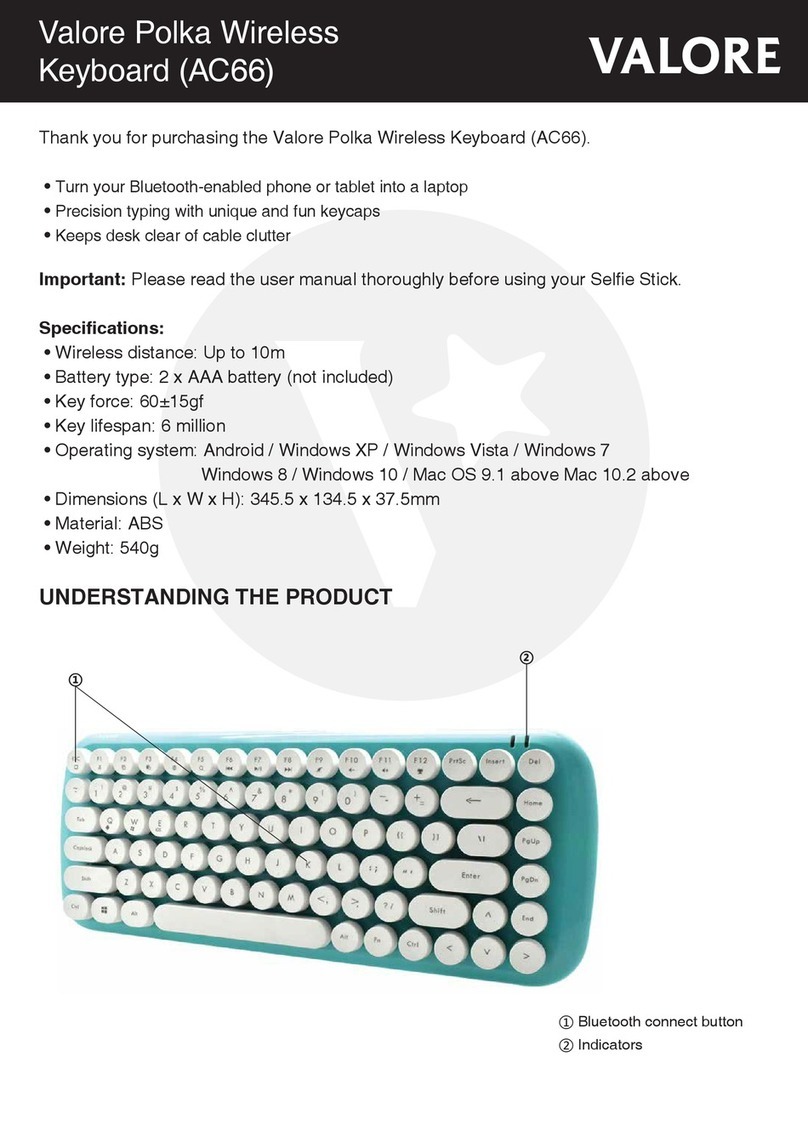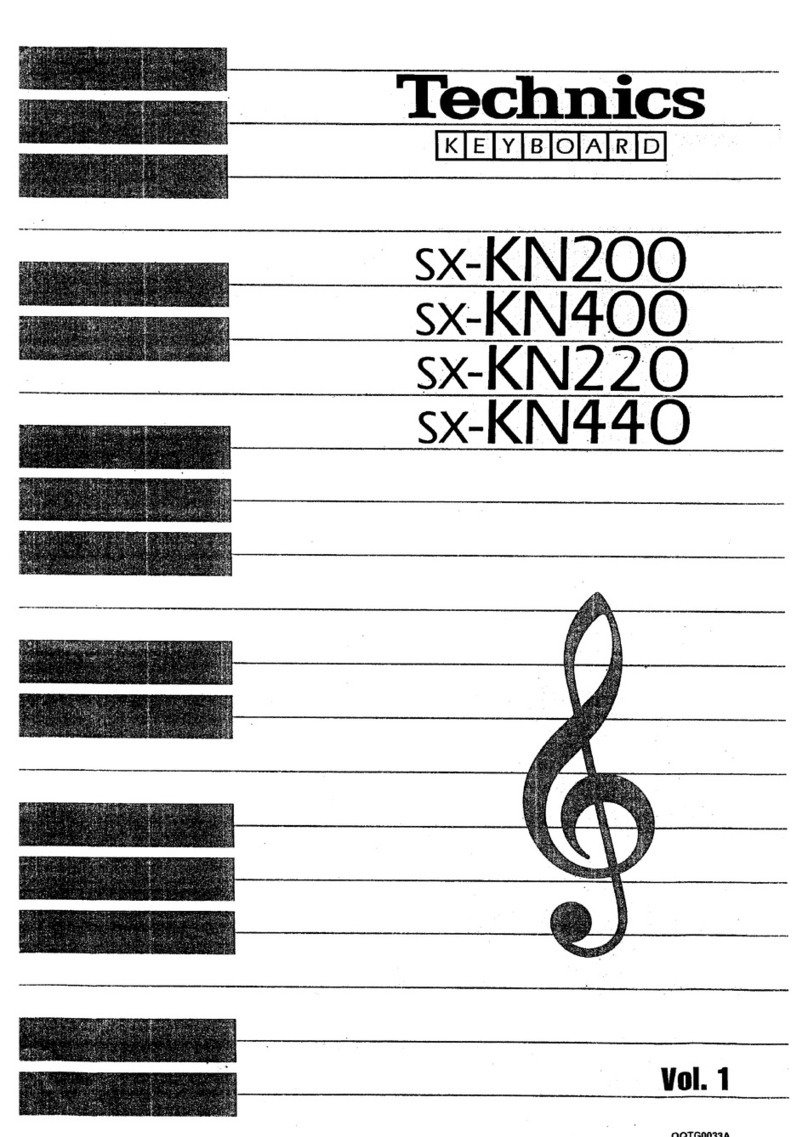To activate the FN (Function) features on your Goldtouch Bluetooth keyboard, press and hold the FN key and
select the following:
Play/Pause
Rewind
Fast Forward
Mute
Volume Down
Volume Up
How to pair your Bluetooth Go! with your device
Bluetooth Pairing with PC
1. Turn on the power using the power switch on the back
of the keyboard. The Green Battery light will briey turn on.
2. Press the Connect button on the back of the Keyboard. When the
keyboard is in pairing mode, the battery light will blink red and
green.
3. Scan for Bluetooth devices on your PC or tablet.
4. Once your PC has recognized the device, you will be
presented with a pairing code. Enter the pairing code on
the Bluetooth keyboard and press Enter. Once the keyboard
is connected, the green light will ash three times.
Bluetooth Pairing with MAC
1. Turn on the power using the power switch on the back
of the keyboard. The Green Battery light will briey turn on.
2. Press the Connect button on the back of the keyboard. When the
keyboard is in pairing mode, the battery light will blink red and
green.
3. Scan for Bluetooth devices on your Mac, iPad or iPhone.
4. Once your Mac has recognized the device, you will be
presented with a Passkey. Enter the Passkey on the
Bluetooth keyboard and press Enter. Once the keyboard
is connected, the green battery light will ash three times.
Bluetooth Pairing with Android
1. Turn on the power using the power switch on the back of the
keyboard. The Green Battery light will briey turn on.
2. Press the Connect button on the back of the keyboard. When the
keyboard is in pairing mode, the battery light will blink red and
green.
3. Scan for Bluetooth devices on your Android device.
4. Once your Android device has recognized the keyboard, you will
rst be asked to enter in a Pin Code for your keyboard on your
Android Device. Please note, you may enter any 4 digit Pin number
that you like.
Microsoft
Apple
Android
To activate the Bluetooth keyboards embedded numeric keypad:
1. Hold down the FN key, and press Num Lk.
2. Continue Holding the FN key and press the corresponding numbers/symbols for the embedded
numeric keypad.
3. When nished, release the FN key and continue typing.
4. Once you have engaged the Num Lock feature in step 1, simply press and hold the FN key to type
numbers on the embedded numeric keypad.
To Turn o Num Lock, hold down the FN key and press Num Lk.
Additional Bluetooth Pairing Instructions
The Goldtouch Bluetooth Mini Keyboard is Bluetooth 3.0 enabled and is compatible with all of your Mac
and PC devices, including your desktop, notebook, tablet, smart phone, Apple TV, Roku, Playstation, Xbox,
PS3, or other smart Bluetooth enabled devices. To pair additional Bluetooth enabled devices like the
Samsung Galaxy and Playstation, please follow the PC pairing directions above.
Once your Bluetooth Mini Keyboard has been paired to your device, it will maintain its connection (even
when you power down your devices). When you power on your Bluetooth device and Mini Keyboard, the
keyboard will briey go through a Reconnect process (the green battery indicator light will ash for .5
seconds, 10 times during this process). Once you’re reconnected, you can begin working.
Function Key Embedded Numeric
Keypad
Num Lock
Multi Media
Function Features Battery Light
Document
Navigation Keys
FN- Function Features
FN - Embedded Numeric Keypad Feature
Key Layout
5. Next, enter the same 4 digit Pin Code (from step 4) on your Goldtouch Keyboard and press Enter.
(We recommend that you write down your Pairing code, or you will need to re-pair if your device
disconnects.)