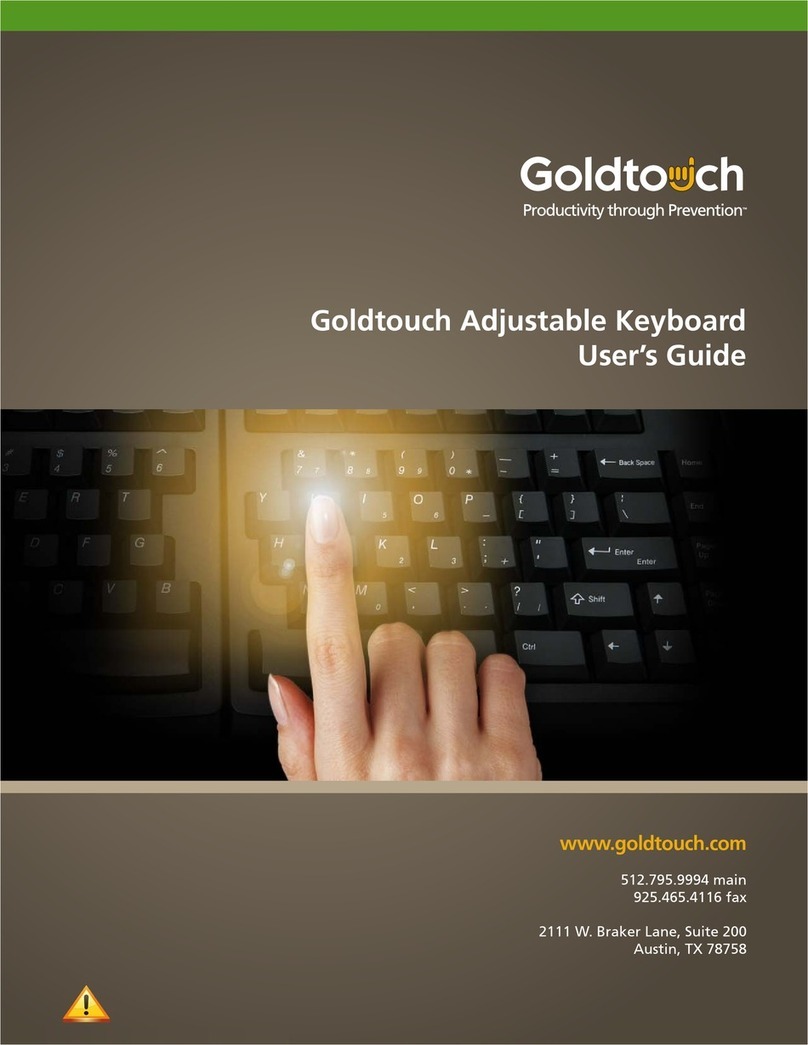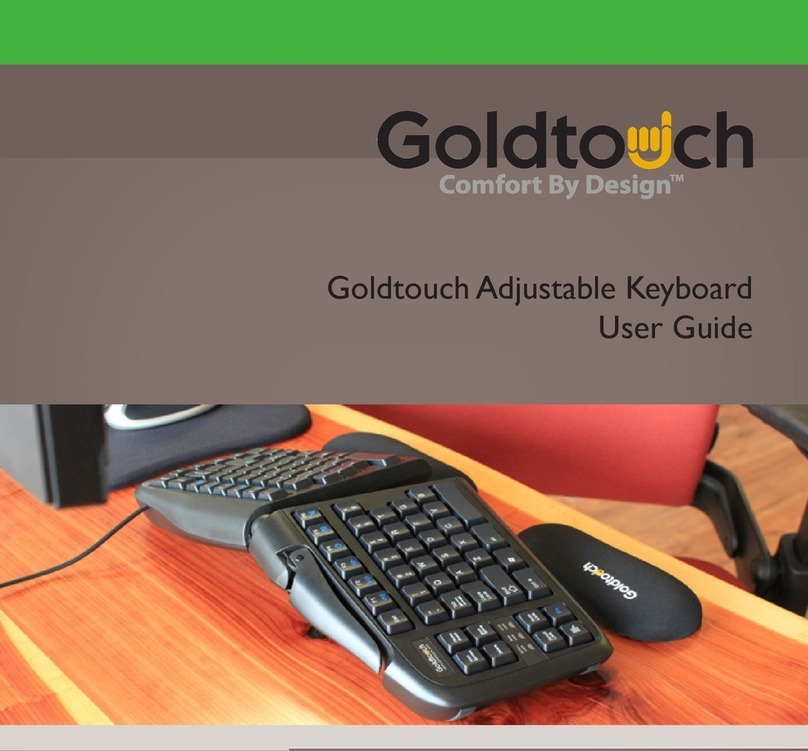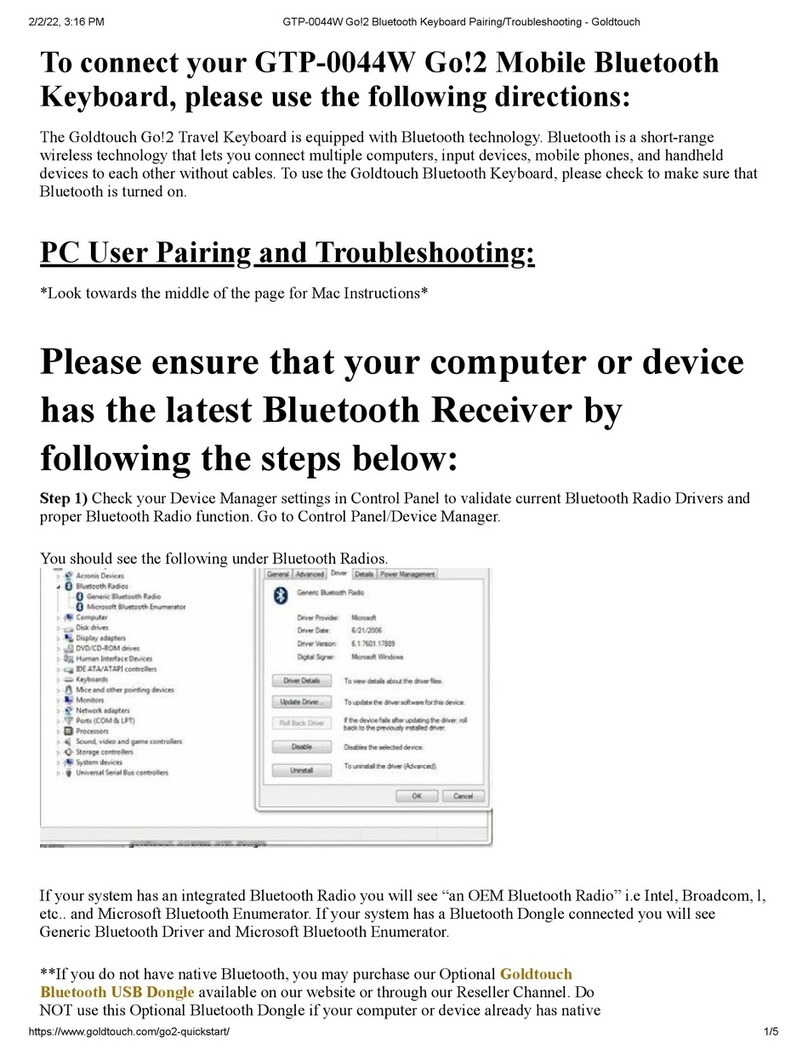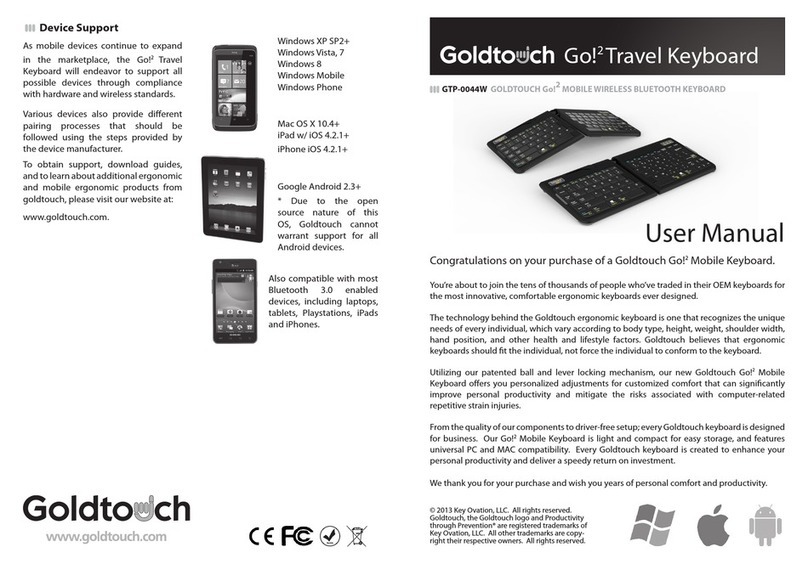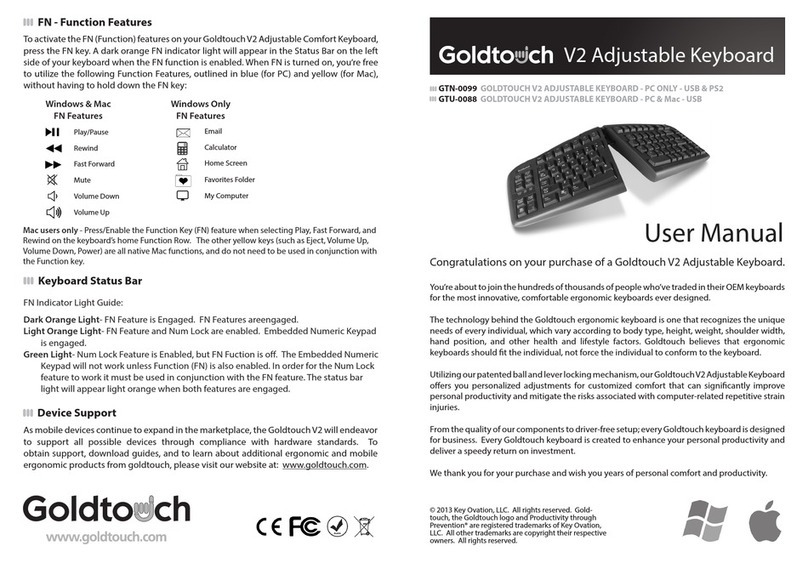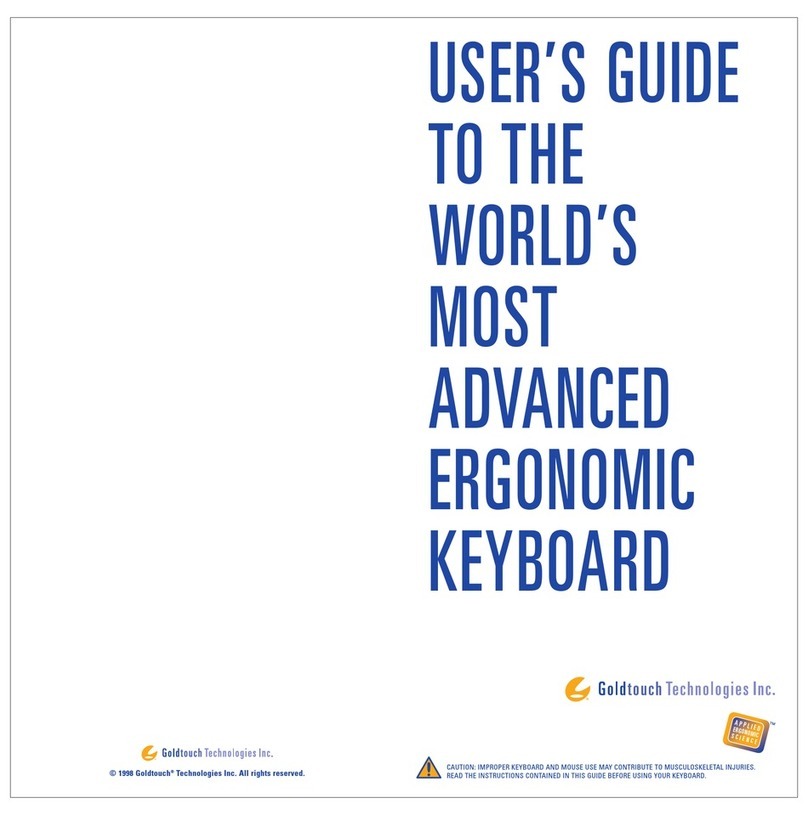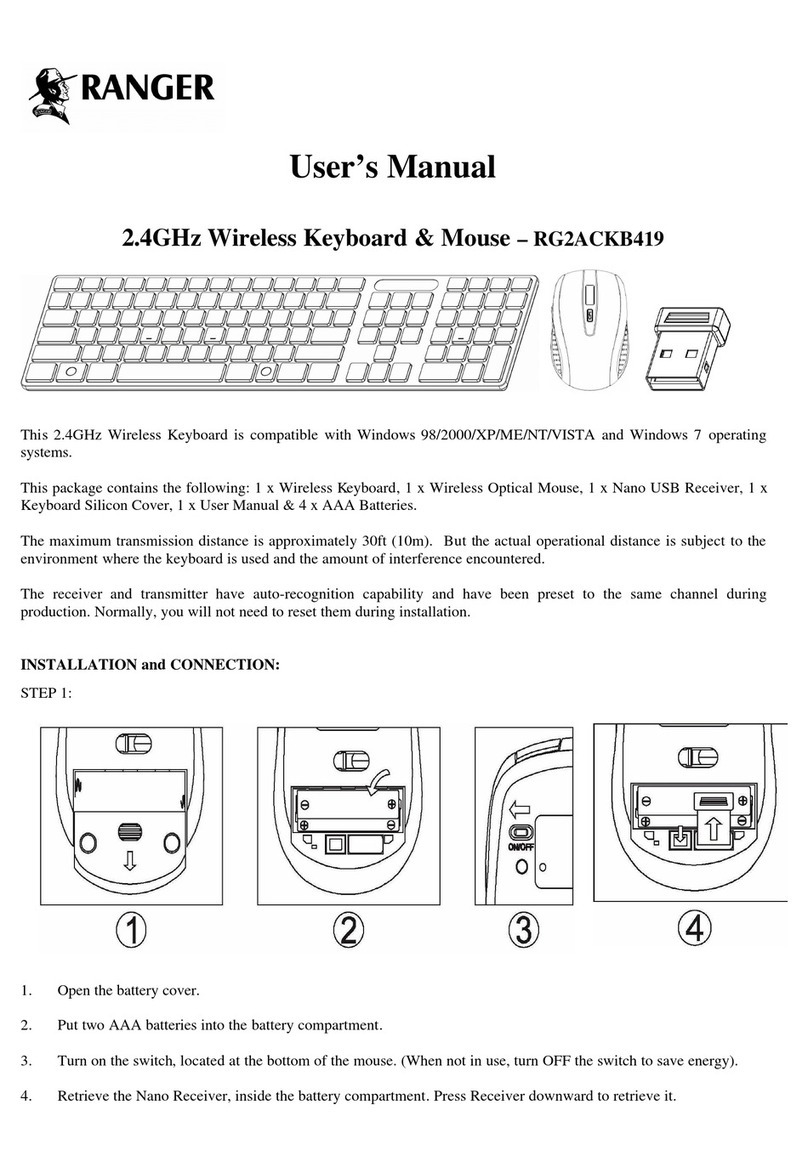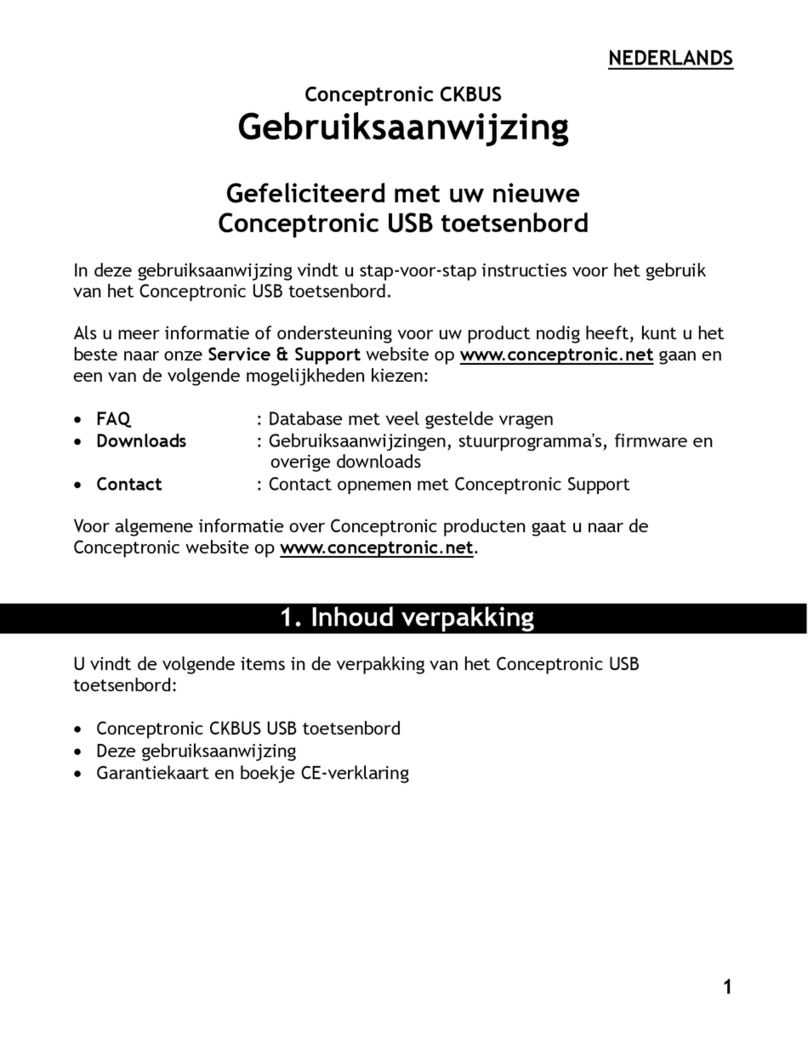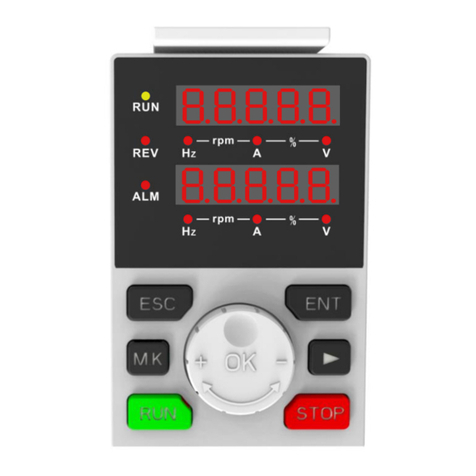V2 Adjustable Keyboard
GTN-0099 GOLDTOUCH V2 ADJUSTABLE KEYBOARD - PC ONLY - USB & PS2
GTU-0088 GOLDTOUCH V2 ADJUSTABLE KEYBOARD - PC & Mac - USB
You’re about to join the tens of thousands of people who’ve traded in their OEM keyboards for
the most innovative, comfortable ergonomic keyboards ever designed.
The technology behind the Goldtouch ergonomic keyboard is one that recognizes the unique
needs of every individual, which vary according to body type, height, weight, shoulder width,
hand position, and other health and lifestyle factors. Goldtouch believes that ergonomic
keyboards should t the individual, not force the individual to conform to the keyboard.
Utilizing our patented ball and lever locking mechanism, our GoldtouchV2 Adjustable Keyboard
oers you personalized adjustments for customized comfort that can signicantly improve
personal productivity and mitigate the risks associated with computer-related repetitive strain
injuries.
From the quality of our components to driver-free setup; every Goldtouch keyboard is designed
for business. Every Goldtouch keyboard is created to enhance your personal productivity and
deliver a speedy return on investment.
We thank you for your purchase and wish you years of personal comfort and productivity.
Congratulations on your purchase of a Goldtouch V2 Adjustable Keyboard.
© 2013 Key Ovation, LLC. All rights reserved. Gold-
touch, the Goldtouch logo and Productivity through
Prevention® are registered trademarks of Key Ovation,
LLC. All other trademarks and trade names are the
property of their respective owners. All rights reserved.
Windows XP SP2+
Windows Vista
Windows 7
Windows 8
As mobile devices continue to expand in the marketplace, the
Goldtouch V2 will endeavor to support all possible devices
through compliance with hardware standards.
To obtain support, download guides, and to learn about
additional ergonomic and mobile ergonomic products from
goldtouch, please visit our website at:
www.goldtouch.com.
Device Support
FN - Function Features
To activate the FN (Function) features on your Goldtouch V2 keyboard, press and hold the
FN key, and select the follow FN features outlined in blue (for PC) and yellow (for Mac):
Play/Pause
Rewind
Fast Forward
Mute
Volume Down
Volume Up
Email
Calculator
Home Screen
Search
My Computer
Windows & Mac
FN Features
Windows Only
FN Features
GTN-0099
GTU-0088
User Manual
Mac users only - Press/Use Function when selecting Play, Fast Forward, and Rewind
on the Function Row. The other yellow keys (such as Eject, Volume Up, Volume Down,
Power) are all native Mac functions, and do not need to be used in conjunction with the
Function key.
Windows XP SP2+
Windows Vista
Windows 7
Windows 8
Mac OS 10.4 +