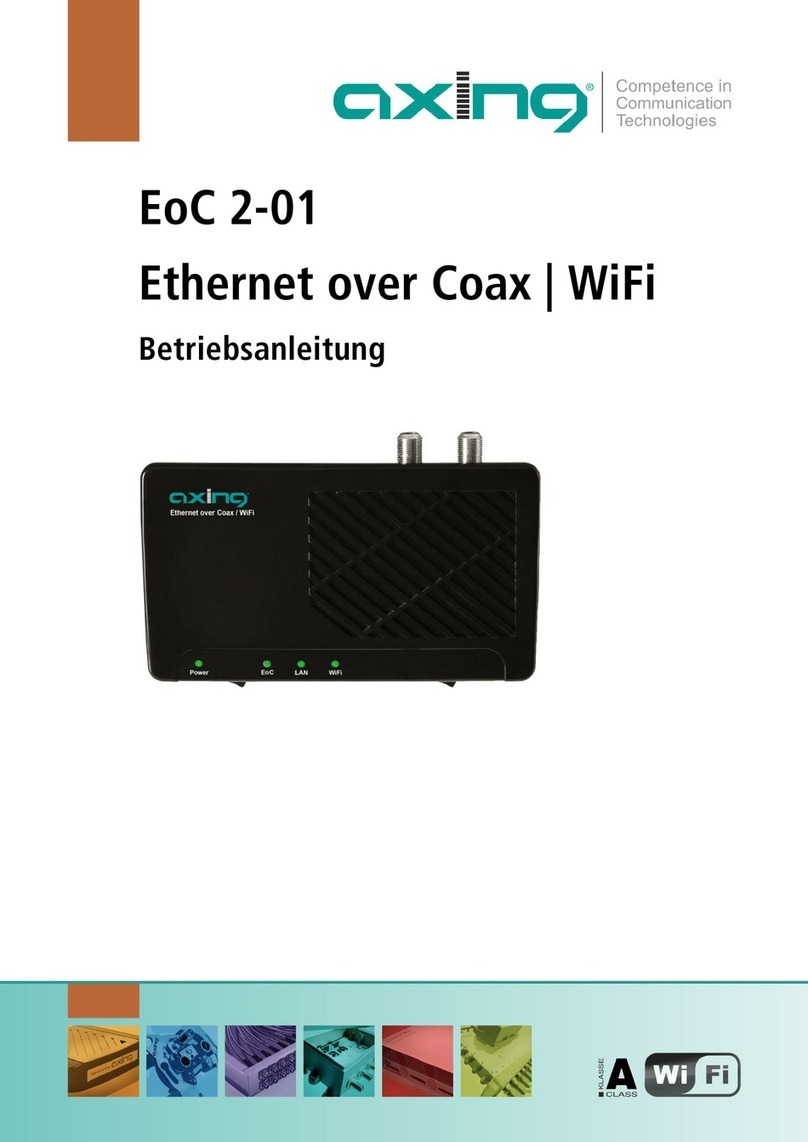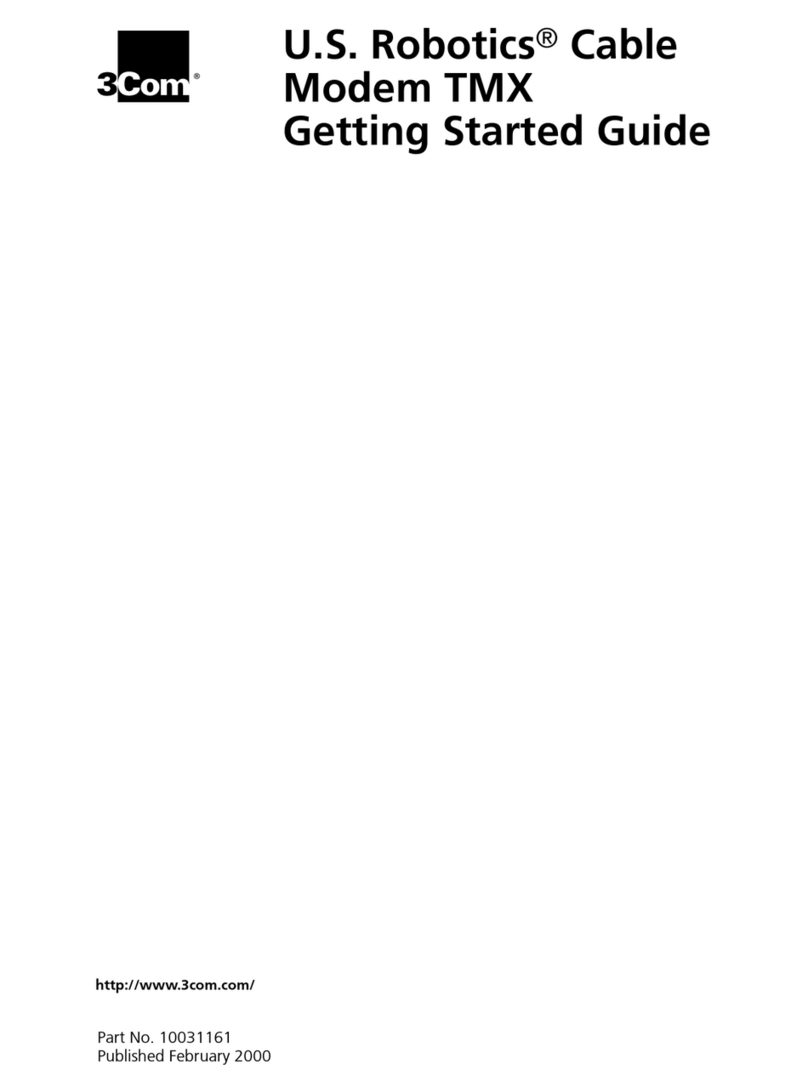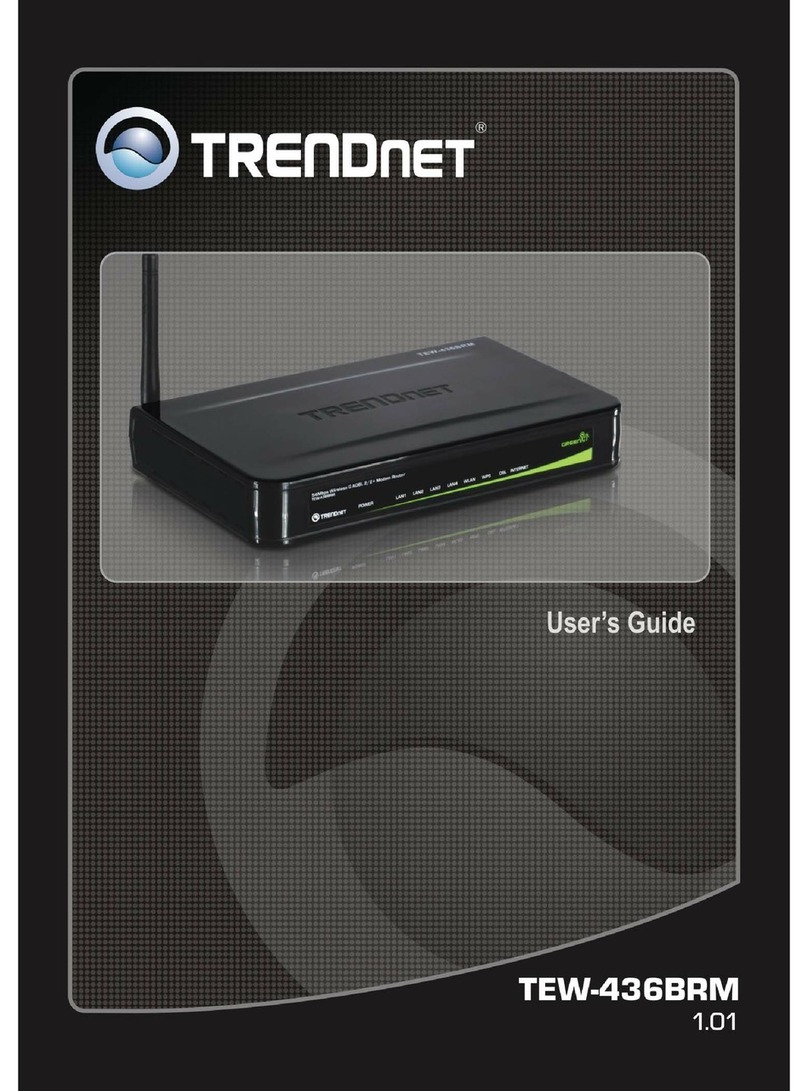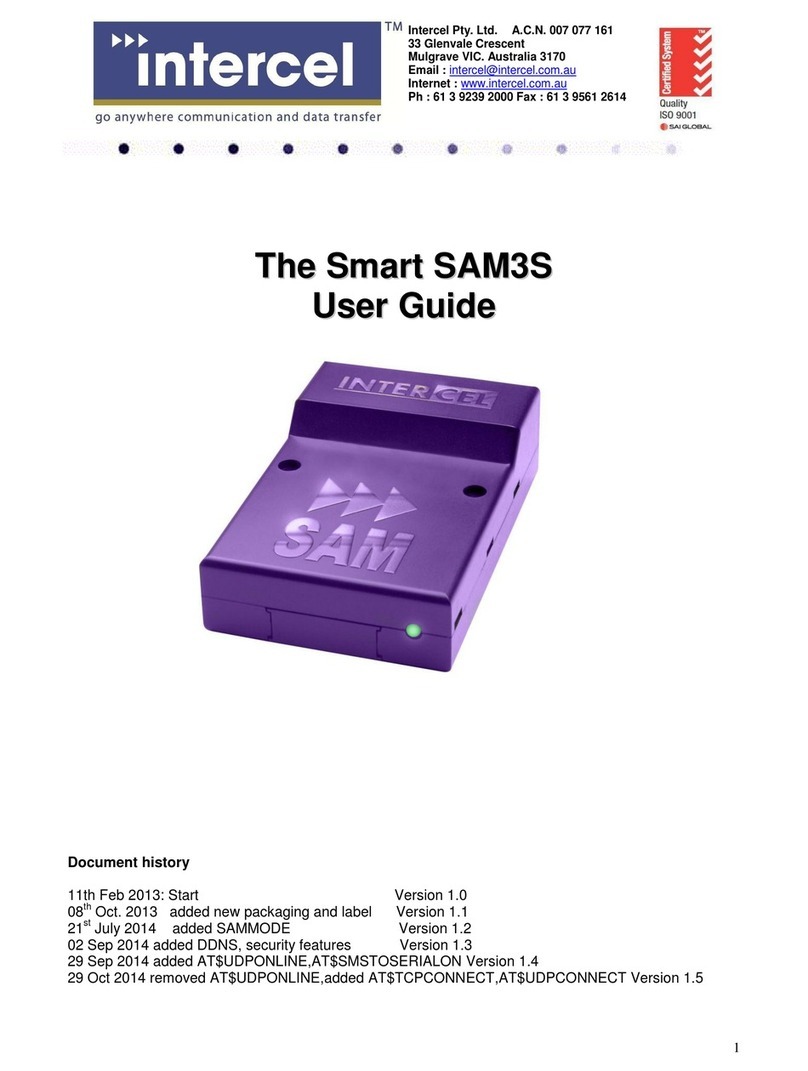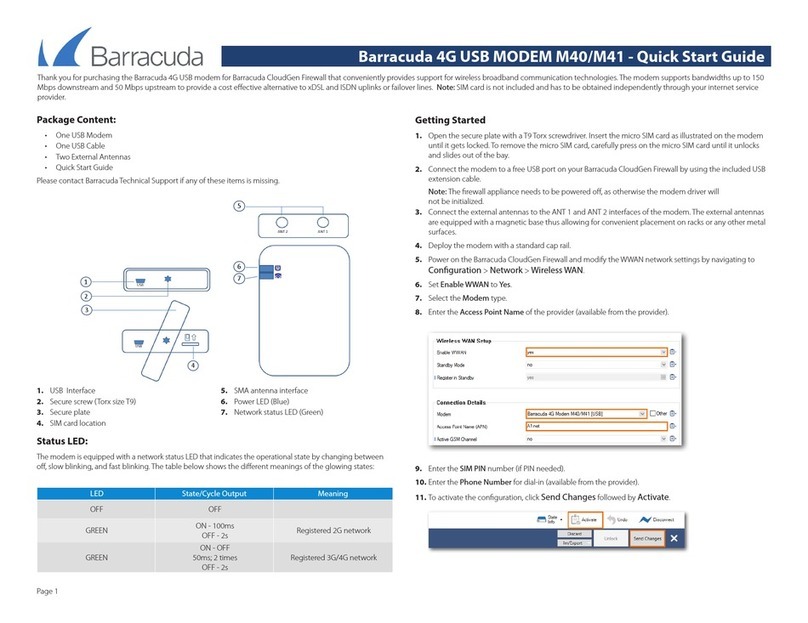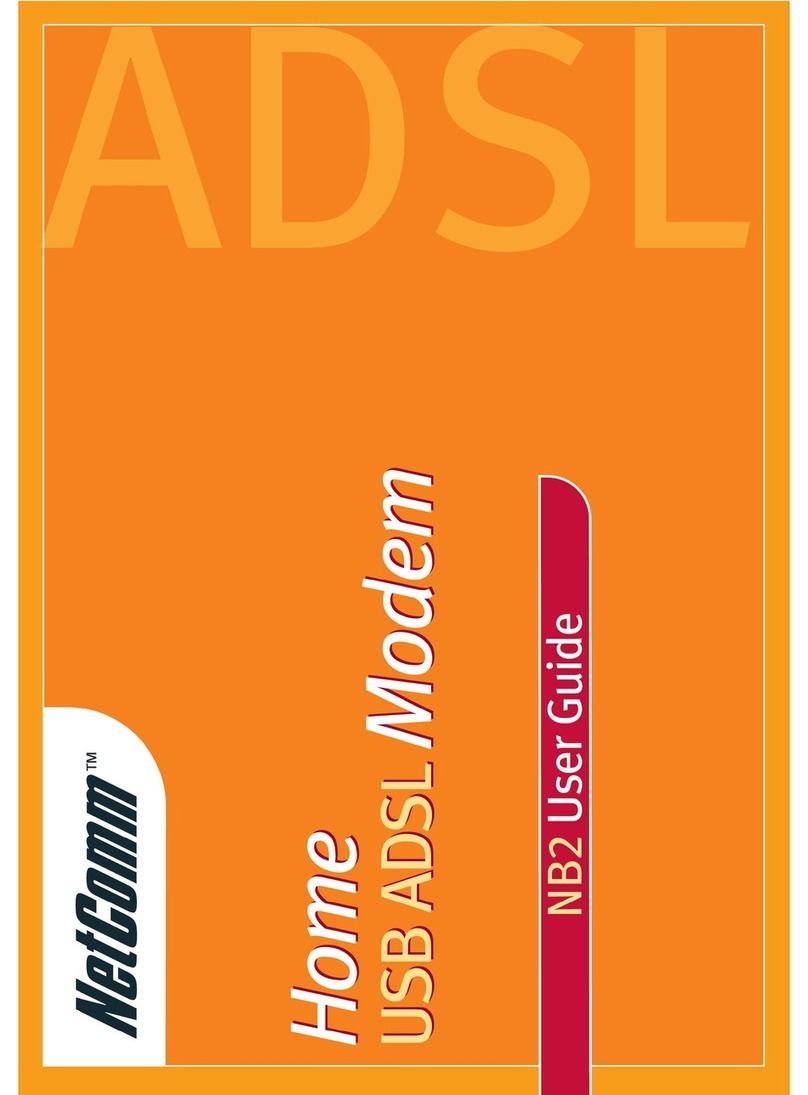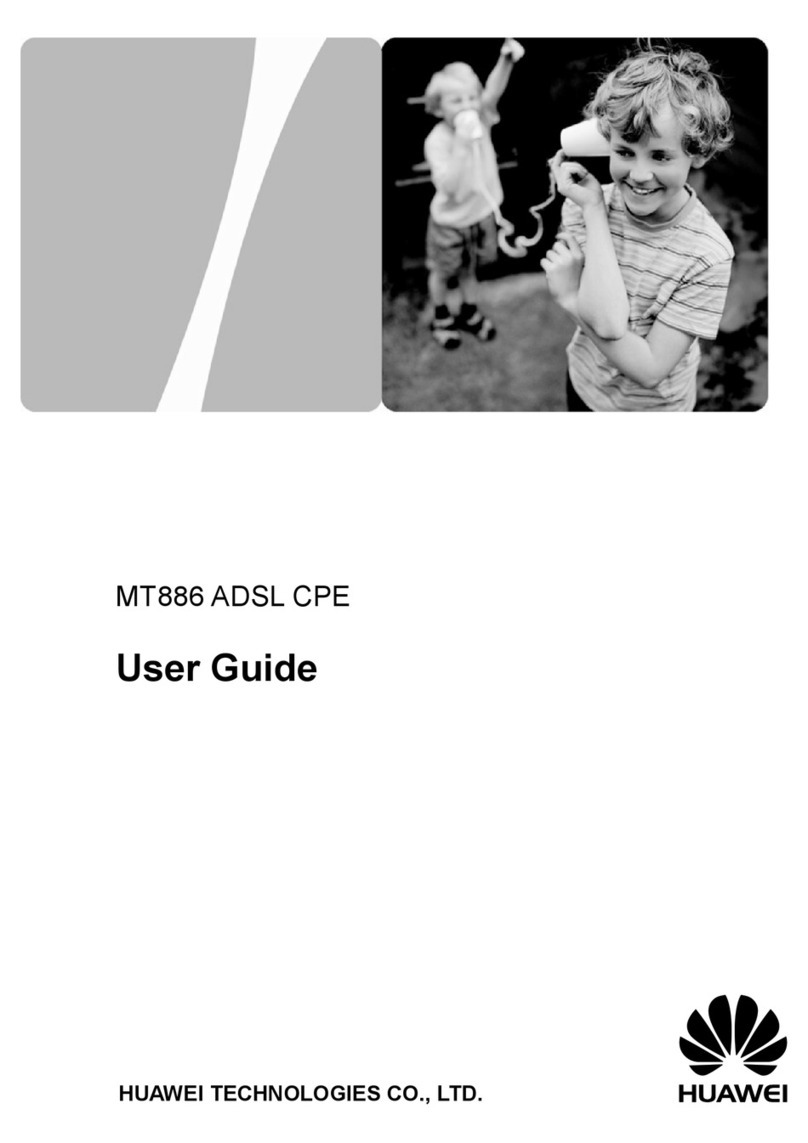Gongjin Electronics MG7540 User manual

MG7540
16x4 DOCSIS 3.0 Cable
Modem plus AC1600 Router
User Manual
VER: 1.0

MG7540 Cable Modem User Manual
i
Contents
1Safety Precautions.............................................................................................1
2Overview............................................................................................................2
2.1Application.............................................................................................2
2.2Features ................................................................................................2
2.3Standards Compatibility and Compliance .............................................3
3Hardware Description and Hardware Installation...............................................4
3.1Hardware Description............................................................................4
3.1.1Front Panel.................................................................................4
3.1.2Rear Panel..................................................................................5
3.2Hardware Installation.............................................................................6
3.2.1Connecting the Device ...............................................................6
4PC Network Configuration and Login.................................................................7
4.1PC Network Configuration.....................................................................7
4.2Logging In to the MG7540 Cable Modem .............................................9
5Web-Based Management ................................................................................11
5.1Status ..................................................................................................11
5.1.1Software....................................................................................11
5.1.2Connection................................................................................12
5.1.3Diagnostics...............................................................................14
5.1.4Security.....................................................................................15
5.1.5Event Log..................................................................................16
5.2Basic Router........................................................................................16
5.2.1Setup ........................................................................................16
5.2.2DHCP........................................................................................18
5.2.3DHCPv6....................................................................................20
5.2.4LAN IPv6...................................................................................21
5.2.5DDNS........................................................................................21
5.2.6Backup/Restore........................................................................22
5.3Advanced Router.................................................................................23
5.3.1Options .....................................................................................23
5.3.2IP Filtering.................................................................................25
5.3.3MAC Filtering............................................................................26
5.3.4Port Filtering .............................................................................26
5.3.5Forwarding................................................................................27

MG7540 Cable Modem User Manual
ii
5.3.6Port Triggers.............................................................................29
5.3.7RIP Setup .................................................................................29
5.3.8DMZ Host..................................................................................32
5.4Wireless...............................................................................................33
5.4.1Basic.........................................................................................33
5.4.2Radio ........................................................................................35
5.4.3WPS_RADIUS_WEP................................................................35
5.4.4Guest........................................................................................38
5.4.5Access......................................................................................39
5.4.6Advanced..................................................................................41
5.4.7WMM ........................................................................................45
5.4.8Scan/Bridging ...........................................................................47
5.5Protection & Parental Control..............................................................47
5.5.1Firewall Basic............................................................................48
5.5.2Event Log..................................................................................49
5.5.3Parental Control........................................................................50
5.6VPN.....................................................................................................51
5.6.1IPSec........................................................................................51
5.6.2L2TP/PPTP...............................................................................52
5.6.3Event Log..................................................................................53
5.7Logout..................................................................................................54
6Q&A..................................................................................................................55

MG7540 Cable Modem User Manual
1
1 Safety Precautions
Read the following information carefully before operating the device. Please follow
the following precaution items to protect the device from risks and damage caused
by fire and electric power:
Use volume labels to mark the type of power.
Use the power adapter that is packed within the device package.
Pay attention to the power load of the outlet or prolonged lines. An
overburden power outlet or damaged lines and plugs may cause electric
shock or fire accident. Check the power cords regularly. If you find any
damage, replace it at once.
Proper space left for heat dissipation is necessary to avoid any damage
caused by overheating to the device. The holes on the device are designed
for heat dissipation to ensure that the device works normally. Do not cover
these heat dissipation holes.
Do not put this device close to a place where a heat source exits or high
temperature occurs. Avoid the device from direct sunshine.
Do not put this device close to a place where is over damp or watery. Do not
spill any fluid on this device.
Do not connect this device to any PC or electronic product, unless our
customer engineer or your broadband provider instructs you to do this,
because any wrong connection may cause any power or fire risk.
Do not place this device on an unstable surface or support.
The screen of the coaxial cable is intended to be connected to earth in the
building installation.

MG7540 Cable Modem User Manual
2
2 Overview
The MG7540 is targeted towards DOCSIS3.0 cable modem and gateway. With
sixteen downstream channels and four upstream channels, it supports up to
600Mbs/160Mbs.The MG7540 incorporates a variety of industry standard
peripheral interfaces including dual IEEE802.3 10/100/1000Mbps interface, one
with integrated GPHY. The MG7540 supports WLAN access. It complies with IEEE
802.11,802.11b/g,802.11n and 802.11ac specifications, WEP, WPA, and WPA2
security specifications. The 2.4GHz WLAN of the MG7540 supports 2T2R, The
5GHz WLAN of the MG7540 supports 3T3R.
2.1 Application
Home gateway
SOHOs
Small enterprises
Higher data rate broadband sharing
Audio and video streaming and transfer
PC file and application sharing
Network and online gaming
2.2 Features
User-friendly GUI for web configuration
Several pre-configured popular games. Just enable the game and the port
settings are automatically configured.
Compatible with all standard Internet applications
WLAN with high-speed data transfer rates of up to 600 Mbps, compatible
with IEEE 802.11b/g/n/ac, 2.4GHz/5GHz compliant equipment
IP routing and bridging
Network/port address translation (NAT/PAT)
Wireless LAN security: WPA, 802.1x, RADIUS client

MG7540 Cable Modem User Manual
3
Universal plug-and-play(UPnP)
File server for network attached storage (NAS) devices
Web filtering
Remote update
System statistics and monitoring
2.3 Standards Compatibility and Compliance
Support application level gateway (ALG)
DOCSIS3.0
IEEE 802.3
IEEE 802.3u
IEEE 802.11b
IEEE 802.11g
IEEE 802.11n
IEEE 802.11ac

MG7540 Cable Modem User Manual
4
3 Hardware Description and Hardware Installation
3.1 Hardware Description
3.1.1 Front Panel
The following table describes the indicators on the front panel.
Indicator Color Status Description
Power Green On The device is powered on and the device
operates normally.
Off The device is powered off.
D/S
Green
On CM has locked D/S frequency
Blink CM scan D/S frequency
Off Device is powered off.
Blue
On CM has locked D/S channel bonding
Blink CM is on D/S channel bonding
Off Device is powered off.
U/S
Green
On CM has locked U/S frequency
Blink CM is range and scan U/S frequency
Off Device is powered off or CM scan D/S
frequency.
Blue
On CM has locked U/S channel bonding
Blink CM is on U/S channel bonding
Off Device is powered off or CM scan D/S
frequency.
Internet Green
On CM online.
Blink Catching the wan ip address.
Off Not connect.
Ethernet Green On The Ethernet interface is connected.

MG7540 Cable Modem User Manual
5
Indicator Color Status Description
1/2/3/4 Blink Data is being transmitted through the
Ethernet interface.
Off The Ethernet interface is disconnected.
WLAN Green
On WLAN is enabled.
Blink Data is being transmitted through the
wireless interface.
Off WLAN is disabled.
WPS Green
On Connection succeeds under Wi-Fi
Protected Setup.
Blink Negotiation is in progress under Wi-Fi
Protected Setup.
Off Wi-Fi Protected Setup is disabled.
3.1.2 Rear Panel
The following table describes the interfaces or the buttons on the rear panel.
Interface Description
Antenna The antenna interface, for connecting the antennas.
Cable RF cable port, for connecting HFC cable.
Reset Press the button for at least 5 second and then release it. System
restores the factory default settings.
WPS Press the button for at least 5 second and then release it. WPS will
disabled/enabled.
WLAN Press the button for at least 3 second and then release it. Wireless
will disabled/enabled.
Eth 4~1 RJ-45 port, for connecting the router to a PC or another network
device.
Power Power interface, for connecting the power adapter.
Warning:

MG7540 Cable Modem User Manual
6
Do not press the Reset button unless you want to clear the current settings. The
Reset button is in a small circular hole on the rear panel. If you want to restore the
default settings, please press the Reset button gently for 5 second with a fine needle
inserted into the hole and then release the button. The system reboots and returns to
the factory defaults.
3.2 Hardware Installation
3.2.1 Connecting the Device
Please follow the steps below to connect the device.
Step1 Connect the Cable port of the CM/RG with HFC cable.
Step2 Connect the Eth port of the CM/RG to the network card of the PC via an
Ethernet cable.
Step3 Plug one end of the power adapter to the wall outlet and connect the
other end to the Power port of the CM/RG.

MG7540 Cable Modem User Manual
7
4 PC Network Configuration and Login
4.1 PC Network Configuration
Each network interface on the PC should either be configured with a statically defined
IP address and DNS address, or be instructed to automatically obtain an IP address
using the network DHCP server. MG7540 provides a DHCP server on its LAN and it
is recommended to configure your LAN to automatically obtain its IP address and
DNS server IP address.
The configuration principle is identical but should be carried out differently on each
operating system.
The following displays the TCP/IP Properties dialog box on Windows 7.

TCP/IP config
u
Step1 Ch
Step2 Ri
g
Step3 On
a
n
MG7540 Cable
Figure 1 IP and DN
S
u
ration steps for Window
s
oose Start > Control P
a
g
ht-click the Ethernet co
n
the General tab, selec
t
n
d click Properties.
Modem User Manual
8
S
configuration
s
7 are as follows:
a
nel > Network Connec
t
n
nection icon and choose
t
the Internet Protocol
t
ions.
Properties.
(TCP/IP) component

Step4 Th
e
Step5 Se
Step6 Se
Step7 Cli
c
4.2 Log
g
To log in to the
Step1 O
p
Step2 En
t
m
o
Step3 En
t
an
d
Step4 Cli
c
MG7540 Cable
e
Internet Protocol (TC
P
lect the Obtain an IP ad
d
lect the Obtain DNS ser
v
c
k OK to save the settin
g
g
ing In to the MG
7
MG7540 cable modem,
p
en a Web browser on yo
t
e
r
http://192.168.0.1 (t
o
dem) in the address bar.
t
er the user name and t
h
d
the Password is motor
c
k Login to log in to the
M
Modem User Manual
9
P
/IP) Properties windo
w
d
ress automatically ra
d
v
er address automatic
a
g
s.
7
540 Cable Mod
e
do as follows:
o
ur computer.
he default IP address
o
.
The login page appears
h
e password. The defaul
t
ola.
M
G7540 cable Modem.
w
appears.
d
io button.
a
lly radio button.
e
m
o
f the MG550 cable
.
t
Username is admin

After loggin
g
click on the
A
and diagnos
e
MG7540 Cable
Figure 2 Login page
in to the MG7540 cable
A
dvanced options you ca
n
e
the system.
Modem User Manual
10
modem, it will show the
C
n
query, configure, and
m
C
M Basic Status info.
m
odify all the settings,

5 Web-
B
This chapter d
which allows
y
features and s
y
5.1 Stat
u
Choose Statu
s
5.1.1 So
f
Choose Statu
s
This page disp
l
MG7540 Cable
B
ased Manage
m
escribes how to use W
e
y
ou to configure and co
n
y
stem parameters in a u
s
u
s
s
, and the submenus of
S
Figure 3 Submenus
f
tware
s
> Software and the foll
o
Figure 4 Software p
a
l
ays information about th
e
Modem User Manual
11
m
ent
e
b-based management
o
n
trol all of cable mode
m
s
e
r
-friendly GUI.
S
tatus are shown as bel
o
of status
o
wing page appears.
a
ge
e
hardware version, soft
w
o
f the Cable Modem,
m
residential gateway
o
w.
w
are version, MAC

MG7540 Cable Modem User Manual
12
address, cable modem IP address,serial number and CM Certificate status.
5.1.2 Connection
Choose Status > Connection and the following page appears.

MG7540 Cable Modem User Manual
13

This page dis
p
including down
downstream si
g
This page also
cable modem,
t
current system
The informatio
browser’s Refr
e
5.1.3 Di
a
Choose Statu
s
Two utilities
a
Traceroute.
Ping allows yo
u
MG7540 Cable
Figure 5 Connection
p
lays information about
t
stream channel frequen
c
g
nal power and modulati
o
displays IP lease infor
m
t
he duration of both leas
e
time from the DOCSIS t
i
n on this page can be
e
sh button.
ag
nostics
s
> Diagnostics and the
Figure 6 Diagnostic
i
a
re provided for troub
l
u
to check connectivity b
e
Modem User Manual
14
information
t
he RF upstream and d
o
c
ies, upstream channel I
D
o
n.
m
ation, including the curr
e
e
s, the expiration time of
i
meserver.
refreshed at any time
b
following page appears.
i
nformation
l
eshooting network co
n
e
tween the CM/RG and
d
o
wnstream channels,
D
s, and upstream and
e
nt IP address of the
both leases, and the
b
y clicking your web
n
nectivity: Ping and
d
evices on the LAN.

Traceroute all
o
Selecting Trac
e
the traceroute
u
and select Sta
results are dis
p
5.1.4 Se
c
Choose Statu
s
Restore Fac
t
Click this bu
t
may have c
h
Note that yo
u
new passwo
the current
p
change the
p
password.
MG7540 Cable
o
ws you to map the net
w
e
route from the drop-do
w
u
tility: To run either utility
,
rt Test to begin. The
w
p
layed in the Results tabl
e
c
urit
y
s
> Security and the foll
o
Figure 7 Security co
n
t
ory Defaults:
t
ton to restore factory de
f
h
anged.
u
can also change the s
e
rd in both the New Pass
w
p
assword in the Curren
t
p
assword. You do NOT
h
Modem User Manual
15
w
ork path from the CM/
R
w
n Utility list will present
,
make any changes to t
h
w
indow will automatically
e
.
o
wing page appears.
n
figuration
f
aults. Note that you will
l
e
curity password from th
i
w
ord and Re-Enter New
t
User ID Password fiel
d
h
ave to restore factory d
e
R
G to a public host.
alternate controls for
h
e default parameters
be refreshed as the
l
ose any settings you
i
s page by entering a
Password fields, and
d
. Clicking Save will
e
faults to change the

5.1.5 Ev
Choose Statu
s
The Event Lo
g
service provid
e
problems with
y
5.2 Basi
c
Choose Basic
5.2.1 Se
t
Choose Basic
MG7540 Cable
ent Lo
g
s
> Event Log and the fo
Figure 8 Event Log i
g
displays information a
b
e
r. This information m
a
y
our connection.
c
Router
Router and the submen
u
Figure 9 Submenus
t
up
Router > Setup , and th
Modem User Manual
16
llowing page appears.
nformation
b
out your cable modem'
s
a
y be particularly helpf
u
u
s of Basic Router are
s
of Basic Router
e following page appear
s
s
connection to your
u
l if you experience
s
hown as below.
s
.

Enter the inf
o
At this point,
must do the
f
1. Power up
Internet-rout
a
2. Get an I
P
CM/RG.
Note that c
o
connection
p
access the I
n
Some confi
g
when the C
M
parameters.
the new con
f
When this m
MG7540 Cable
Figure 10 Setup con
o
rmation from the Requi
r
the CM/RG is configure
d
f
ollowing:
the CM/RG and wait f
o
a
ble IP address
P
lease from the interna
o
mmunication on the L
A
p
rovided by the cable m
o
n
ternet until the WAN co
n
g
urations settings are r
e
M
/RG first powers up. O
n
Any changes to these
s
f
iguration can be read fr
o
andatory reset is require
d
Modem User Manual
17
figuration
r
ed Information section a
s
d
for basic use. To conne
c
o
r it to register with the
C
l DHCP server for each
A
N will work regardless
o
o
dem is up. However, y
o
n
nection is enabled and
h
e
trieved only once from
n
e such setting is chang
i
s
ettings will force the C
M
o
m non-volatile storage.
d
, the web interface will
n
s
indicated:
c
t to the Internet, you
C
MTS and obtain an
PC attached to the
o
f whether the WAN
o
u will not be able to
h
as an IP address.
non-volatile storage
i
ng the IPv4 Address
M
/RG to reset so that
n
otify as follows:
Table of contents