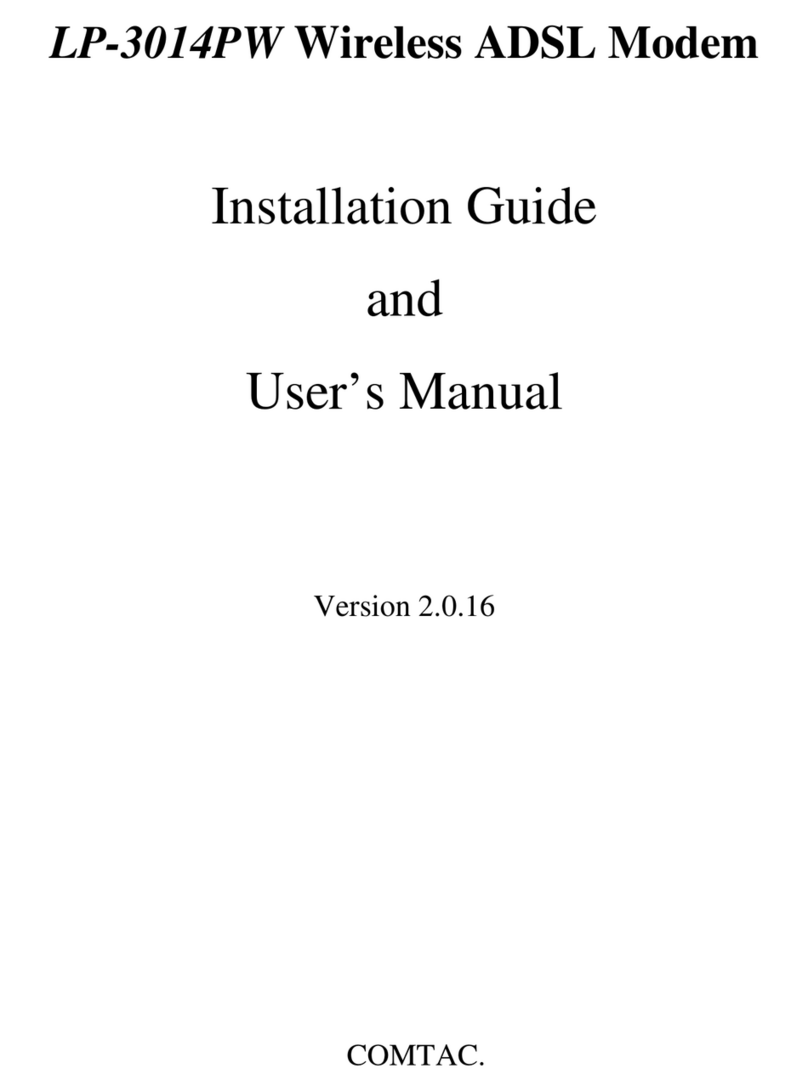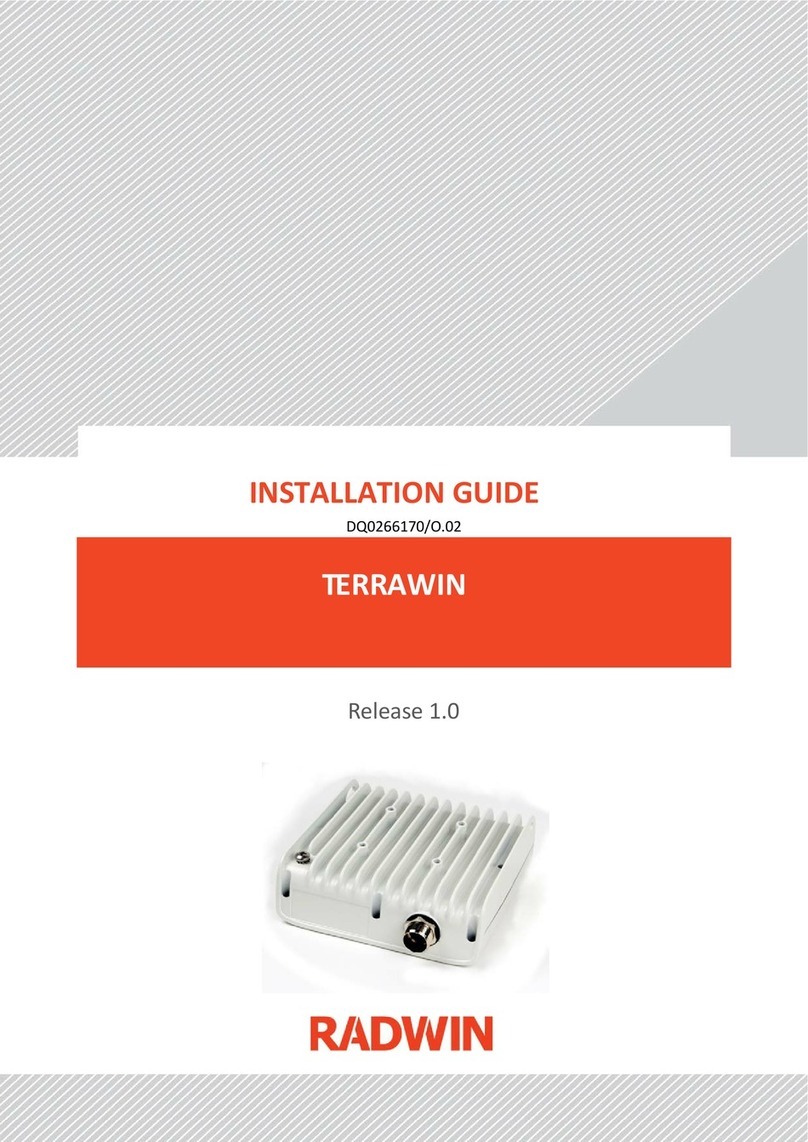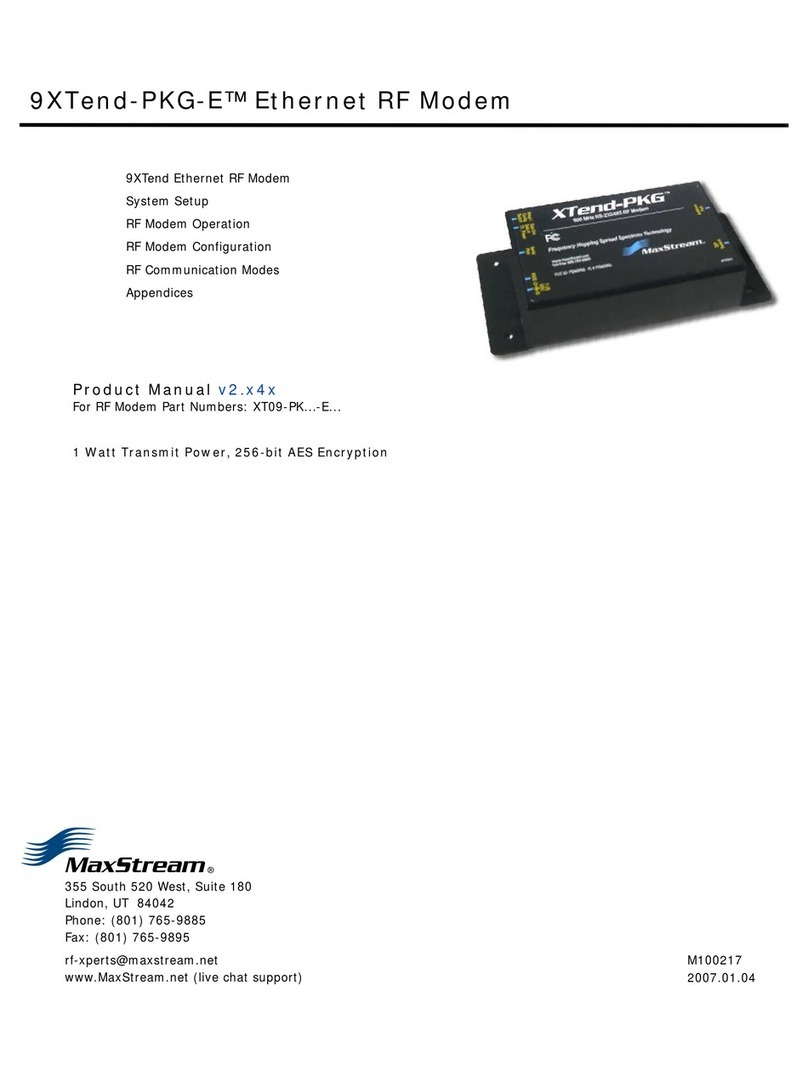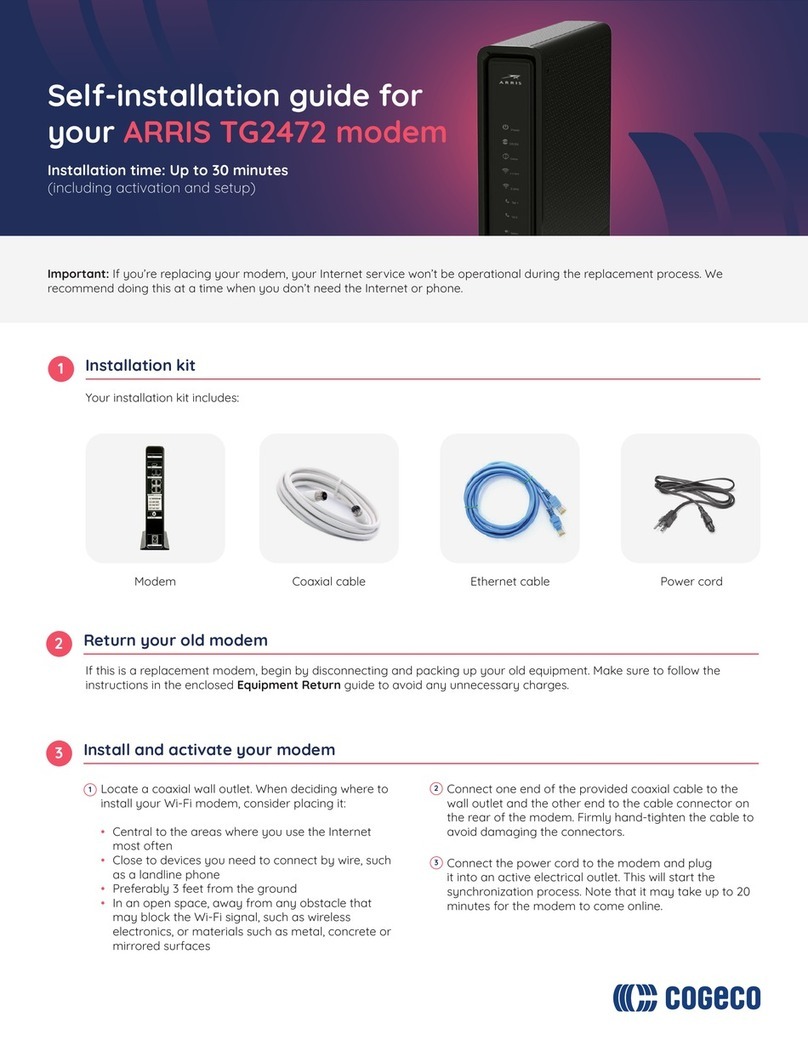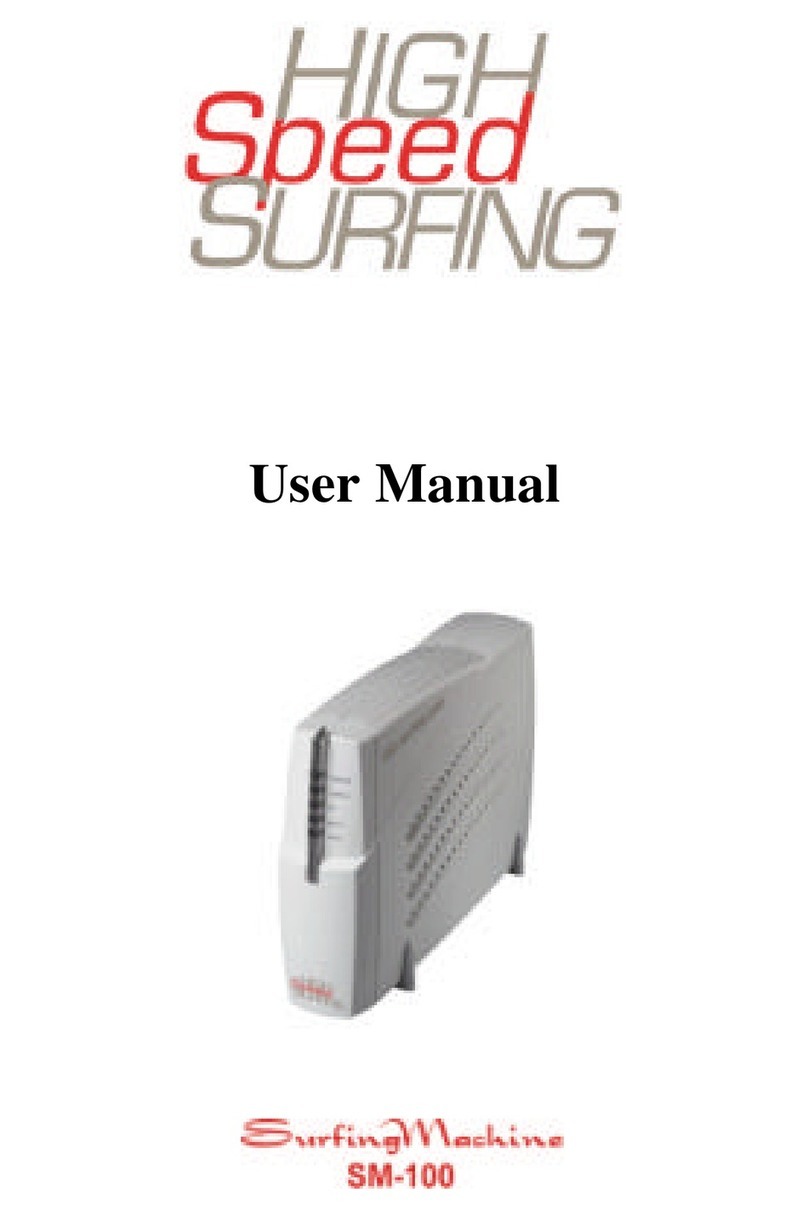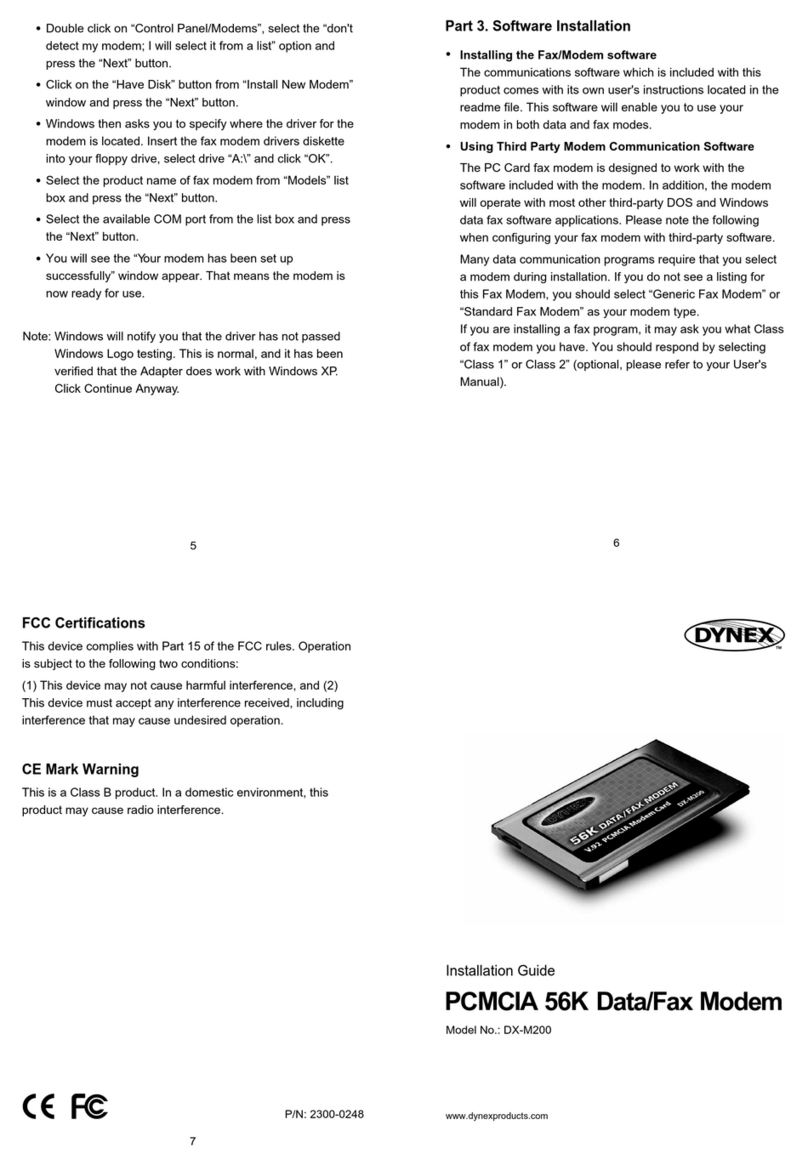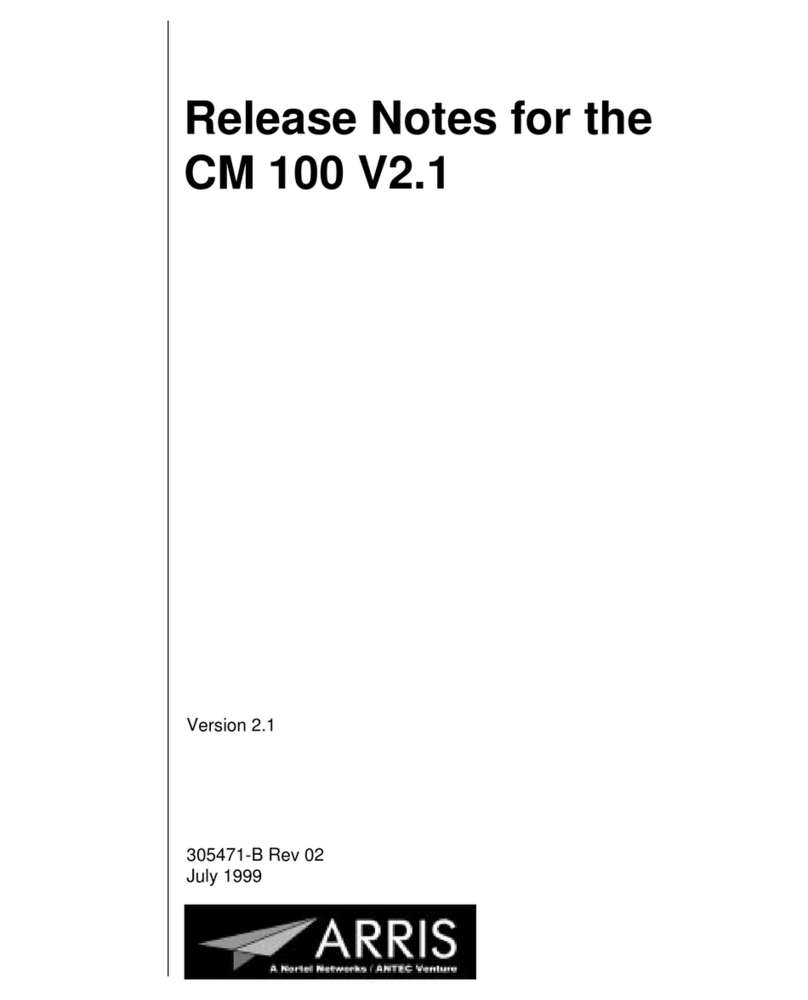Seal One 3100K User manual

Seal One®USB
User Manual

Seal One®USB
Thank you for choosing the product Seal One® USB. In order to fami-
liarise yourself with the device, please read this user manual carefully
before using the Seal One® USB.
Signing transactions with Seal One®USB
Seal One®USB combines maximum security with easy handling. Desig-
ned to digitally sign transactions based on digital signatures (e.g. as part
of internet online banking), the device can simply be plugged into the
USB port of your computer. Transactions, which need to be signed, are
displayed directly on the Seal One®USB display.
For your own safety, please verify the transaction shown on the
Seal One®USB display before you sign it by pressing the button.
Seal One®USB is ready with out of the box functionaluty (without any
DGGLWLRQDOFRQÛJXUDWLRQRUVRIWZDUHWRLQVWDOO,WSURYLGHVFRPSUHKHQVLYH
protection against any trojan, virus and phishing attacks when signing a
transaction.
Seal One® USB is compatible with all major operating systems, inclu-
ding numerous Windows, Mac OS and Linux versions.
A full list of the supported operating systems can be found at:
www.seal-one.com/OS.
Using your Seal One®USB with a Seal One acceptance partner
Where to use the Seal One®USB?
Seal One Devices can be used with any
acceptance partner of Seal One AG. You can
use your device with all partners with the
acceptance logo:
A list of all current acceptance partners can be found on the following
web page: www.seal-one.com/partner

1 Package includes
oØØØ2D@KØ.MD®USB
Seal One® strives to offer products meeting customers‘ needs. This is
achieved by using high quality materials and paying great attention to
every detail.
oØØØ42!ØDWSDMRHNMØB@AKD
Please note that the USB extension cable is designed for exclusive use
with the Seal One® USB. The manufacturer assumes no liability for any
use not in connection with the use of the Seal One® USB.
oØØØ4RDQØL@MT@K
The user manual contains all the necessary steps for installation, use
and care of your Seal One® USB.
sThe package does NOT include a CD
2 Operation of Seal One®USB
Using the Seal One® USB is easy, convenient and secure. After activati-
on through an acceptance partner, the process is completed in 3 simple
steps:
1. Connect: Enter your transaction data in the partner application as
usual and connect the Seal One® USB to the USB port of your laptop/
PC.
2. Verify: Verify the transaction data on the display of the device.
3. Approve: Approve the transaction by pushing the button .
The package does NOT include a CD..
The entire operating software is already included on
the Seal One® USB. The software is NOT available
on CD.
!

3 Getting started
Step 1: Make sure that your Laptop / PC is connected to the internet.
Step 2: Plug your Seal One®USB into the USB-Port of your Laptop/
PC. The device will display the following symbols one after the other as
shown below:
If the display appear up side down,
click the „rotate display“ botton. The
quick start option can also be turned
on and off on this screen. The settings
are saved by clicking „Finish“. The Seal
One®USB is ready to use.
If the Seal One Logo or any other symbol remains on the display
of the Seal One® USB (e.g. Warning or error may appear):
see Section 10 - Symbols and their meaning.
!
If the CD icon remains permanently on the dis-
play (e.g., because the autostart is disabled),
you must start the Seal One®USB manually.
see Section 3.1 ff based on the operating
system you are using
(Windows, Mac OS, Linux).
!
7KHÛUVWWLPH\RXXVHDSDUWLFXODU86%SRUWRQ\RXUODSWRS3&DZHO-
come screen will appear
.

Scenario 1: Autostart is enabled on your PC
Default setting: The application starts
automatically when the Seal One®
USB is connected to the USB port of
your Laptop / PC. The window for
Autostart is shown on the right of the
screen.
Start the application by clicking on
„Seal One“. Further instructions are
explained in Section 3, Step 2.
Scenario 2: Autostart is disabled on your PC
Autorun is disabled: You must start the Seal One® USB manually. Open
the Start menu, select „My Computer“ or „Computer“.
Start the application by double clicking on „Seal One“. Further instruc-
tions are explained in Section 3, Step 2.
3.1 Using Seal One®USB with Microsoft®Windows
Windows is a trademark of Microsoft, Inc.
If the CD icon remains on the display of the device, you need to start the
application manually. Depending on local settings of your laptop / PC
choose Scenario 1 or Scenario 2.
Your Seal One® USB is ready for use when
the following symbol appears on the display
of the device.

3.2 Using Seal One®USB with Mac OS
Mac OS is a registered trademark of Apple Computer, Inc.
After plugging the Seal One®USB to your Mac, the
symbol shown on the right will appear on your desktop:
„Double-click“ the CD icon.
Start the application by another
„double-click“ on the Seal One
program logo.
Further steps are explained in Section 3, Step 2.
3.3 Using Seal One®USB with Linux
'HSHQGLQJRQWKH/LQX[GLVWULEXWLRQDQGFRQÛJXUDWLRQWKHYLUWXDO&'
ROM drive of the Seal One®USB is automatically mounted. Shoud the
virtual CD-ROM drive not automatically mount, you must perform this
VWHSPDQXDOO\<RXFDQRSHQWKHGULYHWKURXJK\RXUÛOHPDQDJHUDQG
start the application „SealOne“. Further steps are explained in Section 3
Step 2.
3Step 2
To use the entire functionality of Seal One application, you need
a Linux distribution which contains the GTK graphics library. The
Application can also be used without a graphical interface. In this
FDVH\RXPXVWFRQÛJXUHDOOWKHQHFHVVDU\VHWWLQJVYLDWKHFRPPDQG
line. For further details please refer to the README.txt on the virtual
CD-ROM drive on the Seal One®USB.
!

If the icon is not visible at the taskbar
\RXFDQÛQGLWE\SUHVVLQJWKHeRSHQDUHDDUURZq
where all the applications are displayed.
please refer to the screenshot on the right.
!
4 Activating the Seal One®at an acceptance partner
To use the Seal One®USB with our acceptance partner, you must enab-
le the device within the application of acceptance partners in advance.
Since the activation process at the acceptance
partners may differ, please follow the instructions
of the acceptance partners. For questions and
comments, please contact the hotline of the
acceptance partner.
Registered Seal One®DFFHSWDQFHSDUWQHUVDUHLGHQWLÛHGE\WKHDFFHS-
tance logo shown above: The logo indicates that the partner application
is able to work with Seal One®.
5 Rotate display
When the Seal One® USB is connected to the laptop / PC, an icon
DSSHDUVLQWKHWDVNEDUQRWLÛFDWLRQDUHDVHHÛJXUH
In some cases it may occur that the
displayed text of the Seal One®USB is
shown upside down.
You can rotate the display if you
„right-click“ on the icon in the
taskbar, and select „Rotate display“.

6 Settings
To change the settings for quick start, or the settings for the proxy ser-
ver, please click on the icon in the taskbar and select the Settings….
6.1 General
In the tab General, you can enable or disable
the quick start option. If Quick Start is enabled,
your Seal One®USB is in operational mode
immediately after you start your laptop /
PC (and you connect your Seal One®).
Enable or disable the quick start option,
by selecting the appropriate box.
Click on OK to save the settings.
6.2 Proxy-Server
By default, the proxy setting „Automatically
detect proxy settings for this network“ is set.
Under normal circumstances you will not need
to change these settings. If the proxy settings
for the network are not detected automatically,
in exceptional cases the proxy server can also
be entered manually.
For Mac OS this function is not available as
it does not have this tab.
6.3 Firewall Settings
In some instances, the internet connection of your Seal One Unit may be
EORFNHGE\\RXUÛUHZDOO
Should this happen please allow all incoming and outgoing connections
for Seal One Application.

7 Display of Seal One®ID
In order to use your Seal One® USB with one of our acceptance
partners, you must activate it via the application of the partner. For this
purpose, you usually need to add the Seal One®ID in the acceptance
partner application. To display the Seal One®ID, please proceed as
follows:
1. Make sure that there is no transaction
displayed on the device screen and this icon
is shown.
2. Press/hold the button of your Seal One®USB
min. for 3 seconds until the Seal One®ID
appears on the display. The Seal One®ID
is shown in 3 blocks of 5 characters.
Note: To avoid error input the letters ’I’, ’M’, ’O’, ’W’ are NOT used.
ØØØ TSNL@SHBØ4OC@SD
In order to keep your Seal One®USB up to date, you will be automati-
FDOO\QRWLÛHGZKHQDQXSGDWHLVDYDLODEOH:HDOZD\VUHFRPPHQGXVLQJ
the latest version and performing the updates offered.
The following message on your laptop / PC
is used to indicate that an update is
available. Click „Yes“ to start the update.
Please note that the update process may take several minutes.
If you want to perform the update at a later point in time, click „No“. The
options to update will be displayed automatically at regular intervals.
During the update process the progress bar is displayed in the update
window.

After a successful update, the following
window will be displayed. Click „OK“
to close the window.
In case the update cannot be performed successfully, you can al-
ways repeat it again at a later point in time. In some cases it may be
necessary to repeat an incomplete update manually using the restore
function „Rescue_SealOne“.
For step-by-step instructions please refer to Chapter 3.
!

9 Safety instructions
Please make sure that children do not have access to hardware and
packaging materials. Do not let children play with the device. The device
and the device cap can be swallowed by children. Never throw the
GHYLFHLQWRDÛUH
9.1 Legal disclaimer
Seal One AG disclaims all liability for damages resulting due to improper
use. The Seal One®USB must not be opened. Any changes to this
device are strictly prohibited and will void the warranty.
9.2 European Union—electronics and battery disposal information
This symbol means that according to local laws and regu-
lations your product and its battery should be recyled
separately from household waste. When this product reaches
its end of life, take it to a collection point designated by local
authorities for the recycling of electronic equipment. The
improper disposal of waste electronic equipment from the
FRQVXPHUPD\EHVXEMHFWWRÛQHV
The separate collection and recycling of your product and its battery at
the time of disposal will help conserve natural resources and ensure that
it is recycled in a manner that protects human health and the environ-
ment.
For any further information concerning the correct disposal of this
product, please contact your local authority or the retailer where this
product was purchased.
9.3 EC-Declaration of Conformity
Seal One AG hereby declares that this equipment
is in compliance with EC the essential requirements and
other relevant provisions of Directive 2004/108/EC.
7KH&(PDUNJXDUDQWHHVWKHIXOÛOOPHQWRIWKHGLUHFWLYHVRIWKH(XURSHDQ
Union.

9.4 Additional notes and handling instructions
The Seal One®USB is designed and manufactured with great care and
should be treated with care. The following recommendations and hand-
ling instructions should help you to ensure continuous operation and a
long life expectancy:
s&RQQHFWWKHGHYLFHWR\RXUFRPSXWHURUODSWRSRQO\ZKHQ\RX
want to perform transactions with the device.
s3URWHFWWKHGHYLFHIURPPRLVWXUHDQGOLTXLGV1HYHUDWWHPSWWRSDLQW
dye the device.
s6WRUHWKHGHYLFHLQDFOHDQDQGGU\SODFH
s3URWHFWWKHGHYLFHIURPGXVWDQGYDSRXUV
s1HYHUSODFHWKHGHYLFHQHDUDQ\KHDWVRXUFHVVXFKDVUDGLDWRUVRU
ovens. Do not expose the device to high temperatures
and severe temperature changes. Protect it against direct sunlight.
s'RQRWWRXFKWKHSOXJFRQWDFWVZLWKVKDUSRUPHWDOOLFREMHFWV
s&OHDQWKHGHYLFHZLWKDGDPSOLQWIUHHWH[WLOH'RQRWXVHDEUDVLYH
cleaners or solvents.

RETURN FORM
To keep your return costs low, ask for the best fees for insured
shipping.
3OHDVHÛOORXWWKHIROORZLQJUHWXUQIRUPFRPSOHWHO\
Returns without a completed form cannot be processed, or only
processed with a considerable time delay.
Reason of return: ____________________________________
Sender:
Name/Company: ____________________________________
Street / No.: ____________________________________
Zip/City: ____________________________________
Invoice No.: ____________________________________
Enter your email / phone number for potential questions.
E-Mail: ____________________________________
Phone no.: ____________________________________
Please use a padded envelope to ensure safe delivery and
prevent loss.
Return address:
2D@KØ.MDØ &Ø!DQKHMDQØ2SQ@¶DØØØ%Q@MJETQSØ@LØ,@HMØ
&DQL@MX

Display screen Description
-
If during the start-up process the logo
UHPDLQVÛ[HGRQWKHGLVSOD\WKH86%
port of your Laptop/PC is disrupted or
blocked.
In this case you should try to use the
device without using the USB extension
cable or make use of another USB port
on your Laptop/PC.
If you are using the Seal One®USB in a
company, please contact your system
administrator.
Seal One®USB can be activated at any
time based on USB Vendor/Product ID.
-
The Seal One®USB is ready. The Seal
One®application has still not been
started.
Note: Starting the application does not
require a CD. Details see Chapter 3.
The establishment of the connection
between Seal One®USB and the Inter-
net is in process.
Note: The arrows are blinking.
Seal One®USB is connected to the
Internet.
There is no connection between Seal
One®USB and the Internet. Please
FRQÛUP\RXU/DSWRS3&LVFRQQHFWHG
to the Internet.
Maybe the Internet connection is blo-
FNHGE\\RXUÛUHZDOO)RUGHWDLOVUHIHU
to the chapter 6.3 Firewall settings
Note: The warning symbol is blinking.
ØØØ2XLANKRØ@MCØSGDHQØLD@MHMF

Display screen Description
You can turn the display orientation at
any time. Details can be found in the user
manual Chapter 5.
Seal One®USB switsches to energy sa-
ving mode after a few minutes, in order to
increase its operating lifespan. As soon as
a transaction is started, the energy saving
mode is discontinued automatically and
the incoming transaction is displayed.
The Seal One®ID is needed for registrati-
on with a partner and appears, when you
hold the button for at least 3 seconds.
After successful registration, the Seal
One®USB changes back to the operating
mode. In case you want to discontinue
displaying the Seal One®ID, without regis-
tration at a Partner, push the button for at
least 3 seconds again.
Note: To avoid mistakes, the letters
’I’, ’O’, ’M’, ’W’ are not used.
This message icon indicates an internal
device error. First, pull the Seal One® USB
out of the USB port and then re-connect
the Seal One®USB to your Laptop/PC.
As an alternative you can shut down the
computer and restart it.
Note: If this message icon continues being
displayed, regardless of any actions taken,
then please contact us (address and
telephone number are available on our
website).
)RUIXUWKHUHQTXLULHVHJGLIÛFXOWLHVH[SHULHQFHGGXHWRVSHFLDOLQGLYL-
dual setting of your laptop / PC), please refer to:
www.seal-one.com/FAQ

Seal One®is a registered trademark. Seal One®– Patented Technology
Additional information and descriptions regarding the manual start of the
Seal One®application can be found on our website FAQ:
www.seal-one.com/FAQ
The Seal One®device works on all major operating systems; these
include numerous Windows, Mac OS and Linux versions. An up-to-date
list of supported operating systems is available at:
www.seal-one.com/OS
Seal One AG
Berliner Straße 44,
#ØØØ%Q@MJETQSØ@LØ,@HM
VVVRD@KNMDBNL
Quick Start
Please make sure that you are connected to the internet.
Connect your
Seal One®USB to
your Laptop/PC.
A CD-Symbol will be
shown on the display of
your Seal One®USB.
Your Seal One®USB
is ready to use.
If the „CD“ icon on the display of the Seal One® USB
is permanently displayed (e.g. because auto-start is disabled), you
must start the Seal One®USB manually.
For further details see Chapter 3 in this user manual.
!
Table of contents
Other Seal One Modem manuals