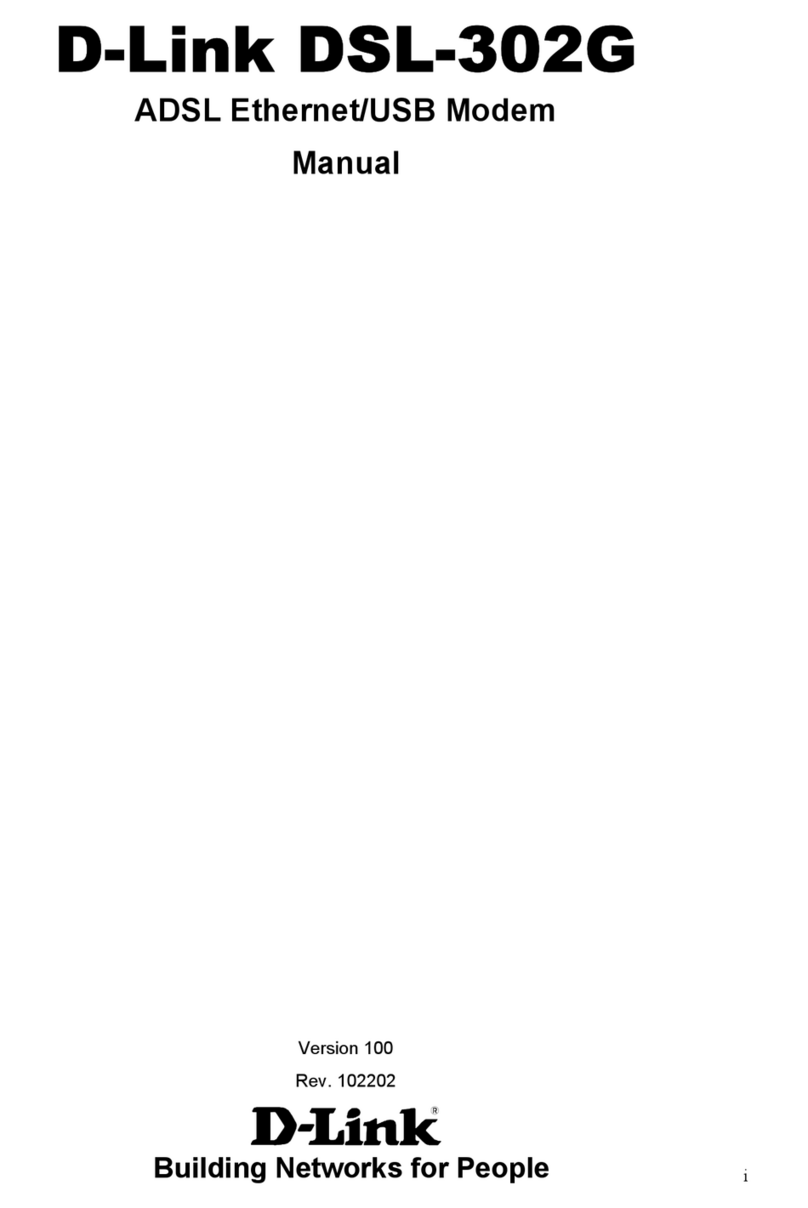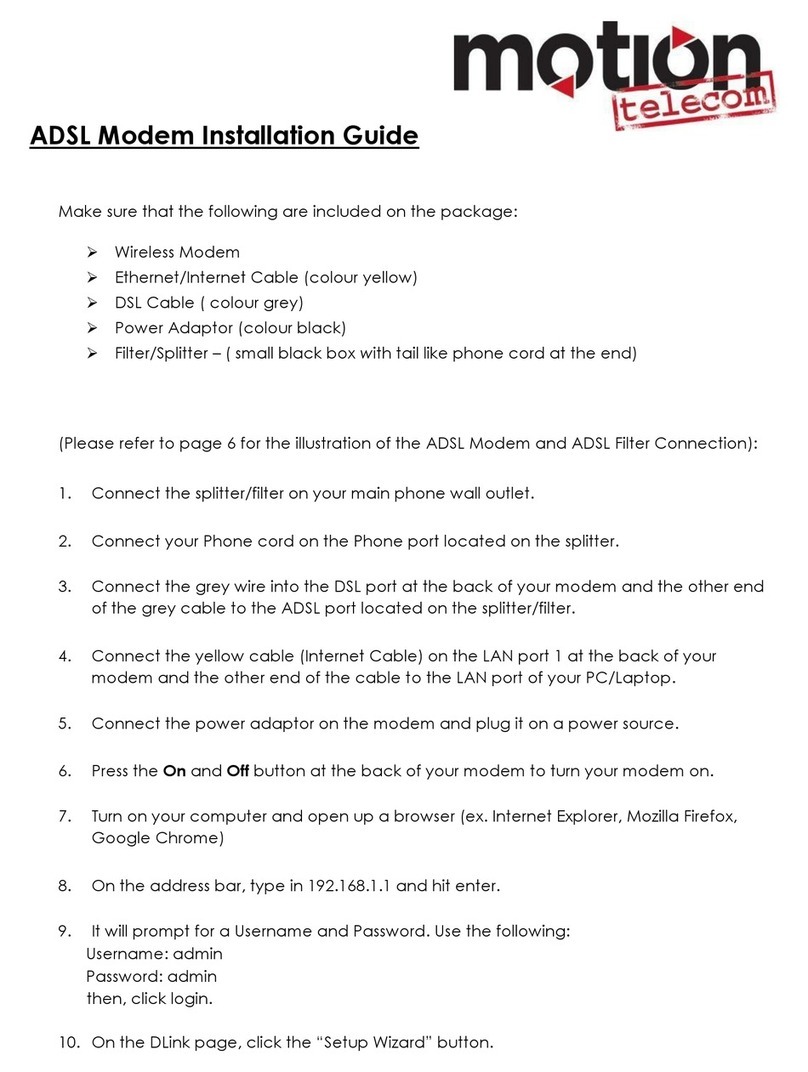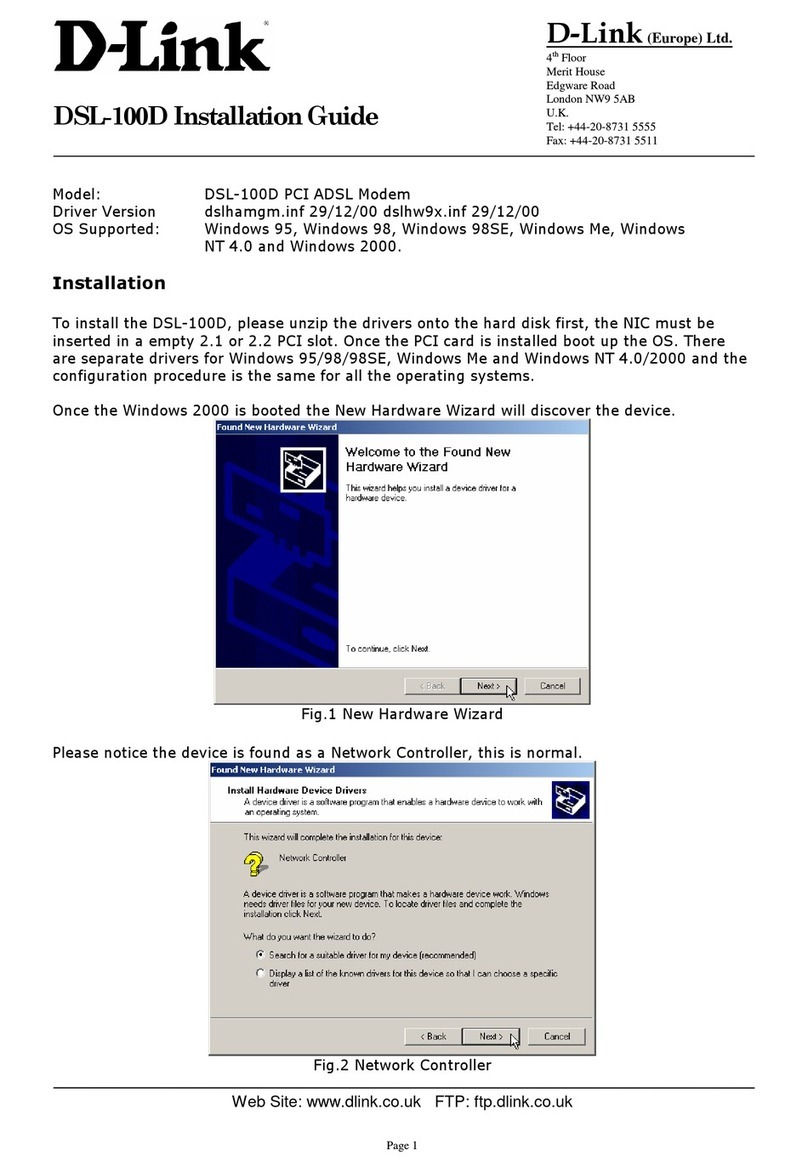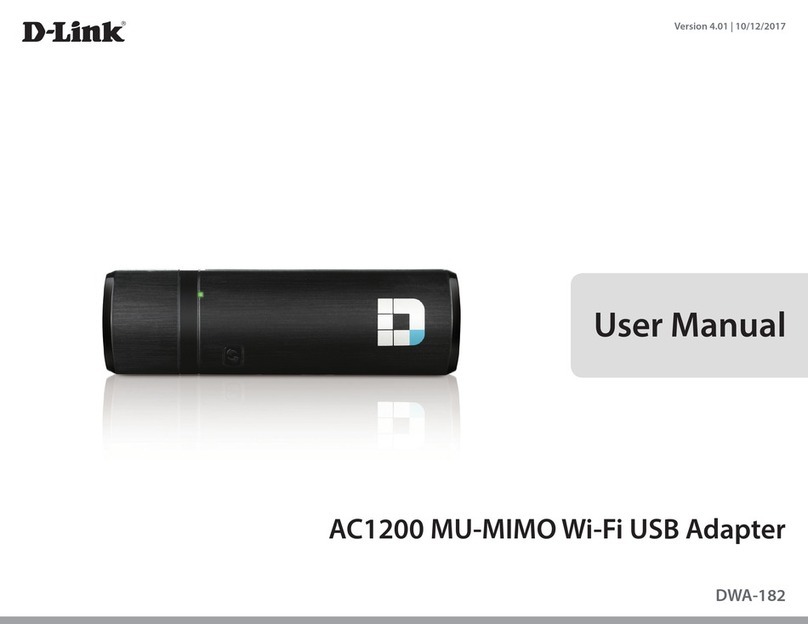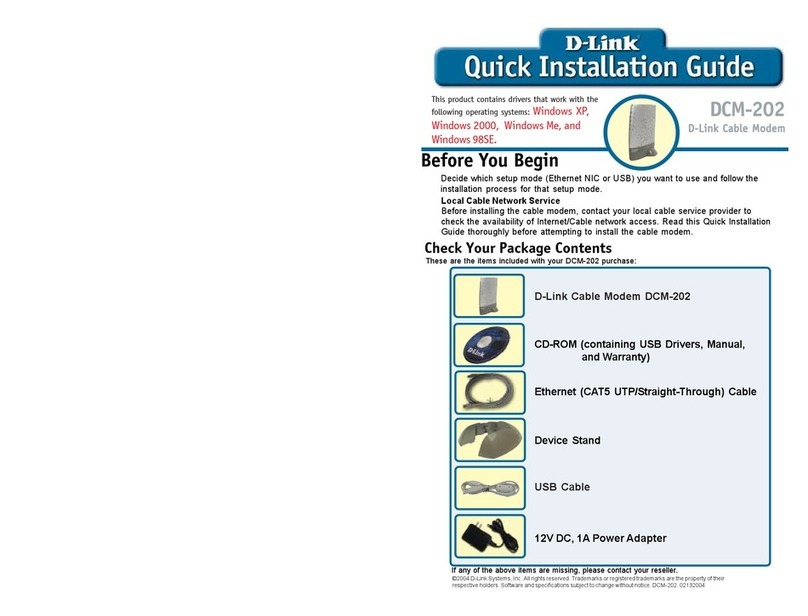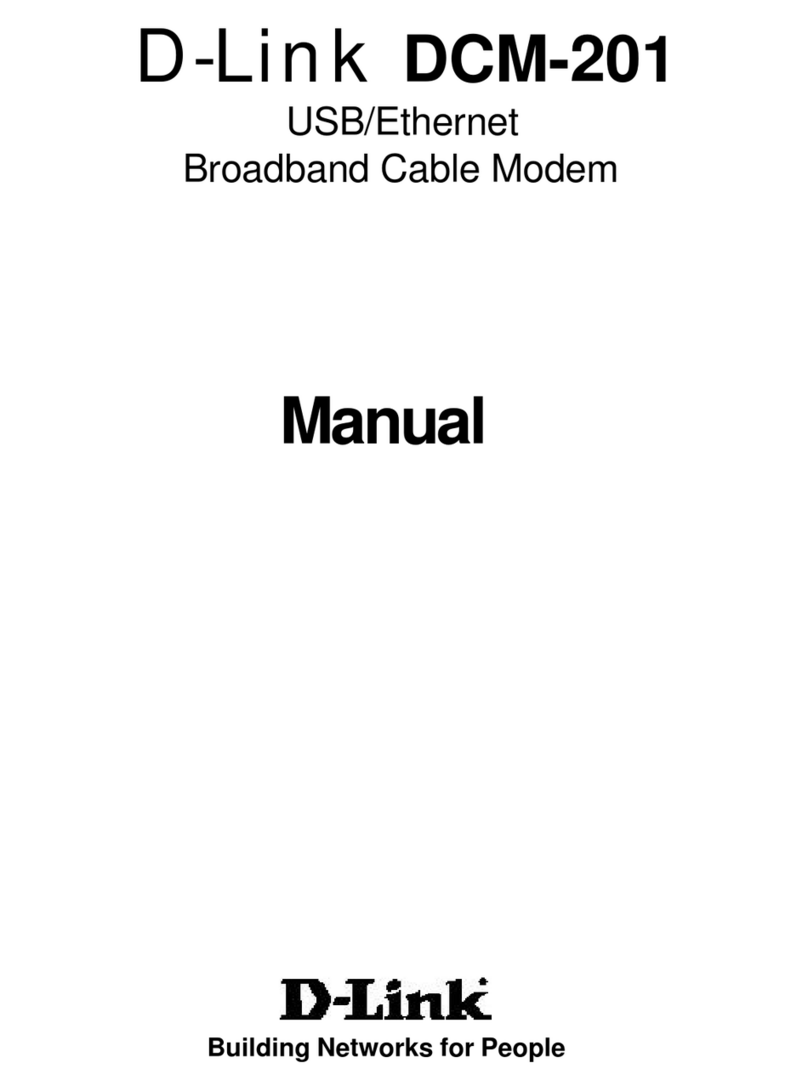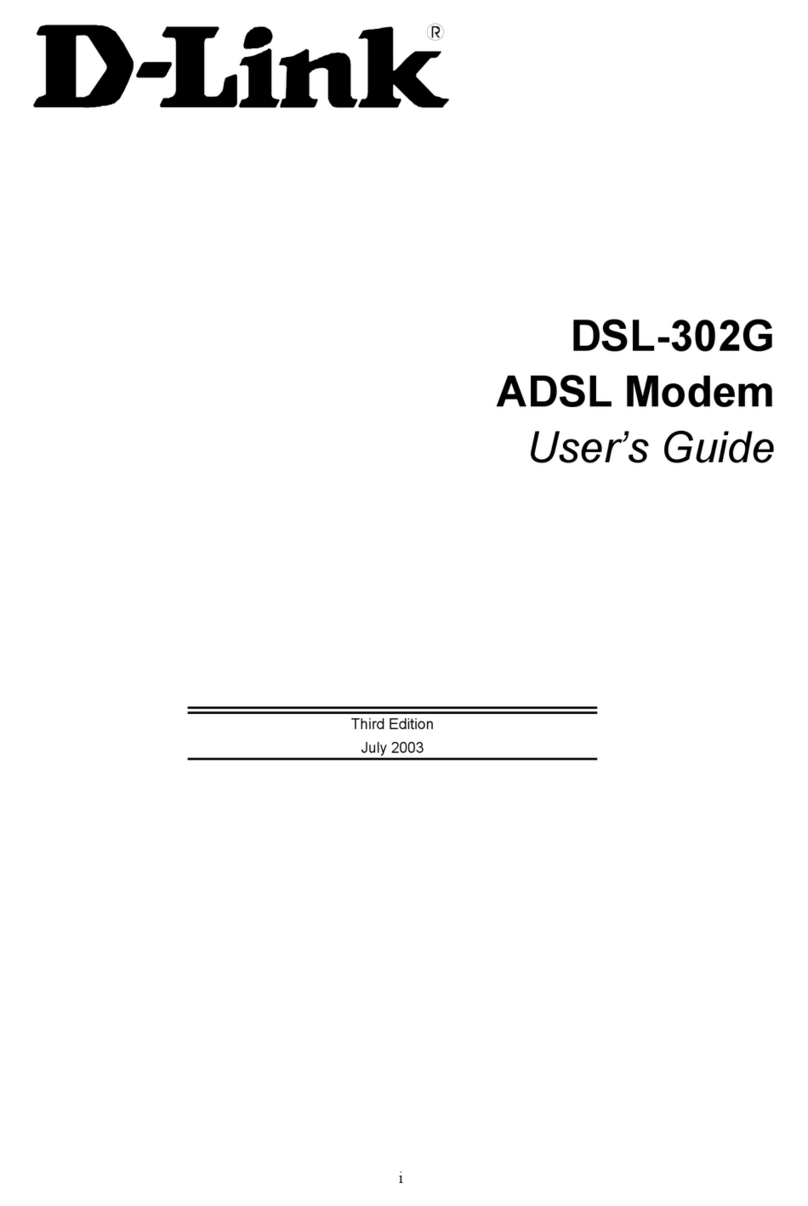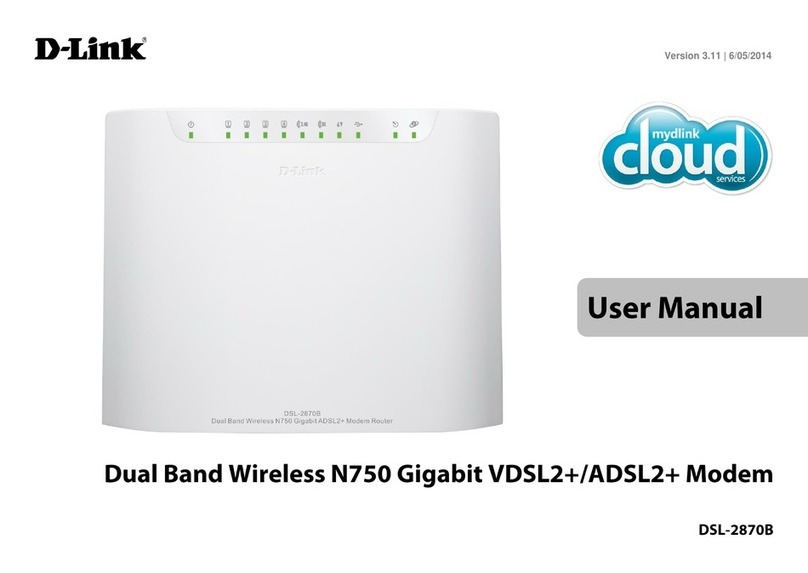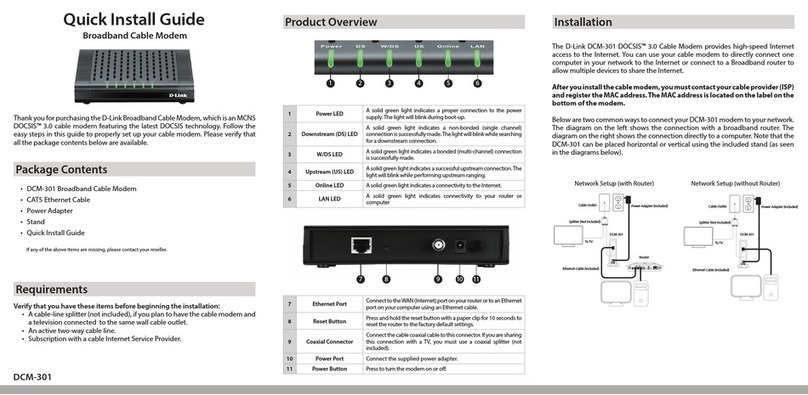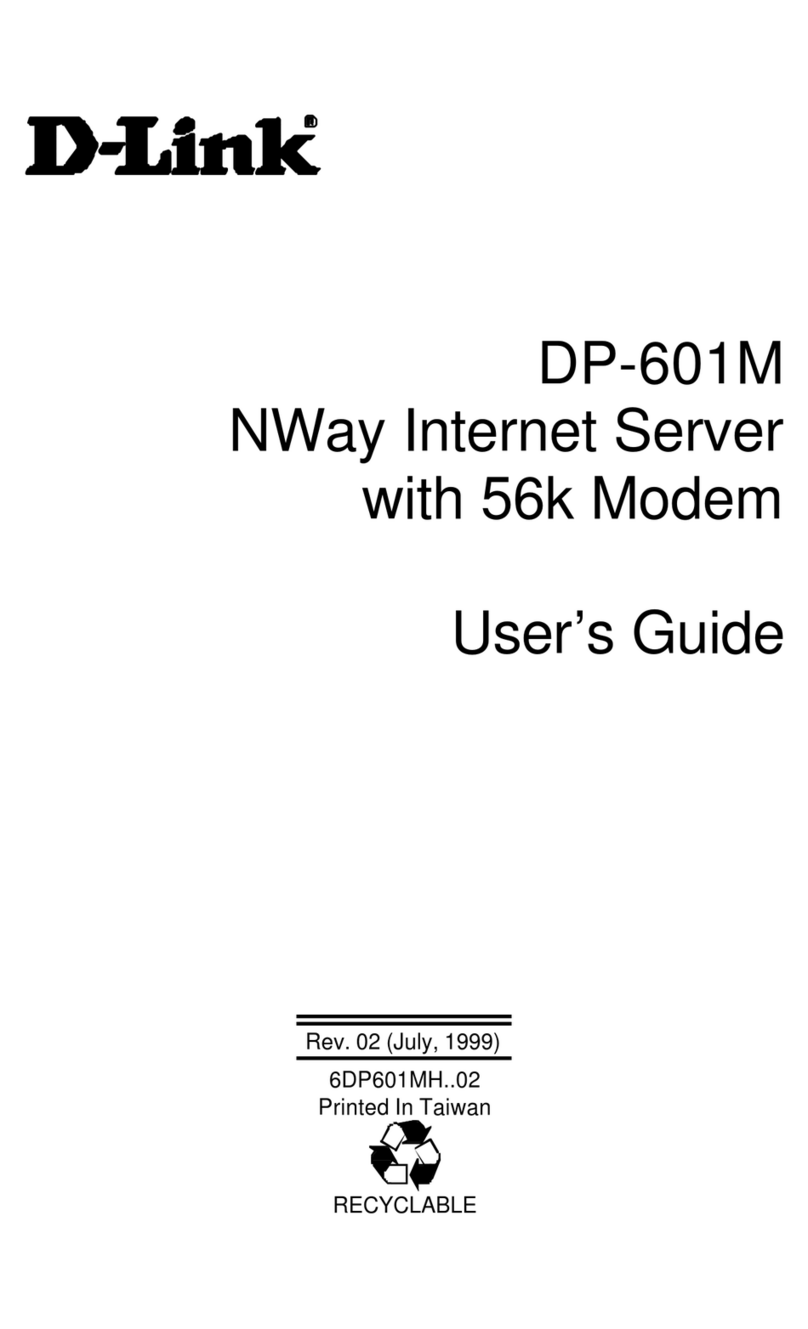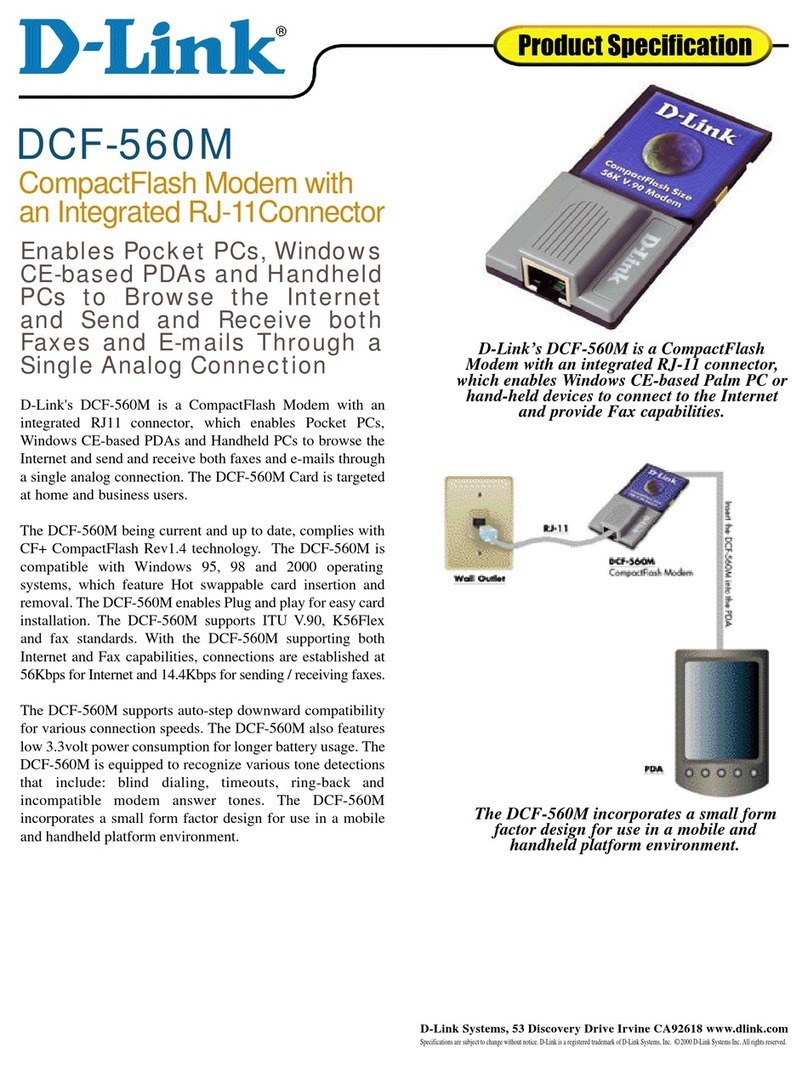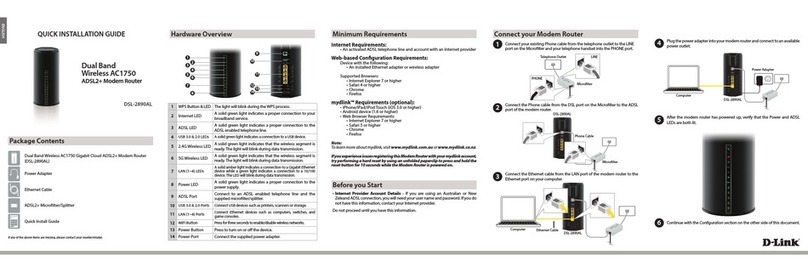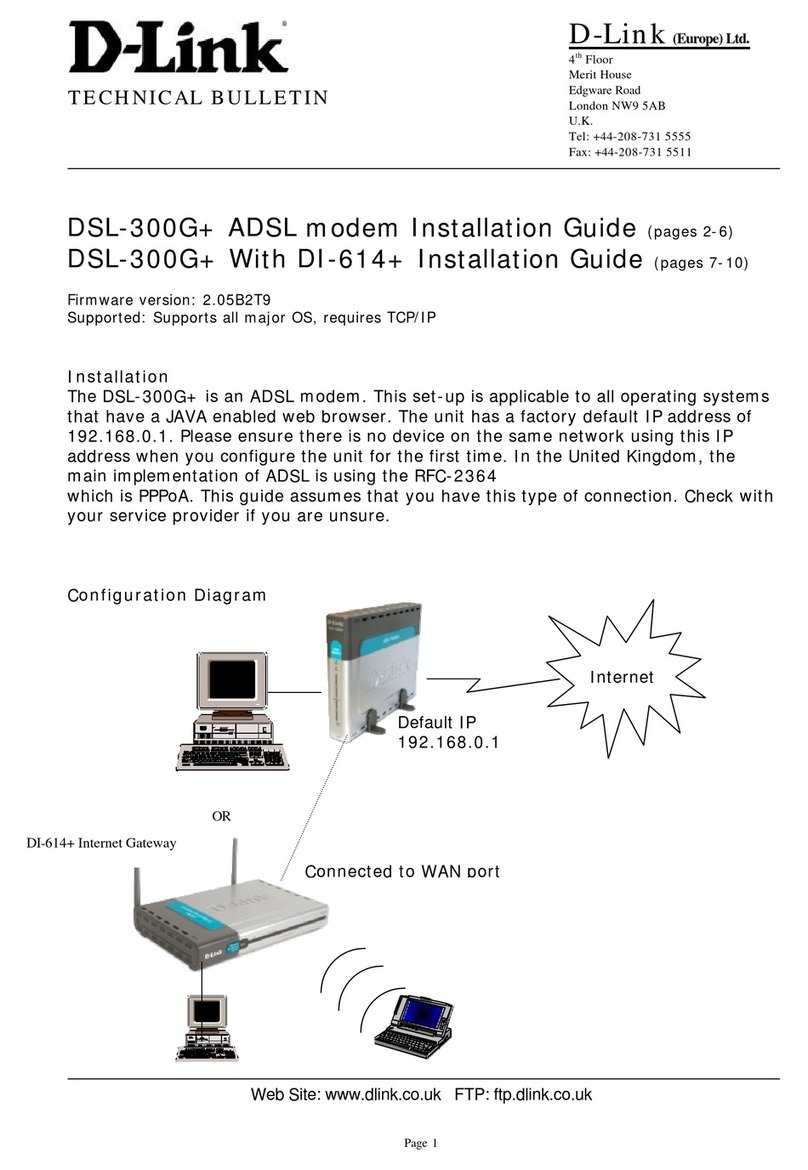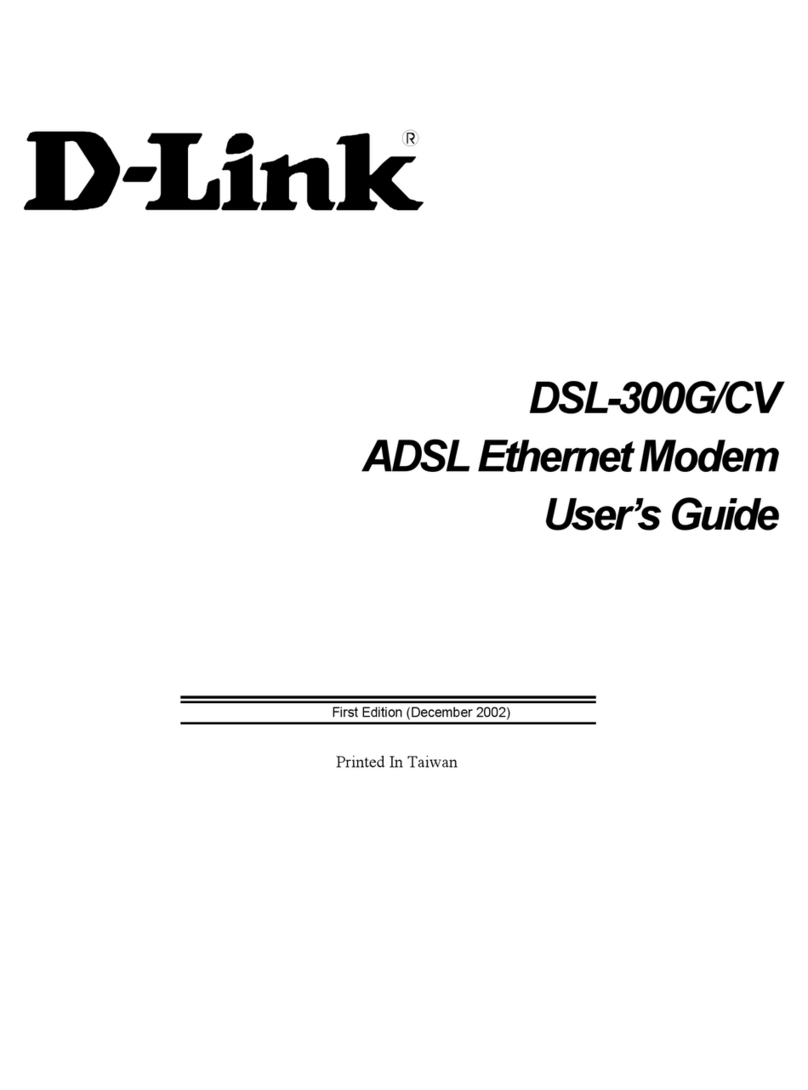10
Internet Spee : What Affects It?
The speed of our ADSL connection can be affected b numerous factors, as shown below. Some of
these ou ma be able to improve ourself, while others ou have no control over.
•Distance from the exchange: One of the main factors that determine the speed of our ADSL
connection is the cable distance from the telephone exchange to our propert . The closer
ou are to the exchange, the faster our broadband connection speed can be.
•Number of people sharing the connection & how many tasks are being carrie out online at
once: If there are multiple computers or other devices connected to the ADSL service within
our home, it’s possible that one of them ma be causing slow speeds. When a computer
downloads large files or updates the can effectivel slow down all other internet traffic on
our network. This also applies if ou are attempting to carr out multiple tasks online at the
same time.
•The Quality of your cables an mo em: The cabling, both to our house and inside it, pla a
significant role in determining our internet speed. If the phone lines are in good condition,
our internet speeds will increase. Similarl , the better the qualit of the modem or router,
the faster our internet connection. Hence good qualit wiring and short cables should be
used.
•The Website you are looking at: If there are a lot of people attempting to access the same
website at the same time (such as bank sites) this will affect our internet speed. The server
that hosts the website has to work harder to serve the requests, hence if more people
request the site than the server can handle then the speed of that site will decrease. If this
happens, tr accessing the website at a less bus time.
•Spyware, Viruses & A ware: If there is an form of infection on our computer, this can
seriousl slow down our internet speed. Make sure that ou have an anti-virus program
installed onto our computer and that ou regularl remove an sp ware or adware that ma
be on our PC.