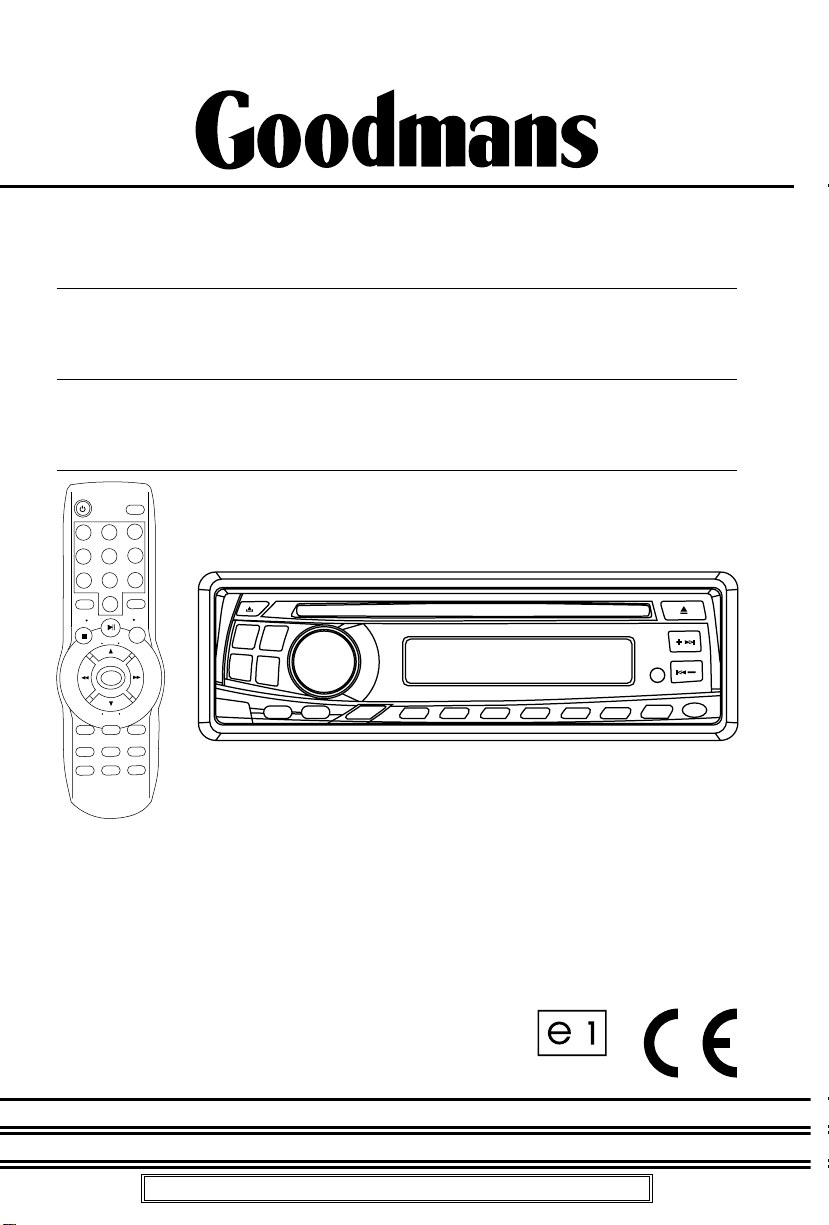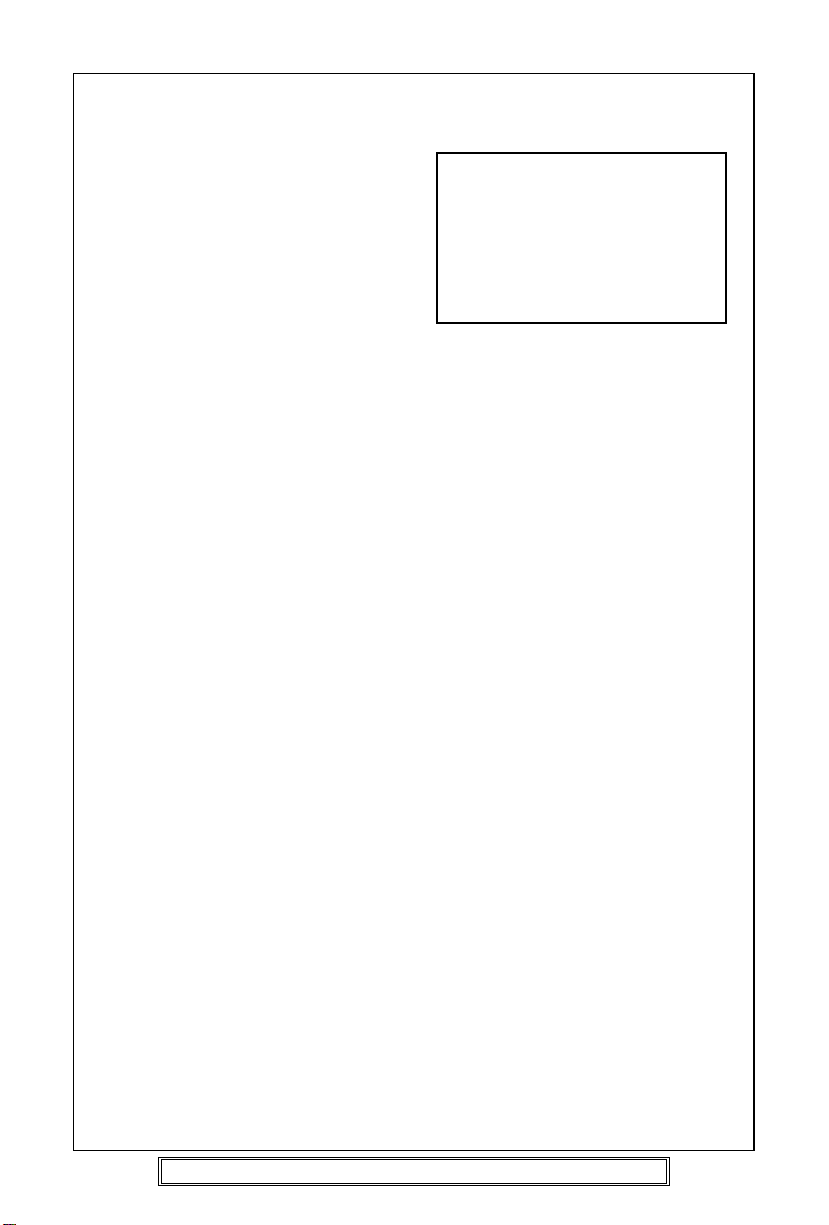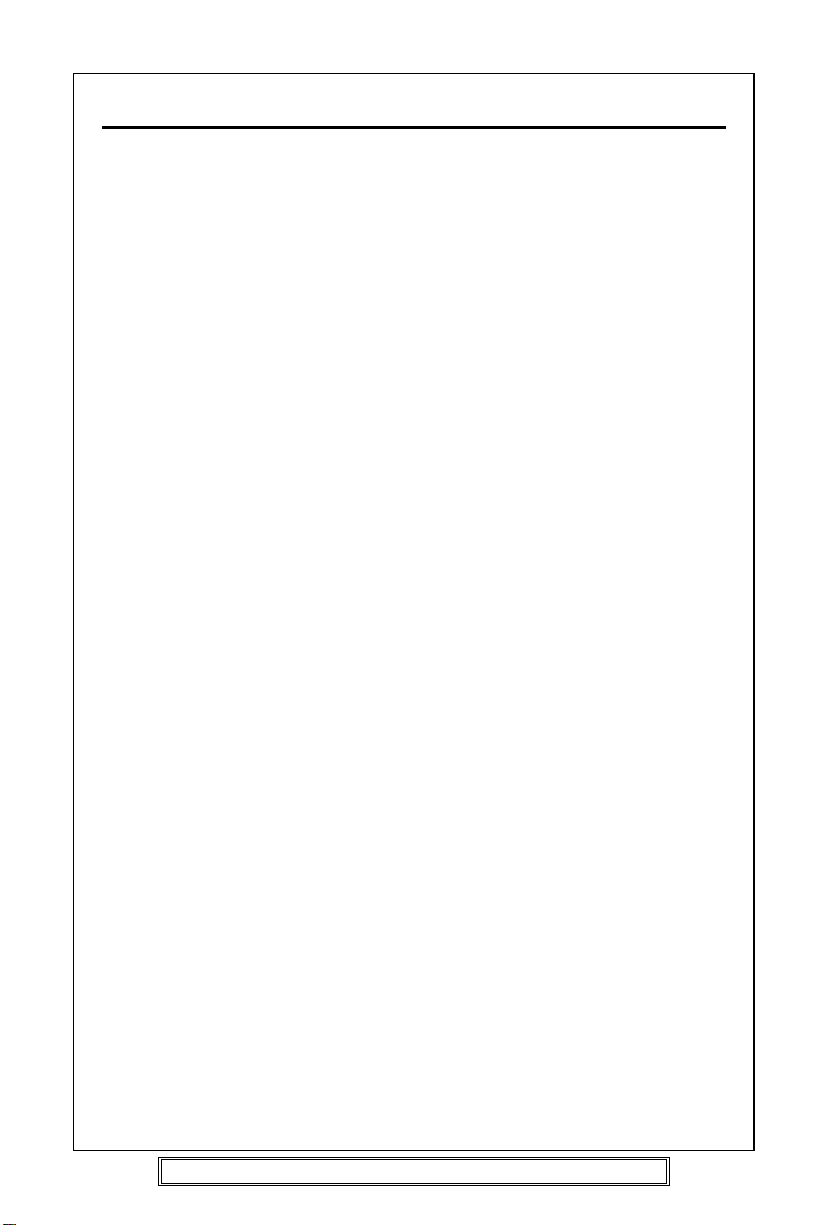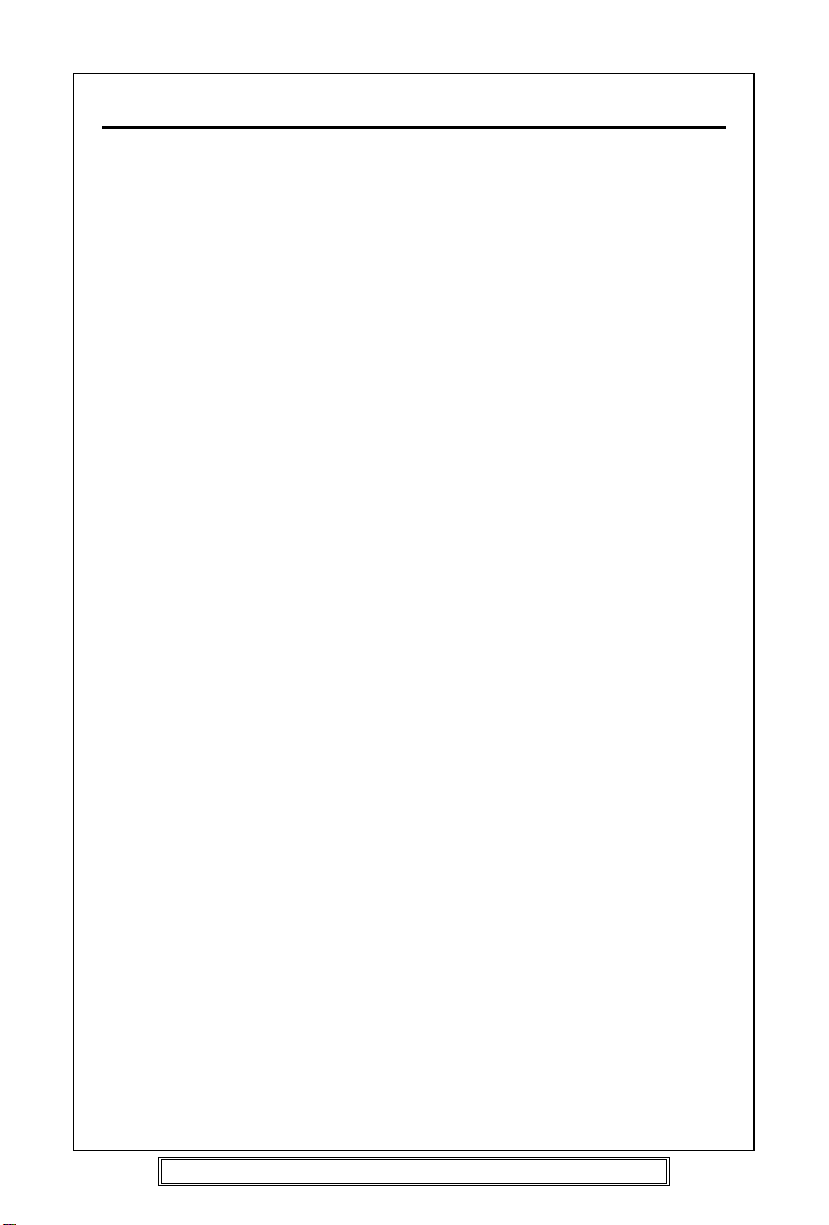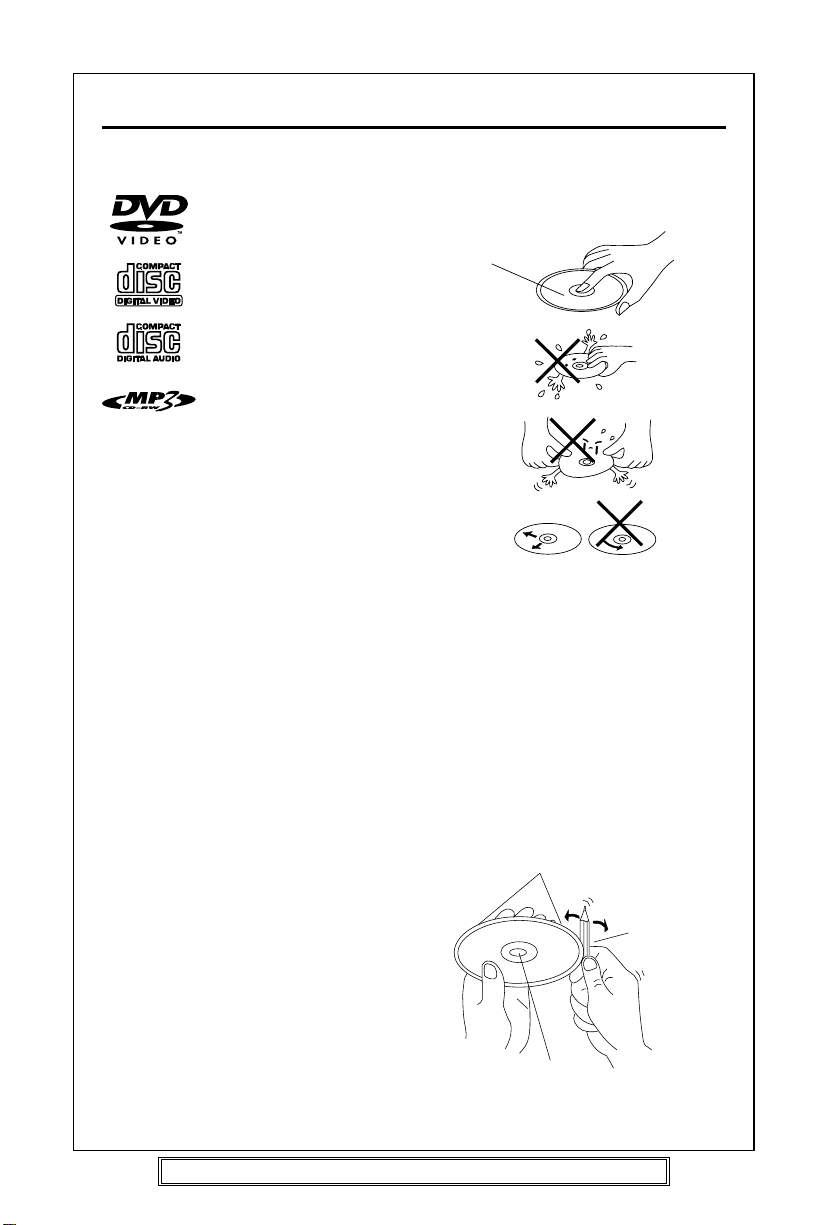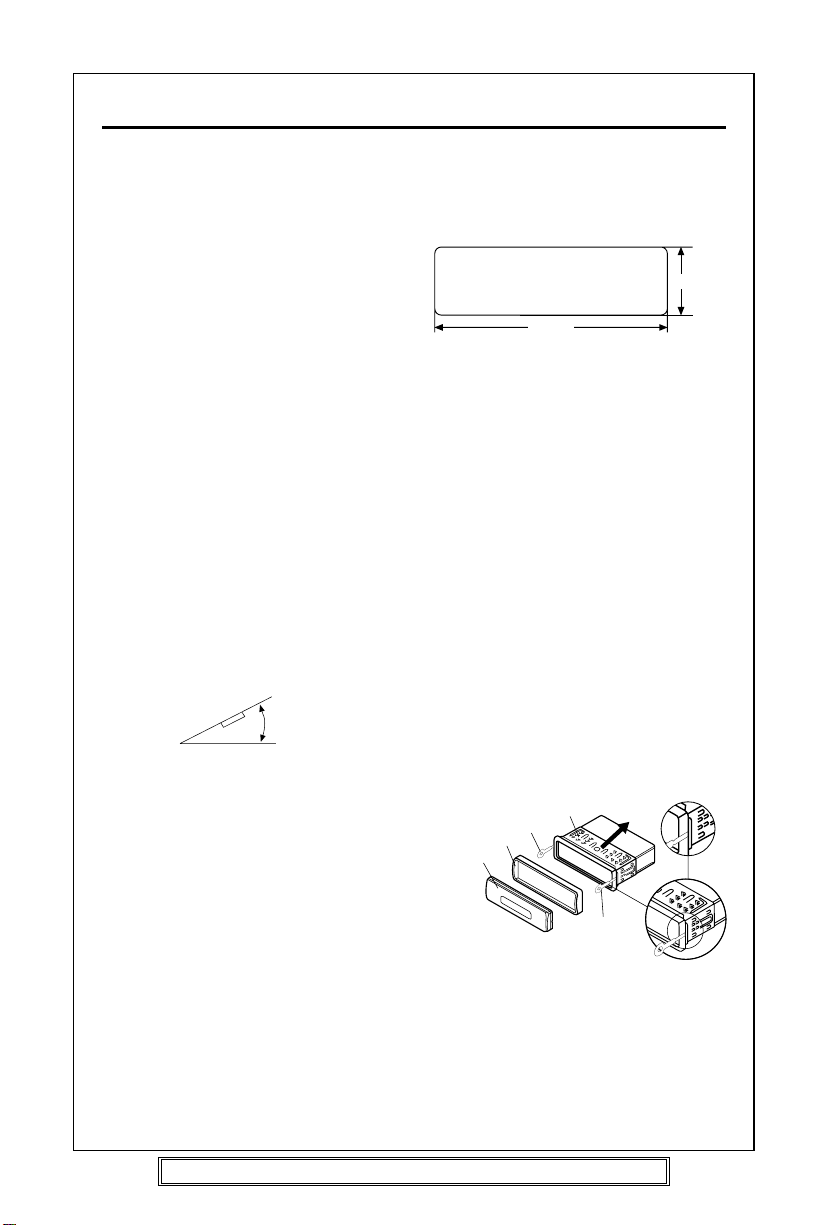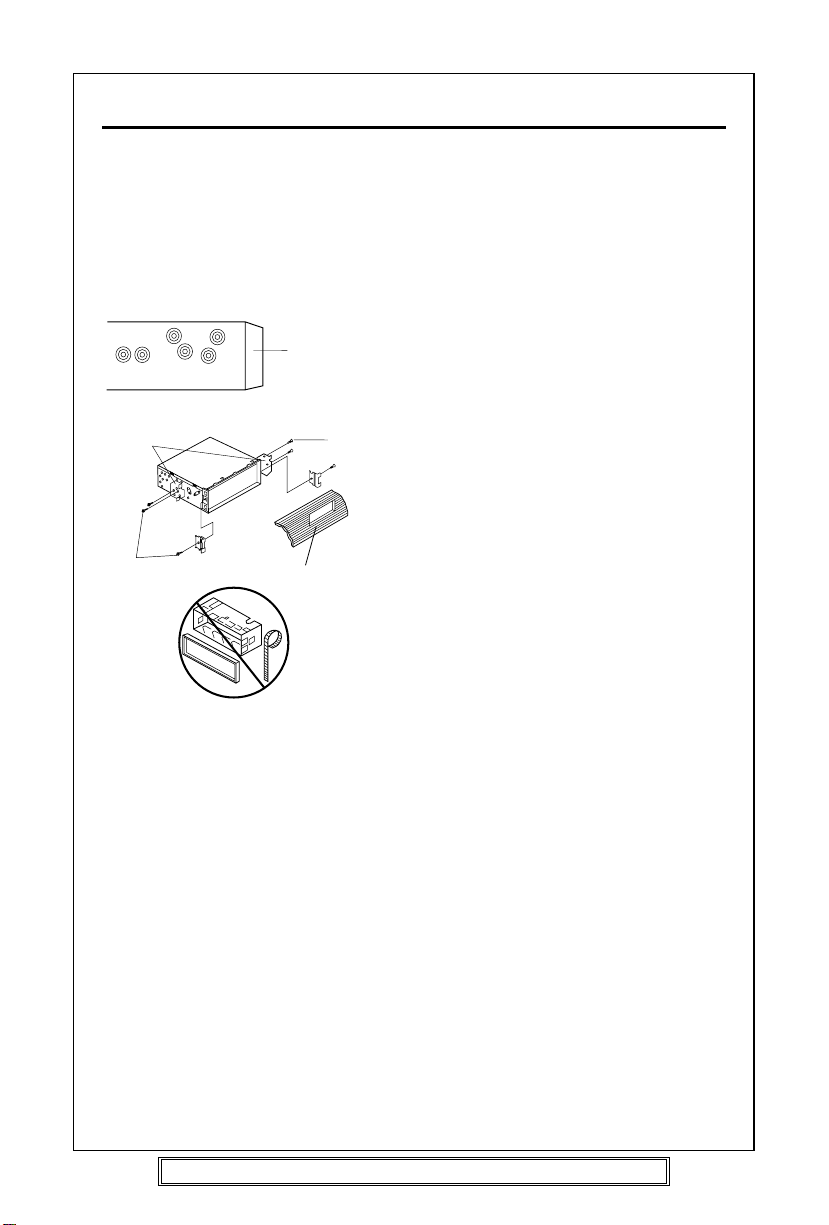P. 8
INSTALLATION
Notes:
•Choose the mounting location where
the unit will not interfere with the
normal driving function of the driver.
•Before finally installing the unit,
connect the wiring temporarily and
make sure it is all connected up
properly and the unit and the system
work properly.
•Use only the parts included with the
unit to ensure proper installation.
The use of unauthorised parts may
cause malfunctions.
•Consult with your nearest dealer if
installation requires the drilling of holes
or other modifications of the vehicle.
•Install the unit where it does not get in
the driver’s way and cannot injure the
passenger if there is a sudden stop,
like an emergency stop.
•If installation angle exceeds 30˚from
horizontal, the unit might not give its
optimum performance.
•Avoid installing the unit where it would
be subject to high temperature, such
as from direct sunlight, or from hot air,
from the heater, or where it would be
subject to dust, dirt or excessive
vibration.
DIN FRONT/REAR-MOUNT
This unit can be properly installed either
from “Front”(conventional DIN Front-
mount) or “Rear”(DIN Rear-mount
installation, utilizing threaded screw holes
at the sides of the unit chassis).
For details, refer to the following
illustrated installation methods.
30˚
DIN FRONT-MOUNT (Method A)
Installation Opening
This unit can be installed in any dashboard
having an opening as shown below:
Installing the unit
Be sure you test all connections first, and
then follow these steps to install the unit.
1. Make sure the ignition is turned off,
and then disconnect the cable from
the vehicle battery's negative (-)
terminal.
2. Disconnect the wire harness and the
aerial.
3. Press the release button on the front
panel and remove the control panel
(see the steps of “removing the front
panel”).
4. Lift the top of the outer trim ring then
pull it out to remove it.
5. The two supplied keys release tabs
inside the unit's sleeve so you can
remove it. Insert the keys as far as they
will go (with the notches facing up) into
the appropriate slots at the middle left
and right sides of the unit. Then slide
the sleeve off the back of the unit.
Front Panel
Outer Trim Ring
L Key
Sleeve
R Key
182 mm
53 mm
Goodmans Product Information Helpline: (0870) 873 0080 website: www.goodmans.co.uk