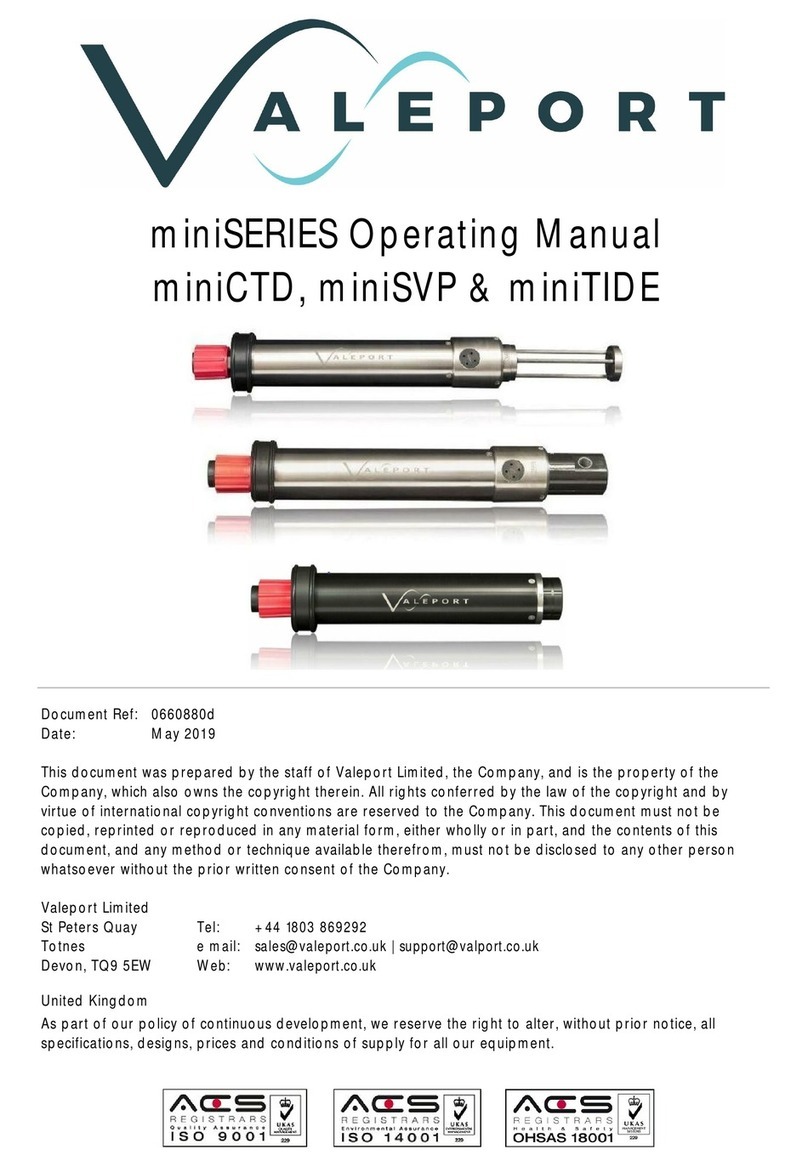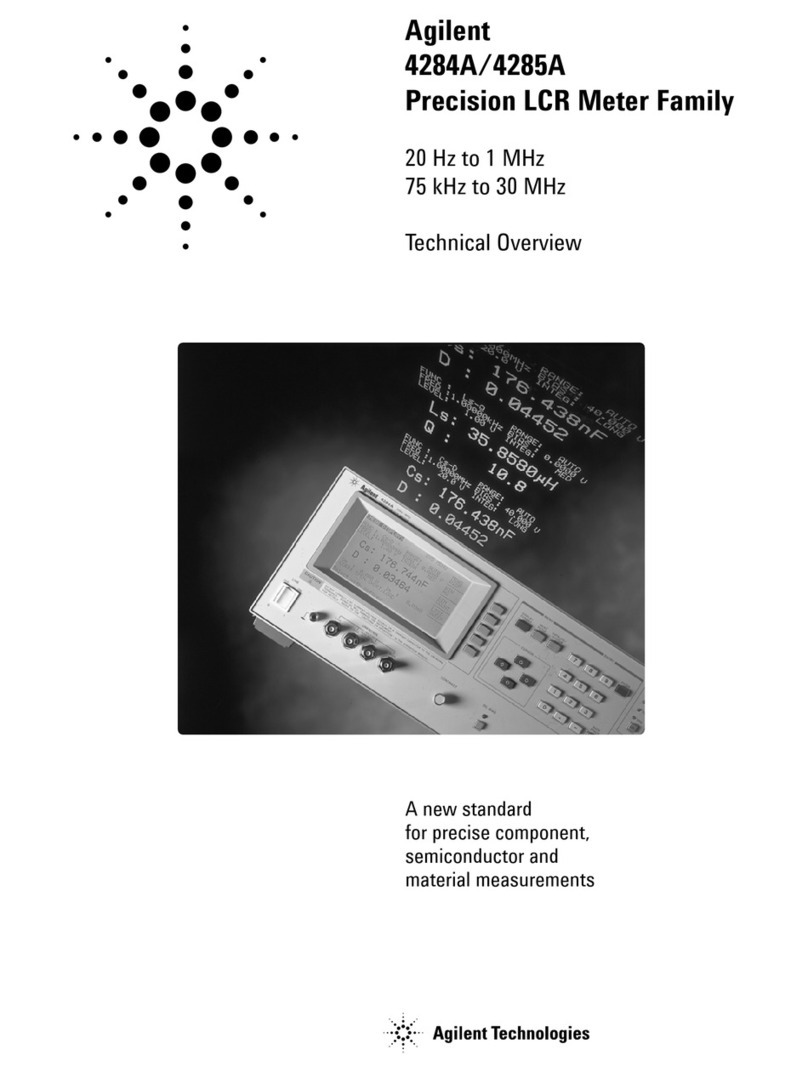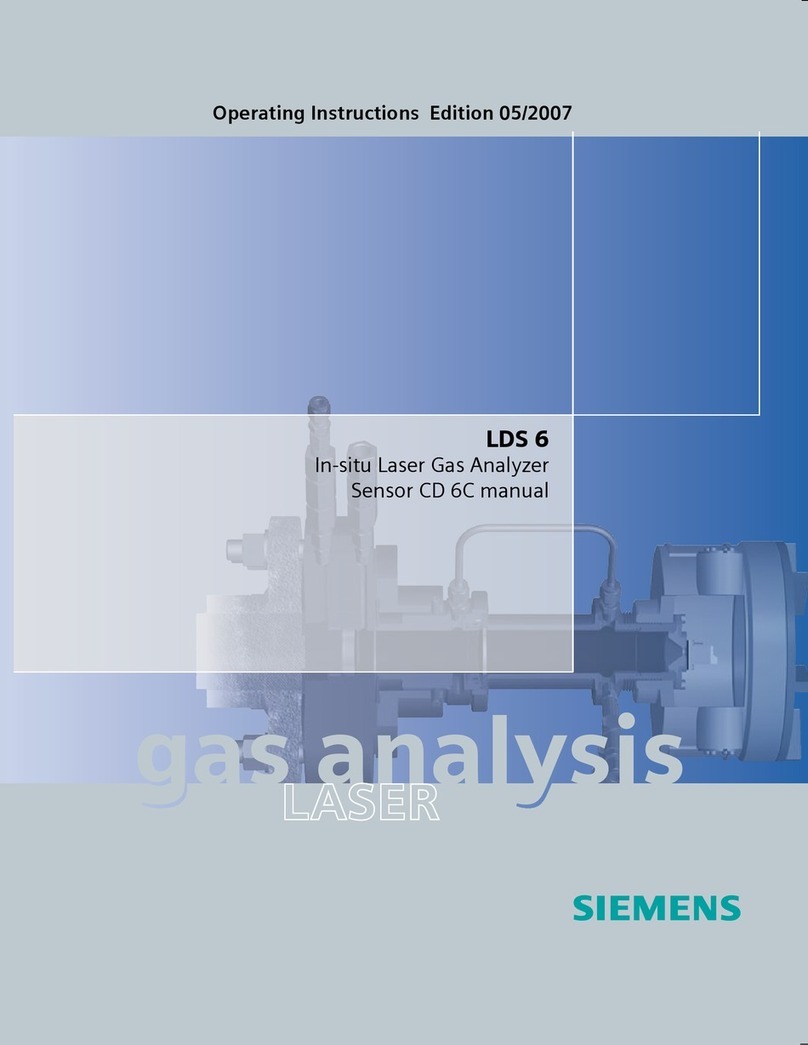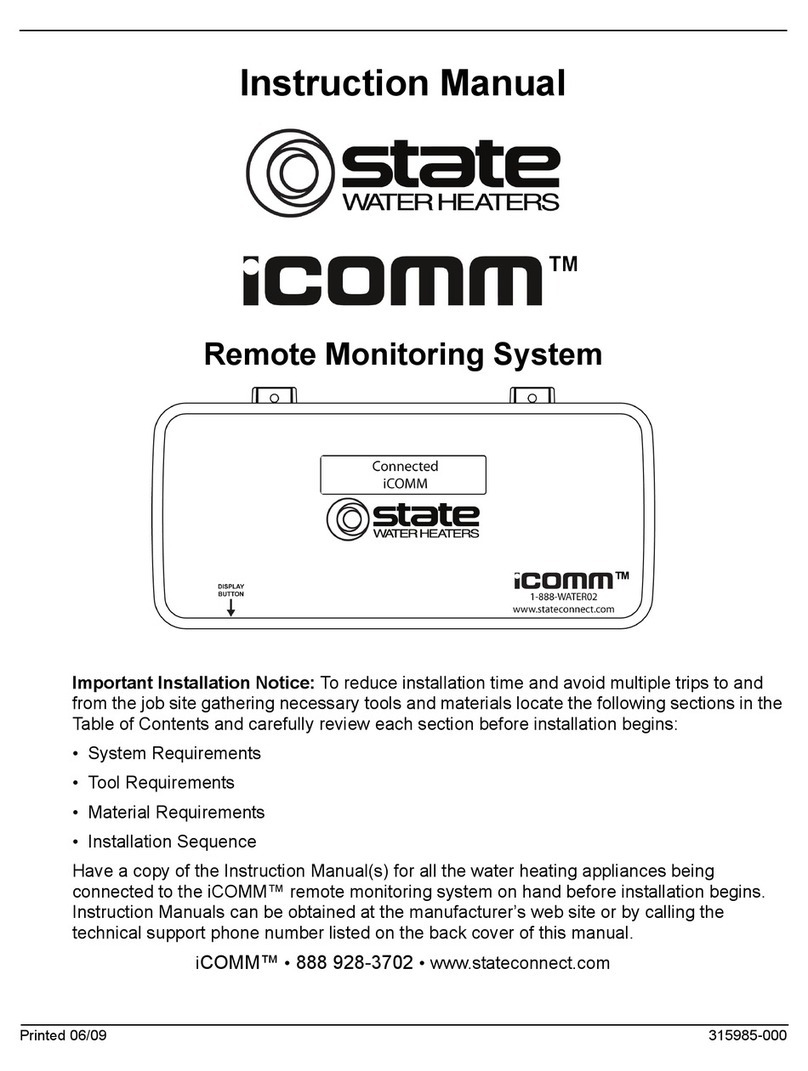GoodMeasure EDMI MK7A User manual

GoodMeasure Integrator Installation Guide v3.1 www.goodmeasure.net Page 1
GoodMeasure Integrator
Installation Guide for EDMI MK7A Meters
•Before installation, check that you have a portable computer that you
can use while on site to login to www.GoodMeasure.net during the
installation
•The Integrator must be installed by authorised persons in accordance with
safe working practices.
•The Integrator is designed to be installed under the terminal cover of an EDMI
MK7A Smart Meter. These instructions assume that the meter has been
installed and is ready for service.
This guide shows you how to do the following steps:
1. Setup a hotspot device for temporary Internet access
2. Mount and connect the GoodMeasure Integrator (shortened to Integrator
subsequently)
3. Connect the Integrator to the permanent local WiFi network
4. Setup the meter or other device(s) to be read online through GoodMeasure
5. Fit and seal the meter terminal cover
6. Not working? –Troubleshooting
Step 1: Setup a Hotspot Device for Temporary Internet Access
There are three options for providing temporary Internet access. This step can be done at any time
before the Integrator hardware installation.
[Note: Some details may vary with different phone or access point makes and models.]
Android smartphone hotspot option
iOS/ iPhone hotspot option
1. Ensure mobile data is enabled
2. Go to phone Settings menu
3. Select Wireless and Networks and then
Tethering and Portable Hotspot
4. Tick the box next to Portable Wi-Fi Hotspot
5. Tap Portable Wi-Fi Hotspot Settings
6. Set the SSID to ‘goodmeasure’ and
Password to ‘12412280’
1. Ensure mobile data is enabled
2. Go to phone Settings menu
3. Select Personal Hotspot
4. Tap on Wi-Fi Password and edit the
password to ‘12412280’
5. Go back to Settings
6. Select General
7. Select About
8. Select Name and edit the name to
‘goodmeasure’
Mobile access point option
1. Ensure the Mobile Access Point has data enabled and a credit balance for SIM data
2. Login using the Mobile Access Point’s credentials
3. Locate the Settings menu
4. Locate the Wireless LAN menu and Settings
5. Change the SSID to ‘goodmeasure’ and the Password/Key to ‘12412280’
6. Make sure that: Authentication is set to WPA/WPA2-PSK, Encryption Mode is set to
AES+TKIP and SSID Broadcast is enabled

GoodMeasure Integrator Installation Guide v3.1 www.goodmeasure.net Page 2
Step 2: Mount and connect the Integrator hardware
1. Remove the meter terminal cover, the internal
modem cover and unplug the RJ45 modem cable
connection.
2. Fit the short RJ45-RJ45 interconnect cable provided
to the meter.
3. Fit the Integrator into the slot above the modem and
plug the interconnect cable into the top Integrator
connector.
4. Plug the modem cable into the right hand end of the
Integrator.
5. If external MODBUS compatible energy meters or
sensors are to be connected, use the supplied orange
and white interface cable. Ensure that polarity is
correct: orange to the A (or +) terminal, and white to
the B (or -) terminal. Then connect to other MODBUS
devices using ‘daisy chain’ interconnections.
1. Remove modem cover and unplug
RJ45
2. Fit short RJ45-RJ45 link cable
3. Insert Integrator into terminal cover slot
and plug in the interconnect cable.
4. Connect the modem to the Integrator.
Modem cable connection tip: grip the RJ45 end of the cable in right hand and pull gently into
a horizontal position. Twist the cable one full turn anticlockwise then rotate plug inwards to insert
into the Integrator socket as shown in image 4 above. This twist helps prevent the terminal cover
snagging on the cable during reassembly.
Integrator
Cell modem
MODBUS
meter(s)
EDMI meter

GoodMeasure Integrator Installation Guide v3.1 www.goodmeasure.net Page 3
Step 3: Setup WiFi access to the GoodMeasure service
1. Activate the hotspot device you set up in step 1.
2. Switch on the meter (if not already on) and ensure
that the Power LED on the integrator comes on and
is steady RED. If not, check the RJ45
interconnections are secure.
The Status LED should then follow this sequence:
Flash RED when no connection
available…
Flash RED/AMBER when connecting…
Flash GREEN for a few seconds when
successfully connected…
Stay off once connected and operating
3. The GoodMeasure administrator must now login to GoodMeasure to configure the
Integrator settings and to connect to a permanently available local WiFi SSID.
Step 4: Login to GoodMeasure
The installation is not complete until the following steps are performed.
1. Go to www.goodmeasure.net using a tablet or laptop.
2. Log in using the link in the top right of the screen.
You will need a Google or Microsoft account that has been authorised on your
organisation’s GoodMeasure account to perform these steps.
you are unsure which account to use.
You will see a page heading like the one below.
Power Status Tx
Organisation
Site

GoodMeasure Integrator Installation Guide v3.1 www.goodmeasure.net Page 4
Step 5: Creating or selecting a Site in GoodMeasure
When a new Integrator is installed, it must be added to a Site to enable data collection from
devices connected to it. Follow the steps below to select the site or add a new site.
1. Click the down arrow for the site
menu.
2. Click the site name if it already
exists or click + Create Site.
3. For a new site, enter the site
name and location details and
click Save. (top right)
Step 6: Integrator configuration
This step requires an Integrator to be powered on and able to communicate with the Internet
through a local tethering point such as a smart phone hotspot that has the GoodMeasure
default SSID and Password already setup. For details of these settings see Step 1 and check
the status lights as per Step 3.
1. Select or create the appropriate site as described in the previous section.
2. Click the Install tab.
3. Click the site menu symbol then
click Install New Gateway.
4. Enter the 16-digit Integrator Serial Number found on the side label of the
GoodMeasure Integrator.
5. Click Scan for and add Gateway.
6. Enter a name for the new Integrator e.g. “Main Meter Integrator”in the
Location/Name field.

GoodMeasure Integrator Installation Guide v3.1 www.goodmeasure.net Page 5
Step 7: Configure permanent WiFi access
It is critical that the following steps are achieved.
Each Integrator that is installed needs a permanent, stable internet connection via
the local WiFi once the hotspot/tether has been removed. A green flashing or blank
STATUS LED on the Integrator (See Step 3) will confirm this.
1. Select the Install tab
2. Select the Integrator device from the middle menu
3. Select NETWORK on the right side of the screen
4. GoodMeasure will display a list of WiFi access points that the Integrator can see.
5. In the Visible SSIDs list Click the button next to the preferred access point
6. Enter the WiFi access point password in the password field
7. Click the Save button
8. Click the connect button under the Configured list to switch connection to
the newly selected access point.
9. Repeat steps 3 to 5 to add any additional alternative WiFi access points if
required.
10. Deactivate the temporary WiFi hotspot/tether that was setup in Step 3.

GoodMeasure Integrator Installation Guide v3.1 www.goodmeasure.net Page 6
Step 8: Device setup
1. With the Install tab selected, click the menu button next to the desired
Integrator
2. Select +Add New Device
3. Select the required device type from the drop down list e.g.
EDMI Atlas Series Mk7 (Off Network), then click Next>> at the upper right.
4. Fill in the following device fields and click Save.
Required fields:
a. Location/Name –This is a user defined label. It is recommended that this
name includes a reference to the device itself e.g. “Main meter”
b. User ID –Supplied by FCL Metering
c. Password –Supplied by FCL Metering
d. Serial –The serial number of the meter as supplied by FCL
Prefilled fields –only change as necessary
e. Port –This is the Port on the GoodMeasure Integrator that the device is
physically connected to.
i. If the EDMI meter is wired to the Integrator using a GoodMeasure
supplied cable, it is Port 2.
f. Baud Rate –This must match the device settings and is prefilled for
convenience
g. Framing –This must match the device settings and is prefilled for
convenience
5. Click on the down arrow for the device type
6. Click Channel under the device and Name the channel (e.g. Whole house).

GoodMeasure Integrator Installation Guide v3.1 www.goodmeasure.net Page 7
Step 9: Confirm that it works
1. Select “Readings” from the main menu
2. Select the Channel name from the middle menu e.g. “Whole house” from Step 8.6
3. Check that all of the properties appear as you would expect
4. Check that they all make sense
5. If the reading doesn’t work, try Step 11 Troubleshooting or contact your administrator
Step 10: Fit and seal the meter terminal cover
1. Ensure all cables are secure and tucked in as far as possible.
2. When re-fitting the terminal cover, it may be necessary to trim the internal plastic rib to prevent
snagging.
3. Secure the terminal cover once it is fully attached and fit the cover seal.
Trim if
required

GoodMeasure Integrator Installation Guide v3.1 www.goodmeasure.net Page 8
Step 11: Not working? –Troubleshooting
If Status LED doesn’t follow the proper sequence (Step 3) or “Gateway unavailable”
•If permanent WiFi isn’t yet setup, verify that the hotspot device is working
oCheck hotspot device has mobile data enabled and there is a positive data balance
oCheck SSID and Password settings of hotspot device are correct (see Step 1)
oCheck Integrator and hotspot device are not too close or too far from each other
(greater than 1m and less than 10m)
•Verify the permanent local WiFi access point
oCheck that other devices, such as a cell phone, are able to connect to the Internet
through the local WiFi access point
oCheck that the local WiFi SSID and Password settings have been correctly entered
into the Integrator as per Step 7.
oCheck that the WiFi signal level is in the range of -30 to -80dB (use the ‘Network’
tab in GoodMeasure from Step 7 to view signal strength)
•Verify building WiFi settings
oCheck with the site owner that no restrictions or limitations have been applied to the
site’s WiFi access
If GoodMeasure is unable to read data from the EDMI meter…
•Check Step 8 that the device has correct meter details:
Port=port2, Baud rate=9600, framing=8n1, User ID and password correct,
Serial=meter serial number.
If GoodMeasure is unable to read attached MODBUS RS485 devices…
•Check that the interface cable is inserted into Integrator RJ12 socket
•Check device connections use the correct polarity e.g. that the orange and white/red
and green Modbus cable supplied is installed the right way around at the meter.
•Check that:
oThe correct device address is selected in Step 8 (starting with the default ‘1’ then
changed to another address)
oThere are no other devices with the same address
oSettings are compatible between the Integrator and devices including: baud rates,
framing, and addresses End
Rel 1.2
Table of contents