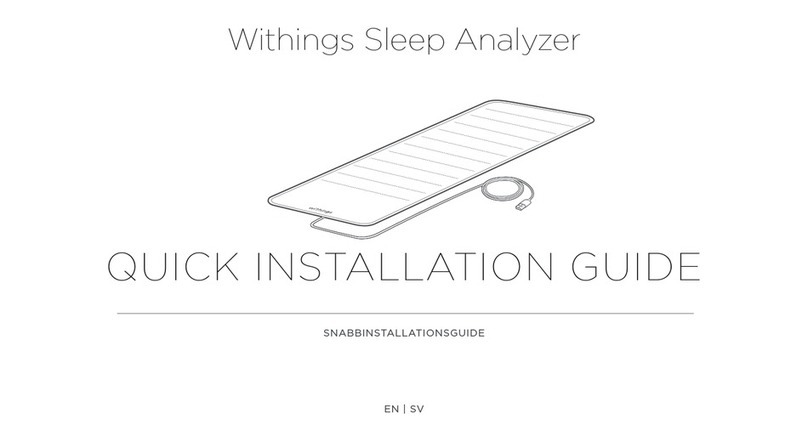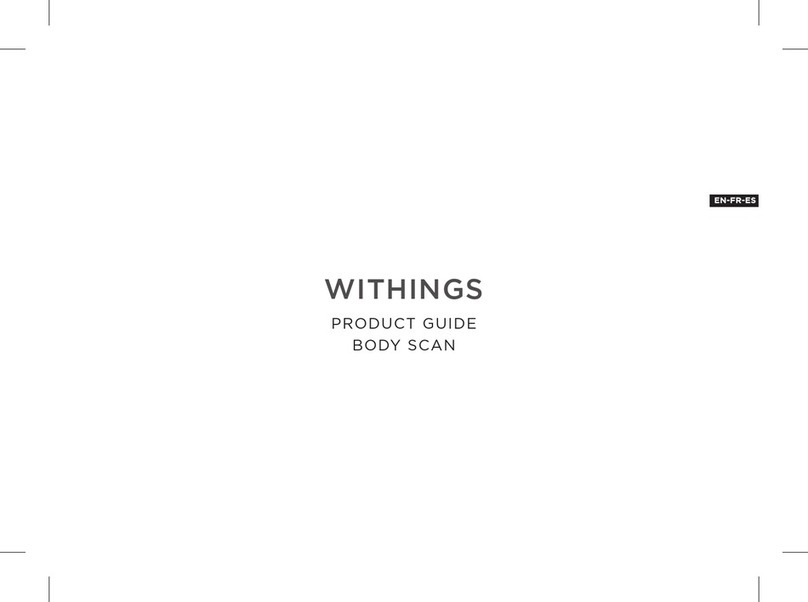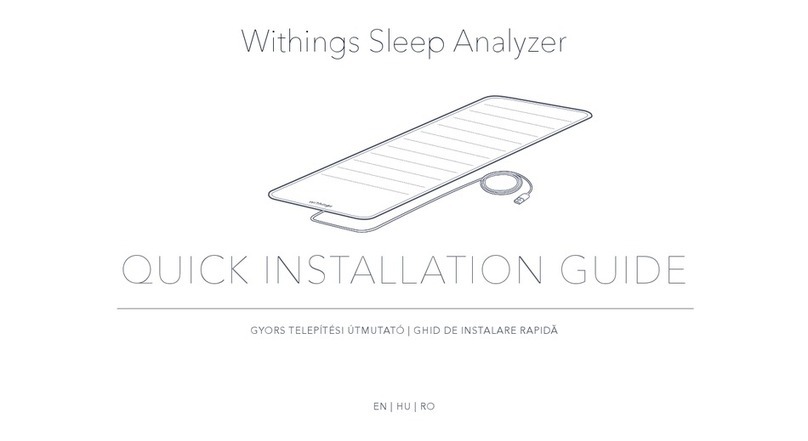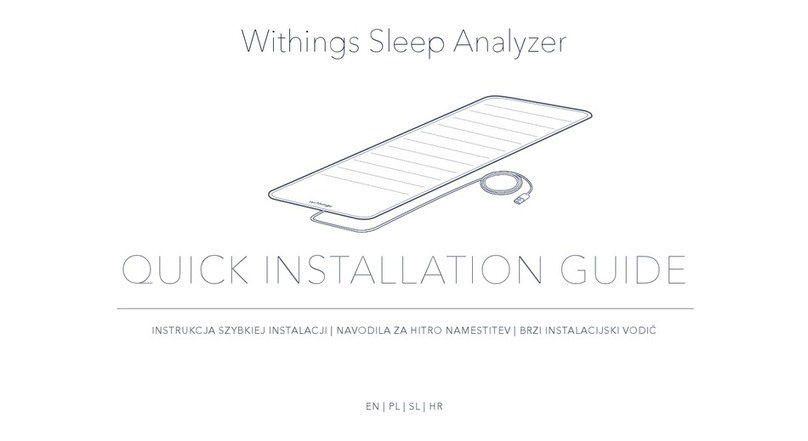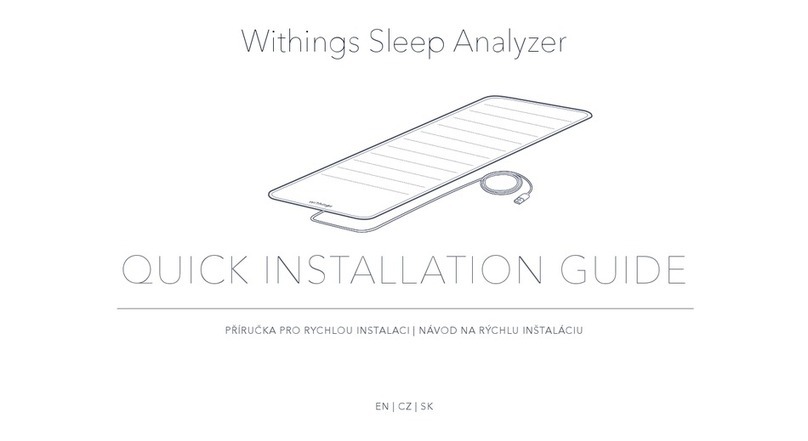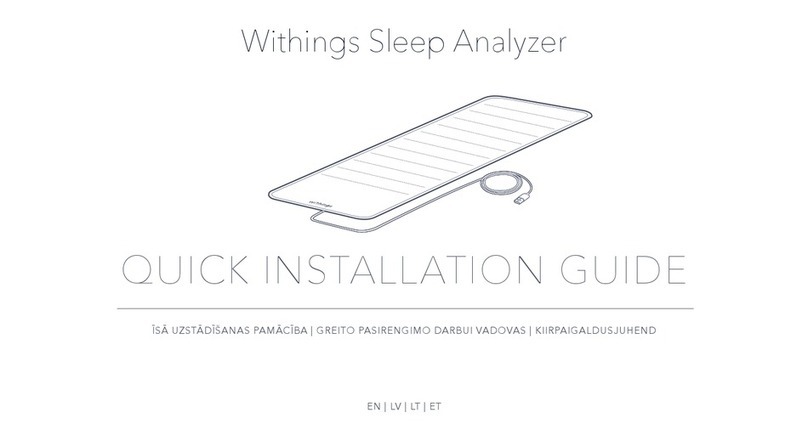EN-5
Withings Aura
v2.0 | July, 2015
Disabling Noise Tracking in Your Room ................................................................................ 39
Tracking the Temperature of Your Room .............................................................................40
Using Spotify Connect................................................................................................................... 42
Charging a Device............................................................................................................................43
Setting Up the Sleep Sensor ........................................................... 44
Overview...............................................................................................................................................44
Installing your Sleep Sensor........................................................................................................44
Using the Sleep Sensor .......................................................................52
Tracking Your Sleep......................................................................................................................... 52
Tracking Your Resting Heart Rate............................................................................................ 53
Linking Your Withings Aura With Third Party Apps............ 54
Linking Your Withings Aura With Your Spotify Account..............................................54
Linking Your Withings Aura With Web Radio Stations .................................................54
Linking Your Withings Aura With a Nest Thermostat....................................................54
Retrieving Your Data ............................................................................57
Retrieving Your Connected Alarm Clock Data .................................................................. 57
Retrieving Your Sleep Sensor Data ......................................................................................... 57
Dissociating Your Withings Aura....................................................58
Performing a Factory Reset of Your Withings Aura..............61
Cleaning and Maintenance ................................................................62
Cleaning Your Sleep Sensor........................................................................................................ 62
Deflating Your Sleep Sensor ....................................................................................................... 62
Updating the Firmware ................................................................................................................. 62
Technology Description......................................................................63
Light and Sound Programs.......................................................................................................... 63
Sleep Data............................................................................................................................................ 63
Resting Heart Rate .......................................................................................................................... 63
Luminosity Level............................................................................................................................... 63
Noise Level .......................................................................................................................................... 63
Temperature of the Room............................................................................................................ 63
Specifications.......................................................................................... 64