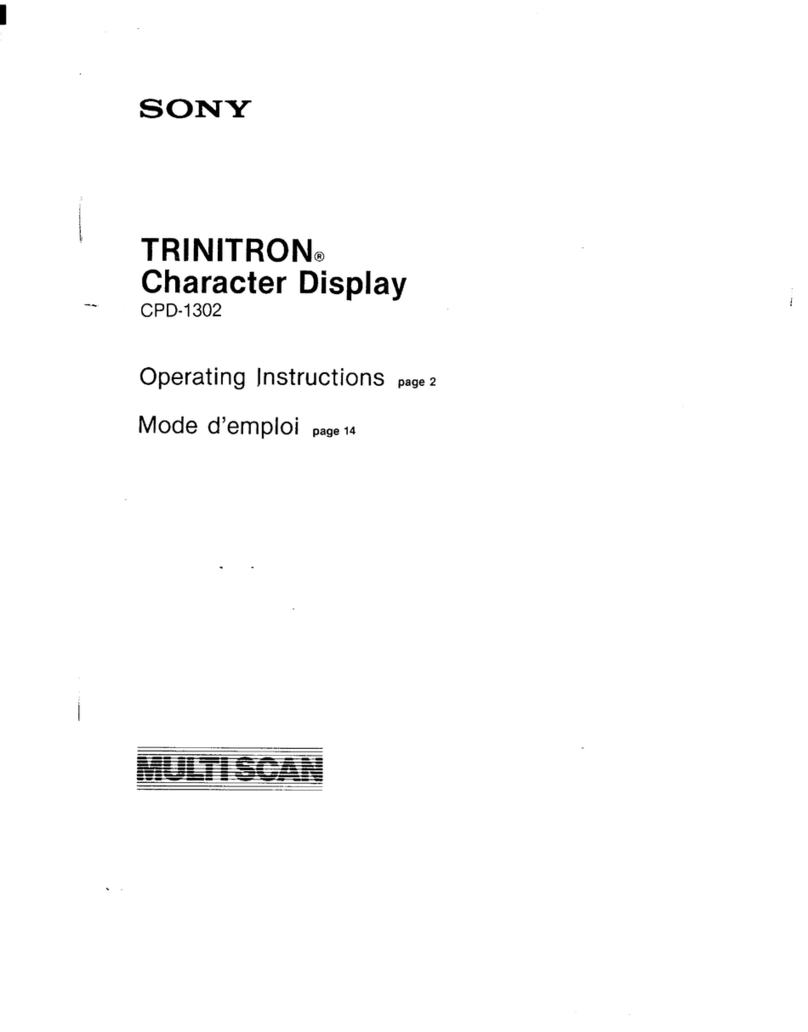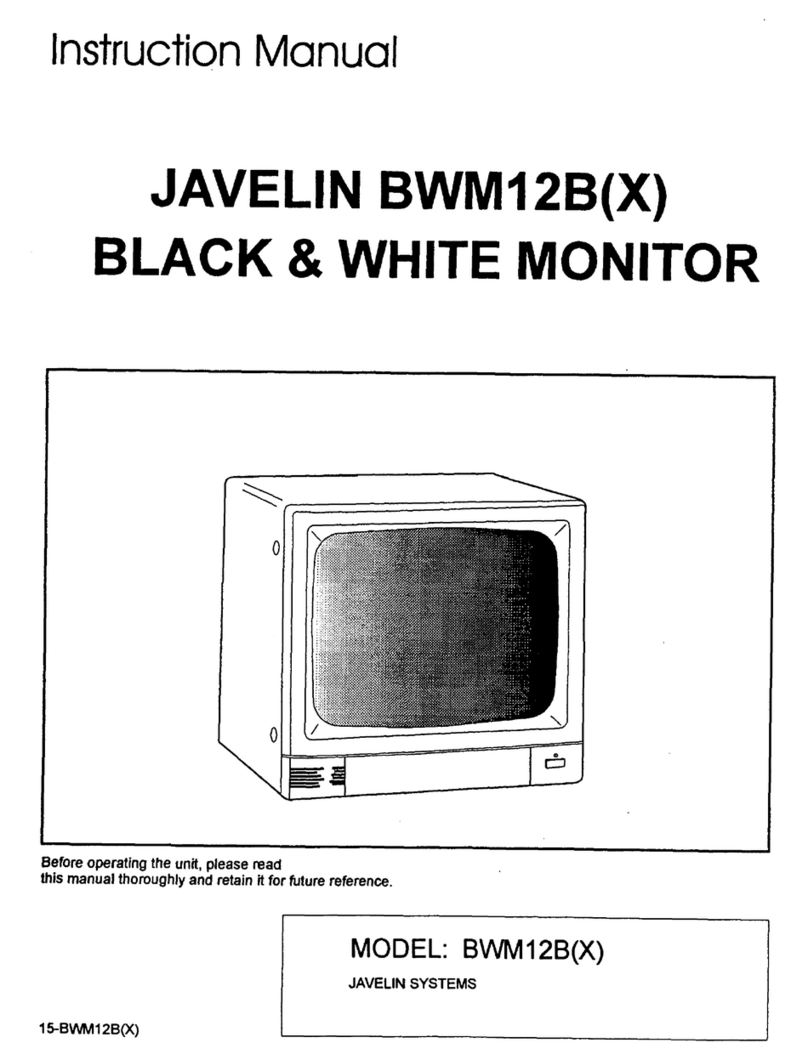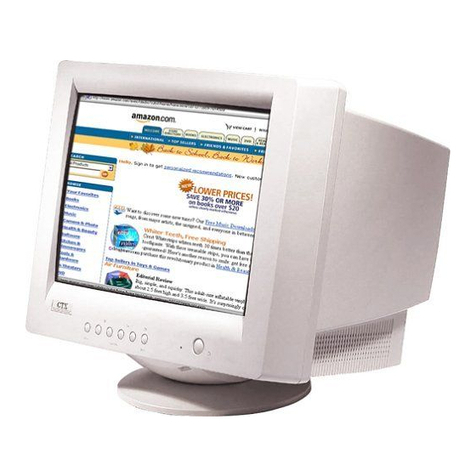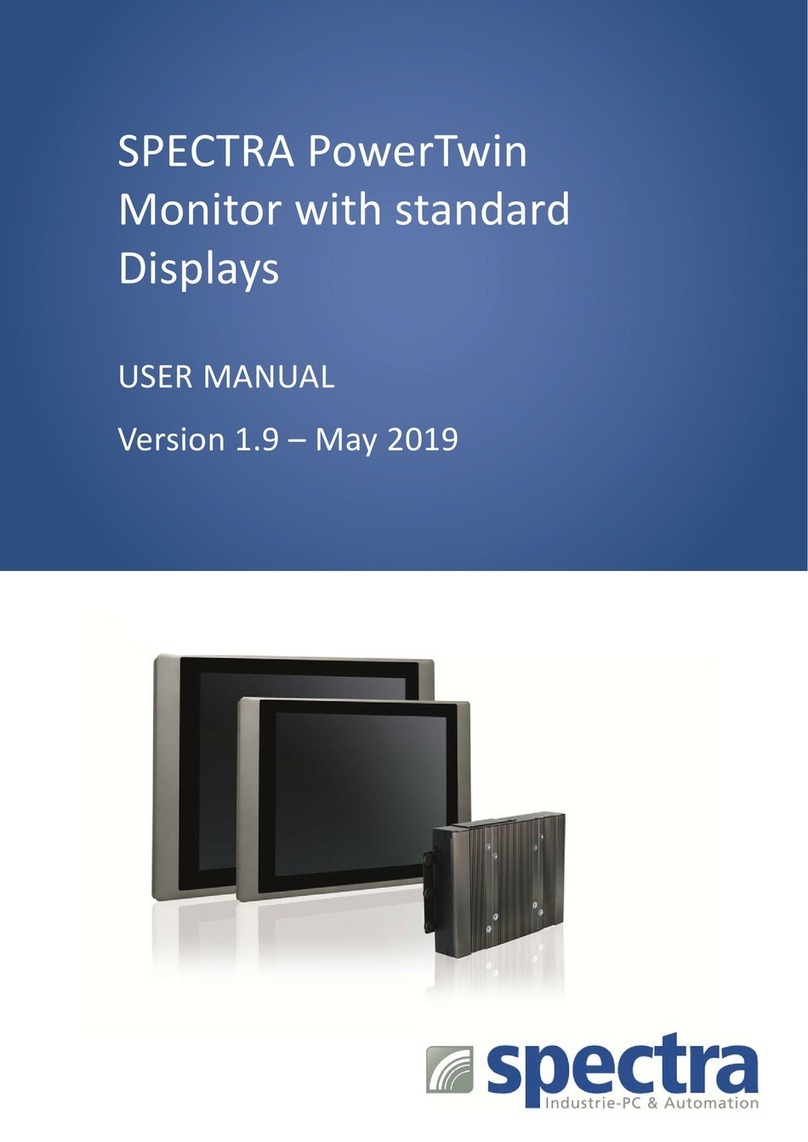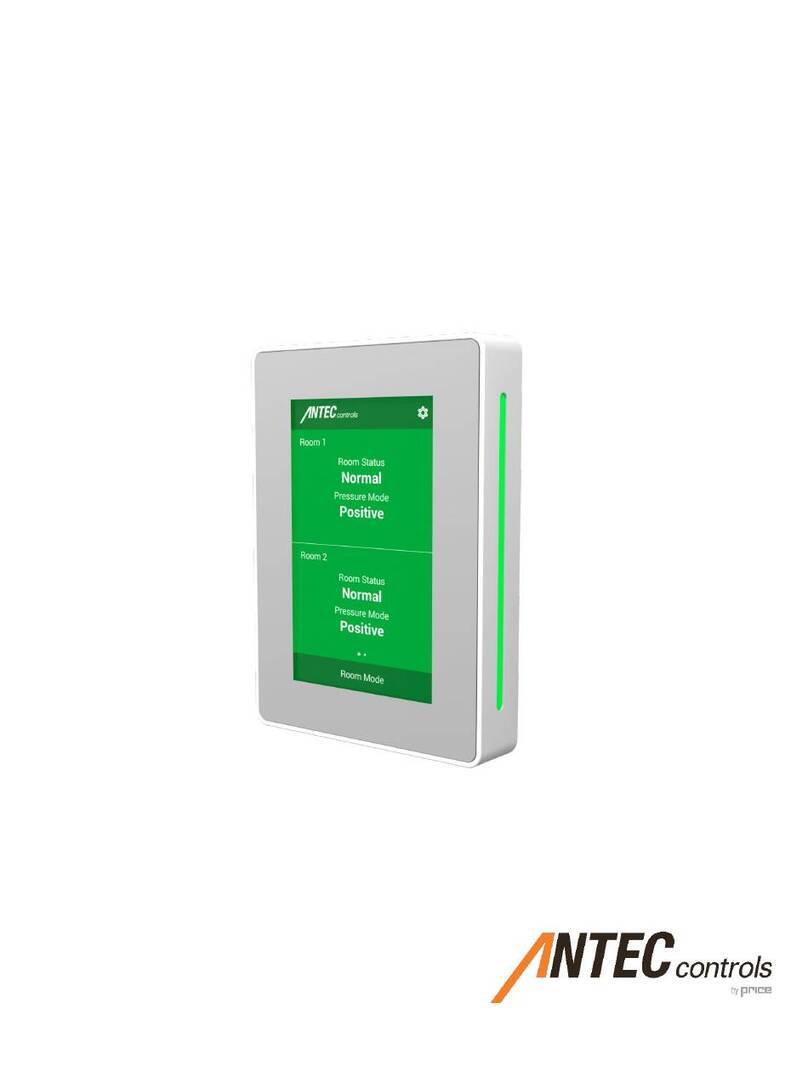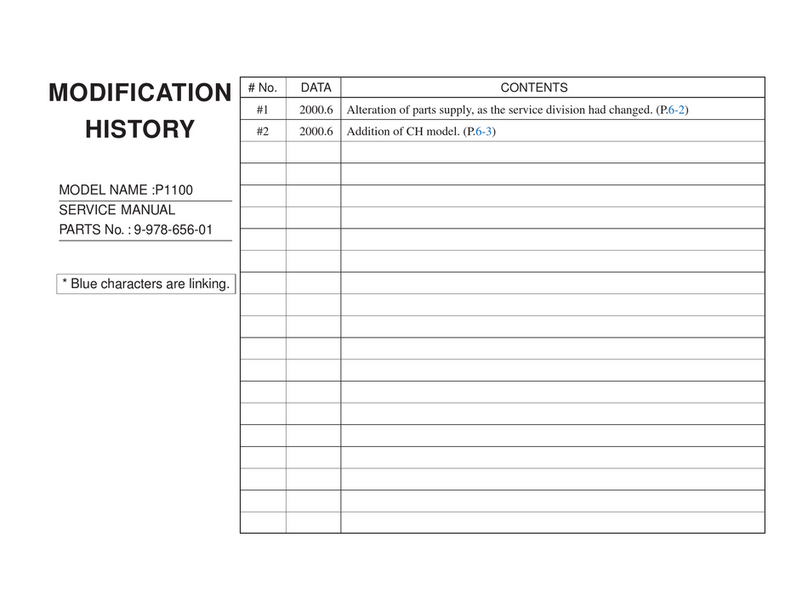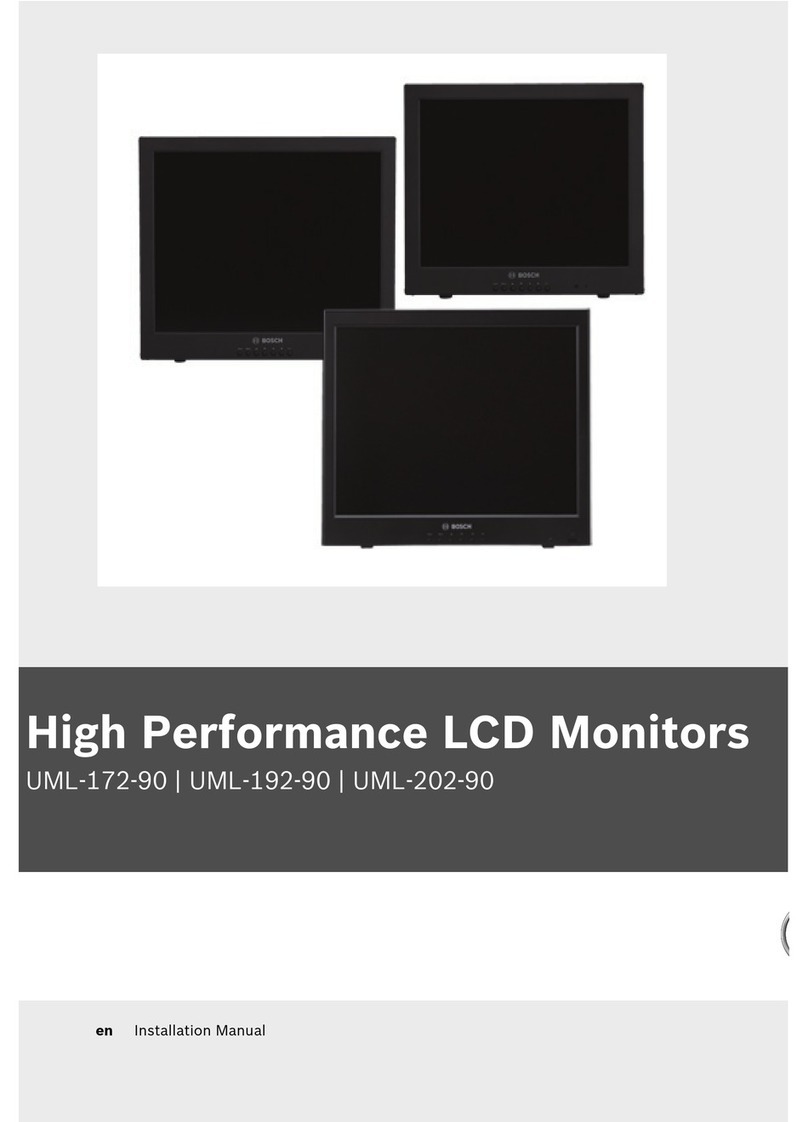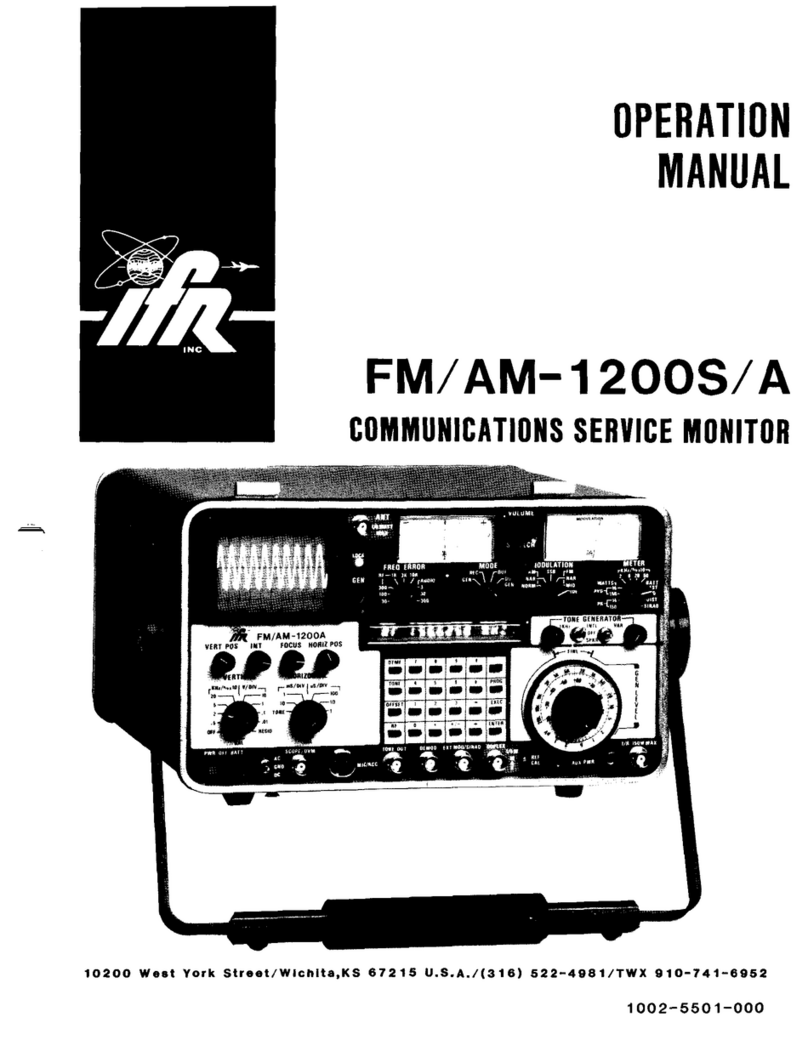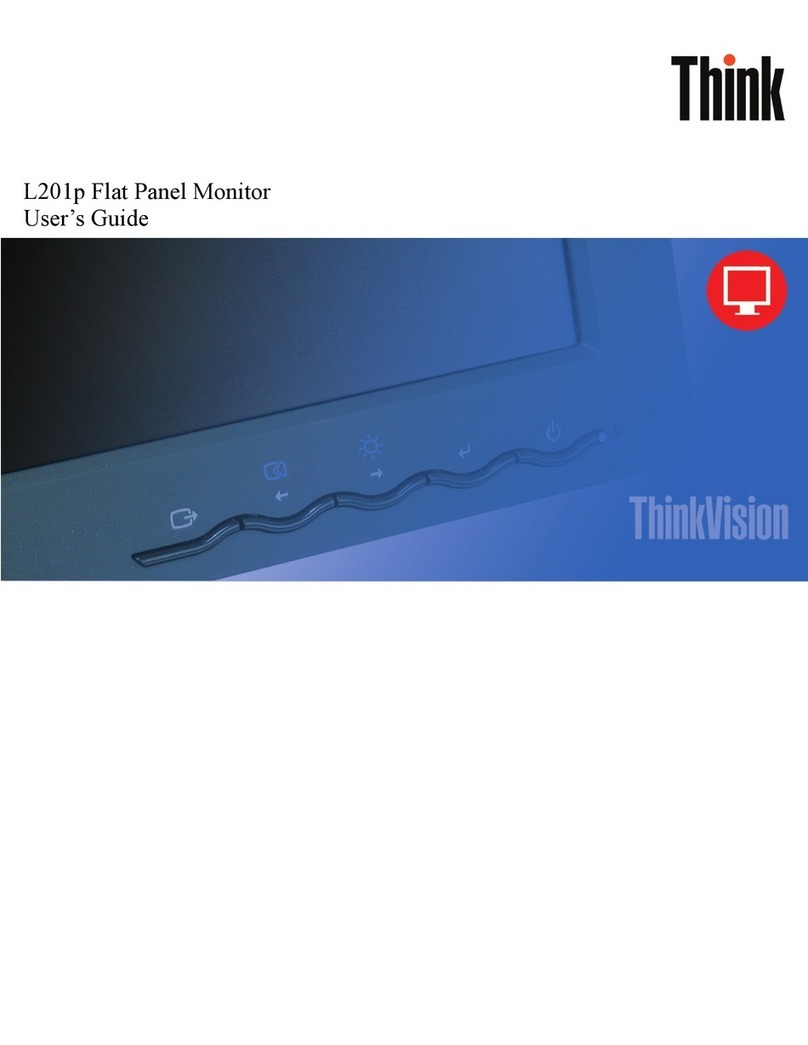Goodview GM M2 Series User manual

1
User Manual
Digital Display
GM** M2

0
Content ........................................................................................................................................... 01
I. Brief Introduction .................................................................................................................. 02
1.1. Product Introduction ............................................................................................................ 02
1.2. Product Structure .................................................................................................................. 02
II
.
Installation .............................................................................................................................. 03
2.1. Machine Unboxing ................................................................................................................ 03
2.2. Installation Guide .................................................................................................................. 04
2.2.1. Bracket Mount .................................................................................................................... 04
2.2.2. Wall Mount ......................................................................................................................... 05
III. Operation Guide .................................................................................................................... 05
3.1. Power On ................................................................................................................................ 05
3.2. Remote Control ...................................................................................................................... 06
IV. Android System ...................................................................................................................... 06
4.1. Launcher Home Page ........................................................................................................... 06
4.2. Wireless Screencast ............................................................................................................... 06
4.3. Signal Source .......................................................................................................................... 07
4.4. GTV Guide ............................................................................................................................. 07
4.5. File Management ................................................................................................................... 08
4.6. More ......................................................................................................................................... 08
4.7. System Settings ...................................................................................................................... 08
4.8. Menu Settings ......................................................................................................................... 12
V. Content Publishing OSD Menu Introduction ..................................................................... 15
5.1. Fundamental Settings ........................................................................................................... 15
5.2. Premium Settings .................................................................................................................. 18
5.3. Broadcast Program on Single Mode .................................................................................. 26
VI. Service Policy .......................................................................................................................... 27

1
Safety Instructions
:
In order to ensure the reliable use of the equipment and the safety of personnel, please
comply with the following during installation, use and maintenance:
System grounding: The system must have perfect grounding. Otherwise, not only signal
interference, instability or mechanical damage, but also personal accidents may be
caused by leakage.
>It is prohibited to change or add any parts to the mechanical and electrical design of
this product. Otherwise, the manufacturer is not responsible for the harmful results.
>Do not use two-core plug to ensure that the input power supply of the equipment is
AC100-240V 50/60Hz.
>There are 220V high voltage components in the machine. Do not open the housing
without authorization to avoid the danger of electric shock. Do not place the system
equipment in an overcooled or overheated place.
>The power supply of the equipment will heat up while working, so it is necessary to
keep the working environment well ventilated so as not to damage the machine because
of the high temperature.
>When rainy and humid weather or not in use for a long time, the power switch of the
equipment should be turned off.
>Be sure to unplug the AC power cord of the device from the AC power outlet before
removing or reinstalling any parts of the device. Disconnect or reconnect any
electrical plugs or other connections to the equipment.
>Non-professionals without permission, please do not try to open the equipment chassis,
do not repair privately, so as to avoid accidents or aggravate the damage to the
equipment.
>Do not sprinkle any chemicals or liquids on or near the equipment.

2
I. Brief Introduction
1.1. Product Introduction
Digital signage, adopt MStar latest highly integrated smart TV solution MSD6A648WY, support the following
functions:
1. Support HDMI1/HDMI2/OPS IN and audio out
2. Pre-installed content publishing system, can be used for terminal management and program publishing
3. Support horizontal and portrait display
4. Wireless screencast
1.2. Product Structure
Schematic drawing and external port: GM65M2
(
Front View
)(
Side View
) (Back view)
1.LAN
2. RS232
3. HDMI-1
4. HDMI-2
5. Audio Out
6. TF Card for external storage
7. USB 2.0 (data input or system upgrading)
8. USB 2.0 (data input or system upgrading)

3
II. Installation
2.1. Machine unboxing
Due to the large size and heavy weight, we suggest at least two people in handling. Since the display panel is
fragile and easily scratched, please handle it gently. Do not place the product face down without a protective pad.
After unpacking, check that the carton contains the following items:

4
2.2. Installation Guide
The product supports both wall mount and bracket mount. The manufacturer shall not be liable for installation by
non-professionals. To avoid shortening the service life of electronic components, do not install in a humid
environment such as kitchen, bathroom, and etc. Please save the packing cases for future transportation.
2.2.1. Bracket Mount
The movable bracket can be adjusted and lifted from 1390mm to 1660mm, which can meet the viewing needs
from different heights. The universal rotation wheel, which can rotate the bracket back and forth, left and right,
flexible for push and pull, safe to lock and easy to install. Integrated base, cable function, standard equipped
with audio-visual tray bracket, can be used to place other audio-visual equipment such as set-top box and
notebook. Steel column plate design and integrated base ensure a high safety and stability, horizontal 700mm
*vertical 500mm large hole spacing, 90kg strong load bearing, can mount 40-80 inch display.
Color
Black
Size
40-80 inch
Material
Engineering plastic plate +
Pallet bearing
11.4KG
cold rolled steel plate
90KG
Lift range
1390-1660 (mm)
Load-bearing
200x200、300x300、400x200、400x300、400x400、600x400、700x400、700x500
(Notes: Horizontal*Vertical)
(
Bracket Diagram 1
)

5
2.2.2. Wall Mount
The installation environment needs to be checked in advance due to the heavyweight. The wall should bear
more than 200kg. If the machine is mounted on the wooden wall, please ensure that the thickness at least 2cm,
the load-bearing should over 200kg. Please follow the hole spacing of the product to install, and keep a
certain distance between the product and wall for good ventilation. Please prepare 4 M8 bolts (with a screw
length of 50mm) and tighten the bolts. Before installation, please consult a professional or technical for
guidance. (The diagram below is the bracket for GM65S4).
III. Operation Guide
This chapter is mainly about GM**S4 operation guide including power switch, front interface, dual system
switch, toolbar, network connection and settings, touch operation, screen projection, file saving, etc.
3.1 Power on
The conference LCD display has an AC IN power connector on the machine back. Please ensure that the
machine power connector is connected to the appropriate power source. Please confirm that the power cord
used matches with the power outlet voltage, is certified and meets the safety regulations of the country.
The front button of the machine is the power switch.
turn to blue when the machine starts. Two USB ports on the
It will turn red when the machine is powered and
front support for external terminal connection.

6
3.2. Remote control
IV. Android System Guide
4.1. Launcher Home Page
Boot up to enter the home page, where screencast, more, GTV, File, Signal resources, and Welcome icon can be
find here. Meanwhile, the date and time, whether, and other info are displayed.
4.2. Screencast
Select screencast to enter the screencast setting page, you may find the connection guide here.

7
Click the icon on the upper right corner of the page to set the device name and password. Multi-screen split, up to 8
screens can be chosen from.
4.3. Signal Resource
Select the signal resource and the menu will pop up. Change the channel by pressing the “Up” and “Down” button
on remote control. Select HDMI 1 to switch to HD channel.
4.4. GTV Guide
Select GTV to enter into the GTV main interface.

8
4.5 File Management
Select file management and automatically jump to the file management page, where the built-in storage is displayed.
The SD card and U disk will be displayed if have been inserted, the function is as follows:
1. Multiple select, copy, cut, paste and delete the files inside;
2. Files can be transferred between different storage. For example, files in the usb flash drive can be copied into the
memory, and files in the built-in storage can be copied into the U disk;
3. Double-click the video file to play it;
4. Double-click the apk file to install.
4.6 More
The pre-installed application and manually installed third-party Apps are displayed in the page. Click any App in
the interface and you can use it.
4.7. System Settings

9
4.7.1. Wi-Fi Settings
When Wi-Fi is enabled in this interface, nearby WiFi signals will be displayed. Select one to connect, then
“Connected” will be shown.
4.7.2. LAN Settings
In this page, there are automatic IP and static IP, the system automatically gets the IP address by default.
Select static IP, insert the network cable, need to manually set the IP address, gateway, subnet mask and
DNS1, DNS2 can not be set. DSN1 Settings and gateway should keep consistent
Click ok after setting finished, the set IP information can be viewed in the system Settings -> about all-in-
one machine -> status information bar.

10
4.7.3. Portable hot spot settings
The hotspot is turned on by default to create a separate LAN environment for wireless projection. If the
local wifi would connect to the external network, external devices can also connect by hot spot.
In the open state, select to set WLAN hot spot, hot spot name and password can be changed in the pop-up
page.
4.7.4 Display Settings
In this interface can be set wallpaper, font size, and navigation bar and other functions.

11
Navigation bar Settings
Select the navigation bar and pop up the option of “on” or “off”. It is “off” by default. When it is in the
closed state, you cannot change the navigation toolbar, only in “on” mode to enable the toolbar.
Return: Skip to the previous step
Home page: Return to the launcher interface
Task: Display all the previously opened Windows (apps running in the background). Slide to right or left
or click X to delete the process.
Source: Click on display signal source page
Menu: The menu setting interface will pop up after clicking
Volume: Click and pop up the volume bar, slide from left to right, the volume value is increasing, slide
from right to left, the volume value is decreasing
Brightness: Click and pop up the brightness bar, slide from left to right, the brightness is getting brighter,
slide from right to left, the brightness is getting darker
Screenshot: click to capture the current screen in PNG format and save it in screenshot folder under
picture folder.
4.7.5 Date and Time
In this interface, you can turn on or off the automatic date and time settings. Select on, and automatically
synchronize the network time without manual setting. It is enabled by default.
Select “off” to set date and time.

12
The default is Chinese standard +8:00. Click to set time zone for setting. After selecting a specific time zone,
the time will change with it.
4.7.6 Display direction
Direction setting: the display direction of the screen can be set to horizontal and vertical display, provides four
modes of 0°/90°/180°/270°. 0° and 180° are horizontal display that show opposite directions, while 90° and
270 are portrait display show opposite directions.
4.8. Menu Settings
Press the “menu” on the remote control to pop up the menu setting interface.
Brightness adjustment: From right to left, the brightness is getting darker
Volume adjustment: The volume is getting lower from right to left.

13
Boot channel: provide HD 1/ HD 2/ OPS/Android/Memory 5 channels for selection, default by android channel.
Hd 1/ HD 2/ OPS/Android: no matter what channel it is in before shutdown, every boot will enter HD 1/ HD 2/
built-in PC/Android channel by default
Memory channel: no matter in what channel before shutdown, every boot will enter the former shutdown channel by
default.
Theme: you can change the background images, choose from the inner image storage for launcher interface
background and more background images.
Select recent to choose the images from U disk or SD card.
Intelligent identification button: If turned off, connect external HDMI signal will not automatically switch to HDMI
channel display, select open, connect external HDMI signal will automatically switch to HDMI channel display.
Time: the network update time, change date and change time are displayed in this interface.
Network update time: When connect to the network, the machine will automatically synchronize the network time,
that of no need to manually change, and the update date and update time turns gray,
When the date and time are displayed incorrectly, you need to change the time manually.
Change date: when the date appears incorrectly, you can change the date in this page.

14
Update the time: When the time appears incorrectly, you can change the date in this page.
System: Here you can set timer switch, time display and restores factory settings.
Timer switch: Timer switch can be set in this page.
The setting logic is startup time < shutdown time. If the startup time is set as 09:00, shutdown time is set as 18:00.
Off: Switch to power on/off manually
Select only once: set the timer switch only execute once.
Select every day: set the timer switch for daily execution.

15
Menu display time: provide closing /10s/30s/60s/120s parameters for selection
10s/30s/60s/120s:T he menu page will automatically hide after displaying 10s/30s/60s/120s.
Off: indicates that the menu page is always displayed, and it is necessary to manually press the back button to exit
the menu page.
V. GTV OSD Menu Introduction
Start up the machine and enter the GTV interface by default. The page displays the current playing state, working
mode, time and date, apk version, firmware version, local storage, etc. The default is stand-alone mode shown as
follows:
Press the “Menu” on remote control to enter OSD menu, in this interface shows basic settings by default and
premium settings.
5.1. Basic Settings
5.1.1. Screen rotation
Screen display can be set on this page. When it is set to 0°, the screen is displayed horizontally; when it is set to 90°,
the screen is displayed vertically; 180 ° and 0° are displayed in contrast; 90° and 270° are displayed in contrast;
from 0° to 270°, the display direction is rotated counterclockwise. The diagram below:

16
5.1.2 Work Mode
In this page, there are three working modes to choose from:
Single mode: The program can only be imported through the U disk for playback;
LAN/Wi-Fi: The program can be released through the background server and the terminal can be controlled
remotely
5.1.3 Server Configuration
Only in the LAN and WiFi working mode can be set, the server setting option in the stand-alone mode is grey, that
can not be changed.
In the LAN and Wi-Fi working mode, connect the server through IP mode or domain name mode(default).
IP mode: select the server address to enter the edit page, where the server address can be set; Select the server port
to enter the port editing page and set the port number in the interface.

17
The domain name mode: Select domain name to call the server address interface to set.
5.1.4 Date and Time
Set the date and time in the page, in stand-alone mode, the Startup Sync Time Setting and Sync Time Now can not
be set. Only in LAN and WiFi mode can be set up. Call the date setting interface by pressing the up and down
narrow buttons on the remote control.
5.1.5 System Settings
IP information is displayed on this page. It is enabled by default. IP information and server information are
displayed in the local IP bar of the main interface of apk. When turns off, IP address will be hidden automatically.

18
5.2 Senior Settings
5.2.1 Resolution
1920*1080
5.2.2 Real Time Clock
Terminal interface can display the current time, here can set the display position of the real-time clock.
Up Left/Right - displays the clock in the top left / right corner on the screen.
Bottom Left/Right - displays the clock in the bottom left / right corner on the screen.
Off - turns off this feature and do not display clock on the screen.
5.2.3. Display Language
Four languages to choose from in this interface, Chinese(default), English, Japanese and polski.
This manual suits for next models
1
Table of contents