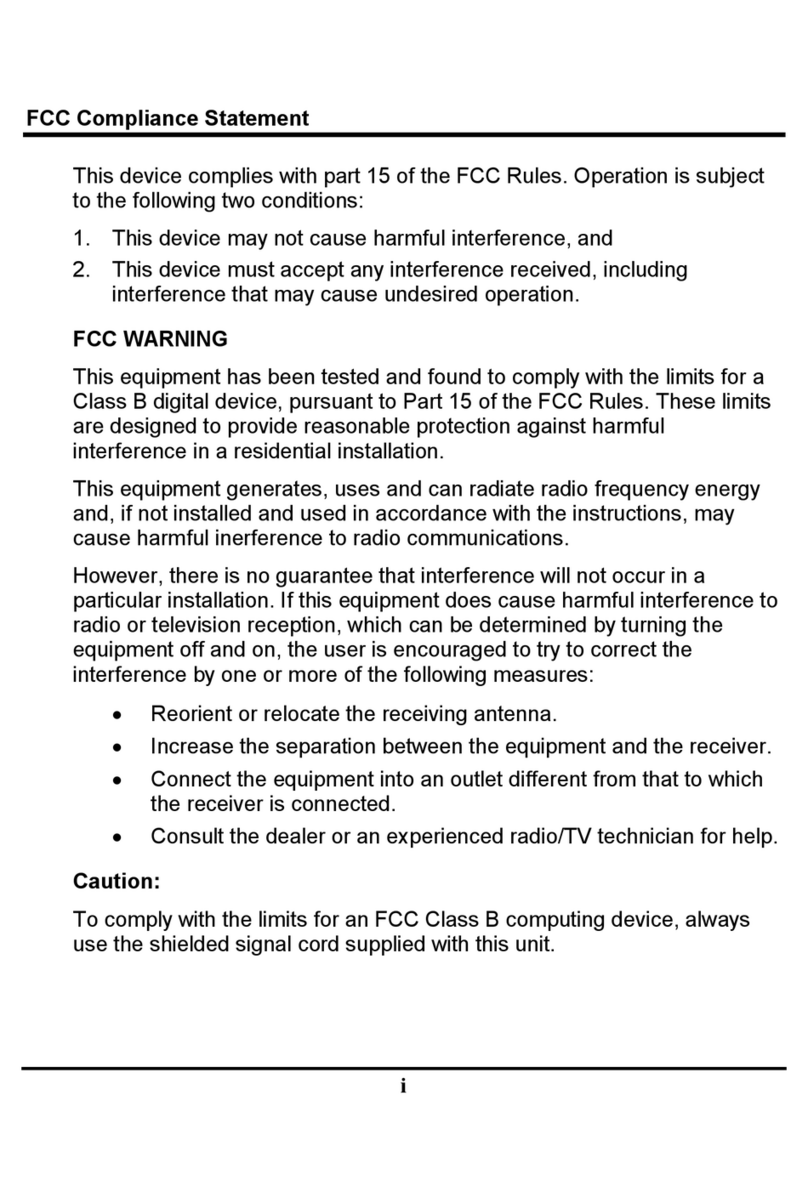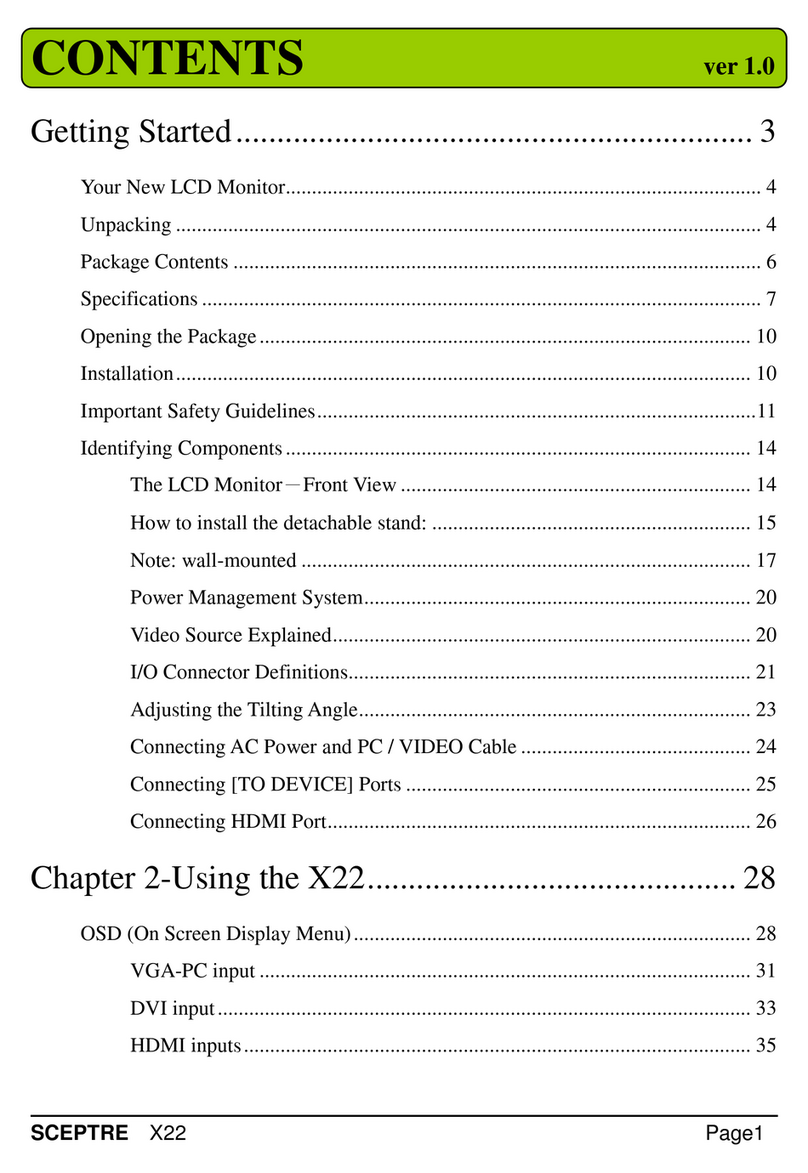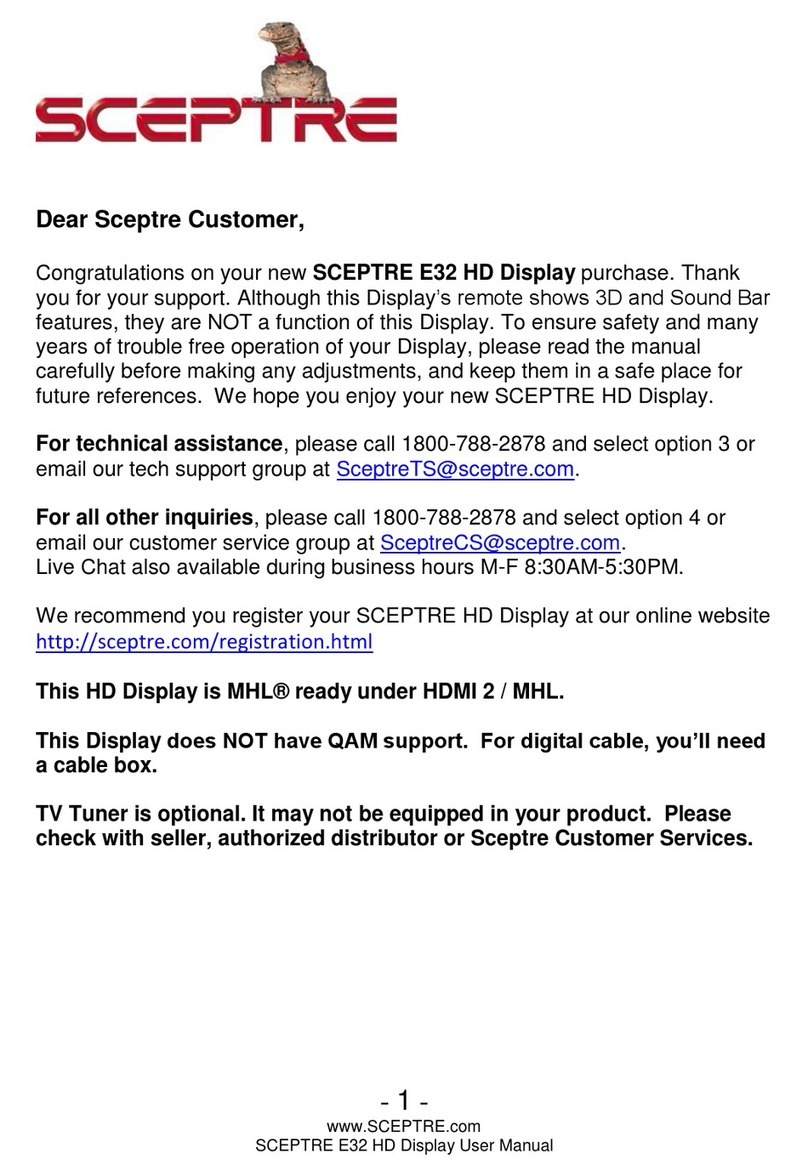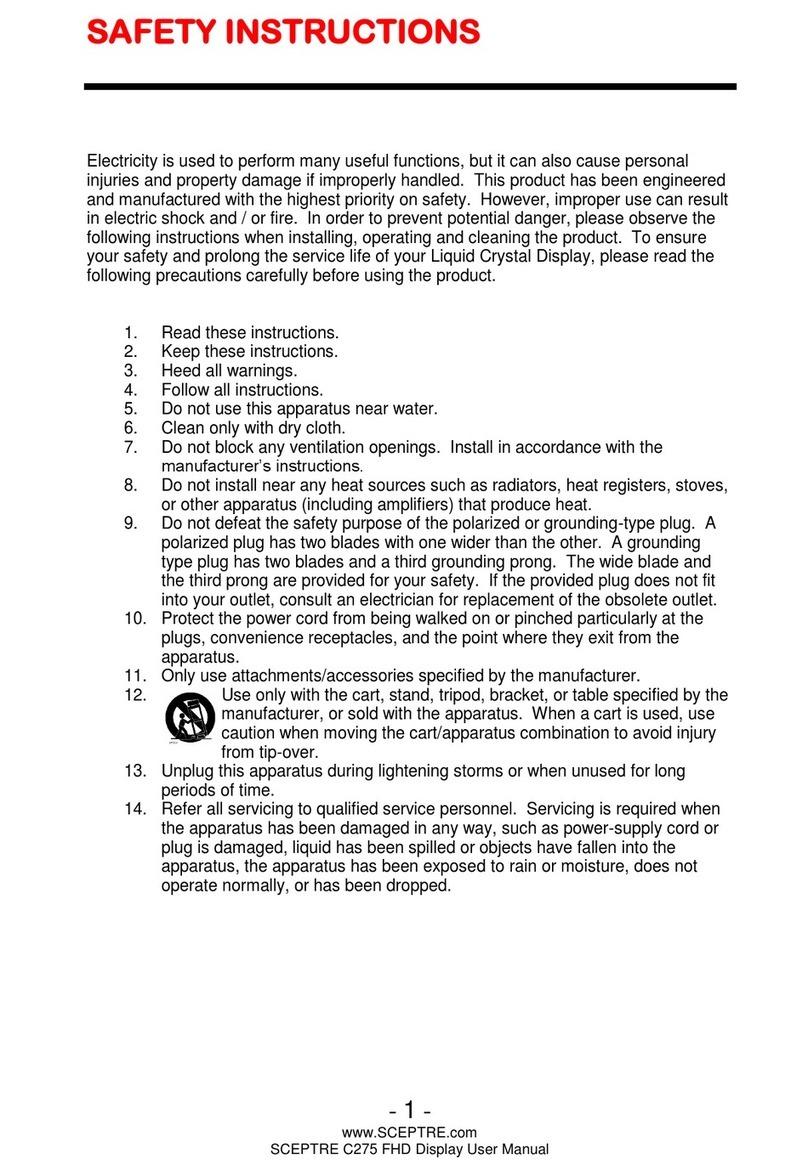Page6 SCEPTRE X240
safety feature. If your outlet does not
accommodate the three-wire plug,
have an electrician install the correct
outlet, or use an adapter to ground
the appliance safely. Do not defeat
the safety purpose of the grounded
plug.
•Do not overload power strips and
extension cords. Overloading can
result in fire or electric shock.
•The wall socket should be installed
near the equipment and should be
easily accessible.
•Only the marked power source can be
used for the product. Any power
source other than the specified one
may cause fire or electric shock.
•Do not touch the power cord during
thunderstorms. To avoid electric
shock, avoid handling the power cord
during electrical storms.
•Unplug the unit during a lightning
storm or when it will not be used for a
long period of time. This will protect
the X240 LCD MONITOR from
damage due to power surges.
•Do not attempt to repair or service the
product yourself. Opening or
removing the back cover may expose
you to high voltages, the risk of
electric shock, and other hazards. If
repair is required, please contact your
dealer and refer all servicing to
qualified service personnel.
•Keep the product away from moisture.
Do not expose this appliance to rain
or moisture. If water penetrates into
the product, unplug the power cord
and contact your dealer. Continuous
use in this case may result in fire or
electric shock.
•Do not use the product if any
abnormality occurs. If any smoke or
odor becomes apparent, unplug the
power cord and contact your dealer
immediately. Do not try to repair the
product yourself.
•Avoid using dropped or damaged
appliances. If the product is dropped
and the housing is damaged, the
internal components may function
abnormally. Unplug the power cord
immediately and contact your dealer
for repair. Continued use of the
product may cause fire or electric
shock.
•Do not install the product in an area
with heavy dust or high humidity.
Operating the product in
environments with heavy dust or high
humidity may cause fire or electric
shock.
•Hold the power connector when
removing the power cable. Pulling the
power cable itself may damage the
wires inside the cable and cause fire
or electric shocks. When the product
will not be used for an extended
period of time, unplug the power
connector.
•To avoid risk of electric shock, do not
touch the connector with wet hands.
•Insert batteries in accordance with
instructions while using the remote
control. Incorrect polarities may cause
damage and leakage of the batteries,
operator injury and contamination the
remote control.
•If any of the following occurs please
contact the dealer:
oThe power connector fails or
frays.
oLiquid sprays or any object
drops into the X240 LCD
MONITOR.
oThe Display is exposed to
rain or other moisture.
oThe Display is dropped or
damaged in any way.
oThe performance of the
Display changes
substantially.
•Operating environment: Temperature:
5°C ~ 35°C, Humidity: 10% to 90%
non-condensing, Altitude: 0~10,000 ft.