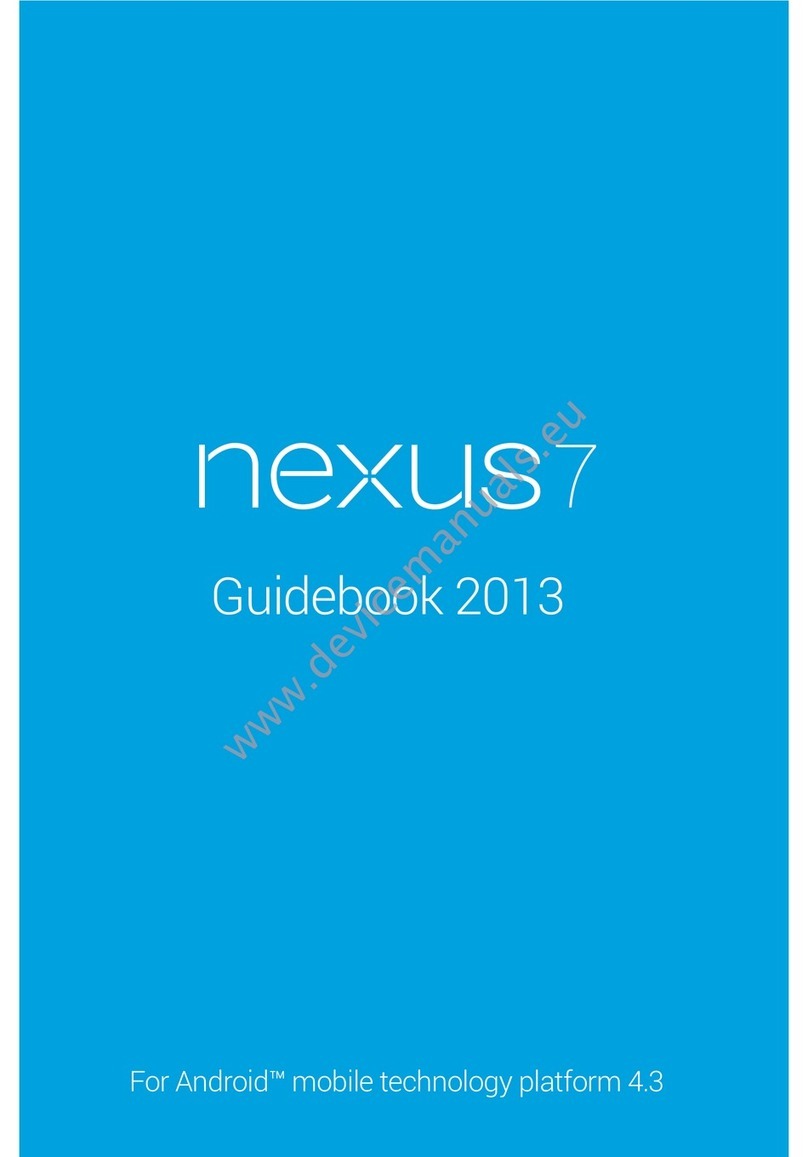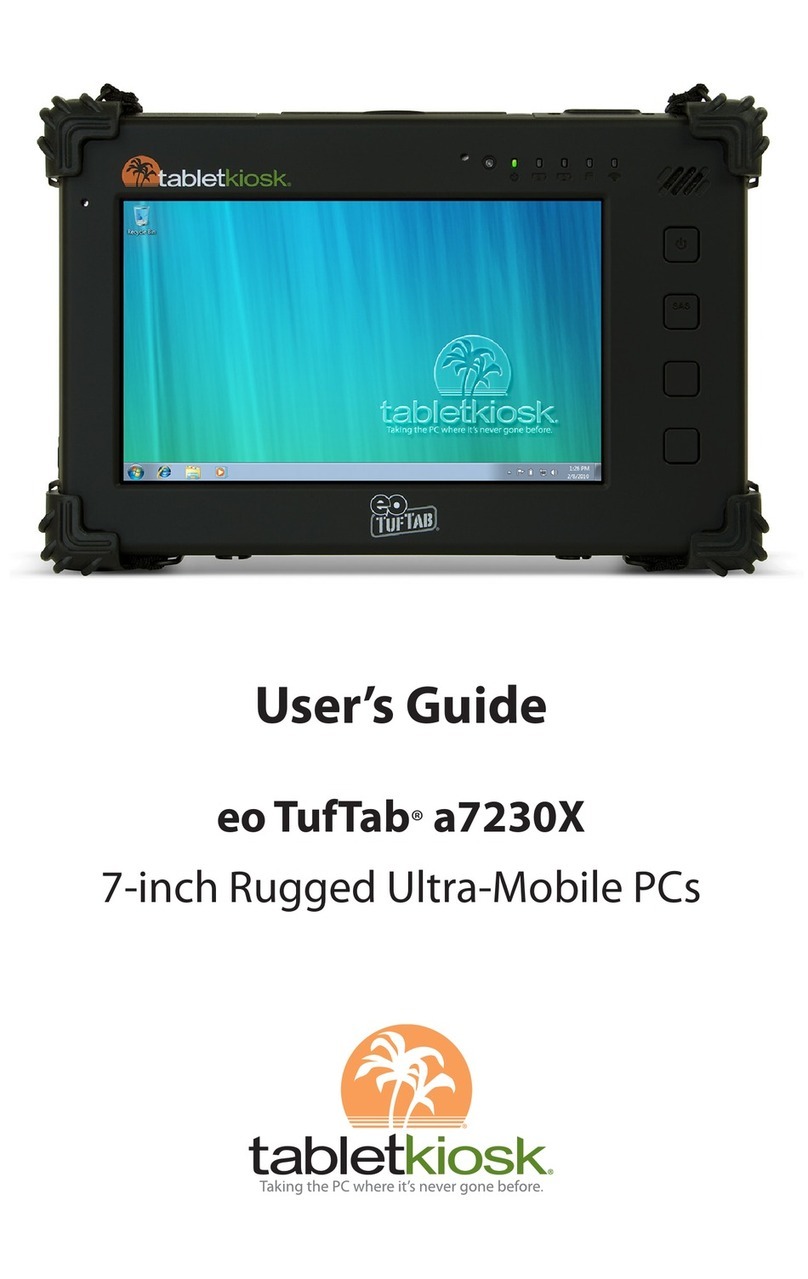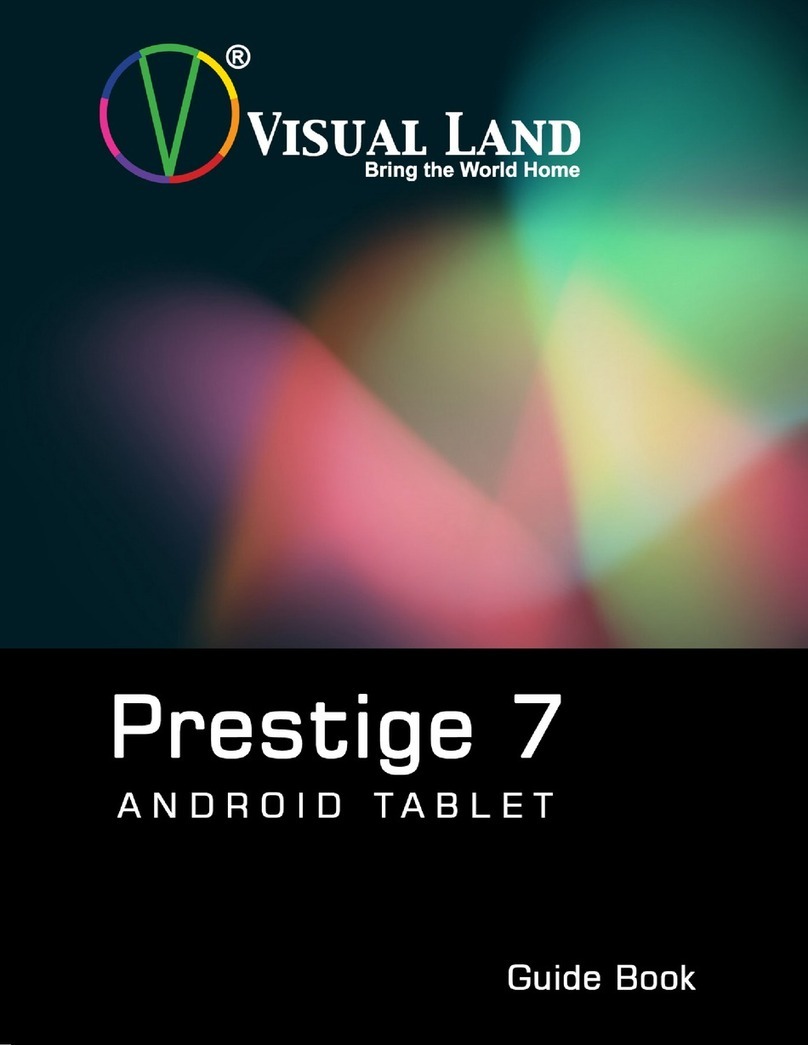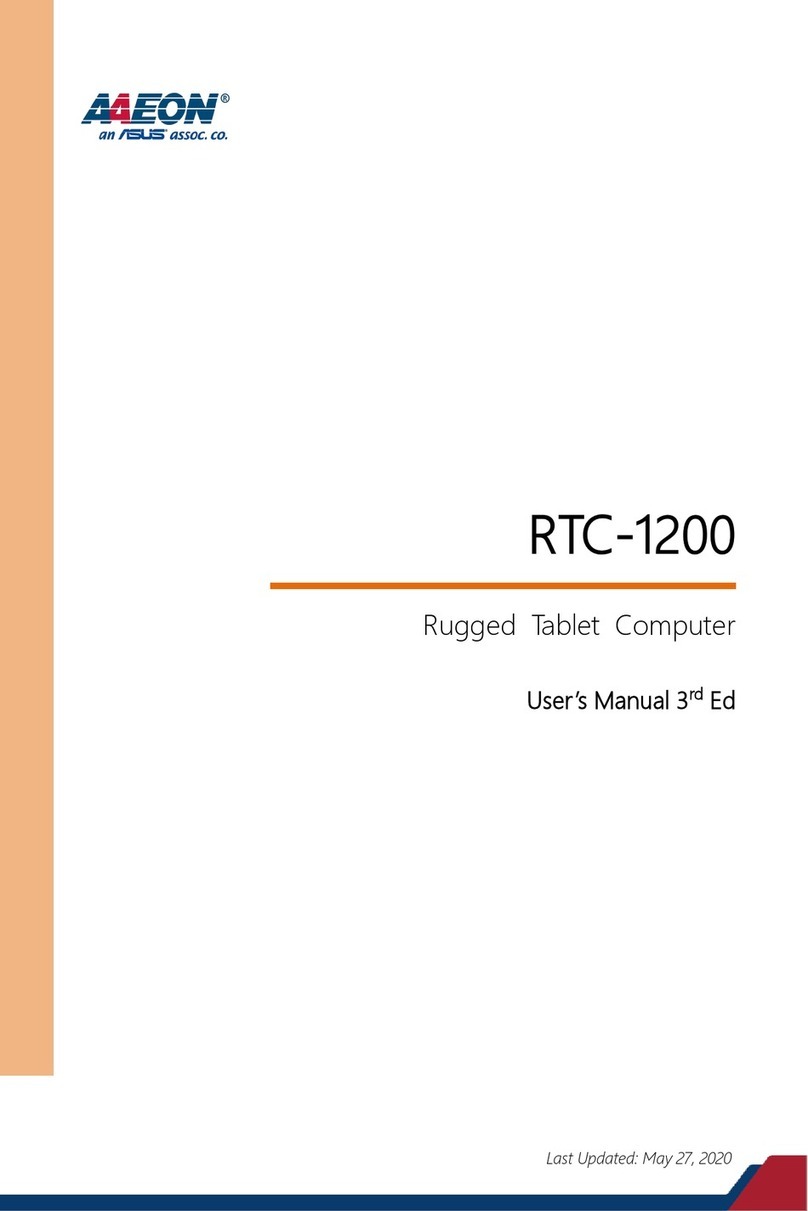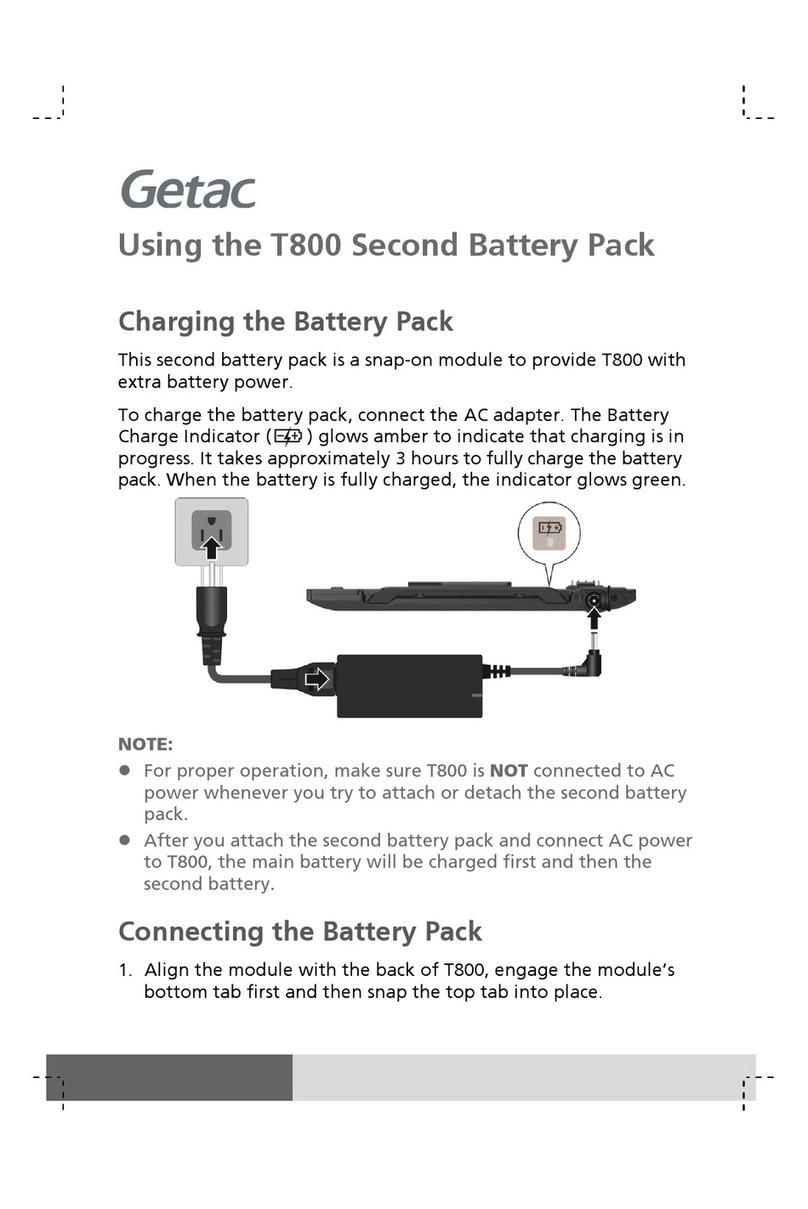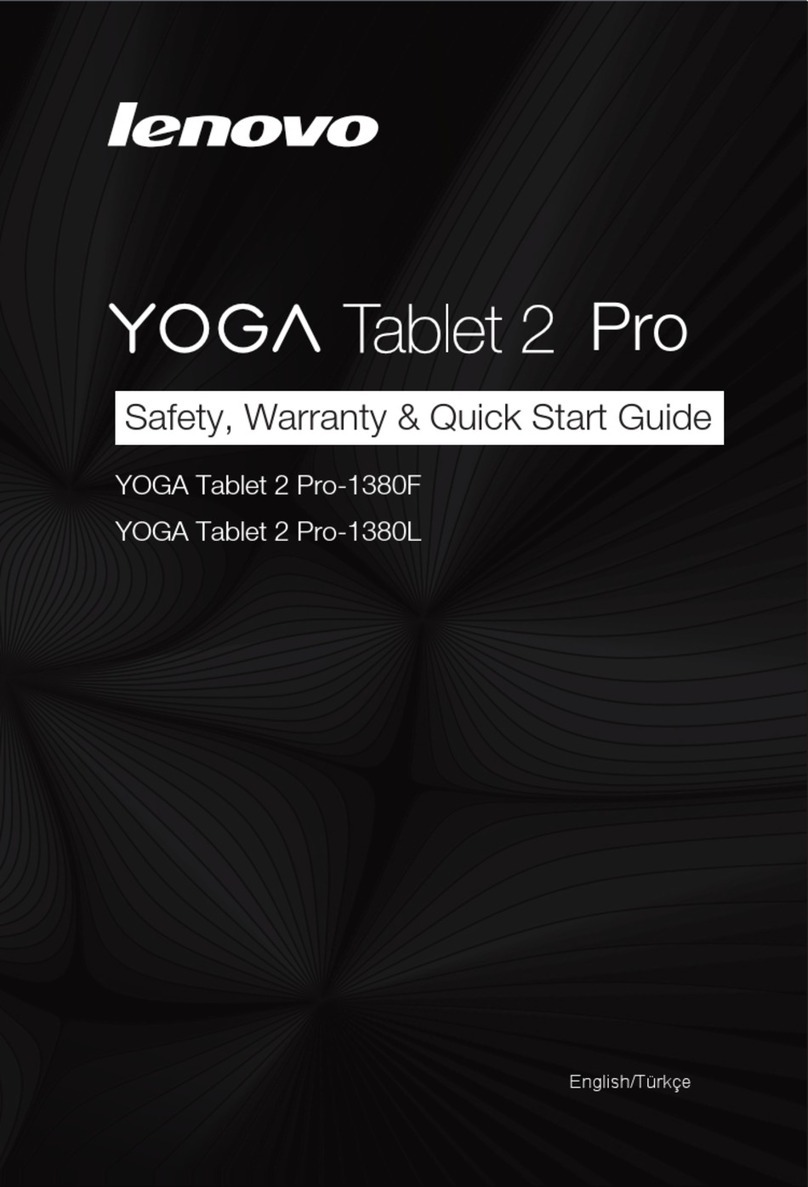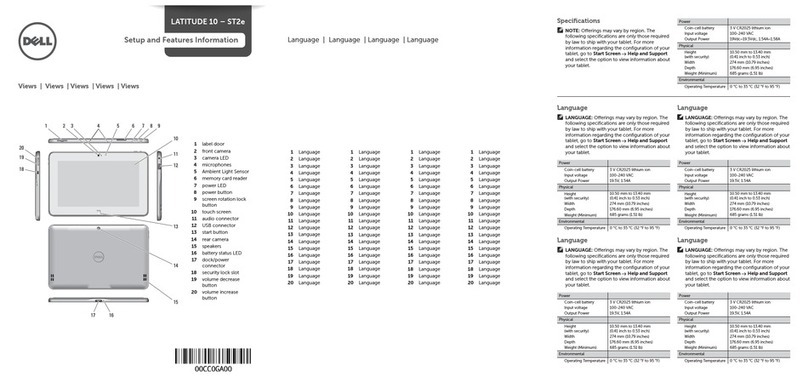Google Pixel C User manual

1. Get to know the features of your Pixel C
Explore the various features of your Pixel C in this brief tour.
Note: The Pixel C Keyboard is sold separately.
Front
NoFeature Description
1
Front
-
facing camera
Join a video call or take a selfie.
2
Touchscreen display
Explore the web and use apps.

Top
NoFeature Description
1
Noise
-canceling
microphone
Take a video call, record yourself, and use voice
commands.
2 Power button Press and hold to turn on or off. If the Pixel C is on, press
to put it to sleep.

Back
NoFeature Description
1 Lightbar When the screen is off, tap the lightbar twice to see remaining
battery life.
2 Rear-facing
camera
Take high-quality photos with the 8 MP camera and shoot video
in 1080p.

Left
NoFeature Description
1 Volume button
Increase or decrease your volume. To mute, touch and hold the
bottom of the button.
2
Speakers
Listen to music, videos, and more.
3 USB Type-C
port
Charge your Pixel C, charge other devices, or transfer files.
Note: A separate USB Type-C cable is needed to charge other
devices or transfer files.
Right
NoFeature Description
1 Headphone
jack
3.5mm audio jack for headphones and earbuds which may include a
microphone.

Keyboard
NoFeature Description
1
Keyboard
Type messages, documents, email, and more.
2 Magnetic
attachment
Attaches from the keyboard to the bottom of your Pixel C
tablet.
3 Hotkey Type symbols that aren’t on the keyboard. And show the
onscreen keyboard.
Need help with your apps, settings, or Home screen? Learn more about
Android on your Pixel C in the Pixel Phone Help Center.
2. Keyboard shortcuts
Keyboard shortcuts let you do something quickly, like switch apps or add
symbols not on your keyboard.
Tip: To access more symbols, press the hotkey . To access the emoticons,
press the alt key.
Type more symbols
Use these shortcuts to add symbols that aren’t on your keyboard.
[ Left bracket
+ o
] Right bracket
+ p
{ Left curly bracket
+ Shift + o

} Right curly bracket
+ Shift + p
\ Backslash
+ Equals ( = )
| Vertical bar
+ Shift + Equals ( = )
` Back tick
+ 2
~ Tilde
+ Shift + 2
EscEscape
+ 1
General shortcuts
Quickly get around your Pixel C using these shortcuts.
Home Opens Home. If you’re viewing a left or right Home
screen, opens the central Home screen.
Search +
Enter
Back Opens the previous screen you were working in, even if
it was in a different app. Once you back up to the Home
screen, you can't go back any further in your history.
Search +
Backspace
Overview
Opens a list of thumbnail images of apps you’ve worked
with recently. To open an app, touch it. To remove a
thumbnail from the list, swipe it left or right.
Alt + Tab
Select
keyboard
layout
Access the next physical keyboard layout if you have
more than one enabled.
Ctrl + Space
Page up or
down
Scroll up or down a page. Up or down
arrow
Shortcuts to open apps
These shortcuts open your default apps. To change which apps open, set
your default apps.
Browser Opens the browser.
Search
+ b
Contacts
Open the contacts app.
Search
+ c
Email Opens the email app.
Search
+ e
MessagesOpens the messaging app.
Search
+ t
Music Opens the music app.
Search
+ p
Calendar
Opens the calendar app.
Search
+ l
Calendar app
Use these shortcuts with the Google Calendar app.
Create new event
Ctrl + n
Edit event
Ctrl + e
Help and feedback
Ctrl + Question mark ( ? )
Open the drawer
Ctrl + m
Go to day view
Ctrl + 2

Go to week view
Ctrl + 3
Go to month view
Ctrl + 4
Open in focus item
Enter
Move through events
Left and right arrow
Save an event
Ctrl + s
RSVP yes
Ctrl + Shift + y
RSVP no
Ctrl + Shift + n
RSVP maybe
Ctrl + Shift + m
Next field
Tab
Open settings
Ctrl + Comma ( , )
Cut
Ctrl + x
Copy
Ctrl + c
Paste
Ctrl + v
Chrome app
Open a new tab
Ctrl + t
Open an Incognito tab
Ctrl + Shift + n
Go to the Bookmarks page
Ctrl + Shift + b
Go to the History page
Ctrl + h
Switch to next tab
Ctrl + Tab
Switch to previous tab
Ctrl + Shift + Tab
Switch to the tab at the specified position number on the tab
strip
Ctrl + 1 through Ctrl +
8
Switch to last tab
Ctrl + 9
Close current tab
Ctrl + w
Select the URL bar
Ctrl + l
Open the find bar
Ctrl + f
Add or edit bookmark
Ctrl + d
Reload page
Ctrl + r
Stop loading
+ 1
Save page as PDF
Ctrl + p
Show Help and feedback Ctrl + Question mark
(?)
Docs, Sheets, and Slides apps
Choose from the list below to learn about keyboard shortcuts:
o
Docs shortcuts
o
Sheets shortcuts
o
Slides shortcuts
Gmail app
New / Compose
Ctrl + n
Archive
Ctrl + d
Delete
Ctrl + Backspace
Send
Ctrl + Enter
Save
Ctrl + s

Refresh
Ctrl + u
Open (selected item)
Enter
Cut
Ctrl + x
Copy
Ctrl + c
Paste
Ctrl + v
Select All
Ctrl + a
Open Navigation drawer
Ctrl + m
Open Settings
Ctrl + Comma ( , )
Open Help & Feedback
Ctrl + Question mark ( ? )
Reply all
Ctrl + r
Mark as Read/Unread
Ctrl + i
Change label
Ctrl + l
Print
Ctrl + p
Troubleshooting
If shortcuts don’t work, make sure your device is using the Pixel C keyboard in
Settings.
4. Go to the Settings app .
5. Touch Language & Input.
6. Under “Physical keyboard,” choose Pixel C Keyboard.
7. Try using the shortcuts listed above.
Need help with your apps, settings, or Home screen? Learn more about
Android on your Pixel C in the Pixel Phone Help Center.
3. Pixel C specifications
Size
242mm x 17
9mm x 7mm
Weight
1.1lb
Display 10.2” LTPS
2560x1800 (308 PPI)
500 nits, 72% color NTSC, 1500:1 contrast ratio
Touchscreen In-cell touch, 10 pts, 120 Hz
Anti
-
smudge coating
Processor
Nvidia Tegra X1
Memory
3GB LPDDR4
Storage
32GB or 64GB
WiFi
2x2 802.11 a/b/g/n/ac
Other radios
Bluetooth 4.1
Front camera
2.1MP, 1080p video
Back camera 8MP
Auto-focus
1080p video
Power / battery 10 hour runtime
34.2 Wh battery
Ports USB Type-C
3.5mm audio

Sensors Gyroscope
Accelerometer
Compass
Ambient light sensor
Proximity
Magnetic sensor
GPS*
Audio Stereo speakers
Noise
-
cancelling mics (4)
Color, Material, Finish (CMF)Aluminum
Four
-
color lightbar
4.
5. *Not enabled out of the box or at the time of publishing.
6. Pixel C Keyboard specifications
Size, enclosure242 mm x 179 mm x 5.5mm
399.16 g (0.88 lbs)
Aluminum enclosure
Keyboard 18.85mm pitch
1.4mm travel
Docking Seamless docking, undocking. Supports in-
lap use
Fully adjustable screen angle (100
-
135 degrees)
Battery
0.5 WHr, 60+ days of use
Charger
Inductive charging (from Pixel C)
Wireless
Bluetooth LE
Sensors
Magnetic sensor
7.
8. Pixel C Folio Keyboard specifications
Size, enclosure249.8 mm x 188.8 mm x 14.15 mm
391.21 g (0.86 lbs)
Leather
Keyboard 18.85mm pitch
1.4mm travel
Docking Seamless docking, undocking. Supports in-
lap use
Two position screen angle (127, 146 degrees)
Battery
0.5 WHr, 60+ days of use
Charger
Inductive charging (from Pixel C)
Wireless
Bluetooth LE
Sensors
Magnetic sensor
9. Need help with your apps, settings, or Home screen? Learn more about
Android on your Pixel C in the Pixel Phone Help Center.
10. Use and charge your Pixel C Keyboard
By attaching the Pixel C keyboard to your Pixel C tablet, you can do the
following:

o
Type like you’re using a laptop
o
Charge your keyboard and cover your Pixel C
o
With the keyboard attached, you can still use your Pixel C as a tablet
The Pixel C keyboard lasts up to 80 days with 2 hours of daily active use.
Learn how to use keyboard shortcuts on your Pixel C Keyboard.
Set up your keyboard
Step 1: Attach your keyboard
3. If your tablet is attached face-down on your keyboard, slide the tablet
to the side.
4. Hold the tablet so that the front-facing camera is at the top, not at the
side or the bottom. Your tablet cannot attach to the keyboard if it’s in
portrait orientation and it may fall and break.

5. Connect the tablet to the top of the keyboard and lift. The keyboard will
attach to the tablet magnetically.
6. Once the keyboard is attached, lift the tablet to make it stand up. If the
keyboard doesn't attach to the tablet, make sure you're holding the
tablet so that the front-facing camera is at the top. If the keyboard isn’t
correctly attached to the tablet, the tablet may slip on the keyboard and
damage both devices.
Step 2: Connect to your keyboard via Bluetooth
7. A prompt will ask you to turn on Bluetooth. Tap Turn on.
8. You’ll be asked to enter a code to pair your keyboard . Using the
keyboard, type the code on the screen and press Enter. You won’t see
what you type, but it’s still recorded.
9. “Pixel C Keyboard” will show up under “Paired devices.”
If you weren’t asked to enter a code, follow the steps below.
10. Go to the Settings app .
11. Under “Wireless & networks,” tap Bluetooth.
12. Under “Available devices,” tap Pixel C Keyboard.

1. If you don’t see “Pixel C Keyboard,” try detaching the Pixel C
and then reattaching it.
13. Using the keyboard, type the code on the screen and press Enter. You
won’t see what you type, but it’s still recorded.
14. “Pixel C Keyboard” will show up under “Paired devices.”
Close and charge, or use as a tablet
Close and charge your keyboard
Your keyboard will charge when your Pixel C is placed face-down on your
keyboard. This will also cover and protect your tablet’s screen.
15. Pick the device up so it’s off a flat surface. Separate the tablet from the
keyboard by rotating the tablet down. If you separate the tablet from
the keyboard another way, you may damage both devices.
16. Flip the tablet over.
17. To charge your keyboard, align the lightbar of the tablet with the
spacebar of the keyboard. If the keyboard isn’t correctly attached to the

tablet, they may separate, fall and break.
18. The keyboard is charging. You won’t see a charging light, but as long
as the Pixel C has battery, the keyboard will charge.
Use as a tablet
Need help with your apps, settings, or Home screen? Learn more about
Android on your Pixel C in the Pixel Phone Help Center.
11. USB recovery not supported
Recovering your Pixel C using a USB device is not supported. If you’re having
trouble recovering, reach out to a Google support specialist.
Need help with your apps, settings, or Home screen? Learn more about
Android on your Pixel C in the Pixel Phone Help Center.
12. Charge your Pixel C

Your Pixel C’s battery will last up to 10 hours before you have to recharge.*
Learn how to charge your Pixel C Keyboard.
Charge your Pixel C
Charge the battery on your Pixel C by plugging a power adapter into the USB
Type-C port on the left side of the tablet. We recommend using the charger
that came with your Pixel C.
Use the battery icon to check battery life
You can see how much power is left, what’s using your battery, and how long
until it’s fully charged.
0. Swipe down with two fingers from the top of the screen to show the
Quick Settings menu.
1. Touch the battery icon . A window will open to show you:
1. How much power is left
2. What’s using your battery
3. If your Pixel C is charging, it’ll show how long until it’s fully
charged
Use the lightbar to check battery life
You can check battery life using the lightbar in two ways:
o
Connect your charger and the lightbar will automatically light up
o
Put your Pixel C to sleep or place the Pixel C face down on the
keyboard
The color of the lightbar on top of your Pixel C changes depending on how
much life is left in the battery:
Color Status
Green
Battery is fully charged.
Yellow The number of yellow bars indicates how much power is left. More bars
means the battery has more charge in it.
Red
Battery is low.
Blinking
Battery is charging.
Off
Battery is drained.
Note: When your Pixel C is plugged in, the lightbar only turns on when the
device is awake to save power while charging. When you tap the lightbar
twice with two fingers or start using your Pixel C again, the lightbar will turn
back on.
Troubleshoot problems

The connector on my adaptor or Pixel C is damaged
If the charge connector on your device or on the power adapter is damaged,
don't plug it in, as it could permanently damage the device or cause electric
shock. Reach out to a Google support specialist for help.
My Pixel C won't charge or turn on
If your Pixel C is turned on but won't charge
If you're using the power adapter that came with your Pixel C but it isn't
charging, you might need to reset it:
4. Unplug your charger from your device and then from the wall.
5. Wait a few seconds, then plug it into the wall and then your device.
6. Check the lightbar or the battery icon to see remaining battery life.
If the lightbar doesn't light up or the battery icon doesn't show that your device
is charging, your charger might not be working and you should reach out to a
Google support specialist.
If your Pixel C won't turn on and the lightbar doesn't light up when
your charger is plugged in
7. Unplug your charger from your device and then from the wall.
8. Press the Power button for about 15 seconds.
9. Your device should turn on. If it doesn't, move to the next step.
10. Plug your charger back into the wall and then to your Pixel C.
11. Press and hold the Volume up, Volume down, and Power button with
one hand.
12. While the buttons are pressed, unplug the charger from your Pixel C.
13. Release the buttons.
14. Wait about 30 seconds then plug the charger back to your Pixel C. The
lightbar should light up and your Pixel C should start charging.
15. Wait about 5 minutes to let the device charge.
16. Touch and hold the Power button for about 3 seconds.
17. Your Pixel C should turn on and the lightbar should light up.
If you're still having problems, you should reach out to a Google support
specialist.
I’m using a charger with a USB Type-C to Type-A adaptor and my Pixel C
won’t charge
You can charge your Pixel C using most USB Type-A ports or USB Type-A
chargers with a Type-C to Type-A adapter cable.
However, these chargers may give less power to your Pixel C and take longer
to charge than the original charger.

We recommend using the charger that came with your Pixel C. If you lost it or
want a second one, you can order a new one from the Google Store.
* Battery life may vary upon usage and other conditions.
Need help with your apps, settings, or Home screen? Learn more about
Android on your Pixel C in the Pixel Phone Help Center.
13. Reset your Pixel C to factory settings
You can remove data from your Pixel C by resetting it to factory settings.
Important: By performing a factory data reset, all data will be erased from the
device. While any data stored in your Google Account will be restored, all
apps and their associated data will be uninstalled. Make sure you backup your
data before you do a factory data reset.
Before you start
Backup your data
Make sure that your photos, files, and other data on your device are backed
up before you reset your device. Learn more about backing up your data.
Plug your device into a power source
Erasing your data may take some time, so make sure that you plug your
device into a power source before you start.
Reset your device
o Open your device's Settings app .
o Under "Personal," tap Backup & reset.
o Tap Factory data reset Reset tablet. If you have a screen
lock, you'll need to enter your pattern, PIN, or password.
o When prompted, tap Erase everything to erase all data from
your device's internal storage.
o When your device has finished erasing, select the option to
reboot your device.

Check & update your Android version
You can see your Pixel C's Android version number and security update level
in your Settings app. You'll get notifications when updates are available for
you. You can also check for updates.
See which Android version you have
o Open your device's Settings app .
o Near the bottom, tap System About phone or About tablet.
o Scroll down to "Android version" and "Android security patch
level."
Get the latest Android updates
When you get an update notification, open it and tap the update action.
If you cleared your notification or your device has been offline:
o Open your device's Settings app .
o Near the bottom, tap System System update. (If needed,
first tap About phone or About tablet.)
o You'll see your update status. Follow any on-screen steps.
Fix an updating issue
When updates become active
Your Pixel C installs downloaded Android updates in the background. The
installed updates become active the next time that you restart your device.
Your device automatically restarts while it installs downloaded Android
updates. The updates become active when installation finishes.
Not enough space available
If you see a "not enough space available" notification, learn how to Free up
storage.
An update didn't download
Let the update automatically try again
If an update doesn't download, your device will automatically try again over
the next few days.

o When the update is available again, you'll get a notification. Open the
notification and tap the update action.
o If you need to manually check for the update from your Settings app,
wait to check until at least 24 hours after the time that the update didn't
download.
Update Android version for security updates
To get the latest security update available for your device, make sure that you
have the latest Android version available for your device.
When you'll get Android updates
Android version updates
Pixel C devices stopped receiving Android version updates in 2018.
Security updates
Your Pixel C gets updates for security issues documented in our Public
Android Security Bulletins.
Note: Your Pixel C will get applicable security updates until June 2019. After
that, we can't guarantee more updates.
Telephone or online support
Pixel C devices get telephone or online support for at least as long as they get
security updates. After that, we can't guarantee continued support.
Table of contents
Other Google Tablet manuals