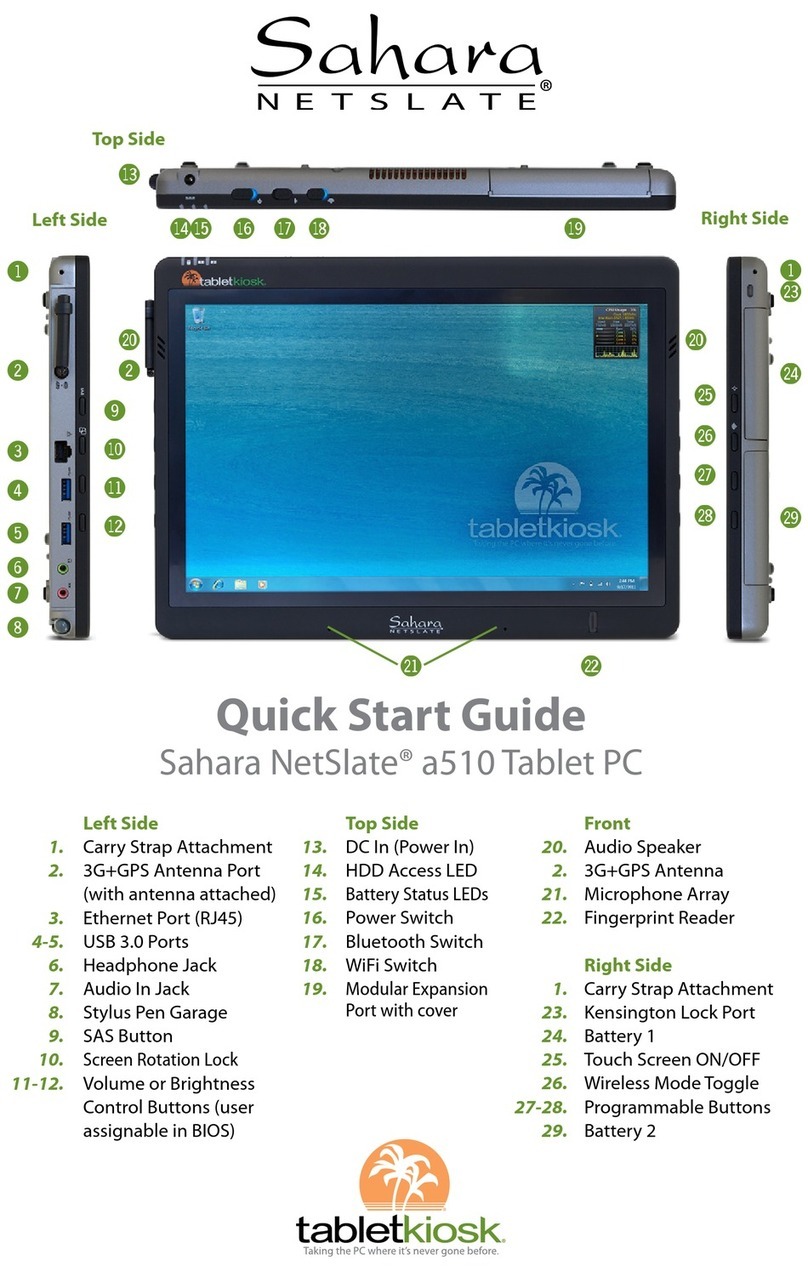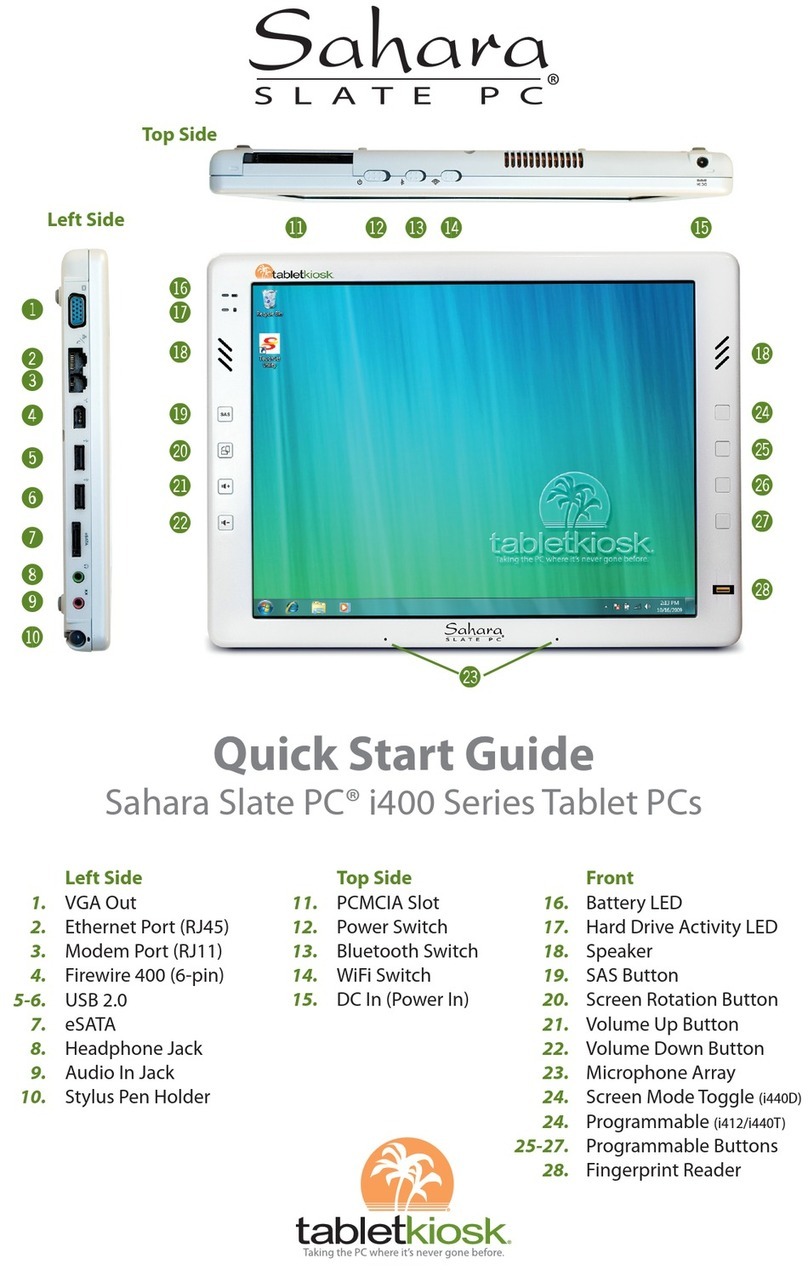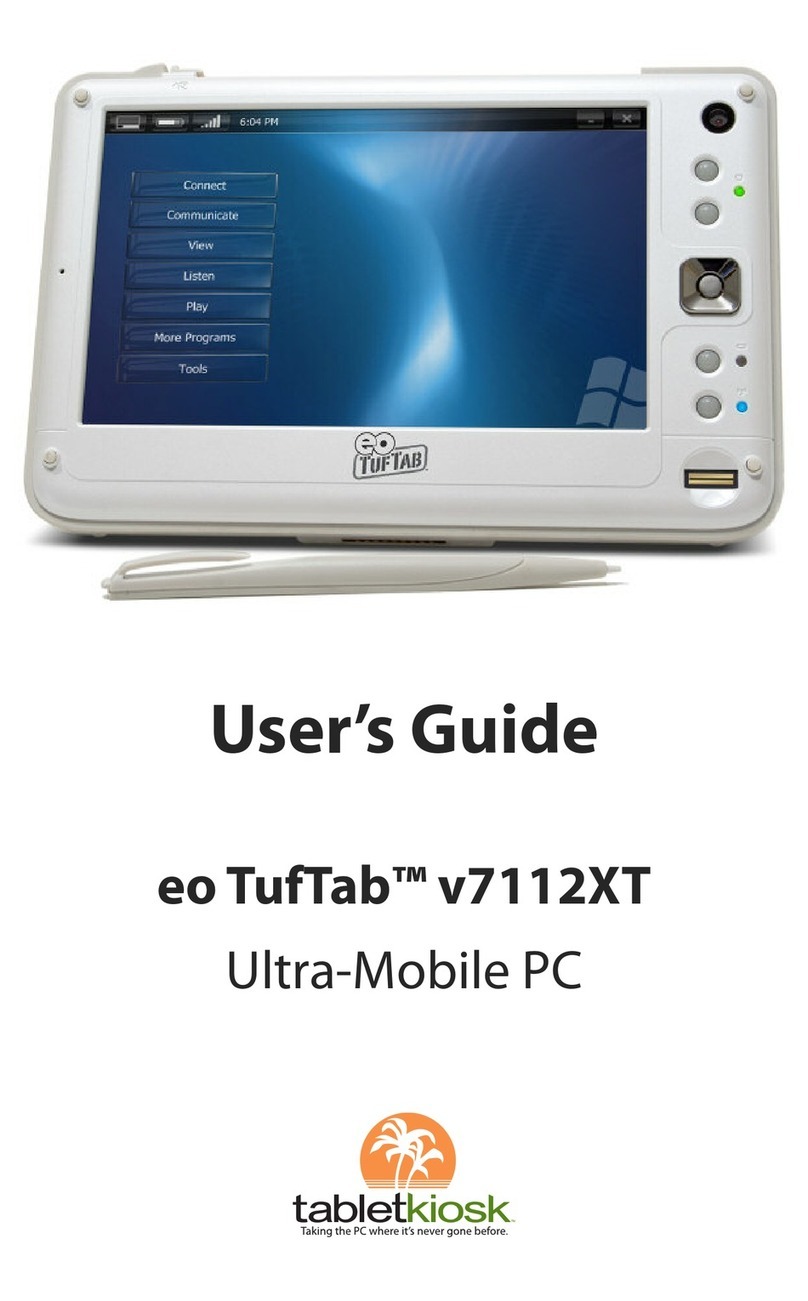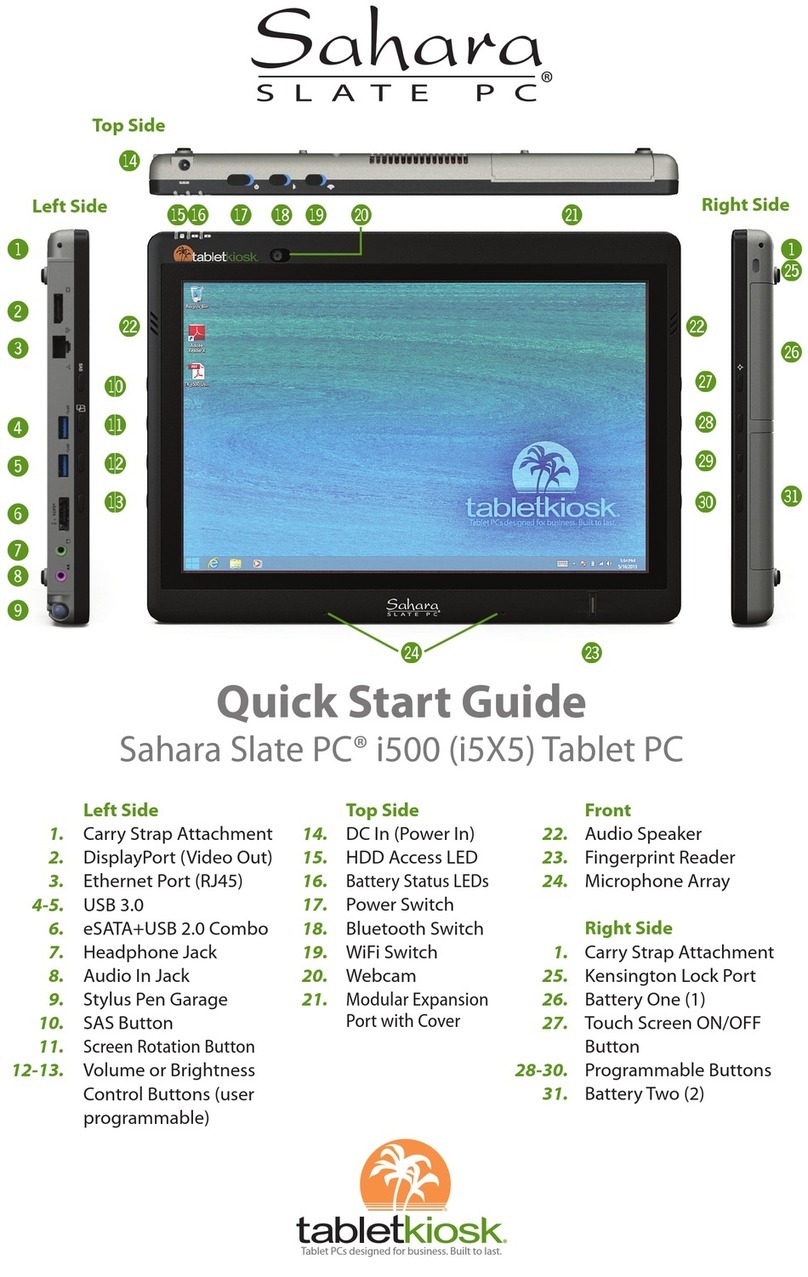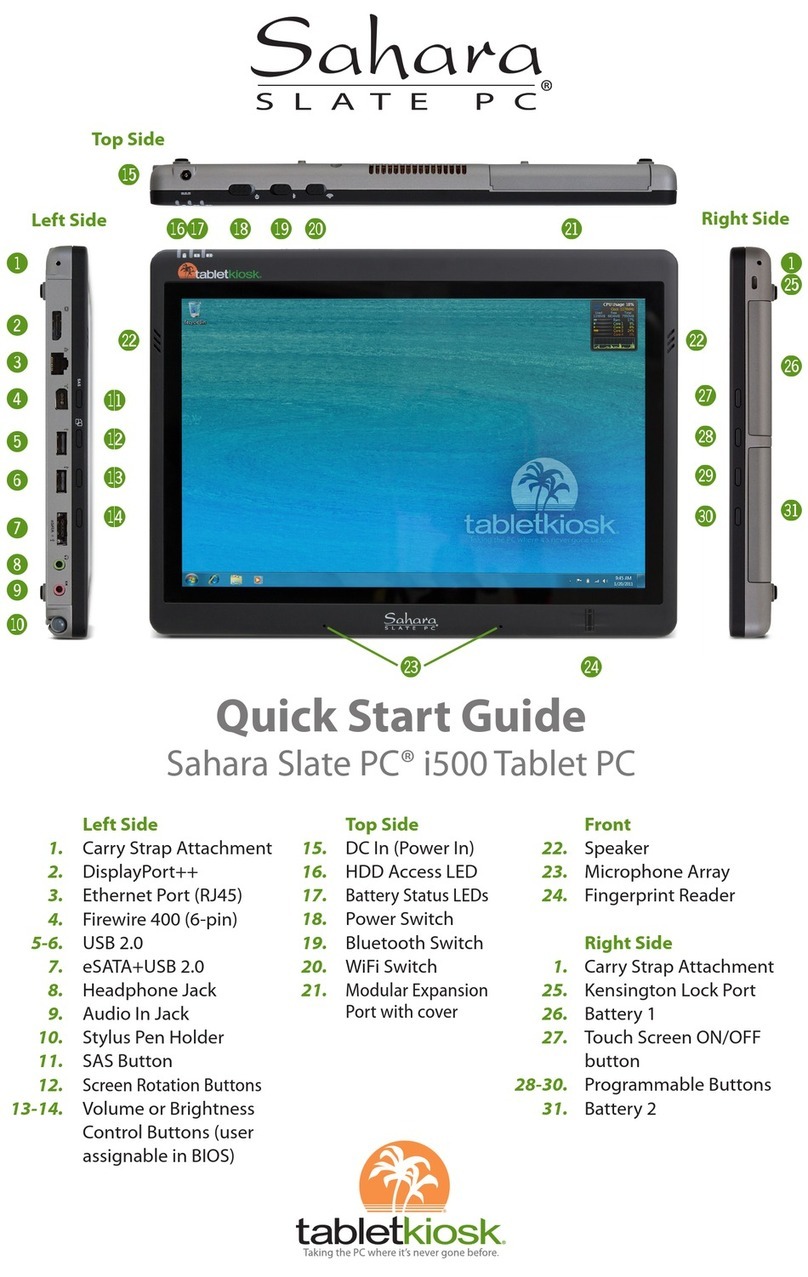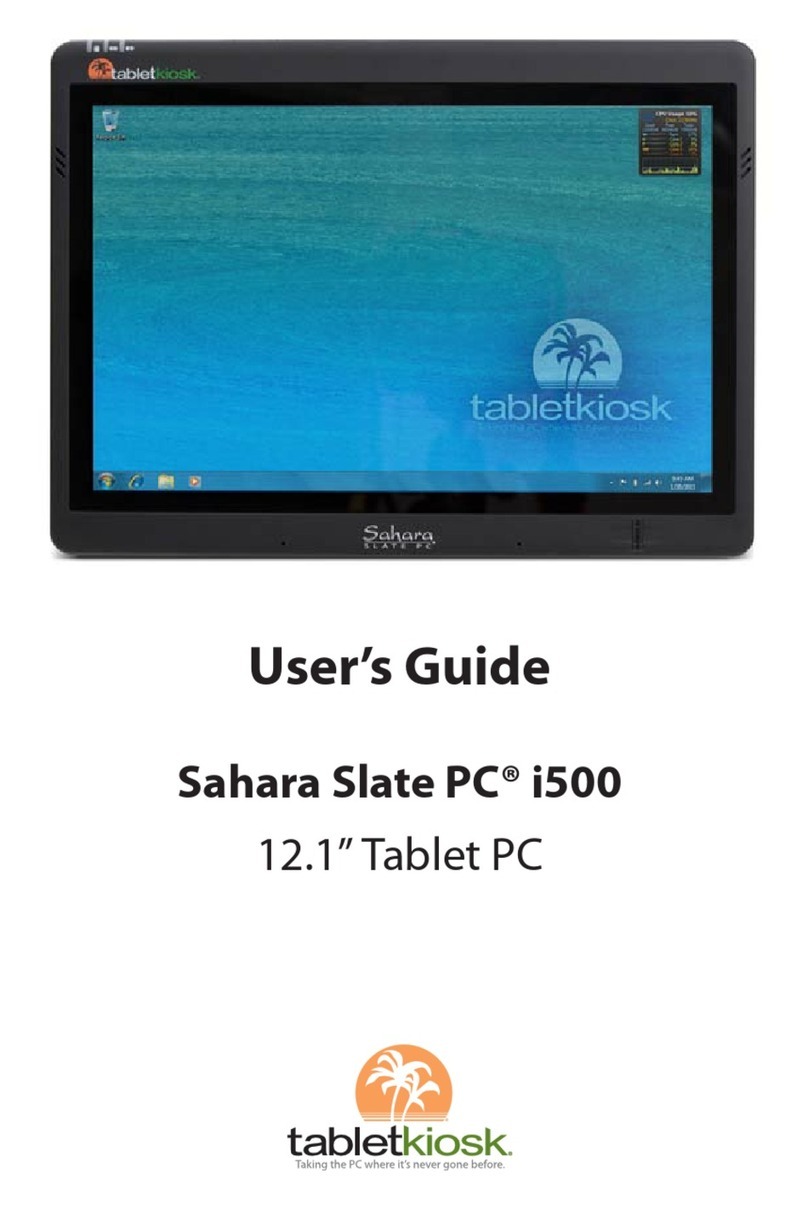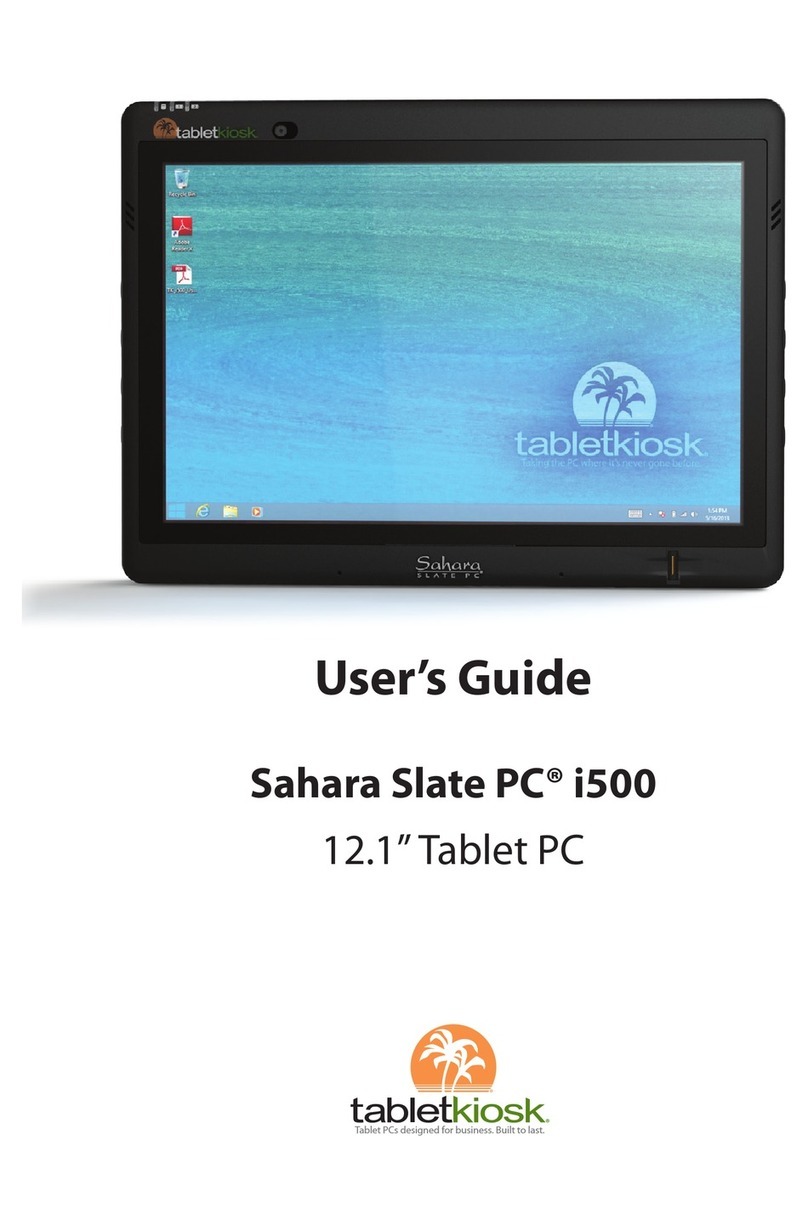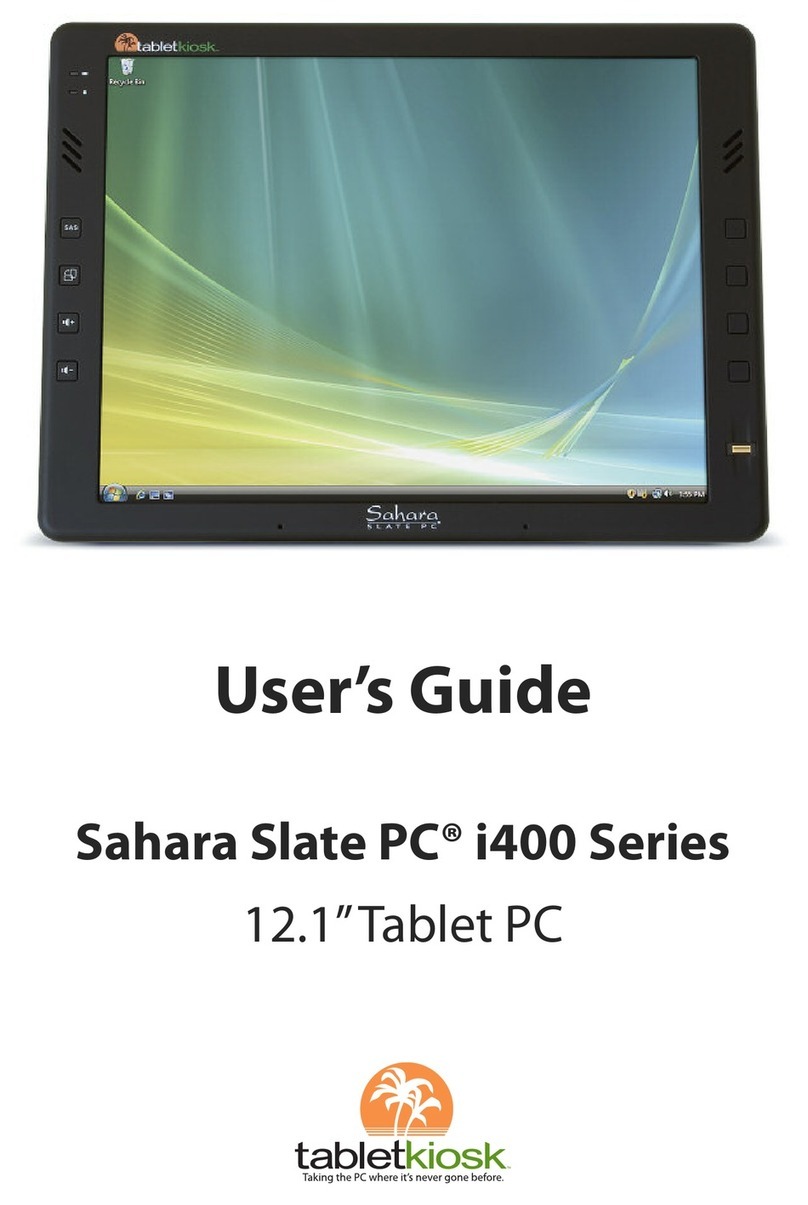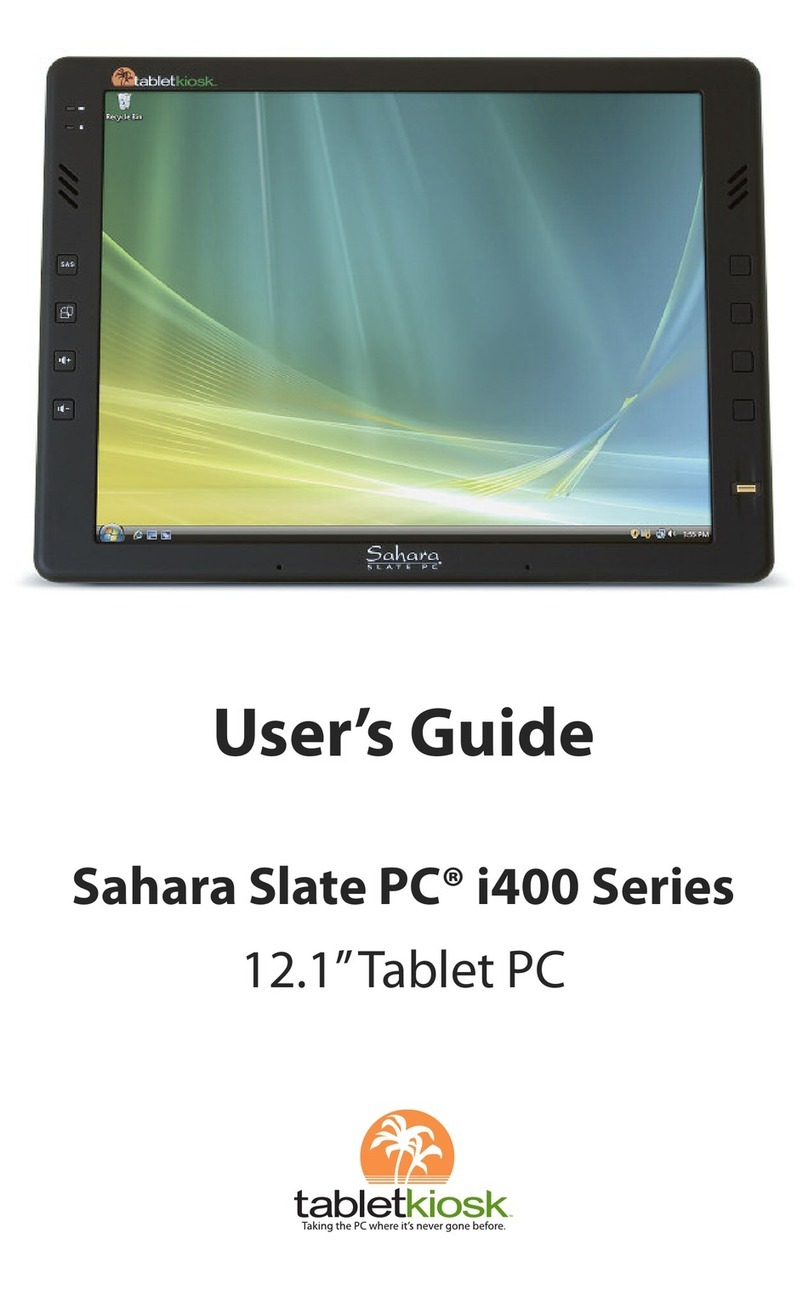Preface v
protection against harmful interference in a residential instal-
lation. This equipment generates, uses, and can radiate radio
frequency energy and if not installed and used in accordance
with the instruction manual may cause harmful interference
to radio communications. However, there is no guarantee
that interference will not occur in a particular installation. If
this equipment does cause harmful interference to radio or
television reception, which can be determined by turning the
equipment off and on, the user is encouraged to try to correct
the interference by one or more of the following measures:
Reorient or relocate the receiving antenna.
Increase the separation between the equipment and the
receiver.
Connect the equipment into an outlet on a circuit different
from that to which the receiver is connected.
Consult the dealer or an experienced technician for help.
Use only shielded I/O cables to connect I/O devices to this
equipment.
You are cautioned that any changes or modifications not
expressly approved by TabletKiosk could void your authority
to use the equipment.
b. Regulatory information / Disclaimers
This device must be installed and used in strict accordance
with the instructions included in the user documentation
provided with the product. Any changes or modifications
(including the antennas) made to this device that are not
expressly approved by the manufacturer may void the user’s
authority to operate the equipment. The manufacturer is not
responsible for any radio or television interference caused by
unauthorized modification of this device, or the substitution
of the connecting cables and equipment other than the ones
specified by manufacturer. It is the responsibility of the user to
correct any interference caused by such unauthorized modifi-
cation, substitution or attachment. The manufacturer and its