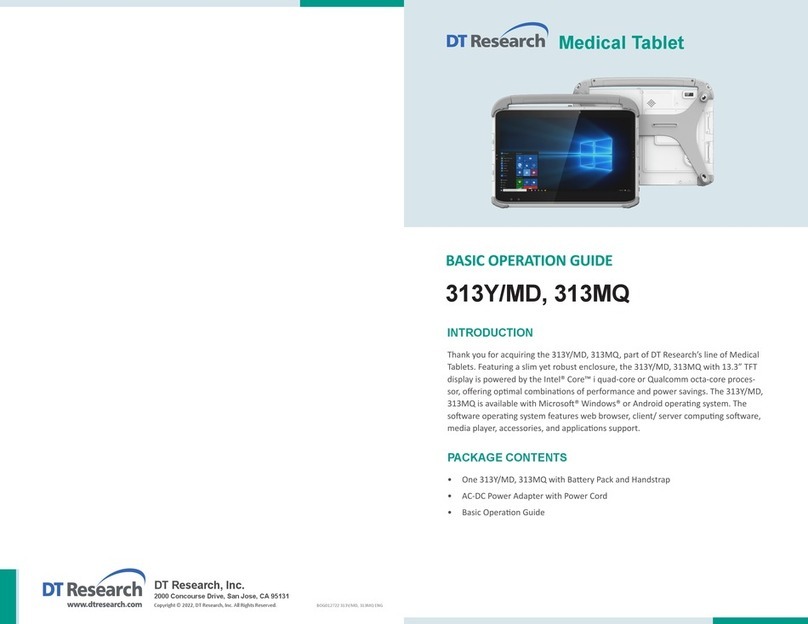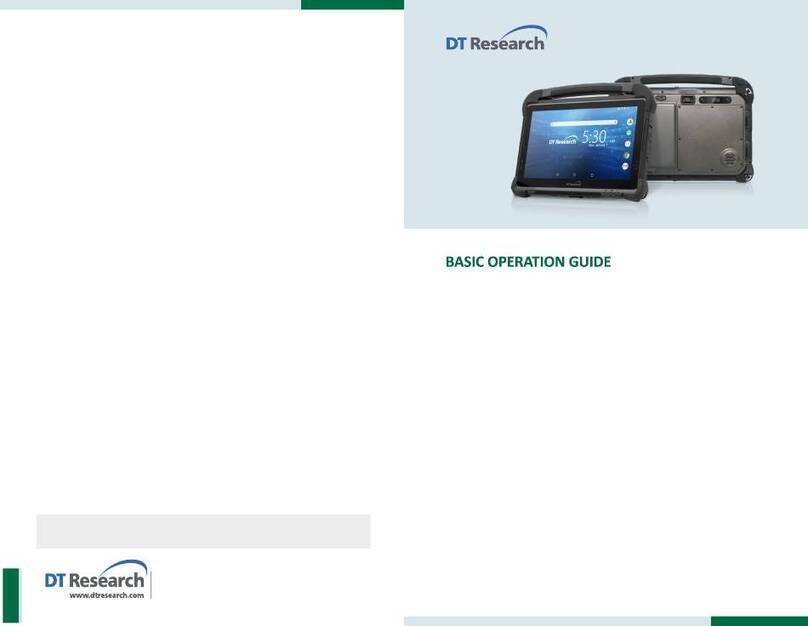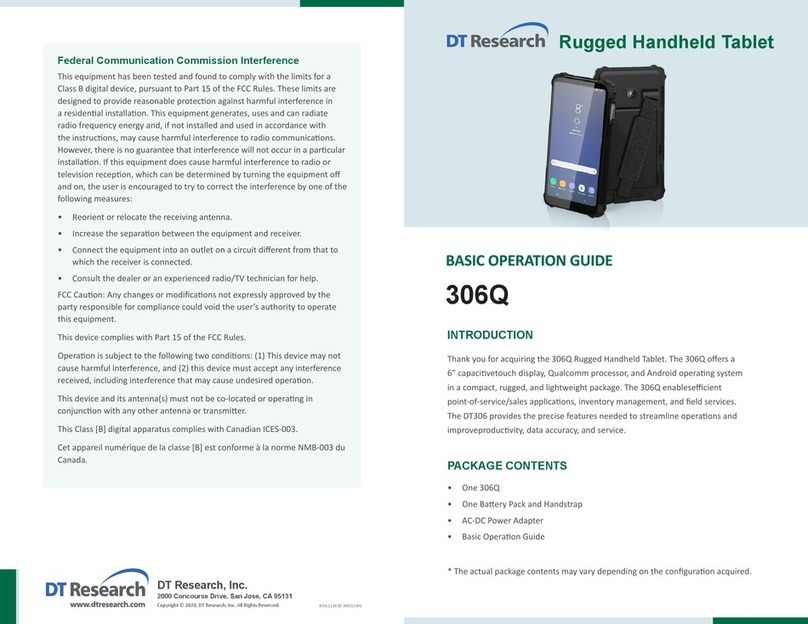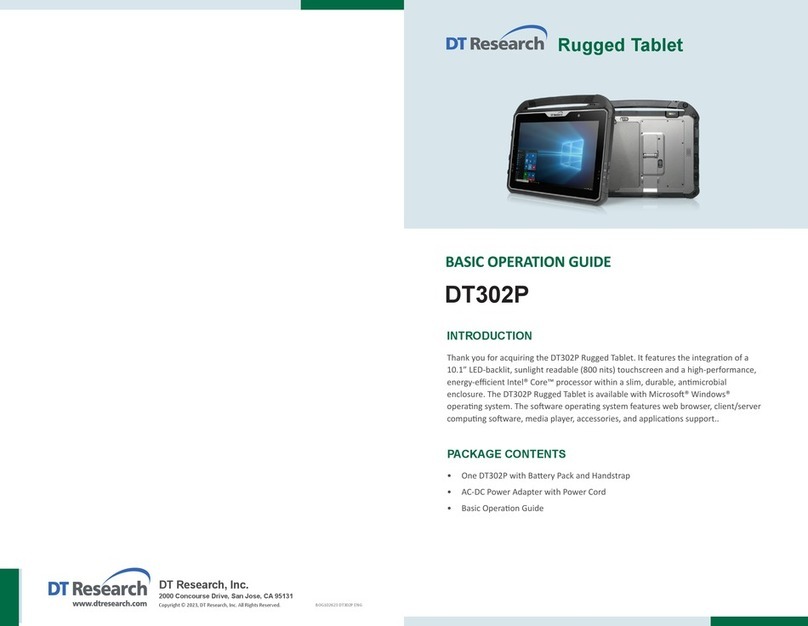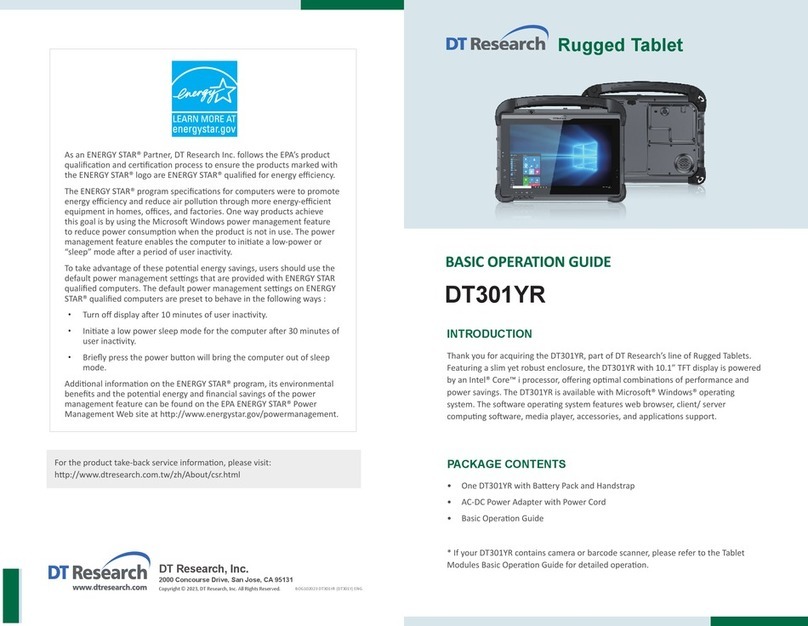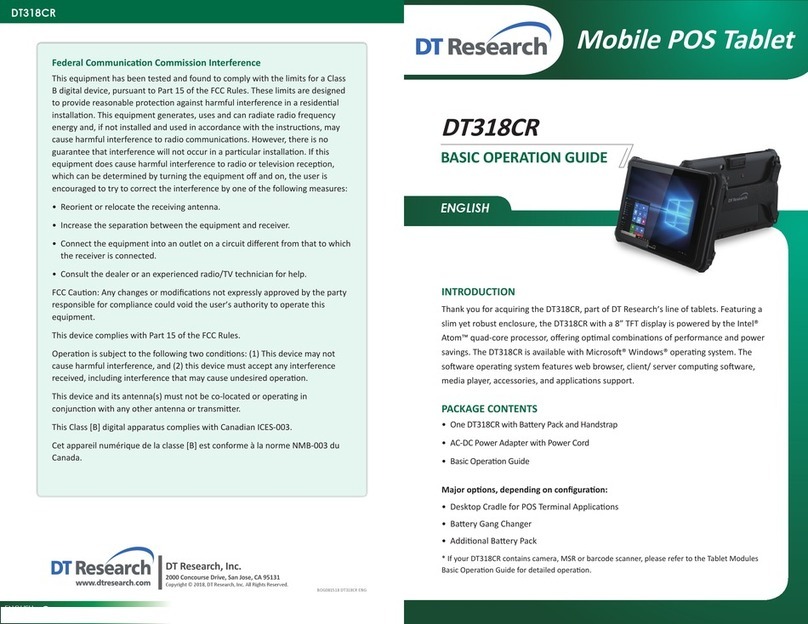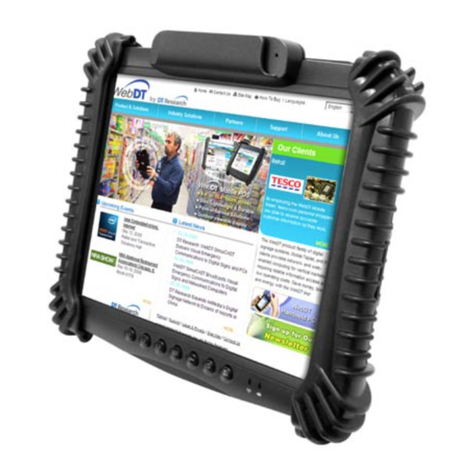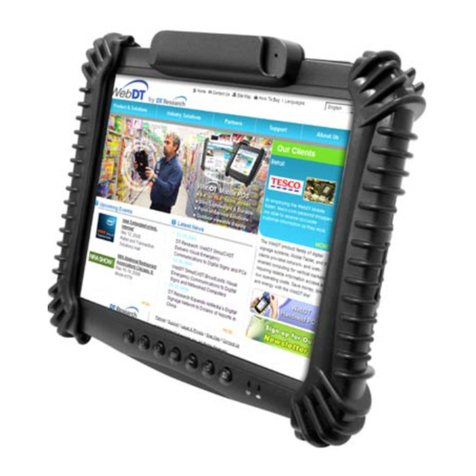ENGLISH
Mobile POS Tablet
BASIC OPERATION GUIDE
DT395
ENGLISH 8
DT Research, Inc.
2000 Concourse Drive, San Jose, CA 95131 hp://www.dtresearch.com
Copyright © 2013, DTResearch, Inc.All Rights Reserved.
DT Research is a registered trademark of DTResearch, Inc.
INTRODUCTION
Thank you for acquiring the latest addion to DT Research’s line of mobile tablets—the
DT395. Featuring an IP65-rated, slim yet robust enclosure, the two-pound DT395 with
9”TFT display is powered by the Intel®Atom™ dual core processor, offering opmal
combinaons of performance and power savings.
The DT395 is available with Windows®Embedded Standard 7, Windows®7 Pro or Linux
operang systems. Each soware operang system features web browser, client/server
compung soware, media player, accessories, and applicaons support.
PACKAGE CONTENTS
DT395 with Internal Baery Pack, Stylus and Bumpers•
AC-DC Power Adapter with Power Cord•
Basic Operaon Guide•
Handstrap•
Major opons, depending on configuraon:
Desktop Charging Cradle with DC-in Power Jack and Ethernet/ USB Ports•
External Baery Pack and Baery Charger Kit•
Vehicle/ Wall Mount Cradle•
* If your DT395 contains camera, 3G or scanner module, please refer to the Tablet Modules basic
operaon guide for detailed operaon.
BOG041513DT395ENG
Federal Communicaon Commission Interference
This device has been tested and found to comply with the limits for a Class B digital
device, pursuant to Part 15 of the FCC Rules. These limits are designed to provide
reasonable protecon against harmful interference in a residenal installaon.
This equipment generates, uses and can radiated radio frequency energy and, if
not installed and used in accordance with the instrucons, may cause harmful
interference to radio communicaons. However, there is no guarantee that
interference will not occur in a parcular installaon if this equipment does cause
harmful interference to radio or television recepon, which can be determined
by turning the equipment offand on, the user is encouraged to try to correct the
interference by one or more of the following measures:
Reorient or relocate the receiving antenna.•
Increase the separaon between the equipment and receiver.•
Connect the equipment into an outlet on a circuit different from that to which the•
receiver is connected.
Consult the dealer or an experienced radio/TV technician for help.•
Changes or modificaons not expressly approved by the party responsible for
compliance could void the user‘s authority to operate the equipment.
This device complies with part 15 of the FCC Rules.
Operaon is subject to the following two condions: (1) This device may not cause
harmful interference, and (2) this device must accept any interference received,
including interference that may cause undesired operaon.
Operaon on the 5.15-5.25GHz frequency band is restricted to indoor use only.
The FCC requires indoor use for the 5.15-5.25GHz band to reduce the potenal for
harmful interference to co-channel Mobile Satellite Systems.