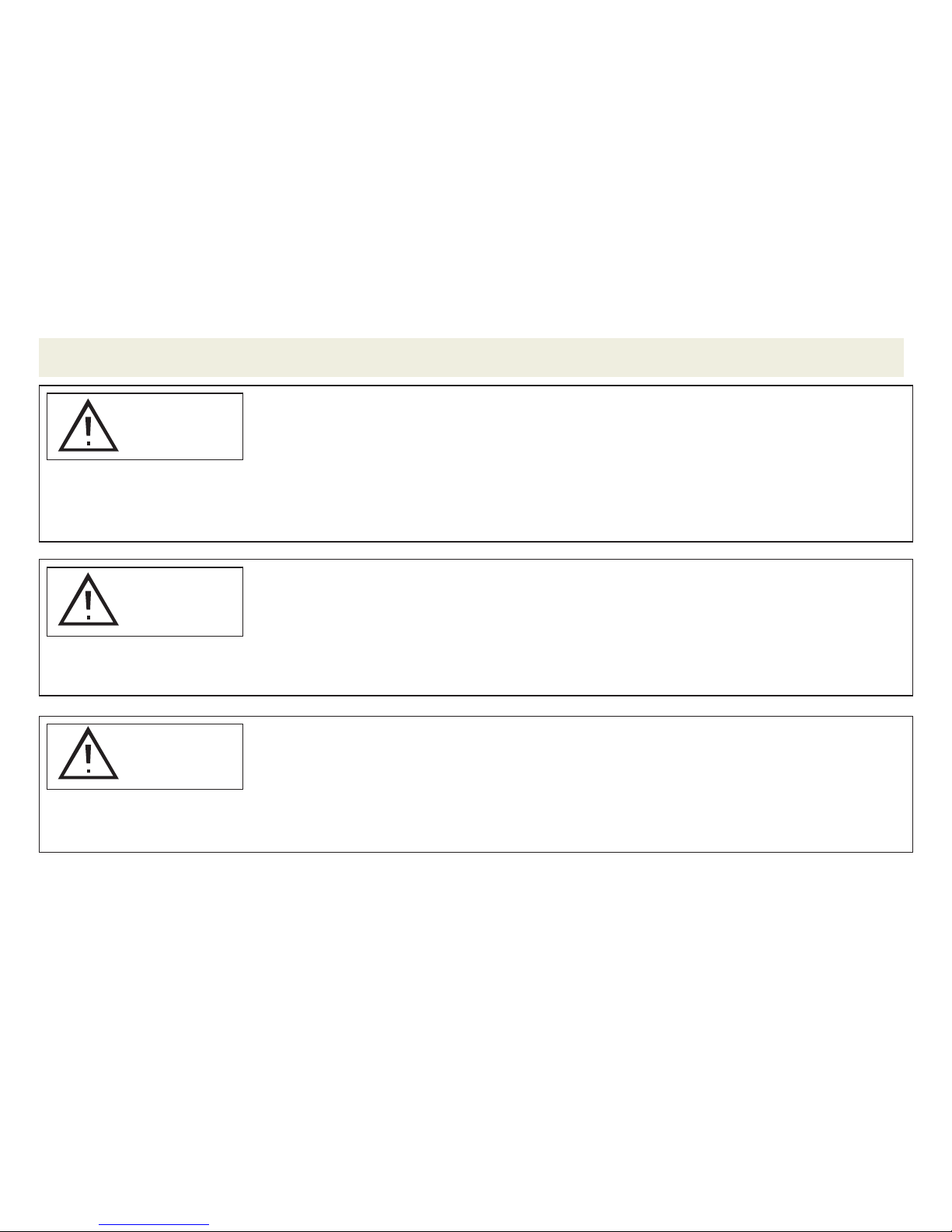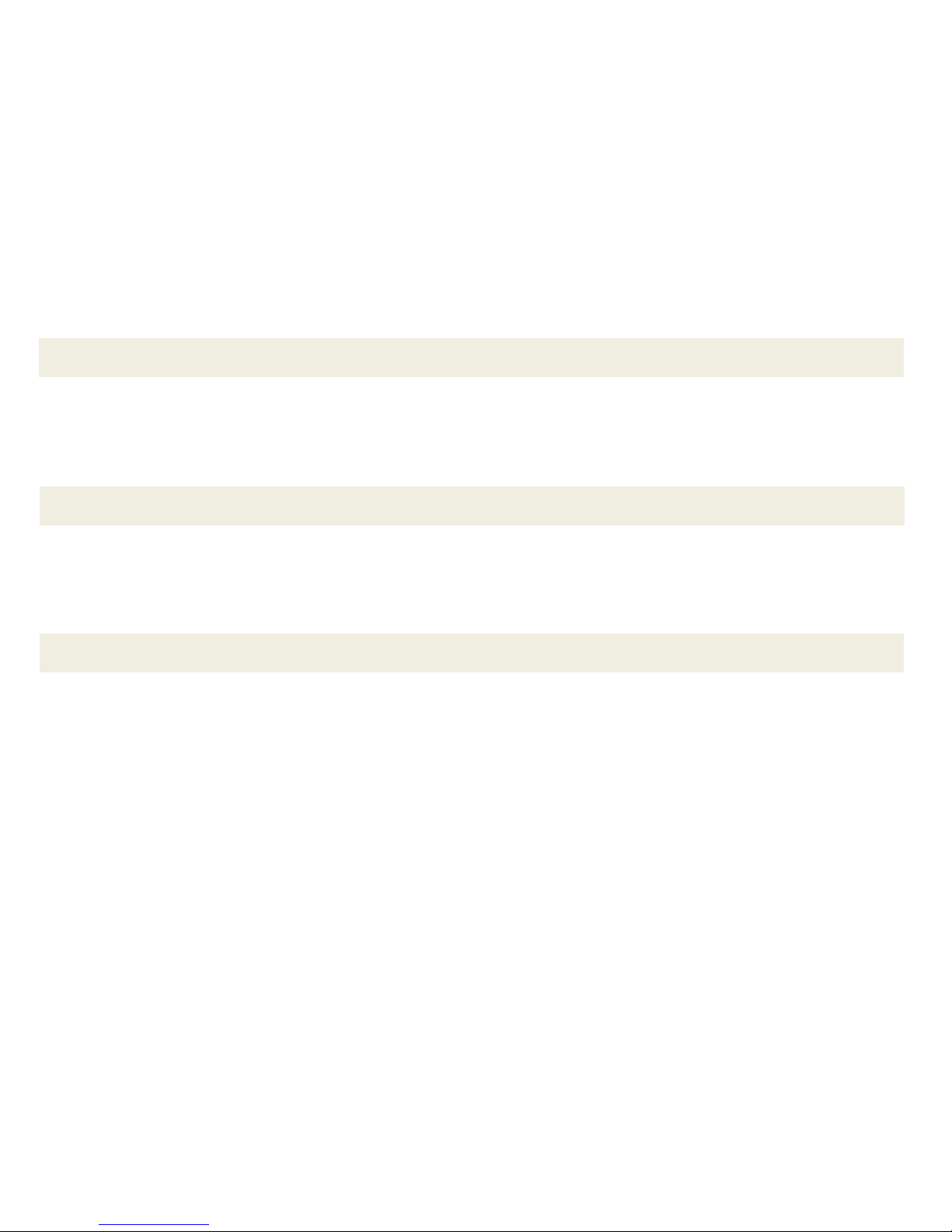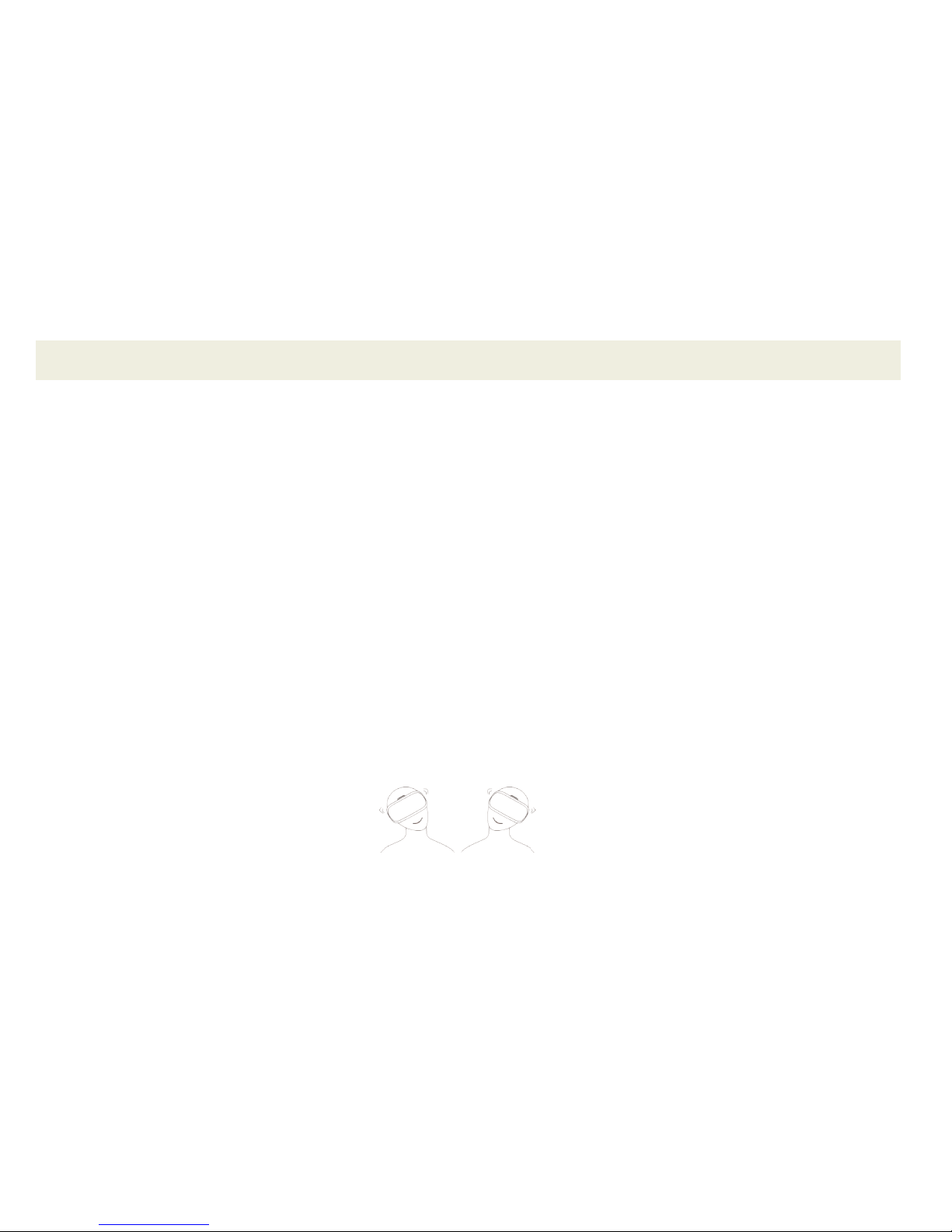-5-
Downloading VR Content Onto Your Smartphone
You can use your headset to play games or watch exciting video content. Before doing so, you need to download
suitable content onto your smartphone. You can download VR content from either the Google Play store on
Android phones or the App Store on Apple iPhones. A quick search for VR or Virtual Reality games, movies, or
videos should yield a number of results. Below are a few examples of popular free VR applications.
Disclaimer: This list of apps is only meant to highlight some of the selections available in the Google Play or App Store. Sakar
International is not the developer of any of these apps and does not vouch for the content or performance of these apps. Some of
these apps may have in store purchases. For any app issues please contact the app development team directly.
GOOGLE CARDBOARD
FLY ALONGSIDE ARCTIC TERNS,
RELAX UNDER A SKY FULL OF
STARS AND MORE.
SOCCER VR
GET YOUR HEAD IN THE GAME
WIZARD ACADEMY
TEST YOUR SKILLS & KNOWLEDGE
CEDAR POINT VR
RIDE THE NEW VALRAVN
ROLLER COASTER AT CEDAR POINT
GERM BUSTER
KILL NASTY GERMS WITH ART BUBBLE GUN
DINOTREK VR
LIVE DURING THE TIME OF THE DINOSAURS
VRSE
EXPERIENCE ENDLESS STORIES WITH
EXPANDING UNIVERSE OF VIRTUAL
REALITY VIDEOS
BELOOLA
CREATE A VIRTUAL ROOM AND HANG OUT
WITH PASSIONATE PEOPLE LIKE YOU
YOUVISIT VR
EXPERIENCE VR VIDEOS ABOUT ART, TRAVEL,
EDUCATION, BUSINESS, REAL ESTATE AND MORE
DISCOVERY VR
TRANSPORT YOURSELF TO PLACES
YOU DIDN'T KNOW EXISTED
JAUNT VR
EXPERIENCE THE WIDEST ARRAY OF
PREMIUM CINEMATIC VR
VRIDEO
PREMIER PLATFORM OF IMMERSIVE VIDEOS