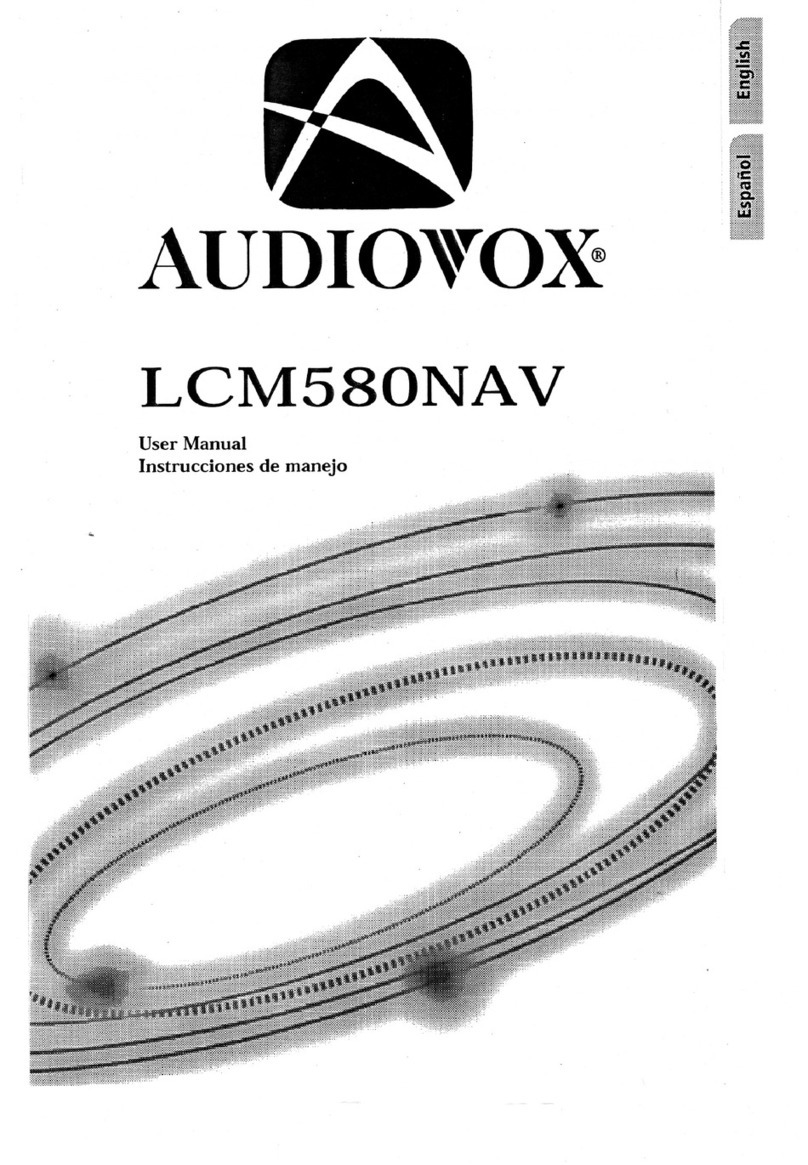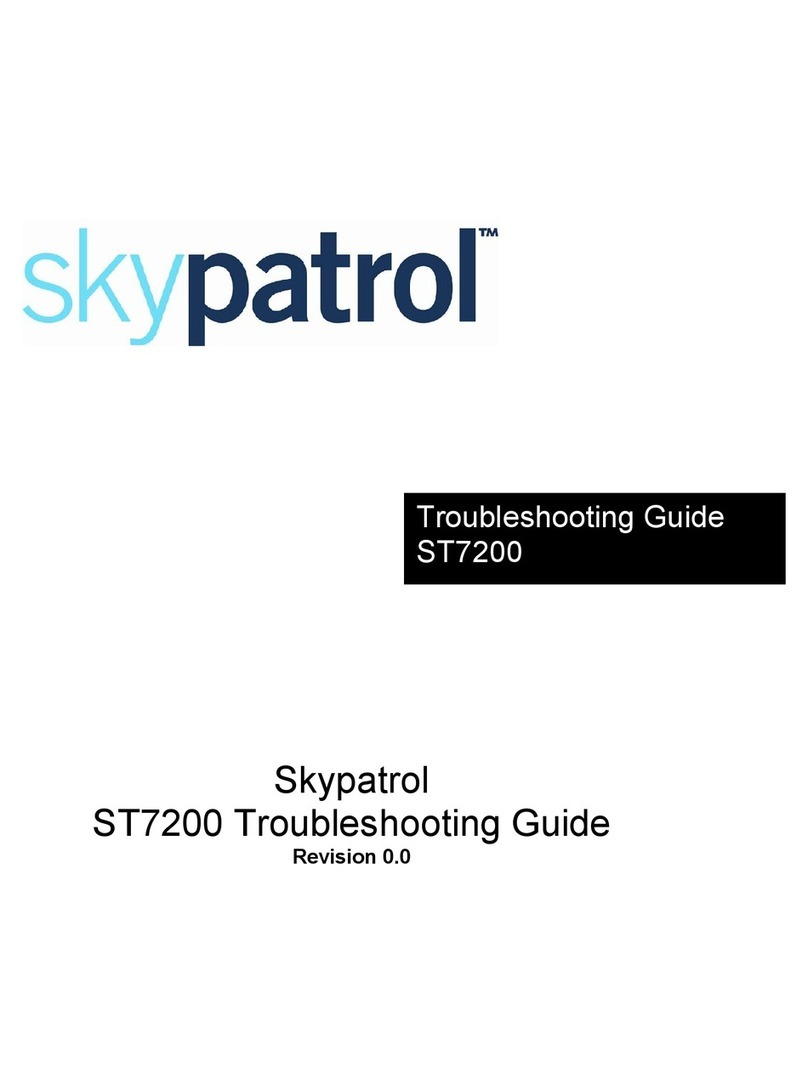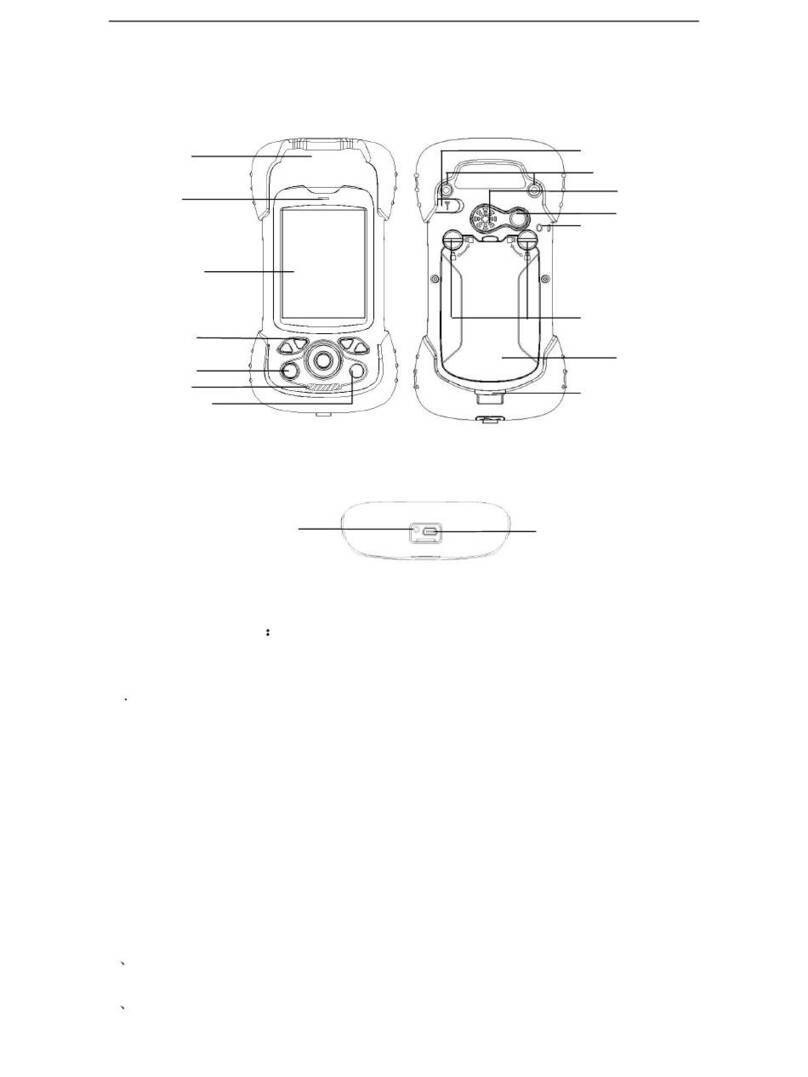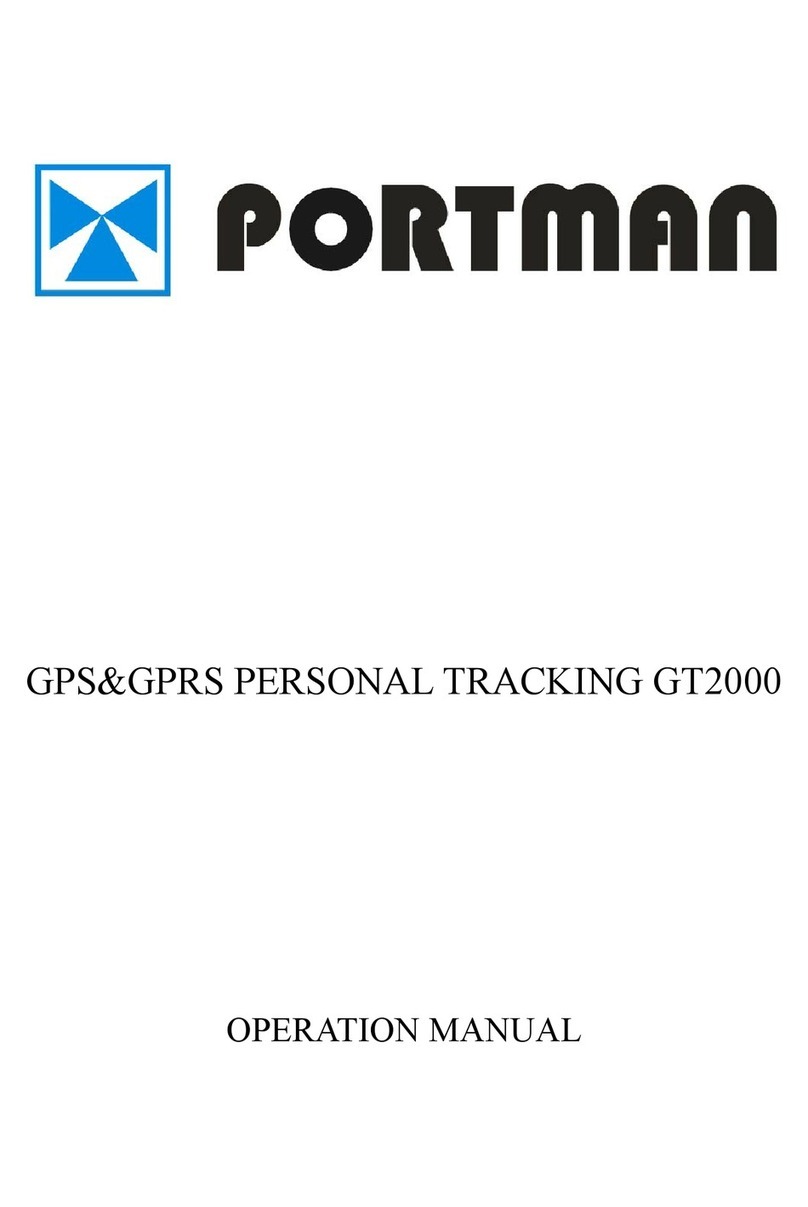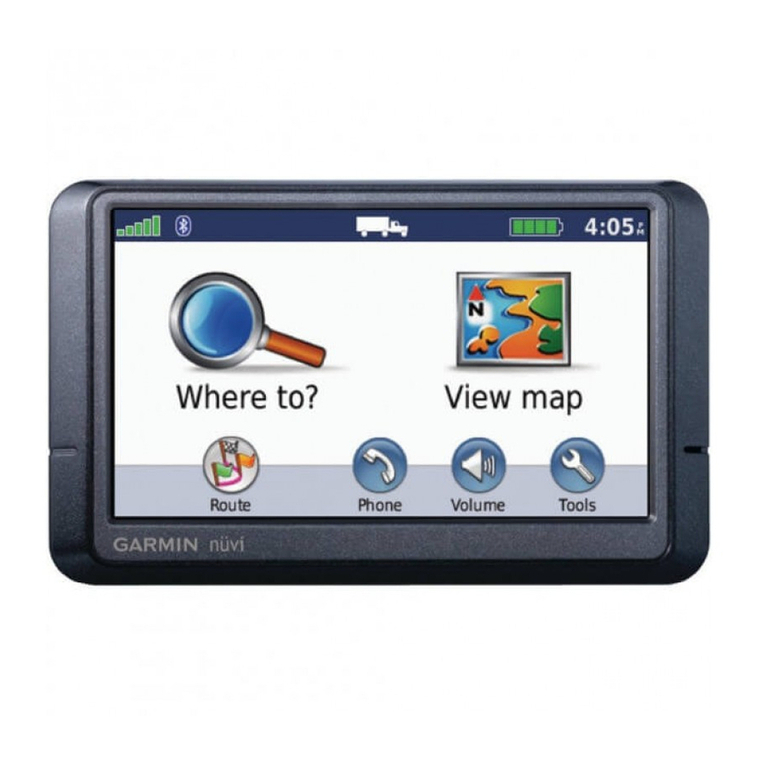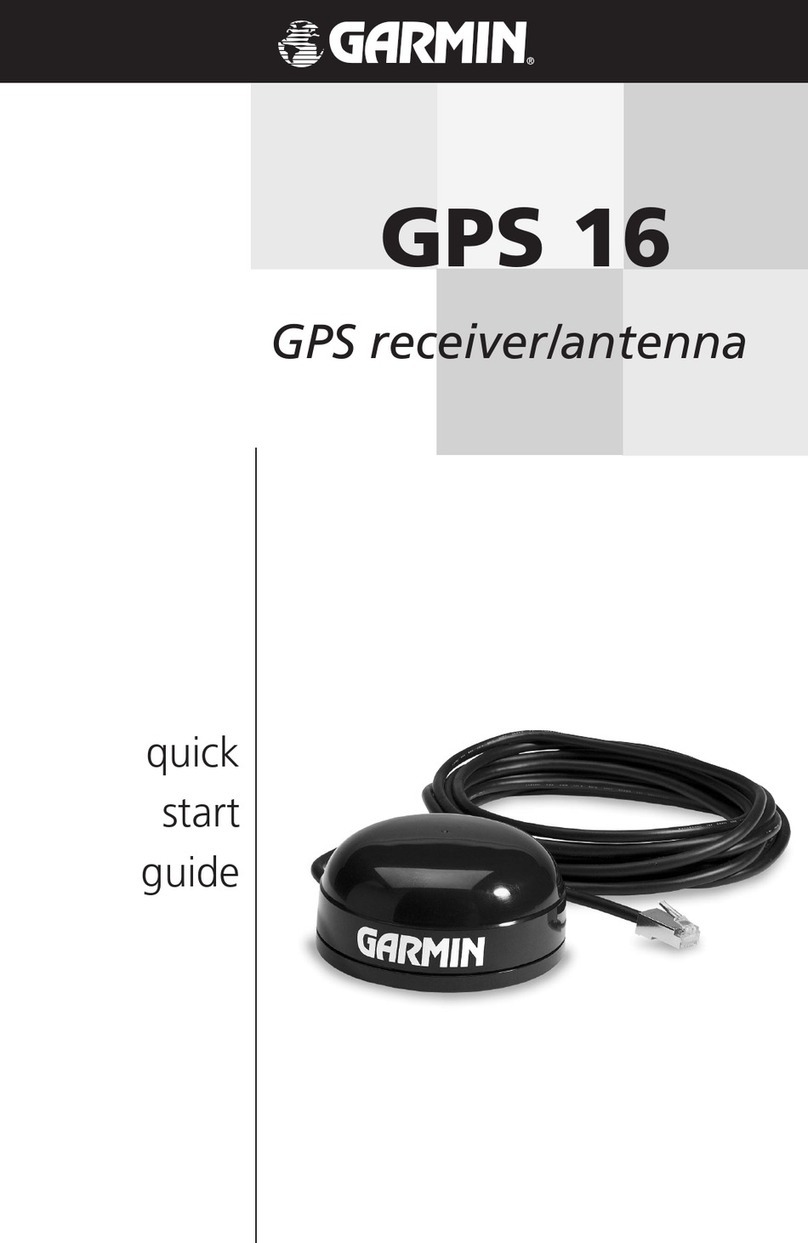GoPass AVL-900 User manual

A
AV
VL
L-
-9
90
00
0
U
Us
se
er
r
M
Ma
an
nu
ua
al
l
GoPass Technology Corp.
17F., 866-1 Chung-Cheng Road, Chung Ho City, Taipei, Taiwan
Tel: (886-2) 3234-8838 Fax: (886-2) 3234-9868
E-mail: support@gopasstech.com
Website: http://www.gopasstech.com

1
Table of Contents
I. Hardware Installation.........................................................................3
A. Working Directions...........................................................................3
B. System Introduction.........................................................................4
C. Wiring Installation............................................................................5
1. Product Parts List.....................................................................5
2. Precaution before Installation ...................................................6
3. Panel Description .....................................................................6
4. INSTALLATION.........................................................................7
5. Power Charging......................................................................10
6. Wiring Description..................................................................11
7. Description of the LED Indicators ............................................11
8. Inspection Item after Installation............................................11
D. Operating Instructions ...................................................................12
E. Hardware Specifications .................................................................13
F. Troubleshooting..............................................................................14
II. Track GPS Location by Google Earth/Maps ....................................16
III. PDA Virtual COM Port Installation.................................................19
1. Installation ....................................................................................19
2. Un-installation................................................................................28
IV. PDA Track Operation ......................................................................30
A. Architecture...................................................................................30
B. Operation......................................................................................32
1. SMS Track..............................................................................32

2
1-1 Tools...........................................................................33
[Install/Uninstall].......................................................33
[Driver Options].........................................................35
[Default Password].....................................................36
[Contact List].............................................................37
1-2 Help............................................................................39
1-3 Functions.....................................................................39
[General]...................................................................40
[Track]......................................................................42
[Phone].....................................................................46
[Park]........................................................................47
[Message] .................................................................49
2. Operation Instruction- Navigation software of PAPAGO.............50
3. Setting of Microsoft Pocket Streets..........................................52
4. Tomtom Route Planner GPS Setting.........................................53
5. Setting of Magic e-Map...........................................................54
V. PC Track Installation........................................................................56
1. Create a Virtual COM Port...............................................................56
2. Install Gopass PC Track Software ....................................................59
3. Send SMS Command Codes............................................................60
4. Check GPS Data In-flow..................................................................63
VI. How to set up IP coordinate?.........................................................64
VII. Worldwide APN (Access Point Name) List....................................67

3
I. Hardware Installation
A. Working Directions
Thank you for your purchase of AVL-900 GPS/ GPRS Locator Tracker. In order to
realize the full functions of this product, please read this manual carefully before
starting to use the product.
1. This product can only be maintained and repaired by qualified professional
service personnel. If you detach this product for maintenance or repair, your
warranty will be invalidated.
2. When connecting the other devices, read carefully their instruction manuals,
so as to carry out correct installation; do not connect incompatible device.
3. Please use genuine original parts and qualified batteries and peripheral
equipments, so as to avoid damage to this product.
4. As this product is a high-tech product, please read carefully this manual before
starting to use the product, so as to avoid inappropriate operation.
5. Drivers should not operate this product while driving a vehicle, thereby,
affecting safe driving.
6. This product can work properly only when GSM communication is in good
condition.
7. Please reduce electromagnetic wave interference to the product; and use it
properly.
8. GPS communication is liable to be affected by environmental shielding; may
fail to carry out positioning during certain circumstances. It will resume the
positioning function as soon as it leaves the shielding environment. This is
normal. Please do not worry when encountering such problem.
9. We suggest replacing the stand-by battery each year in order to ensure its
normal function.
10. Each signal sent out from the system will be confirmed for successful
transmission in the base station of the mobile operator. However, if system
stoppage occurs or if the mobile telephone is preset to a switch off state by the
customer, it cannot ensure successful transmission.
11. For safety reason, do not tell the other people your AVL-900 mobile number,
without taking precautions. Otherwise, your privacy may be compromised along
with other safety problem.

4
B. System Introduction
AVL-900 is a high-tech product through cooperation with mobile operators. It
combines GPS Global Positioning System and GSM/GPRS communication system,
which can clearly inform you the position & situation of your car.
GPS is the abbreviation for Global Positioning System, which is a product of the
cold war between USA and USSR. During the cold war, USA arranged 24 position
location satellites around the earth orbit, in order to measure the space coordinate
and time of the measured objects through the triangular location method. These
satellites were initially for military purpose. Then, they were allowed to be used for
civilian purpose. Their locating precision can be kept within 10 to 15 meters.
GSM is the second digital mobile communication system (GPRS, second and
fifth digital mobile communication system), and at present it is the mobile
communication system that has the largest coverage and owns the most number of
users. This product combines GPS and GSM/GPRS technologies together. It uses
GPS system to locate your car, and sends the position/ situation report back to you
via GSM/GPRS communication system.
With a delicate microphone, you can monitor the present situation in your car
from a faraway place. You can use the telephone remote control function to set
monitoring mode, which will report the situation of your car to you periodically.
Following are the function descriptions for the AVL-900 products.
1. In-Car Monitoring Function
You can monitor the situation inside the vehicle by make a call (after 5 rings) to
the unit; or by sending a SMS message (100) to the unit; it will return phone call
automatically for monitoring action.
2. GPS Position Tracking Function
With this function, the vehicle owner will be able to know the geographic
coordinates, speed, direction, and other related information of the car anytime in
any place. The report methods can be via SMS short message service, or via
GPRS. You can also select a one time report or continuous report (tracking
function).

5
C. Wiring Installation
1. Product Parts List
zAVL Unit + GPRS Antenna
zGPS Antenna
zMicrophone with Connecting Wire
zUSB-Mini USB Adapting Cable
zCar Charger with USB Connector zCar Charger Lighter Socket
zUSB - RS232
zCD
3-in-1 Tracking

6
2. Precaution before Installation
zCheck if all the parts are included.
zPrepare a SIM card for GSM/ GPRS communication (It must have GPRS
function). Use some other mobile phone to confirm that the PIN code has not
been set, and that it can dial out and receive telephone calls without problem.
zBefore install the SIM card, make sure to cut off power from the AVL unit. The
correct installation method is to push the tray completely into the AVL unit, until
you feel it is hooked by something.
zFind a suitable place inside the car for installing the unit.
zCheck if all the wiring has been connected correctly; then connect theAVL unit
to the power source.
3. Panel Description
Power LED
GPS LED
GPRS LED
Connector for
GSM/GPRS Antenna Connector for
GPS Antenna
SIM Card Connector
Mini USB Connector
Power Switch
Connector for
Microphone

7
4. INSTALLATION
Step 1: Install GPRS Antenna
* Connect the GPRS Antenna to the unit.
* Fasten the connection by turning the screw in the bottom.
Please do not swing round the antenna itself.
Step 2: Install SIM Card
(1) Unscrew and remove the back cover of your locator.
(2) Push the holder top upward, as illustrated, to loose it.
(3) Pull the holder top up.

8
(4) Insert the SIM card by sliding it into the card holder slot, with the chip
module facing to the connectors on PCB, as shown in the picture.
(5) Flip down the holder top.
(6) Push the holder top leftward, and let it snap in completely.
(7) Put back the bottom cover and screw it up.
※Make sure to turn off the power before install the SIM card.
※Make sure to deactivate the PIN code, so that the SIM card can operate without
PIN protection.
※Before install the SIM card to the GPS Tracker, please use a mobile phone to
make sure the SIM card can make & receive phone calls without problem.
※Before install the SIM card to the GPS Tracker, please use a mobile phone to
empty the SMS storage of the SIM card.

9
Step 3: Connect GPS Antenna
GPS antenna is used to receive satellite signals in the sky. It should be
positioned at a place where it will have an unobstructed view of the sky. The
ideal location is top of the dashboard or close to the rear window of the car.
GPS antenna can pick up signals through glass and plastic, but will not “see
the sky” through metal or other conductive surfaces. To avoid distractions of
GPS signal, make sure the antenna is not covered or shielded by any object
containing metal, such as the metallic windshield.
If your car is with metallic windshield, please cut a hole on the windshield
above the place where you put the GPS antenna, so that the antenna can
receive the GPS signals.
Step 4: Connect to the power source, and
turn on the unit
Step 5: Check if GPS can works properly
※Method:When GPS has got position fixed, the
GPS LED will turn from constant glow to “blinking
light”. Check if the GPS LED has turned to “blinking
light”.

10
5. Power Charging
Note: Microphone jack will be LOCK once connecting to Vehicle Tracker.
¾Method 1: While testing in the room, USB connects to the PC or Notebook directly.
¾Method 2: Car charger connects to the car cigarette lighter directly.
¾Method 3: Car charger connects to the car charger lighter socket.

11
6. Wiring Description
zConnect the wiring correctly.
zThe AVL unit should be connected to power source, after all the wiring work
has been completed and checked.
zGPS antenna is used to receive satellite signals in the sky. It should be fixed
to face the sky; and should not be covered or shielded by any object
containing metal, such as the metallic windshield.
zMicrophone should be fixed on top of the driver’s seat or around the steering
wheel.
zWiring connections must be firm and reliable; and the joints should be
wrapped with insulating tape tightly.
zAfter the microphone has been connected and tested, the joints should be
wrapped with insulating tape tightly, so that they will not become loose.
zThe unused electrical wire should be properly insulated.
7. Description of the LED Indicators
SYSTEM STATE
(RED LAMP) GPS STATE
(ORANGE LAMP) GSM/GPRS STATE
(GREEN LAMP)
Flash NC GPS is on, but
position not yet fixed GSM is on, and
can be used normally
Constant
Glow normal GPS is on, and
position is fixed GSM online
Constant
Dark
in trouble
Or
no power
GPS is off, or
GPS has troubles
GSM is unusable. It is in
trouble or improperly
installed SIM card
8. Inspection Item after Installation
zAfter connected to the power source, the RED LED Indicator should be
“constant glow”.
zThe orange indicator for GSM/GPRS state should flash normally.
zThe status of the red indicator for GPS state
- go to an open air place, check the status of the red indicator
- make sure GPS has got position fixed, and the red indicator “constant glow”
- make a phone call to the AVL unit, and ask it to report its current position
zComplete the installation, and restore the interior of the car.

12
D. Operating Instructions
1. Monitoring Function
If you want to know what is happening inside the car, you can send a SMS
message (111) to the unit to monitor the situation in the car right away. You can
also make a telephone call to the unit, after 5 beep, it will monitor the situation
automatically.
2. Position Report Function
No matter where you are, when you want to know the position of your vehicle,
send a SMS message to the AVL locator tracker; it will report its location back to
you by SMS or GPRS.
3. Tracking Function
Tracking report function can be turned on or off according to the requirements of
the user. There are two reporting methods: a). Network, and b). SMS message
report.
Note: Tracking function will continually report vehicle position until it is turned off.
4. Geo-fence Park Function
When park your car or leave your valuable asset at a certain place, you can
press "PARK" button to guard it. The unit will send a SMS message to the preset
phone number, when someone moves the car or the asset without permission
over a preset distance. The accuracy of GPS positioning is liable to be affected
by time, weather, and other environmental factors. It is suggested to set the
geo-fence range over 200 meters.
5. Password
Password is the key to operate AVL-900 GPS Tracker. It is a 4-digit data. The
default password is “8888”. Be sure to change the password after the installation,
and keep it firmly in mind. As well,
Note: In order to protect your privacy, do not tell others the password, unless it is
necessary. Please change the password, if it has been known by the persons who
you do not want them to access the data.

13
E. Hardware Specifications
Dimensions 79.0 x 48.0 x 24.0 (mm)
GSM/GPRS Module Siemens TC65
Bandwidth
EGSM900:TX880-915MHz,RX 925-960MHz
DCS1800:TX 1710-1785MHz,RX 1805-1880MHz
GSM850:TX824-849MHz,RX 869-894MHz
GSM1900:TX1850-1910MHz,RX 1930-1990MHz
Maximum
RF Output Power EGSM900、GSM850:33 dBm(2W)
GSM1800、GSM1900:30 dBm(1W)
Resistance 50Ω
Transmission Speed Circuit switched 4.8/9.6 kbps
GPS Module SiRF Star III
Frequency L1,1575.42MHZ
Channels 20
Position Accuracy 10 meters CEP without SA
Speed Accuracy 0.1 meters/second,without SA
Coordinate System WGS-84
Hot Start < 8 Seconds
Warm Start < 38 Seconds
Cold Start < 60 Seconds
Height 18000 meters(60000 feet)max.
Speed 515 meters / second(1000 knots)max.
Acceleration 4g max.
Working Voltage 5 to 24 VDC
Power Consumption 0.8W
Power Consumption 1.5~2W
Housing Metal
Operation Temperature -20°C to +70°C
Storage Temperature -30°C to +80°C
Humidity 0~95%, non-condensing

14
F. Troubleshooting
1. After AVL-900 installed, why there is no response?
Check the polarity of power connection to see if a wrong polarity is
connected.
Check the power is on or not.
2. Why does GSM fail to communicate?
Check if the SIM card is opened
Check whether the SIM car has password
Check if the SIM card is correctly placed.
Make sure the SIM card does support GPRS function.
Make sure to cut off power, before pulling out the SIM card.
If the vehicle is parked in a place where the GSM signal is weak.
GSM base station of mobile operator is crashing.
Whether this SIM card is suspended (such as forget to pay the bill…)
3. Why GPS can not calculate the position?
Check if GPS antenna is correctly installed, or if it is placed in a proper
position.
Make sure there is not be any metal shield, such as windshield heat insulation
paper with metallic content, above the GPS antenna - which may block the
reception of GPS signal.
Do not park your vehicle under shielding or under a building.
If necessary, put the GPS antenna outside the vehicle temporarily.
4. Why does GPS positioning take such a long time?
The time used for positioning is affected by many factors, such as the weather,
distribution of clouds, roadside trees, elevated roads, nearby high buildings,
heat insulating papers containing metal elements, and even the covering of the
hands, may affect the reception effect of satellite signals. Positioning a vehicle
in an idle state take less time than positioning it in motion state.

15
5. Does the weather affect GPS operation?
GPS system is able to overcome weather problem in its initial design. GPS
satellite positioning signals consist of short waves; the transmission of short
waves will not be affected by weather conditions. GPS signals may produce
error factors during transmission, such as solar wind, earth rotation, variation of
aerosphere density, building reflection, etc. All of which may cause deviations to
GPS short wave affect signals. But weather factors will not affect the normal
function of GPS.
6. Why can not it monitor?
Check the microphone connector whether it was connected properly or not.
Check the memory for SMS messages in the SIM card, to see if it is full or
not.
Can not receive GSM signal in the place where you locate.

16
*Note: If you do not have a PDA Phone to run our application software, please use a
standard mobile phone to send SMS (short message) according to the
attached "Command Codes List".
II. Track GPS Location by Google Earth/Maps
You can get the latitude & longitude data by sending “111#Password” SMS
command Code to the GPS Tracker. Input the received latitude & longitude data
to Google Earth (from earth.google.com) or Google Maps (maps.google.com), then you
can find the position fix in the map. Please find below the example.
1) Send a SMS Command Code“111#8888"to the GPS Tracker.
2) GPS Tracker will send back some data similar to below, with GPRMC data and
latitude/ longitude figures.

17
3) Input the latitude/ longitude data (N24 10.9418', E120 36.8538') into the
column of “Search” and click on search button, Google Earth will display the
position map for you.

18
P.S. GPRMC Data Format:
$GPRMC,204700,A,3403.868,N,11709.432,W,001.9,336.9,170698,013.6,E*6E
$GPRMC 204700 A 3403.868 N 11709.432 W001.9 336.9 170698 013.6 E *6E
<1> <2> <3> <4> <5> <6> <7> <8> <9> <10> <11> <12>
1) UTC time:(hhmmss.sss)
2) Status of Position Fix: A = data available; V = data not available.
3) Latitude: (ddmm.mmmm)
4) Hemisphere:(N)or(S)for North or South hemisphere.
5) Longitude:(ddmm.mmmm)
6) Hemisphere:(E)or(W)for East or West hemisphere.
7) Moving Speed: 0.0 to 1851.8 knots
8) Moving Direction: 000.0 to 359.9 degree.
9) Date:(ddmmyy)。
10) Magnetic variation degrees: 000.0 to 180.0 degree
11) E or W of magnetic variation
12) Checksum.

19
III. PDA Virtual COM Port Installation
1. Installation
1-1 Put the CD to the CD driver of your computer. Please select a proper driver
according your PDA software system to install “PDA Track”.
1-2 Please press “NEXT” to continue the installation.
Other manuals for AVL-900
1
Table of contents
Other GoPass GPS manuals

GoPass
GoPass AVL-900R Manual

GoPass
GoPass GPT-810 User manual

GoPass
GoPass AVL-900M User manual

GoPass
GoPass GPT-801 User manual

GoPass
GoPass AVL-901C Assembly instructions

GoPass
GoPass AVL-900 Operating instructions

GoPass
GoPass AVL-900M Manual

GoPass
GoPass GPT-800 Manual

GoPass
GoPass GPT-800 User manual

GoPass
GoPass GPS-911 User manual

GoPass
GoPass AVL-901D User manual
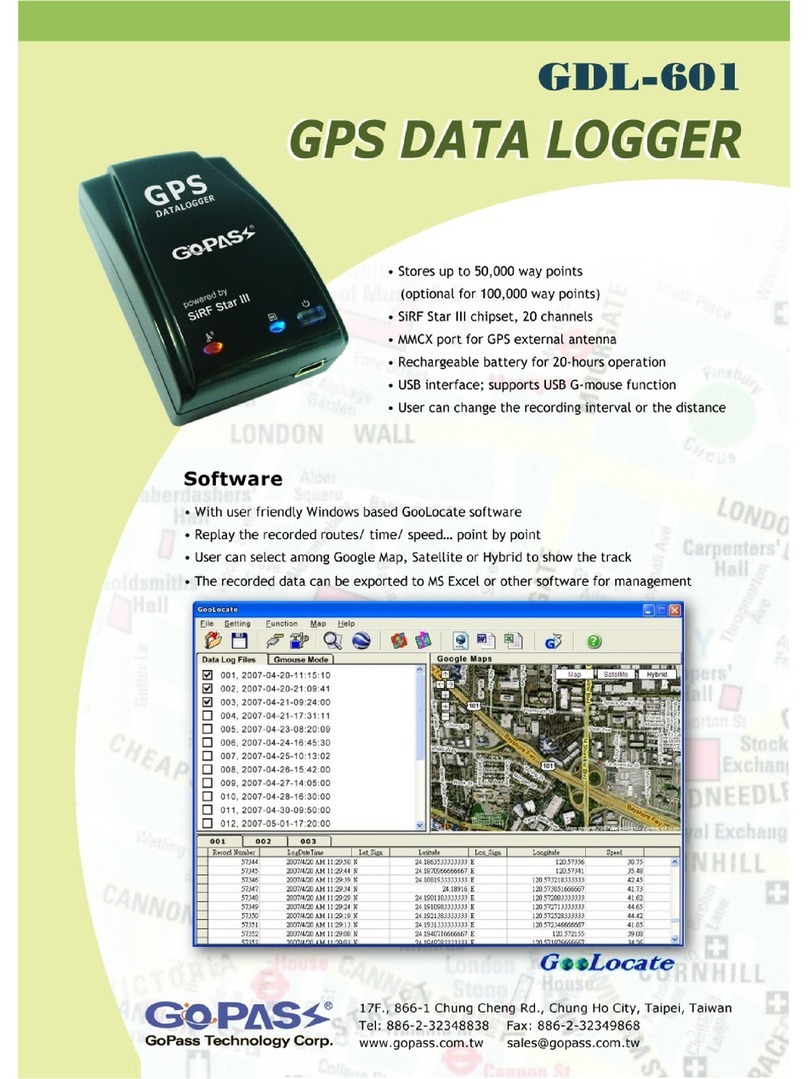
GoPass
GoPass GDL-601 User manual

GoPass
GoPass GPS-911M User manual

GoPass
GoPass GPS-911M User manual
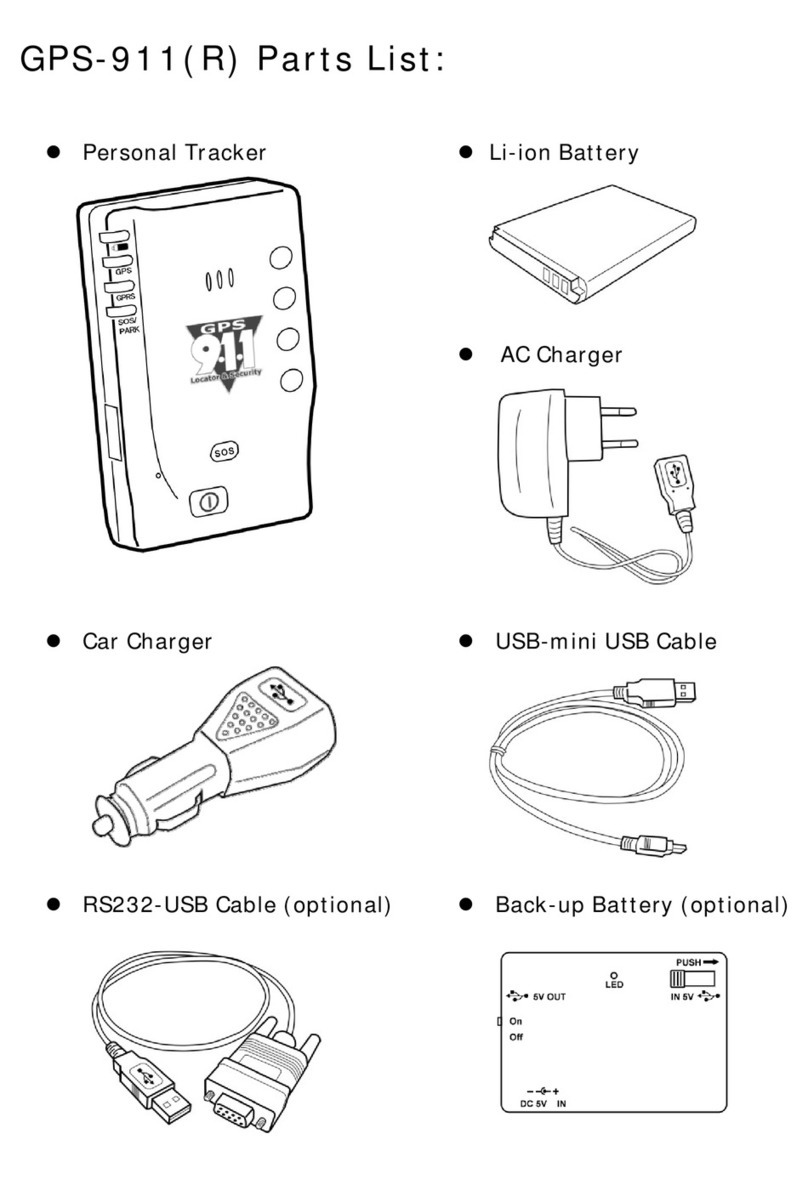
GoPass
GoPass GPS-911R User manual

GoPass
GoPass AVL-901 User manual

GoPass
GoPass GPT-801 User manual

GoPass
GoPass GPS-911R User manual

GoPass
GoPass ANL-901(C) User manual
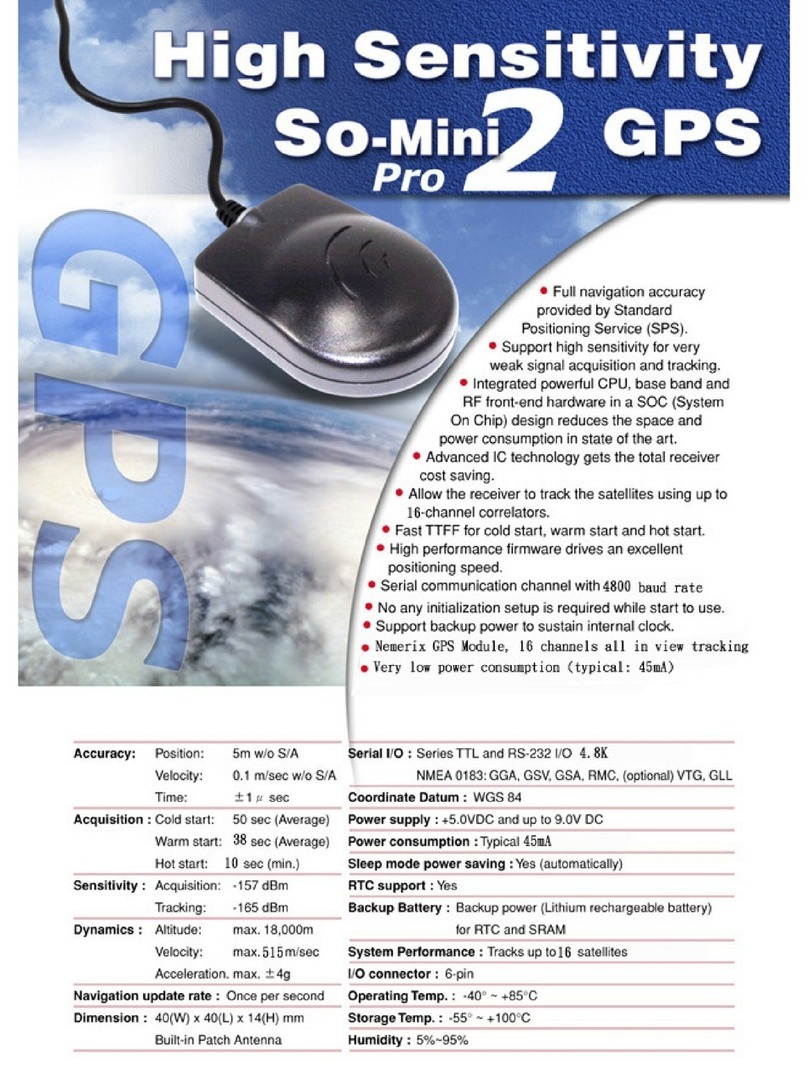
GoPass
GoPass GPS-201 User manual