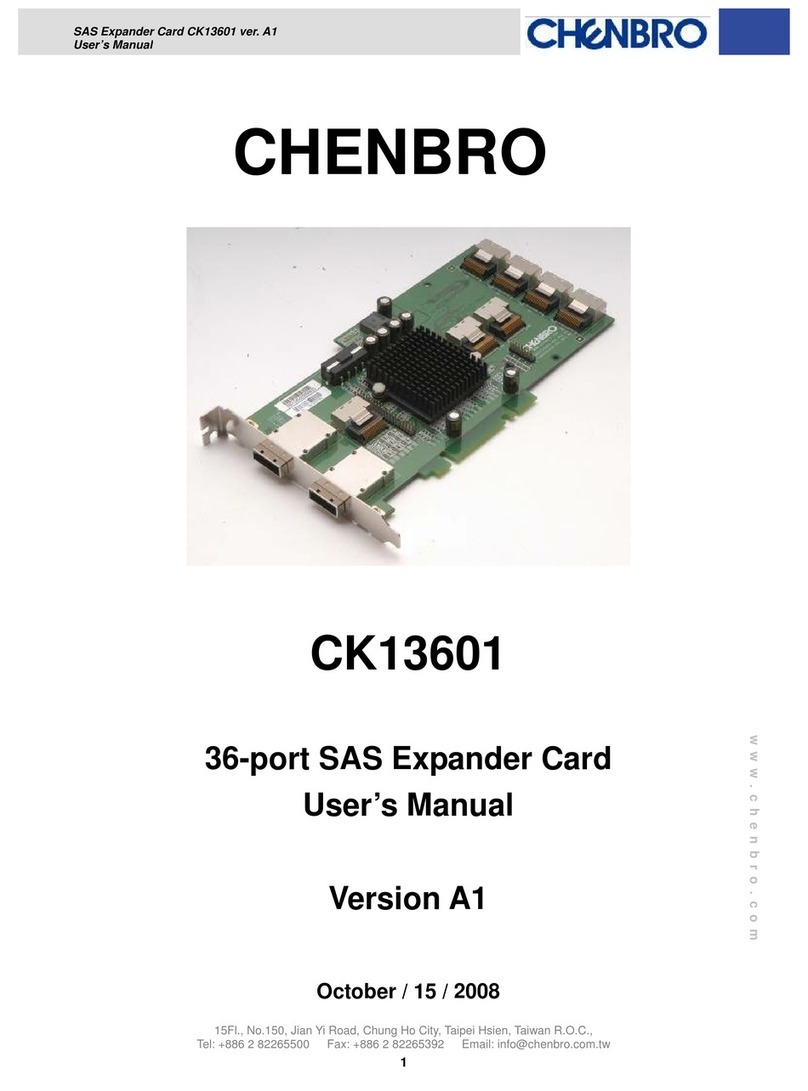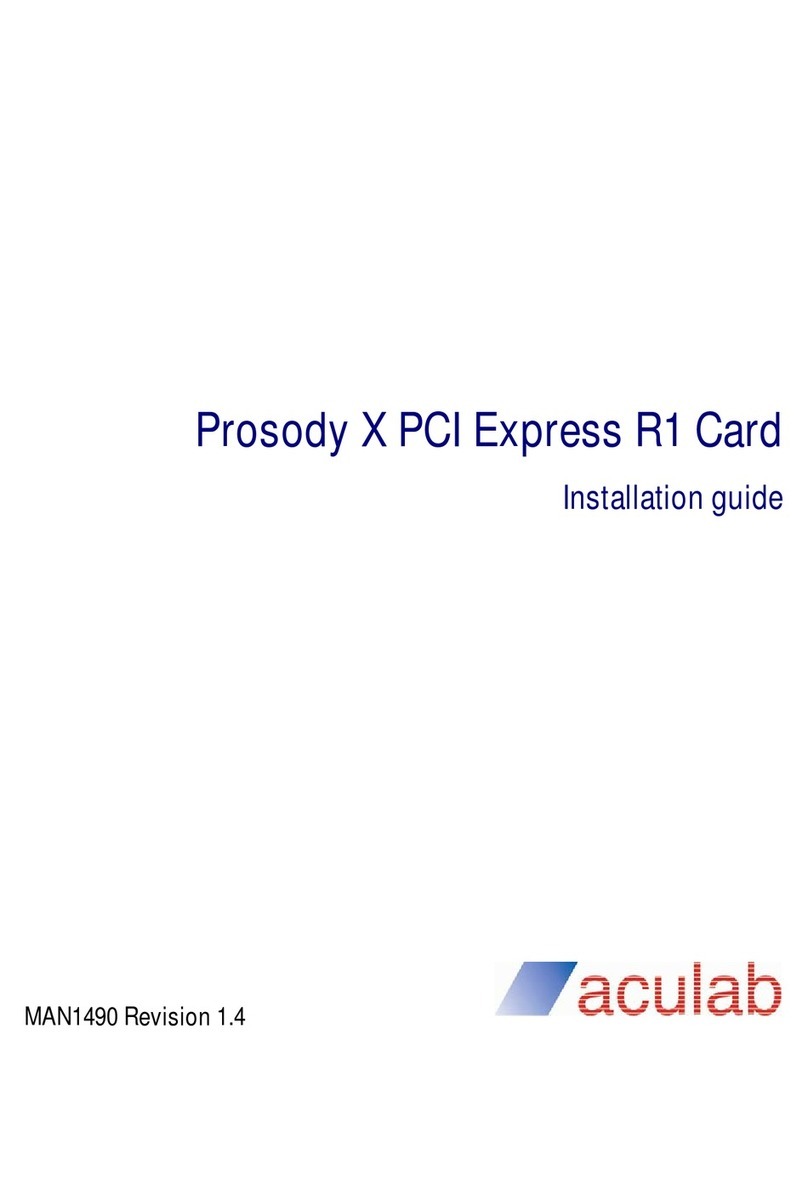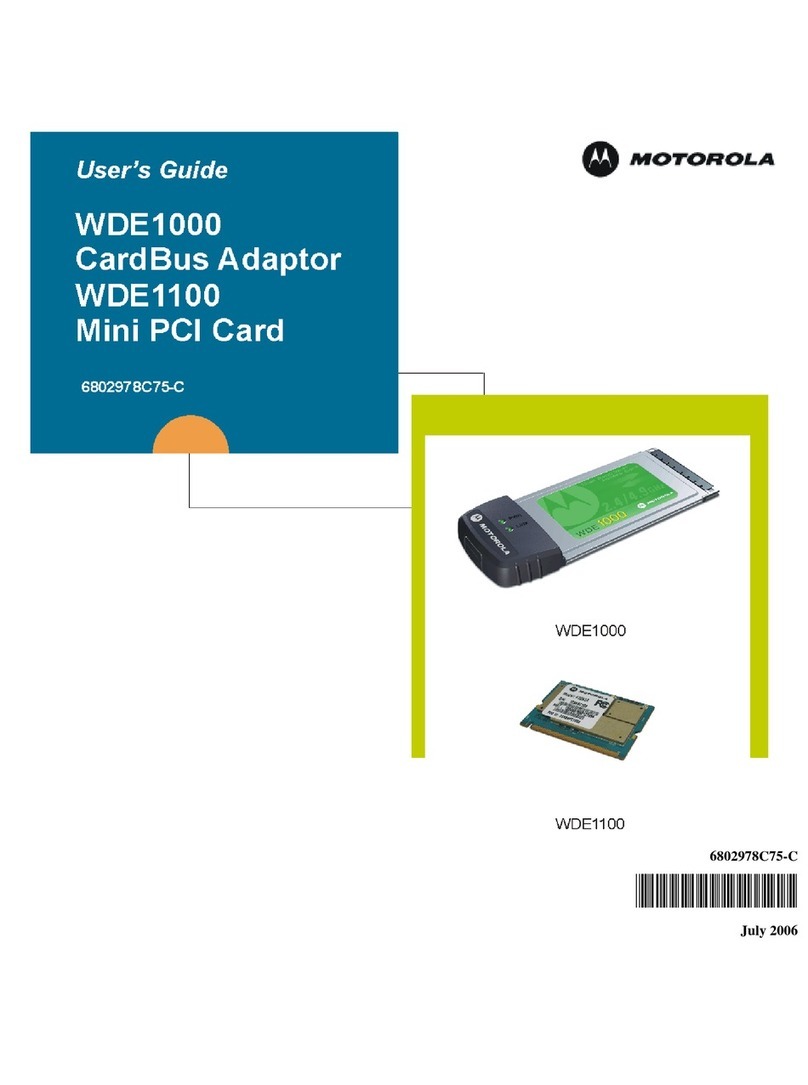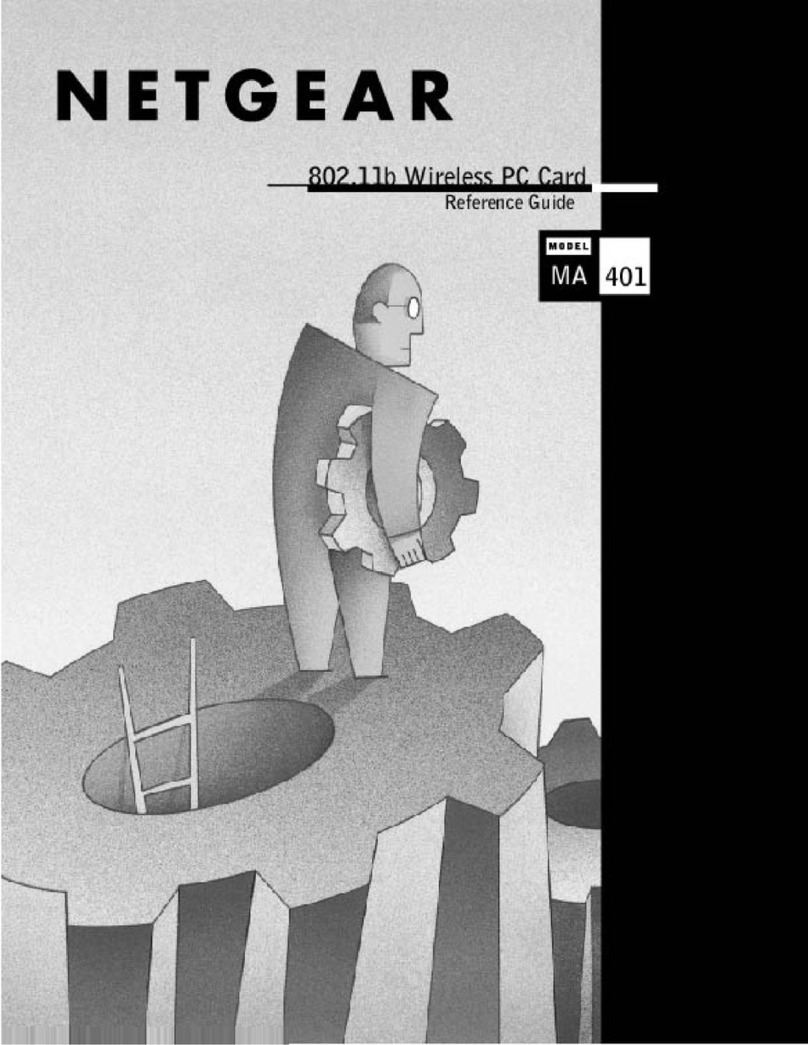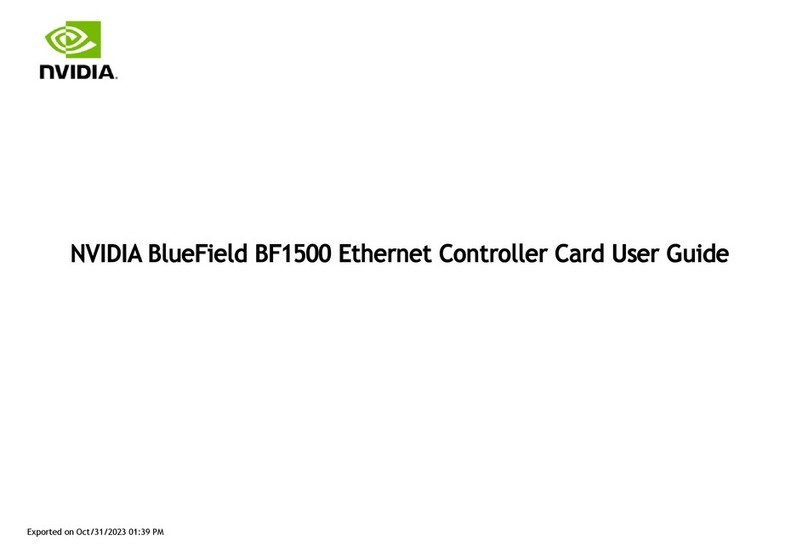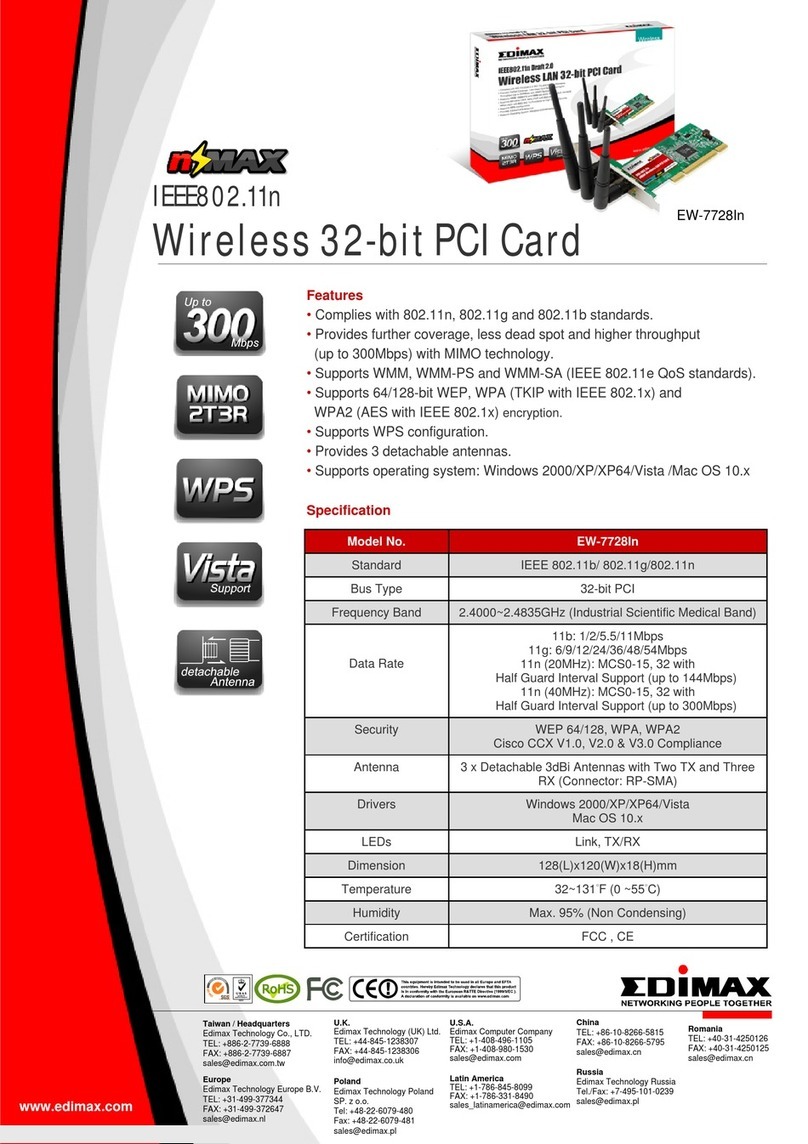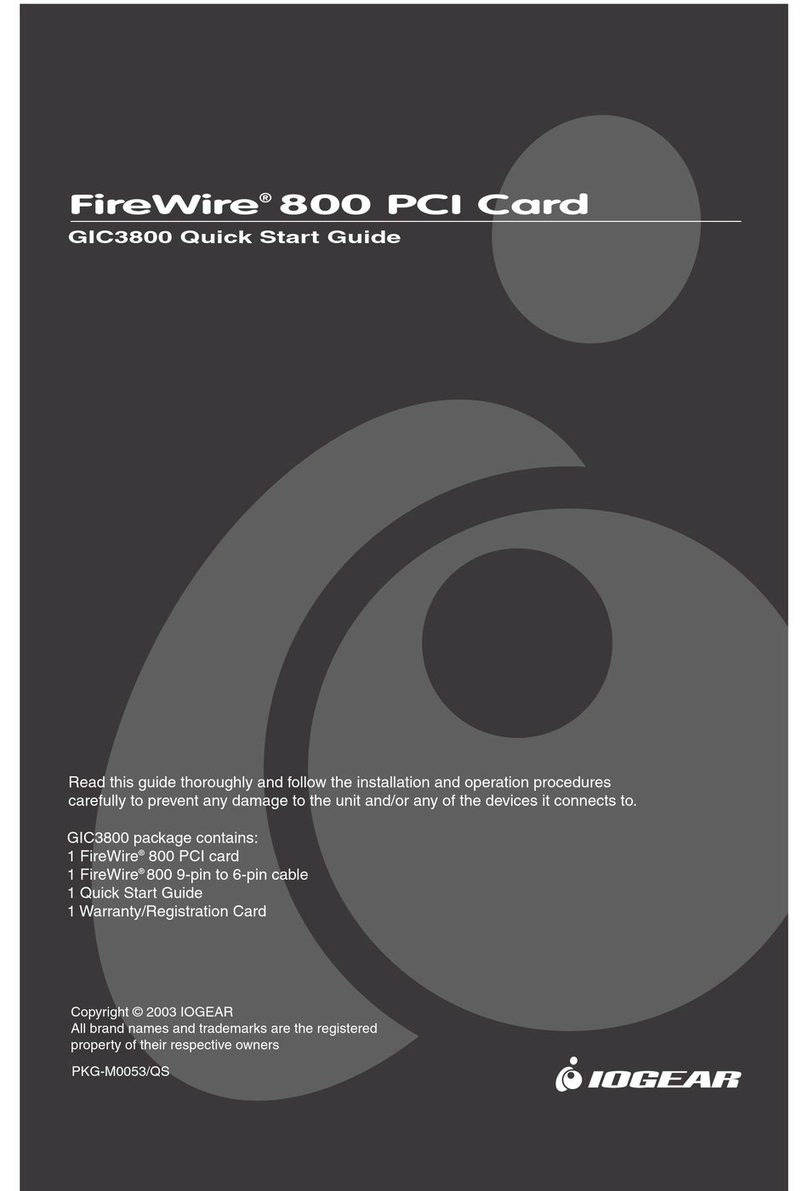Gopel Electronic PXI 3051 User manual

Technical Specification
PXI
/
PCI 3051
CAN Interfaces
User Manual
Version 2.0
GOEPEL electronic GmbH
Goeschwitzer Str. 58/60
D-07745 Jena
Phone: +49-3641-6896-597
Fax: +49-3641-6896-944
E-Mail: [email protected]
http://www.goepel.com
Get the total Coverage!

Issue: April 2011
© 2011 GOEPEL electronic GmbH. All rights reserved.
The software described in this manual as well as the manual itself are supplied under license and
may be used or copied only in accordance with the terms of the license.
The customer may make one copy of the software for safety purposes.
The contents of the manual is subject to change without prior notice and is supplied for information
only.
The hardware and software might be modified also without prior notice due to technical
progress.
In case of inaccuracies or errors appearing in this manual, GOEPEL electronic GmbH assumes
no liability or responsibility.
Without the prior written permission of GOEPEL electronic GmbH, no part of this documentation
may be transmitted, reproduced or stored in a retrieval system in any form or by any means
as well as translated into other languages (except as permitted by the license).
GOEPEL electronic GmbH is neither liable for direct damages nor consequential damages from
the company’s product applications.
printed: 27.04.2011
All product and company names appearing in this manual are trade names or registered trade names of their respective owners.
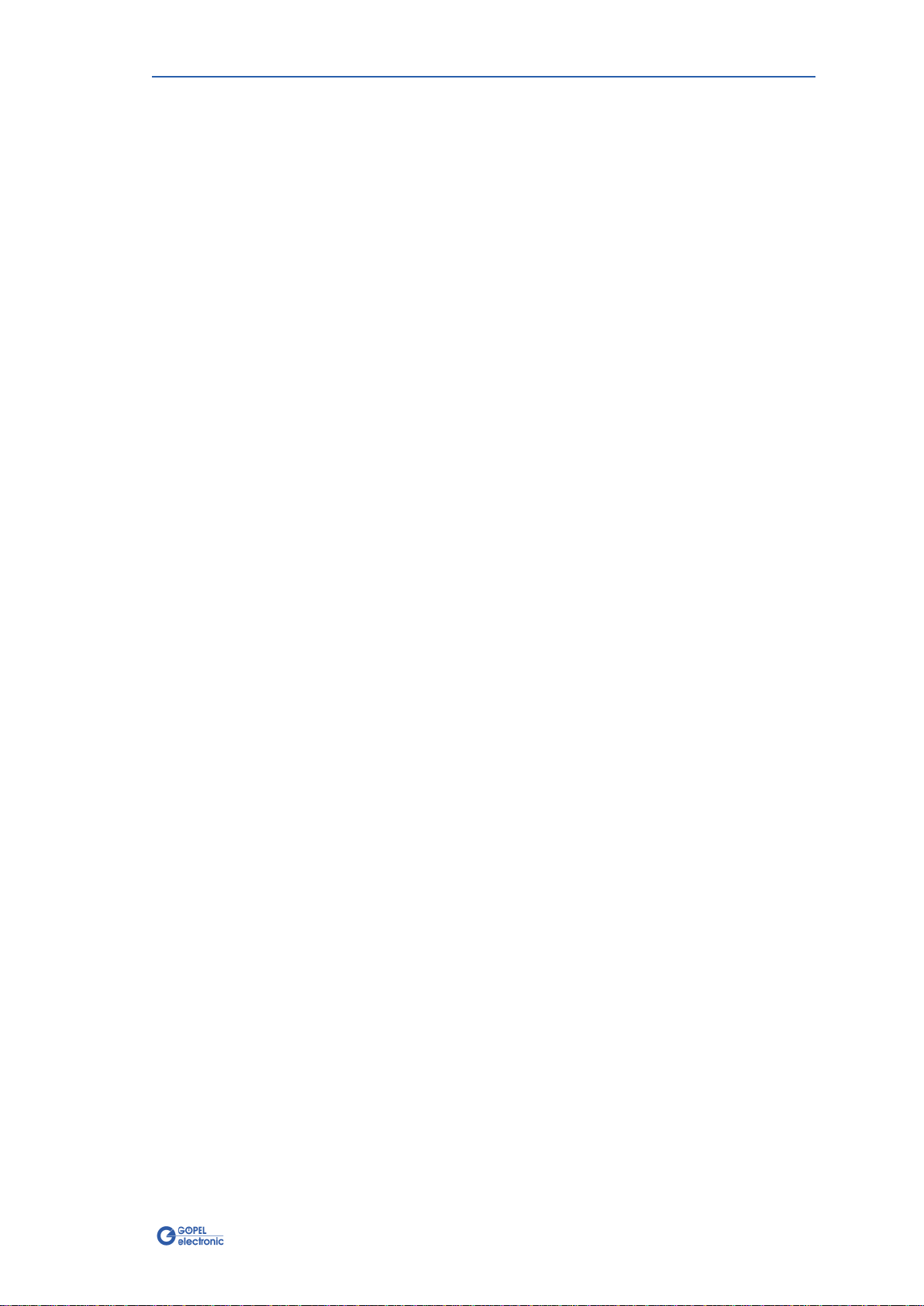
Table of Contents
PXI 3051/ PCI 3051 – User Manual I
1INSTALLATION OF THE BOARD .....................................1-1
1.1 HARDWARE INSTALLATION ...................................................1-1
1.2 DRIVER INSTALLATION........................................................1-2
1.2.1
Windows Device Driver ...........................................1-2
1.2.2
VISA Device Driver .................................................1-3
2PXI/ PCI 3051 HARDWARE ...........................................2-1
2.1 DEFINITION .....................................................................2-1
2.2 TECHNICAL DATA ..............................................................2-3
2.2.1
General..................................................................2-3
2.2.2
Dimensions ............................................................2-3
2.2.3
PXI 3051/ PCI 3051 Characteristics..........................2-3
2.3 CONSTRUCTION ................................................................2-4
2.3.1
General..................................................................2-4
2.3.2
Addressing.............................................................2-5
2.3.3
Trigger behavior.....................................................2-5
2.3.4
Communication Interfaces.......................................2-6
2.3.5
Mounting ...............................................................2-7
2.3.6
Frontal Plug Connector Assignment..........................2-9
2.4 DELIVERY NOTES.............................................................2-10
3CONTROL SOFTWARE....................................................3-1
3.1 PROGRAMMING VIA G-API...................................................3-1
3.2 PROGRAMMING VIA DLL FUNCTIONS.......................................3-1
3.2.1
Windows Device Driver ...........................................3-2
3.2.1.1 DriverInfo...........................................................3-3
3.2.1.2 DLL Version ........................................................3-4
3.2.1.3 XILINX – Download.............................................3-5
3.2.1.4 XILINX – Write Data............................................3-6
3.2.1.5 DPRAM – Write Instruction...................................3-7
3.2.1.6 DPRAM – Read Response.....................................3-8
3.2.1.7 DPRAM – Read Monitor........................................3-9
3.2.1.8 Reset Port ........................................................3-10
3.2.2
VISA Device Driver ...............................................3-11
3.2.2.1 Init...................................................................3-12
3.2.2.2 Done................................................................3-12
3.2.2.3 Driver Info........................................................3-13
3.2.2.4 XILINX – Download...........................................3-14
3.2.2.5 XILINX – Write Data..........................................3-15
3.2.2.6 Write Data........................................................3-16
3.2.2.7 Read Data ........................................................3-17
3.2.2.8 Read Monitor....................................................3-18
3.2.2.9 Reset Port ........................................................3-19
3.3 PROGRAMMING WITH LABVIEW ..........................................3-20
3.3.1
LabVIEW via G-API...............................................3-20
3.3.2
LLB using the Windows Device Driver.....................3-20
3.3.3
LLB using the VISA Device Driver...........................3-20
3.4 FURTHER GOEPEL SOFTWARE............................................3-20
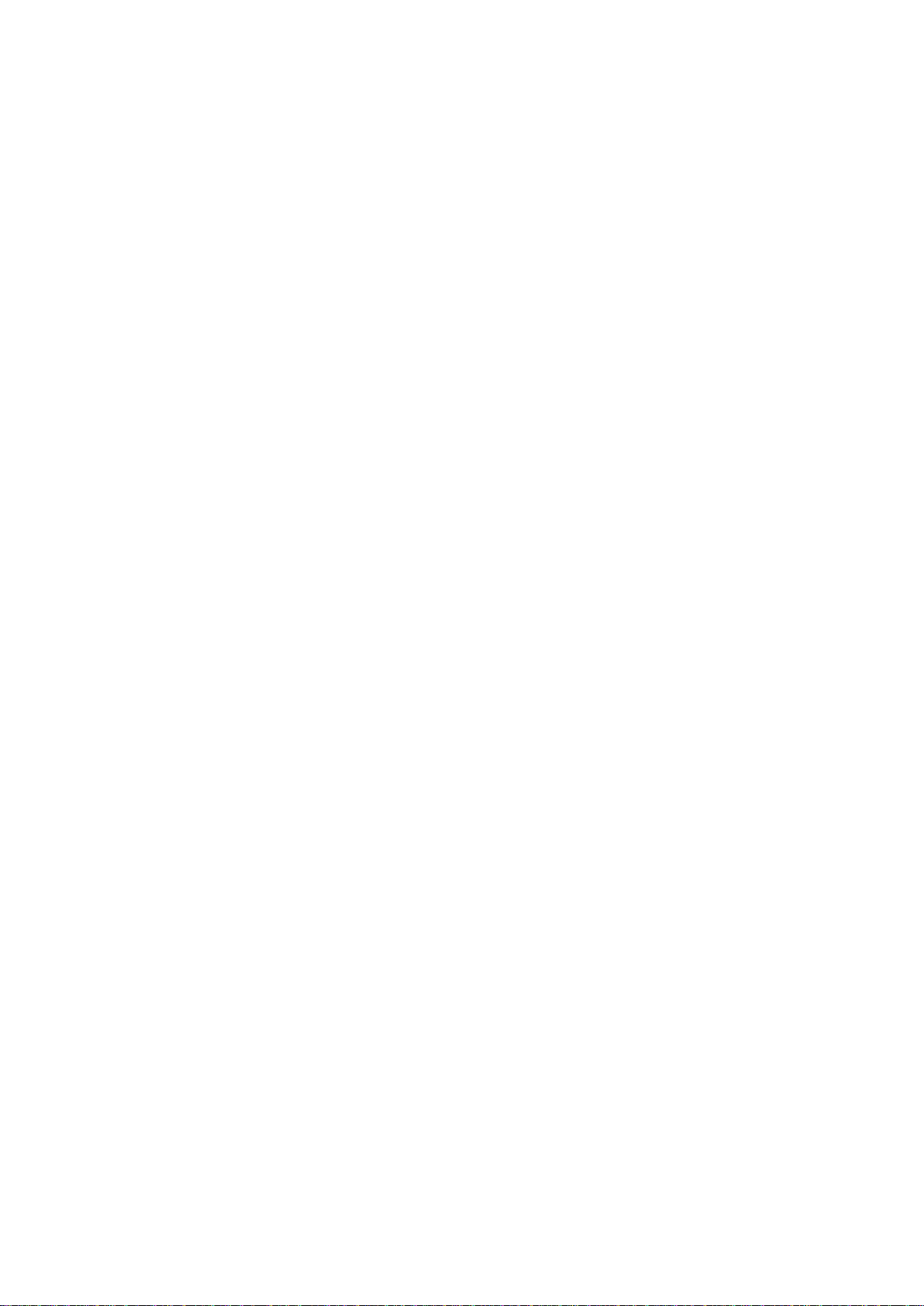
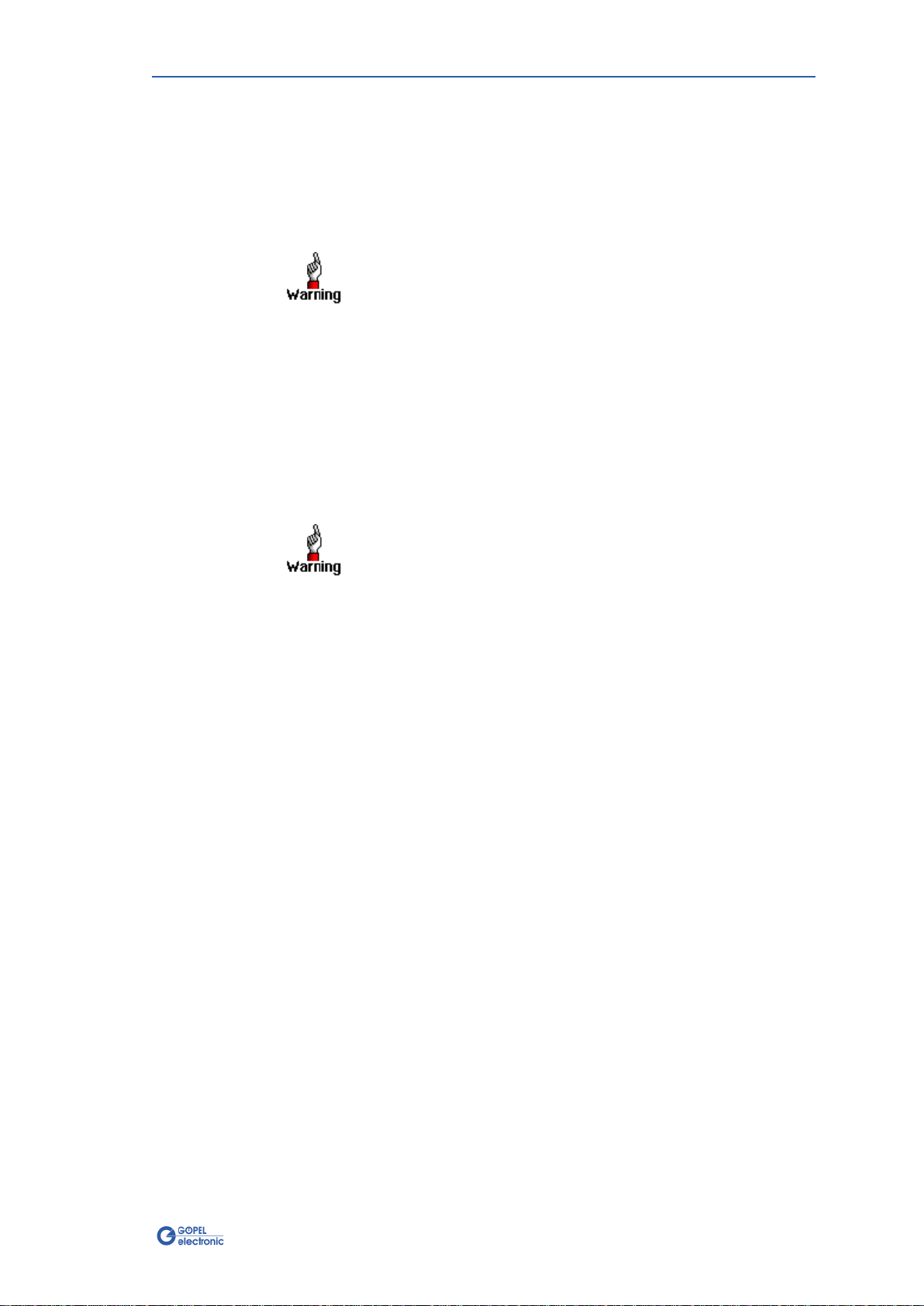
Installation
PXI 3051/ PCI 3051 – Nutzerhandbuch 1-1
1Installation of the Board
1.1 Hardware Installation
Please make absolutely certain that all of the installation procedures
described below are carried out with your system switched off.
The PCI™-, CompactPCI™- or PXI™ system is to be opened according
to its conditions. A free slot is to be selected in your system.
Now, the slot cover is to be taken away from the slot selected. To do
this, unscrew the two fixation screws and remove the cover from the
slot.
(If it is necessary to exchange transceiver modules, pay attention to
the general rules to avoid electrostatic charging.
Transceiver modules must never be removed or mounted with the
power switched on! Additionally, the right alignment is absolutely
required.)
When installing the board, touch it at its edges only.
Never touch the surface of the board, because otherwise it may be
destroyed by electrostatic charges.
Insert the board carefully into the prepared slot. Use the lever at the
front plate in order to push in the board finally.
When the board has been inserted properly, it is to be fixed by means
of the two screws at the front plate. Now, the board has been
installed correctly.
Afterwards, carry out the operations required at the system to make it
ready for operation anew.

Installation
1-2 PXI 3051/ PCI 3051 – User Manual
1.2 Driver Installation
Due to the plug and play capability of Windows®2000/ XP, for every
newly recognized hardware component a driver installation is started
automatically via the hardware assistant. The hardware assistant can
carry out the installation of the device driver by using the
inf
file
contained on the enclosed CD.
It is not absolutely essential to restart the system.
At present, the available device driver only supports
Windows®2000/ XP systems.
If you want to create your own software for the boards, you possibly
need additional files for user specific programming (
*.LLB
,
*.H
).
These files are not automatically copied to the computer and have to
be transferred individually from the supplied CD to your development
directory.
The I/O base address is generated during the boot operation of the
system and is written into the configuration area of the board.
A manual setting is not necessary.
Interrupts and DMA channels are not required for these boards.
1.2.1
Windows
Device Driver
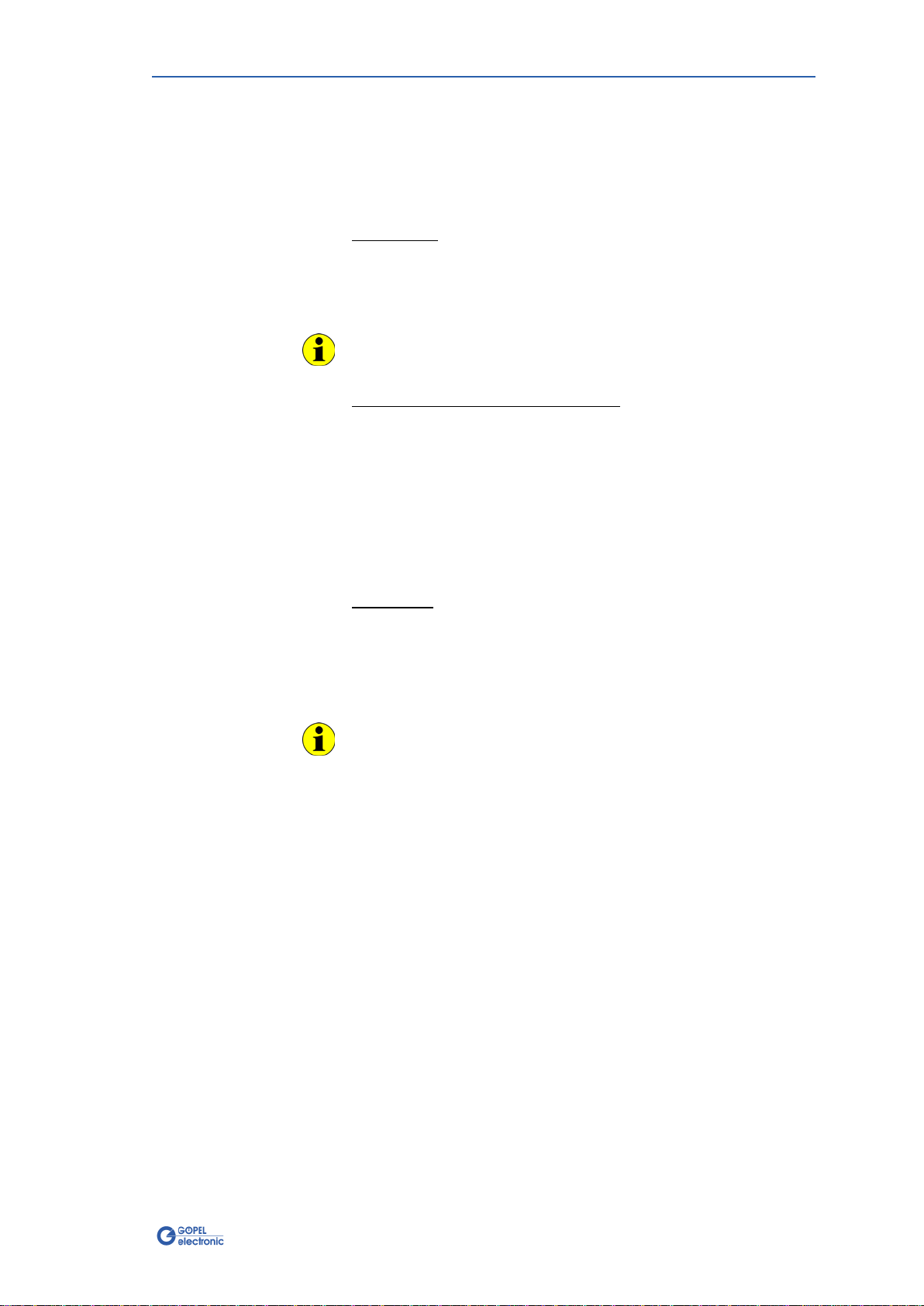
Installation
PXI 3051/ PCI 3051 – Nutzerhandbuch 1-3
First step
Copy the
VISA_Driver
directory of the delivered CD to your hard disk.
(Recommendation: Complete directory to
C:
\)
Second step
WindowsNT :
Then, open the
C:
\
VISA_Driver
\
PXI3051
\
Installation
subdirectory
and install the
PXI3051_NT4.inf
file (mark this file and open a popup
menu by the right mouse button; in the popup menu, execute the
Installation menu entry).
During installing the
*.inf
file, no information regarding installation
is given.
Windows98, Windows2000, WindowsXP :
Due to the plug and play capability, for every newly recognized
hardware component a driver installation is started automatically via
the hardware assistant. Follow the instructions. Enter as target
directory the one which contains the
*.inf
file (according to
recommendation:
C:
\
VISA_Driver
\
PXI3051
\
Installation
).
For Windows98, select the
PXI3051_9x.inf
file, and for
Windows2000/XP the
PXI3051_NT5.inf
file.
LabViewRT :
For operating PXI/ PCI 3051 boards under the RT operating system,
use the
P3051_RT.inf
file in the
C:
\
VISA_Driver
\
PXI3051
\
Installation
directory.
Copy this file to the \
ni-rt
\
system
folder of the embedded controller
(recommendation: copy by the NI Measurement Explorer).
If you intend to create a
startup.rtexe
later, copy also the
cvi_lvrt.dll
file tot he \
ni-rt
\
system
folder.
Third step:
Reboot your computer to complete installation.
1.2.2 VISA
Device Driver
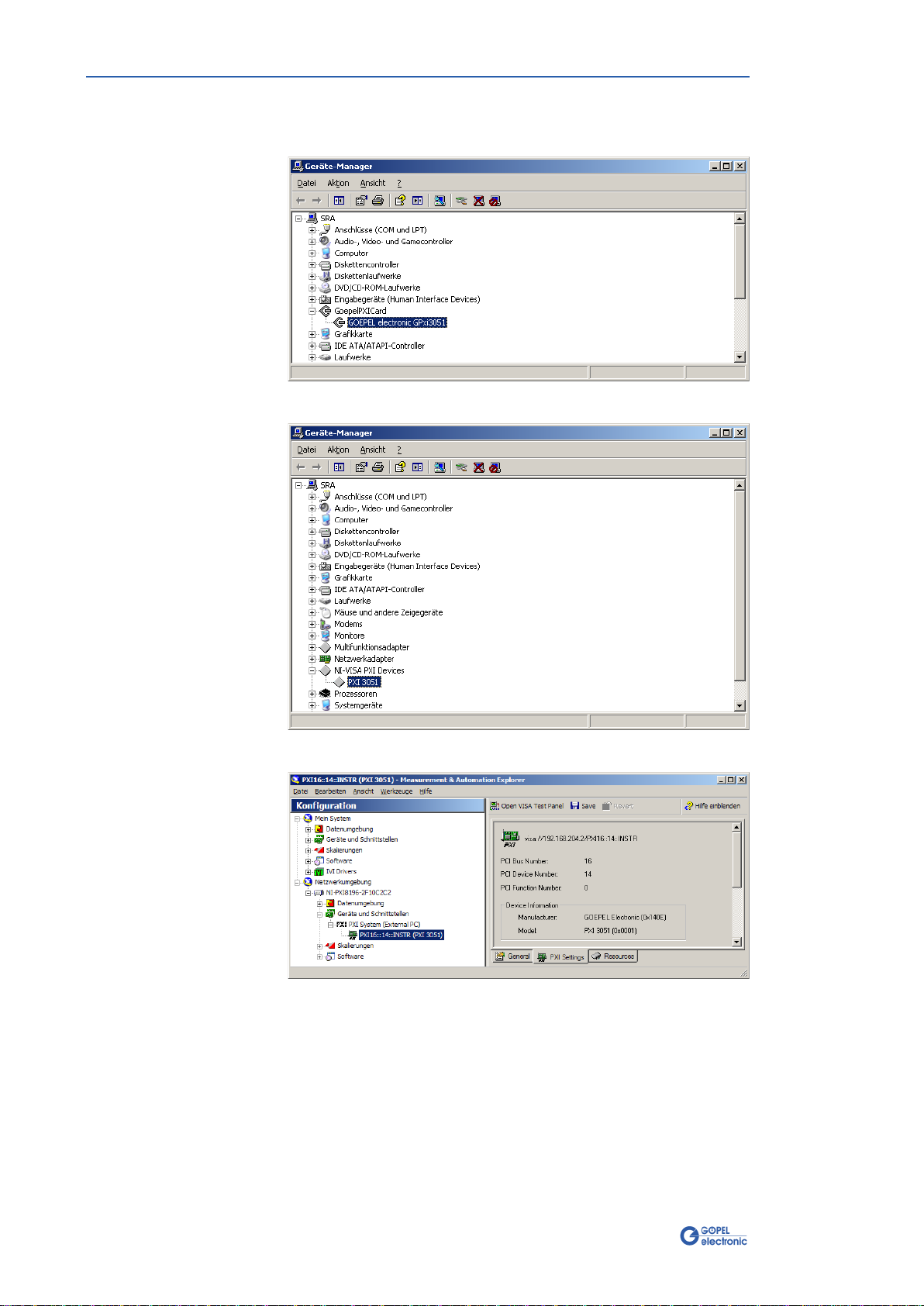
Installation
1-4 PXI 3051/ PCI 3051 – User Manual
After driver installation, you can check whether the boards are
properly imbedded by the system:
Figure 1-1:
Windows
Figure 1-2:
Visa
Figure 1-3:
Visa RT

Hardware
PXI 3051/ PCI 3051 – User Manual 2-1
2PXI/ PCI 3051 Hardware
2.1 Definition
The PXI 3051/ PCI 3051 CAN interface boards are communication boards
of GOEPEL electronic GmbH.
These boards with up to four CAN interfaces are used in general
control technology, especially for applications in automotive
technology.
In this User Manual, Controller means ALWAYS the microcontroller
assigned to a CAN interface
(with the exception of the “CAN Controller” designation on the front
panel for the entire board).
Figure 2-1:
PXI 3051 Basic board

Hardware
2-2 PXI 3051/ PCI 3051 – User Manual
Figure 2-2:
PXI 3051 with 4 x CAN
Figure 2-3:
PCI 3051 Basic board

Hardware
PXI 3051/ PCI 3051 – User Manual 2-3
2.2 Technical Data
The PXI 3051 communication board is a plug-in board developed for
the PXI™ bus (PCI eXtensions for Instrumentation). Basis of this bus
is the CompactPCI™ bus.
The board can be plugged into any desired slot of a CompactPCI™ or
PXI™ system (except for slot 1). It can be definitely identified also in
the case that several boards of this type are used in the same rack.
The PCI 3051 communication board is a PC plug-in board for the PCI
Local Bus Rev. 2.2.
It can be operated at any PCI slot (32 bits, 33 MHz, 3.3 V)
Both boards do not have jumpers for hardware detection and are
automatically integrated into the respective system.
The dimensions of both boards correspond to standard dimensions of
the accompanying bus system:
♦PXI 3051 CAN Interface Board: 160 mm x 100 mm (L x W)
♦PCI 3051 CAN Interface Board: 168 mm x 106 mm (L x W)
Symbol Parameter Min. Typ. Max. Unit Remarks
UBAT Battery voltage 12 27/ 50 V Acc. to transceiver’s type
Transmission rate 1 MBaud
Rbus Terminating resistor 1 120 Ohm J1..J4 jumpers plugged in
Rbus 2 x Terminating resistor 2 5.1 kOhm on transceiver module
External trigger input 3.3 50 V
External trigger output UBAT V Open collector output via
npn transistor
To create a voltage level difference at the external trigger output, an
external pull-up resistor must be connected with this output via a
voltage source, e.g. 10kΩvia UBat voltage.
2.2.1 General
2.2.2 Dimensions
2.2.3
PXI 3051/
PCI 3051
Characteristics
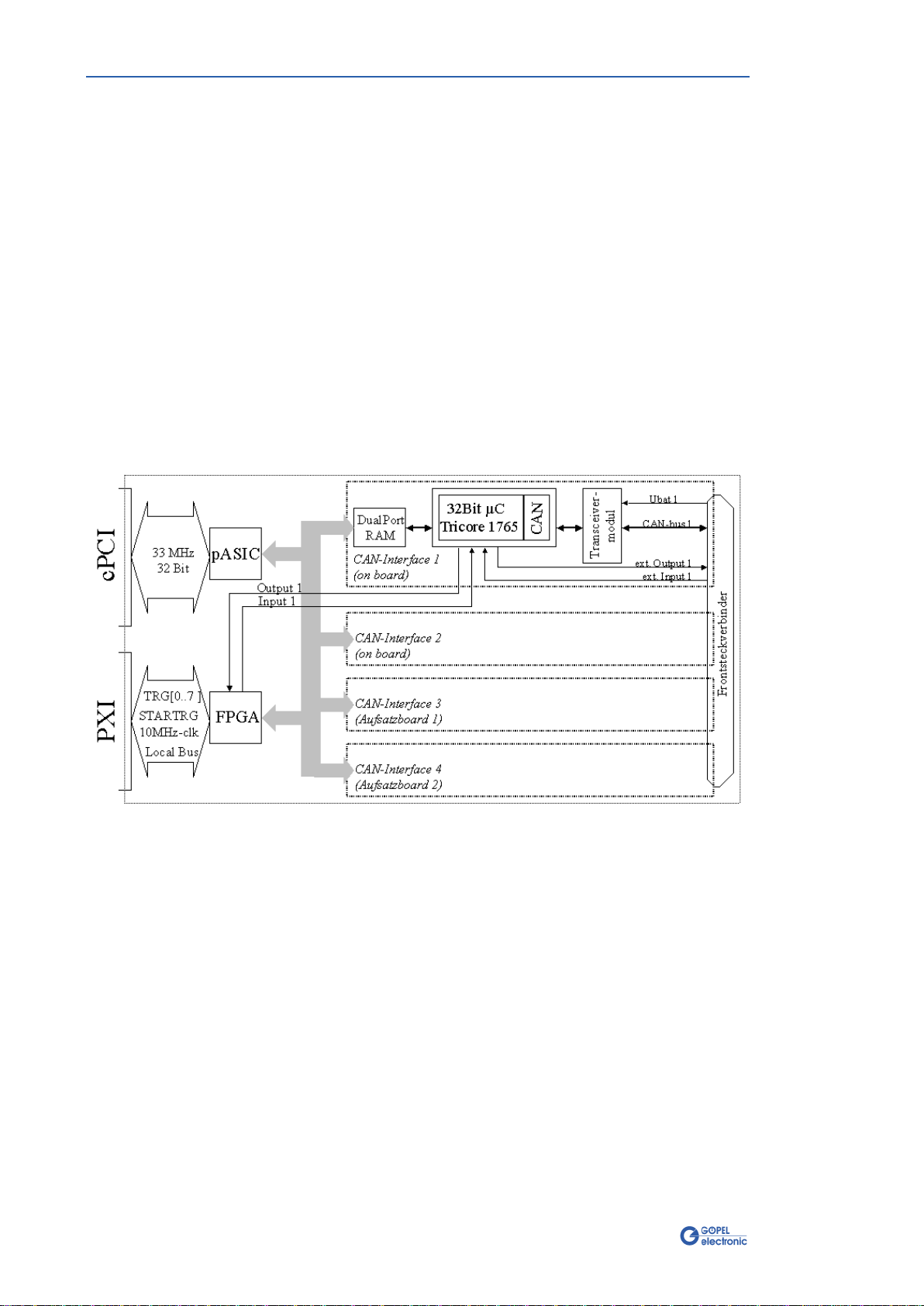
Hardware
2-4 PXI 3051/ PCI 3051 – User Manual
2.3 Construction
In the basis version, both boards have two CAN interfaces of version
2.0b. The maximum extension of four CAN interfaces can be
achieved by means of set-top boards (Aufsatzboards) and further
transceiver modules.
Figure 2-4 shows schematically the construction of the boards in a
block diagram.
For the PXI/ PCI 3051 boards, an ASIC is used as the interface to the
PCI or cPCI bus. This ASIC includes all the function blocks required
for the communication with the computer bus.
The PCI 3051 communication board does not have a PXI interface.
To exchange trigger signals with other GOEPEL electronic PCI boards
despite of that, an additional plug connector is on this board with two
lines configurable as input or output (Trig.con in Figure 2-6).
Figure 2-4: Block diagram of a PXI/ PCI 3051 Communication board
2.3.1 General

Hardware
PXI 3051/ PCI 3051 – User Manual 2-5
PXI 3051: PXI racks do have an own geographical slot addressing of
the backplane. Numbering starts with 1and can be seen at the
cover’s front side. Mount always an embedded controller or an MXI
card at slot 1.
The PXI 3051 board can read out this geographical slot address. For
that the XILINX has to be loaded with the belonging FPGA file (see
XilinxDownload functions for different drivers in the Control Software
section).
PCI 3051: PCI racks do not have an own geographical slot
addressing. There is a separate address jumper field (Addr.jumper in
Figure 2-6) for clear identification of the board (analogously to
“geographical addressing” of the PXI specification) in a system with
several PCI 3051 boards.You can select up to 16 addressing variants
by this. The corresponding binary value (0..15) set with the jumpers
can be read out by the delivered software.
Each CAN interface has 2 x 2 additional input/ output lines.
One input/ output per CAN interface is connected to the frontal plug
connector.
The second input/ output per CAN interface can be connected with
the Startrigger and Trigger[0..7] PXI signals or with the two
additional I/O lines of the PCI board via the corresponding driver
configuration.
The CAN controller firmware can be configured the way that the
interface is activated either to the PXI trigger signals or to the
external trigger signals.
The following functions are possible:
♦ENABLE function:
an external input signal activates/ deactivates for a CAN
interface the possibility of sending messages
♦TRIGGER_IN function:
an external trigger signal actuates the sending of CAN
messages prepared before
♦TRIGGER_OUT function:
an output signal is created when sending or receiving a certain
message.
2.3.2 Addressing
2.3.3 Trigger
behavior

Hardware
2-6 PXI 3051/ PCI 3051 – User Manual
4 x CAN Interfaces Version 2.0b at most:
The type of the mounted transceiver is decisive for proper operation
of a CAN interface in a network. Often CAN networks do only
operate properly in the case that all members use a compatible type
of transceiver.
To offer maximal flexibility to the users of the PXI/ PCI 3051 boards,
the transceivers are designed as plug-in modules. There are several
types (highspeed, lowspeed, single-wire etc.) that can be easily
exchanged.
Not only the type of the mounted transceiver, but also the terminating
resistor of the bus is very important for proper operation of a CAN
network.
For the use of highspeed CAN transceivers, usually one 120 Ohm
resistor which is mounted on the board is active for each CAN
interface. These resistors can be deactivated by removing the J1..J4
jumpers. Then the resistors can be replaced by inserting wired
resistors (to be soldered!) of the desired value at the positions
JP1..JP4 (see Figure 2-5 and Figure 2-6).
In the case of lowspeed CAN transceivers, two terminating resistors of
5.1 kOhm each for RTH and RTL per CAN interface are mounted on
the transceiver module. Then a wired resistor must not be inserted,
and the corresponding jumper has to be removed.
CAN transceivers of the following types require a connection of the
battery voltage with the pins 15, 18, 21 or 24 of the XS1 plug
connector (V_Bat1..V_Bat4, see Frontal Plug Connector Assignment) for
the corresponding CAN interface:
♦TJA104A
♦TJA1054
♦82C52
♦B10011S
2.3.4 Communi-
cation Interfaces
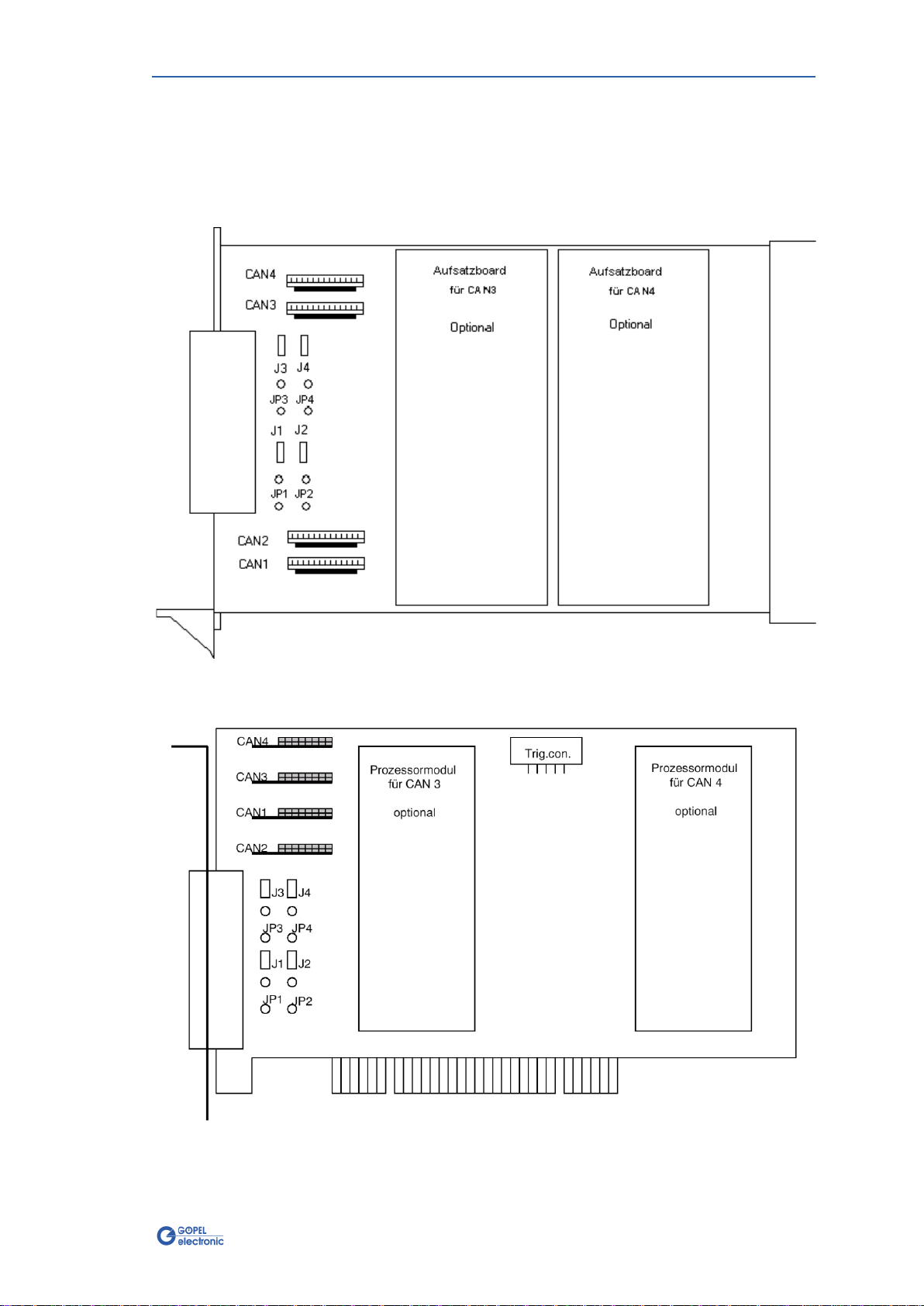
Hardware
PXI 3051/ PCI 3051 – User Manual 2-7
Figure 2-5 and Figure 2-6 show the component side of the boards
schematically. The positions of the optional set-top boards
(Aufsatzboard) and the transceiver modules can be seen on this
illustration as well as the positions of the J1..J4 jumpers for
activating/ deactivating the terminating resistors. A plugged-in jumper
means that the 120 Ohm terminating resistor is active.
Figure 2-5: PXI 3051 Communication board – Component side (schematically)
Figure 2-6: PCI 3051 Communication board – Component side (schematically)
2.3.5 Mounting

Hardware
2-8 PXI 3051/ PCI 3051 – User Manual
The configuration elements of Figure 2-5 and Figure 2-6 are described
in the following table:
CAN1 Transceiver module for CAN1
CAN2 Transceiver module for CAN2
CAN3 Transceiver module for CAN3
CAN4 Transceiver module for CAN4
J1 Jumper to activate the 120Ω bus terminating resistor (onboard) for CAN1
J2 Jumper to activate the 120Ω bus terminating resistor (onboard) for CAN2
J3 Jumper to activate the 120Ω bus terminating resistor (onboard) for CAN3
J4 Jumper to activate the 120Ω bus terminating resistor (onboard) for CAN4
JP1 Position for the optional wired terminating resistor – CAN1
JP2 Position for the optional wired terminating resistor – CAN2
JP3 Position for the optional wired terminating resistor – CAN3
JP4 Position for the optional wired terminating resistor – CAN4
Addr.Jumper This jumper field on a PCI 3051 board is for clear identification of the board
(analogously to “geographical addressing” of the PXI specification) in a system
with several PCI 3051 boards.
You can select up to 16 addressing variants this way (0..15). The corresponding
binary value set with the jumpers can be read out by the delivered software.
Trig.con Plug connector on a PCI 3051 board to exchange trigger signals with other
GOEPEL electronic PCI boards
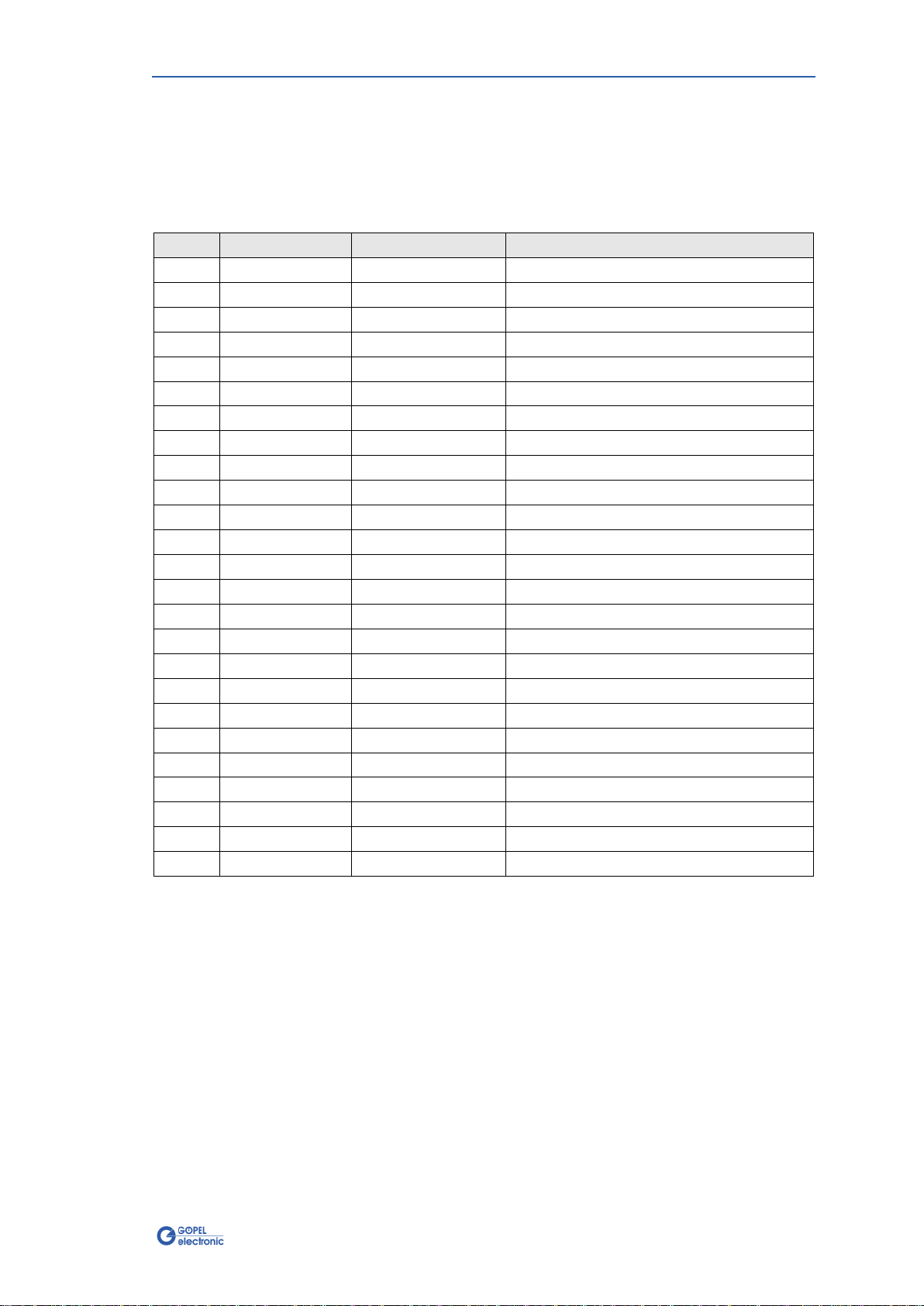
Hardware
PXI 3051/ PCI 3051 – User Manual 2-9
Type: DSub 25 poles socket
The CAN interfaces are provided via this plug connector at the frontal
edge of a PXI/ PCI 3051 communication board.
The assignment of both boards is identical according to the following
table:
No. XS1 pin Signals name Remarks
1 14 CAN1_High CAN high bus connection
2 2 CAN1_Low CAN low bus connection
3 15 V_Bat1 Transceiver plus reference potential
4 1 GND Transceiver ground potential
5 17 CAN2_High CAN high bus connection
6 5 CAN2_Low CAN low bus connection
7 18 V_Bat2 Transceiver plus reference potential
8 4 GND Transceiver ground potential
9 20 CAN3_High CAN high bus connection
10 8 CAN3_Low CAN low bus connection
11 21 V_Bat3 Transceiver plus reference potential
12 7 GND Transceiver ground potential
13 23 CAN4_High CAN high bus connection
14 11 CAN4_Low CAN low bus connection
15 24 V_Bat4 Transceiver plus reference potential
16 10 GND Transceiver ground potential
17 3 INPUT1 Input CAN controller 1
18 16 OUTPUT1 Output CAN controller 1
19 6 INPUT2 Input CAN controller 2
20 19 OUTPUT2 Output CAN controller 2
21 9 INPUT3 Input CAN controller 3
22 22 OUTPUT3 Output CAN controller 3
23 12 INPUT4 Input CAN controller 4
24 25 OUTPUT4 Output CAN controller 4
25 13 GND Ground potential
2.3.6 Frontal
Plug Connector
Assignment
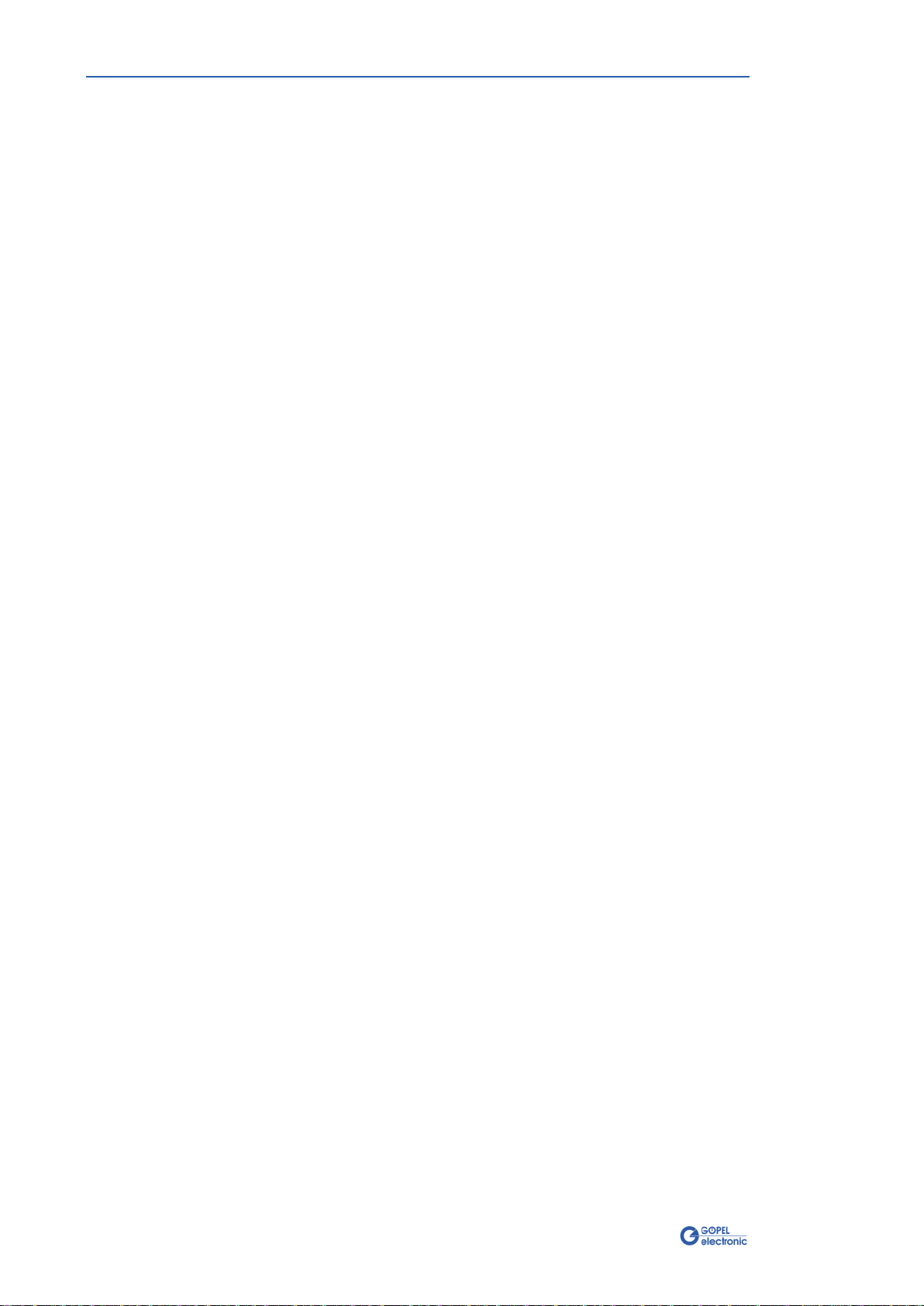
Hardware
2-10 PXI 3051/ PCI 3051 – User Manual
2.4 Delivery notes
PXI/ PCI 3051 boards are delivered in the following variants:
♦2x CAN Interface
♦3x CAN Interface
♦4x CAN Interface
In addition to selecting an interface, the type of the corresponding
CAN transceiver as well as the required Functionalities for each CAN
Interface must be selected.

Control Software
PXI 3051/ PCI 3051 – User Manual 3-1
3Control Software
There are three ways to integrate the PXI 3051/ PCI 3051 hardware in
your own applications:
♦Programming via G-API
♦Programming via DLL Functions
♦Programming with LabVIEW
3.1 Programming via G-API
The G_API (GOEPEL-API) is the favored user interface for this
GOEPEL hardware.
You can find all necessary information in the
G-API
folder of the
delivered CD.
3.2 Programming via DLL
Functions
Programming via DLL Functions is possible also in future for existing
projects which can not be processed with the GOEPEL electronic
programming interface G-API.
We would be pleased to send the GOEPEL Firmware documentation to
you on your request. Please get in touch with our sales department in
case you need that.
The GPxi3051 and PXI3051 expressions used in the following
function description stand for PXI 3051/ PCI 3051.
For the used structures, data types and error codes refer to the
headers – you find the corresponding files on the supplied CD.
In this User Manual, Controller ALWAYS means the micro controller
assigned to a CAN interface
(with the exception of the “CAN Controller” designation on the front
panel for the entire board).
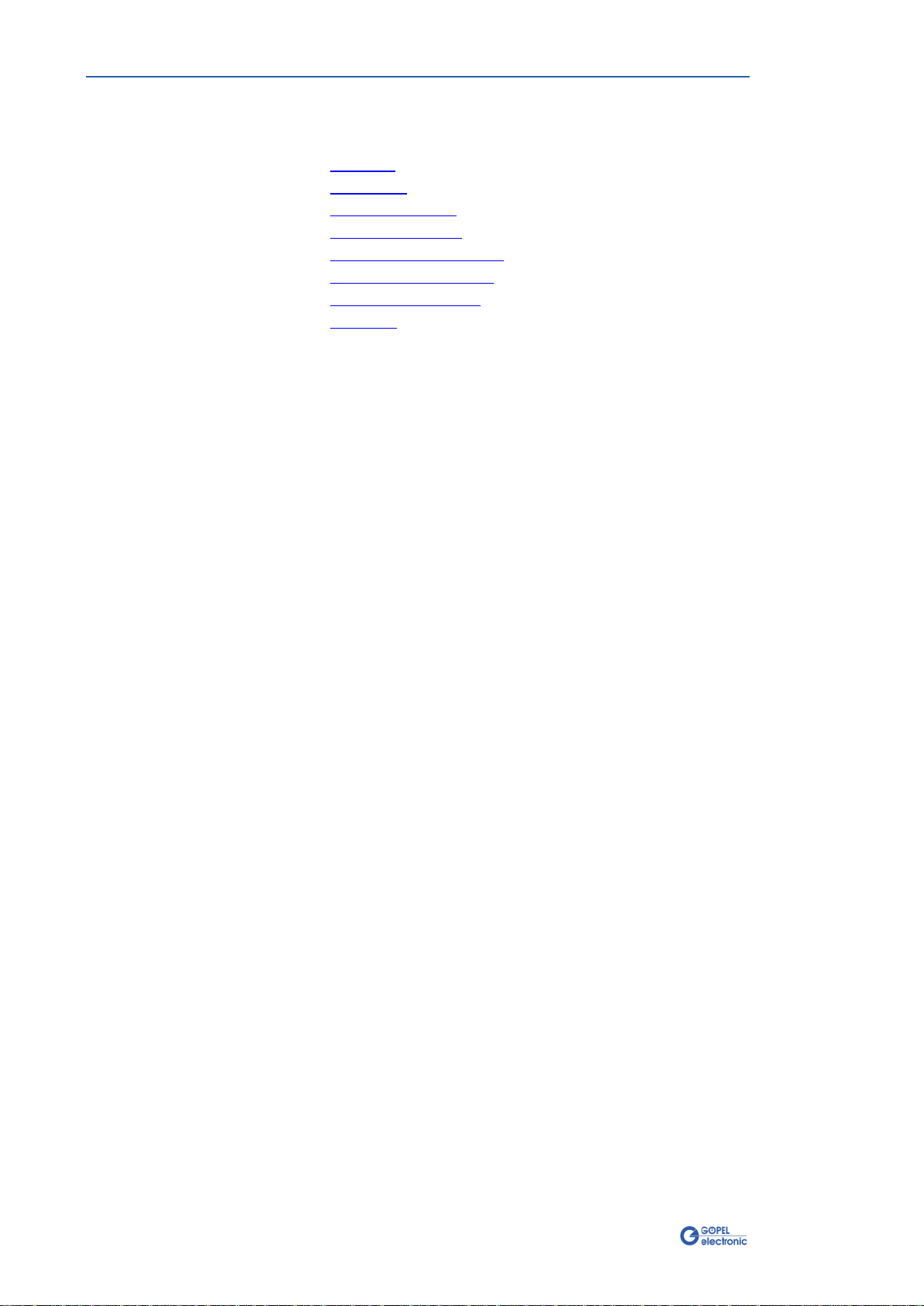
Control Software
3-2 PXI 3051/ PCI 3051 – User Manual
The DLL functions for programming using the Windows device driver
are described in the following chapters:
♦DriverInfo
♦DLL Version
♦XILINX – Download
♦XILINX – Write Data
♦DPRAM – Write Instruction
♦DPRAM – Read Response
♦DPRAM – Read Monitor
♦Reset Port
3.2.1 Windows
Device Driver
This manual suits for next models
1
Table of contents